advertisement
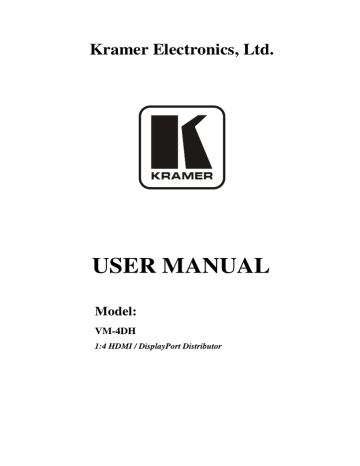
Kramer Electronics, Ltd.
USER MANUAL
Model:
VM-4DH
1:4 HDMI / DisplayPort Distributor
Contents
Contents
1
2
Introduction
Getting Started
2.1
Quick Start
3 Overview
3.1
About DisplayPort
3.2
About HDMI
3.3
About HDCP
4
5
3.4
Defining EDID
3.5
Recommendations for Best Performance
Your VM-4DH 1:4 HDMI / DisplayPort Distributor
Installing the VM-4DH in a Rack
6 Using the VM-4DH 1:4 HDMI / DisplayPort Distributor
6.1
Connecting the VM-4DH 1:4 HDMI / DisplayPort Distributor
6.2
Setting the Dipswitches
6.3
Acquiring EDID
6.3.1
Acquiring the Default EDID
6.3.2
Acquiring the EDID from a Connected Output
7 Technical Specifications
Figures
Figure 1: VM-4DH 1:4 HDMI / DisplayPort Distributor
Figure 2: Connecting a VM-4HD 1:4 HDMI / DisplayPort Distributor
Figure 3: Dipswitch Settings
6
10
11
Tables
Table 1: VM-4DH 1:4 HDMI / DisplayPort Distributor Features
Table 2: VM-4DH Dipswitch Settings
7
11
Table 3: Technical Specifications of the VM-4DH 1:4 HDMI / DisplayPort Distributor 12 i
9
11
11
11
5
5
8
9
12
12
3
4
5
5
1
1
2
3
Introduction
1 Introduction
Welcome to Kramer Electronics! Since 1981, Kramer Electronics has been providing a world of unique, creative, and affordable solutions to the vast range of problems that confront the video, audio, presentation, and broadcasting professional on a daily basis. In recent years, we have redesigned and upgraded most of our line, making the best even better! Our 1,000-plus different models now appear in 11 groups function.
1
that are clearly defined by
Congratulations on purchasing your Kramer
VM-4DH 1:4 HDMI /
DisplayPort Distributor, which is ideal for:
Multimedia applications
PC showrooms
The package includes the following items:
VM-4DH 1:4 HDMI / DisplayPort Distributor
Power cord
This user manual
2
2 Getting Started
We recommend that you:
Unpack the equipment carefully and save the original box and packaging materials for possible future shipment
Review the contents of this user manual
Use Kramer high performance high resolution cables
3
1 GROUP 1: Distribution Amplifiers; GROUP 2: Switchers and Matrix Switchers; GROUP 3: Control Systems; GROUP 4:
Format/Standards Converters; GROUP 5: Twisted-Pair Solutions; GROUP 6: Specialty AV Products; GROUP 7: Scan
Converters and Scalers; GROUP 8: Cables and Connectors; GROUP 9: Room Connectivity; GROUP 10: Accessories and
Rack Adapters; GROUP 11: Sierra Products
2 Download up-to-date Kramer user manuals from our Web site at http://www.kramerelectronics.com
3 The complete list of Kramer cables is on our Web site at http://www.kramerelectronics.com
1
Getting Started
2.1 Quick Start
This quick start chart summarizes the basic setup and operation steps.
2
KRAMER: SIMPLE CREATIVE TECHNOLOGY
Overview
3 Overview
The Kramer
VM-4DH is a high quality 1:4 HDMI DisplayPort Distributor
that accepts an HDMI input, equalizes and reclocks the data,
and distributes the signal to two DisplayPort (DP) outputs and two HDMI outputs.
The
VM-4DH features:
One HDMI input, two HDMI outputs, two DisplayPort outputs, four output status LEDs, an active input status LED, as well as EDID read and select buttons
Up to 2.7Gbps bandwidth per graphic channel
A maximum resolution of 2560x1600 pixels and a total maximum bandwidth of 10.8Gbps over four lanes
Kramer re-Klocking™ and Equalization Technology, which rebuilds the digital signal to travel longer distances
Enhanced EDID (Extended Display Identification Data) - the unit can store and recall an EDID setting in non-volatile memory from either the default EDID or a connected output, allowing convenient and reliable connection to the source
Compliance to HDCP
High-resolution and rich colors and transports audio and multiple video streams
Worldwide Power Supply – 100-240V AC
A standard 19” rack-mount size - 1U. Rack "ears" are included
3.1 About DisplayPort
DisplayPort (DP) is a new digital display interface standard for the PC industry. It delivers the highest resolutions and sound quality.
In addition, DisplayPort:
Provides a simple interface between a PC and a display, projector or TV
Supports 1 to 4 data pairs ("lanes") at a transfer rate of 1.62Gb or 2.7Gb per second
Has a maximum length of 15 meters for video transmission, at a resolution of 1080p/60Hz and 3 meters for full bandwidth transmission
Video specs include a video path that supports 6 to 16 bits per color channel, a maximum resolution of 2560x1600 pixels and a total maximum bandwidth of 10.8Gbps over four lanes
Is backward-compatible with HDMI, DVI (Digital Visual Interface) and
VGA, via an appropriate adapter
Version 1.1 supports HDCP (see section 3.3)
3
Overview
Supports two-way communication over its auxiliary channel between the video source (for example, a PC) and the digital display, enabling new functionality such as automatic configuration and one-button play
Replaces the interface needed between the PC and an external display, as well as the low voltage differential signaling (LVDS) interface in notebook computers, monitors, to connect to LCD panels
3.2 About HDMI
High-Definition Multimedia Interface (HDMI) is an uncompressed all-digital industry. It delivers the highest high-definition image and sound quality.
1 audio/video interface, widely supported in the entertainment and home cinema
In particular, HDMI
2
:
Provides a simple
3
interface between any audio/video source, such as a set-top box, DVD player, or A/V receiver and video monitor, such as a digital flat LCD / plasma television (DTV), over a single lengthy
4
cable
Supports standard, enhanced, high-definition video, and multi-channel digital audio
5
on a single cable
Transmits all ATSC HDTV standards and supports 8-channel digital audio, with bandwidth to spare to accommodate future enhancements and requirements
Benefits consumers by providing superior, uncompressed digital video quality via a single cable
6
, and user-friendly connector
Is backward-compatible with DVI (Digital Visual Interface)
Supports two-way communication between the video source (such as a
DVD player) and the digital television, enabling new functionality such as automatic configuration and one-button play
HDMI has the capacity to support:
Existing high-definition video formats (720p, 1080i, and 1080p/60), as well as standard definition formats such as NTSC or PAL
1 Ensuring an all-digital rendering of video without the losses associated with analog interfaces and their unnecessary digitalto-analog conversions
2 HDMI, the HDMI logo and High-Definition Multimedia Interface are trademarks or registered trademarks of HDMI licensing LLC
3 With video and multi-channel audio combined into a single cable, the cost, complexity, and confusion of multiple cables currently used in A/V systems is reduced
4 HDMI technology has been designed to use standard copper cable construction at up to 15m
5 HDMI supports multiple audio formats, from standard stereo to multi-channel surround-sound. HDMI has the capacity to support Dolby 5.1 audio and high-resolution audio formats
6 HDMI provides the quality and functionality of a digital interface while also supporting uncompressed video formats in a simple, cost-effective manner
4
KRAMER: SIMPLE CREATIVE TECHNOLOGY
Your VM-4DH 1:4 HDMI / DisplayPort Distributor
3.3 About HDCP
High-Bandwidth Digital Content Protection (HDCP) standard
1
protects digital video and audio signals transmitted over DisplayPort, HDMI or DVI connections between two HDCP-enabled devices to eliminate the reproduction of copyrighted material. To protect copyright holders (such as movie studios) from having their programs copied and shared, the HDCP standard provides for the secure, encrypted transmission of digital signals.
3.4 Defining EDID
The Extended Display Identification Data (EDID
2
) is a data-structure, provided by a display, to describe its capabilities to a graphics card (that is connected to the display’s source). The EDID enables the
VM-4DH to
“know” what kind of monitor is connected to the output. The EDID includes the manufacturer’s name, the product type, the timing data supported by the display, the display size, luminance data and (for digital displays only) the pixel mapping data.
3.5 Recommendations for Best Performance
To achieve the best performance:
Connect only good quality connection cables, thus avoiding interference, deterioration in signal quality due to poor matching, and elevated noise levels (often associated with low quality cables)
Avoid interference from neighboring electrical appliances and position your
VM-4DH away from moisture, excessive sunlight and dust
4 Your VM-4DH 1:4 HDMI / DisplayPort Distributor
Figure 1 and Table 1 define the
VM-4DH 1:4 HDMI / DisplayPort
Distributor:
1 Developed by Intel
2 Defined by a standard published by the Video Electronics Standards Association (VESA)
5
Your VM-4DH 1:4 HDMI / DisplayPort Distributor
6
Figure 1: VM-4DH 1:4 HDMI / DisplayPort Distributor
KRAMER: SIMPLE CREATIVE TECHNOLOGY
Your VM-4DH 1:4 HDMI / DisplayPort Distributor
Table 1: VM-4DH 1:4 HDMI / DisplayPort Distributor Features
# Feature
1 ACTIVE LED
2 READ Button
3 SELECT Button
4 OUTPUTS LEDs
Function
Illuminates when the input is active
Press to read the EDID of the selected display
Select the desired output from which to acquire the EDID information
LEDs light when an output(s) is connected and active; LEDs blink when selecting EDID (see section 6.3)
5 HDMI INPUT Connector Connects to the HDMI source
6 DP OUT DisplayPort Connectors Connect to the DP acceptors (from 1 to 2)
7 HDMI OUT Connectors
8 DP OUT SETUP Dipswitches
Connect to the HDMI acceptors (from 1 to 2)
Setup dipswitches (see section 6.2)
9 Power Connector with Fuse
10 POWER Switch
AC connector enabling power supply to the unit
Illuminated switch for turning the unit ON or OFF
7
Installing the VM-4DH in a Rack
5 Installing the VM-4DH in a Rack
This section describes what to do before installing in a rack and how to rack mount.
Before Installing in a Rack
Before installing in a rack, be sure that the environment is within the recommended range:
Operating temperature range +5º to +45º C (41º to 113º F)
Operating humidity range 10 to 90% RHL, non-condensing
Storage temperature range -20º to +70º C (-4º to 158º F)
Storage humidity range 5 to 95% RHL, non-condensing
How to Rack Mount
To rack-mount a machine:
1. Attach both ear brackets to the machine. To do so, remove the screws from each side of the machine (3 on each side), and replace those screws through the ear brackets.
CAUTION !!
When installing in a 19" rack, avoid hazards by taking care that:
1. It is located within the recommended environmental conditions, as the operating ambient temperature of a closed or multi unit rack assembly may exceed the room ambient temperature.
2. Once rack mounted, enough air will still flow around the machine.
3. The machine is placed straight in the correct horizontal position.
4. You do not overload the circuit(s). When connecting the machine to the supply circuit, overloading the circuits might have a detrimental effect on overcurrent protection and supply wiring. Refer to the appropriate nameplate ratings for information. For example, for fuse replacement, see the value printed on the product label.
5. The machine is earthed (grounded) in a reliable way and is connected only to an electricity socket with grounding. Pay particular attention to situations where electricity is supplied indirectly (when the power cord is not plugged directly into the socket in the wall), for example, when using an extension cable or a power strip, and that you use only the power cord that is supplied with the machine.
8
2. Place the ears of the machine against the rack rails, and insert the proper screws (not provided) through each of the four holes in the rack ears.
Note that:
In some models, the front panel
may feature built-in rack ears
Detachable rack ears can be removed for desktop use
Always mount the machine in the rack before you attach any cables or connect the machine to the power
If you are using a Kramer rack adapter kit (for a machine that is not
19"), see the Rack Adapters user manual for installation instructions
(you can download it at: http://www.kramerelectronics.com)
KRAMER: SIMPLE CREATIVE TECHNOLOGY
Using the VM-4DH 1:4 HDMI / DisplayPort Distributor
6 Using the VM-4DH 1:4 HDMI / DisplayPort Distributor
This section describes how to:
Connect the
VM-4DH, see section 6.1
Set the dipswitches, see section 6.2
Acquire the EDID information, see section 6.3
6.1 Connecting the VM-4DH 1:4 HDMI / DisplayPort Distributor
To connect the
VM-4DH, as illustrated in Figure 2, do the following:
1. Connect an HDMI source (for example, a DVD player) to the HDMI
INPUT connector.
2. Connect the four output connectors monitor)
1
, as follows:
DP OUT 1 DisplayPort connector to DP
2
acceptor 1 (for example, a PC
DP OUT 2 DisplayPort connector to DP
2 monitor)
acceptor 2 (for example, a PC
HDMI OUT 1 connector to HDMI acceptor 1 (for example, a plasma display)
HDMI OUT 2 connector to HDMI acceptor 2 (for example, an LCD display)
3. Connect the power cord to the mains electricity (not shown in Figure 2).
4. Set the dipswitches, see section 6.2.
5. Turn ON the POWER on the rear panel.
6. Acquire the EDID, see section 6.3.
1 As required. Up to 4 outputs can be connected on the VM-4DH. Not all outputs need to be connected
2 You can connect the DP output to an HDMI acceptor by using an appropriate adapter and setting the dipswitches
9
Using the VM-4DH 1:4 HDMI / DisplayPort Distributor
10
Figure 2: Connecting a VM-4HD 1:4 HDMI / DisplayPort Distributor
KRAMER: SIMPLE CREATIVE TECHNOLOGY
Using the VM-4DH 1:4 HDMI / DisplayPort Distributor
6.2 Setting the Dipswitches
Figure 3 defines the dipswitch factory default settings:
Figure 3: Dipswitch Settings
Table 2 defines the dipswitch settings:
Table 2: VM-4DH Dipswitch Settings
Dipswitch
DP 1 / HDMI
Function
Set to DP 1 when connecting DP OUT 1 to a DP acceptor
Set to HDMI when connecting DP OUT 1 to an HDMI acceptor via an adapter
DP 2 / HDMI Set to DP 2 when connecting DP OUT 2 to a DP acceptor
Set to HDMI when connecting DP OUT 2 to an HDMI acceptor via an adapter
AUTO / MANUAL Set to AUTO
1
MANUAL
to override the DP dipswitch settings. Otherwise, set to
NU
Not used
6.3 Acquiring EDID
The
VM-4DH initially operates with the default EDID. This means that you can
turn ON the power before connecting any of the acceptors or the source.
You can acquire the EDID from:
The default EDID, see section 6.3.1
A connected output, see section 6.3.2
6.3.1 Acquiring the Default EDID
To acquire the default EDID, do the following:
1. Press the SELECT button, as required, to reach a disconnected output.
The selected output LED blinks.
1 In the AUTO mode, the VM-4DH recognizes a DP connection via an adapter
11
Technical Specifications
2. Press the READ button.
The READ button and the selected output blink.
The new EDID of the selected output is stored in the non-volatile memory
1
when the READ button no longer blinks as well as the selected output LED.
6.3.2 Acquiring the EDID from a Connected Output
To acquire the EDID, from a selected output, do the following:
1. Press the SELECT button, as required, to reach the desired connected output from which you want to acquire the EDID.
The selected output LED blinks.
If the EDID of that output is different from the EDID currently stored in the non-volatile memory, the READ button blinks.
2. Press the READ button.
The READ button and the selected output blink.
The new EDID of the selected output is stored in the non-volatile memory
1
when the READ button no longer blinks as well as the selected output LED.
7 Technical Specifications
Table 3 includes the technical specifications:
Table 3: Technical Specifications
2
of the VM-4DH 1:4 HDMI / DisplayPort Distributor
INPUT:
OUTPUTS:
BANDWIDTH:
COMPLIANCE WITH
HDMI STANDARD:
CONTROLS:
INDICATOR LEDs:
POWER SOURCE:
DIMENSIONS:
WEIGHT:
ACCESSORIES:
OPTIONS:
HDMI Connector
2 DisplayPort connectors, 2 HDMI connectors
Supports up to 2.7Gbps bandwidth per graphic channel
Supports: DisplayPort 1.1 and HDCP 1.3; HDMI 1.3 and HDCP 1.2
SELECT and READ buttons for selecting and storing EDID information
OUTPUTS 1 to 4, and ACTIVE LED
100-240V AC, 50/60Hz, 22VA
19-inch (W), 7-inch (D), 1U (H)
2.5kg (5.5lbs) approx.
Power cord
HDMI/HDMI male-to-male cables, HDMI/DisplayPort male-to-male cables,
DisplayPort/DisplayPort male-to-male cables, DisplayPort to HDMI adapters
1 And passed to the input
2 Specifications are subject to change without notice
12
KRAMER: SIMPLE CREATIVE TECHNOLOGY
LIMITED WARRANTY
Kramer Electronics (hereafter following terms.
Kramer
) warrants this product free from defects in material and workmanship under the
HOW LONG IS THE WARRANTY
Labor and parts are warranted for seven years from the date of the first customer purchase.
WHO IS PROTECTED?
Only the first purchase customer may enforce this warranty.
WHAT IS COVERED AND WHAT IS NOT COVERED
Except as below, this warranty covers all defects in material or workmanship in this product. The following are not covered by the warranty:
1. Any product which is not distributed by Kramer, or which is not purchased from an authorized Kramer dealer. If you are uncertain as to whether a dealer is authorized, please contact Kramer at one of the agents listed in the Web site www.kramerelectronics.com.
2. Any product, on which the serial number has been defaced, modified or removed, or on which the WARRANTY VOID
IF TAMPERED sticker has been torn, reattached, removed or otherwise interfered with.
3. Damage, deterioration or malfunction resulting from: i) Accident, misuse, abuse, neglect, fire, water, lightning or other acts of nature ii) Product modification, or failure to follow instructions supplied with the product iii) Repair or attempted repair by anyone not authorized by Kramer iv) Any shipment of the product (claims must be presented to the carrier) v) Removal or installation of the product vi) Any other cause, which does not relate to a product defect vii) Cartons, equipment enclosures, cables or accessories used in conjunction with the product
WHAT WE WILL PAY FOR AND WHAT WE WILL NOT PAY FOR
We will pay labor and material expenses for covered items. We will not pay for the following:
1. Removal or installations charges.
2. Costs of initial technical adjustments (set-up), including adjustment of user controls or programming. These costs are the responsibility of the Kramer dealer from whom the product was purchased.
3. Shipping charges.
HOW YOU CAN GET WARRANTY SERVICE
1. To obtain service on you product, you must take or ship it prepaid to any authorized Kramer service center.
2. Whenever warranty service is required, the original dated invoice (or a copy) must be presented as proof of warranty coverage, and should be included in any shipment of the product. Please also include in any mailing a contact name, company, address, and a description of the problem(s).
3. For the name of the nearest Kramer authorized service center, consult your authorized dealer.
LIMITATION OF IMPLIED WARRANTIES
All implied warranties, including warranties of merchantability and fitness for a particular purpose, are limited in duration to the length of this warranty.
EXCLUSION OF DAMAGES
The liability of Kramer for any effective products is limited to the repair or replacement of the product at our option. Kramer shall not be liable for:
1. Damage to other property caused by defects in this product, damages based upon inconvenience, loss of use of the product, loss of time, commercial loss; or:
2. Any other damages, whether incidental, consequential or otherwise. Some countries may not allow limitations on how long an implied warranty lasts and/or do not allow the exclusion or limitation of incidental or consequential damages, so the above limitations and exclusions may not apply to you.
This warranty gives you specific legal rights, and you may also have other rights, which vary from place to place.
NOTE:
All products returned to Kramer for service must have prior approval. This may be obtained from your dealer.
This equipment has been tested to determine compliance with the requirements of:
EN-50081:
EN-50082:
CFR-47:
"Electromagnetic compatibility (EMC); generic emission standard.
Part 1: Residential, commercial and light industry"
"Electromagnetic compatibility (EMC) generic immunity standard.
Part 1: Residential, commercial and light industry environment".
FCC* Rules and Regulations:
Part 15: “Radio frequency devices
Subpart B Unintentional radiators”
CAUTION!
Servicing the machines can only be done by an authorized Kramer technician. Any user who makes changes or modifications to the unit without the expressed approval of the manufacturer will void user authority to operate the equipment.
Use the supplied DC power supply to feed power to the machine.
Please use recommended interconnection cables to connect the machine to other components.
* FCC and CE approved using STP cable (for twisted pair products)
13
For the latest information on our products and a list of Kramer distributors, visit our Web site: www.kramerelectronics.com, where updates to this user manual may be found.
We welcome your questions, comments and feedback.
Caution
Safety Warning:
Disconnect the unit from the power supply before opening/servicing.
Kramer Electronics, Ltd.
Web site: www.kramerelectronics.com
E-mail: [email protected]
P/N: 2900-000410 REV 1
advertisement