- Computers & electronics
- Computer components
- Decoders
- Cobalt Digital Inc
- 9990-DEC-MPEG
- Product Manual
advertisement
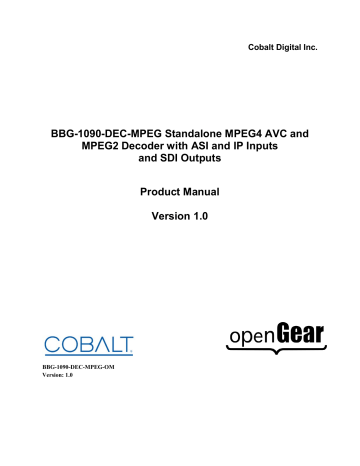
Cobalt Digital Inc.
BBG-1090-DEC-MPEG Standalone MPEG4 AVC and
MPEG2 Decoder with ASI and IP Inputs and SDI Outputs
Product Manual
Version 1.0
BBG-1090-DEC-MPEG-OM
Version: 1.0
BBG-1090-DEC-MPEG
•
Standalone MPEG4 AVC and MPEG2 Decoder with ASI and IP Inputs and SDI Outputs Product Manual
•
Cobalt Digital Inc. Part Number: BBG-1090-DEC-MPEG-OM
•
Document Version: 1.0
•
Printed in the United States.
•
Last Author: CGG
•
Printing Date: 7/19/2016
The information contained in this manual is subject to change without notice or obligation.
Copyright
© 2017 Cobalt Digital Inc.
. All rights reserved.
Contents of this publication may not be reproduced in any form without the written permission of Cobalt Digital Inc.. Reproduction or reverse engineering of copyrighted software is prohibited.
Notice
The material in this manual is furnished for informational use only. It is subject to change without notice and should not be construed as commitment by Cobalt Digital Inc. Cobalt
Digital Inc. assumes no responsibility or liability for errors or inaccuracies that may appear in this manual.
Trademarks
•
is a registered trademark of Ross Video Limited.
• is a registered trademark of Cobalt Digital Inc.
•
DashBoard Control System™ is a trademark of Ross Video Limited.
.
All other product names and any registered and unregistered trademarks mentioned in this manual are used for identification purposes only and remain the exclusive property of their respective owners.
2
Safety Instructions for the BBG-1090-DEC-MPEG Appliance
The BBG-1090-DEC-MPEG appliance is turned off by using the power switch. Power may still be present in the appliance. To ensure that the appliance is completely shut down, unplug its power cord from its power source.
The BBG-1090-DEC-MPEG appliance ships with all required components installed. There is no need to open the chassis to add or remove components. Please contact Cobalt Digital regarding any malfunction or failure of the appliance.
Electrostatic Discharge (ESD) and ESD Protection
Static electricity can damage boards, and other components. Before connecting or disconnecting any device to the BBG-1090-DEC-MPEG appliance, we recommend you discharge static electricity by first touching a metal part of a grounded PC.
CAUTION : To reduce the risk of electric shock, do not open chassis; do not defeat or remove the ground pin of the power cord; connect only to a properly grounded ac power outlet. No user-serviceable parts inside.
Refer servicing to qualified service personnel.
3
Important Regulatory and Safety Notices
Before using this product and any associated equipment, refer to the “ Important Safety
Instructions ” listed below to avoid personnel injury and to prevent product damage.
Products may require specific equipment, and/or installation procedures to be carried out to satisfy certain regulatory compliance requirements. Notices have been included in this publication to call attention to these specific requirements.
Symbol Meanings
This symbol on the equipment refers you to important operating and maintenance
(servicing) instructions within the Product Manual Documentation. Failure to heed this information may present a major risk of damage or injury to persons or equipment.
Warning
— The symbol with the word “Warning” within the equipment manual indicates a potentially hazardous situation which, if not avoided, could result in death or serious injury.
Caution — The symbol with the word “Caution” within the equipment manual indicates a potentially hazardous situation which, if not avoided, may result in minor or moderate injury. It may also be used to alert against unsafe practices.
Notice — The symbol with the word “Notice” within the equipment manual indicates a situation, which if not avoided, may result in major or minor equipment damage or a situation which could place the equipment in a non-compliant operating state.
ESD Susceptibility — This symbol is used to alert the user that an electrical or electronic device or assembly is susceptible to damage from an ESD event.
Important Safety Instructions
Caution — This product is intended to be a component product of an 8300 series frame. Refer to the frame User Manual for important safety instructions regarding the proper installation and safe operation of the frame as well as its component products.
Warning — Certain parts of this equipment namely the power supply area still present a safety hazard, with the power switch in the OFF position. To avoid electrical shock, disconnect all A/C power cards from the chassis’ rear appliance connectors before servicing this area.
4
Warning — Service barriers within this product are intended to protect the operator and service personnel from hazardous voltages. For continued safety, replace all barriers after any servicing.
This product contains safety critical parts, which if incorrectly replaced may present a risk of fire or electrical shock. Components contained with the product’s power supplies and power supply area, are not intended to be customer serviced and should be returned to the factory for repair. To reduce the risk of fire, replacement fuses must be the same time and rating. Only use attachments/accessories specified by the manufacturer.
Maintenance/User Serviceable Parts
Routine maintenance to this Cobalt Digital Inc. product is not required. This product contains no user serviceable parts. If the frame does not appear to be working properly, please contact
Technical Support using the numbers listed under the “Contact Us” section on the last page of this manual. All Cobalt Digital Inc. products are covered by a generous 5-year warranty and will be repaired without charge for materials or labor within this period. See the “Warranty and Repair
Policy” section in this manual for details.
Environmental Information
The equipment that you purchased required the extraction and use of natural resources for its production. It may contain hazardous substances that could impact health and the environment.
To avoid the potential release of those substances into the environment and to diminish the need for the extraction of natural resources, Cobalt Digital Inc. encourages you to use the appropriate take-back systems. These systems will reuse or recycle most of the materials from your end-of-life equipment in an environmentally friendly and health conscious manner.
The crossed-out wheeled bin symbol invites you to use these systems.
If you need more information on the collection, reuse, and recycling systems, please contact your local or regional waste administration.
You can also contact Cobalt Digital Inc. for more information on the environmental performances of our products.
5
Contents
Safety Instructions for the BBG-1090-DEC-MPEG Appliance ..................................................... 3
Electrostatic Discharge (ESD) and ESD Protection ................................................................... 3
Contents .......................................................................................................................................... 6
Safety Notice and Warnings ....................................................................................................... 8
FCC Notice ............................................................................................................................. 8
Other Certifications ................................................................................................................. 8
CE Mark Warning ................................................................................................................... 8
Installation Safety Notes ............................................................................................................. 8
Introduction ................................................................................................................................... 10
Product Overview ..................................................................................................................... 10
BBG-1090-DEC-MPEG Indicators and Switches ........................................................................ 12
Rear Panel ................................................................................................................................. 12
Front Panel Indicators ............................................................................................................... 13
Front Panel Default Switch ....................................................................................................... 14
BBG-1090-DEC-MPEG Operation and Management .................................................................. 16
Product Tab ................................................................................................................................... 18
Network Tab ................................................................................................................................. 20
Network Configuration Tab ...................................................................................................... 20
Network Statistics Tab .............................................................................................................. 21
ASI Input Port ............................................................................................................................... 23
ASI Input: Configuration Tab ................................................................................................... 23
ASI Input: Statistics Tab ........................................................................................................... 24
ASI Output Port ............................................................................................................................ 25
ASI Output Port: Configuration Tab......................................................................................... 25
ASI Output Port: Statistics Tab................................................................................................. 26
Decoder ......................................................................................................................................... 27
Decoder Configuration Tab ...................................................................................................... 27
Decoder Input Configuration ................................................................................................ 27
ASI Input ........................................................................................................................... 28
UDP/RTP Stream .............................................................................................................. 28
RTP/ARQ Stream ............................................................................................................. 30
HLS Stream ....................................................................................................................... 32
RTMP Client ..................................................................................................................... 33
RTMP Server .................................................................................................................... 35
RTSP Client ...................................................................................................................... 35
Color Bars ......................................................................................................................... 37
Decoder Program and Audio Selection................................................................................. 37
Decoder Output Configuration ............................................................................................. 39
Digital Output: Disabled ................................................................................................... 39
Digital Output: SDI ........................................................................................................... 39
Digital Output: HDMI....................................................................................................... 42
Decoder Ancillary Data Injection Configuration .................................................................. 42
Decoder Analog Audio Configuration .................................................................................. 43
Decoder Apply/Cancel Buttons ............................................................................................ 44
6
Decoder Program Info Tab ................................................................................................... 45
Program Info Tab for ASI Input and UDP/RTP Stream ................................................... 45
Program Info Tab for HLS Stream ................................................................................... 46
Program Info Tab for RTMP Client and Server ............................................................... 47
Program Info Tab for RTSP Streams ................................................................................ 48
Decoder Statistics Tab .............................................................................................................. 48
Status Tab.............................................................................................................................. 48
Network Tab ......................................................................................................................... 50
Network Tab for ASI Input ............................................................................................... 50
Network Tab for UDP/RTP Stream .................................................................................. 50
Network Tab for RTP/ARQ Stream ................................................................................. 52
Network Tab for HLS Stream ........................................................................................... 54
Network Tab for RTMP Client and Server ....................................................................... 55
Network Tab for RTSP Client .......................................................................................... 55
Network Tab for Color Bars ............................................................................................. 57
Ancillary Data Tab ................................................................................................................ 57
Configuration Tab ................................................................................................................. 58
IP Outputs Tab .............................................................................................................................. 59
IP Outputs Configuration Tab ................................................................................................... 59
IP Outputs Status Tab ............................................................................................................... 63
Monitoring Tab ............................................................................................................................. 65
Monitoring Configuration Tab .................................................................................................. 65
PID Monitor Configuration Tab ........................................................................................... 65
PID Alarms Configuration Tab ............................................................................................. 66
Monitoring Status Tab .............................................................................................................. 67
Admin ........................................................................................................................................... 69
Admin General Tab................................................................................................................... 69
Admin Firmware Tab ................................................................................................................ 70
Admin Config Files Tab ........................................................................................................... 72
User-Saved Configurations ................................................................................................... 73
Pre-defined Templates .......................................................................................................... 74
Clear Current Configuration Button ..................................................................................... 75
Admin License Keys Tab.......................................................................................................... 76
Admin Event Log Tab .............................................................................................................. 77
Control Tab ................................................................................................................................... 81
Control Port Configuration Tab ................................................................................................ 81
Control Port Statistics Tab ........................................................................................................ 82
SNMP Configuration Tab ......................................................................................................... 83
SNMP Statistics Tab ................................................................................................................. 83
Support Tab ................................................................................................................................... 85
7
Safety Notice and Warnings
FCC Notice
This device complies with Subpart B of Part 15 of the FCC Rules. Operation is subject to the following two conditions:
•
This device may not cause harmful interference.
•
This device must accept any interference received, including interference that may cause undesired operation.
No Telecommunications Network Voltage (TNV)-connected PCBs shall be installed.
Other Certifications
This class A digital apparatus complies with Canadian ICES-003, Issue 4.
Cet appareil numérique de la classe A est conforme à la norme NMB-003 du Canada .
This device complies with EN 55022 standards.
This device complies with EN 61000-3-2 standards.
This device complies with EN 61000-4-2 standards.
This device complies with CISPR 22 Edition 6.
This device complies with AS/NZS CISPR 22.
CE Mark Warning
This is a Class A product. In a domestic environment, this product may cause radio interference, in which case the user may be required to take adequate measures.
Installation Safety Notes
•
Do not place the BBG-1090-DEC-MPEG appliance underneath heavy loads or in an unstable position.
•
Do not expose the BBG-1090-DEC-MPEG appliance under direct sunlight, high humidity or wet conditions.
•
Do not use or expose the BBG-1090-DEC-MPEG appliance around magnetic fields as magnetic interference may affect the performance of the device.
•
Do not block the air vents to this device or impede the airflow in any way.
8
Important Safety Information! Please note the following:
1. The BBG-1090-DEC-MPEG is intended for indoor use only.
2. In case of emergency, disconnect the power cords.
3. If power cords are not provided:
•
In the United States, use standard computer power cords (as specified below).
•
In Europe, for 230 volt operation, use a cord set marked “HAR” and consisting of a min 3 core H05VVF3G075 cord that has a minimum 0.75 square mm diameter conductors, provided with an IEC 320 receptacle and a male plug for the country of installation, rated 6A, 250V.
4. Do not block the equipment vents.
READ THE FOLLOWING SAFETY INFORMATION THOROUGHLY BEFORE
INSTALLING THIS PRODUCT. FAILURE TO FOLLOW THIS SAFETY INFORMATION
MAY LEAD TO PERSONAL INJURY OR DAMAGE TO THE EQUIPMENT.
Power Supply
•
This unit must be grounded.
•
The unit must be connected to a grounded outlet to comply with product safety standards.
•
The grounded socket-outlet shall be installed near the equipment and shall be easily accessible.
•
Do not connect the power supply unit to an AC outlet without a ground connection.
•
All power cords must be disconnected before servicing.
Power Cords
The plug on the power supply cords is considered to be the equipment disconnect device and must be approved for the country where it is used.
For USA and Canada:
•
The cord set must be UL-approved and CSA-certified.
•
The attachment plug must be an earth-grounding type with a NEMA 5-15P (15A 125V) plug and an EN60320/IEC320 receptacle.
9
Introduction
This manual covers the BBG-1090-DEC-MPEG Standalone MPEG4 AVC and MPEG2 Decoder with ASI and IP Inputs and SDI Outputs device (also called “Decoder” in this document) which has the following features:
•
Multi-Standard Decoder (MPEG-2 and H.264), with support for both SD (Standard
Definition) and HD (High Definition) content.
•
Resolution resizing support (both upscale and downscale support).
•
Frame rate conversion.
•
Support for RTP/ARQ on Ethernet.
•
Support for generic ancillary data extraction and insertion into SDI VBI where SMPTE-
2038 is present on received streams.
•
Support for SCTE 35 to SCTE-104 conversion.
•
Audio decoding support: MPEG-1 Layer III, AAC-LC, HE-AAC and Dolby AC-3.
•
ASI input and output ports. All ports support the full ASI line rate of 213 Mb/s.
•
Ethernet port for streaming with 100/1000 Mb/s support.
•
Internet Protocol support: o UDP/RTP/SMPTE-2022 auto-sensing o RTP/ARQ support (Cobalt-proprietary) o HTTP Live Streaming (HLS) client o RTMP Client mode – connects to an RTMP server and plays the content o RTMP Server mode – accepts connections from an RTMP encoder o RTSP Client mode – connects to an RTSP server, such as a camera, and plays the content
•
(P)SI and ATSC table parsing.
Typical application scenarios for the BBG-1090-DEC-MPEG are:
•
Contribution and Distribution: reception of MPEG-2/H.264 content.
•
Contribution feeds over the Internet.
•
Ingestion of traffic cameras for broadcast use.
Product Overview
Note: Some GUI depictions shown in this manual may show “9990-DEC-MPEG” for device ID.
Models 9990-DEC-MPEG and BBG-1090-DEC-MPEG are functionally identical.
The BBG-1090-DEC-MPEG is a multi-standard broadcast decoder with the following features:
•
Video Decoding: MPEG-2 and H.264 4:2:0 High Profile video streams with resolution up to 1920×1080p60.
•
Audio Decoding capabilities: summarized in the table below. Note that 5.1 and 7.1 audio services are down-converted to stereo when decoded.
10
Standard
Dolby Digital
1
Dolby Digital Plus
1
WMA
WMAPRO
MPEG-1 Layer I/II/III
MPEG-2 Layer II MC
AAC-LC
HE-AAC V1
HE-AAC V2
DRA
FLAC
OGG Vorbis
Max Sample Rate Max Channels
48 kHz 5.1
48 kHz
48 kHz
48 kHz
48 kHz
48 kHz
48 kHz
96 kHz
96 kHz
96 kHz
96 kHz
48 kHz
7.1
2
5.1
2
5.1
5.1
5.1
2
7.1
5.1
5.1
•
Inputs: o ASI Input o IP Input using an auto-sensing 10/100/1000 Gb/s Ethernet
•
Internet Protocol support
2
: o UDP/RTP (auto-detected) o RTP/ARQ (based on RFC-4584) o SMPTE-2022 FEC (auto-detected, support for both row and column) o HTTP Live Streaming (HLS) client o RTMP client (flash content playback from servers) o RTMP server (accepts connections from live encoders)
3 o RTSP client (connects to IP cameras)
•
Outputs o Composite video output o HDMI video output with embedded audio o SDI video output with embedded audio, SMPTE-334 closed-captions, and (where present) SMPTE-2038 generic ancillary data, and SCTE-104 ancillary data o Analog stereo audio output o ASI loop-through output
For the remainder of this manual, we will use the term port for a physical input/output port (such as ASI or Ethernet), and stream for a transport stream present in the port. ASI ports support only one stream, while Ethernet ports support multiple streams. A transport stream can have one or more programs . In this manual, we will use the words program and service interchangeably.
1
A separate license is required for Dolby decoding. Please contact Cobalt Digital Inc. if you need this license.
2
A separate license is required for the IP input. Please contact Cobalt Digital Inc. if you need this license.
3
A separate license is required for RTMP Server operation. Please contact Cobalt Digital Inc. if you need this license.
11
BBG-1090-DEC-MPEG Indicators and Switches
Rear Panel
There are two types of rear I/O panels available for the BBG-1090-DEC-MPEG, depicted below.
Both types include one ASI input, one ASI output, one composite output, one SDI output and one genlock reference input on standard BNC connectors, one HDMI output and one 100/1000
Mb/s Ethernet port on a standard RJ-45 connector. The panels differ only on the type of analog audio output:
•
Model BBG-1090-DEC-MPEG-B is fitted with 3-pin terminal block audio connectors providing balanced analog audio outputs.
•
Model BBG-1090-DEC-MPEG-U is fitted with “RCA” connectors providing unbalanced analog audio outputs.
Unbalanced Audio Version
I
0
REF L AUD R
CTL ETH
HDMI
CVBS ASI Out ASI In
SDI
I
0
Control
Port
Streaming
Port
Balanced Audio Version
+ - G + - G
REF
HDMI
CVBS ASI Out ASI In
SDI
Control
Port
Streaming
Port
12
The ASI input port has a green indicator LED, with the following states:
•
LED off: ASI port is disabled.
•
LED flashing once every 3 seconds: the ASI port is not locked to a signal (i.e., there is no input signal).
•
LED flashing once per second: the ASI port is locked to a signal.
The ASI output port has a green indicator LED, with the following states:
•
LED off: ASI port is disabled.
•
LED flashing multiple times per second: ASI port is transmitting packets.
The Video output ports share one green indicator LED, with the following states:
•
LED off: the decoder is not currently decoding a stream. There may be a valid video signal in the output, but it does not correspond to a decoded stream.
•
LED flashing once per second: the decoder is currently outputting an SD stream on the selected output ports.
•
LED flashing multiple times per second: the decoder is currently outputting an HD stream on the selected output ports.
The Reference Input port has one green indicator LED, with the following states:
•
LED off: no reference signal is detected.
•
LED flashing: reference signal present.
The Control and Streaming Ethernets port have two indicator LEDs, with the following states:
•
Green LED: o Off: No link o On: Link
•
Yellow LED: o Off: No activity (transmit and/or receive) o Flashing: Port is currently transmitting and/or receiving
Front Panel Indicators
A similar set of indicators exist in the front panel of the unit. The layout is depicted below.
13
The front panel LED indicators are as follows:
•
STAT: indicates the overall status of the unit. o Green: no active alarm o Red: at least one critical alarm present
When powering up the unit, this LED will be red until the board starts operation. At that point, it will turn green if there is no active alarm or stay red if there is at least one alarm.
•
PWR: indicates that the power is OK. o Green: power OK o Off: no power or insufficient voltage
•
ASI In LED: behaves exactly the same as the ASI input rear I/O panel indicator.
•
ASI Out LED: behaves exactly the same as the ASI output rear I/O panel indicator.
•
VID LED: behaves exactly the same as the Video output rear I/O panel indicator.
•
Ref In LED: this LED blinks when the decoder is receiving a genlock signal from the chassis reference input.
•
ETH and CTRL LEDs: indicate the status of the corresponding back panel Ethernet connection. o Off: no link o On: link OK, no activity o Blinking: link OK, port is transmitting and/or receiving packets
Front Panel Default Switch
The front panel has a recessed switch that can be used to restore the unit to its defaults. Use a pen or a small screwdriver to press this switch.
If the switch is pressed during normal operation, the control port IP address, mask and gateway are restored to the following factory default settings:
•
IP Address: 192.168.1.30
14
•
Subnet Mask: 255.255.255.0
•
Gateway: 192.168.1.1
The STAT front panel indicator will change colors for about 3 seconds to acknowledge the change. Note that this operation may glitch the video .
If you press and hold this switch when the unit is powered off, and then power up the unit while holding the switch, the following actions will be performed:
•
The control IP address, mask and gateway are reset to the factory defaults as described above.
•
The unit configuration is cleared.
•
The unit reverts to the factory-installed firmware.
As before, the STAT LED will temporarily change color to acknowledge the command. When it changes color, you can release the switch. You can use this feature in the unlikely event of a corrupted firmware upgrade or a corrupted configuration.
15
BBG-1090-DEC-MPEG Operation and Management
The BBG-1090-DEC-MPEG is configured using the free Dashboard™ application, which is available for Windows, Apple OS X, and Linux. Dashboard can be downloaded from this link: http://www.opengear.tv/dashboard-software
4
The BBG-1090-DEC-MPEG user interface is depicted below. As with any openGear™ device, it is divided into a statistics panel on the left, and a configuration panel on the right. Each panel has multiple tabs, corresponding to the various functions in the card. Note that the Card State alarm indicator is also reflected in the green/red Status LED in the front of the board. The
Status LED will be green when Card State is green or yellow, and will be red when Card State is red.
The following tabs are available:
•
Product: this tab provides general information on the card, including firmware version, uptime, temperatures, and other parameters. It appears only on the Statistics panel.
•
Network: this tab is used to configure the IP addresses and network information for the
Ethernet ports. The statistics side of the panel includes some additional information such as link state.
•
ASI Input: this tab is used to configure/monitor the ASI Input port.
•
ASI Output: this tab is used to configure/monitor the ASI Output port.
•
Decoder: this tab is used to configure/monitor the decoding function.
•
IP Outputs: this tab is used to configure/monitor the ASI to IP turnaround function.
•
Monitoring: this tab is used to configure the decoder stream monitoring function, and to inspect any monitoring alarms.
•
Admin: this tab is used for general administrative functions, such as firmware upgrades, licensing, logs, and configuration management.
•
Control: this allows for the configuration of the Ethernet control port and the SNMP function.
•
Support: this tab has information on how to contact Customer Support, and has the ability to generate a tech support dump for the unit.
4
Please note that DashBoard versions 4.0 and 4.1 have GUI performance problems with the BBG-1090-DEC-
MPEG. We recommend version 5.0 or higher
16
17
Product Tab
The Product Tab contains basic information about the BBG-1090-DEC-MPEG.
The following information is available:
•
Build Date: Date the firmware image was built.
•
Supplier: Cobalt Digital Inc.
•
Product: BBG-1090-DEC-MPEG.
•
Software revision: This indicates the firmware revision currently running. The format is
Major Version
•
Minor Version
•
Build Number.
•
DSP version: This indicates the firmware revision for the decoding subsystem. The format is Major Version
•
Minor Version. DSP firmware will only occasionally be updated by Cobalt Digital Inc..
•
Serial Number: This is the serial number of this particular BBG-1090-DEC-MPEG card.
•
Hardware Version: This indicates the board version number. All board versions are functionally equivalent.
•
Analog Audio Output: The BBG-1090-DEC-MPEG can be fitted with either balanced or unbalanced analog audio outputs.
– Model BBG-1090-DEC-MPEG-B is fitted with 3-pin terminal block audio connectors providing balanced analog audio outputs.
18
- Model BBG-1090-DEC-MPEG-U is fitted with “RCA” connectors providing unbalanced analog audio outputs.
•
Card Uptime: Indicates how long the card has been running since it was last rebooted.
•
Ambient Temperature: Temperature, in degrees centigrade, of the air intake of the card
(measured at the front edge of the card).
•
Internal Temperature: Temperature, in degrees centigrade, at the back of the card.
•
MDP Core Temperature: Temperature, in degrees centigrade, of the core processing element.
•
Card Power (W): Indicates the current power draw of the unit, in watts.
The BBG-1090-DEC-MPEG is designed to operate in environments with an ambient temperature between 0 and 50
o
C.
19
Network Tab
The Network Tab allows for configuration/monitoring of the streaming Ethernet port.
Network Configuration Tab
The Network Configuration Tab is used to set the individual parameters for the streaming
Ethernet port.
The following parameters can be configured:
•
Alarm on Link Loss: If set to Yes, the card will raise an alarm if this Ethernet interface loses link. The Card State indicator in Dashboard™ and the front Status LED will both be red. If set to No, the card will still report loss of link in the Statistics page but no alarm will be raised. Cobalt Digital Inc. recommends turning on the alarm for ports that are in use; only turn it off if you do not plan to connect that port to a network.
•
IP Address: Enter the desired IP address for this Ethernet port.
•
Subnet Mask: Enter the desired subnet mask for this Ethernet port.
•
Default Gateway: Enter the desired default gateway for this Ethernet port, or 0.0.0.0 if no gateway is available.
•
DNS Server 1, DNS Server 2: Enter up to two DNS IP addresses, or 0.0.0.0 if the DNS functionality is not required. The BBG-1090-DEC-MPEG will need to consult a DNS server when operating as an HLS or RTMP client, if the servers are to be specified by
5 host names instead of IP addresses .
5
If the BBG-1090-DEC-MPEG has connectivity to the Internet and there is no DNS in your local network, Cobalt
Digital Inc. recommends using the Google public servers at addresses 8.8.8.8 and 8.8.4.4.
20
•
IGMP Version: The BBG-1090-DEC-MPEG implements the IGMP protocol for multicast reception. This parameter controls the version of the protocol to be used. o Auto-Detect: The BBG-1090-DEC-MPEG will attempt to auto-detect the IGMP version in use by inspecting the Group Membership Requests received from the router. It defaults to IGMP Version 3 if no messages are received. o IGMP Version 1: Force the use of Version 1 only (not recommended) o IGMP Version 2: Force the use of Version 2 only o IGMP Version 3: Force the use of Version 3 only
•
Interface speed: Configures the speed of the interface. The following modes can be selected: o Auto-Negotiate: The Ethernet port will auto-negotiate the speed. All modes are available. o 100 Mb/s Full-Duplex: Force the port to 100Mb/s Full-Duplex mode. Note that the port will still perform auto-negotiation, but it will only advertise this mode. o 1Gb/s Full-Duplex: restrict the operation to 1Gb/s Full-Duplex mode. Note that the port will still perform auto-negotiation, but it will only advertise this mode.
•
Interface Settings: If you make any changes to the IP Address, Subnet Mask, Default
Gateway and/or DNS fields, the Apply and Cancel buttons become active. The changes only take effect when you press the Apply button. Pressing the Cancel button reverts the fields back to their original values. Note that the BBG-1090-DEC-MPEG will check the consistency of the data entered and will reject invalid combinations. Once the Apply button is pressed, a status message appears just below the Cancel button, as follows:
Note: If default gateways are defined for both the control and streaming ports, the streaming port default gateway will be used to reach RTMP, RTSP and HLS servers, and the control port default gateway will be used to reach DashBoard and SNMP managers.
Network Statistics Tab
The Network Statistics Tab reports the current IP configuration the Ethernet port, as well as its link state and running status.
21
The following parameters are reported in the Network Statistics tab:
•
Alarm on Link Loss: Reports the current setting of this parameter.
•
IP Address: Reports the current IP Address for the port.
•
Subnet Mask: Reports the current Subnet Mask for the port.
•
Default Gateway: Reports the current Default Gateway for the port.
•
DNS Server 1, DNS Server 2: Report the current DNS IP addresses.
•
IGMP Version: Reports the current setting for this parameter.
•
Interface Speed: Reports the current setting for this parameter.
•
Port 1 Link: This indicator has the following states: o Link OK : The port has established link with the switch. o No Link: The port does not currently have link. If Alarm on Link Loss is set to
Yes, the Dashboard™ Card State will be red and the Status LED in the front of the board will also be red. If Alarm on Link Loss is set to No, this indicator will still be red, but the alarm will not propagate.
•
Link Speed (Mb/s): This parameter reports the actual speed negotiated with the switch for the port. If the port has no link, the value reported here is zero.
•
MAC Address: This reports the MAC address of the Ethernet port.
22
ASI Input Port
The BBG-1090-DEC-MPEG decoder has one fixed-function ASI Input Port. This tab is used to configure and manage it.
ASI Input: Configuration Tab
The Configuration Tab for the ASI inputs is shown below:
The Configuration tab is divided into two areas:
•
The ASI Input table, which displays an overview of the ports. It contains the following fields: o Status: Indicates the current status of the port. The possible values are:
Locked: the port is enabled and locked to a valid ASI signal.
Unlocked: the port is enabled, but has no signal.
Disabled: the port is disabled by user configuration. o Size: Indicates the detected ASI transport packet size (188 or 204 bytes). If the port is disabled or unlocked, this field will show a value of 0 (zero). o TS Bit Rate (b/s): Measured transport stream bit rate, in bits/second. o Port Name: All BBG-1090-DEC-MPEG ports can be assigned a user-defined name, which is displayed here. The default name is ASI Input 1 . o Edit: This button, when clicked, brings up the configuration area of the port.
•
The configuration area of the port, which is accessed by clicking on the Edit button, as shown below.
23
Click here to configure
The following parameters are available:
•
Port Name: All BBG-1090-DEC-MPEG inputs and outputs can be assigned a userdefined port name. This name is used to identify the port later when making connections.
Use any descriptive name suitable for your application, or accept the default.
•
Enabled: the ASI Input can be enabled/disabled using this parameter. When the port is disabled, the corresponding LED in the front and back panels stays off.
Once the desired configuration is entered, click on the Apply button to have them take effect.
This will cause the changes made in the Configuration Parameters to be implemented. Clicking on the Cancel button will discard any changes.
ASI Input: Statistics Tab
The Statistics Tab for the ASI Ports provides a quick visual summary status for the ports. A sample is depicted below:
The ASI Input Port indicator can have the following values:
•
RX Locked : The port is locked to an input signal.
•
RX Disabled: The port is disabled.
•
RX Unlocked: The port is not locked to any signal.
24
ASI Output Port
The BBG-1090-DEC-MPEG decoder has one fixed-function ASI Output Port. This tab is used to configure and manage it.
ASI Output Port: Configuration Tab
The ASI Output Configuration Tab is show below:
The ASI Output table is always displayed, and its columns are:
•
Status: Indicates the port status. It can contain the following values: o OK: Port is operating normally. o Unlocked: Port is unlocked. This status means that the port is in Automatic mode and it has no input. o Overflow: This means that the ASI Output is in Manual mode, and the configured bit rate is insufficient to carry the input connected to it. This situation will raise an alarm.
•
Size: Indicates the transport packet size, in bytes.
•
Source: Indicates the current source for the data being outputted in the port.
•
TS Bit Rate (b/s): This reports the actual transport stream bit rate, in bits/second.
•
Port Name: This reports the configured Port Name.
•
Edit Button: Clicking on this button allows reconfiguration of the port. The ASI Port
Configuration screen appears, with the settings for the port.
Clicking on the Edit button will cause the configuration area of the port will to open, as depicted below. The configurable parameters are:
•
Port Name: All BBG-1090-DEC-MPEG inputs and outputs can be assigned a userdefined port name. This name is used to identify the port later when making connections.
Use any descriptive name suitable for your application, or accept the default.
•
Packet Size: Select between 188 or 204 bytes.
•
ASI Rate: The available selections are: o Manual: In this mode, the ASI output bit rate is manually set. If the content routed to the port exceeds the configured bit rate, packets will be dropped and the port will raise an alarm. o Automatic: In this mode, the ASI output bit rate is automatically set by the BBG-
1090-DEC-MPEG to match the source connected to the port.
25
•
Bit Rate: This field is only shown if the ASI Rate control is set to Manual . Enter the desired bit rate in bits/second.
•
Source: This field indicates the source for the ASI Output content. For the current firmware version, the only option is the ASI Input content. Future versions of the firmware will offer additional options.
Once the desired configuration is entered, click on the Apply button to have them take effect.
This will cause the changes made in the Configuration Parameters to be implemented. Clicking on the Cancel button will discard any changes.
ASI Output Port: Statistics Tab
The Statistics Tab for the ASI Output Port provides a quick visual summary status. An example is depicted below.
The ASI Port indicator can have the following values:
•
TX OK : The port is operating normally in transmit mode (ASI Output).
•
TX Overflow: The port is in manual bit rate setting, and the connected bit rate is excessive. The Dashboard Card State will be red and the Status LED in the front of the board will also be red. To correct this problem, either externally reduce the input bit rate, or increase the ASI output bit rate, or configure the port in Automatic mode. If this alarm is active, data is being dropped .
•
TX Unlocked: The port is in transmit mode, automatic bit rate, and there is no data rate coming to it. Any downstream ASI receivers will lose lock.
26
Decoder
The Decoder Configuration Tab contains the configuration parameters for the decoding function.
The Statistics tab provides quick feedback on the configuration and status of the decoding process.
Decoder Configuration Tab
The decoder configuration tab is divided into two bottom tabs (depicted below):
•
The Configuration tab, where all the main decoder parameters are configured.
•
The Program Info tab, where program-specific information is displayed. If the decoder is in HLS mode, this tab allows for manual configuration of the decoded profile.
The decoder configuration tab is divided into the following functional areas:
•
The Decoder Input configuration area
•
The Program and Audio Selection configuration area
•
The Output Configuration area
•
The Ancillary Data Injection area
•
The Analog Audio Configuration area
•
The Apply/Cancel buttons
The settings displayed in each of the areas will vary according to the specific configuration.
Decoder Input Configuration
The primary decoder input configuration parameter is the Source , which selects the input and protocol from which the decoder will take its content:
27
The following stream sources are supported:
•
ASI Input: the decoder will accept content on its ASI Input port.
•
UDP/RTP Stream: the decoder will accept content on Ethernet over UDP/RTP, with optional support for SMPTE-2022 FEC.
•
RTP/ARQ Stream: the decoder will accept content using RTP/ARQ. When needed, the decoder will send retransmission requests (ARQ) as per RFC-4585. (This is intended for use specifically with Cobalt MPEG encoders using firmware V3.0 or greater that are similarly licensed and enabled to use RTP/ARQ.)
•
HLS Stream: the decoder will retrieve the stream in real-time from an HTTP Live
Streaming web server.
•
RTMP Client: the decoder will retrieve a Flash stream from an RTMP Server, such as the Adobe Media Server or similar.
•
RTMP Server: the decoder will accept a Flash stream from a publishing RTMP client.
•
RTSP Client: the decoder will connect to an RTSP server, such as an IP Camera, and play the content.
•
Color Bars: the decoder will output standard color bars.
The remaining parameters in the Decoder Input section will depend on the Source selection.
ASI Input
When ASI Input is selected, the following control becomes available:
•
On Input Loss: selects the decoder behavior when the input signal disappears. If Freeze
Frame is selected, the decoder displays the last valid frame; if Go to Black is selected, the decoder resets the signal and goes to black. The criterion for signal disappearance is loss of tables.
UDP/RTP Stream
When UDP/RTP Stream is selected, the following controls become available:
28
o On Input Loss: selects the decoder behavior when the input signal disappears. If
Freeze Frame is selected, the decoder displays the last valid frame; if Go to Black is selected, the decoder resets the signal and goes to black. The criterion for signal disappearance is loss of tables. o Primary Reception: select between Unicast and Multicast . In Unicast mode, the stream must be sent to the decoder’s streaming port IP address (see the Network Tab).
In Multicast mode, the decoder will join an IP Multicast stream. When this mode is selected, a new field appears for the multicast address: o Primary Multicast Address: enter the desired IP multicast address. The decoder will only accept addresses between 224.0.0.0 and 239.255.255.255 in this field. o Primary UDP Port: enter a valid UDP port. Valid values are between 1 and 65535. o Redundant Reception: if this box is checked, a backup UDP flow can be configured.
If the 9990-DEC-MPEG stops receiving packets in the primary flow, it will switch to the backup. When this box is checked, the following new fields appear: o Flip Time (s): this configures how long the 9990-DEC-MPEG will wait to decide to flip between primary and backup streams.
29
o In Multicast mode, the decoder will join an IP Multicast stream. When this mode is selected, a new field appears for the multicast address: o Backup Multicast Address: enter the desired IP multicast address for the backup stream. The decoder will only accept addresses between 224.0.0.0 and
239.255.255.255 in this field. o Backup UDP Port: enter a valid UDP port for the backup stream. Valid values are between 1 and 65535. o Flip Redundancy: if this button is clicked, the Decoder will manually flip to the other stream (i.e., if it is receiving from the primary, it will go to the backup, or viceversa).
•
Reset Network Statistics button: when clicked, this button causes the UDP/RTP statistics shown in the Network Tab on the Statistics area to be cleared. This is useful to manage network performance (i.e., packet loss) from a known state.
The BBG-1090-DEC-MPEG will automatically detect UDP/RTP/SMPTE-2022 FEC (if licensed).
RTP/ARQ Stream
When RTP/ARQ Stream is selected, the following controls become available:
•
On Input Loss: selects the decoder behavior when the input signal disappears. If Freeze
Frame is selected, the decoder displays the last valid frame; if Go to Black is selected, the decoder resets the signal and goes to black. The criterion for signal disappearance is loss of tables.
30
•
Primary Reception: select between Unicast and Multicast . In Unicast mode, the stream must be sent to the decoder’s streaming port IP address (see the Network Tab). In
Multicast mode, the decoder will join an IP Multicast stream. When this mode is selected, a new field appears for the multicast address: o Primary Multicast Address: enter the desired IP multicast address. The decoder will only accept addresses between 224.0.0.0 and 239.255.255.255 in this field.
•
Primary UDP Port: enter a valid UDP port. Valid values are between 1 and 65535.
Note that RTP requires that the UDP port be even (multiple of 2). ARQ, if present, will use the next UDP port. For example, if the UDP port is set to 2042, ARQ will be on port
2043.
•
NACK Window (ms): enter the window, in milliseconds, for the NACK packets. The value entered here should be at least equal to the round-trip delay between the encoder and the decoder. For best possible performance, use 3 to 4 times the round-trip delay, so the decoder has multiple chances of recovering a lost packet. Note, however, that the value of the NACK window adds to the end-to-end (glass-to-glass) latency.
•
NACK Target: this parameter controls to which IP address the decoder will send the
NACK packets. The options are: o Source IP: if this is selected, the decoder will send the NACK packets to the source IP address of the received bitstream. This is the most common case, when there are no firewalls between the encoder and decoder, or when the firewall at the encoder is configured to forward the packets transparently. o Custom IP: if this is selected, a custom IP address can be specified for the NACK packets. The decoder will send NACK packets to this IP address. When this is selected, the following field appears:
•
ARQ Sender Address: send the NACK packets to this IP address instead of the source IP address of the received bitstream packets.
•
Redundant Reception: if this box is checked, a backup UDP flow can be configured. If the Decoder stops receiving packets in the primary flow, it will switch to the backup.
When this box is checked, the following new fields appear:
31
o Flip Time (s): this configures how long the Decoder will wait to decide to flip between primary and backup streams. o Backup Reception: select between Unicast and Multicast . In Unicast mode, the stream must be sent to the decoder’s streaming port IP address (see the Network Tab).
In Multicast mode, the decoder will join an IP Multicast stream. When this mode is selected, a new field appears for the multicast address: o Backup Multicast Address: enter the desired IP multicast address for the backup stream. The decoder will only accept addresses between 224.0.0.0 and
239.255.255.255 in this field. o Backup UDP Port: enter a valid UDP port for the backup stream. Valid values are between 1 and 65535. o Flip Redundancy: if this button is clicked, the Decoder will manually flip to the other stream (i.e., if it is receiving from the primary, it will go to the backup, or viceversa).
•
Reset Network Statistics button: when clicked, this button causes the RTP/ARQ statistics shown in the Network Tab on the Statistics area to be cleared. This is useful to manage network performance (i.e., packet loss) from a known state.
RTP/ARQ mode is also compatible with plain UDP streams, but no packet recovery will be possible.
HLS Stream
In this mode, the decoder can access and play a stream from a web server with an HTTP Live
Streaming service. Access to the server can be either from the control or streaming ports. The configuration parameters are:
32
•
HLS URL : Enter a valid HLS URL. The URL must start with http:// or https:// and must end with either .m3u
or .m3u8
. In order to use a server name instead of an IP address, the decoder must have at least one DNS server configured and accessible. DNS servers can be specified in the Network Configuration Tab.
•
Restart HLS Playback : HLS content in the server may be a continuously-running live stream or a VOD stream. If it is a VOD stream, the decoder will stop at the end of the stream. Clicking on this button makes it play it again. The type of stream (Live or VOD) is reported in the Network Tab in the Statistics area.
RTMP Client
In this mode, the decoder can access and play a Flash stream from an RTMP Server such as the
Adobe Media Server or similar. Note that not all Flash streams are supported. The BBG-1090-
DEC-MPEG will only support the following types of streams:
•
Video Compression: H.264
•
Audio Compression: MPEG-1 Layer III or AAC-LC.
An RTMP access point is defined by the following:
•
An RTMP URL, of the form: rtmp[t][e][s]://servername/app
•
A stream name
The first part of the URL defines the protocol, as follows:
• rtmp : standard RTMP with no security
• rtmpt : RTMP tunneled over HTTP
• rtmpe : encrypted RTMP using proprietary security
• rtmps : encrypted RTMP over SSL
• rtmpte : encrypted RTMP using proprietary security, tunneled over HTTP
• rtmpts : encrypted RTMP over SSL, tunneled over HTTP
33
The servername field is the host name or IP address of the RTMP server to be contacted. The app field is the application in the server that should receive the data being transmitted. Note that, depending on the service, the app field may contain a complete path or even a set of parameters.
The RTMP Client configurable parameters are:
•
RTMP Protocol: Select the protocol variant, as discussed above.
•
RTMP Server: Enter the host name or IP address of the RTMP server to be contacted. If you want to use host names instead of IP addresses, make sure to configure at least one
DNS server. DNS servers can be specified in the Network Configuration Tab.
•
RTMP Port Selection: If your RTMP server is using the default TCP ports for the protocol variant, select Use Default . If your server is using a non-standard port, select
Specific Port . When Specific Port is selected, an additional field is displayed:
•
Port: This field is only displayed if RTMP Port Selection is set to Specific Port .
Configure a non-standard TCP port here.
•
RTMP App: Enter the application name in the server, as discussed above. Consult your
CDN or server documentation to find out what should be entered in this field.
•
RTMP Server URL: This informational field is automatically updated as you configure the RTMP parameters. It displays the full RTMP URL for the primary server.
•
RTMP Stream: Enter the stream name for the server. Consult your server documentation or CDN to find out what should be entered here. Some servers allow arbitrary stream names, while others use this field for authentication and thus require specific names.
•
Authentication: Some RTMP servers require username/password authentication for access. If your server does not require authentication, select No , otherwise select Yes . If you select Yes , additional fields are presented:
34
•
Username: Enter the username to be used for authentication.
•
Password: Enter the password to be used for authentication.
RTMP Server
In RTMP Server mode, the decoder waits for a publishing RTMP client to connect to it and publish a stream, which the decoder will then play. Please note that this mode requires a separate license.
The configuration parameters are as follows:
•
RTMP Protocol: This is an informational field. The only supported variant is rtmp://.
•
RTMP Port Selection: If Use Default is selected, the decoder will listen on the default
RTMP Port (TCP Port 1935). If a custom, non-standard port is desired, select Specific
Port , and a new field will appear for the TCP port.
•
Port: This field is only displayed if RTMP Port Selection is set to Specific Port .
Configure a non-standard TCP port here.
•
RTMP App: any arbitrary name can be used here. Configure the exact same name in the encoder.
•
RTMP Stream: this field is fixed at livestream . Configure this name in the encoder.
RTSP Client
In RTSP Client mode, the decoder will connect to an RTSP server (specified by an rtsp://
URL), request a stream, and play the stream. This mode is intended primary to support devices such as IP Cameras. The configuration parameters are as follows:
35
The parameters are:
•
RTSP URL: Enter the full RTSP URL to access the RTSP server. Please consult the
RTSP server vendor to find out what to enter here. A comprehensive list of URLs from the various IP Camera manufacturers can be found in this link .
•
TCP Transport: Standard RTSP uses a TCP connection to negotiate the streaming, and
RTP/UDP on a dynamically-allocated port for the video content. This mode of operation is compatible with all RTSP devices, but it does not work well over the Internet nor can it go across most firewalls. Many RTSP cameras support tunneling the video over the control TCP connection, which works a lot better in complex networks, at the expense of increased latency. If this box is checked, the Decoder will request this tunnel mode. If this mode works with your camera, it is preferred.
•
Wait for Sync: a few seconds after the stream start, the RTSP server may send a synchronization message, which is primarily intended to synchronize audio and video.
Some RTSP cameras will send this even if they do not support audio. If you check this box, the decoder will only start playing after the synchronization message is received.
Please keep in mind that some RTSP devices never send this message. It is suggested that this be disabled at first, and only enabled if there are startup problems.
•
Playback Priority: this parameter controls the amount of buffering in the decoder, as follows: o Low Latency: the decoder will try the least amount of buffering, but if there are network issues, the video may stutter. o Smooth Playback: the decoder will buffer a fair amount of data (several seconds), so the playback is smooth, but at the expense of significantly more latency.
•
Authentication: Some RTSP devices can be configured to require username/password authentication. Select Yes if this is the case. The following additional options are displayed:
36
•
Username: enter the username expected by the RTSP device.
•
Password: enter the password expected by the RTSP device.
•
RTSP Reconnect: if this button is clicked, the Decoder drops the RTSP connection and re-creates it.
The decoder will automatically generate RTSP Keep-Alive messages once a minute, for RTSP servers that require it.
RTSP support in the decoder has the following limitations:
•
For audio, only AAC compression with sample rates of 48 kHz, 44.1 kHz, 32 kHz,
24 kHz, 22.05 kHz and 16 kHz are supported.
•
For video, only H.264 compression is supported.
•
No support for encrypted passwords.
Color Bars
No additional parameters are required for Color Bars. Use the Decoder Output Configuration controls to specify the desired output, frame rate, and other video output parameters.
Decoder Program and Audio Selection
This section is only displayed if the Source parameter in Decoder Input Configuration is set to either ASI Input , or UDP/RTP Stream , or RTP/ARQ . It allows the following selections to be made:
•
If the stream being received by the decoder is a Multi-Program Transport Stream
(MPTS), the program to be decoded can be chosen here.
•
If the program being played by the decoder has multiple audio PIDs, the audio PIDs being decoded can be selected here.
•
If the stream has multiple Video PIDs (e.g., multi-angle), the Video Service select dropdown allows selecting the desired video PID (in the example below, PID 0x100 and
0x120). For each available video PID, the type (MPEG-2 or H-264) is also shown in the drop-down.
37
The parameters are:
•
Decoded Program , Available Programs: These two parameters work together, and are used to select the program to be decoded in an MPTS. The program can be specified by number in the Decoded Program field, or selected in the Available Programs dropdown menu. If Program Auto-Select is checked, and a non-existing program number is entered in the Decoded Program field, the decoder will ignore the setting and stay on the current program.
•
Available Programs: This control is pre-populated with a drop-down list of the programs available in the transport stream. If the program name can be determined, it will be shown, with the program number in parenthesis. If not, the program is shown as
Program X , where X is the actual program number. In the example below, Program 1 has a name (NBC), so it shown as “ (1) NBC ”, and Program 2 does not have a name, so it is shown as Program 2 .
•
Program Auto-Select: If checked, if the decoder does not find the configured program, it will automatically play the first program in the MPTS. Otherwise, it will not play any programs
6
.
•
Audio 1 Service: If the program has multiple audio services, the decoded one can be selected here. The selection is a drop-down menu with the audio PID values. If a language descriptor can be found for the audio service, the language code is displayed here as well. It is also possible to disable audio decoding altogether, by selecting the
Disabled option. An example with three audio services (English, Portuguese and French) is shown below.
6
In the current firmware version, this control is not available and is always checked.
38
Decoder Output Configuration
This set of controls configures the video outputs. The appearance of the controls depends on the selection made on the Digital Output parameter:
The following parameter is always available:
•
Buffering Latency (ms): the buffering latency through the decoder can be configured using this parameter. The range is from 200 to 700 milliseconds. It can be used to reduce overall end-to-end latency depending on stream delivery conditions. If this value is set too low for the network and encoding conditions, the BBG-1090-DEC-MPEG will stop decoding audio . Increase the value in this case.
Digital Output: Disabled
No additional parameters are displayed in this case. Both the SDI and the HDMI outputs will be disabled, and video will be present only in the composite output. The composite output will present either an NTSC or PAL signal depending on the program being decoded.
Digital Output: SDI
This selection enables the SDI output. The composite and HDMI outputs will be disabled. Note that, in this mode, the decoder may output a garbled signal on the HDMI output. Do not use the HDMI output when SDI is selected, even if there is a signal present.
The available parameters are:
•
Resolution: Select the SDI output resolution. The decoder can convert between formats and frame rates, so this selection can be made independent of the decoded signal. The available formats are:
39
•
Audio Decoder Mode: The Decoder can either decode the audio PID, or pass the compressed bitstream directly into the SDI signal
7
. The remaining controls change depending on the decoder mode selection:
Audio Decode Mode options Audio Passthrough Mode options
The Decoder can only pass-through only one audio PID. Therefore, in pass-through mode, only one Group/Pair selection is available. Note also that the Audio 2 Service selection in the Decoder Program and Audio Selection section will disappear in passthrough mode.
•
Audio 1 Embedded Group: Select the group to embed the first decoded audio service.
Groups 1 through 4 can be selected, or audio embedding can be disabled:
•
Audio 1 Embedded Channels: Select the channels to embed the first decoded audio.
The available choices are Channels 1-2 or Channels 3-4 .
7
If the incoming audio is Dolby, no license is required for the pass-through function as the bitstream is not decoded.
40
•
Audio 2 Embedded Group: This version of the decoder firmware only supports decoding of one audio service, so this control is disabled. Decoding of a second audio service will be offered in a future firmware update.
•
Format: This selects the output format. It is only relevant if the BBG-1090 -DEC-MPEG is decoding a Standard Definition (SD) signal and up-converting it to HD. Setting format to 4x3 will produce a pillarbox image (a 4x3 image with black bands on both sides).
Setting format to 16x9 will stretch the image to full screen – this is recommended if the
SD signal is anamorphic.
•
Enable Genlock: If this box is checked, the SDI output can be genlocked to a reference signal. The following controls become available:
•
Genlock Line Offset: By default, the Decoder will align the beginning of the video frames between the genlock reference and the SDI output. This control allows the offset to be changed by an integral number of lines. The available range for this parameter depends on the SDI output selection, as follows:
SDI Standard Line Offset Range
480i 0 to 524
576i 0 to 624
720p
1080i
0 to 749
0 to 1124
•
Genlock Sample Offset: By default, the Decoder will align the beginning of the video frames between the genlock reference and the SDI output. This control allows the offset to be changed by an integral number of samples (pixels) on either direction (negative or positive offset). The available range for this parameter depends on the SDI output selection, as follows:
SDI Standard Line Offset Range
480i59.94 0 to 1715
576i50 0 to 1727
720p50
720p59.94
0 to 1979
0 to 1649
720p60
1080i50
1080i59.94
1080i60
0 to 1649
0 to 2639
0 to 2199
0 to 2199
41
Digital Output: HDMI
This setting enables the HDMI output. The SDI output will be disabled. Depending on the
HDMI resolution settings, an SD version of the signal may be present in the composite output.
•
Resolution: select the desired HDMI output resolution. You can choose a specific resolution, or select Auto . In Auto mode, the decoder will communicate with the HDMI monitor, determine its optimum resolution, and provide a signal of that resolution. Note the following for Auto mode: o If the monitor requests a non-standard resolution, the decoder will comply, but the composite signal will be turned off. If a composite signal is required, select one of the standard modes. o If the monitor does not complete the negotiation with the decoder, no video will be displayed.
Select a standard resolution in this case.
•
Format: This selects the output format. It is only relevant if the BBG-1090 -DEC-MPEG is decoding a Standard Definition (SD) signal and up-converting it to HD. Setting format to 4x3 will produce a pillarbox image (a 4x3 image with black bands on both sides).
Setting format to 16x9 will stretch the image to full screen – this is recommended if the
SD signal is anamorphic.
Decoder Ancillary Data Injection Configuration
This section is displayed only if the Digital Output control is set to SDI . It is depicted below.
•
Closed-Caption Type: The decoder supports Closed-Caption injection if the incoming bitstream has captions. The options are a function of output resolution: o Off: no Closed-Captioning injection. o EIA-608 Line 21: This option is only available if the resolution is set to
480i59.94. Closed captioning is inserted in Line 21. o SMPTE 334/608: Inject Closed-Captioning using SMTE-334M in EIA-608 format.
42
o SMPTE 334/708: Inject Closed-Captioning using SMPTE-334M in EIA-708 format.
Closed-Caption options for 480i59 Closed-Caption options for all other resolutions
•
CC VANC Line: This control is only displayed if Closed-Caption Type is set to one of the SMPTE 334 modes. It determines in which VANC line the closed-captioning is injected. The defaults are line 9 for HD and line 12 for SD.
•
Enable SMPTE-2038 ANC: Where non-specific ANC has been included in the stream, the decoder can retrieve the encoded ANC and re-insert it into the outputted SDI stream
(line location is the same as the line the encoder noted when integrating the ANC in the transport stream).
•
Enable SCTE-35 Conversion: The decoder converts transport stream SCTE-35 sections back to SCTE-104 VBI ANC and re-inserts this data when the box is checked and applied. Once this box is checked, the following additional controls become available:
•
Automation Server: This field is copied directly into the SCTE-104 message. It may or may not be relevant to your installation. Its usage is dependent on the equipment downstream to the decoder.
•
DPI PID Index: This field is copied directly into the SCTE-104 message. It may or may not be relevant to your installation. Its usage is dependent on the equipment downstream to the decoder.
•
SCTE-104 Injection Line : this field determines the line to be used to inject SCTE-104 messages. It is usually not necessary to change it from the default of 13.
Decoder Analog Audio Configuration
This area configures the analog audio stereo output. It includes the following controls:
43
•
Analog Audio Source: Selects between the first and the second decoded audio services for the analog output. This version of the firmware only supports the decoding of one service, so this control is not available. A future firmware update will enable this functionality.
•
Mute Left, Mute Right: these controls will mute the corresponding audio analog output.
•
Gain Right, Gain Left: these controls can provide independent audio gain or attenuation for the left/right channels. The range for these controls is from -12 dB to
+12 dB, in steps of 0.5 dB.
•
Output Level: This control is only displayed if the decoder is fitted with balanced audio outputs. Select between SMPTE and EBU output levels.
Decoder Apply/Cancel Buttons
When the Apply button is clicked, the decoder configuration takes effect. All changes cause interruption to the video stream, except for changes related to audio – namely any changes in the
Analog Audio Configuration or the Audio Service Selection.
If there are no errors, the Decoder configuration area closes. If any errors are detected, an error message is displayed by the Apply button. The possible error messages are:
•
Error: no available IP License : the Source parameter in the Decoder Input
Configuration is set to one of the IP protocols, and the unit does not have the IP License
(check the Admin License Keys Tab). Contact Cobalt Digital Inc. if you need to acquire this license.
•
Error: no available RTMP Server License : the Source parameter in the Decoder Input
Configuration is set to RTMP Server, and the unit does not have the RTMP Server
License (check the Admin License Keys Tab). Contact Cobalt Digital Inc. if you need to acquire this license
•
Error: no available Dolby License : the incoming stream has Dolby audio, and the unit does not have the Dolby decoding license (check the Admin License Keys Tab). If the program has other audio services, select an alternate audio PID in the Decoder Program and Audio Selection area. Contact Cobalt Digital Inc. if you need to acquire this license.
•
Error: no available Genlock License : the Enable Genlock parameter in the Decoder
Output Configuration is enabled, and the unit does not have the Genlock License (check the Admin License Keys Tab). Contact Support if you need to acquire this license.
44
If the Cancel button is clicked, all changes are discarded, and the parameters return to their original values.
Decoder Program Info Tab
The information available in the Program Info tab depends on the setting of the Source parameter in the Decoder Input Configuration.
Program Info Tab for ASI Input and UDP/RTP Stream
For ASI Inputs and UDP/RTP Streams, the Program Info tab displays the information about the transport stream being received:
•
Header Information: The top header indicates the Transport Stream ID (TSID). For each program, an individual header is provided, showing the Program Number and the
PMT PID.
•
Program Name: If available, the Program Name is displayed. If the transport stream contains a Service Description Table (SDT), the Service Name is displayed here. If the transport stream contains a Virtual Channel Table (VCT – used in terrestrial ATSC broadcasts), this field will show the major and minor channel numbers, and the short channel name (as depicted above).
•
Elements: For each program, a list of elements is provided. The list contains the
Element PID, the element type (Audio/Video/other), and the type of compression if appropriate. For audio streams, if a language code is present, it is displayed here as well.
45
PMT PID
Transport Stream ID
Element PIDs
Program Info Tab for HLS Stream
For HLS Streams, the Program Info Tab shows the available profiles and their bit rates. It also shows which profile the decoder is currently downloading.
The controls available in this tab are:
•
Profile Switch: If this is set to Automatic , the decoder will select the highest bit rate profile supported by its Internet connection. If this is set to Manual , the Load buttons in the Select column will become available, and a specific profile can be selected.
•
Load: these buttons can be used to manually select one of the available profiles. If a button is pressed, the State entry next to it will indicate Requested until the decoder starts downloading that profile.
The table will also show the bit rate for each profile (as informed by the HLS server) and will indicate which profile is currently being downloaded – marked as Selected in the State column.
46
Automatic Profile Selection Manual Profile Selection
Program Info Tab for RTMP Client and Server
For RTMP Streams, the Program Info Tab shows the RTMP Metadata, if it has been provided by the client or the server.
47
Program Info Tab for RTSP Streams
No additional information is presented for RTSP streams in the Program Info Tab:
Decoder Statistics Tab
The Decoder Statistics Tab is divided into four bottom tabs:
•
The Status tab displays the current decoding status and information.
•
The Network tab displays network statistics. It changes according to the decoder source selection.
•
The Ancillary Data tab displays Closed Captioning and SMPTE-2038 presence. It also shows SCTE-104 insertion number and count of SCTE-35 errors detected.
•
The Configuration tab is a mirror of the Configuration Tab and displays the current decoder configuration.
Status Tab
The Status Tab includes the following information:
•
Decoder State: if this indicator is green, the content is being decoded normally.
Otherwise, it will be red and the state of the decoder will be displayed.
•
Program Information: this section contains general program information: program number, name (if available), and the PMT and PCR PIDs.
•
Video Information: this section contains information about the video stream: PID,
CODEC (H.264 or MPEG-2), resolution, and whether it is progressive or interlaced.
Audio Information: if audio decoding is enabled, this section contains information about the stream being decoded. There are two audio information sections, one for each audio decoder. If the audio decoder is enabled, it contains the PID, CODEC, and language code (if present in the stream).
48
If the Enable Genlock control in the Digital Output: SDI section of the decoder configuration is checked, two additional information items are included in the Status Tab:
•
Genlock Status: this field can show the following values: o OK : The genlock function is operating normally, and the output is genlocked to the reference. o Incompatible Reference: The Decoder has detected a valid genlock signal, but the decoder output is incompatible with this genlock signal. Please consult the
49
genlock compatibility matrix below to confirm the supported combinations. The
SDI output is NOT genlocked to this signal and is free-running. o Unlocked: The Decoder is not detecting any genlock signal. The SDI output is free-running.
•
Genlock Signal: this field indicates the resolution and frame rate of the detected genlock signal.
Not all combinations of SDI output standard and genlock signal are supported. The matrix below indicates what combinations are legal.
Genlock Compatibility Matrix
SDI Output Signal
576i50
720p50
1080i50
576i50 720p50 1080i50 480i59 720p59 1080i59 720p60 1080i60
√
√
√
√
√
√
√
480i59
720p59
1080i59
√
√
√
√
√
√
√
720p60
1080i60
√
√ √
Network Tab
The Network Tab contains protocol-specific statistics and changes according to the decoder source selection.
Network Tab for ASI Input
The only parameter displayed is the measured input bit rate from the ASI port. This is the same value also displayed in the ASI Input: Statistics Tab.
Network Tab for UDP/RTP Stream
The following statistics are displayed for UDP/RTP:
50
•
Received Rate (b/s): indicates the measured rate in bits/second at the input of the decoder. This does not include FEC bit rate or UDP/IP overhead – it is the transport stream rate.
•
Protocol: indicates the detected protocol, either UDP or RTP.
•
Current Source: indicates Primary or Backup .
•
Stream Source IP Address: indicates the current IP address from which the stream is being received.
•
SMPTE 2022 FEC: Indicates the detected FEC mode, as follows: o None: SMPTE 2022 FEC transmission is not being detected by the BBG-1090 -
DEC-MPEG. o Column Only: The BBG-1090-DEC-MPEG is detecting SMPTE 2022 FEC in
Column Only mode. o Row and Column: The BBG-1090 -DEC-MPEG is detecting SMPTE 2022 FEC in Row and Column mode. o Not Licensed: The SMPTE 2022 functionality is not licensed in this unit (see the
Admin License Keys Tab). If SMPTE 2022 FEC is present, it is being ignored by the BBG-1090-DEC-MPEG.
•
Columns: If SMPTE 2022 FEC is being received, this indicates the number of columns detected.
•
Rows: If SMPTE 2022 FEC is being received, this indicates the number of rows detected.
•
Received Packets: Indicates the number of packets received since the last time the statistics were reset. This count does not include the FEC packets, if any.
•
Lost Packets: Indicates the total number of lost packets since the last time the statistics were reset. Note that the BBG-1090-DEC-MPEG can only detect lost packets if the incoming protocol is RTP. It is not possible to detect lost packets with UDP as it lacks a sequence number.
51
•
Recovered Packets: This indicates the total number of packets recovered with SMPTE
2022 FEC since the last time the statistics were reset.
•
Unrecovered Packets: This indicates the total number of lost packets that could not be recovered with SMPTE 2022 FEC (either because of excessive loss or because SMPTE
2022 is not present).
•
Invalid FEC Packets: Indicates the count of received FEC packets which have invalid protocol fields. If this count is non-zero we recommend you contact your encoder vendor.
The counts for Received Packets, Lost Packets, Recovered Packets, Unrecovered Packets and
Invalid FEC Packets can be reset at any time by clicking on the Reset Network Statistics button in the UDP/RTP Stream area of the Decoder Input configuration, also reproduced below:
Network Tab for RTP/ARQ Stream
The following statistics are displayed for RTP/ARQ:
52
•
Received Rate (b/s): indicates the measured rate in bits/second at the input of the decoder. This does not include FEC bit rate or UDP/IP overhead – it is the transport stream rate.
•
Protocol: indicates the detected protocol, either UDP or RTP.
•
Current Source: indicates Primary or Backup .
•
Stream Source IP Address: indicates the current IP address from which the stream is being received.
•
Received Packets: indicates the number of packets received since the last time the statistics were reset.
•
Lost Packets: indicates the total number of lost packets since the last time the statistics were reset. Note that the Decoder can only detect lost packets if the incoming protocol is
RTP. It is not possible to detect lost packets with UDP as it lacks a sequence number.
•
Recovered Packets: indicates the total number of packets recovered with RTP/ARQ since the last time the statistics were reset.
•
Unrecovered Packets: indicates the total number of lost packets that could not be recovered with RTP/ARQ because a retransmission for them was never received.
•
NACKs Sent: indicates the number of retransmission requests sent. Note that one retransmission request can ask for up to 17 packets, and a packet may be requested multiple times, so this number may be more or less than the number of lost packets.
•
Late Packets: indicates the number of packets successfully received, but too late to be used (after the time they were supposed to be consumed). A non-zero count in this field indicates that the NACK Window should be increased.
•
Duplicate Packets: indicates the number of packets that were received more than once.
Duplicate packets do not create glitches or issues. A count of duplicate packets means that either there is delay variation in the network or packets are being received out-oforder.
The counts for Received Packets, Lost Packets, Recovered Packets and Unrecovered Packets can be reset at any time by clicking on the Reset Network Statistics button in the RTP/ARQ Stream area of the Decoder Input configuration, also reproduced below:
53
Network Tab for HLS Stream
The Network Tab statistics for the HLS Stream are show below:
•
Type: This field will contain the following values: o Unknown: the stream type is unknown. o VOD: the stream is VOD content. This means that it is finite, it has a welldefined end. The BBG-1090-DEC-MPEG will stop playing the content at the end, use the Restart HLS Playback button in the HLS Stream configuration area to play it again. o Live Stream: the stream is live. o Event: the stream is an event. This means that it is finite, it has a well-defined end. The BBG-1090-DEC-MPEG will stop playing the content at the end, use the
Restart HLS Playback button in the HLS Stream configuration area to play it again.
•
Profiles: indicates the number of profiles advertised by the server. You can get more information about the profiles in the Program Info Tab for HLS Stream.
•
Profile Rate: indicates the bit rate of the current profile being downloaded, as advertised by the server.
54
•
Segments Loaded: indicates the number of segments downloaded from the server since the connection was made.
•
Segment Duration (s): Indicates the segment duration, in seconds, advertised by the server.
Network Tab for RTMP Client and Server
The Network Tab Statistics for the RTMP Client and Server modes is depicted below:
•
Received Rate (b/s): indicates the measured rate in bits/second at the input of the decoder.
•
Stream Source IP Address: if there is an RTMP connection, it indicates the IP address of the source. In RTMP Client mode, this is the IP address of the RTMP Server from which the decoder is pulling the stream. In RTMP Server mode, this is the IP address of the publishing client.
•
RTMP Connection: this shows the RTMP connection state, as follows: o Connected : The decoder has established a connection with the RTMP server or client and is transferring data. o Not Connected: The decoder has not been able to connect to the RTMP server, or there is no RTMP client connected to it. If the decoder is in RTMP client mode, check the Admin Event Log Tab for possible reasons why it is unable to connect.
Network Tab for RTSP Client
The Network Tab Statistics for the RTSP Client is depicted below:
55
•
Received Rate (b/s): indicates the measured rate in bits/second at the input of the decoder.
•
Stream Source IP Address: if there is an RTSP connection, it indicates the IP address of the source.
•
RTSP Connection: this shows the RTSP connection state, as follows: o Connected : The decoder has established a connection with the RTSP server and is transferring data. o Not Connected: The decoder has not been able to connect to the RTSP server.
•
Video Protocol: RTSP creates a separate connection to transfer the video bitstream. This field contains a textual representation of the protocol name, obtained from the RTSP server.
•
Video UDP Port: RTSP creates a separate connection to transfer the video bitstream, and the UDP port used in this transfer is dynamically negotiated with the server. This field reports the UDP port number being used. Note that if the protocol is RTP, two consecutive ports are used. In the example above, port 59970 is being used for the video, and port 59971 is being used for RTCP.
•
Video CODEC: This field contains a textual representation of the video CODEC, as reported by the server. The BBG-1090-DEC-MPEG only supports H.264 in RTSP mode, but this field will always be updated.
•
Video Frame Rate: This field contains the video frame rate, as reported by the RTSP server.
•
Audio Protocol: RTSP creates a separate connection to transfer the audio bitstream.
This field contains a textual representation of the protocol name, obtained from the RTSP server. This field will be empty if the RTSP stream does not have audio.
•
Audio UDP Port: RTSP creates a separate connection to transfer the audio bitstream, and the UDP port used in this transfer is dynamically negotiated with the server. This field reports the UDP port number being used. Note that if the protocol is RTP, two consecutive ports are used. In the example above, port 33852 is being used for the audio, and port 33853 is being used for RTCP. This field will have a value of 0 (zero) if the
RTSP stream does not have audio.
56
•
Audio CODEC: This field contains a textual representation of the audio CODEC, as reported by the server. The RX100 only supports AAC in RTSP mode, but this field will always be updated. This field will be empty if the RTSP stream does not have audio.
Network Tab for Color Bars
No additional information is presented in the Network Tab when the decoder is in Color Bars mode:
Ancillary Data Tab
The Ancillary Data Tab shows the current running status of received ANC such as closed captioning, SMPTE-2038, and SCTE-35 errors/SCTE-104 insertions. These indicators are only valid if the decoder is configured for SDI output.
•
Closed Captions: indicates if closed-captions are present or not present in the SDI output.
•
SMPTE-2038: indicates if SMPTE-2038 ANC packets are being inserted in the SDI output. Note that if the rate of SMPTE-2038 messages is low (i.e., 1 message/sec or less), this indicator will show Not Present . Use the SMPTE-2038 Inserted count to monitor insertion.
•
SMPTE-2038 Inserted: indicates the count of SMPTE-2038 ANC packets inserted so far.
•
SCTE-104 Inserted: indicates the count of SMPTE-104 ANC packets inserted so far.
•
SCTE-35 Errors: indicates the number of invalid SCTE-35 messages received. If this count is non-zero, please contact the vendor of the device generating the messages. Note that the decoder does not support DPI component mode, and will flag these as errors.
57
Configuration Tab
The Configuration Tab shows the current running configuration of the decoder. When the Apply button is pressed, the changes made in the configuration area are reflected here. It follows the same layout as the Decoder Configuration Tab. An example is shown below:
58
IP Outputs Tab
The Decoder is capable of doing ASI to IP turnaround, if it equipped with the optional IP Output license (see the Admin License Keys Tab). The output streams can be sent using UDP or RTP, and, if the unit has the SMPTE 2022 FEC license, it can also transmit a FEC stream.
The IP Output function is independent of the decoder source selection and is always available.
For example, the decoder may be displaying a stream received from Ethernet, and at the same time transmitting an ASI stream over IP.
The IP Output function of the Decoder has the following capabilities:
•
Protocol support: UDP, RTP and SMPTE-2022 FEC (if licensed)
•
Full transport transmission
•
MPTS splitting into multiple SPTS streams
•
NULL-padding of SPTS streams
•
Support for up to 16 IP flows
•
Transmission always uses the streaming Ethernet port
IP Outputs Configuration Tab
The IP Outputs configuration tab is depicted below. It contains 16 pre-defined IP output streams, managed as follows:
•
Stream 1 is always the full transport stream received from the ASI input.
•
Streams 2 to 16 are SPTS streams, automatically pre-populated with the programs present in the ASI input, in the order they appear in the PAT.
The most common settings and statistics for each stream are shown in the table below. Note that changes in the table take effect immediately. The columns are:
•
Program: This column shows the program number for the specific stream. The possible values are: o All: this will only be shown for Stream 1, to indicate that it is the full transport. o 1 to 65535: these are program numbers, read from the PMT. o None: this will be displayed for streams for which there are no available programs. These streams can be configured, but will only actually transmit if the transport changes and more programs appear.
•
Enable: Checking this box enables transmission of a particular stream. This operation will fail if the Decoder does not have an IP Output license.
•
Destination Address: Enter the desired destination IP address for the stream. Both multicast and unicast are supported.
•
UDP Port: Enter the desired UDP port for the stream.
•
RTP: If this box is checked, the RTP protocol is used. If not checked, the UDP protocol is used. Note that RTP requires that the UDP port be an even number. Checking this box will change the UDP port to the next even number if it is an odd number.
59
•
NULL Pad: If this box is checked, the stream is made CBR by padding it with NULL packets. The padding rate can be controlled by using the Advanced Edit button. This function is not available for Stream 1 as it is already padded from the ASI source.
•
Input Rate: This field reports the instantaneous measured input rate for the stream.
•
Peak Rate: If the stream is enabled, this field reports the peak rate observed in the stream since it was enabled.
•
Output Rate: This field reports the output rate of the stream. If NULL padding is disabled, it will match the input rate. If NULL padding is enabled, it will correspond to the padding rate.
•
Advanced Edit: When the Edit button is clicked, the Advanced Edit area opens at the bottom of the table. This allows for detailed configuration of the port, including the
NULL padding parameters, IP parameters, and FEC parameters. A more detailed description of the edit area is provided below.
When the Edit button is clicked for a stream, the following message appears at the top of the table:
60
At the bottom of the table, the Advanced Configuration area opens:
Changes made in this configuration area only take effect when the Apply button is clicked. If the Cancel button is clicked, the changes are discarded. The configuration area closes when either button is clicked.
The Enable , Destination Address , UDP Port , RTP and NULL Padding fields correspond to the fields in the table, described above. The following additional parameters are available:
•
TOS: This parameter allows the configuration of the Type-Of-Service (TOS) byte in the
IP header (also known as the Differentiated Services – DS – field). Valid values are between 0 and 255. Configuring this is only useful if the downstream router is configured to honor the field.
•
TTL: This parameter allows the configuration of the Time-To-Live (TTL) byte in the IP header. Valid values are between 0 and 255. If not explicitly configured, it defaults to
128. This field controls how many hops the packet can traverse before it is dropped by a router. The default value of 128 is suitable for virtually all applications.
If the RTP box is checked, the following additional control becomes available:
61
•
SMPTE 2022 FEC: Select the FEC mode, as follows: o Disabled: No SMPTE 2022 FEC packets are transmitted. o Column Only: The Decoder will send a single FEC flow, corresponding to the column protection data, using a UDP port number corresponding to the media
UDP port number plus 2. o Row and Column: The Decoder will send two FEC flows, the first corresponding to the column protection data, and the second corresponding to the row protection data. The row protection data will be sent using a UDP port number corresponding to the media UDP port number plus 4. Note that not all receivers support Row and Column mode; such receivers will only use the FEC
Column data and discard the FEC Row data.
If either Column Only or Row and Column are selected, the following additional controls are displayed:
•
Columns: Number of columns in the FEC matrix. This variable must be between 1 and
20 if SMPTE 2022 FEC is set to Column Only , and between 4 and 20 if it is set to Row and Column .
•
Rows: Number of rows in the FEC matrix. This variable must be between 4 and 20.
If the NULL Padding box is checked, the following additional control is displayed:
•
Auto Bit Rate: If this box is checked, the Decoder will automatically determine the
NULL padding rate for the stream, based on the measured peak rate. The auto rate may change over time if the stream peaks at higher rates. The current auto bit rate can be read
62
in the Output Rate column of the table. If this box is unchecked, the following additional control is displayed:
•
Bit Rate: Enter the desired NULL padding bit rate, in bits/second. Note that if the stream data rate peaks over the configured value, data can be dropped, depending on the peak duration (the Decoder will buffer the data for short periods of time, but the MPEG buffer models may be compromised).
When the Apply button is clicked, the changes entered in the Advanced Configuration area are implemented, if the Decoder is licensed to support them:
•
Enabling a stream requires an IP Output license.
•
Enabling SMPTE 2022 FEC requires a FEC license.
An error message is displayed at the top of the table if either or both licenses are not available.
IP Outputs Status Tab
The IP Outputs Status tab is depicted below. It has one entry for each available stream:
63
The following status are reported:
•
Off: The stream is not enabled (and is not transmitting).
•
OK : The stream is enabled and is transmitting correctly.
•
Overflow: The stream is set for NULL Padding with Auto Bit Rate disabled, and the configured padding rate is not high enough to support the current stream rate. Packets are being dropped. Either increase the padding rate, or set the port to Auto Bit Rate, or disable NULL padding.
•
Overrun: The overall IP output capacity of the Decoder has been exceeded, and packets are being dropped. This will happen if too many output flows are enabled, especially if NULL padding is also enabled. Turn off unneeded streams, reduce the
NULL padding rate, or disable NULL padding if possible.
64
Monitoring Tab
The Decoder is capable of doing basic stream monitoring, if it equipped with the optional
Monitoring license (see the Admin License Keys Tab). It will monitor the stream being decoded.
This function is only available for transport streams received from ASI or UDP/RTP (with or without SMPTE-2022 FEC).
The Monitoring function of the Decoder has the following features:
•
Capable of displaying instantaneous bit rate for up to 32 PIDs in the incoming transport stream.
•
Capable of tracking and monitoring Continuity Counter errors for up to 32 PIDs in the incoming transport streams.
•
Up to 8 configurable PID alarms – the device will generate an alarm and send an SNMP trap if a given PID disappears for more than a configurable amount of time.
Monitoring Configuration Tab
The Monitoring Configuration Tab is divided into two sub-tabs:
•
The PID Monitor sub-tab displays the PID monitoring function.
•
The PID Alarms sub-tab configures up to 8 PID alarms.
PID Monitor Configuration Tab
If PID monitoring is disabled, the only control displayed is:
Set Monitoring to Enabled to start the PID Monitor function. Note that this operation will fail with the message Error: No Monitoring License if the unit is not licensed for this function.
Contact Support if you would like to purchase this license.
Once PID monitoring is enabled, the unit starts reporting the PID list from the incoming transport stream that is being decoded, with the individual PID bit rates and CC (Continuity
Counter) error counts.
65
The following controls are available:
•
PID Display: selects Hexadecimal or Decimal display for the PID values. Hexadecimal
PID displays are prefixed with “0x”.
•
Reset PID Statistics: if this button is clicked, the CC Error counts are reset to zero. Also, the list of detected PIDs is also reset, and PIDs are re-discovered from the stream.
The PID monitoring results are displayed in a table with the following columns:
•
PID: discovered PID value. Only PIDs present in the stream are displayed. If a PID is initially present and then disappears, it will remain in the able until the Reset PID
Statistics button is clicked.
•
Bit Rate: current PID bit rate, in bits/second. Bit rates are averaged every 2 seconds.
•
CC Errors: number of Continuity Counter errors detected in this PID.
PID Alarms Configuration Tab
The PID Alarms function is only available if PID Monitoring is enabled. If PID Monitoring is disabled, the PID Alarms sub-tab will only contain this message:
Go to the PID Monitor Configuration Tab and enable PID Monitoring to configure the alarms.
Once PID monitoring is enabled, the alarms are available:
66
This table allows up to 8 alarms to be configured, as follows:
•
PID: Enter the desired PID value to be monitored. This field accepts both decimal and hexadecimal entries. For example, the PID value 256 can be entered either as 256 or as
0x100 .
•
Trigger (s): Enter the desired timeout for the PID, in seconds. If the PID disappears for a period of time greater than what is configured in this field, the alarm is raised.
•
Enable: Check this box to enable the alarm. If the PID is not actually present in the stream, the alarm will only be raised when the elapsed time from the enable moment exceeds the trigger.
•
Elapsed (s): This field indicates the number of seconds since the PID in this alarm was last seen. It is only active if the alarm is enabled. In the example above, PID 0x100 is present, but PID 300 has not been seen in 15 seconds.
•
Alarm: This field contains the alarm state for the entry, as follows: o Off: This alarm is disabled. o OK : The alarm is enabled, and the PID was last seen within the trigger period. o Alarm: The PID has not been seen for a period of time that exceeds the configurable trigger. The actual time is displayed in the Elapsed field.
Monitoring Status Tab
The Monitoring Status Tab is just a subset of the Configuration tab.
67
68
Admin
The Admin tab contains a number of general administrative functions, each on its own tab. The general layout is shown below:
The Admin tabs are:
•
General: Manages a number of general card parameters; provides an SNMP MIB download.
•
Firmware: Manages firmware images.
•
Config Files: The BBG-1090-DEC-MPEG has the ability to store multiple configurations, and it has a number of pre-set configurations as well. These are managed in this tab.
•
License Keys: Contains the current licensing state of the BBG-1090-DEC-MPEG, and allows for new license keys to be entered.
•
Event Log: The BBG-1090-DEC-MPEG contains a non-volatile event log. It can be inspected and downloaded from this tab.
The Admin Statistics tabs are simplified read-only versions of the corresponding Admin
Configuration tabs. They will not be explicitly described here.
Admin General Tab
The Admin General Tab includes the following parameters:
•
Card Name: This field defaults to BBG-1090-DEC-MPEG but can be set to any descriptive name. The name provided here will also appear in the Dashboard™ Tree
View.
69
•
SNMP Traps: This allows SNMP traps to be enabled or disabled
8
. Note that this setting does not take effect immediately – it will become active the next time the card is rebooted.
•
MIB File Download: The BBG-1090-DEC-MPEG provides an up-to-date copy of its
MIBs. If you click on the Save button, a zip file with the relevant MIBs will be downloaded to your computer. This zip file contains the card MIBs, as well as the Ross
Video and openGear MIBs required to compile the card MIBs.
The Admin General Tab is depicted below:
Admin Firmware Tab
The BBG-1090-DEC-MPEG can hold up to three distinct firmware images: a Factory image, and two upgrade images, called Image 1 and Image 2 . The Factory image can never be overwritten, and will always be available as a fall-back in case of problems or failed updates.
Image 1 and Image 2 can be updated at will. Since the card offers two upgrade images, it is always possible to fall back to the previous image if there are any problems with the current one.
The card will also automatically fall back to the factory image if it detects a corrupted firmware image.
The BBG-1090-DEC-MPEG has one additional firmware image, called the DSP Image.
The unit can hold up to 4 DSP images. DSP images will be rarely updated by Cobalt Digital Inc..
The decoder will only accept a firmware upgrade if the corresponding DSP image is already loaded in the unit; if Cobalt Digital Inc. releases a new DSP image, it must be loaded first. DSP images are automatically managed – the unit will never replace a DSP image required by any of the loaded firmware images.
BBG-1090-DEC-MPEG firmware and DSP images are updated in the same fashion as with any standard openGear™ card. Once you obtained the upgrade image from Cobalt Digital Inc., place it anywhere in your computer and click on the Upload button, as shown below. A dialog box allows you to select the upgrade file. Note that you can simultaneously upgrade all of your
BBG-1090-DEC-MPEG cards over multiple chassis if you wish. For more detail, consult the
Dashboard User Manual , chapter 6, section Upgrading Device Software . The Dashboard manual can be downloaded from:
8
SNMP is an optional feature in the openGear™ frame controller. The BBG-1090-DEC-MPEG SNMP functions are only available if SNMP is licensed in the frame controller.
70
http://www.opengear.tv/dashboard-software
Note that uploading firmware to the BBG-1090-DEC-MPEG does not affect its operation in any way and does not introduce any glitches in the inputs/outputs.
The fields in the Firmware Image Management tab are:
•
Factory Image, Image 1, and Image 2: These contain version and release date information for the corresponding firmware images. If no image is present, this field will indicate No Image . This field also shows the required DSP image for each of the firmware images.
71
•
Upload Location: This field contains the location where the image upload will go. The
BBG-1090-DEC-MPEG automatically chooses a location that will not overwrite the currently running image.
•
Boot Location: This field indicates which image will be used in the next boot. If an image is successfully uploaded through Dashboard, this automatically changes to point to that image. It can also be manually changed.
•
Auto-Reboot After Update: This field controls whether or not the BBG-1090-DEC-
MPEG will automatically reboot after a successful firmware upload through Dashboard.
By default, the BBG-1090-DEC-MPEG will not reboot after an update. You can upload the firmware at any time, and reboot later during a maintenance window.
•
Available DSP Images: this field has a list of loaded DSP images.
Admin Config Files Tab
As you make configuration changes to the BBG-1090-DEC-MPEG, they are automatically persisted in non-volatile storage. If the card is rebooted or power-cycled, it will come back in the same configuration.
In addition to automatic configuration persistency, the BBG-1090-DEC-MPEG also offers the ability to save up to 5 complete configurations, load them, and even export them. This can be used to quickly configure it for different scenarios, or for saving configuration “checkpoints” as a complex configuration is built. Since configurations can be exported, they can be archived outside the card as well.
Finally, the BBG-1090-DEC-MPEG also offers 5 pre-saved configuration templates for some common scenarios.
The layout of the Admin Config Files tab is shown below.
72
User-Saved Configurations
The fields in the user-saved configuration are:
•
Status: This indicates whether there is a saved configuration on that particular slot. It will contain the words Saved or Empty .
•
Name: This is an optional name for the configuration. It is not required but highly advisable. The name can be edited at any time (even when there is no saved configuration).
•
Config Load Button: If you click on this button, the corresponding configuration is loaded in the BBG-1090-DEC-MPEG card. It will replace the currently-running configuration. Dashboard™ will take a few seconds to reload (longer if you are accessing over a wide-area network), but the actual configuration in the BBG-1090-DEC-
73
MPEG is virtually instantaneous. The Status Message Area will indicate the result of the operation.
•
Config Delete Button: If you click on this button, the corresponding configuration and its description are deleted.
•
Config Save Button: If you click on this button, the current card configuration is saved on the corresponding slot, possibly replacing the configuration saved there if it is not empty.
•
Download Config: If you click on the Save button, the corresponding file is downloaded to your computer. This feature is provided to allow configuration backups.
If you save a configuration to your computer, and later wish to restore it to the BBG-1090-DEC-
MPEG, use the following procedure:
1.
On the Dashboard™ Tree View, right-click on the card, and select Restore
Configuration.
Follow the prompts and navigate to the file you wish to restore. This process is illustrated below
This process is discussed in further detail in the Dashboard User Manual , chapter 5, section
Restoring Configurations to Devices .
Pre-defined Templates
The BBG-1090-DEC-MPEG offers 5 pre-defined configuration templates, as indicated below.
74
To load a template, just click on the Load button next to it. The pre-defined templates are;
•
Decode ASI to HDMI/Composite : This template assumes a signal present in the ASI
Input, decode it, and simultaneously outputs it to the HDMI and composite ports.
•
Decode ASI to SDI : This template assumes a signal present in the ASI Input, decode it, and simultaneously outputs it to the SDI port.
•
Decode UDP/RTP to SDI with 708 CC : This template assumes a multicast stream present in the Ethernet streaming port, and decodes it to the SDI output. If the input stream has closed-captions, these are passed through as SMPTE-334M captions.
•
Decode HLS from the Internet : This template loads a public HLS feed from the
Internet and decodes it. If the decoder has access to the Internet via either the streaming port or the control port, and is configured with a DNS address, there may be actual video being displayed
9
.
•
RTMP Server Mode : This template puts the decoder in RTMP Server Mode. It will wait for a connection from an RTMP publishing client and display the stream.
Clear Current Configuration Button
The Clear Current Configuration button clears all the configured ports and streams as follows:
•
The ASI Ports are enabled. The ASI Output is configured in automatic mode.
•
The decoder is configured to decode from ASI.
•
All decoder parameters are reset to their defaults.
The button does not affect the following areas:
•
The settings in the Network tab are not changed.
•
The settings in the Admin General tab are not changed.
•
Saved configurations are not modified in any way.
Dashboard™ will take a few seconds to reload (longer if you are accessing over a wide-area network), but the actual configuration in the BBG-1090-DEC-MPEG is virtually instantaneous.
The Status Message Area will indicate the result of the operation.
9
Since the server is not operated by Cobalt Digital Inc., we cannot guarantee that video will actually play.
75
Admin License Keys Tab
The BBG-1090-DEC-MPEG has a number of optional licensable features. The Admin License
Keys Tab is used to manage these features. Using this tab, you can see how many licenses you have for each optional feature, and how many you are currently using.
The BBG-1090-DEC-MPEG has the concept of a temporary license. If you want to try out a certain feature, contact Cobalt Digital Inc.. You will receive a license key that enables that feature for a specific period of running time (license time does not “count” when the device is off).
The Admin License Keys Tab includes a License Status table, and a configuration area, as shown below. The table rows are license counts, and the columns correspond to different licensable features. The rows are:
•
Permanent Licenses: This is the number of non-expiring licenses for each feature.
•
Temporary Licenses: This is the number of temporary licenses for each feature. Once the license period expires, they are removed.
•
Total Licenses: This is the total number of licenses for each feature.
•
Used Licenses: This is the number of licenses in use for each feature by the current card configuration.
If you have temporary licenses, the Time Remaining field indicates how long until they expire.
If you do not have temporary licenses, this field has the message “No active temporary licenses”.
The table columns correspond to the licensable features, as follows:
•
IP Protocols: This field indicates whether or not the BBG-1090-DEC-MPEG is licensed to accept content on its Ethernet port. Without this license, the unit will only decode from ASI.
•
Dolby Decoding: This field indicates whether the unit is licensed to decode Dolby
AC3/EAC3 audio. Without this license, if the BBG-1090-DEC-MPEG is presented with a stream with Dolby, no audio decoding will be performed.
•
Genlock: This field indicates whether or not the unit is licensed for output genlock.
•
SMPTE 2022 FEC: This field indicates whether the unit is licensed to decode SMPTE
2022 FEC. Without this license, the unit will still decode the RTP flow containing the bitstream, but will ignore the SMPTE 2022 FEC packets.
•
IP Output: This field indicates whether the unit is licensed for ASI to IP Output. If it has the SMPTE 2022 FEC license, it will also be able to generate FEC on the output streams.
•
Monitoring: This field indicates whether or not the unit is licensed for stream monitoring.
•
RTP/ARQ : This field indicates whether or not the unit is licensed for RTP/ARQ. In the current version of the firmware, a license is pre-included at no cost. However, RTP/ARQ also requires the IP Protocols license.
76
•
RTMP Server : This field indicates whether or not the RTMP Server feature is licensed.
To request a license key from Cobalt Digital Inc., you will need to provide the card serial number. It can be found in the Product Tab and in the Admin License Key Tab as well. Once you receive the key from Cobalt Digital Inc., enter it in the License Key field shown above, and click on the Apply License Key button. If the key is accepted, you will see the message License
Key Installed OK , as illustrated above. If there are any problems, you will see an error message in the same location. The following are the possible error messages:
•
Invalid key: missing characters : the key you entered is too short. Double-check that you entered all the characters.
•
Invalid/Corrupted Key : the key you entered has the correct number of characters, but it is invalid. Double check what you entered.
•
Serial number mismatch: this key is for serial xxxxxxxxxxxx : BBG-1090-DEC-MPEG license keys are specific to a unit. You entered a valid license key, but it is intended for a different unit, whose serial number is displayed in the message. You must use this key on the correct unit.
•
This key has already been applied : License keys can only be applied once. This is a valid key for this unit, but you have already applied it, and its features are already available.
Admin Event Log Tab
The BBG-1090-DEC-MPEG includes an Event Log in non-volatile storage. This event log can be used for fault-finding, and to check for error conditions. The following information is included in each BBG-1090-DEC-MPEG event in the log:
•
Date: The calendar date in which the event occurred.
•
Time: The time at which the event occurred.
77
•
Severity: The severity of the event. The BBG-1090-DEC-MPEG defines three severity levels: o Error: These are events that affect the operation of the device. For example, an
ASI Input losing lock. An error will impact service until addressed. o Warning: These are events that may produce visible glitches, but they do not have a continuous service impact. o Info: These are informational events. All configuration actions are logged with this severity. When an error is cleared (for example, an ASI Input regains lock), the event is logged with this severity as well.
•
Subsystem: The subsystem affected by the event. This may be a port, a stream, or the card itself.
•
Event: This is a textual description of the event.
None of the BBG-1090-DEC-MPEG models have a battery-backed real-time clock, so they depend on external time servers to synchronize to the current time. By default, the BBG-1090-
DEC-MPEG will initialize its internal time-of-day clock to January 1, 2010, GMT and synchronize with a time server if available.
The NTP server IP address can be entered in the Control Tab.
If your device has access to the Internet, you can point it to one of the public NTP servers for your region. You can find more details on this link: http://psp2.ntp.org/bin/view/Servers/WebHome
The full Admin Event Log tab is displayed below:
78
The fields are:
•
Log Download: The user interface only displays the last 10 events of each type. If you would like to see the whole event log, it can be downloaded to your computer by clicking on the Save button. The log will be in CSV format, and it can be opened by any utility that can read text files; ideally, you should use a spreadsheet program such as Microsoft
Excel or similar so it is presented in tabular format. The log will be in chronological order, oldest entry to newest.
•
Log View: The user interface can display the last 10 events. You can choose to see the last 10 events of any kind by selecting All , or you can restrict the view only to Info ,
Warning , or Error .
•
Event Log: This table presents the last 10 events of the selected type.
•
Time Zone: To simplify the correlation of the events with your local time, you can set your time zone using this drop-down menu. Note that the BBG-1090-DEC-MPEG presents a simplified list, with standard GMT offsets. Note that standard GMT offsets do not change back and forth with Daylight Savings; you will need to make this adjustment manually if it is relevant to you.
•
Current Time: This field indicates the BBG-1090-DEC-MPEG view of what the current date and time is. If your frame is not NTP-synchronized, this is useful to figure out “how long ago did this event happen”.
79
•
Clear Log Display: If you click on this button, it clears all log views. This is useful to quickly identify any new events after the unit has been set up. Note that this action does not clear the logs stored in non-volatile memory.
The BBG-1090-DEC-MPEG will store up to about 400 kBytes of logs in non-volatile memory.
When that limit is reached, the oldest half of the stored logs will be deleted to make space for new logs.
80
Control Tab
The Control Tab is used to configure the management Ethernet ports in the BBG-1090-DEC-
MPEG. This includes both the IP information, as well as the SNMP parameters. The Control
Tab is only displayed for the BBG-1090-DEC-MPEG.
The management port supports operation at 10, 100 and 1000 Mb/s, both half-duplex and fullduplex, with auto-negotiation and auto-crossover detection.
The Control Tab has two bottom tabs:
•
Control Port is used to configure the IP parameters of the control port.
•
SNMP is used to configure the SNMP parameters for the unit.
Control Port Configuration Tab
The control configuration window is depicted below:
The configuration parameters are:
•
Device Name: This field controls the top-level name of the device in the Dashboard tree.
It defaults to “Decoder”. Changes to this field take effect immediately.
•
IP Configuration: This field selects the control port IP configuration mode, as follows: o Static IP: This option selects a static IP address, specified by the IP Address,
Subnet Mask, and Default Gateway fields.
81
o DHCP: This option selects control port IP address configuration by DHCP. If this option is selected, the IP Address, Subnet Mask and Default Gateway fields are not shown.
•
IP Address: This field is only shown if IP Configuration is set to Static IP . Enter the desired control port IP address.
•
Subnet Mask: This field is only shown if IP Configuration is set to Static IP . Enter the desired control port subnet mask.
•
Default Gateway: This field is only shown if IP Configuration is set to Static IP .
Enter the desired control port default gateway.
•
DNS Server: This field is only shown if IP Configuration is set to Static IP . The BBG-
1090-DEC-MPEG needs DNS for the HLS and RTMP Client protocols, if you wish to specify the server by name instead of IP address. If you do not need DNS, you can leave this field at 0.0.0.0. If your BBG-1090-DEC-MPEG is connected to the Internet and you do not have a local DNS server, a good option is the Google public DNS at 8.8.8.8.
NTP Server: If you want the unit to be NTP-synchronized (for logging purposes), enter the IP address of an accessible NTP server in this field. If you do not need NTP, you can leave this field at 0.0.0.0
•
Apply/Cancel: Use these buttons to apply or cancel the changes to the control port IP configuration. The IP Address, Subnet Mask and Default Gateway entries will be checked for consistency and will be rejected if invalid.
Control Port Statistics Tab
The Control Port statistics screen is depicted below. It contains the current settings for the control port. If you have configured the unit for DHCP, it will include the current IP Address,
Subnet Mask, Default Gateway and DNS server obtained from the DHCP server. It also includes the link state for the control Ethernet port.
82
SNMP Configuration Tab
The BBG-1090-DEC-MPEG includes a built-in SNMP agent with support for SNMP V1 and
V2C. It will respond to SNMP transactions only on the control port, for security reasons. This tab includes the parameters for the SNMP configuration. Changes to these parameters take effect immediately.
The SNMP parameters are as follows:
•
Read Community: this is the SNMP Read-Only community string.
•
Write Community: this is the SNMP Read-Write community string.
•
System Contact: this configures the value for the MIB-II System variable System
Contact. Whatever value entered here is returned for SNMP queries to that variable.
•
System Location: this configures the value for the MIB-II System variable System
Location. Whatever value entered here is returned for SNMP queries to that variable.
•
Trap Destinations: the BBG-1090-DEC-MPEG supports up to 5 trap destinations. Enter the desired IP addresses here. Note that the BBG-1090-DEC-MPEG will only generate
SNMP V2C traps.
SNMP Statistics Tab
The SNMP statistics tab displays the current SNMP configuration.
83
84
Support Tab
If you need support with your product, you can contact Cobalt Digital Inc. by phone or e-mail:
•
Phone number: +1 217 344-1243, Monday-Friday 8:00AM – 5:00PM Central Time
•
E-mail: [email protected]
If you need to contact Technical Support, please be prepared to provide the following information:
1.
A detailed description of the problem, and any actions taken to solve it.
2.
A detailed description of the environment around the gateway. This includes the make and model of any connected devices being used, as well as the connection network (IP or
ASI) between the gateway and any other devices.
3.
The Technical Support information from the decoder itself. This is downloaded from the
Support tab:
Select the Support Tab, and click on the Save button next to Support Info Download .
This will create a file called TECHSUPPORT.TXT
in the computer running DashBoard.
Please e-mail this file to address shown.
The TECHSUPPORT.TXT
file contains the following information:
•
The current configuration of the unit
•
A copy of the Event Log (which can also be obtained via the Admin Event Log Tab)
This file does not contain any information that would allow remote access to the unit.
85
advertisement
* Your assessment is very important for improving the workof artificial intelligence, which forms the content of this project
Related manuals
advertisement
Table of contents
- 3 Safety Instructions for the BBG-1090-DEC-MPEG Appliance
- 3 Electrostatic Discharge (ESD) and ESD Protection
- 6 Contents
- 8 Safety Notice and Warnings
- 8 FCC Notice
- 8 Other Certifications
- 8 CE Mark Warning
- 8 Installation Safety Notes
- 10 Introduction
- 10 Product Overview
- 12 BBG-1090-DEC-MPEG Indicators and Switches
- 12 Rear Panel
- 13 Front Panel Indicators
- 14 Front Panel Default Switch
- 16 BBG-1090-DEC-MPEG Operation and Management
- 18 Product Tab
- 20 Network Tab
- 20 Network Configuration Tab
- 21 Network Statistics Tab
- 23 ASI Input Port
- 23 ASI Input: Configuration Tab
- 24 ASI Input: Statistics Tab
- 25 ASI Output Port
- 25 ASI Output Port: Configuration Tab
- 26 ASI Output Port: Statistics Tab
- 27 Decoder
- 27 Decoder Configuration Tab
- 27 Decoder Input Configuration
- 28 ASI Input
- 28 UDP/RTP Stream
- 30 RTP/ARQ Stream
- 32 HLS Stream
- 33 RTMP Client
- 35 RTMP Server
- 35 RTSP Client
- 37 Color Bars
- 37 Decoder Program and Audio Selection
- 39 Decoder Output Configuration
- 39 Digital Output: Disabled
- 39 Digital Output: SDI
- 42 Digital Output: HDMI
- 42 Decoder Ancillary Data Injection Configuration
- 43 Decoder Analog Audio Configuration
- 44 Decoder Apply/Cancel Buttons
- 45 Decoder Program Info Tab
- 45 Program Info Tab for ASI Input and UDP/RTP Stream
- 46 Program Info Tab for HLS Stream
- 47 Program Info Tab for RTMP Client and Server
- 48 Program Info Tab for RTSP Streams
- 48 Decoder Statistics Tab
- 48 Status Tab
- 50 Network Tab
- 50 Network Tab for ASI Input
- 50 Network Tab for UDP/RTP Stream
- 52 Network Tab for RTP/ARQ Stream
- 54 Network Tab for HLS Stream
- 55 Network Tab for RTMP Client and Server
- 55 Network Tab for RTSP Client
- 57 Network Tab for Color Bars
- 57 Ancillary Data Tab
- 58 Configuration Tab
- 59 IP Outputs Tab
- 59 IP Outputs Configuration Tab
- 63 IP Outputs Status Tab
- 65 Monitoring Tab
- 65 Monitoring Configuration Tab
- 65 PID Monitor Configuration Tab
- 66 PID Alarms Configuration Tab
- 67 Monitoring Status Tab
- 69 Admin
- 69 Admin General Tab
- 70 Admin Firmware Tab
- 72 Admin Config Files Tab
- 73 User-Saved Configurations
- 74 Pre-defined Templates
- 75 Clear Current Configuration Button
- 76 Admin License Keys Tab
- 77 Admin Event Log Tab
- 81 Control Tab
- 81 Control Port Configuration Tab
- 82 Control Port Statistics Tab
- 83 SNMP Configuration Tab
- 83 SNMP Statistics Tab
- 85 Support Tab