- Computers & electronics
- Software
- Computer utilities
- Database software
- HPE
- IMC - Local Database Migration
- User manual
advertisement
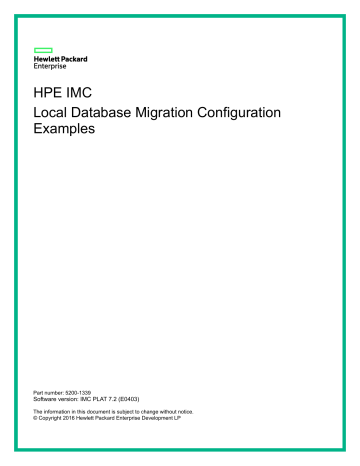
HPE IMC
Local Database Migration Configuration
Examples
Part number: 5200-1339
Software version: IMC PLAT 7.2 (E0403)
The information in this document is subject to change without notice.
© Copyright 2016 Hewlett Packard Enterprise Development LP
Contents
Introduction ·····················································································1
Prerequisites ···················································································1
Example: Migrating IMC data from the local database to a remote database ·1
i
Introduction
You can configure IMC to store data on a local database that resides on the same server where IMC is deployed.
However, as business demands grow, you might need to transfer IMC data to a remote database server to relieve the burden on the server running IMC.
This document provides an example for migrating IMC data from the local database to a remote database server.
This example is applicable to IMC systems deployed in centralized mode.
Prerequisites
Another IMC system must have been installed and deployed to use the remote database. The IMC system to which you transfer the database must have the same version and deployed components as the IMC system from which you transfer the database.
Example: Migrating IMC data from the local database to a remote database
Network requirements
As shown in Figure 1 , IMC A is deployed in centralized mode and uses a local SQL Server database.
Transfer the IMC data from the local database to the remote SQL server.
IMC C, which has the same version and deployed components as IMC A, has been installed and deployed to use the remote database server.
Figure 1 Network diagram
Requirements analysis
To transfer IMC data from the local database to a remote database, perform the following tasks:
1. Back up the local database on IMC A.
2. Copy the backed up database files from IMC A to the remote database server.
1
3. Restore the database files on the remote database server.
4. Configure IMC A to use the remote database server.
Backing up data on IMC A
1. Log in to IMC A.
2. Start the Intelligent Deployment Monitoring Agent.
By default, the Monitor
tab appears, as shown in Figure 2 .
Figure 2 Monitor tab
3. Click Stop iMC .
4. Click the Environment tab.
DBMan is integrated in the Intelligent Deployment Monitoring Agent. The DBMan functional panel is located in the Database Backup and Restore area at the bottom of the Environment tab, as
2
Figure 3 Environment tab
5. Click Backup .
6. Set the path to save backup files and click OK . This example uses D:\iMC_bak .
The system immediately backs up the local database files to the specified location, as shown in
Figure 4 Backed up database files
3
NOTE:
By default, IMC does not back up certain data. To back up such data, delete \dbman\etc\*.skip
from the IMC installation path first.
Restoring the database files of IMC A on IMC C
1. Copy the backed up database files from IMC A to IMC C. In this example, copy the backup files to the D:\bak directory on IMC C.
2. Click the Environment tab, and then click Restore .
The Restoration Type page appears.
Figure 5 Selecting the restoration type
3. Click Locally Restore .
A confirmation dialog box appears.
4. Click Yes .
5. Select the backup files in the D:\bak directory and click OK .
A confirmation dialog box appears.
6. Select whether to start IMC after the restoration as needed.
Configuring IMC A to use the remote database server
1. Copy \common\conf\server-addr.xml
(stored in the IMC installation path) and
C:\Windows\IMC-Reserved\instinfo.txt
files from IMC C to the same paths on IMC A. Modify the value of the instdir parameter in the \instinfo.txt
file to the installation path of IMC A.
2. Stop the local database for IMC A and uninstall IMC C.
3. Start the Intelligent Deployment Monitoring Agent on IMC A.
4. Click the Monitor tab.
5. Click Start iMC .
IMC A automatically connects to the remote database server and stores data to the server.
4
advertisement
* Your assessment is very important for improving the workof artificial intelligence, which forms the content of this project
Related manuals
advertisement
Table of contents
- 3 Introduction
- 3 Prerequisites
- 3 Example: Migrating IMC data from the local database to a remote database
- 3 Network requirements
- 3 Requirements analysis
- 3 1. Back up the local database on IMC A.
- 3 2. Copy the backed up database files from IMC A to the remote database server.
- 4 3. Restore the database files on the remote database server.
- 4 4. Configure IMC A to use the remote database server.
- 4 Backing up data on IMC A
- 4 1. Log in to IMC A.
- 4 2. Start the Intelligent Deployment Monitoring Agent.
- 4 3. Click Stop iMC.
- 4 4. Click the Environment tab.
- 5 5. Click Backup.
- 5 6. Set the path to save backup files and click OK. This example uses D:\iMC_bak.
- 6 Restoring the database files of IMC A on IMC C
- 6 1. Copy the backed up database files from IMC A to IMC C. In this example, copy the backup files to the D:\bak directory on IMC C.
- 6 2. Click the Environment tab, and then click Restore.
- 6 3. Click Locally Restore.
- 6 4. Click Yes.
- 6 5. Select the backup files in the D:\bak directory and click OK.
- 6 6. Select whether to start IMC after the restoration as needed.
- 6 Configuring IMC A to use the remote database server
- 6 1. Copy \common\conf\server-addr.xml (stored in the IMC installation path) and C:\Windows\IMC-Reserved\instinfo.txt files from IMC C to the same paths on IMC A. Modify the value of the instdir parameter in the \instinfo.txt file to the installation pa...
- 6 2. Stop the local database for IMC A and uninstall IMC C.
- 6 3. Start the Intelligent Deployment Monitoring Agent on IMC A.
- 6 4. Click the Monitor tab.
- 6 5. Click Start iMC.