advertisement
▼
Scroll to page 2
of
100
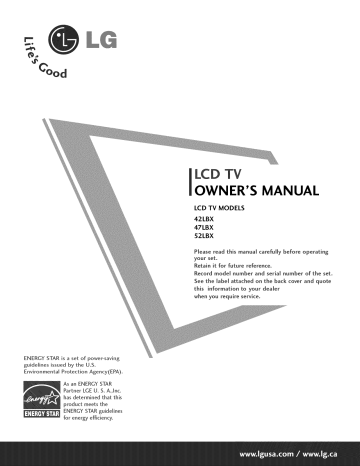
OWNER'S MANUAL
LCD TV MODELS
42LBX
47LBX
52LBX
Please read this manual carefully before
your set°
Retain it for future reference°
Record mode[ number
and serial
See the [abe[ attached
on the back cover and quote
this
ENERGY
guidelines
STAR is a set of power-saving
issued
Environmental
by the
Protection
U.So
Agency(EPA).
As an ENERGY STAR
Partner LGE U. S0A.,mnc_
has determined that this
product meets the
ENERGY STAR guidelines
for energy efficiency.
information
to your
when you require
servkeo
dealer
number
operating
of the set.
! G/
WA
!
WARNING / CAUTION
To prevent
fire or shock hazards, do not expose
this product
to rain or moisture.
Class B digital
device
This equipment
has been tested and found to com-
ply with the limits for a Class B digital device, pursuant to Part ]5 of the FCC Rules. These limits are
designed to provide reasonable protection against
harmful interference in a residentb[ installation. This
equipment
quency
generates,
uses and can radiate radio fre-
energy and, if not installed
and used in
accordance
with the instructions,
may cause harmful
interference
to radio communications.
However,
there is no guarantee that interference
occur in a particular installation.
does cause harmful interference
sion reception,
the equipment
which can be determined
by turning
off and on, the user is encouraged
try to correct
the interference
the following
measures:
- Reorient
wi[[ not
If this equipment
to radio or teIev[_
by one or more of
or relocate the receiving antenna.
- Increase the separation
and receiver.
Connect
different
between the equipment
the equipment to an outJet on a circuit
from that to which the receiver is con-
nected.
- ConsuJt the deaJer or an experienced
WARNING/CAUTION
technician
TO REDUCE THE RISK OF FIREAND ELECTRIC
SHOCK, DO NOT EXPOSE THIS PRODUCT TO
RAIN OR MOISTURE.
radio/TV
for heJp.
Any changes or modifications not expressly
approved by the party responsible for compliance
could void the user's authority to operate the
equipment°
This reminder is provided to call the CATV system
installer's attention to Article 820-40
of the National
Electric Code (U.S.A.). The code provides guidelines for
proper grounding
and, in particular, specifies that the
Do not attempt to modify this product in any way
without written authorization
from LG Electronics.
cable ground
Unauthorized
shall be connected
of the building,
as practical.
to the grounding
as close to the point
system
of the cable entry
authority
modification
could void the user's
to operate this product
to
SAFETY INSTRUCTIONS
IMPORTANT SAFETYINSTRUCTIONS
Important
booklet
safety instructions
shall be provided
or sheet, or be located
supplied
before
with each apparatus.
any operating
This information
instructions
shall be given in a separate
in an instruction
for installation
for use and
with the apparatus.
This information
shall be given in a language acceptable
The
safety
important
instructions
shall
instructions
shall be included
where applicable,
information
may be included
by adding statements
manufacturer's
option,
placed immediately
a picture
adjacent
to the country
be entitled
or drawing
"Important
where the apparatus
Safety
Instructions".
and, when used, shall be verbatim
that
after the end of the following
illustrates
the intent
is intended
The
as follows.
to be used.
following
safety
Additional
safety
safety instruction
of a specific
safety
list. At the
instruction
may be
to that safety instruction:
O
Read these instructions.
Keep these instructions.
Heed all warnings.
Follow all instructions.
Do not defeat the safety purpose of the polarized
or grounding-type
plug. A polarized plug has
two blades with one wider than the other. A
grounding
type plug has two blades and a third
grounding
prong, The wide blade or the third
prong are provided for your safety. If the provided
Do not use this apparatus
plug does not fit into your
near water.
outlet,
consult
an
electrician for replacement of the obsolete outlet.
O
Clean only with dry cloth.
O
Protect the power cord from being walked on
or pinched
particularly
at plugs, convenience
receptacles, and the point where they exit from
the apparatus.
Do not block any ventilation openings. Install in
accordance with the manufacturer's instructions.
Only use attachments/accessories
the manufacturer.
specified
by
Do not install near any heat sources such as
radiators, heat registers, stoves, or other apparatus
(including
amplifiers)that
produce
heat.
Unplug
this apparatus
periods of time.
2
when unused for long
O
Use only with the cart, stand, tripod,
or table specified
with the apparatus.
caution
when
combination
bracket,
by the manufacturer,
of the appliance,
and have the cord replaced
or sold
with an exact replacement part by an authorized
When a cart is used, use
servicer. Protect the power cord from physical
moving
the
cart/apparatus
or mechanical
to avoid injury from tip-over.
kinked,
upon.
abuse, such as being
pinched,
closed
Pay particular
outlets,
twisted,
in a door, or walked
attention
to
plugs, wall
and the point where the cord exits the
appliance.
$3125A
Never touch this apparatus
a thunder
O
or lighting
or antenna
during
Outdoor
storm.
Do not allow a impact shock or any objects
fall into the product,
use marking :
WARNING
- To reduce the risk of fire or elec-
tric shock, do not expose this appliance
or moisture.
to
to rain
and do not drop onto the
screen with something.
@
Refer all servicing to qualified service personnel.
Servicing
is required
when the apparatus
has
been damaged in any way, such as power-supply
cord
or
plug
is damaged,
liquid
has
been
spilled or objects have fallen into the apparatus,
the apparatus has exposed to rain or moisture,
does
not
operate
normally,
or
has
Wet Location
Marking : Apparatus
exposed
dripping
objects
to
or
filled with liquids,
shall not be
splashing
and
no
such as vases, shall
be placed on or over apparatus.
been
dropped.
GROUNDING
@
CAUTION
Most
concerning
appliances
recommend
upon a dedicated
Ensure that you connect the earth ground wire
the Power Cord :
to prevent possible electric
they be placed
methods
circuit; that is, a single outlet
electrician
circuit which powers only that appliance and
has no additional
outlets or branch circuits.
Check the specification
manual to be certain.
Do not overload
Overloaded
frayed
power
cords,
or damaged
[
wall
or
cracked wire insulation are dangerous. Any of
these conditions could result in electric shock
or fire. Periodically
examine the cord of your
appliance, and if its appearance indicates damage or deterioration, unplug it, discontinue use
have a qualified
breaker.
it
to telephone wires, lightening rods, or gas pipes.
outlets, loose or damaged wall outlets, extension
cords,
possible,
install a separate circuit
Do not try to ground the unit by connecting
page of this owner's
wall outlets.
are not
shock. If grounding
@
DISCONNECTING
Power
Supply
Breaker
DEVICE FROM MAINS
Mains plug is the disconnecting device. The
plug must remain readily operable.
3
CONTENTS
WARNING
SAFETY
/ CAUTION
INSTRUCTIONS
FEATURE
Accessories
............................
I
..........................
2
OF THIS TV ...............................
6
......................................................
Entry Modes ...................................................
39
Photo List .......................................................
40
Music List .......................................................
44
7
Front Panel Information
.....................................
8
Picture Size (Aspect Ratio) Control .................. 46
Back Panel Information
......................................
9
Preset Picture Settings
the TV to a Wall ...............................
10
- Picture Mode - Preset ...............................
47
11
- Color Tone - Preset ..................................
48
Attaching
Back Cover for Wire Arrangement
.....................
Desktop Pedestal Installation ............................
12
VESA Wall Mounting
12
- Picture Mode - User Mode ........................ 49
13
- Color Tone - User Mode ...........................
Antenna
........................................
or Cable Connection
..........................
Manual Picture Adjustment
50
XD - Picture Improvement Technology ............. 51
Advanced - Cinema 3:2 Pulldown Mode ........... 52
Advanced - Black (Darkness) Level ................... 53
HD Receiver Setup .........................................
14
Advanced - TruM ............................................
54
DVD Setup ......................................................
17
TruM Demo ....................................................
55
VCR Setup .....................................................
19
Picture Reset .................................................
56
PC Setup ........................................................
21
Other A/V Source Setup .................................
26
USB In Setup .................................................
26
Audio Out Setup ............................................
27
Auto Volume Leveler (Auto Volume) ................. 57
Preset Sound Setting (Sound Mode) ................ 58
Sound Setting Adjustment - User Mode ........... 59
Remote Contro Functions ................................
28
Turning On TV ................................................
Channel Selection ...........................................
30
30
Volume Adjustment .........................................
On-Screen Menus Selection .............................
30
31
60
Stereo/SAP Broadcasts Setup ..........................
61
TV Speakers On/Off Setup ..............................
62
Audio Language ..............................................
63
On-Screen Menus Language Selection ............. 64
Caption Mode ................................................
Channel Setup
65
32
- Analog Broadcasting System Captions ....... 66
- Add / Delete Channel (Manual Tuning) ...... 33
- Digital Broadcasting System Captions ........ 67
- Channel Editing ........................................
- Caption Option
- Auto Scan (Auto Tuning) ...........................
4
Balance ..........................................................
34
Input List ........................................................
35
SimpLink .........................................................
36
Input Label .....................................................
38
.......................................
68
Clock Setting
- Auto Clock Setup ....................................
69
- Manual Clock Setup .................................
70
Auto On/Off Timer Setting .............................
71
Sleep Time Setting ..........................................
72
Auto Shut-off Setting .......................................
73
Set Password & Lock System ...........................
74
Channel Blocking ............................................
76
Movie & TV Rating ..........................................
77
External Input Blocking ....................................
80
Key Lock .........................................................
80
Troubleshooting ..............................................
Maintenance ...................................................
81
83
Product Specifications .....................................
84
Programming the Remote Control ................... 85
IR Codes .......................................................
89
External Control Through RS-232C .................. 91
S
FEATURESOF THIS TV
SRS(@)
D
|
_
|
TA
°
_"
TruSurround XT technology
license from SRS Labs, Inc.
L
Manufactured
is a trademark of SRS Labs, Inc
is incorporated
"Dolby
DIGITAL
under
tion)
]O80p native resolution
High-definition
by receiving and pro-
television
High-resolution
digita[
television broadcast and playback system composed
cessing a Fuji HD ]O80p signal
_D
symbol are trademarks of
Do[by Laboratories,
LG TV with this logo displays Full HD(high-defini1080P
under license from Dolby Laboratories
"and the doubie-D
of roughly a mi!Jion or more pixe[s, 16:9 aspect-ratio
screens, and AC3 digital audio. A subset of digital
LG TV with this logo can play MP3 music from a
_D
MP3 player, such as iPOD, and ]PEG images from a
--I
digital camera through
television, HDTV formats include 1080i and 720p
resolutions.
the USB device.
©
z
With HDMI CEC support of LG's audio/video
L_|[ITIPL|rIK
device
LG's own special digital image generaton consisting
connected to the HDMI (high-definition
multimedia
interface), LG TV with this logo works easily with one
remote control
E N o
i N E
of a fuji digital image processor, six different
main
picture quality factors.
It has three HDMI ports that connect audio and
video devices with one cane and produces the highest quaJi'Rydigital images and sound,
If the TV feels cold to the touch, there may be a small "flicker"
when it is turned
on. This is normal, there is noth-
ing wrong with TV.
_Some minute dot defects
may be visible on the screen, appearing
have no adverse effect on the monitor's
_Avoid
touching
the LCD screen or holding
duce some temporary
On
distortion
your finger(s)
against
it for long periods
of time. Doing
so may pro-
effects on the screen.
Disposal
a. The fluorescent
lamp used in this product
b. Do not dispose of this product
c. Disposal
6
as tiny red, green, or blue spots. However, they
performance.
of this product
contains
a small amount
with general household
of mercury.
waste.
must be carried out in accordance
to the regulations
of your local authority.
PREPARATION
ACCESSORIES
Ensure that the following
contact
accessories
are included
the dealer where you purchased
User must use shielded
compliance
signal interface
with your
plasma display. If an accessory
is missing,
please
the product.
cables (D-sub
15 pin cable)
with ferrite
cores to maintain
standard
m
for the product.
©
z
Owner's
Manual
CD Manual
Remote Control
Batteries
Slightly wipe stained spot on the exterior only with the polishing
cloth for the product
exterior if there is stain or fingerprint
on
surface of the exterior,
Do not wipe roughly when removing stain, Please be cautions of
Power Cord
Polishing
Cloth
that excessive power may cause scratch or discoloration.
Cable Management
75ohm
Round Cable
D-sub 15 pin Cable
7
PREPARATION
FRONT PANELINFORMATION
,,,IHere shown may be somewhat
different
from your TV.
""_NOTE: If your product has a protection tape attached, remove the tape.
And then wipe the product with a cloth (If a polishing cloth is included with your product,
use it).
m
©
z
--
CHANNEL
(A,V) Buttons
VOLUME
(_1,1_)Buttons
--
ENTER Button
-MENU
Remote Control
Button
Sensor
Button
Intelligent
Eye
Button
Adjusts picture according to
the surrounding conditions.
Power/Standby
• Illuminates
Indicator
red in standby mode.
• Illuminates green when the set is switched
8
on.
BACK PANELINFORMATION
""_Here shown may be somewhat
different
from your TV.
m
Input port
©
z
@
@ HDMI/DVI
@ AV
IN
Connect a HDMI signal to 1,2 or 3.
Or DVl (VIDEO)signal to the 1,2 or 3 port with a
DVl to HDMI cable.
@ COMPONENT
Connect
jacks.
IN
a component
video/audio
device to these
from
an external
S-VIDEO
Connect S-Video out from an S-VIDEO device.
@ AUDIO
OUT
Connect analog audio to various types of equipment.
@ RGB(PC)
AUDIO
(Audio/Video)
IN 1,2
Connect
audio/video
output
device to these jacks.
@ DIGITAL AUDIO
(RGB/DVI)
Connect the monitor output
appropriate input port.
OUT
Connect digital audio to various types of equipment.
from
a PC to the
@ RS-232C IN (CONTROL & SERVICE) PORT
Connect to the RS-232C port on a PC.
@ REMOTE CONTROL PORT
Connect your wired remote control.
Note: In standby mode, these ports do not work.
@ ANTENNA/CABLE
IN
Connect
over-the air signals to this jack.
Connect
cable signals to this jack.
@ Power Cord Socket
For operation
with AC power.
Caution: Never attempt to operate the TV on DC power.
9
PREPARATION
ATTACHING THE TV TO A WALL
,,,_Here shown may be somewhat different from your TV.
This feature is not available for all models.
m
We recommend that you set up the TV close to a wall so it cannot fall over if pushed backwards.
Additionally, we recommend that the TV be attached to a wall so it cannot be pulled in a forward
potentially
©
z
Caution:
direction,
causing injury or damaging the product.
Please make sure that children don't
01_
Insert the eye-bolts
_lnsert the eye-bolts
(or TV brackets and
climb on or hang from the TV.
bolts) to tighten
the product
to the wall as shown in the picture.
and tighten them securely in the upper holes.
Secure the wall brackets with the bolts (not provided as parts of the product, must purchase separately
the wall. Match the height of the bracket that is mounted on the wall to the holes in the product.
Ensure the eye-bolts
or brackets are tightened
Use a sturdy
separately)
securely.
rope (not provided
to tie the product.
as parts of the product,
must purchase
It is safer to tie the rope so it becomes horizontal
between the wall and the product.
10
) to
BACK COVER FOR WIRE ARRANGEMENT
""_Here shown may be somewhat different
from your TV.
-O
_o
r_
Connect
the cables as necessary.
_o
To connect an additional equipment, see the
EXTERNAL EQUIPMENT
SETUP section.
Install the CABLE
MANAGEMENT
©
z
as shown.
(Insert it as pushing the loops on the both
sides of the cable management.)
CABLE MANAGEMENT
Bundle the cables using the supplied twist
holder.
(This feature
is not available for all models.)
TWIST
How to remove
Hold
the
CABLE
HOLDER
the cable management
MANAGEMENT
with
both
hands and pull it out.
(Pull it out as holding the loops on the both sides of
the cable management.)
11
PREPARATION
DESKTOP PEDESTALINSTALLATION
For proper
ventilation,
allow a clearance
of 4inches
on all four sides from
the wall.
"0
_o
m
4 inches
_o
4 inches
©
z
4 inches
4 inches
VESAWALL MOUNTING
This product
There
accepts
4 threaded
a VESA-compliant
holes are available
mounting
for attaching
interface
pad. (optional)
the bracket.
42/47 inches: 600mm
52 inches: 800mm
400mm
12
ANTENNA OR CABLE CONNECTION
1. Antenna
(Analog
or Digital)
Wall Antenna Socket or Outdoor
Antenna without
a Cable Box
Connections.
r_
For optimum
picture quali_, adjust antenna direction
if needed.
©
z
Be careful
not to bend the bronze wire
when connecting
the antenna.
2. Cable
Cable TV
Wall Jack
RF Coaxial Wire (75 ohm)
u.,
VHF
To improve the picture quality
in a poor signal area, please purchase
a signal amplifier and install properly.
01_If the antenna needs to be split for two TV's, install a 2-Way Signal Splitter.
01_If the antenna is not installed properly, contact your dealer for assistance.
13
EXTERNAL EQUIPMENT SETUP
HD RECEIVERSETUP
This TV can receive Digital
x
-q
z
3>
O
c
Over-the-air/Cable
do receive digital
shown below.
signals from
This TV supports
HDCP (High-bandwidth
When connecting
a digital
signals without
set-top
box or other
Digital
Component
an external
digital
Contents
external
Protection)
digital
set-top
box. However,
if you
device, refer to the figure as
protocol
for Digital
Contents.
cable
1. How to connect
@
Connect
the video outputs
(Y, PB, PR) of the digital
top box to the COMPONENT
IN VIDEO
set
] jacks on
the set. Match the jack colors
z
-4
-q
c
(Y = green, PB = blue, and PR = red).
Connect
the audio output
the COMPONENT
of the digital
IN AUDIO
set-top
[Li [!
box to
I jacks on the set.
2. How to use
Turn on the digital set-top
box.
(Refer to the owner's manual for the digffa[ set-top box.)
Select Component
] input source with using the INPUT
button on the remote control
If connected to COMPONENT IN 2 input, select
Component 2 input source.
]4
Yes
No
Yes
Yes
Yes
Yes
Yes
Yes
Yes
Yes
Supported
Display
Specifications
(Y, CB/PB, CR/PR)
15.73
15.73
60.00
59.94
31.47
31.47
59.94
60.00
45.00
44.96
60.00
59.94
337s
60oo
35.72
59.94
6750
67432
2700
26.97
35.75
33.71
60.00
59.959
24.00
23.94
30.00
29.97
When connecting
HDMi cable
F_
x
F_
1. How to connect
z
Fm
Connect
the digital
set-top
box to HDM[/DVl
IN],
F_
K])
c
2 or 3 jack on the set.
No separated audio connection
is necessary.
F_
z
F_
2. How to use
c
Turn on the digital
set-top box.
(Refer to the owner's manual for the digital
set-top
box.)
Select HDMil,
HDM[2 or HDM[3 input source with using
the INPUT button on the remote control.
If the digital set-top box player does not support
you need to set the output
Supported
Display Specifications
resolution
Auto HDMI,
appropriately
(HDMI-DTV)
31.47
31.47
60.00
59.94
4;.00
60.00
44.96
59.94
33.75
60.00
33.72
59.94
6ZSO
6Z432
2ZOO
26.97
33.75
33.71
60.00
59.939
24.00
23.94
30.00
29.97
15
EXTERNALEQUIPMENT SETUP
When connecting
HDMi to DVi cable
r_
x
-q
z
>
D
c
z
-4
-q
c
1. How to connect
Connect
the DVl output
Connect
the audio output
of the digital set-top
of the digital
box to the HDMJ/DVI
set-top
box to the AUDIO
IN1,2
(RGB/DVI)
or 3 jack on the set.
jack on the set.
2. How to use
Turn on the digital
Select HDMI1,
16
set4op box. (Refer to the owner's manual for the digital
HDMI2
or HDMI3
input source with using the INPUT
set-top
button
box.)
on the remote control.
DVD SETUP
When connecting
Component
cable
1. How to connect
@
Connect
the video outputs
the COMPONENT
(Y, PB, PR) of the DVD
IN VIDEO1
to
x
-q
jacks on the set.
D_
z
Match the jack colors
(Y = green, PB = blue, and PR = red).
D_
iD
c
Connect the audio outputs of the DVD to the
"10
COMPONENT
D_
IN AUDIO1
jacks on the set.
z
-4
2. How to use
D_
-q
c
mo
Turn on the DVD player, insert a DVD.
Select Component
I input source with using the INPUT
button on the remote control.
If connected to COMPONENT IN 2 input, select
Component 2 input source.
Refer to the DVD player's manual for operating
tions.
Component
input ports
To get better
picture
Component
quality,
connect
instruc-
a DVD player to the component
input
ports
as shown beiowo
ports on the TV
Video output ports
on DVD player
17
EXTERNALEQUIPMENT SETUP
When connecting
with an S-Video cable
1. How to connect
Connect
the S-VIDEO output
x
-q
S-VIDEO
input on the set.
z
Connect
the audio outputs
of the DVD to the
of the DVD to the AUDIO
input jacks on the set.
_D
c
-D
2. How to use
z
-q
Turn on the DVD player, insert a DVD.
-q
c
Select AV 1 input source with using the INPUT
the remote control.
-D
If connected
to AV IN
2, select AV2
on
input source.
Refer to the DVD player's manual for operating
When connecting
button
instructions.
HDMi cable
1. How to connect
O
onnect the HDMI output of the DVD to the
HDMI/DVI
IN1,2
or 3 jack on the set.
O
No separated
audio connection
is necessary.
2. How to use
Select HDMI1, HDMI2 or HDMI3 input source with using
the INPUT
button
on the remote control.
Refer to the DVD player's manual for operating
tions.
If the DVD does not support
the output
18
resolution
instruc-
Auto HDMI, you need to set
appropriately
VCR SETUP
To avoid picture
If the 4:3; picture
noise (interference),
format
leave an adequate
distance
between the VCR and TVo
is used; the fixed images on the sides of the screen may remain visible
on the screen°
When connecting
x
-4
with an antenna
D_
z
r"rl
_D
c
D_
z
-4
D_
-4
c
Antenna
1. How to connect
O
Connect
the RF antenna out socket of the VCR to the Antenna
O
Connect
the antenna
cable to the RF antenna
socket on the set.
in socket of the VCR.
2. How to use
Set VCR output switch
Insert
a video
to 3 or 4 and then
tape into the VCR and press
tune
TV to the
same channel
number.
PLAY on the VCR. (Refer to the VCR owner's
manual.)
19
EXTERNALEQUIPMENT SETUP
When connecting
with a RCA cable
1. How to connect
x
-q
O
Connect the AUDIO/VIDEO
jacks between TV and VCR.
Match the jack colors (Video = yellow Audio Left = white,
and Audio Right = red)
z
£)
c
2. How to use
Insert
a video tape
into the VCR and press
VCR. (Refer to the VCR owner's
z
-q
-q
c
Select AM 1 input source
the remote control.
PLAY on the
manual.)
with using the INPUT button on
_ If connected to AV IN 2, select AV2 input source.
qiiii
When connecting
with an S-Video cable
1. How to connect
Connect
the S-VIDEO
VIDEO
input
improved;
compared
on
output
the
set.
of the VCR to the SThe
picture
to normal composite
quality
is
(RCA cable)
input.
Connect
the audio outputs
of the VCR to the AUDIO
input jacks on the set.
2. How to use
Insert a video tape into the VCR and press PLAY on the VCR.
(Refer to the VCR owner's manual.)
Select AV1 input source with using the INPUT
remote control.
If connected
2O
button on the
to AV IN 2, select AV2 input source.
PC SETUP
This TV provides
Plug and Play capability,
When connecting
meaning
that the PC adjusts
automatically
to the TV's settings°
D-sub 15 pin cable
x
]. How to connect
z
>
Connect the RGB output
(PC) jack on the set.
of the PC to the RGB
©V H
c
Connect the PC audio output
(RGB/DVI) jack on the set.
to the AUDIO
z
c
2. How to use
Turn on the PC and the set.
Select RGB_PC input source with using the INPUT
on the remote control.
button
21
EXTERNALEQUIPMENT SETUP
When connecting
HDM! to DVI cable
r_
x
-q
AUDIO
z
>
3
rrl
2
D
c
z
-4
-q
c
1. How to connect
Connect
the DVR output
of the PC to the HDMI/DVI
IN1,2
or 3 jack on the set.
(Use the HDM[ to DV[ cable)
Connect
the PC audio output
to the AUDIO
(RGB/DVJ)
jack on the set.
2. How to use
Turn on the PC and the set
_ Select HDM[I_
22
HDMI2
or HDMI3
input source with using the INPUT
button on the remote control
X
.-q
m_
z
3>
m'l
,o
C
m_
z
-q
Supported
Display
Specifications
(RGB/HDMI-PC)
V_
m'!
.-q
C
31.468
70.09
31.469
70.08
31.469
3Z861
3ZSO0
59.94
72.80
75.00
35.156
3Z879
48.077
46.875
56.25
60.31
72.18
75.00
48.363
56.476
60.023
60.00
70.06
75.02
4Z776
59.870
4Z712
60.015
63.981
79.976
60.020
75.025
75.00
60.00
o.oo
23
EXTERNALEQUIPMENT SETUP
Screen Setup for PC mode
Overview
x
-q
D_
z
D_
iD
c
When the RGB input of the set is connected
Select RGB-PC with using the INPUT
control.
button
to a PC Output_
on the remote
When you change the resoJution_ select the proper resolution
in present
input to see the best picture
appearance.
-0
D_
z
-q
D_
Press the MENU button and then use A or Y button
to select the PICTURE menu.
-q
c
-0
Press the _ button
and then use A or Y button to
select Screen.
Press
menu. the _ button
24
to enter the screen adjustment
Adiustment
O
for screen Resolution,
Position, Size, Phase, Reset
Use A or Y button to select Resolution,
Phase.
Position, Size, or
X
-q
D_
_a
Z
>
O
Press the ENTER button and then use A Y @ _" button to
make appropriate
D_
_D
adjustments.
mThe Phase adjustment
mThe Size adjustment
C
range is -16 _ +I 6.
range is -30 _ +30.
D_
@@@
Press the
ENTER
Resolution XGA (1024, 1280, 1360) isn't
distinguished because of having
button.
Z
-q
D_
-q
C
the same H/V Sync Time,
This function
is you to select the
Default Sync Time,
Position
This function is to adjust picture
to left/right and up/down as you
prefer,
Size
This function is to minimize any
vertical bars or stripes visible on
the screen background, And the
horizontal
screen size will also
change,
Phase
This
function
allows
remove any horizontal
Initializing
To initialize
O
(Reset to original
the
adiusted
factory
you
to
noise and
dear or sharpen the image of characters.
values)
values°
Use A or T button to select Reset
Press the
select
ENTER
button
and then
use @ or i_ button
to
Yes.
Press the ENTER button.
@@@
25
EXTERNALEQUIPMENT SETUP
OTHER A/V SOURCESETUP
1. How to connect
Connect
the
between
AUDIO/VIDEO
TV and external
jacks
equipment.
Match the jack colors.
x
-4
(Video = yellow, Audio Left = white, and
Audio Right = red)
z
3>
_D
c
2. How to use
Select AV2 input source with using the
INPUT button on the remote control.
z
-4
If connected
-4
c
-O
to AV IN I input, select AVl
input source.
Operate the corresponding
external equipment.
Video Game Set
USB IN SETUP
The TV has a special signal output capability which allows you to hook up the second TV or monitor.
1. How to connect
O
onnect the USB device to the USB
side of TV.
IN jacks on the
0
2. How to use
After connecting
!i!iijiiiiiiiii[iiiiiiiiiis*vl0J
the USB
M_'D_AHOST function.
26
IN jacks, you use the
(_, p.39)
AUDIO OUT SETUP
Send the TV's audio to external
audio equipment
via the Audio
Output
port.
1. How to connect
Analog
x
-q
D_
Connect
audio outputs
to the TV's AUDIO
OUT jacks.
z
3>
D_
Set the "TV Speaker option
- Off"
in the AUDRO menu.
(_,, p.62). See the external audio equipment
_D
c
instruction
manual for operation.
D_
z
-q
D_
-q
c
Digital
Connect one end of the optical or coaxial came to the
TV's OPTICAL or COAXIAL port of DIGITAL AUDIO
OUT.
Connect
the other end of the optical or coaxia[ came
to the digital
0
audio input on the audio equipment.
Set the "TV Speaker option
- Off"
in the AUDRO menu.
(_, p.62). See the external audio equipment
instruction
manual for operation.
27
WATCHING TV/CHANNEL
CONTROL
REMOTE CONTROL FUNCTIONS
When using the remote control,
MEDIAHOST
mode control
buttons
VCR/DVD
buttons
3>
-.4
¢h
3:
z
-q
MENU
aim it at the remote control
_sControls
the
_ Control
video
MEDIAHos_ mode.
cassette
recorders
or DVD players.
Displays the main menu.
_ Adjust brightness
BRIGHT +/-
sensor on the TV.
on screen.
m It turns to the default
settings brightness
by changing
mode source.
¢h
3:
z
z
D'I
¢h
0
Z
-q
0
THUMBSTICK
(Up/Down/Left
Right/ENTER)
_ Navigate
settings
the on-screen
to your
EXIT Clear all on-screen
menus
and adjust
the
system
preference.
displays and return to TV viewing from
any menu.
TIMER Select the amount of time before your TV turns off automat[cally._
p.72
RATIO Change the aspect ratio._- p.46
SIMPLINK See a list of AV devices connected
When you toggle
to TV.
this button, the S[mpLink menu appears
at the screen.
VOLUME UP Increase/decrease
/DOWN
the sound level.
MUTE Switch the sound on or off. _ p.30
FAV Scroll through
the
programmed
Favorite
channels.
CHANNEL Select available channels.
UP/DOWN
NUMBER button
BACK Tune to the last channel viewed.
-- (DASH)
28
Used to enter a program
number for multiple
program channels such as 2-1,2-2,
etc.
_
p.34
POWER Turns your TV or any other programmed equipment on or off, depending on the mode.
TV INPUT
in AV ] -2, Component ] -2, RGB-PC,HDMI], HDMI2 and HDMI3 input sources, screen returns to
the last TV channel
INPUT
External input modes rotate in regular sequence: Antenna, Cable, AVl -2, Component 1-2, RGB-PC,
HDMI1, HDMI2, HDMI3 (Antenna, Cable, AV 1 -2, Component
] -2, RGB-PC, HDM[I, HDM[2,
HDMI3 input sources are linked automatically, only if these are connected ).
MODE
Select the remote operating
mode: TV, DVD, VCR, AUDIO,
* If the mode of another product is selected, a button
for the selected product can control the TV.
MEDIAHosz
or STB.
on the remote control
which is not used
3>
-q
¢h
i
z
Enter to the ME©IAHos_ mode.
¢h
i
Inside the Sliding Cover
PICTURE
Adjust the factory
preset picture depend
on the viewing environment.
SOUND
Select the appropriate
z
z
_:-p. 47
type of sound for
¢h
0
z
type of program. )_-p. 58
SAP Select MTS sound: Mono, Stereo, and SAP
0
analog mode. Change the audio language
DTV mode _- p. 61
CC
Select the Caption
On/Off.
MARK Enter the selected functions.
USB EJECT
_ p.65
_:_pal
Remove the USB device. _, p.59
29
WATCHING TV/CHANNEL CONTROL
TURNING ON TV
@
First, connect
standby
power
cord
correctly.
At this moment,
the TV switches
mode.
In standby
mode,
press the
(_)/I (or POWER),
INPUT, CH (A or T) but-
ton on the TV or press the POWER INPUT, TV INPUT,
Number (0~9) button on the remote control.
O
3>
-q
Select the viewing source
This TV is programmed
if you turn
EE
z
to
CH(A
or T),
by using the INPUTbutton
on the remote
control.
to remember
it was last set to, even
which mode
the TV off.
-q
O
When finished using the TV, press the POWER
tro[. The TV reverts to standby
mode.
button
on the remote
con-
I
z
z
D'I
r_
¢'h
O
Z
-q
O
r_
CHANNEL SELECTION
O
Press the CH (A or T) or NUMBER buttons to select a channel number.
VOLUME ADJUSTMENT
Adiust
the volume
to suit your personal
@
Press the VOL (A or T)
If you want to switch
O
30
You can cancel
button.
button
the sound
the Mute function
preference.
to adjust
the volume.
off, press the MUTE button.
by pressing
the MUTE or VOL (A or T)
ON-SCREEN MENUS SELECTION
Your TV's OSD (On Screen Display)
may differ
slightly
from
what is shown in this manual°
Press the MENU button and then use A or Y button to select each menu°
O
Press the _
button and then use A Y @ _ button
SETUP
to display the available menus°
-q
€%
i
z
PICTURE
:E
Z
Z
0
Z
It
LOCK
OPTION
For USA
_t
_oo,o
It
0
For Canada
TIME
_t
31
WATCHING TV/CHANNEL CONTROL
CHANNEL SETUP
Auto Scan (Auto
Automatically
finds
or cable inputs,
list.
Tuning)
all channels
and stores them
available
through
in memory
Run Auto Tuning again after any Antenna/Cable
antenna
on the channel
connection
changes.
A password
>
-q
is required
to gain access to Auto Tuning menu
if the Lock System is turned
on.
EE
z
Press the MENU button and then
to select the SETUP menu.
-q
<
I
>
z
z
use A or Y button
O
Press the _ button and then use A or Y button
select Auto Tuning_
O
Press the ENTER button to begin the channel search.
Allow Auto Tuning to complete the channel search
r_
to
O
z
-q
O
r_
cycle
32
for ANTENNA
and CABLE.
ii
Add/Delete
A password
ii
i
i ii
Channel (Manual Tuning)
is required
to gain access
to Manual
Tuning
menu if the Lock System is turned
on.
If selecting DTV or CADTV input
on-screen signal strength monitor
signal, you can view the
to see the quality of the
signal being received°
i
z
Press the MENU button and then use _ or Y button
to select the SETUP menu.
i
z
z
Press the _ button and then use A or Y button to
select Manual Tuning_
©
z
O
Press the _ button and then use A or Y button to
select DTV, TV, CADTV, and CATV.
Press the _ button
0
and then use A or Y button to
select channel number you want to add or delete.
Press the ENTER button to add or delete for the
channel number.
Press EXIT button to return to TV viewing or press
MENU button to return to the previous menu.
@@@
33
WATCHING TV/CHANNEL CONTROL
Channel
Editing
From the default
channel list created
from the Auto Tuning
channel search, you can create two different
nel lists
list".
A custom
or offwith
in memory:
-4
¢h
I
Custom
list"
and "favorite
channel
[+st can be created by togging
each channel on
ENTER button. The channels in the Custom List
are displayed
:>
-4
¢h
i
z
"custom
types of chan-
in black
and the channels
List are displayed
deleted
in gray. Once a channel
from
lighted you can add or delete the channel by referring
the small window at the top-left corner of the screen.
You can create your
on the remote
own Favorite
control
the
is highto
List. Use the FAV button
when a channel
is highlighted
and
then add or delete the channel to/from
your
List.
O
use A or Y button
Favorite
z
z
D_
¢h
O
Z
-4
Press the MENU button and then
to select the SETUP menu.
Press the t_ button and then use A or Y button
select Channel
Edit.
O
Press the 1_ button.
to
You wiJ[ now see a screen fiJJed
with channel numbers and a preview picture.
0
Use A Y @ _
button
use the ENTER button
to select a channel and then
to add or delete it. Press FAV
button
to add the channel to the Favorite List. The
suing
icon will appear in front of that channel number.
Press EXIT button to return to TV viewing or press
MENU button to return to the previous menu.
@@
34
INPUT LIST
Press theINPUT button to display external device that is connected to the unit, on screen.
Press the ENTER button
external
source.
to change the input to the active
device. Use the A or Y button
to select the input
>
-q
:G
z
@
If all external input sources are connected:
-q
<
i Aoteooa
]-- [ Cab,e
1-- [ AVl] -- [ AV2] -- [ Compooeotl
]
!
!
_o_,_
1- [ _o_,_
1-[ _o_,_-[ ___cI -[C°m_
ooeo_
I
:E
>
Z
Z
D_
p_
0
z
-q
If no external input sources are not connected:
0
p_
[Antenna
If there
]
_
is any external
(ex: When connected
[
input
Cable
source
]
connected:
only to AV 2)
[Antenna
I--[ Cab,°
l--[
AV2
t
Antenna
J
: Select it when watching
the DTV/TV.
Cabte: Select it when watching the CADTV/CATV.
AV ] -2 : Select it when watching
Component
the VCR or external equipment.
] -2 : Select it when using the DVD or the Digital set-top box depend on connector.
RGB-PC : Select it when using PC depend
HDM[
on connector.
] -5 : Select it when using DVD, PC or Digital set-top
box depend on connector.
35
WATCHING
/CHANNEL CONTROL
S,JlTI PL|FIK
This operates
only for the devices with the @mpL,nK
logo. Please check the @mpL,nK logo.
This allows you to control and play other AV devices
connected to the display through HDMI cable without
addi-
tional cables and settings.
SimpLink Preparations
3>
-q
i
z
@
Connect
the HDMI/DVI
TV to
the
rear
SimpLink device
After connecting
I
IN ], 2 or 3 terminal
terminal
(HDMI
of the
output)
of
the
with the HDMI cable.
the
HDMI jack for the home
theater
with simpLink function in the above method, connect
the DIGITAL AUDIO OUT OPTICAL on the back of the
z
z
TV to the DIGITAL AUDIO
the
_h
O
z
simpLink device
Press the
O
to select
O
O
with the Optical
MENU button
the OPTION
Press
the
_
button
select
SimpLink.
Press
the t_ button
select
On.
IN terminal
and then
on the
back of
cable.
use A or Y button
menu.
and then
use A or T button
to
and then
use A or Y button
to
@@0
Press EXIT
button
to return
to TV viewing
or press
MENU button to return to the previous menu.
SimpLink
Direct
Functions
Play
After connecting AV devices to TV, you can directly
without additional settings.
Select
control
the devices and play media
AM device
Enables you to select one of AV devices connected
Disc
to TV and play it.
:
/
_,u_°
_0'
playback
Control connected AV devices by pressing the
,
,
, _,
_,
,
,
A_'_I t_, ENTER buttons and buttons for play, pause, stop, fast reverse, fast forward,
chapter
skip.
Power
off
all
devices
When you power off TV, all connected
when the devices are stoped)
Switch
devices are turned
off.(TNs option only applies
>
--4
i
z
audio-out
Offers an easy way to switch audio-out.
(A device, which is connected
to TV through
.-4
<
HDM[ cable but does not support
Simplink, does not provide this function)
Note: To operate SIMPUNK,
Electronics
z
z
the TV button of the MODE on the remote control,
press the SIMPUNK
O
¢'h
i
should be used. (*CEC: Consumer
Control).
After selecting
O
the HDMI cable with *CEC function
button.
¢h
0
z
.--I
Use A T @ t_ button to select the desired device and then press
the ENTER button.
Control
_,
connected
_,
©
AV devices by pressing the
,
, _,T',4
_, ENTER
buttons.
@@
SimpLink
Menu
@ TV viewing : Switch to the previous TV
channel regardless of the current mode.
@ DISC
playback
When multiple
: Select and play discs.
discs are available, the
titles of the discs are conveniently
played at the bottom
dis-
of the screen.
@ VCR
playback
: Play and control
connected VCR.
m_When no device is
the
@ HDD Recordings
playback : Play and
control recordings stored in HDD.
@Audio
Out
Out
to
_, Selected Device
to
connedL_d(displayedingray)
t__When a device is
connected (displayedin
bright color)
HT speaker/Audio
TV : Select HT speaker or TV
speaker for Audio Out.
37
WATCHINGTV/CHANNEL CONTROL
INPUT LABEL
Sets a label to each input source which is not in use when
you press INPUT
button,
-q
i
z
-q
O
Press the MENU button and then
select the OPTION menu.
use A or Y button
to
I
z
z
Press
the
D'I
select
Input
O
z
-q
O
_
Press the _
select
the
Component2,
button
and then
use A
or Y button
to
Label.
button and then use A or T button to
source:
AV1, AV2, Componentl,
RGB-PC, HDMll, HDMI2 or HDMI3.
Press the @ or _
button
to select
the
label.
Press EXIT button to return to TV viewing or press
MENU button to return to the previous menu.
38
@@
HOST
ENTRY MODES
When you connect
displayed,
[Media
a USB device or press the
button,
Host Menu]
this screen is
automatically°
in USB device, you can not add a new folder
Press the A or Y button
or delete the existing folder.
to select the desired item.
@@
Press the ENTER button to move to Photo
List or Music List of
USB device.
D_
O
Press the USB EJECT
the USB device.
button
of remote
control
before
removing
i
O
-q
39
PHOTOLIST
It's available
to playback
the photo
file (*ojpg) in the USB device.
The On Screen Display may be different
an example
to assist with the TV operation.
Screen Components
@ Usable USB memory
-r"
0
-4
@ Current
page/Total
@ Total number of
thumbnail
pages
marked
photos
@ Corresponding
buttons
on the remote control
4O
from your
set. Images are
Photo Selection and PopUp Menu
As shown, up to 15 thumbnail
Use the CH (A
photo page,
photos
are listed per page°
or T) button to navigate in the thumbnail
D_
_D
@@
O
Use the MARK button to mark or unmark a photo, When one
3:
O
or more photos
-q
are marked, you can view individual
or a slide show of the marked
photos,
marked, you can view all photos individually
the folder in a slide show
photos
If no photos
are
or all photos
in
Use A Y @ t_ button to navigate the appropriate thumbnail
photos, then press the ENTER button to show the PopUp
menu.
View : Display the selected item,
Mark AIJ: Mark all photos on the screen,
Delete
: Delete the selected
Cancel:
Close the pop-up
Repeatedly,
press the
press EXIT button
photo item,
menu.
to return
to TV viewing
or
button to return to the Media Host menu.
41
Set up the menu in Full-Sized
"You can change the settings to display
device, on a fu[hsized screen.
Detailed
O
r_
3>
-r
0
operations
are available
photos
on full-sized
Screen
stored
photo
on a USB
view screen,
Use the CH (A or T) button to navigate the thumbnail
photo page.
Use A Y 4 _ button
to navigate the appropriate
thumb-
nail photos, then press the ENTER button to show the
PopUp menu.
-q
Use _ or Y button to Move to the View menu, then press
the ENTER button.
The selected
photo
is displayed
in full size.
Slide Show : When no picture
in the current
When
is selected, all photos
folder are displayed
selected,
the
selected
@@@
during slide show
photos
are displayed
during slide shot,. To start slide shot, press ENTER
button on
Set the time interval of the slide show in Option.
A slide show continues
for a maximum of 4 hours.
After 4 hours, the slide show will end and go to TV
The aspect ratio of a photo
mode or external input mode.
the photo displayed
BGM : Listen to music while viewing photos in full size.
To start BGM, press ENTER button on _.
Set the BGM device and album in Option.
Im
(Rotate)
: Rotate photos.
Rotates the photo
90 °, 180 °, 270 °, 56;0 ° clock-
wise upon ENTER button on _
42
Delete:
Delete photos.
Delete
and press ENTER button.
(Rotate).
Use @ or t_ button to select
__________0
may change
the size of
on the screen in full size.
Option
: Set values for Slide Speed and Music
er, Use _l or _button
ENTER button,
Use @ or _
button
fold-
to select Option
and press
and ENTER button
to set val®
ues, Then go to _
and press ENTER to save the
settings,
You cannot
change Music
Folder
while BGM is
playing,
Hide : Hide the menu on the full-sized
screen, Use
or _ button to select Hide and press ENTER button,
_ To see the menu again on the full-sized
screen,
press ENTER button to display,
D_
>
i
©
-4
Use @ ll_ button to select the previous or next photo,
Use _
Y @ _ button
the fuji-sized
Use EXIT button
sized screen,
@
to select and contro[ the menu on
screen,
to go back to the photo list from the fuji-
Repeatedly,
press EXIT button to return to TV viewing or
press
button to return to the Media Host menu,
43
MUSIC LIST
Purchased music files (*oMP3) may contain copyright restrictions°
Playback of these files may not be supported
by this model°
Music file on your USB device can be played
The On Screen Display
may be different
by this unit.
from
your
set. Images
are an example to assist with the TV operation.
Screen Components
-r"
0
-4
@ Usable USB memory
@ Current
page/Total
pages
@ Total number of marked musics
@ Current
playing time/Total
play-
ing time
@ Corresponding
buttons
on the remote control
[
@
44
Music Selection and PopUp Menu
As shown,
up to 8 music titles are listed
or T)
per page°
O
se the CH (A
page.
button to navigate in the music titles
O
Use MARK button to mark or unmark a music. When one or
more music files are marked, the marked musics wi[[ be played
in sequence.
For example, if you want to listen to only one
music repeatedly, just mark the music only and Play it. If no
music is marked, aJ[ the music in the folder
wiJ[ be played in
sequence.
i
0
Use A Y button to navigate the appropriate musics, then
press the ENTER button to show up the pop-up menu.
Hay (During
@@@
stop) : Hay the selected musics.
Once a music finishes playing, the next selected one
wi[[ be played. When there are no selected musics to
play, the next one in the current folder wiJ[ be played.
If you go to a different
buttom
Stop
the current
folder and press the ENTER
music
in playback
will stop.
Play (During playbacD : Stop the playing musics.
Hay With Photo: Start playing the selected
and then move to the Photo List.
musics
Mark All: Mark a[[ musics in the folder.
Delete
: Delete the selected musics.
Cancel:
Repeatedly,
press
Close the pop-up
press
button
menu.
EXIT button to return to TV viewing
to return to the Media Host menu.
or
If you don't press any button for a while during the playing,
the play information
as a screen saver.
box (as shown in the below) will float
The 'Screen Saver'?
Screen saver is to prevent
screen pixe[ damage due to an
fixed image remaining on the screen for a extended
of time.
period
45
PICTURE CONTROL
PICTURE SIZE (ASPECT RATIO) CONTROL
This feature
lets you choose the way an analog picture
is displayed
on your TV. When you receive an analog picture
ratio
on your
16:9 TV, you need to specify
RGB-PC input
how the picture
source use 4:3 or 16:9 aspect
Press the RATIO button
repeatedly
You can also adjust Aspect
with a 4:3; aspect
is to be displayed°
ratio.
to select the desired picture format.
Ratio in the PICTURE menu.
Zoom I
Set by program
Selects the proper picture
proportion
to match
the source's image.
Choose Zoom
picture without
and bottom
-D
€%
-q
c
with a 4:3 aspect ratio
(4:3-'_ 4:3)
(16:94
16:9)
I when you want to view the
any alteration.
portions
However, the top
of the picture will be
cropped.
m_
€%
0
z
-q
0
4:3
Choose
Zoom 2
4:3 when you want to view a picture
with an original
4:3 aspect ratio.
Choose Zoom 2 when you want the picture to
be altered,
cropped.
both vertically
between alteration
16:9
Adjust the picture horizontally,
portion
46
to fill the entire screen.
in a linear pro-
extended
and
The picture taking a halfway trade off
and screen coverage.
PRESETPICTURE SETTINGS
Picture
6_6
__D
Mode -Preset
Picture Mode adjusts the TV for the best picture appearance.
Select the preset value in the Picture Mode menu based on the
program
category.
Intelligent
optimum
Eye, Dynamiq
picture
quality
In the User
1, and User
the contrast,
brightness,
@
Standard,
at the factory
Intelligent
User2
are preset for
and are not adjustable.
2 modes only, user can directly
color,
sharpness,
Press the PICTURE button
appearance
Mild Settings
setup option
repeatedly
adjust
tint.
to select the picture
as shown below :
Eye, Dynamic_
Standard,
Mild,
User1,
and
(your own settings).
N
c
m
Press the EXiT button
to save and return to TV viewing.
N
©
Z
©
You can also use the PICTURE menu to adjust Picture Mode.
47
PICTURE CONTROL
Color
Tone -Preset
Choose one of three automatic
color adjustments.
Set to
warm to enhance hotter colors such as red, or set to cool to
see less intense colors with more blue.
When
selecting
and Mild),
Color
Picture
Mode
Temperature
When selecting
Picture
you can choose
the Color
options
(Dynamic,
is automatically
Mode options
Standard
change.
(User 1 and User 2),
Temperature.
Press
the the
MENU
button menu.
and then use A or Y button
to
select
PICTURE
"O
N
C
O
Press the _ button and then use _ or Y button to
select Color Temperature.
N
©
Z
Press the _ button
©
and then use A or T button to
select either Cool, Medium,
O
Warm or User.
Press EXIT button to return to TV viewing or press
MENU button to return to the previous menu.
@@
48
MANUAL PICTURE ADJUSTMENT
Picture
Mode -User Mode
Adjust
the picture
viewing
situations.
appearance
to suit your preference
and
Press the MENU button and then use _ or Y button to
select the PICTURE menu.
"O
N
Press the _
button
select Picture
and then use A or Y button
C
to
Mode.
m
N
©
Z
O
©
ress the
select
User_ 1 button
or Userand
2. then use A or Y button to
Press the t_
select
the
Brightness,
[Back
button
and then use A
desired
Color,
Light]
picture
Sharpness,Tint
To control
adjust the brightness
of
or Y button
option
to
(Contrast,
@@
or Back Light).
the brightness
of screen_
LCD panel.
O
Press the t_
O
Press EXIT button to return to TV viewing or press
MENU button to return to the previous menu.
button
make appropriate
and then use @ or _ button
to
adjustments.
49
PICTURE CONTROL
Color Tone -User Mode
You can also adjust
the detailed
by selecting
the User menu°
This feature
User 2.
operate
settings(Red,
only if the picture
Press the MENU button
Green, Blue)
mode set User 1 or
and then use A or Y button
to select the PICTURE menu.
.-t
c
Press the _ button
r'rl
select Color
and then use
A or Y button to
Temperature.
0
z
.-t
Press the _ button
select User.
0
O
and then use
A or Y button to
Press the i_ button and then use A or Y button to
select Red, Green, orBlue.
0O
Press the t_ button
make appropriate
and then use
@ or _ button to
adjustments.
0_The adjustment range of Red, Green, or Blue
is -20- +20.
Press EXIT button to return to TV viewing or press
MENU button to return to the previous menu.
sO
XD - PICTURE IMPROVEMENT TECHNOLOGY
XD is LG Electronics
display
unique picture
a real HD source through
improving
an digital
technology
to
signal process-
ing algorithm.
When
selecting
and Mild),
When
you
XD is automatically
can choose the
you can adjust
(Dynamic,
Standard
change to Auto.
selecting Picture Mode options
Manual,
Noise.
O
Picture Mode options
Auto / Manual
(User 1 and User 2),
and
the XD Contrast,
when
selecting
XD color and XD
Press
button
and then use A or Y button to
select the
the MENU
PICTURE
menu.
"0
Press the ll_ button
select
and then use A or Y button
N
,-,I
C
to
XD.
I"1"1
N
©
Z
,,-I
Press the ll_ button and then use _1 or 1_ button
select Auto or Manual.
to
©
@@@
O
Press EXIT button to return to TV viewing or press
MENU button to return to the previous menu.
$1
PICTURE CONTROL
ADVANCED -CINEMA 3:2 PULLDOWN MODE
Set up the TV for the best picture
movies.
This feature
HDMI3
is disable
only
or Component1,2(except
appearance
in RGB-PC,
480i)
for viewing
HDMI1,
HDMI2,
mode.
When you operate Cinema (3:2 Pull-Down Mode or Cinema
Correction
Mode),
the TV will adjust 24 fps video from
movies
to 30
available
fps video
in TV(Analog,
for display
DTV),
(This
function
AV1, AV2, Component
is only
480i
mode.)
Press
the the
MENU
button menu.
and then use _
to
select
PICTURE
or Y button
"O
N
C
Press the i_ button and then use A or Y button to
select Advanced.
N
©
Z
©
O
ress the
i_ button
and then use A or Y button to
select
Cinema
3:2 Mode.
O
Use the @ or _ button to select On or Off.
Press EXIT button to return to TV viewing or press
MENU button to return to the previous menu.
@@@
52
ADVANCED-BLACK
Adjusting
the
contrast
and the
(DARKNESS) LEVEL
brightness
of the screen
using the black level of the screen.
This feature operates
or AV2 mode.
only in HDMI1,
HDMI2,
HDMI3,
AVl,
Press the MENU button and then use A or Y button
to select the PICTURE menu.
"O
N
C
O
_D
ress the
I_ button and then use A or Y button to
select
Advanced.
m
N
©
Z
_D
Press the I_ button and then use A or Y button to
select Black level.
O
Use the @ or _ button
to select
©
Low, orHigh.
0_Low
The reflection of the screen gets darken
01_
High
The reflection of the screen gets brighten
00O
O
ress EXIT button to return to TV viewing or press
MENU button to return to the previous menu.
53
PICTURE CONTROL
ADVANCED - TruM
Set up the TV for best picture
that provides
This feature
stunningly
is disable
And when HDMI
also disable.
steady
with film judder
cancellation
movements.
in RGB-PC, HDMI-PC
is set to the PC in Input
mode.
Label,
TruM
is
Press the MENU button and then use A or Y button
to select the PICTURE menu.
"0
N
C
_D
Press
i_ button and then use A or Y button to
select the
Advanced.
rT1
N
0
Z
_D
Press the _
select TruM.
0
O
button
and then
use A
or Y
button
to
Use the @ or _ button to select Off, Low, or High.
,_Low
Set amount of film udder to low.
,l_High
Set amount of film udder to high.
* If you have some problem in viewing picture, set TruM
to Low or Off.
Press EXIT button to return to TV viewing or press
MENU button to return to the previous menu.
$4
@@@
TruM DEMO
Use it to see the difference
between
TruM Demo on and
TruM Demo off.
Press the MENU button and then use A or Y button
to select the PICTURE menu.
"0
N
C
Press the _ button and then use A or Y button to
select TruM Demo.
m
N
©
Z
Press the _
To stop TruM
button to begin TruM
Demo.
Demo, press the EXIT
©
button.
@@@
• TruM Demo
55
PICTURE CONTROL
PICTURE RESET
Use to quickly reset all the Picture menu options to their
original factory preset values.
O
Press the MENU button and then use _
to select the PICTURE menu.
or Y button
"O
N
C
Press the _ button
m
select Picture
and then use A or Y button to
Reset
N
©
Z
©
Press the _ button
to original
to reset the Picture menu options
values.
O0
56
SO ND & LANGUAGE CONTROL
AUTO VOLUME LEVELER(AUTO VOLUME)
Scans for changes in sound
levels during
commercials,
then
adjusts the sound to match the specified audio level. Auto
Volume makes sure that the volume level remains consistent
whether
you are watching
a commercial
or a regular
TV pro-
gram.
O
ress the MENU button and then use A or Y button
to select the AUDIO menu.
Press
button and then use _ or Y button
select the
AutoII_ Volume.
to
©
c
z
E3
Press the i_ button and then use A or Y button
select On or Off.
to
z
c
Press EXIT button
to return to TV viewing or press
l'rl
MENU button to return to the previous menu.
N
0
Z
.-I
0
@@
57
SOUND & LANGUAGE CONTROL
PRESETSOUND SETTINGS (SOUND MODE)
Sound Mode
ment
program
sound
any special
options
adjust-
based on the
content.
Standard,
quality
lets you enjoy the best sound without
because the TV sets the appropriate
Music,
Movie,
at the factory
Press the
Sports
and User are preset
for good
sound
and are not adjustable.
SOUND
button
repeatedly
to select
the appropriate
sound setup as shown below:
Standard,
©
c
Z
E3
k_
Music,
Press EXIT button
Movie,
to return
Sports
and User (your own settings).
to TV viewing.
_You can also adjust Sound Mode in the AUDIO
z
c
l'rl
N
0
Z
.-I
0
58
menu.
SOUND SETTING ADJUSTMENT- USER MODE
Adjust
the sound to suit your
taste and room situations.
O
Press the MENU button and then use A or Y button
to select the AUDIO
menu.
Press the _ button and then use _ or Y button to
select Sound Mode.
O
Press the II_ button
and then use A
or Y
button
to
and then use A
or Y
button
to
Bass,
or
select User.
Press the i_ button
select
the desired
Front
Surround).
sound
option
(Treble,
©
c
z
O
Press the i_ button
make appropriate
and then use _I or I_ button
to
adjustments.
@@@
z
c
l'rl
N
0
Z
.-I
0
O
Press EXIT button to return to TV viewing or press
MENU button to return to the previous menu.
SRS TruSurround
XT
Takes advantage of any multi-channel
format without
needing to add extra speakers or equipment. Dialog clarity,
bass enrichment,
and the addition
of stereo audio
enhancement
produces an immersive
from standard stereo material.
3D
EchoSound
sound
experience
System
Creates a stunning simulated stereo effect from any mono
sound and a realistic three-dimensional
sound with a very
wide and deep sound stage.
59
SOUND & LANGUAGE CONTROL
BALANCE
Adjust the left/right
sound of speaker to suit your taste and
room situations.
Press the MENU button and then use A or Y button to
select the AUDIO
0
Press the _
menu.
button
and then use A or Y
button
to
Press the t_ button and then use @ or _
make appropriate adjustments.
button
to
select Balance.
©
c
z
E3
z
c
l'rl
N
0
Z
.-I
0
6O
Press EXIT
button
to return
to TV viewing
MENU button to return to the previous menu.
or press
STEREO/SAP BROADCAST SETUP
This
TV
can
(Secondary
receive
Audio
gram if the station
transmits
the original
one and
remote control.
Mono
sound
Mono;
even though
Select Mono
areas during
MTS
stereo
Program)
that
an additional
when you
is automatically
select
received
and
any
the stereo
SAP
pro-
sound signal as well as
Stereo
or SAP on the
if the broadcast
is only in
Stereo or SAP has been selected.
if you want to listen to the mono sound
stereo/SAP
in remote
broadcasting.
Stereo or SAP can be received
@
programs
accompanies
in Analog
channel.
Use the SAP button to select your desired MTS mode in
analog signal. Each time you press the SAP button,
Stereo, or SAP appear
Mono,
in turn.
If other languages available on the digital signal, select
them with the SAP button.
©
c
Z
z
c
Press EXIT button
to save and return to TV viewing.
l'rl
N
0
Z
.-I
0
61
SOUND & LANGUAGE CONTROL
TV SPEAKERSON/OFF SETUP
Turn the TV speakers
off if using external
Feature turns the TV Speakers
option
audio
equipment.
On or Off.
Press the MENU button and then use A or Y button
to select the AUDIO menu.
O
Press the _ button and then use A or Y button to
select TV Speaker.
©
c
z
E3
O
Press the t_ button
O
ress EXIT button to return to TV viewing or press
MENU button to return to the previous menu.
and then use A or Y button to
select On or Off.
z
c
l'rl
N
0
Z
.-I
0
00
62
AUDIO LANGUAGE
Other
languages
may be available
vided by the broadcasting
This feature
operate
if a digital
signal is pro-
station.
only in DTV/CADTV
mode.
Press the MENU button and then use A or Y button to
select the OPTION menu.
O
ress the _ button
select Language.
and then use A or Y button
to
O
c
z
_o
Press the _ button and then use A or Y button to
select Audio.
z
c
Use the @ or _ button
French.
Press EXIT
button
to select : English, Spanish, or
to return
l'rl
N
0
Z
.-I
to TV viewing
MENU button to return to the previous menu.
0
or press
O0
63
SOUND & LANGUAGE CONTROL
ON-SCREEN MENUS LANGUAGE SELECTION
The menus can be shown on the screen in the selected
lan-
guage. First select your language.
Press the MENU button and then use A or Y button
to select the OPTION menu.
0
©
c
z
E3
Press the _ button
and then use A or Y button to
select Language.
Press the _ button
select Menu.
and then use A or Y button to
z
c
l'rl
N
0
Z
.-I
O
Use the @ or _ button to select your desired language.
From this point on, the on-screen
menus will be shown
in the selected language.
0
@@
Press EXIT button to return to TV viewing or press
MENU button to return to the previous menu.
64
CAPTION MODE
Caption must be provided to help people with hearing loss watch
TV.
@
Use the CC button to select Caption
When selecting
Digital Option
Press EXIT
Off,
Sub-menus
On or Off.
for Analog, DTV, and
become disabled.
to save and return to TV viewing.
©
c
Z
z
01_Youcan also adjust Caption
in the OPTION
menu.
c
l'rl
N
0
Z
.-I
0
65
SOUND & LANGUAGE CONTROL
Analog
Broadcasting
Select a caption
if provided
tion
System Captions
mode for displaying
on a program.
at any position
Analog
captioning
caption
information
displays
informa-
on the screen and is usually
the pro-
gram's dialog.
Caption/Text,
if
available
for
Antenna/Cable.
both
provided
by the
digital
This TV is programmed
and
broadcaster,
analog
to memorize
would
be
on
the
channels
the caption/text
mode
which was last set when you turn the power off.
This function
On.
is only available
when Caption
Mode is set
Press the MENU button and then use _ or Y button
to select the OPTION
menu.
O
c
Z
Press the 1_ button
and then
use A
or Y
button
to
select Caption.
z
c
O
Press the _ button and then use A or Y button to
select Analog.
O
Use @ or _ button to select CC1 ~ 4, Text1
l'rl
N
0
Z
.-I
0
~ 4
ol_
CAPTION
The term for the words that scroll across the bottom of
the TV screen; usually the audio portion
of the pro-
gram provided for the hearing impaired.
01_
TEXT
The term for the words that appear
in a large black
frame and almost cover the entire screen; usually messages provided
O
66
by the broadcaster.
Press EXIT button to return to TV viewing or press
MENU button to return to the previous menu.
@@@
Digital
Choose
Broadcasting
the language
to appear
you
System Captions
want the DTV/CADTV
Captions
in.
This function
On.
in only available
Press the MENU
button
to select the OPTION
Press the I_ button
when Caption
Mode
is set
and then use A or Y button
menu.
and then use _
or Y
button
to
select Caption.
O
ress the _ button
select Digital.
©
c
z
and then use A
or Y
button
to
z
c
O
Use @ or _ button
Press EXIT
MENU
button
to select Service1
to return
~ Service6.
to TV viewing
button to return to the previous menu.
l'rl
N
0
Z
.-I
or press
@@@
0
67
SOUND & LANGUAGE:CONTROL
Caption
Customize
screen.
This function
On.
O
©
c
Z
E3
k_
Option
the
DTV/CADTV
is only
captions
available
when
that
appear
Caption
on your
Mode
is set
the the
MENU
buttonmenu.
and then use A or Y button
toress
select
OPTION
Press the II_ button
select Caption.
and then
use _
or Y button
to
0
Press the II_ button
and then
use A
or Y button
to
O
ress the II_ button
select Custom.
and then
use @ or _
Use A or Y button
to customize
select Digital
Option.
button
to
z
c
l'rl
N
0
Z
--4
the Style, Font, etc.,
to your preference.
A preview icon is provided at the bottom
use it to see the caption language.
of the screen,
0
00
0i_
Size: Set the size the words will appear in.
0i_
Font: Select a typeface for the words.
0_Text Color:
Choose a color for the text.
0i_
Text Opacity:
Specify the opacity for the text color.
0i_Bg (Background)Color:
0_Bg (Background)Opacity:
background
Select a background
color.
Select the opacity for the
color.
0i_
Edge Type: Select an edge type.
0i_
Edge Color:
O
68
Select a color for the edges.
Press EXIT button to return to TV viewing
MENU button to return to the previous menu.
0O
or
press
TIME SETTING
CLOCK SETTING
Auto Clock Setup
The time is set automatically
The digital
from a digital
channel signal includes
rent time provided
information
by the broadcasting
Set the clock manually
channel
if the current
signal.
for the cur-
station.
time is set incorrectly
by the auto clock function.
Press the MENU button and then use A or Y button to
select the TIME menu.
O
ress the _ button and then use A or Y button to
select Clock
@
.-t
O
ress the ll_ button
select Auto.
and then use A or Y button
to
m
m
O
Press the _
.-t
z
button and then use A or T button to
select your viewing area time zone :
U.S.A: Eastern, Central, Mountain, Pacific Alaska or
Hawaii.
Canada: Eastern, Central,
F.land or Atlantic
O
Press the _
select Auto,
Mountain,
@@@@
button and then use A or Y button to
Off, On, depending on whether or not
your viewing area observes Daylight
Press EXIT
Pacific, New
button
to
return
to
Saving time.
TV viewing
or press
MENU button to return to the previous menu.
00o0
69
TIME SETTING
Manual Clock Setup
If the current
time setting
is wrong, reset the clock manually.
Press the MENU button
and then use A or Y button
to select the TIME menu.
Press the _ button and then use A or Y button to
select Clock
Press the _ button and then use A or Y button to
select Manual.
m
m
z
O
Press the _ button
and then use @ or _ button
select either the year, date, or time option.
selected, use the
to
Once
A or Y button to set the year, date,
and time options.
00
O
7O
Press EXIT button to return to TV viewing or press
MENU button to return to the previous menu.
AUTO ON/OFF TIME SETTING
The timer
been set.
The
function
Off-Time
operates
function
they are both
only
overrides
if the
the
current
On-Time
time
has
function
if
set to the same time.
The TV must be in standby
mode for the On-Time
to work.
If you do not press any button within 2 hours after the TV
turns on with the On Time function, the TV will automatically revert to standby
O
mode.
Press
button and then use _ or Y button to
select the
the MENU
TIME menu.
Press the II_ button and then
select Off Time or On Time.
use A
or Y button
to
Press the _
select On.
use A
or Y button
to
button
and then
,,-I
• To cancel On/Off
Time function,
select Off.
i-'rl
i-rl
Press the _
,-I
,,-I
z
button and then use A or Y button to set
the hour.
O
Press the i_ button and then use A or Y button to set
the minutes.
@@@@@
Only
On Time
Press the i_ button and then
select the channel at turn-on.
Press the _
use A
or Y button
to
button and then use A or Y button to set
the sound level at turn-on.
O
Press EXIT button to return to TV viewing or press
MENU button to return to the previous menu.
71
TIME SETTING
SLEEPTIME SETTING
The Sleep Time turns the TV off at the preset time.
Note
that this setting
is cleared when the TV is turned
off.
You can also set up the Sleep Time in the TIME menu.
Press the TIMER button
the Offoption
options
repeatedly
to select the number of minutes. First
appears on the screen, followed
by the following
Sleep Time
: 10, 20, 30, 60, 90, 120, 180, and 240 minutes.
When the number of minutes you want is displayed on the screen, press the
ENTER button. The timer begins to count down from the number of minutes
selected.
m
O
To check the remaining
button once.
minutes before the TV turns off, press the TIMER
O
To cancel the Sleep Time, press the TIMER button
m
z
repeatedly
01_
You can also set up the Sleep Time in the TIME menu.
72
to select Off.
AUTO SHUT-OFF SETTING
TV will be automatically
turned
& input source or no remote
off, in case of no signal inTV
control
input for 10 minutes.
Press the MENU button and then use A or Y button to
select the TIME menu.
Press the II_ button
select Auto
O
and then use A or Y button
to
and then use A or V button
to
Sleep.
ress the i_ button
select On or Off.
@
m
O
ress EXIT button to return to TV viewing or press
MENU button to return to the previous menu.
z
@@
73
PARENTALCONTROL / RATINGS
Parental
Control
can be used to block specific
The Parental Control
Function
sent by the broadcasting
(V-Chip)
station.
Viewing can be blocked
channels,
ratings and other viewing
is used to block program
viewing based on the ratings
The default setting is to allow all programs to be viewed.
by choosing
the type of the program and the categories.
ble to block all program viewing for a time period. To use this function,
done :
1. Set ratings and categories
sources.
It is also possi-
the following
must be
to be blocked.
2. Specify a password
3. Enable the lock
V-Chip rating and categories
Rating guidelines
are provided
movies can be blocked
at the theaters
by broadcasting
by TV Rating and/or
or direct-to-video
stations.
Individual
Most television
Categories.
movies use the Movie Rating System (MPAA) only.
made-for-TV
movies:
0,_
TV-G
0,_TV-MA (Mature
audience
(General audience)
0,_TV-14
(Parents strongly
suggested)
cautioned)
0_TV-Y
(All children)
0,_TV-Y7
(Children
m
z
N
0
z
SET PASSWORD& LOCK SYSTEM
0
Setting up your Password
Set up blocking
schemes to block specific channels, ratings, and
external viewing sources.
A password is required to gain access to this menu.
Press the MENU button and then use the _ or Y button to
select the LOCK menu. Then, press the _ button.
01_
Enter the password as requested.
01_
The TV is set up with the initial
password "0-0-0-0".
74
and television
Ratings for Television programs including
0_TV-PG (Parental guidance
z
programs
Movies that have been shown
only)
7 years older)
Set Password
Change the password
by inputting
a new password twice.
For USA
For Canada
For USA
For Canada
After inputting the password, use the _ or Y button to
choose Set password.
O
ress the _ button and then choose any 4 digits for
your new password and enter the them on the new.
As soon as the 4 digits are entered, reenter the same 4
digits on the Confirm.
Then your changed
password has been memorized.
Press EXIT button
to return
to TV viewing
or press
MENU button to return to the previous menu.
Lock System
_o
Enables or disables the blocking
z
scheme you set up previously.
©
z
After inputting
the password,
use the A or Y button
_o
©
to choose Lock System.
_o
Press the [_ button and then use the A or Y to select
On or Off.
z
c_
When you select, the Lock System is enable.
O
Press EXIT button to return to TV viewing or press
MENU button to return to the previous menu.
75
PARENTALCONTROL/RATINGS
CHANNEL BLOCKING
Blocks any channels
you do not want your
that you do not want to watch or that
children
to watch.
For USA
After
inputting
password, use the
to choose
Blockthe
Channel.
Press the _ button.
A or Y button
You will now see a screen filled with
channel numbers and a preview picture.
Use A Y @ 1_ button to select a channel and then use
the ENTER button to block or unblock
it.
_D
m
z
N
O
z
_D
O
_D
z
76
O
Press EXIT button to return to TV viewing or press
MENU button to return to the previous menu.
For Canada
MOVIE & TV RATING
Movie Rating (MPAA) -for USA only
Blocks movies according
certain
to the movie ratings
above a specified
so children
cannot view
out all the movies with the ratings
level. Keep in mind that the movie ratings
shown on TV, not TV programs,
limit only applies to movies
such as soap operas.
After inputting the password, use the
to choose Movie
Rating.
O
limits specified,
movies. You can set the ratings limit by blocking
A or •
button
Press the•
button and then use the A or•
select G, PG, PG-1 3, R, NC-1 7 or X.
to
m G (General audiences)
m PG (Parental guidance
m PG-13 (Parents strongly
suggested)
cautioned)
mR (Restricted)
m NC-17
(No one 17 and under admitted)
m X (Adult
only)
m Blocking Off (Permits all programs)
_ PG-13,
f you set
R, PG-13
NC-17 : and
G and
X will
PG be
movies
blocked.
will be available, /
O
Press EXIT button to return to TV viewing or press
MENU button to return to the previous menu.
For USA
Downloadable
For Canada
Rating
m
z
After inputting the password, use the •
choose Downloadable
Rating.
or •
button to
O
Press the • button and then use the •
to select DimO, Dim 1, Dim2, or Dim3.
or •
button
O
ress the • button and then use the
to select D1 L1, D1 L2, or D1L3.
or •
button
©
z
©
O
•
@
Press EXIT button to return to TV viewing or press
MENU button to return to the previous menu.
z
Based on rating table, your TV's OSD (On
Screen Display) may differ slightly from what
is shown in this manual.
/
]
/
77
PARENTALCONTROL/RATINGS
TV Rating Children - for USA only
Prevents
children
programs,
from
according
watching
certain
to the ratings
children's
rating does not apply to other
TV programs.
certain
for mature
TV programs
intended
Rating - sub menu, your children
TV
limit set. The children
Unless you block
audiences
can view those
in the TV
programs.
O
fter inputting the password, use the A or Y button
to choose TV Rating-Children.
O
Press the t_ button
Age, or Fantasy
and then use the A or Y to select
Violence.
Press the 1_ button
and then use the A or Y button
to select block options.
0,_
Age(applies
to TV-Y, TV-Y7)
0,_
Fantasy Violence(applies
O
to TV-Y7)
ress EXIT button to return to TV viewing or press
MENU button to return to the previous menu.
TV Rating General
Based on the ratings,
- for USA only
blocks
certain
TV programs
that you
m
z
and your family
N
O
z
do not want to view.
After inputting the password, use the A or Y button
to choose TV Rating-General.
O
Press the _ button
and then use the A or T
to select Age, Dialogue,
Press the 1_ button
z
button
Language, Sex or Violence.
and then use the A or Y button
to select block options.
01_
Age(applies
to TV-G,TV-PG,TV-14,TV-MA)
0,_
Dialogue-sexual
dialogue(applies
to TV-PG,TV-14)
Language-adult language(applies to TV-PG,TV-14,TV-MA)
01_
Sex-sexual situations(applies
01_
Violence(applies
O
78
to TV-PG,TV-14,TV-MA)
to TV-PG,TV-14,TV-MA)
ress EXIT button to return to TV viewing or press
MENU button to return to the previous menu.
TV Rating english - for CANADA only
Selecting canadian english language rating system.
After inputting the password,
to choose TV Rating-English.
use the A or Y button
Press the _ button and then use the A or Y button
to select E, C, C8+, G, PG, 1 4+, 1 8+, or Blocking Off.
E(Exempt)
C(Children)
C8+(Children
G(General
eight years and older)
programming,
suitable for all audiences)
PG(Parental Guidance )
14+(Viewers
14 years and older)
18+(Adult
programming)
Blocking Off(Permits
O
all programs)
Press EXIT button to return to TV viewing or press
MENU button to return to the previous menu.
TV Rating french - for CANADA only
Selecting canadian french
language rating system.
After inputting the password, use the A or Y button
to choose TV Rating-French.
O
Press the _
button and then use the A or Y button
to select E, G, 8 ans+, 13 ans+, 1 6 ans+, 18 ans+, or
Blocking
r_l
z
N
O
z
Off.
O
E(Exempt)
G(General)
8 ans+(General-Not
13 ans+(Not
convenient
for little children)
convenient for children of 13 years and
z
younger)
16 ans+(Not
convenient for children of 16 years and
younger)
18 ans+(This
programs
Blocking Off(Permits
O
is only for adults)
all programs)
Press EXIT button to return to TV viewing or press
MENU button to return to the previous menu.
79
PARENTALCONTROL/RATINGS
EXTERNAL INPUT BLOCKING
For USA
Enables you to select
For Canada
a source to block from the external
source devices you have hooked
up.
After inputting the password, use the A or Y button to
choose Input Block
O
Press the _ button and then use the
a source.
_ or Y to select
O
ress the _ button and then use the @ or _ to select
On or Off on the each source.
O
ress EXIT button to return to TV viewing or press
MENU button to return to the previous menu.
KEY LOCK
The TV can be set up so that
remote control.
This feature
locking
m
z
can be used to prevent
out the front
unauthorized
viewing by
panel controls.
This TV is programmed
to remember
last set to even if you turn
N
O
z
it can only be used with the
which
option
it was
the TV off.
Press the MENU button and then use A or Y button to
select the OPTION
menu.
O
O
z
ress the _ button and then use A or Y button to
select Key Lock
Press the t_ button
and then
use A
or Y button
to
select On or Off.
O
8O
ress EXIT button to return to TV viewing or press
MENU button to return to the previous menu.
00
APPENDIX
TROUBLESHOOTING
I,I,ICheck to see if there is any object between the product
causing obstruction.
Ensure you are pointing
i,i,iEnsure that the batteries
i,i,iEnsure that the correct
the remote control
are installed with correct
remote operating
and the remote control
polarity
directly
at the TV.
(+ to +, - to -).
mode is set: TV, VCR etc.
i,i,iInstall new batteries.
i,i,iIs the sleep timer set?
i,i,iCheck the power control
i,i,iNo broadcast
settings.
_ Check whether the product
1010ff
Try another
Power interrupted.
on station tuned with Auto off activated.
is turned
channel. The problem
01_
Is the power cord inserted
may be with the broadcast.
into wall power outlet?
inlnl
Check your antenna direction
inlnff
Test the wall power outlet,
where the product's
on.
and/or
location.
plug another
product's
power cord was plugged
power cord into the outlet
in.
i,i,i
This is normal, the image is muted during the product
contact
startups
your service center, if the picture has not appeared
process. Please
after five minutes.
3>
i,i,i
Adjust Color in menu option.
i,i,i
Keep a sufficient
i,i,i
Try another
distance
between the product
channel. The problem
D_
and the VCR.
z
may be with the broadcast.
x
i,i,i
Are the video cables installed properly?
i,i,ff
Activate
any function
to restore the brightness
i,i,i
Check for local interference
such as an electrical
i,i,i
Station
or cable product
experiencing
i,i,i
Station
signal is weak, reorient
of the picture.
appliance
or power tool.
problems, tune to another
station.
antenna to receive weaker station.
i,l,ll
Check for sources of possible interference.
81
Press the VOL or VOLUME button.
Sound muted? Press MUTE button.
Try another channel. The problem
may be with the broadcast.
Are the audio cables installed properly?
Adjust Balance in menu option.
A change in ambient
when the product
product.
,_Adjust resolution,
humidity
is turned
horizontal
or temperature
may result in an unusual noise
on or off and does not indicate
a fault with the
frequency, or vertical frequency.
Check the input source.
Work the Auto configure or adjust clock, phase, or H/V position. (Option)
m
z
x
82
MAINTENANCE
Early malfunctions
enjoy your
Caution:
can be prevented.
Careful
and regular
cleaning
can extend the amount
of time you can
new TV.
Be sure to turn
the power
off and unplug the power cord before
you begin any cleaning.
Cleaning the Screen
O
Here's a great way to keep the dust offyour
water and a little fabric softener
use it to wipe the screen.
O
or dish washing detergent.
Make sure the excess water is offthe
Cleaning
screen for a while. Wet a soft cloth in a mixture of lukewarm
Wring the cloth
until it's almost dry, and then
screen, and then let it air-dry before you turn on your TV.
the Cabinet
01_
To remove dirt or dust, wipe the cabinet with a soft, dry, lint-free
cloth.
01_
Please be sure not to use a wet cloth.
Extended Absence
-O
-O
m
z
x
83
PRODUCT SPECIFICATIONS
01_
The specifications
shown above may be changed without
prior notice for quality improvement.
40.6 x 30.7 x 13.8 inches
45.3 x 33.8 x 15.0 inches
50.7 x 3Z4 x 16.6 inches
1030.0 x 781.0 x 350.0 mm
1150.0 x 859.0 x 381.0 mm
1289.0 x 950.0 x 421.0 mm
40.6 x 2Z3 x 3.5 inches
45.3 x 30.2 x 4.1 inches
50.7 x 33.8 x 4.4 inches
1030.0 x 693.0 x 88.5 mm
1150.0 x 768.0 x 103.0 mm
1289.0 x 858.0 x 112.0 mm
56.9
pounds/25.8kg
83.8 pounds/38.0kg
110.2 pounds/50.0kg
48.3
pounds/21.9kg
70.5 pounds/32.0
AClOO-240V-
kg
90.4
pounds/41.0kg
50/60Hz
NTSC-M, ATSC, 64 & 256 QAM
VHF 2-13, UHF 14-69, CATV 1o135, DTV 2-69,
75 ohm
32 - 104°F (0 _ 40°C)
Less than 80%
m
Z
X
84
CADTV 1-135
PROGRAMMING THE REMOTE CONTROL
The provided
universal remote control
Note that the remote
Programming
may not control
can be programmed
devices.
all models of other brands.
a code into a remote mode
To find out whether your remote control
can operate each device without
(such as a VCR) and press the corresponding
After that, press the POWER button.
need not be programmed.
ming procedures
mode button
If the device is turned
programming,
turn on the device
on the remote.
off and it responds properly
If not, the remote should be programmed
the remote control
to operate the device. The program-
are explained below.
Press the MENU and MUTE button continuously
device button is illuminated.
If you don't
to operate most remote-controllable
at the same time for two seconds; the currently
press any button for 20 seconds, the light on the mode button will be turned
selected
off. In that case,
you have to repeat from step 2.
Enter the appropriate
blinks at a time.
O
code from the code table on the following
If the device turned
off, the programming
pages. When pressing the button, the light
is successful.
Press the MENU button to store the code. After blinking twice, this code is stored.
Test the remote control functions
to see if the device responds
properly.
If not, steps 2-5.
m
z
x
8S
Remote control
code
VCRs
i_
034
072
ANAM
031
CURTISMATHES
040
102
104
105
107
109
112
113
115
120
122
043
048
135
125
033
103
101
iil ii iii !:_il !!!i!!iiiiiiiiiii!
CAPEHART
032
SANSUI
108
033
003 040 135
101 102 134 13
031
033
041
005
007
010
022
! : i i!!if!
MGA
045
034
046
053
072
131
003 008 009 010
059
ii!_!_!,L!i_!_!_!_i_ii!i
_I
_i7!i5_!_i_{_i_i_!!_ii_ii_ii_i_!_{_!:!!_!_i_i{_i!!i!{_i_;_!_!_ii_i_{i_i_i_
_!_i_i!!_i!_!_ii_!_i_!_!_i_i!i!i_{ii_!_i_i_i_i_ii_ii_ii_ii_ii_ii_ii_!!_!_
_i_ii!iii{ili_i{_i_i_i!
064
MINOLTA
013
013020045 046
112
049
116
117
119
108
DAYTRON
D_
DYNATECH
023
034
053
039
043
MTC
MDLT
031
034
035
036
037
046
i0i
i29
131 i38
]53
003
008
009
010
031
033
063
072
107
109
144
147
132
136
034
E _
004018
i
X
045
026
i
i
CL
_iiiilIII
ii
iiii !!ii iiiiiii=i!!
i{iii
031
ENSEN
034
PAN_i
O66 O7O
074
133
140
145
031
034
067
i
!
031
067
033
QUASAR
i_
_! ___!_ii
072
011
014
033
034
048
050
055
060
040
041
062
063
107
109
140
144
145
147
152
043
058
040
009
034
013
101
014
106
RUNCO
008
013
042
047
059
040
082
101
112
131
034
i_!I
iii!!!i
TOTEVISION
075145
i_ii!!i_iiii!_{_iiii!ii!iiiii!ii_}iiiiiiiiiili!i!ii{{ii!il;:ii:iiiii_ii'iiii
Z_iii_,!i_ii{ii{
ili__i
iii!ii
_i!i
iill{iiii_!
__
i_iiii_i_ii!i
_i_iiii_i_i
i!i__i
_i
i_i
ii_
_!_!_!
_!_!_!_!_!_
i!i
86
TOSHIBA
020
039
034
006
ii:!!ii_i!ii!iili!
066
150
033
101
THOMAS
013
034
070
031
i!!
iiii
ii
::iii
PULSAR
iii!i _!!!
!!!!!!!!!!!!!!
!ii!ill i!i : !_ililili
iii
033
019
013 021 O48
108
015
101
031
034 054
101
lOl
P,ONEER
033
013
066
033
071
033
003
017
076
o77o78
TECHNICS
043
034
052
iiii
033
LLOYD
O31
058
083
031
130
009
057
054
012
014
003
056
043
PHILIPS
043
KENWOOD
MAGIN
SONY
053
i!i!i!i
ii:i
i!i ii!:
! ii
iii
!iiiil
ii
012
040
040
024
OPTONJCA
034
031 o33
E:3
034
012o23 043
043 o63
z
061
......
012
HITACHI
059
NEC
iiii!!iiiiTi
iii iii
il!{!!i
i !iil
i !!
"O
"O
m
051
151
012
029
GO VIDEO
020
065 1o8110111
148
014
040
VECTOR RESEARCH O12
..............................
048
VIDEO CONCEPTS
012
i
040
_M
012
034
046
034
039
043
048 056
072 080
101
i_!_{
_i_i{;
)iii{
iij_i_i_i
'71i
<i
!il}i
!_ii!iil
iiii
_i!_!i!
ii_i
iii!_
ill!::_Zii!{iiiili
;!J;
_iii_
:_:_
i_
i_!_
_!i_!!iiii_i_i_i_i_!iiiiiiii%:_iiiiii!_!i!_:_%%i_!_i!i
!
ZENITH
034
058
HDSTB
ALPHASTAR DSR
123
HOUSTON TRACKER 033
037
AMPLICA
BIRDVIEW
050
051
104
126
129
HUGHES
057
068
CHANNEL MASTER 013
014
015
018
JANIEL
060
147
036
055
CHAPARRAL
008
009
012
077
CITOH
054
CURTIS MATHES
DRAKE
050
005
145
006
007
010
011
052
112
116
046
056
076
ECHOSTAR
038
040
057
058
093
094
095
096
097
098
099
100
072
RCA
066
043
106
074
123
028
035
STI_
SAMSUNG
057
SCIENTIFICATLANTA 032
LG
LUTRON
001
132
SONY
STARCAST
062
144
OlO
059
047
057
064
TEECOM
NEXTWAVE
N
028
069
PACESKY SATELLITE 145
ELECTRO HOME
089
EUROPLUS
114
PAN
PANSAT
FUJITSU
017
133
021
134
022
GENERAL
INSTRUMENT003
004
016
031
059
101
139
140
/C
N
027
029
060
121
124
070
125
/BA
UNIDEN
142
117
PHILIPS
RICO
071
105
PRESIDENT
019
102
PRIMESTAR
030
110
138
103
041
DE
063
065
057
122
HITACHI
PROSAT
LEGEND
MACOM
024
051
085
141
DXANTENNA
039
020
124
125
023
026
075
087
088
137
090
107
130
002
016
127
025
042
043
044
045
048
049
078
101
079 080
135 136
086
VI
115
WINEGARD
ZENITH
128
081
146
082
091
120
083
084
111
>
"O
"O
r'rl
DVD
Z
t=3
X
022
Mi
_i
i
002
005
006
011
015
_#_#_#_{:::_!_#_#_!_J_{_!_!_mm!_#_i
_i_ii_{,#_!_,_{i_#_'_
DENON
020
014
005
006
HARMANKARDON
.....
023
027
PANASONIC
o12
........
LG
:
001
016
025
024
017
003
009
004
013
MARANTZ
008
007
THOMPSON
o13
i
010
....
026
021
PROSCAN
005
005
006
o19008
YAMAHA
009
018
010
016
025
006
87
Audio
AKAI
BURMECTER
014
125
230
163
003
059
217
252
028
129
014
106
235
070
139
017
189
236
096
229
157 158 159 160
i89 207222
224
225226227
242
023
216
086
CLARION
DENON
FA_i
FINEARTS
i
LG(GOLDSTAR)
z
x
88
053
060
084
102 148 198 221
015 075 130
143
071
022
089 099
001 021
087 107
90
i9i
211
034
212
035
HARMAN/KARDON
004
KEC
185
030
NAD
045
038
170
068
013
186
INKEL
r'rl
199
027
046
050
171
024
108
i92
239
188
215 222
037 058 062
078 079 095
i22 i49
]52
153 i54
MARANTZ
016
172
176
180
202
036
173
177
181
208
098
174
178
183
213
214
238
103
111
002
034
097
219
240
223
232
018 020
04i 08i
112 .....
025
090
146
195
182
203
245
138
234
246
144
051
052
SCOTT
019
106
031
244
135
083
186
032
082
184
209
006
045
126
020
117
199
119
200
SHERWOOD
072
156
206
005
044
118
012
158
109
248
073
114
249
074
076
162
077
i63
105 161
164 i65
SANSUI
TAEKWANG
011
i'd I',1_
i!{:i!!i!iii!!ii_
i
ii
MCS
2i0
M_M R
107
166
167
168
169
NAD
205
231
233
242
222
046
013
010
185
101
147
137
061
088
085
187
113
218
106 136
237
128 134
......................
089
206
048
133
158
007
142
104
026
OPTIMUS
PENNEY
F'I
069
i2i
i51
i
iii!iIil
049
104
204
106
145
194
029
110
141
187
067
197
LXI
014
100
175
179
201
092
103
124
193
039
065
ii5
113
080
......
040
041
047
056
140
057
132
033
220
064
241
113
251
112
143
TECHNICS
042 043
09i 093
i23 i27
063
094
250
6
i_
THE
'¢ _
WARDS
_M
089
054
199
131
055
066
092
IR CODES
1. How to Connect
01_
Connect
your wired remote control
2. Remote Control
0_Output
to the Remote Control
port on the TV.
IR Codes
waveform
Single pulse, modulated
__
with 3Z917KHz
signal at 455KHz
Tc
Carrier frequency
t__
FCAR = 1/TC = fOSC/12
Duty ratio = T1/TC = 1/3
0_Configuration
of frame
1 st frame
Repeat frame
l
Tf
0_Lead code
I
9
ms
m
0_Repeat code
z
_
0.55
x
ms
__R
9
ms
2.25
_s
0_Bit description
Bit "0"
Bit "I "
2.24
01_
Frame interval:
The waveform
ms
Tf
is transmitted
as long as a key is depressed.
Tf
Tf
[_
_
Tf=1 Ogres
@455KHz
89
RGB-PC
Discrete IR Code
HDMI1
Discrete IR Code
(RGB-PC Input Selection)
Remote Control
Button
Remote Control
Button
MUTE
Remote Control
Button
VOL
Remote Control
Button
VOL Y
Remote Control
Button
CH
Remote Control
Button
- (Dash)
1a
02
BACK
Remote Control
Button
...... FAV
Remote control
Button
CC
Remote Control
Button
_
Remote Control
BUtton
Y
Remote Control
Button
Remote Control
Button
Remote Control
Button
CH Y
i E
40
07
44
ENTER
43
MENU
BRIGHT-
.52
SOUND
PICTURE
m
Control
Button
Remote Control
Button
Remote Control
Button
Remote Control
Button
Remote control
Button
Remote Control
Button
5B
EXIT
SIMPLINK
Remote Control
Button
OA
SAP
Remote Control
Button
AV2
Discrete IR Code
Z
C7
X
Remote
Button
(AV2 Input Selection)
9O
CE
(HDMIi
HDMI2
input selection)
Discrete IR Code
(HDMI2
76
Input Selection)
Ratio 4:5
Discrete IR Code
Ratio 16:9
Discrete IR Code
(only
4:3 Mode)
(Only 16:9
AF
Ratio Zoom
Mode)
......... DiScrete IR Code
(oniy zoom1
POWER ON
..........
Mode)
Discrete IR Code
(Only Power On)
C5
POWER OFF
Discrete IR Code
(Only Power Off)
BA
BD
8E
B3
PLAY
Remote Control
Button
PAUSE
Remote control
Button
STOP
Remote Control
Button
REC
Remote Control
Button
REW
Remote Control
Button
FF
Remote Control Button
GO TO PREV
Remote Control
Button
GOTO
Remote control
BUtton
NEXT
EXTERNAL CONTROL THROUGH RS-232C
Connect
or an A/V
Connect
the RS-232C
control
(serial port)
system)
the serial port
Note: RS-232C
input jack to an external
to control
of the control
connection
the product's
control
functions
device to the RS-232C
cables are not supplied
device (such as a computer
externally.
jack on the product
back panel.
with the product.
RS-232C Setup
PC
Type of Connector;
D-Sub 9-Pin
Male
No connection
RXD (Receive data)
m
TXD (Transmit data)
z
DTR (DTE side ready)
x
GND
DSR (DCE side ready)
RTS (Ready to send)
CTS (Clear to send)
No Connection
91
RS-232C Configurations
PC
PC
PDP
PDP
RXD
TXD
RXD
TXD
TXD
RXD
TXD
RXD
GND
GND
GND
GND
DTR
DSR
DTR
DTR
DSR
DTR
DSR
DSR
RTS
CTS
RTS
RTS
CTS
RTS
CTS
CTS
D-Sub 9
D-Sub 9
D-Sub 9
D-Sub 9
Set ID
Use this function
to specify a TV ID number.
Refer to 'Real Data Mapping
1 '. _ p.95
Press the MENU button and then use A or Y button
to select the OPTION menu.
Press the _ button and then use A or Y button to
select SET ID.
r_l
z
c7
x
O
Press the _ button
The adjustment
O
range of SET ID is 1-99.
Press EXIT button to return to TV viewing or press
MENU button to return to the previous menu.
Communication
Baud rate : 9600
92
and then use A or Y button to
adjust SET ID to choose the desired TV ID number.
O0
Parameters
bps (UART)
Stop bit : 1 bit
Data length : 8 bits
Communication
code : ASCII code
Parity : None
Use a crossed (reverse) cable.
Command Reference List
01
k
a
k
b
x
b
04. Aspect Ratio
k
c
Mute
k
d
02. Input Select
0-1
1Z
k
0~9
13. OSD Select
k
-4 Remote COntroV
Lock
k
15. Treble
-6. Bass
k
e
0~1
07. Volume
k
f
O-
08. Contrast
k
g
0 ~ 64
ss
10. Color
h
O-
k
i
0 ~ 64
m
0 - 1
k
r
0 ~ 64
k
s
0 - 64
1Z Balance
k
t
0 ~ 64
1
k
u
19. Red adjustment
k
v
0 ~ C8
64
k
w
0 -C8
k
$
0 - C8
21
j
O-
Blue adjustment
0-3
64
physical
program high
m
0 ~ 1
64
k
k
0 - 64
0-1
06. Volume Mute
09 Bri
k
major
program low
major low
minor high
minor low
attribute
i_iii!i!i!ii!i!i!_i!_i!ii!i_!i_!!ii!!i_ii!i!ii!i!_!ii_i_iiiiiiii!i!i!i_ii_
_i!i!!_!!_!!_!!!!i:!!i!i_i_ii_ii_ii_ii_ii_ii_ii_ii_ii_ii_ii_ii_ii_ii_i!i_!_!i_i!iiii_!_i_!i!_!_i_i_!!_:_i_i_!_i_;_!_i_i_i_!_!_i_i_i_ii_i_!i_i!_i_i!i!_ii_
m
251 Back Light
m
c
key code
0_64
i-r1
Z
X
93
Transmission / Receiving
Protocol
Command2][
m
Z
X
94
][Set
ID][
] [OK] [Data] [x]
01.
05. Screen Mute (Command2:d)
Power (Command2:a)
To control
Power On/Off
of the TV.
TranSmissiOn [k] [a] [ ][Set
ID][
Data 0 : Power Off
To select screen mute on/off.
][Data]
[Cr]
Transmission[k] [d] []
Data 1 : Power On
ACknOWledgement [a][]
[set ID][]
[OKTNG] [Data] [x]
based on this format, Acknowledgement
[Data] [Cr]
Data 1 : Screen mute on (Picture off)
ACkn0Wledgement
* In a like manner, if other functions transmit
[Set ID] []
Data 0 : Screen mute off (Picture on)
[d] [ ] [set ID][]
[OK/NO]
[Data] [x]
'FF' data
data feedback
presents status about each function.
06. Volume Mute (Command2:e)
To control volume mute on/off.
* Note: In this model, TV will send the Acknowledge
after power on processing
You can also adjust mute using the MUTE button on
remote control.
completion.
There might be a time delay between command and
TransmiSsiOn [k] [e][]
acknowledge.
02.
Input
Select
[set ID][]
[Data] [cr]
Data 0 : Volume mute on (Volume off)
Data 1 : Volume mute off (Volume on)
(Command2:b)
[el [ ] [set ID] [ ] [OKZNO] [Data] [x]
ACknOwledgement
To select input source for the TV.
TransmiSSiOn[k] [b][]
[Set ID][
Data 0: DTV
][Data]
[cr]
07. Volume Control
Data 1: Analog
Data 2:AV1
(Command2:f)
To adjust volume.
Data 3:AV2
You can also adjust volume with the volume buttons
Data 4: Component
1
Data 5: Component
Data 7: ROB-PC
2
Data 8:HDMI1
TransmissiOn[k] [fJ []
Data 9:HDMI2
][set ID][
* You can select HDMI3
][OK/NO]
using (command
[Data] [x]
03. Input select(Command:
Refer to 'Real data mapping
x b).
Acknowledgement
* If you select input source, we command (command
08. Contrast
x b)
Data 01 : DTV (Cable)
Data 10 : Analog
Data 11 : Analog
TransmissiOn [k] [g] []
]
*Refer to 'Real data mapping
Data 41 : Component
Data 60 : ROB-PC
Data 90 : HDMll
Data 91 : HDMI2
Data 92 : HDMI3
[b][]
[set ID][]
[OKiNG]
AcknoWledgement
2
[g] []
[Set ID] []
[Data] [x]
(Main picture format)
Brightness
Data 1:4:3
[Data] [x]
(Command2:h)
X
To adjust screen brightness.
Transmission[k]
[h][]
in the Picture menu.
[set ID][]
Data Min : 0 _ Max : 64(*transmit
or in the Picture menu.
[set ID] []
[OK/NO]
m
09.
You can also adjust the screen format using the RATIO
TranSmiSSiOn[k] [c] []
by Hexadecimal code)
Z
To adjust the screen format.
button on remote control
[Data] [Cr]
1' as shown below.
You can also adjust brightness
04. Aspect Ratio (Command2:c)
[Data] [x]
in the Picture menu.
[Set ID] []
Data Min : 0 - Max : 64(*transmit
(Cable)
Data 21 : AV2
Data 40 : Component
] [OK/NO]
(Command2:g)
You can also adjust contrast
Data 00 : DTV (Antenna)
Data 20 : AVl
[set ID][
To adjust screen contrast.
TransmiSsion [x] [b] [] [Set ID] [] [Data] [cr]
(Antenna)
[f] []
by Hexadecimal code)
1 ' as shown below.
x b).
To select input source for TV.
AcknOwledgemeni
[set ID] [ ] [Data] [Cr]
Data Min : 0 - Max : 64(*transmit
AcknowledgemenL[b][
on
remote control.
*Refer to 'Real data mapping
Acknowledgement[h]
[]
[Data] [Cr]
by Hexadecimal code)
1' as shown below.
[Set ID] []
[OK/NO]
[Data] [x]
[Data] [Cr]
4: Zoom 1
2:16:9
5: Zoom 2
6: Set by program
Reserved
ACknoWledgement[c]
[]
[Set ID] []
[OK/NG]
[Data] [x]
95
*Real data mapping 1
1 4. Remote Control
0 : Step 0
Lock Mode (Command2:m)
To lock the remote control and the front panel controls
on the set.
TransmissiOn[k] [m][]
A : Step 10 (SET ID 10)
[set !D][]
Data 0: Lock off
Acknowledgement[m][]
F : Step 15 (SET ID 15)
10 : Step 16 (SET ID 16)
[Data] [Cr]
Data 1 : Lock on
[Set ID][]
[OK/NO]
If you're
not using the remote
controls
on the TV, use this mode.
on/off,
remote
control
control
[Data] [x]
and front panel
When main power is
lock is released.
63 : Step 99 (SET ID 99)
64 : Step 100
15 Treble (Command2:r)
To adjust treble.
10. Color (Command2:i)
You can also adjust treble in the Audio
To adjust the screen color.
You can also adjust color in the Picture menu.
*Refer to 'Real data mapping
by Hexadecimal code)
[OK/NG]
*Refer to 'Real data mapping
Acknowledgement[r]
1' See page 96.
[i] [ ] [set ID][]
Acknowledgement
[k] [r] [ ] [Set ID][]
[Data] [Cr]
Data Min: 0 _ Max: 64(*transmit
TransmissiOn [k] [i] [ ] [set ID] [ ] [Data] [Cr]
Data Min : 0 - Max : 64(*transmit
Transmission
[ ] [Set
menu.
by Hexadecimal
code)
1 '. See page 96.
DI[I [OK/NO][Data]
[x]
[Data] [x]
16. Bass (Command2:s)
To adjust bass.
11. Tint (Command2:j)
You can also adjust bass in the Audio menu.
To adjust the screen tint.
Transmission[k]
You can also adjust tint in the Picture menu.
Transmission[k] [j][]
[Set ID][
] [Data] [Cr]
Data Red : 0 - Green : 64(*transmit
*Refer to 'Real data mapping
[ j ] []
Acknowledgement
by Hexadecimal code)
[set ID][
[OK/NO]
*Refer to 'Real data mapping
Acknowledgement [s][]
1' See page 96.
[Set ID] []
[s][]
] [Data] [Cr]
Data Min: 0 _ Max: 64(*transmit
by Hexadecimal
code)
1 '. See page 96.
[Set ID][]
[OK/NG]
[Data] [x]
[Data] [x]
1 7. Balance (Command2:t)
To adjust balance.
12. Sharpness (Command2:k)
You can also adjust balance in the Audio menu.
To adjust the screen sharpness.
You can also adjust sharpness in the Picture menu.
Z
X
Transmission[k]
[k][]
[Set ID][
*Refer to 'Real data mapping
Acknowledgement
by Hexadecimal code)
1'. See page 96.
[k] [] [set ID] [] [OK/NO]
[t][]
*Refer to 'Real data mapping
Acknowledgement
[OK/NO]
[Data] [x]
(Command2:u)
To adjust color temperature.
To select OSD (On Screen Display) on/off.
Data 0: OSD off
code)
[Data] [x]
13. OSD Select (Command2:l)
[I][]
by Hexadecimal
1 '. See page 96.
[t] [] [set ID] []
1 8. Color Temperature
Transmission[k]
[Set ID] [ ] [Data] [Cr]
Data Min: 0 _ Max: 64(*transmit
] [Data] [Cr]
Data Min: 0 _ Max: 64(*transmit
Transmission[k]
[Set !D][]
You can also adjust color temperature
in the Picture
menu.
[Data] [Cr]
Data 1 : OSD on
Transmission
[k] [u][
Data 0: Medium
l [Set ID][]
1: Cool
[Data] [Cr]
2: Warm 3: User
acknowledgement[I] [] [set ID] [] [OK/NO][Data] [x]
Acknowledgement
96
[u][]
[Set ID][
] [OK/NG]
[Data] [x]
19. Red adjustment(Command:v)
22. Tune Command (Command:
To adjust red in color temperature
To tune channel to following
TransmissiOn [k] [v] [ ][set
ber.
ID] [] [Data] [Cr]
Data Min:0 - Max:C8
TransmlSsiOn [m] [a][]
*Refer to "Real data mapping
[ ] [Data2] [] [Data5][
Acknowledgement:
[V][]
2". See page 9Z
[set Ib][]
m a)
physical/major/minor
[set !D] [ ] [Data0] [ ] [Data]]
] [Data4]
[] [Data5] [Cr]
[OK_NG] [Data] [x]
Data 0: Physical Channel Number(Transmit
NTSC air:02-45
To adjust green in color temperature.
][Set
by
Hexadecimal code)
20. Green adjustment(Command:w)
TranSmission[k] [w][
num
NTSC cable: 01,0E-7D
[D] [] [Data] [cr]
ATSC air:01-45
Data Min:0 - Max:C8
*Refer to "Real data mapping
Acknowiedgemen_ [w][
][set
2". See page 9Z
ID][
][OK/NG]
[Data] [X]
ATSC cable:01-87
Data1 ,Data2: Major Channel Number
(two part) /
Channel Number (One part)
Data1 : High byte
21. Blue adjustment(Command:S)
To adjust blue in color temperature.
Transmission [k] [$][
][set
ID] [] [Data] [Cr]
Major number-Minor
Data Min:0 - Max:C8
*Refer to "Real data mapping
Acknowledgement:
[$][]
Data2: Low byte
Two part channel number:
2". See page 9Z
[set Ib] [] [OKZNG] [Data] [x]]
number
One part channel number:
If the channel band is ATSC digital cable, it can
be used. In case of using one part channel number, minor channel does not need.
*Real data mapping 2
Data3, Data 4: Minor Channel Number
0 :-20
5 :-19
Data3: High byte, Data4: Low byte
A:-18
5F: -1
64:0
69:+1
m
C3 : +19
Z
C8 : +20
X
97
Data 5:
All data are transmitted
Two/One
by Hexadecimal code
23. Channel Add/Del
part Channel: 6th bit
This bit is used in a cable-ready
(Command:
m b)
To add and delete the channels
system.
TranSmissiOn[m] [b] [ ] [set ID] []
Using physical channel: 5th bit
Data 0: Channel Delete
If the channel band is NTSC air or NTSC cable, channel
Acknowledgemen_ [b][
[Data] [Cr]
Data 1 : Channel Add
] [Set ID][
] [OK/NG]
[Data] [x]
tuning can be done by only physical channel. In this
case, using physical channel bit must be low(0).
24. Key (Command:
m c)
But if the channel band is ATSC air or ATSC cable, there
are two cases that physical channel enable or disable.
If the physical channel sending is meaningful, you should
set this bit low(0).
If the physical channel sending is
To send IR remote key code.
Transmission [m] [c][
Acknowledgement: [c][]
meaningless, you should set this bit high(1 ).
] [Set ID][
][Data]
[Cr]s
Data Key code: Refer to page 90.
[Set ID] [ ] [OK/NG]
[Data] [x]
Example)
1. Analog channel: NTSC cable, channel number(55),
attribute(0x01
Transmission [m] [g] [] [set ID] [] [Data] [Cr]
): main picture, two part(it's
not
using physical channel, NTSC cable 'xx'
data: don't care major and minor channel number in
Z
C7
X
case analog channel tuning.
2. Digital channel: ATSC air, channel number(don't
physical channel, major(30), minor(3)),
Command: ma 00 xx 00 1 E 00 03 A2
attribute(0xA2):
know
sub picture
sub picture, two part, not using
physical channel, ATSC air 'xx' data: don't
care analog
channel number in case digital channel tuning.
3. Digital channel: ATSC air, channel number(physical(20),major(20),
minor(3)),
ma 00 14 00 14 00 03 82
attribute(0x82):
sub picture Command:
sub picture, two part, using physical
channel, ATSC air.
Acknow!_dg_menf:[a][]
[Data2]
[se t !D][]
[Data3 ] [Data4 ] [X] [a][]
[] [NG] [DataO] Ix]
98
m g)
To adjust screen back light.
mandatory),
-O
-O
m
25. Back light(Command:
main picture Command: ma 00 23 xx xx xx xx 01
[O K] [DataO] [Data i]
[Set D ]
Data Min:0 - Max:64(*transmit
Acknowledgement[g][]
[Set ID][]
by Hexadecimal code)
[OK/NG]
[Data] [X]
advertisement
Related manuals
advertisement