Hammond SKX PRO Professional Double-manual Stage Keyboard Owner's Manual
Add to My manuals204 Pages
Hammond SKX PRO is a versatile stage keyboard designed to provide a comprehensive musical experience. With two 61-note keyboards, it combines the authentic sound of a Hammond organ with high-quality piano, ensemble, and mono synth sections. Its expressive capabilities and intuitive interface make it suitable for live performances, studio work, and musical exploration.
advertisement
▼
Scroll to page 2
of
204
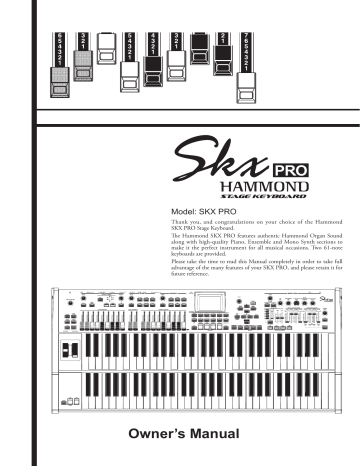
STAGE KEYBOARD Model: SKX PRO Thank you, and congratulations on your choice of the Hammond SKX PRO Stage Keyboard. The Hammond SKX PRO features authentic Hammond Organ Sound along with high-quality Piano, Ensemble and Mono Synth sections to make it the perfect instrument for all musical occasions. Two 61-note keyboards are provided. Please take the time to read this Manual completely in order to take full advantage of the many features of your SKX PRO, and please retain it for future reference. Owner’s Manual 2 IMPORTANT SAFETY INSTRUCTIONS Read these instructions. Only use attachments/accessories specified by the manufacturer. Keep these instructions. Use only with the cart, stand, tripod, bracket, or table specified by the manufacturer, or sold with the apparatus. When cart is used: use caution when moving the cart/apparatus combination to avoid injury from tip-over. Heed all warnings. Follow all instructions. Do not use this apparatus near water. Clean only with dry cloth. Do not block any ventilation openings. Install in accordance with the manufacturer’s instructions. Do not install near any heat sources such as radiators, heat registers, stoves or other apparatus (including amplifiers) that produce heat. Do not defeat the safety purpose of the polarized or grounding-type plug. A polarized plug has two blades with one wider than the other. A grounding type plug has two blades and a third grounding prong. The wider blade or third prong is provided for your safety. If the provided plug does not fit into your outlet, consult an electrician for replacement of the obsolete outlet. Protect the power cord from being walked on or pinched, particularly at plugs, convenience receptacles, and the point where they exit from the apparatus. Unplug this apparatus during lightning storms, or when unused for long periods of time. Refer all servicing to qualified service personnel. Servicing is required when the apparatus has been damaged in any way, such as power-supply cord or plug is damaged, liquid has been spilled or objects have fallen into the apparatus, the apparatus has been exposed to rain or moisture, does not operate normally, or has been dropped. Apparatus shall not be exposed to dripping or splashing and no objects filled with liquids, such as vases, shall be placed on the apparatus. WARNING: To reduce the risk of fire or electric shock, do not expose this apparatus to rain or moisture. ATTENTION: Pour réduire les risques de choc électrique ou d’incendie, ne pas exposer cet appareil à la pluie ou à l’humidité. -THIS APPARATUS MUST BE EARTHED. -The socket-outlet shall be installed near the apparatus and shall be easily accessible. The lightning flash with arrowhead symbol within an equilateral triangle, indicates that dangerous voltage constituting a risk of electric shock is present within this unit. The exclamation point within equilateral triangle, indicates that there are important operating and maintenance instructions in the literature accompanying this unit. *#1 SKX PRO Owner’s Manual 3 For the USA NOTE: This equipment has been tested and found to comply with the limits for a Class B digital unit, pursuant to part 15 of the FCC rules. These limits are designed to provide reasonable protection against harmful interference in a residential installation. This equipment generates, uses and can radiate radio frequency energy and, if not installed and used in accordance with the instructions, may cause harmful interference to radio communications. However, there is no guarantee that interference will not occur in a particular installation. If this equipment does cause harmful interference to radio or television reception, which can be determined by turning the equipment off and on, the user is encouraged to try to correct the interference by one or more of the following measures: Reorient or relocate the receiving antenna. Increase the separation between the equipment and receiver. Connect the equipment into an outlet on a circuit different from that to which the receiver is connected. Consult the dealer or an experienced radio/TV technician for help. For CANADA This class B digital apparatus complies with Canadian ICES-003. Cet appareil numérique de la classe B est conforme à la norme NMB-003 du Canada. For EU countries In case in the future your instrument gets too old to play/use or malfunctions beyond repair, please observe the instructions of this mark, or, if any question, be sure to contact your dealer or your nearest town or municipal office for its proper disposal. For UNITED KINGDOM FOR YOUR SAFETY, PLEASE READ THE FOLLOWING TEXT CAREFULLY This appliance is supplied with a molded 3-pin mains plug for your safety and convenience. The plug contains a 13 amp fuse. Should the fuse need to be replaced, please ensure that the replacement fuse has a rating of 13 amps and that it is approved by ASTA or BSI to BSI1362. Check for the ASTA mark or the BSI mark on the body of the fuse. If the plug contains a removable fuse cover, you must ensure that it is refitted when the fuse is replaced. If the fuse cover is lost, the plug must not be used until a replacement cover is obtained. A replacement fuse cover can be obtained from your local Hammond Dealer. IF THE FITTED MOULDED PLUG IS UNSUITABLE FOR THE SOCKET OUTLET IN YOUR HOME, THEN THE FUSE SHOULD BE REMOVED AND THE PLUG CUT OFF AND DISPOSED OF SAFELY. THERE IS A DANGER OF SEVERE ELECTRICAL SHOCK IF THE CUT-OFF PLUG IS INSERTED INTO ANY 13 AMP SOCKET. To replace the fuse, open the fuse compartment with a screwdriver and replace the fuse and fuse cover. Introduction 4 IMPORTANT - PLEASE READ Power Supply 1. Do not use this unit on the same power circuit with any device that will generate line noise (such as an electric motor or variable lighting system). 2. Before connecting this unit to other devices, turn off the power to all units. This will help prevent malfunctions and/ or damage to speakers or other devices. 3. This unit features an Auto Power Off function that automatically turns the power off if the unit is not operated for a specified period of time. The setting will revert to its default value if not backed up before the power is turned off. Placement 1. Using the unit near power amplifiers (or other equipment containing large power transformers) may induce hum. To alleviate the problem, change the orientation of this unit; or move it farther away from the source of interference. 2. This device may interfere with radio and television reception. Do not use this device in the vicinity of such receivers. 3. Noise may be produced if wireless communications devices, such as cell phones, are operated in the vicinity of this unit. Such noise could occur when receiving or initiating a call, or while conversing. Should you experience such problems, you should relocate such wireless devices so they are at a greater distance from this unit, or switch them off. 4. Do not expose the unit to direct sunlight, place it near devices that radiate heat, leave it inside an enclosed vehicle, or otherwise subject it to temperature extremes. Also, do not allow lighting devices that normally are used while their light source is very close to the unit (such as a piano light), or powerful spotlights to shine upon the same area of the unit for extended periods of time. Excessive heat can deform or discolor the unit. 5. When moved from one location to another where the temperature and/or humidity is very different, water droplets (condensation) may form inside the unit. Damage or malfunction may result if you attempt to use the unit in this condition. Therefore, before using the unit, you must allow it to stand for several hours, until the condensation has completely evaporated. 6. Do not allow rubber, vinyl, or similar materials to remain on the unit for long periods of time. Such objects can discolor or otherwise harmfully affect the finish. 7. Do not paste stickers, decals, or the like to this instrument. Peeling such matter off the instrument may damage the exterior finish. Maintenance 8. To clean the unit, use a dry, soft cloth; or one that is slightly dampened. 9. To remove stubborn dirt off plastic parts, use a cloth impregnated with a mild, non-abrasive detergent. Afterwards, be sure to wipe the unit thoroughly with a soft, dry cloth. Try to wipe the entire surface using an equal amount of strength, moving the cloth along with the *#1 SKX PRO Owner’s Manual grain of the wood. Rubbing too hard in the same area can damage the finish. 10. Never use benzine, thinners, alcohol or solvents of any kind, to avoid the possibility of discoloration and/or deformation. Additional Precautions 1. Please be aware that the contents of memory can be irretrievably lost as a result of a malfunction, or the improper operation of the unit. To protect yourself against the risk of losing important data, we recommend that you periodically save a backup copy of important data you have stored in the unit’s memory in USB Flash Drive. 2. Unfortunately, it may be impossible to restore the contents of data that was stored in another MIDI device (e.g., a sequencer) once it has been lost. Hammond assumes no liability concerning such loss of data. 3. Use a reasonable amount of care when using the unit’s buttons, sliders, or other controls; and when using its jacks and connectors. Rough handling can lead to malfunctions. 4. When connecting / disconnecting all cables, grasp the connector itself - never pull on the cable. This will avoid causing short circuits, or damage to the cable’s internal elements. 5. To avoid disturbing your neighbors, try to keep the unit's volume at reasonable levels. You may prefer to use headphones, so you do not need to be concerned about those around you (especially when it is late at night). 6. When you need to transport the unit, package it in the box (including padding) that it came in, if possible. Otherwise, you will need to use equivalent packaging materials. TRADEMARK All product names mentioned in this document are trademarks or registered trademarks of their respective owners. 5 INTRODUCTION Introduction 6 Table Of Contents IMPORTANT SAFETY INSTRUCTIONS ..................................... 2 IMPORTANT - PLEASE READ ...................................................... 4 INTRODUCTION ....................................... 5 NAMES AND FUNCTIONS ........................................................10 TOP PANEL .............................................................................................................10 LEFT SIDE OF THE KEYBOARD .........................................................................12 REAR PANEL ...........................................................................................................12 KEYBOARD .............................................................................................................14 ACCESSORY ...........................................................................................................14 ACCESSORIES (SOLD SEPARATELY)................................................................14 MAKING THE CONNECTIONS ................ 15 BASIC CONNECTIONS ...............................................................16 CONNECTING A LESLIE SPEAKER ..........................................17 BASIC CONNECTION ...........................................................................................17 3-CHANNEL TYPE (2101/mk2) ........................................................................17 SINGLE-CHANNEL TYPE (122XB, 981 or 3300/W) ....................................17 OTHER AUDIO CONNECTIONS ...............................................18 OUTPUT DRY ORGAN SOUNDS ......................................................................18 ROTARY OUT jack.................................................................................................18 ORGAN PEDAL OUT jack ...................................................................................18 USING AN EXTERNAL MIXER............................................................................19 INDIVIDUAL OUT jacks .......................................................................................19 USING A MUSIC PLAYER ....................................................................................19 AUX IN jack ...........................................................................................................19 EXPANDING THE KEYBOARD ..................................................20 RECOMMENDED MIDI PEDALBOARDS ........................................................20 CONNECTING THE CU-1 LESLIE SWITCH.............................21 TURN ON AND PLAY............................... 23 POWERING ON.............................................................................24 HOW TO POWER ON ...........................................................................................24 BACKING UP THE INITIAL SETTINGS..............................................................24 AUTO POWER OFF ...............................................................................................24 RESTORING THE FACTORY SETTINGS ...........................................................24 OPERATION PROCEDURE ..................................................................................24 STRUCTURE OF THE SKX PRO .................................................25 SECTIONS ...............................................................................................................25 KEYBOARDS AND PARTS ...................................................................................25 KEYBOARDS ...........................................................................................................25 PARTS .......................................................................................................................25 MEMORY .................................................................................................................25 PATCHES ..................................................................................................................25 FACTORY, USER and BUNDLE ..........................................................................25 COMBINATIONS....................................................................................................25 FAVORITES ..............................................................................................................25 USING COMBINATIONS.............................................................26 WHAT IS A “COMBINATION?”............................................................................26 SELECT A COMBINATION ..................................................................................26 FOOT SWITCH .......................................................................................................28 DAMPER PEDAL....................................................................................................28 LESLIE SWITCH ......................................................................................................28 MANUAL ........................................................................................29 What is “MANUAL”? .............................................................................................29 INITIALIZE “MANUAL”..........................................................................................29 USING ORGAN PATCHES...........................................................30 ALLOCATING A SECTION TO A KEYBOARD .................................................30 RECALLING A PATCH ...........................................................................................30 ADJUSTING THE VOLUME .................................................................................31 CHANGING THE OCTAVE ...................................................................................31 CREATING AN ORGAN PATCH .................................................32 SELECT [MANUAL] ...............................................................................................32 INITIALIZE “MANUAL”..........................................................................................32 ALLOCATE THE SECTION TO A KEYBOARD .................................................32 USING THE ORGAN SOLO BUTTON ...............................................................32 SELECT THE ORGAN TYPE .................................................................................32 ADD DRAWBARS ..................................................................................................33 ADJUST THE VOLUME.........................................................................................33 CHANGING THE OCTAVE ...................................................................................33 ADDING PERCUSSION ........................................................................................34 ADDING EFFECTS TO THE ORGAN SECTION ..............................................34 VIBRATO & CHORUS ............................................................................................34 LESLIE.......................................................................................................................35 OVERDRIVE ............................................................................................................35 OTHER EFFECTS....................................................................................................35 ORGAN SECTION IN DETAIL ....................................................36 KEYBOARDS AND PARTS ...................................................................................36 ORGAN TYPES .......................................................................................................36 TONE WHEEL (A-100, B-3, C-3) ........................................................................36 MELLOW .................................................................................................................36 TRANSISTOR (Vx, Farf, Ace) ..............................................................................36 PIPE ...........................................................................................................................37 HARMONIC DRAWBARS™ ........................................................38 DRAWBARS (A-100, B-3, C-3, Mellow)...........................................................38 DRAWBARS FOR THE UPPER AND LOWER PARTS.....................................39 PEDAL DRAWBARS ..............................................................................................39 DRAWBAR REGISTRATION PATTERNS ...........................................................40 Diapason family (check mark pattern) ........................................................40 MODERN DRAWBAR REGISTRATIONS ..........................................................41 DRAWBARS (Vx) ...................................................................................................42 DRAWBARS (Farf, Ace)........................................................................................43 Farf ............................................................................................................................43 Ace ............................................................................................................................43 DRAWBARS (Pipe) ................................................................................................44 F1: Classic ...............................................................................................................44 F2: Theatre 1 ..........................................................................................................44 F3: Theatre 2 ..........................................................................................................44 ORGAN SECTION OPERATION ................................................45 MATCHING THE REGISTRATION TO THE DRAWBAR SETTING ...............45 SHOWING CURRENT SETTINGS ......................................................................45 USING PIANO AND ENSEMBLE PATCHES ............................46 FAVORITES-FREQUENTLY USED COMBINATIONS ............27 ALLOCATING THE SECTION TO THE KEYBOARD........................................46 RECALLING A PATCH ...........................................................................................46 WHAT IS A “FAVORITE?”......................................................................................27 BANK AND NUMBER ...........................................................................................27 LINKING A COMBINATION TO A FAVORITE..................................................27 RECALLING A COMBINATION USING A [FAVORITE] BUTTON ...............27 ADJUSTING THE VOLUME .................................................................................47 ADJUST THE VELOCITY SENSITIVITY .............................................................47 CHANGING THE OCTAVE ...................................................................................47 USING CONTROLLERS ...............................................................28 USING MONO SYNTH PATCHES .............................................48 ON-BOARD CONTROLLERS ..............................................................................28 EXPRESSION PEDAL ............................................................................................28 *#1 SKX PRO Owner’s Manual USING THE “OTHER” PATCH Category ...........................................................46 ALLOCATING THE SECTION TO THE KEYBOARD........................................48 RECALLING A PATCH ...........................................................................................48 7 ADJUSTING THE VOLUME .................................................................................49 CHANGING THE OCTAVE ...................................................................................49 CREATING A MONO SYNTH PATCH .......................................50 SELECT [MANUAL] ...............................................................................................50 ALLOCATE THE SECTION TO THE KEYBOARD.............................................50 LOCATE THE MONO SYNTH CONTROLS ......................................................50 ADJUST THE VOLUME.........................................................................................50 CHANGING THE OCTAVE ...................................................................................50 INITIALIZE “MANUAL”..........................................................................................50 SELECT AN OSCILLATOR....................................................................................51 SLIDE THE PITCH (PORTAMENTO) ..................................................................51 ADJUST THE BRIGHTNESS (FILTER) ................................................................51 CHANGING THE SOUND OVER TIME (ENVELOPE) ....................................51 ADDING PERIODIC CHANGING (LFO) ...........................................................51 SELECT THE WAVEFORM (OSCILLATOR TYPE) ............................................51 ADJUST THE WAVEFORM (MODIFY)..............................................................51 ADDING EFFECTS ................................................................................................52 SHOWING CURRENT SETTINGS ......................................................................52 WHAT IS AN “OSCILLATOR?”.............................................................................52 OSCILLATOR TYPES AND CHARACTERISTICS .............................................53 Duo ...........................................................................................................................53 Unison .....................................................................................................................53 Pulse .........................................................................................................................53 Sync ..........................................................................................................................53 FM .............................................................................................................................53 Noise ........................................................................................................................53 COMBINING THE SECTIONS AND PARTS ............................54 PATCH ......................................................................................................................67 CUSTOM..................................................................................................................67 SYSTEM ...................................................................................................................67 FILE ...........................................................................................................................67 FUNCTION MODE .......................................................................68 HOW TO READ THE DISPLAY ............................................................................68 OPERATION IN THIS MODE ...............................................................................68 APP (APPLICATION) MENU ...............................................................................68 EXAMPLE OF OPERATION .................................................................................69 “SHORTCUTS” ...............................................................................71 IF YOU FREQUENTLY USE A CERTAIN PAGE... ....................71 REGISTER ................................................................................................................71 DISPLAY THE RECORDED PAGE .......................................................................71 LOCKING THE DISPLAY..............................................................72 EDITING PARAMETERS .......................... 73 COMBINATION .............................................................................74 EDITING PAGES AND PARAMETERS ...............................................................74 APP (APPLICATION) MENU ...............................................................................74 SETTING ..................................................................................................................75 CONTROL................................................................................................................76 REVERB ....................................................................................................................77 INTERNAL ZONE ...................................................................................................78 EXTERNAL ZONE ..................................................................................................78 DIFFERENCE BETWEEN “VOLUME” AND “EXPRESSION”..........................79 PANIC FUNCTION / PARAMETER RELOAD ...................................................79 SECTIONS AND KEYBOARDS ...........................................................................54 ORGAN ...........................................................................................80 ALLOCATING THE SECTIONS............................................................................54 CHANGING THE OCTAVE ...................................................................................54 EDITING THE ORGAN SECTION .......................................................................81 PAGES AND PARAMETERS ................................................................................81 APP (APPLICATION) MENU ...............................................................................81 GENERAL.................................................................................................................82 PEDAL TO LOWER ................................................................................................55 LOWER TO PEDAL ................................................................................................55 PEDAL SUSTAIN ....................................................................................................55 ADJUSTING THE SOUND DURING PERFORMANCE .........56 REVERB ....................................................................................................................56 MASTER EQUALIZER ...........................................................................................56 LOUDNESS .............................................................................................................82 PITCH BEND ...........................................................................................................82 DRAWBARS ............................................................................................................82 UPPER & LOWER DRAWBARS...........................................................................83 PEDAL ......................................................................................................................83 TRANSPOSE, TUNE .....................................................................57 CONTACT / SUSTAIN ...........................................................................................84 TRANSPOSING THE ENTIRE KEYBOARD .......................................................57 VIRTUAL MULTI-CONTACT ................................................................................84 UPPER & LOWER SUSTAIN.................................................................................84 IMPEDANCE ...........................................................................................................84 WHAT IS AFFECTED BY THE TRANSPOSE FUNCTION? ............................57 MASTER TUNE .......................................................................................................57 RECORDING EXAMPLE: BUNDLE ...........................................58 RECORDING BUNDLES QUICKLY............................................59 USING THE DISPLAY ............................... 61 USING THE DISPLAY ...................................................................62 PLAY Mode.............................................................................................................62 MENU Mode ..........................................................................................................62 FUNCTION Mode .................................................................................................62 PERCUSSION..........................................................................................................85 LEVEL .......................................................................................................................85 DECAY ......................................................................................................................85 KEYBOARD .............................................................................................................85 DRAWBARS ............................................................................................................85 VIBRATO & CHORUS ............................................................................................86 PLAY MODE...................................................................................63 TONE WHEEL ORGAN .........................................................................................86 PEDAL ......................................................................................................................86 TRANSISTOR ORGAN ..........................................................................................86 PIPE ORGAN...........................................................................................................86 PLAY MODES .........................................................................................................63 MATCHING TRANSFORMER ..............................................................................87 OPERATION ............................................................................................................63 MATCHING TRANSFORMER ..............................................................................87 DEPTH ......................................................................................................................87 HOW TO READ THE DISPLAY (GENERAL) .....................................................63 HOW TO READ THE DISPLAY (ORGAN Section) .........................................64 HOW TO READ THE DISPLAY (MONO SYNTH Section) ...........................64 HOW TO READ THE DISPLAY (ZONES) ..........................................................65 APP (APPLICATION) MENU ...............................................................................65 MENU MODE ................................................................................66 HOW TO READ THE DISPLAY ............................................................................66 OPERATION IN THIS MODE ...............................................................................66 MENU MODE CONTENTS ..................................................................................67 LESLIE.......................................................................................................................88 REVERB ....................................................................................................................88 CABINET ..................................................................................................................88 MULTI EFFECT 1 ....................................................................................................89 OVERDRIVE ............................................................................................................89 MULTI EFFECT 2 ....................................................................................................89 EQUALIZER .............................................................................................................89 PIANO/ENSEMBLE ......................................................................90 EDITING THE PIANO/ENSEMBLE SECTIONS...............................................90 Introduction 8 PAGES AND CONTENTS .....................................................................................90 APP (APPLICATION) MENU ...............................................................................91 GENERAL.................................................................................................................91 LOUDNESS .............................................................................................................91 PITCH BEND ...........................................................................................................91 PORTAMENTO .......................................................................................................91 MONO/POLY..........................................................................................................91 LFO............................................................................................................................92 COMPONENT.........................................................................................................93 COMPONENT - BASIC .........................................................................................93 COMPONENT - OSCILLATOR ............................................................................94 COMPONENT - PITCH EG ..................................................................................95 COMPONENT - DELAY ........................................................................................95 COMPONENT - FILTER ........................................................................................96 COMPONENT - FILTER EG..................................................................................96 COMPONENT - AMPLITUDE .............................................................................96 COMPONENT - AMPLITUDE EG ......................................................................97 MULTI EFFECT 1 ....................................................................................................97 OVERDRIVE ............................................................................................................97 MULTI EFFECT 2 ....................................................................................................97 EQUALIZER .............................................................................................................97 COPYING A COMPONENT .................................................................................98 INITIALIZING A PATCH OR COMPONENT .....................................................98 COMPONENTS & POLYPHONY ........................................................................98 INITIALIZING A PATCH ........................................................................................99 INITIALIZING A COMPONENT ..........................................................................99 Phaser ................................................................................................................... 112 Flanger ................................................................................................................. 112 Chorus .................................................................................................................. 112 Delay ..................................................................................................................... 112 MULTI EFFECT 2................................................................................................. 112 Auto Pan .............................................................................................................. 112 Phaser ................................................................................................................... 113 Flanger ................................................................................................................. 113 Chorus .................................................................................................................. 114 Delay ..................................................................................................................... 115 EQUALIZER ................................................................................. 116 SECTION EQUALIZER ....................................................................................... 116 TO LOCATE THE EQUALIZER FOR EACH SECTION: ................................ 116 TO LOCATE THE MASTER EQUALIZER: ....................................................... 116 MASTER EQUALIZER ........................................................................................ 117 RECORDING A COMBINATION OR PATCH ........................ 118 EDITING CUSTOM PARAMETERS ........................................ 119 CUSTOM CONTENTS ........................................................................................ 119 APP (APPLICATION) MENU ............................................................................ 119 CUSTOM TONE WHEELS ........................................................ 120 SET ......................................................................................................................... 120 FOLD BACK ......................................................................................................... 120 EDITING EACH TONE WHEEL ........................................................................ 121 LEAKAGE WHEEL............................................................................................... 122 MATRIX LEVEL .................................................................................................... 122 MONO SYNTH ........................................................................... 100 CUSTOM PEDAL REG. ............................................................. 123 EDITING THE MONO SYNTH SECTION ....................................................... 100 PAGES AND PARAMETERS ............................................................................. 100 SET ......................................................................................................................... 123 EACH PEDAL DRAWBAR ................................................................................. 123 GENERAL (P. 101) .............................................................................................. 100 LFO (P. 102) ......................................................................................................... 100 OSCILLATOR (P. 103) ........................................................................................ 100 FILTER (P. 103)..................................................................................................... 100 PITCH&FILTER EG (P. 104) ............................................................................... 100 CUSTOM LESLIE ........................................................................ 124 APP (APPLICATION) MENU ............................................................................ 100 GENERAL.............................................................................................................. 101 CUSTOM PIPE ............................................................................ 126 LOUDNESS .......................................................................................................... 101 PITCH BEND ........................................................................................................ 101 PORTAMENTO .................................................................................................... 101 KEY ......................................................................................................................... 101 LFO......................................................................................................................... 102 OSCILLATOR ....................................................................................................... 103 FILTER .................................................................................................................... 103 PITCH & FILTER EG ............................................................................................ 104 AMPLITUDE......................................................................................................... 104 AMPLITUDE EG .................................................................................................. 104 MULTI EFFECT 1 ................................................................................................. 105 OVERDRIVE ......................................................................................................... 105 MULTI EFFECT 2 ................................................................................................. 105 EQUALIZER .......................................................................................................... 105 SECTION EFFECTS.................................................................... 106 MULTI EFFECT 1 ................................................................................................. 107 TREMOLO ............................................................................................................ 107 WAH-WAH ........................................................................................................... 107 RING MODULATOR ........................................................................................... 107 COMPRESSOR .................................................................................................... 107 MULTI EFFECT 1................................................................................................. 107 Tremolo ................................................................................................................ 107 Wah-Wah ............................................................................................................. 108 Ring Modulator (Ring Mod.) ......................................................................... 109 Compressor ........................................................................................................ 110 OVERDRIVE ......................................................................................................... 111 MULTI EFFECT 2 ................................................................................................. 112 AUTO Pan ............................................................................................................ 112 *#1 SKX PRO Owner’s Manual CABINET NUMBER ............................................................................................ 124 SPEAKER............................................................................................................... 124 ROTOR .................................................................................................................. 124 MICROPHONE SETTINGS ............................................................................... 125 SET ......................................................................................................................... 126 UPPER / LOWER / PEDAL STOP SET ............................................................ 126 RECORDING A CUSTOM SETTING ...................................... 128 SYSTEM........................................................................................ 129 SYSTEM PARAMETERS AND CONTENTS ................................................... 129 SOUND ........................................................................................ 130 MASTER TUNE .................................................................................................... 130 MASTER TRANSPOSE ....................................................................................... 130 MASTER EQUALIZER ........................................................................................ 130 AUDIO .......................................................................................... 131 OUTPUT ............................................................................................................... 131 LESLIE.................................................................................................................... 131 CONTROL .................................................................................... 132 FOOT SWITCH 1/2............................................................................................. 132 EXPRESSION PEDAL ......................................................................................... 133 DAMPER ............................................................................................................... 134 USER ...................................................................................................................... 134 PITCH BEND ........................................................................................................ 135 TONE WHEEL BRAKE ........................................................................................ 135 DISPLAY................................................................................................................ 136 PANEL ................................................................................................................... 137 KEYBOARD .......................................................................................................... 138 PATCH LOAD .............................................................................. 139 ORGAN PATCH LOAD....................................................................................... 139 FAVORITE .................................................................................... 140 ACCESS ................................................................................................................. 140 BANK 1 - 10 ......................................................................................................... 140 9 DISPLAY................................................................................................................ 141 GLOBAL ....................................................................................... 142 POWER.................................................................................................................. 142 AUTO OFF ............................................................................................................ 142 USB ........................................................................................................................ 142 RECORDING SYSTEM PARAMETERS .................................. 143 DELETE ........................................................................................ 144 DEFAULT ...................................................................................... 145 INFORMATION .......................................................................... 146 STATUS DISPLAY ................................................................................................ 146 IS ACTIVE ............................................................................................................. 146 VERSION - FIRMWARE ..................................................................................... 146 VERSION - CONTENTS ..................................................................................... 146 UPDATE ................................................................................................................ 146 UPDATING THE SOFTWARE .................................................. 147 PREPARING OPERATING TIME ....................................................................... 147 PREPARING UPDATE FILE ............................................................................... 147 PREPARING MEDIA ........................................................................................... 147 USING USB FLASH DRIVE ............................................................................... 147 USING INTERNAL MEMORY........................................................................... 147 OPERATION PROCEDURE ............................................................................... 148 FORMAT ...................................................................................... 163 USB MASS STORAGE ............................................................... 164 WHAT IS “USB MASS STORAGE?” ................................................................. 164 SETTING USB MODE TO “MASS STORAGE”............................................... 164 USING SETUP FILES ................................................................. 165 SAVE ............................................................................................. 166 LOAD ............................................................................................ 167 DELETE ........................................................................................ 168 TROUBLESHOOTING ............................................................... 170 TROUBLES ........................................................................................................... 170 ERROR MESSAGES ............................................................................................ 170 APPENDIX ............................................. 171 FACTORY COMBINATIONS .................................................... 172 ORGAN PATCHES...................................................................... 173 PIANO/ENSEMBLE PATCHES ................................................ 174 MONO SYNTH PATCHES ........................................................ 177 WAVEFORM LIST....................................................................... 178 PIANO/ENSEMBLE ............................................................................................ 178 MIDI ...................................................... 149 PIPE ORGAN STOPS & ProChord VOICING ...................... 179 MIDI .............................................................................................. 150 MIDI TEMPLATES ...................................................................... 180 WHAT IS “MIDI”? ................................................................................................ 150 WHAT IS “USB”?.................................................................................................. 150 MIDI/USB JACKS ON THE SKX PRO ............................................................. 150 WHAT MIDI CAN DO ON THE SKX PRO...................................................... 150 USB TO HOST...................................................................................................... 150 MIDI CHANNEL .................................................................................................. 151 MAIN MIDI MESSAGE....................................................................................... 151 MIDI STRUCTURE OF THE SKX PRO ................................... 152 KEYBOARD (INTERNAL) CHANNELS ........................................................... 153 EXTERNAL ZONES............................................................................................. 153 EXPANDED KEYBOARDS................................................................................. 153 USING AN EXTERNAL SEQUENCER .................................... 154 RECORDING AND PLAYING BACK A PERFORMANCE ........................... 154 RECORD................................................................................................................ 154 PLAYBACK............................................................................................................ 154 RECORDING A PERFORMANCE VIA USB CABLE ..................................... 154 USING A MIDI SOUND MODULE......................................... 155 BASIC CONNECTIONS ..................................................................................... 155 SIMPLIFIED SETUP MODE .............................................................................. 155 RECORDING TO A SEQUENCER OR DAW ................................................. 156 USING THE MIDI PORTS .................................................................................. 156 PLAY BACK THE PERFORMANCE.................................................................. 156 USING USB MIDI ................................................................................................ 157 MIDI FUNCTION MODE.......................................................... 158 MIDI TEMPLATE ................................................................................................. 158 GENERAL.............................................................................................................. 158 SYSTEM EXCLUSIVE MESSAGES ................................................................... 159 MIDI CHANNELS................................................................................................ 159 USING MEMORY ................................... 161 USING MEMORY ....................................................................... 162 WHAT YOU CAN DO WITH MEMORY .......................................................... 162 ABOUT USB FLASH DRIVES ........................................................................... 162 COMPATIBLE USB FLASH DRIVES ................................................................ 162 USB CONNECTOR ............................................................................................. 162 FOLDER STRUCTURE ....................................................................................... 162 PIPE ORGAN STOPS.......................................................................................... 179 MIDI TEMPLATES ............................................................................................... 180 MIDI INFORMATION ................................................................ 182 MIDI IMPLEMENTATION.................................................................................. 182 CHANNEL VOICE MESSAGES ....................................................................... 182 CHANNEL MODE MESSAGES ........................................................................ 182 DRAWBAR DATA LIST ....................................................................................... 183 SYSTEM EXCLUSIVE MESSAGE ..................................................................... 183 MEMORY DUMP ................................................................................................ 183 DUMP REQUEST (Rx. Only) ........................................................................... 183 INDIVIDUAL PARAMETERS............................................................................. 183 DATA SET (RX. ONLY) ...................................................................................... 183 IDENTITY REQUEST (RX. ONLY) ................................................................... 183 IDENTITY REPLY (TX. ONLY) ......................................................................... 183 COMBINATION PARAMETERS ....................................................................... 184 ORGAN PATCH PARAMETERS........................................................................ 186 PIANO/ENSEMBLE PATCH PARAMETERS .................................................. 188 MONO SYNTH PATCH PARAMETERS .......................................................... 191 CUSTOM SETS .................................................................................................... 193 CUSTOM TONE WHEELS ................................................................................. 193 CUSTOM SUB DRAWBARS ............................................................................. 193 CUSTOM LESLIE CABINETS ............................................................................ 193 CUSTOM PIPES................................................................................................... 193 CUSTOM TONE WHEEL PARAMETERS ........................................................ 194 CUSTOM PEDAL REG. PARAMETERS .......................................................... 194 PIPE PARAMETERS ............................................................................................ 194 CUSTOM LESLIE PARAMETERS ..................................................................... 195 SYSTEM PARAMETERS ..................................................................................... 196 FAVORITES ........................................................................................................... 197 MIDI IMPLEMENTATION CHART .......................................... 198 MIDI CHANNELS AND MESSAGES...................................... 199 SPECIFICATIONS ....................................................................... 200 INDEX ........................................................................................... 201 SERVICE ....................................................................................... 203 Introduction 10 NAMES AND FUNCTIONS ❽ ⓫ ⓭ ⓲ ⓮ ⓳ ⓴ ❶ ❾ ❿ ⓬ ⓯ ❷ ❸ ❹ ❺ ❻ ❼ ⓰ ⓱ TOP PANEL ⓯ UPPER HARMONIC DRAWBARS LEFT SIDE ⓱ LOWER HARMONIC DRAWBARS ❶ MASTER VOLUME knob Controls the volume of the entire instrument. ❷ CONTROL button Accesses a feature from the CONTROL page. ❸ PEDAL SUSTAIN button ❹ ❺ ❻ ❼ Causes the Pedal tones to smoothly decay upon release, much in the manner of a string bass (P. 55). PEDAL TO LOWER button Couples the entire Pedal registration, including Parameters, to the Lower Manual (P. 55). LOWER TO PEDAL button Couples the entire Lower registration, including Parameters, to the Pedalboard (P. 55). USER button Activates a user-assignable function. PORTAMENTO button Turns the PORTAMENTO “ON” or “OFF” (P. 28). ORGAN SECTION ❽ ORGAN VOLUME knob ❾ ❿ ⓫ ⓬ ⓭ ⓮ Controls the volume of the ORGAN Section (P. 31). EDIT button Opens the Function Mode for the Organ Section. ORGAN SOLO button Allocates all parts of the Organ Section and disables other Sections for all the keyboards (P. 54). VIBRATO & CHORUS MODE button Selects the depth of the Vibrato or Chorus (P. 34). VIBRATO UPPER, LOWER button Turns the Vibrato/Chorus “ON” or “OFF” for the Upper or Lower ORGAN Part (P. 34). OVERDRIVE ON button Turns the OVERDRIVE effect “ON” or “OFF” (P. 35). OVERDRIVE knob Adjusts the depth of the Overdrive effect (P. 35). *#1 SKX PRO Owner’s Manual ⓰ PEDAL HARMONIC DRAWBARS Registers each Part of the ORGAN Section (P. 38). UPPER PERCUSSION buttons Adds Harmonic Percussion (decay) to the UPPER Part of the ORGAN Section (P. 34). PIANO / ENSEMBLE SECTION ⓲ VOLUME knob Controls the volume of the Section (P. 47). ⓳ EDIT button Opens the Function Mode for the Section. ⓴ CATEGORY button Selects the Voice Category of the Section (P. 46). ALLOCATE PEDAL button Allocates a Section to the Pedalboard when used in conjunction with the SECTION buttons (P. 54). SECTION buttons 1. Allocates each Section to the UPPER Keyboard (P. 54). 2. Allocates each External Zone to the UPPER Keyboard while Press and Hold the [SHIFT] button . (P. 78) LOWER button Allocates a Section to the LOWER Keyboard when used in conjunction with the SECTION buttons (P. 54). FAVORITES BANK button Selects Favorite Banks by Press and Hold this button with one of the NUMBER buttons . MANUAL/APP button 1. Overrides the current Combination setting in favor of the current Panel settings (P. 29). 2. Opens the APP (Application) Menu. NUMBER buttons 1. Recall a Favorite assigned to a numbered button. 2. Input characters or numbers when Naming. 3. Turns each Component “ON” or “OFF” when editing the 11 PIANO or ENSEMBLE Sections. CONTROL PANEL VALUE knob Increases or decreases Combination/Patch numbers while performing, or adjusts values during editing. RECORD button Use this button to Record user-definable features such as Combinations, Patches, Custom Parameters etc (P. 58). DIRECTION / DEC / INC buttons 1. Moves the cursor in the display. 2. Increments or decrements a value while Press and Hold the [SHIFT] button . MENU / EXIT / SHIFT button 1. Opens the MENU Mode (P. 66). 2. Exit or back one level from the current Function Mode. 3. Allows alternate functions for designated buttons. PAGE buttons Use these buttons to navigate the Pages. ENTER button Use this button to confirm the current entry or procedure when editing sounds or features. PLAY button Returns to the PLAY Mode. TRANSPOSE button Transposes the musical pitch of the entire keyboard when used in conjunction with [UP] or [DOWN] buttons (P. 57). OCTAVE PEDAL button Moves the pitch of the Pedal tones “UP” or “DOWN” by octaves when used in conjunction with the [UP] or [DOWN] buttons . OCTAVE DOWN/UP buttons Moves the UPPER Keyboard pitch “UP” or “DOWN” +/- 2 octaves (P. 54). OCTAVE LOWER button Moves the LOWER Keyboard pitch “UP” or “DOWN” +/- 2 octaves when used in conjunction with the [UP]or [DOWN] buttons . MONO SYNTH Section VOLUME knob Controls the volume of the MONO SYNTH Section (P. 49). SYNTH OCTAVE DOWN/UP buttons Moves the musical pitch of the MONO SYNTH Section “UP” or “DOWN” by one octave (P. 49). OSCILLATOR TYPE button 1. Selects the Oscillator Type (P. 51). 2. Opens the MONO SYNTH Function Mode when pressed and held. OSCILLATOR PITCH, DEPTH knob Modifies the selected Oscillator waveform (P. 51). LFO RATE knob Adjusts the rate of the Low Frequency Oscillator (P. 51). PORTAMENTO RATE knob Adjusts the rate of the Portamento feature (P. 51). FILTER CUTOFF knob Selects the frequency at which the filter begins to have an effect on the waveform’s frequency components (P. 51). FILTER RESONANCE knob Emphasizes the portion of the sound in the region of the cutoff frequency.(P. 51). FILTER EG DEPTH knob Adjusts the depth of the FILTER ENVELOPE to the Cutoff Frequency (P. 51). PITCH & FILTER ENVELOPE sliders Adjusts the changing over time of the pitch and filter (P. 51). AMPLITUDE ENVELOPE sliders 1. Adjusts the changing over time of the amplitude or volume (P. 51). 2. Adjusts the Master Equalizer while Press and Hold the [MASTER EQ] button (P. 56). Introduction 12 NAMES AND FUNCTIONS - continued RIGHT SIDE REAR PANEL ❶ REVERB DEPTH knob Adjusts the depth of the Reverb effect (P. 56). ❷ REVERB ON button Turns the Reverb “ON” or “OFF” (P. 56). ❸ MASTER EQ button Turns the Master Equalizer. “ON” or “OFF” (P. 56). ❶ ❷ ❶ ❷ ❸ LEFT SIDE OF THE KEYBOARD POWER ❶ AC POWER RECEPTACLE ❶ Connect the female end of a grounded AC Power Cord here, and the male end into a grounded AC power outlet. ❷ POWER switch Turns the AC power to the instrument “ON” or “OFF.” ❷ AUDIO OUTPUT JACKS ❸ PHONES jack Use this jack to connect a set of stereo headphones. ❸ ❹ ❺ NOTE: Connecting Headphones does NOT mute the LINE OUT or LESLIE audio outputs. If you wish the sound to go through the Headphones only, disconnect all other audio outputs. ❹ LINE OUT L/MONO jack WHEELS ❶ PITCH BEND wheel Bends the pitch of played notes “UP” or “DOWN” (P. 28). ❷ MODULATION wheel 1. Applies modulation to played notes (except ORGAN Section) (P. 28). 2. Controls the speed of the Leslie rotors (ORGAN Section only) (P. 76). LESLIE ❸ LESLIE BYPASS button Channels the sounds produced by the ORGAN Section from the Rotary channel to the Stationary channel (P. 35). ❹ LESLIE STOP button Stops the Leslie Rotors from turning when the [FAST] button is OFF” (P. 35). ❺ LESLIE FAST button Selects “FAST” Leslie Rotor speed (P. 35). *#1 SKX PRO Owner’s Manual LINE OUT R jack Use these jacks to connect external audio equipment. If the connected mixer or monitor speaker is stereophonic, connect both the L and R jacks. If it is monaural, connect only the L/MONO jack. ❺ LESLIE 11 -PIN socket Use to connect a Leslie Speaker Cabinet having an 11-pin interface. When a Leslie Speaker Cabinet is detected at via the 11-pin socket, the inbuilt digital Leslie is disabled at the PHONES jack and the LINE OUT jacks (P. 17). ❻ ROTARY OUT jack Outputs the Rotary Channel of the ORGAN Section. Use this jack to bypass the inbuilt digital Leslie if you want a “dry” audio output from the ORGAN Section. NOTE: Set the “ROTARY OUT” switch in the AUDIO portion of the FUNCTION Mode at “Used” if you use this jack (P. 18). ❼ ORGAN PEDAL OUT jack Outputs the PEDAL Part of the ORGAN Section. Use this jack to connect a powered sub-woofer to increase the bass, or to bypass the Leslie to the PEDAL Part (P. 18). ❽ INDIVIDUAL OUT 1 jack INDIVIDUAL OUT 2 jack Outputs the selected Section independently (P. 19). 13 ⓯ ⓱ ⓮ ⓭ ⓬ ⓫ ❿ ❾ ❽ ❼ ❻ ❹ ❸ ❺ ⓰ AUDIO INPUT JACK lated pages for each item (P. 132). ❾ AUX IN jack MIDI PORTS Use this jack to connect an external audio source. When connected, the sound will be mixed with the internal keyboard sounds and sent out to the LINE OUT jacks and the Stationary channel of a multi-channel Leslie Speaker via the 11-pin socket (P. 19). ❿ AUX LEVEL knob Adjusts the volume of the sound coming in from the AUX IN jack. ⓮ MIDI OUT Port CONTROLLER JACKS Use to connect to a computer to transmit MIDI messages or Load and Save files such as Setups or Update files. ⓱ USB FLASH DRIVE Port Use to connect a USB Flash Drive to Load or Save files such as Setup or Update files. ⓫ FOOT SWITCH 1 jack FOOT SWITCH 2 jack Use these jacks to connect Foot Switches to control a functions such as Leslie speeds or change Combinations. The recommended Foot Switches are listed below; Transmits MIDI data to a connected MIDI device. ⓯ MIDI IN Port Receives MIDI data from a connected MIDI device. This port can be programmed for a LOWER Keyboard or a Pedalboard. USB PORTS ⓰ USB TO HOST Port HAMMOND ... FS-9H, VFP1 BOSS ................ FS-5U YAMAHA......... FC4A, FC5 In addition, the Leslie Switch CU-1 / FS-10TL (not available in Europe) can be connected to the FOOT SWITCH 1 jack. NOTE: The FOOT SWITCH 2 jack cannot be used to connect a Leslie Switch. ⓬ EXP PEDAL jack Use this jack to connect an Expression Pedal to control volume while playing. The recommended Expression Pedals are listed below: HAMMOND ... EXP-50J, EXP-20, V-20H, V-20R; NORM KORG................ XVP-10, XVP-20; REV ROLAND ......... EV-5; NORM YAMAHA......... FC7; REV ⓭ DAMPER PEDAL jack Use this jack to connect a Damper Pedal (Sustain Pedal) for holding notes when keys are played and released. The recommended Damper Pedals are listed below: HAMMOND ... FS-9H, VFP1 ROLAND ......... DP-10 YAMAHA......... FC3A, FC4A, FC5 NOTE: The controllers require setting for correct operation. See re- Introduction 14 NAMES AND FUNCTIONS - continued KEYBOARD ❶ Keyboards Two 61-note, square-front (“waterfall” type), semi-weighted, velocity-sensitive keyboards. ❶ ACCESSORY ❶ AC Power Cord ❶ Connects to the AC Power Receptacle of the SKX PRO. ACCESSORIES (SOLD SEPARATELY) Expression Pedal EXP-50J Heavyweight pedal for durability, and detachable cable to avoid breaking or fraying. Expression Pedal EXP-20 Light weight for touring usage. *#1 SKX PRO Owner’s Manual Leslie Switch CU-1 / CU-1BK Controls [SLOW/STOP/FAST] of the Leslie Rotors. Soft Bag SC-SKXPRO Foot Switch FS-9H Multi-purpose foot switch with Momentary action. Wooden Side Panel SBW-SKXPRO 15 MAKING THE CONNECTIONS 16 BASIC CONNECTIONS Connect audio cables and accessories as shown below. The SKX PRO is not self-contained - an external amplifier/ speaker system is required in order to hear the sound. However, if you connect a set of stereo headphones to the PHONES jack, you can hear the sound through the headphones even if an external amplifier is not connected. Damper Pedal VFP1 (optional) NOTE: Be sure that both the instrument and amplifier are “OFF” before connecting amplifiers or headphones. Foot Switch FS-9H (optional) to AC Outlet Expression Pedal EXP-50J (optional) Powered Speakers (optional) NOTE: The Expression Pedal, Foot Switch and Damper Pedal Parameters must be set properly. This is explained in more detail starting on page 132. CAUTION This instrument draws a slight amount of power even if the [POWER] switch is “OFF.” Therefore, if the instrument will not be used for a long period of time, disconnect the AC plug from the outlet. Do not place this instrument in direct sun light, near heat sources, or in a hot location. *#1 SKX PRO Owner’s Manual CONNECTING A LESLIE SPEAKER 17 A Leslie Speaker Cabinet with an 11-pin interface can be directly connected to the SKX PRO. NOTE: Be sure the power to the SKX PRO is “OFF” before connecting the Leslie Speaker. Connecting a single-channel Leslie Speaker Connecting a 3-channel Leslie Speaker Audio Equipment Organ Stationary and the other sound TW / Tr Organ Rotary Sound BASIC CONNECTION 3-CHANNEL TYPE (2101/mk2) 1. Connect the SKX PRO to the Leslie Speaker via an 11-pin Leslie cable (optional LC-11-7M, not included). 2. Turn the power to the SKX PRO “ON” and set the EXT. LESLIE CH Parameter to “3.” 3. Make sure a Hammond Tone Wheel Organ (A-100, B-3, C-3, or Mellow) is selected. 4. Press the [BYPASS] button “ON” and set the [STATIONARY VOLUME] of the Leslie Speaker at a desired level. 5. Press the [BYPASS] button “OFF” while playing, and set the [ROTARY VOLUME] of the Leslie Speaker at the same audible level as the [STATIONARY] Channel. SINGLE-CHANNEL TYPE (122XB, 981 or 3300/W) 1. Connect the SKX PRO to the Leslie Speaker via an 11-pin Leslie cable (optional LC-11-7M, not included). This will allow you to hear the Drawbar ORGAN sounds. 2. Connect the SKX PRO to a keyboard amp or powered speakers via 1/4” audio cables from the LINE OUT jacks of the SKX PRO. 3. Turn the power to the SKX PRO “ON” and set the EXT. LESLIE CH Parameter at “1+LINE.” 4. Make sure a Tone Wheel Organ (A-100, B-3, C-3, or Mellow) is selected. 5. Press the [BYPASS] button “ON” and set the audio equipment at a desired level. 6. Press the [BYPASS] button “OFF” and set the Volume of the connected Leslie Speaker at the same audible level as when the [BYPASS] button is “OFF.” LESLIE SPEAKERS TO CONNECT The SKX PRO is designed to connect with 3-channel Leslie Speakers such as the 2101/mk2. It is also possible to connect a single-channel Leslie Speaker such as a 122XB, 981 or 3300/W; however, a single-channel Leslie will reproduce the Drawbar ORGAN sounds only. To hear the PIANO/ ENSEMBLE/SYNTH voices, connect an additional sound source such as a keyboard amp or powered speakers via the LINE OUT jacks. LESLIE CHANNELS 3-channel Leslie Speakers are equipped with a stereo speaker system, independent of the Rotary channel, to provide separate channels for the Rotary (ORGAN) channel and the Stationary (PIANO, ENSEMBLE and MONO SYNTH) channel. A traditional single-channel Leslie Speaker, such as a 122XB, 981 or 3300/W has no stationary speaker system, thus requiring a separate amplifier/speaker for other sounds such as PIANO, ENSEMBLE and MONO SYNTH. Making the Connections 18 OTHER AUDIO CONNECTIONS OUTPUT DRY ORGAN SOUNDS Powered Sub Woofer (optional) TW / Tr / Pipe Organ Pedal Non-Leslie Rotary Speaker Rotary Stomp Box TW / Tr Organ Upper and Lower ROTARY OUT jack Use the [ROTARY OUT] jack if you want to output a “dry” organ signal without the inbuilt digital Leslie. NOTE: Set the “ROTARY OUT” switch in the AUDIO FUNCTION Mode at “Used” when using this jack to mute the ORGAN Section from the [LINE OUT] jacks. This is explained in more detail on page 131. ORGAN PEDAL OUT jack This jack outputs the PEDAL Part of the ORGAN Section. Connect the [ORGAN PEDAL OUT] jack to a powered sub-woofer if you want to reinforce the bass or bypass the Leslie to the PEDAL Part. NOTE: Set the “ORGAN PEDAL OUT” switch in the AUDIO FUNCTION Mode at “Used” when using this jack to mute the PEDAL Part from the [LINE OUT] jacks. *#1 SKX PRO Owner’s Manual Audio Equipment Other Sounds 19 USING AN EXTERNAL MIXER LINE INDIV. PIANO REVERB ENS MASTER EQ SYNTH MASTER VOLUME INDIV. OUT LINE OUT INDIVIDUAL OUT jacks Use the [INDIVIDUAL OUT] jacks to connect an external mixer or add effects from external effects devices. You can choose the Voice Section which will be present at each of these jacks. NOTE: Use the INDIVIDUAL OUT switch in the AUDIO FUNCTION Mode to select the Sections to assign to the [INDIVIDUAL OUT] jacks. This is explained in more detail on page 131. NOTE: If a Voice Section is assigned to an [INDIVIDUAL OUT] jack, it will be muted from the [LINE OUT] jacks. NOTE: The sound from the [INDIVIDUAL OUT] jacks is not affected by Reverb, the Master Equalizer, or the [MASTER VOLUME] knob. NOTE: The ORGAN Section cannot be assigned to the INDIVIDUAL OUT jacks. USING A MUSIC PLAYER AUX IN jack Use the [AUX IN] jack to connect a music player or phone. Use the [AUX LEVEL] knob on the Rear Panel to control the volume of a device connected via the [AUX IN] jack. The audio signal via the [AUX IN] jack will combine with the output from the [LINE OUT]jacks, [PHONES] jack and the Stationary Channel of the 11-pin Leslie socket. NOTE: The [MASTER VOLUME] knob does not affect the audio signal coming into the [AUX IN] jack. Making the Connections 20 EXPANDING THE KEYBOARD The SKX PRO can be expanded by connecting a MIDI pedalboard. MIDI Cable MIDI Cable Phone Cable STEREO Phone Cable AC Adaptor LIS-200 ADx-1210 MIDI Pedalboard XPK-130G etc. MIDI OUT MIDI Channel: 3 MIDI Pedalboard XPK-250W / mk2 MIDI Channel: 3 1. Connect as illustrated above. NOTE: The above figures show connections only for the expanding keyboard. See page 16 for power supply or audio connections. 2. Turn the power to the SKX PRO “ON.” 3. Select MIDI Template “Pedal KBD.” RECOMMENDED MIDI PEDALBOARDS The following HAMMOND MIDI Pedalboards are recommended for use with the SKX PRO: - MIDI Sound Pedalboard XPK-130G (13 notes) - MIDI Sound Pedalboard XPK-200G (20 notes) - MIDI Sound Pedalboard XPK-200GL (long 20 notes) - MIDI Pedalboard XPK-250W mk2 (25 notes) NOTE: The SKX PRO can also be used with the following Hammond MIDI Pedalboard models: XPK-100, XPK-200, XPK-200L. *#1 SKX PRO Owner’s Manual CONNECTING THE CU-1 LESLIE SWITCH 21 The CU-1 switch will control the Leslie speeds exactly as a similar “halfmoon” switch found on a vintage Hammond Organ. Follow the instructions below to connect a CU-1 switch to the SKX PRO. 1 LOCATING THE MOUNTING HOLES There are 5 mounting holes on the bottom of the instrument, allowing you to select one of 4 possible positions for the CU-1 switch. 2 ATTACH THE LESLIE SWITCH Use the screws provided with the CU-1 switch to attach the switch to the instrument. 3 INSERT THE PLUG Insert the plug of the Leslie Switch to the FOOT SW 1 (LESLIE SW) jack. 4 SET THE CONTROL DEVICE Set the [MENU/EXIT] - SYSTEM - CONTROL - FOOT SWITCH 1 - DEVICE at “Leslie Switch.” Please see page 132 for detail. Making the Connections 22 *#1 SKX PRO Owner’s Manual 23 TURN ON AND PLAY 24 POWERING ON HOW TO POWER ON After making the connections described on the previous pages, you are ready to turn the SKX PRO power “ON.” Follow the procedure below to prevent malfunction or damage. OPERATION PROCEDURE 1. Before turning the power to the SKX PRO “ON,” make sure you have connected all peripherals (Expression Pedal, Foot Switch(es), etc.) properly. Also be sure to set the [MASTER VOLUME] knob to its minimum setting. NOTE: The polarity of each Foot Controller will be detected automatically. 2. The Power Switch is located on the left side of the Accessory Panel (right side facing the keyboard). Turn the power to the instrument “ON.” The display will show, “Loading...” below the opening screen for approximately 1 minute while the system software loads, then the PLAY Mode screen will display. NOTE: If you have a Leslie Speaker connected to the instrument, the Leslie will turn “ON” automatically. NOTE: In order to protect the circuits, the SKX PRO will be ready to play approximately 1 minute after the power is turned “ON.” 3. Turn the power to the connected amplifier “ON.” 4. Hold down a playing key and turn the [MASTER VOLUME] clockwise slowly. Adjust the [MASTER VOLUME] as needed. NOTE: If the [MANUAL] button is pressed in the Default setting and the [ALLOCATE] buttons are all “OFF,” no sound will be heard. You can press any of the [ALLOCATE] buttons or select any of the [FAVORITE] ([1] to [10]) buttons to hear sounds. 5. Adjust the volume of the amplifier. NOTE: To turn the SKX PRO power “OFF,” reverse the above procedure. Also, be sure to turn the power to a connected amplifier “OFF” before turning the keyboard “OFF.” This will prevent a loud “pop” from the amplifier. BACKING UP THE INITIAL SETTINGS The SKX PRO does not remember the status of the playing controls before the power is turned “OFF.” The status of the default settings is the same as when the [FAVORITE] [1] button is depressed. AUTO POWER OFF The SKX PRO has an “AUTO POWER OFF” feature which will automatically turn the power to the instrument “OFF” if no keys or buttons are pressed for 30 minutes. NOTE: Depending on the status of the instrument - while editing, for example - the power may not turn “OFF” even if AUTO POWER OFF in enabled. Therefore, it is best to turn the SKX PRO power “OFF” via the Power Switch after every use. RESTORING THE FACTORY SETTINGS To reset all Parameters of the SKX PRO to their default settings, do the following: 1. Turn the power to the SKX PRO “OFF.” 2. Press and Hold the red [RECORD] button. 3, While holding the red [RECORD] button, turn the [POWER] “ON.” Continue to hold down the red [RECORD] button. When “Loading Default” is displayed, release the red [RECORD] button. The system will load. 4. When the PLAY Mode is displayed, the factory settings have been restored. *#1 SKX PRO Owner’s Manual 25 STRUCTURE OF THE SKX PRO The illustration below shows the structure of the sound engine and memory. FAVORITES 1 2 COMBINATION ORGAN 3 U003 Allocation Section “Pelican Dance” Sections and Patches ORGAN: U012 All Nine LOWER keyboard PIANO: ENS: SYNTH: REVERB: ExZ1: ExZ2: ExZ3: PEDALboard Section U034 Clav BC U056 Finger Bs U078 Funny Hall 1 Sampler Synth Processor Patches PIANO UPPER LOWER PEDAL UPPER keyboard and ENSEMBLE Section SECTIONS U034 “Clav BC” U056 “Finger Bs” Patches MONO SYNTH Section U078 “Funny” Patches MIDI Equipment The SKX PRO has four sound-producing divisions or Sections. Each Section has sounds and Parameters which can be Recorded as a Patch. In addition, Patches from the different Sections can be combined to produce a Combination. This is explained in more detail starting below. U012 “All Nine” MEMORY PATCHES A Patch is an individual unit of each Section. For example, the PIANO Section contains Grand Pianos, Electric Pianos, etc., the ENSEMBLE Section contains Strings, Choir, and so on. FACTORY, USER and BUNDLE F001 There are four (4) Sections - ORGAN, PIANO, ENSEMBLE and MONO SYNTH. These can be used individually or together, as shown on the right side of the illustration at the top of this page. KEYBOARDS AND PARTS KEYBOARDS UPPER LOWER PEDAL if expanded To play a Section on the SKX PRO, “allocate” the Section to a keyboard. The SKX PRO has two keyboards, called UPPER and LOWER. PEDAL refers to the bass tones which can be played from a connected MIDI Pedalboard. PARTS The ORGAN Section has 3 Parts - UPPER, LOWER and PEDAL. This replicates the performance of a classic Hammond Organ with two manuals and pedals. Factory Patches U001 User Patches B001 Bundle Patches The Patches are grouped in three ways. “F” (Factory) Patches are set at the factory and cannot be changed. “U” (User) Patches can be changed by the player. “B” (Bundles) consist of Combination Parameters plus ORGAN and MONO SYNTH Sections grouped together. After you have Recorded a Bundle (Bxxx), you can then include it in a Combination. There are 100 Factory and 100 User Patches for the ORGAN and MONO SYNTH Sections. The PIANO and ENSEMBLE Sections share a common library of Factory and User Patches. COMBINATIONS A “Combination” is a unit which contains Patches as well as other Parameters such as the Patch number of each Section, keyboard allocations of each Section, etc. (see illustration at the top of this page, center). The SKX PRO contains a total of 100 Factory (“F”) Combinations which can be used “as is” or changed to suit the player. For example, “ORGAN Section Patch #10, allocated to LOWER Keyboard, soft Volume, Octave +1, PIANO Section Patch #3, allocated to UPPER Keyboard at high Volume.” FAVORITES The [FAVORITE] buttons allow you to store and recall frequently-used Combinations (see illustration at the top of this page, upper-left side). There are 10 [FAVORITE] buttons. In addition, there are 10 Banks of Favorites, bringing the total number of Favorites to 100. Use the [BANK] button to access the Favorite Banks. Turn On And Play 26 USING COMBINATIONS Combinations are the basic memory units of the SKX PRO. This is explained in more detail starting below. WHAT IS A “COMBINATION?” As explained previously, the SKX PRO has four sound-producing sections ORGAN, PIANO, ENSEMBLE, and MONO SYNTH. These, along with other Parameters such as Control Panel settings, etc., can be combined into a single unit called a Combination. The SKX PRO comes with 100 pre-programmed Combinations. Starting below is an example of how to use Combinations. WHAT IS A “BUNDLE?” In order to decrease the number of steps necessary to create a Combination, you can save Combination Parameters, ORGAN Patches and MONO SYNTH Patches to a Bundle You can then save the Bundle along with PIANO and/or ENSEMBLE Patches to a Combination. SELECT A COMBINATION ① LOCATE THE PLAY MODE Combination B001 Bundle Organ Mono Synth If the PLAY Mode is not displaying, press the [PLAY] button. ② MOVE THE CURSOR TO THE COMBINATION NUMBER “” INDICATES A LIST If the cursor is not at the Combination Number (very top of the screen), move the cursor to it using the DIRECTION buttons. ③ SELECT A COMBINATION Use the [VALUE] knob to select a Combination. NOTE: You can also select a Combination Number by direct numerical key input. This is explained in more detail on page 140. *#1 SKX PRO Owner’s Manual The “ ” is shown on the right side of the Combination Number etc. This indicates a List window is available to choice a value or selection. The List window is opened by press the [ENTER] button with cursor on the “ ” item. Select the value by [VALUE] knob or [ ]/[ ] buttons and press the [ENTER] button. The value will decided and the List window will closed. FAVORITES-FREQUENTLY USED COMBINATIONS 27 To recall Combinations that are frequently used, follow the instructions below. WHAT IS A “FAVORITE?” A Favorite is simply a Combination which is stored to one of the 10 numbered buttons in the [FAVORITE]S section, allowing you to recall frequently used Combinations more quickly than using the [VALUE] knob. RECALLING A COMBINATION USING A [FAVORITE] BUTTON ① Hold BANK AND NUMBER Number 1 Bank 2 U012 Born Solo Press 3 1 U011 Born Verse U011 Born Verse 2 U024 MyLife Pf U045 Lucy Org U023 GetBack EP 3 P061 Classic P062 Slow P063 Contemp. Press and Hold the [BANK] button and press the numbered [FAVORITE] button representing the Bank where the Combination you want to stored. The LED of the [FAVORITE] button will flash several times. There are 10 available Banks of Favorites, each of which contains 10 Favorites. This allows you to have 100 Combinations readily available for quick access. The chart above shows an example of compiling a Set List using different Favorite Banks. LINKING A COMBINATION TO A FAVORITE ① SELECT THE BANK ② SELECT THE [FAVORITE] BUTTON Press SELECT A COMBINATION Select a Combination you want to link to a Favorite. For this example, link Combination F002 to Favorite #2, Bank #5. ② SELECT A BANK Hold Press the numbered [FAVORITE] button where the Combination you want is stored. The LED of the numbered button will light and your Combination is selected. Press NOTE: You can view a list of Favorites by Press and Hold any number button. This is explained in more detail on page 140. Select the Bank. For this example, select Bank 5. Press and Hold the [BANK] button and press the [5] [FAVORITE] button. The LED of the selected number will flash several times. ③ SELECT A NUMBERED [FAVORITE] BUTTON Hold Press CONFIRM THE CURRENT BANK Select a Favorite Number. For this example, Press and Hold the red [RECORD] button and press the [FAVORITE] [2] button. The LED of the numbered button will flash several times. When the LED stops flashing the procedure is complete and your Bank is selected. Press and Hold the [BANK] button to determine which Bank is selected. One of the numbered [FAVORITE] buttons will light indicating which Bank is currently active. OMITTING BANK STEP If the current Bank already contains the [FAVORITE] you want, you can omit Step 1 above. Turn On And Play 28 USING CONTROLLERS The various Controllers of the SKX PRO are explained in detail starting below. ON-BOARD CONTROLLERS ❶ PITCH BEND wheel ❹ ❶ ❸ ❷ This allows you to bend the pitch “UP” or “DOWN” smoothly. Push the wheel away from you to bend the pitch “UP,” and pull it toward you to bend the pitch “DOWN.” When the wheel is released, it will automatically return to its center position. ❷ MODULATION wheel This allows you to add Vibrato or Modulation to the sound. Push the wheel away from you to increase the effect, and pull it toward you to decrease the effect. NOTE: The effects controlled by the wheels may be somewhat different for each Combination or Patch (P. 76). ❸ PORTAMENTO button This allows you to turn the Portamento effect “ON” or “OFF.” When this button is “ON” and Portamento is enabled for a particular Patch, the pitch will glide smoothly from the last note played to the current note being played and held. NOTE: The status of the PORTAMENTO button can be Recorded to a Combination. NOTE: PORTAMENTO can be applied to the PIANO, ENSEMBLE or MONO SYNTH Voices. This is explained in more detail on page 91 and 101. a ❹ USER button This allows you to assign a function for instant access. EXPRESSION PEDAL You can use an Expression Pedal to control the overall volume of the SKX PRO. Press forward with the front of your foot to increase the volume and back with your heel to decrease the volume. EXP-50J (optional) NOTE: You can adjust the minimum volume of the Expression Pedal. This is explained in more detail on page 76. NOTE: You can select whether or not the Expression Pedal will affect a particular Voice Section. This is explained in more detail in later sections of this Manual. FOOT SWITCH FS-9H (optional) You can use a Foot Switch to control various functions - for example, switching Leslie rotor speeds. NOTE: You can assign a Foot Switch to control various functions. This is explained in more detail on page 132. DAMPER PEDAL You can use a Damper Pedal to hold or “cancel damp” notes while it is pressed and held, similar to the damper pedal on an acoustic piano. NOTE: You can assign the Damper effect to any of the Sections. This is explained in more detail on page 134. VFP1 (optional) LESLIE SWITCH You can use this switch to control the Leslie speeds exactly as a similar switch found on a vintage Hammond Organ. NOTE: See page 21 for instructions on how to install the CU-1 Leslie switch. CU-1 (optional) *#1 SKX PRO Owner’s Manual 29 MANUAL The SKX PRO incorporates an exclusive Hammond feature called MANUAL, which is explained starting below. ④ SELECT “INITIALIZE MANUAL” If “INITIALIZE [MANUAL]” is not already highlighted, use the [][] buttons to select it, and press the [ENTER] button. The screen shown below will display. ⑤ CHOOSE THE SECTION TO INITIALIZE What is “MANUAL”? Normally, one of the [FAVORITE] buttons is “ON” (LED lit), indicating that a Combination is selected. However, if you want to de-select Combinations and use the front panel controls entirely to control the sound, turn the [MANUAL] button “ON.” The [FAVORITE] buttons will all turn “OFF” and all sounds and features of the SKX PRO will be controlled by the front panel controls as well as by the settings from the Menus. Use the [VALUE] knob to select which Section to Initialize ALL, ORGAN or SYNTH. ⑥ COMPLETE THE PROCEDURE INITIALIZE “MANUAL” Some Menu Parameters may not be set the way you wish even if [MANUAL] is selected. If you encounter this, you can initialize all the MANUAL Parameters using the following procedure. ① LOCATE THE PLAY MODE Use the DIRECTION [] button to move the cursor to the [INITIALIZE] icon, and press the [ENTER] button. The screen will display “Initializing...” for approximately 1 second. NOTE: If you DO NOT wish to Initialize, press the [MENU/EXIT] or [PLAY] button instead of the [ENTER] button. If the PLAY Mode is not displaying, press the [PLAY] button to display it. ② SELECT MANUAL Press the [MANUAL] button “ON” (LED lit). ③ OPEN THE APP (APPLICATION) MENU RECORD THE MANUAL If you turn off this instrument, the contents of the “Manual” will lost. You can Record the current “Manual” settings for keep same settings at next power “ON.” (P. 118) “MANUAL” Press and Release the [㲇] button to open the APP Menu. The “Manual” feature cancels all Combinations, Patches, internal Parameters, etc. It works much the same way as the “Adjust Presets” on Hammond Organs with Preset Keys or the “Cancel” piston on many classic organs or on electronic home organs such as the Hammond XT/XH-series. The Hammond 935 Church Organ has a feature called “Panel Memory” which performs much the same function. Turn On And Play 30 USING ORGAN PATCHES ORGAN Patches are explained in detail starting below. ALLOCATING A SECTION TO A KEYBOARD If the LED on the [ORGAN] button in the [ALLOCATE] button is not “red” or “orange,” press the [ORGAN] button repeatedly until the LED lights red or orange. NOTE: If only the ORGAN Section is active (no other [ALLOCATE] buttons lit), the PLAY Mode will display only the ORGAN Parameters. NOTE: See page 54 for instructions on allocating a Section to another Keyboard. PLAY Mode (Organ) RECALLING A PATCH For this example, recall “F011 Classic Gospel.” ① MOVE THE CURSOR TO THE PATCH NUMBER Use the DIRECTION buttons to move the cursor to the Patch Number in the ORGAN Section. NOTE: The MANUAL feature is explained in more detail on page 29. PLAY Mode (General) ② PLAY Mode (Organ) OPEN THE PATCH LIST You can use the Patch List to display available Patches quickly. To open the Patch List, press the [ENTER] button when the Patch Number is highlighted in the display. ③ SELECT THE PATCH Use the [VALUE] knob to select the desired Patch. For this example, select.“F011 Classic Gospel.” Press the [PLAY] or [ENTER] button to return from Patch List to PLAY Mode. *#1 SKX PRO Owner’s Manual 31 ADJUSTING THE VOLUME Use the [VOLUME] knob in the ORGAN Section to adjust the volume. NOTE: You can also adjust the volume of the ORGAN Section in the PLAY mode by moving the cursor to “VOL” (right side of the screen) and turning the [VALUE] knob. CHANGING THE OCTAVE To change the Octave of the entire Keyboard (all Sections), press the OCTAVE [UP] or [DOWN] button. The display will show the current Octave setting. NOTE: You can select from “-2” (up to two octaves down) through +2” (up to two octaves up). To change the Octave for the ORGAN Section only, use the DIRECTION buttons to move the cursor to “PLAY Mode ORGAN Section - OCTAVE” and use the [VALUE] knob to change the Octave. The display will show the current Octave setting. NOTE: You can select from “-2” (up to two octaves down) through +2” (up to two octaves up). Turn On And Play 32 CREATING AN ORGAN PATCH The ORGAN Section can be registered for vintage Hammond Organ sounds, Combo Organs, and Pipe Organs. This is explained in more detail starting below. SELECT [MANUAL] Normally, one of the [FAVORITE] buttons is “ON” (LED lit), indicating that a Combination is selected. However, if you want to de-select Combinations and use the front panel controls entirely to control the sound, turn the [MANUAL] button “ON.” The [FAVORITE] buttons will all turn “OFF” and all sounds and features of the SKX PRO will be controlled by the front panel controls as well as by the settings from the Menus. INITIALIZE “MANUAL” Some Menu Parameters may not be set the way you wish even if [MANUAL] is selected. If you encounter this, you can initialize the MANUAL Parameters See page 29 for instructions on how to do this. NOTE: “MANUAL” is explained in more detail on page 29. ALLOCATE THE SECTION TO A KEYBOARD Press the [ORGAN] button in the [ALLOCATE] button group “ON.” The LED will light and the ORGAN Section will play from the UPPER keyboard. NOTE: See page 54 for instructions on allocating a Section to another Keyboard. USING THE ORGAN SOLO BUTTON The ORGAN Section has 3 Parts - UPPER, LOWER and PEDAL. The [ORGAN SOLO] button turns all the Parts of the Organ Section “ON,” and turns other Sections “OFF.” This allows you to turn the SKX PRO into a vintage 2-keyboards-and-pedal Hammond Organ instantly with one button press. SELECT THE ORGAN TYPE Select the ORGAN Type most appropriate to the musical style you wish to play. Use the DIRECTION buttons to move the cursor to “ORGAN TYPE - UPPER&LOWER.” Use the [VALUE] knob to select the ORGAN Type. *#1 SKX PRO Owner’s Manual 33 ADD DRAWBARS The Drawbars control the basic organ sounds. You can hear the effect each Drawbar has on the sound by pulling out or pushing in Drawbars while holding keys. ADJUST THE VOLUME Use the [VOLUME] knob in the ORGAN Section to adjust the volume. NOTE: You can also adjust the volume of the ORGAN Section in the PLAY screen by moving the cursor to “VOL” (right side of the screen) and turning the [VALUE] knob. CHANGING THE OCTAVE To change the Octave of the entire Keyboard (all Sections), press the OCTAVE [UP] or [DOWN] button. The display will show the current Octave setting. To change the Octave for the ORGAN Section only, use the DIRECTION buttons to move the cursor to “PLAY Mode ORGAN Section - OCTAVE” and use the [VALUE] knob to change the Octave. The display will show the current Octave setting. NOTE: You can select from “-2” (up to two octaves down) through +2” (up to two octaves up). Turn On And Play 34 ADDING PERCUSSION ❶ ❷ ❸ ❹ An important component of the Hammond Sound is “Touch-Response Percussion Control™.” The Percussion controls on the SKX PRO consist of four separate buttons (shown at left) which control harmonic Percussion tones. These four buttons control all the same functions as the tilt tablets on a Tone Wheel Hammond. ❶ [ON] button This button, when “ON” (LED lit), turns the Percussion effect “ON.” The Percussion tone will sound in accordance with the settings for the other three Percussion controls. NOTE: In the “ON” position, all of the Upper Manual Drawbars will be effective except the 1’ (fourth white) Drawbar. This duplicates the performance of a vintage Tone Wheel organ such as a B-3/C-3/A-100. In the “OFF” position, the 1’ Drawbar is effective as usual. However, you can change this Parameter if you wish. ❷ [SOFT] button This button regulates the volume of the Percussion tone. When it is “OFF” (LED not lit), the Percussion effect will be very prominent. The Drawbar tones will also be reduced in volume to compensate for the addition of the Percussion tones. When this button is “ON” (LED lit), the Percussion effect is much less prominent. The volume of the Drawbar tones remains unaffected by the addition of the Soft Percussion effect. ❸ [FAST] button When this button is “OFF” (LED not lit) the Percussion tone will decay slowly like a bell. When it is “ON” (LED is lit) the Percussion tone will decay rapidly like a xylophone. ❹ [THIRD] button This button determines the pitch at which the Percussion tone sounds. When set at “SECOND” (LED not lit), the pitch is up one octave with respect to the Fundamental (8’) Drawbar; when set at “THIRD” the Percussion pitch is up an octave and a fifth with respect to the Fundamental Drawbar. NOTE: The Percussion features works with the “ A-100,” “B-3,” “C-3” and “Mellow” Organ types only, and on the UPPER Part only. NOTE: You can adjust the Parameters of the Percussion to your liking. This is explained in more detail on page 126. ADDING EFFECTS TO THE ORGAN SECTION VIBRATO & CHORUS “Vibrato & Chorus” allows you to add “Vibrato” (a periodic raising and lowering of pitch) or “Chorus” (a “shimmering” effect having the periodicity of Vibrato) to your Drawbar registrations. ❶ [UPPER], [LOWER] buttons ❷ ❶ These allow you to turn Vibrato & Chorus “ON” or “OFF” for each Part. When “ON” the red LEDs will light. ❷ [MODE] button This allows you to select from three degrees of Vibrato and three degrees of Chorus. Each successive press of this button selects a different amount of Vibrato or Chorus. Organ Type A-100, B-3, C-3, Mellow Vx, Farf, Ace Pipe Effect Vibrato & Chorus Vibrato Tremulant MODE V: Vibrato C: Chorus number: depth of the Vibrato or Chorus effect. Six degrees of Vibrato increasing in intensity from V-1 through C-3. Six degrees of Vibrato increasing in intensity from V-1 through C-3. NOTE: You can adjust the Vibrato & Chorus effect to your liking. This is explained in more detail on page 86. *#1 SKX PRO Owner’s Manual 35 LESLIE LESLIE BUTTONS AND MODES The SKX PRO has an inbuilt digital Leslie that replicates the sound of a twin-rotor Leslie Speaker Cabinet. In addition, the instrument can also be used with a variety of different Leslie Speaker Cabinets. ❶ ❷ ❸ ❶ [BYPASS] button BUTTON MODE FAST CH=3 or digital Leslie BYPASS STOP Off Off On Fast Off Off Off Slow Off On On Fast Off On Off Stop On On On Fast CH=1 On On Off Stop On Off On Fast On Off Off Slow Bypass Disables the digital Leslie, producing a “dry” organ sound. ❷ [STOP] button To toggle between “FAST” and “SLOW” when the [FAST] button is pressed, turn this button “OFF” (LED not lit). To toggle between “FAST” and “STOP” when the [FAST] button is pressed, turn this button “ON” (LED lit). ❸ [FAST] button Toggles between “FAST” (LED lit) and “SLOW” (LED not lit). NOTE: The digital Leslie is not available for the Pipe Organ. NOTE: These controls perform the same functions when a Leslie Speaker Cabinet is connected via the 11-pin socket. NOTE: You can fine-tune the Parameters of the inbuilt digital Leslie. This is explained in more detail starting on pages 88 and 124. OVERDRIVE “Overdrive” adds distortion to the sound by increasing the pre-amplifier input gain. ❷ WHAT IS THE LESLIE EFFECT? When the Hammond Organ was first introduced in the mid 30’s, the sound-producing apparatus was not contained within the console. A separate “tone cabinet” had to be connected to the organ console via a special cable. For many years, Hammond manufactured tone cabinets specifically for use with Hammond Organs. The best known of these is probably the PR-40 model. In the late 30’s, an independent engineer and organ enthusiast named Donald J. Leslie found that rotating a baffle in front of a stationary speaker created the effect of a tremulant (the well-known “Doppler effect) and called the subsequent speaker the “Vibratone.” (The “Vibratone” designation was eventually dropped and subsequent models would be known simply as Leslie Speakers.) The figure below shows the configuration of a “twinrotor and stationary” Leslie Speaker Cabinet. The inbuilt digital Leslie on the SKX PRO reproduces all three modes - “FAST,” “SLOW” and “OFF.” In addition, all three modes are available when the SKX PRO is connected to an 11-pin Leslie Speaker Cabinet. ❶ ❶ [ON] button Press the OVERDRIVE button to turn the Overdrive effect “ON” (LED lit) or “OFF” (LED not lit). ❷ [OVERDRIVE] knob Adjust the amount of the Overdrive effect. Horn Rotor OTHER EFFECTS - 800Hz MULTI-EFFECTS There are several Multi Effects which you can use to enhance the sound. REVERB The SKX PRO has built-in Reverb (reverberation) which allows you to simulate several different acoustic profiles. Horn Driver Stationary Speaker Woofer Amplifier Drum Rotor Turn On And Play 36 ORGAN SECTION IN DETAIL KEYBOARDS AND PARTS The classic Hammond Organ has two manuals or keyboards and a pedal keyboard (or pedal clavier). Commonly, the two keyboards will be registered differently - for example, the Upper Keyboard will have a registration appropriate for Melody while the Lower Keyboard will have an Accompaniment registration to provide harmonic backing for the Melody. In addition, the Pedals will have a setting appropriate for bass notes. The SKX PRO has two keyboards; UPPER and LOWER for each Part. In addition, the PEDAL Part can be played either from a connected MIDI pedalboard, or from the keyboard by using the PEDAL TO LOWER feature. ORGAN TYPES Upper or, Swell Lower or, Great Pedal The Drawbars on your SKX PRO can be made to control organ sounds other than traditional Hammond Drawbars. Several makes of combo organs, for example, also used Drawbar-type controls to register the sounds, which were actual organ voices rather than individual harmonics as with Hammond Drawbars. TONE WHEEL (A-100, B-3, C-3) The Hammond Organ’s original purpose was to duplicate the pipe organ, however, they became famous for producing a unique sound of their own. Tone Wheels are the method by which Tone Wheel Hammond Organs generate sound. Each frequency is generated by a steel disk 1 7/8” in diameter and containing a number of high spots on its outer edge. (See the illustration above.) These disks are the Tone Wheels. The most common Tone Wheel generator has a total of 96 tone wheels, all with different numbers of teeth - some wheels have 2 teeth, others have 4, 8, 16, 32, 64, 128, up to 192 teeth. The classic Tone Wheel design uses 91 tone wheels to generate the musical tones. A-100, B-3 and C-3 are traditional Tone Wheel sounds. MELLOW The Mellow setting replicates the non-mechanical electronic Hammond tone generators such as the Concorde, the X-5 combo organ and the later “multiplex” organs such as the B-3000 and 340 series Elegante. TRANSISTOR (Vx, Farf, Ace) PEDAL ORGAN TYPES As transistors gradually replaced vacuum tubes in electronic circuits it became possible to produce light-weight combo organs. These have been used extensively in rock and popular music since the early 60’s. The type of circuitry is different from maker to maker or model by model. We have replicated 3 representative types here. Vx replicates a British combo organ which combines triangle waves and square waves using several footages. “Farf ” and “Ace” both replicate combo organs (Italian and Japanese) which use tablets to combine sound waves which are filtered to produce different tones. *#1 SKX PRO Owner’s Manual When using the Tone Wheel Organs (A-100, B-3, C-3 or Mellow) for the UPPER & LOWER Parts, you can select two different PEDAL Voicings - Normal and Muted. Normal replicates the Pedal Drawbars of a vintage Hammond Organ while Muted more nearly duplicates the mellow Pedal Drawbar tones of an electronic Hammond. On the Transistor Organs (Vx., Farf., and Ace.), the PEDAL Voicing is automatically set to Muted. For Pipe, the PEDAL Drawbars register Pipe organ voices to complement the UPPER and LOWER Pipe Voices. 37 PIPE A pipe organ produces sounds by pushing pressurized air through sets of wood or metal pipes called Ranks or Stops. There are many different types of Pipe Stops which produce sounds of different pitches, timbres and levels of volume. Each Stop is identified by a unique Name indicating what type of sound it will produce when selected. The Pipe Organ replicates several different types of pipe organs by using the Drawbars as drawstops or stop tablets to create pipe organ registrations. Turn On And Play 38 HARMONIC DRAWBARS™ The Harmonic Drawbars are the heart of the renowned Hammond Sound and have been used since the first Hammond Organ Model A was introduced in 1935. There are approximately 253,000,000 possible sound combinations that can be produced by these Drawbars. The illustration below shows how each Drawbar relates to the keyboard when middle “C” is pressed. NOTE: When recalling Combinations or ORGAN Patches, the positions of the Drawbars will change internally, but not physically. When a Drawbar is moved, the Patch setting will update to that Drawbar’s current position. You can also match the entire Drawbar registration to the physical Drawbar setting. See page 45 for more information. DRAWBARS (Tone Wheel Organs: A-100, B-3, C-3, Mellow) Sub Harmonic: Fund. 16' Footage: Sub 3rd 51/3' Fundamental 8' 2nd 3rd 4th 5th 6th 8th 4' 22/3' 2' 13/5' 11/3' 1' Middle “C” Each Drawbar may be set in eight different positions in addition to the silent or “0” position. Each position, as marked on the Drawbars, represents a different degree of intensity of the harmonic it controls. When drawn out to position “1,” the harmonic it represents will be present with minimum intensity, when drawn out to position 2 with greater intensity, and so on up to position “8.” If you pull the fundamental (8´), the third harmonic (2⅔´) plus the fifth harmonic (13/5´) Drawbars out completely and play the keyboard you will notice the sound resembles a clarinet. If you push the 8´ Drawbar half-way, you’ll notice the sound becomes more highpitched and a bit “harder.” Now pull the 8´ Drawbar back out fully and push the 2⅔´ and 13/5´ in halfway. Notice how the sound becomes mellower. Experiment with the Drawbars to obtain your own favorite registrations. DRAWBAR REGISTRATION Below is an example of using Drawbars to create different sounds. 16' 51/3' 8' 4' 22/3' 2' 13/5' 11/3' 1' Example of “Clarinet” For “Tone Wheel” Organs, the relationship between each Drawbar and its footage is shown on the “TW” legends directly in front of the Drawbars. *#1 SKX PRO Owner’s Manual 39 DRAWBARS FOR THE UPPER AND LOWER PARTS The Colors of the Drawbars are traditional to Hammond, and were established to provide a quick visual guide to the harmonics generated by the Drawbars. WHITE DRAWBARS 16' 51/3' 8' 4' 22/3' 2' 13/5' 11/3' 1' 22/3' 2' 13/5' 11/3' 1' 22/3' 2' 13/5' 11/3' 1' The first white Drawbar represents the “fundamental” or “8´ base” tone. All of the other white Drawbars are octave intervals or harmonics of the fundamental tone. The tonal brilliance is greatly increased by adding white Drawbars, but the harmonics added are always in “consonance” or harmony. BLACK DRAWBARS 16' 51/3' 8' 4' The black Drawbars represent the “dissonant” harmonics which are also necessary in building rich tone colors. The mellowness of a horn, the pungency of strings, and the brilliance of reed voices owe much of their character to the presence of these harmonics in different degrees. BROWN DRAWBARS 16' 51/3' 8' 4' The two brown Drawbars on the far left give depth and richness to the sound. The left 16´ is one octave lower than the 8´, and 5⅓´ is the third harmonic of the 16´ fundamental. Normally, the tones are built on the 8’ fundamental, but, if you want to add depth to the tone or to expand the playing range by one octave lower, build your tones on the 16´ fundamental. PEDAL DRAWBARS 16' 8' The 16´ and 8´ Drawbars control the sounds produced by the Pedal part. The first brown Drawbar produces a composite tone at 16´ pitch for a deep foundation bass, while the first white Drawbar produces a composite tone at 8´ pitch, or one octave higher. Turn On And Play 40 HARMONIC DRAWBARS™ - continued DRAWBAR REGISTRATION PATTERNS Regardless of the size of a pipe organ or its number of stops, all of its voices are related to four basic families of tone. The four basic families - Flute, Reed, String and Diapason - can be quickly set up on the Drawbars by relating a pattern or shape to each family. Flute family (2 step pattern) 16' 51/3' 8' 4' 22/3' 2' 13/5' 11/3' Diapason family (check mark pattern) 1' Accompaniment Flute 8´ I .............. 00 8460 000 Accompaniment Flute 8´ II ............. 00 3220 000 Accompaniment Flute 8´ III ........... 00 8600 000 Chorus of Flutes 16´ ....................... 80 8605 002 Orchestral Flute 8´ .......................... 00 3831 000 Piccolo 2´ ........................................ 00 0006 003 Stopped Flute 8´ ............................. 00 5020 000 Tibia 8´ ........................................... 00 7030 000 Tibia 4´ ........................................... 00 0700 030 Tibia (Theater) 16´ .......................... 80 8605 004 Wooden Open Flute 8´ ................... 00 8840 000 51/3' 8' 4' 22/3' 2' 13/5' 51/3' 11/3' Bassoon 16´ .................................... 44 7000 000 Clarinet 8´ ...................................... 00 6070 540 English Horn 8´ .............................. 00 3682 210 Flugel Horn 8´ ................................ 00 5777 530 French Horn ................................... 00 7654 321 Kinura 8´ ........................................ 00 0172 786 Oboe 8´ .......................................... 00 4764 210 Trombone 8´ ................................... 01 8777 530 Trumpet 8´...................................... 00 6788 650 Tuba Sonora 8´ ............................... 02 7788 640 Vox Humana 8´ .............................. 00 4720 123 4' 22/3' 2' 13/5' 11/3' 1' 11/3' 1' String family (bow pattern) 1' 16' 51/3' SKX PRO Owner’s Manual 8' 4' 22/3' 2' 13/5' Cello 8´ ........................................... 00 3564 534 Dulciana 8´ ..................................... 00 7770 000 Gamba 8´ I ..................................... 00 3484 443 Gemshorn 8´................................... 00 4741 321 Orchestral String 8´......................... 00 1464 321 Salicional 8´ .................................... 00 2453 321 Solo Viola 8´ ................................... 00 2474 341 Solo Violin 8´.................................. 00 3654 324 Viola da Gamba 8´ .......................... 00 2465 432 Violina 4´........................................ 00 0103 064 Violone 16´ ..................................... 26 3431 000 Notice that Drawbar registrations are expressed in number groups of 2, 4 and 3. This “2-4-3” number formula for Drawbar Registration has been a Hammond convention since the beginning. It has been found to be the easiest way to convey a specific setting. The first two numbers correspond to the two brown Drawbars of either manual. The middle four numbers designate the 8´, 4´, 2⅔´, 2´ Drawbars, and the remaining three numbers refer to the last three Drawbars. *#1 8' Accomp. Diapason 8´..................... 00 8874 210 Chorus Diapason 8´ ........................ 00 8686 310 Diapason 8´ .................................... 00 7785 321 Echo Diapason 8´ ........................... 00 4434 210 Harmonic Diapason 16´ ................. 85 8524 100 Harmonic Diapason 8´ ................... 00 8877 760 Harmonic Diapason 4´ ................... 00 0606 045 Horn Diapason 8´ ........................... 00 8887 480 Open Diapason 8´ .......................... 01 8866 430 Solo Diapason ................................. 01 8855 331 Wood Diapason 8´ .......................... 00 7754 321 Reed family (triangle pattern) 16' 16' 41 MODERN DRAWBAR REGISTRATIONS The Drawbar registration patterns shown on the previous page are intended to simulate the four basic families of tone found on a classical pipe organ, since this was the original intention of the Hammond Organ. Later on, as the Hammond Organ began to be used in Jazz, Pop and Rock music, other sounds became identified with the “Hammond Sound.” The figures below illustrate some of these modern registrations. Jazz 16' Bluesy 51/3' 8' 4' 2' 22/3' ON ON 13/5' ON 11/3' 1' 51/3' 8' 51/3' 8' 4' 22/3' 2' 13/5' 11/3' 1' 8' 4' 22/3' 2' 13/5' 11/3' 1' ON Groovy & Funky 16' 16' Max Power 4' 22/3' 2' 13/5' 11/3' 1' 16' 51/3' SQUABBLE (“Erroll Garner” Registration) 16' 51/3' 8' 4' 22/3' 2' 13/5' 11/3' 1' APPLICATION OF PERCUSSION When Percussion is used, the sound of the 1´ Drawbar is cancelled just as it is on vintage organs (B-3/C-3, etc.). Some jazz organists have taken advantage of this idiosyncrasy by keeping the 1’ Drawbar pulled out and turning Percussion “ON” and “OFF” while playing. The result is an instantaneous registration change with a single motion. Turn On And Play 42 HARMONIC DRAWBARS™ - continued DRAWBARS (Vx) 16´ " X 4´ 8´ X X 2´ X III II X X IV X ­ X XX XX X at Middle “C” 16´ 8´ Oscillators 4´ Filter 2´ to output The type of British combo organ replicated by the “Vx” ORGAN Type had Drawbartype controls, but they functioned differently from Hammond Harmonic Drawbars. The first four Drawbars control individual pitches, while the next three are “Mixture” Drawbars which cause multiple pitches to sound. “II,” “III” and “IV” refer to the number of pitches represented by that Drawbar. The last two Drawbars control the type of tone produced by the first seven Drawbars. The “ ” Drawbar causes mellow tones to sound while the “ ” Drawbar causes brighter and more harmonically complex tones to sound. NOTE: The first seven Drawbars WILL NOT sound unless one or both of the right two Drawbars are also “out.” These two Drawbars regulate the overall volume as well as timbre of the total Drawbar registration, and can be used separately or together. II III IV Last DRAWBAR COLORS For the Vx, Farf, Ace and Pipe Organ Types, the Drawbar icons in the display will change color according to the sound registered for each Drawbar. *#1 SKX PRO Owner’s Manual XX X XX X XX X 16´ 16´ 16´ 8´ Oscillators FOOTAGE INDICATOR The last manipulated Drawbar will be shown in the “Drawbar Registration” dialog box or the PLAY Mode for the ORGAN Section. Strings 8´IV 16´ 4´ 2´ III 8´ II Strings 8´ Strin Trumpet 8´ Bass 16´ Clarinet Trumpet 8´ Strings 16´ Oboe 8´8´ Piccolo Strin 4´ Flute 16´ 16´ Flute 8´ 8´ Sax 8´ Bass Flute Flute 4´Flute 4´ " " " Oscillators Oscillators FOOTAGE “Footage” is a term inherited from the pipe organ. It is used to designate the pitch at which a particular organ stop will sound. The number refers to the length of pipe necessary to produce the lowest note of that particular stop. For example, if a stop is marked “8’” it means that the lowest note on a standard 5-octave organ keyboard “C” will require a pipe 8 feet long. 4´ 8´ 8´ 2´ II III IV 4´ 4´ X XX X X XX XX X XX X XX X ­ X XXX XX at at Middle Middle ““ Filters Filters Flute16´ Bass 16´ Bass 16´ Strings 16´ Flute 8´ Flute 8´ Clarinet Oboe 8´8´ Filter Sax 8´ 8´ Trumpet Trumpet Strings 8´8´ Strings 8´ Flute 4´ Flute 4´4´ Piccolo Strings 4´ 4´ Strings at Middle “C to output to output to output 43 DRAWBARS (Farf, Ace) Farf Strings 8´ Strings 4´ Trumpet 8´ Piccolo 4´ Strings 16´ Oboe 8´ Flute 4´ Bass 16´ Flute 8´ " X X X X X X X X TABLET at Middle “C” Filters Bass 16´ 16´ X The figures to the left follow the layout of the Italian “Combo Compact” and the “TOP 7” combo organs, which used rocker-type tilt tablets rather than Drawbars to turn voices “ON” and “OFF.” On the SKX PRO, the Drawbars are used to control the same sounds. To replicate the effect of tablets, simply pull the Drawbar(s) representing the tone(s) you want “out” all the way. Or, you can create shadings of tones by using the Drawbars in the more traditional fashion. The word “tablet” refers to a tilting or “rocker”-type control used on many analog organs to turn voices “ON” and “OFF” as well as to add effects (see figure below). Strings 16´ Flute 8´ Oscillators Oboe 8´ 8´ Trumpet 8´ to output Strings 8´ Flute 4´ 4´ Piccolo 4´ Strings 4´ Ace Strings 8´ Strings 4´ Bass 16´ Clarinet 8´ Trumpet 8´ Flute 16´ Flute 8´ Sax 8´ Flute 4´ " X X X X X X X X at Middle “C” Filters Flute16´ 16´ X Bass 16´ Flute 8´ Oscillators 8´ Clarinet 8´ Sax 8´ to output Trumpet 8´ Strings 8´ 4´ Flute 4´ Strings 4´ Turn On And Play 44 HARMONIC DRAWBARS™ - continued DRAWBARS (Pipe) F1: Classic UPPER: LOWER: PEDAL: Open Viole Bourdon Diapason Gedeckt Celeste 16´ 8´ 8´ II Principal Principal Melodia 16´ 8´ 8´ Sub Bass 16´ + Gedeckt 8´ Rohr Flute 8´ Octave 4´ Flauto Dolce 4´ Flute 2´ Prestant 4´ Flute 4´ Super Octave 2´ Mixture Hautbois 8´ III Mixture IV Trompette 8´ Diapason 8´ + Flute 4´ F2: Theatre 1 UPPER: LOWER: PEDAL: Style “D” Tibia Tibia Vox Clausa Humana Trumpet Clausa 8´ 16´ 8´ 8´ Style “D” Open Trumpet Diapason Clarinet 8´ 8´ 8´ Tibia 16´ + Flute 8´ Clarinet 8´ Viol d’Orch 8´ Flute 8´ Viol Vox Tibia d’Orch Humana Clausa 8´ 8´ 4´ Tibia Clausa 2´ Open Vox Vox Tibia Humana Diapason Clausa Humana 4´ 4´ 8´ 4´ LOWER: Brass Viol Trumpet Diapason Clarinet Celeste 8´ 8´ 8´ 8´ Vox Tibia Clarinet Humana Clausa 8´ 8´ 4´ Oboe 8´ Flute 8´ Tibia Clausa 22⁄3´ Vox Viol Humana Celeste 8´ 4´ NOTE: The labels “F1,” “F2” etc., refer to Custom Pipes. NOTE: The digital Leslie is not available on the Pipe Voices. However, the Vibrato/ Chorus feature becomes a pipe organ Tremulant when the PIPE Organ Type is selected. Tibia Clausa 2´ Flute 4´ NOTE: When “Theatre 1” or “Theatre 2”is activated, the Drawbars will function similar to tablets on a theatre organ console. F3: Theatre 2 Tibia Brass English Tibia Clausa Post Horn Trumpet Clausa 16´ 8´ 16´ 8´ NOTE: Wh e n “Cl a s s i c ” i s a c t i vate d, t h e Drawbars will function in a manner similar to drawstops on a traditional pipe organ - pulling a Drawbar “out” will turn the associated Pipe Voice “ON” while pushing the Drawbar “in” will turn the Pipe Voice “OFF.” The Pipe Voices do not have gradations of volume - they are either “ON” or “OFF.” The Theatre 1 and Theatre 2 PIPE settings provide a complement of organ stops characteristic of a theatre or “cinema” organ. “Theatre 1” is a stop complement similar to a Wurlitzer “Style 210” while “Theatre 2” is derived from the stops from a Wurlitzer “Style 260 Special,” including English Post Horn. The figures on the left show the stop complements for the Theatre 1 and Theatre 2 Custom Pipe sets. Diapason 8´ + Flute 4´ UPPER: When using the Pipe Organ, the stops are registered through the Drawbars. The Classic type follows the classic organ layout left to right as follows: Flue, Mixture and Reed. On the UPPER and LOWER Parts, each Drawbar corresponds with a pipe organ rank or stop. On the PEDAL part, two stops sound with one Drawbar (Complex Stop). STOP A single voice or sound on a pipe organ is referred to as a “Stop” due to the fact that air flow is “stopped” (or started) by manipulating the individual controls which turn sounds “ON” or “OFF.” PEDAL: Tibia 16´ + Flute 8´ *#1 Diapason 8´ + Flute 4´ SKX PRO Owner’s Manual 45 ORGAN SECTION OPERATION MATCHING THE REGISTRATION TO THE DRAWBAR SETTING Physical Drawbars Blink Physical Drawbars not equal equal Sounding Registration Sounding Registration Press and Hold When you recall an ORGAN Patch, the Drawbar registration of the Recorded Patch is heard, instead of the physical Drawbar setting. If you move any Drawbar, its position takes precedence over the Recorded registration, although the Patch is not changed. If you want to switch to the physical Drawbar setting immediately, Press and Hold the [ORGAN SOLO] button until the button LED blinks then release it. The physical registration now becomes “current.” SHOWING CURRENT SETTINGS When you are in PLAY Mode, a page similar to the one shown at left will display if the ORGAN Section only is selected via the [ALLOCATE] button or by repeatedly touching the [PLAY] button. NOTE: The MANUAL feature is explained in more detail on page 29. Turn On And Play 46 USING PIANO AND ENSEMBLE PATCHES The PIANO and ENSEMBLE Sections allow you to play various instrumental and vocal sounds such as Piano, Strings, Trumpet, Choir, etc. This is explained in more detail starting below. ALLOCATING THE SECTION TO THE KEYBOARD To play a PIANO or ENSEMBLE Patch on the UPPER keyboard, simply press the [PIANO] or [ENSEMBLE] button in the [ALLOCATE] button group. The LED will light red and the PIANO or ENSEMBLE Section in the display will be highlighted. NOTE: See page 54 for instructions on allocating a Section to another Keyboard. PLAY Mode (General) RECALLING A PATCH For this example, recall “EP Tine Mk2” ① SELECT A Category Select a Voice Category from the PIANO or ENSEMBLE Section. For this example, press the [E. PIANO] button in the PIANO Category. The display will show the Patch List for the selected category. USING THE “OTHER” PATCH Category Both the PIANO and ENSEMBLE Sections have a category called [OTHER]. These include various groups of Patches not represented by buttons on the Control Panel. To select a Patch in the [OTHER] Category: 1. Press the [OTHER] button to display the Patch List. 2. Use the PAGE [ ]/[ ] buttons to select among the available Voice Categories. 3. Use the DIRECTION []/[] buttons to select a Voice from the selected Category. Press [ENTER] to select the Patch you wish. ② Select the Patch Use the [VALUE] knob to scroll through the Patch List. NOTE: You can also use the PAGE []/[] buttons to scroll through the Patch List. *#1 SKX PRO Owner’s Manual 47 ADJUSTING THE VOLUME Use the [VOLUME] knob in the PIANO or ENSEMBLE Section to adjust the volume of the selected Section. For this example, use the [VOLUME] knob in the PIANO Section. NOTE: You can also adjust the volume of the PIANO and ENSEMBLE Sections in the PLAY screen by moving the cursor to “VOL” (right side of screen) and using the [VALUE] knob. NOTE: The word “MANUAL” is explained in more detail on page 29. ADJUST THE VELOCITY SENSITIVITY Use the DIRECTION buttons to move the cursor to “VEL,” and use the [VALUE] knob to select the Velocity Curve. The setting range is “Off” and “1” to “4.” “Off” is standard organ touch - the notes sound at the same volume regardless of a light or heavy key pressure. “1” is the most exaggerated velocity curve while “4” is a gentler curve. “2” and “3” are curves in between. NOTE: The Velocity setting will vary from Patch to Patch. CHANGING THE OCTAVE To change the Octave of the entire UPPER Keyboard (all Sections), press the OCTAVE [UP] or [DOWN] button. The display will show the current Octave setting. NOTE: You can select “-2” (up to two octaves down) through +2” (up to two octaves up). To change the Octave for the PIANO Section only, use the DIRECTION buttons to move the cursor to “PLAY Mode - PIANO Section - OCTAVE” and use the [VALUE] knob to change the Octave. The display will show the current Octave setting. NOTE: You can select “-2” (up to two octaves down) through +2” (up to two octaves up). DIFFERENCE BETWEEN PIANO AND ENSEMBLE The PIANO and ENSEMBLE Sections contain the same voices; however, to make registration of certain types of sounds easier, the inbuilt voices are separated into PIANO and ENSEMBLE Sections. The PIANO Section consists of Category buttons appropriate for keyboard and other Percussion voices, while the ENSEMBLE Section consists of voices such as Strings, Choir, Wind instruments, Synth voices and other primarily instrumental and vocal sounds. However, all inbuilt voices can be played from either the PIANO or ENSEMBLE Categories - if desired, the PIANO Section can play Strings, the ENSEMBLE Category can play Electric Piano, and so on. Turn On And Play 48 USING MONO SYNTH PATCHES MONO SYNTH Patches are explained in detail starting below. ALLOCATING THE SECTION TO THE KEYBOARD If the LED on the [SYNTH] button in the [ALLOCATE] button group is not “red,” press the [SYNTH] button. The LED will light red. NOTE: If only the MONO SYNTH Section is active (no other [ALLOCATE] buttons lit), the PLAY Mode will display only the MONO SYNTH Parameters. NOTE: S e e p a g e 5 4 f o r i n s t r u c t i o n s o n allocating a Section to another Keyboard. PLAY Mode (Mono Synth) RECALLING A PATCH For this example, recall MONO SYNTH Patch F048 (“4th Saw Ld”). ① MOVE THE CURSOR TO THE MONO SYNTH PATCH NUMBER PLAY Mode (General) ② PLAY Mode (Mono Synth) Use the DIRECTION buttons to move the cursor to the MONO SYNTH Patch Number. OPEN THE PATCH LIST The Patch List allows you to scroll through the Patches quickly to find the Patch you want. With the cursor highlighting the Patch Number, press [ENTER] to open the Patch List. You will see a screen similar to the one shown at the left. ③ SELECT THE PATCH Use the [VALUE] knob to scroll through the Patch List. For this example, when you have located Patch F048 (“4th Saw Ld”), press either the [PLAY] or [ENTER] button to return from Patch List to PLAY Mode. NOTE: You can also use the PAGE []/[] buttons to scroll through the Patch List. *#1 SKX PRO Owner’s Manual 49 ADJUSTING THE VOLUME Use the [VOLUME] knob in the MONO SYNTH Section to adjust the volume. NOTE: You can also adjust the volume of the MONO SYNTH Section in the PLAY screen by moving the cursor to “VOL” (right side of screen) and turning the [VALUE] knob. NOTE: The word “MANUAL” is explained in more detail on page 29. CHANGING THE OCTAVE To change the Octave of the entire UPPER Keyboard (all Sections), press the OCTAVE [UP] or [DOWN] button. The display will show the current Octave setting. NOTE: You can select “-2” (up to two octaves down) through +2” (up to two octaves up). To change the Octave for the MONO SYNTH Section only, use the DIRECTION buttons to move the cursor to “PLAY Mode - MONO SYNTH Section - OCTAVE” and use the [VALUE] knob to change the Octave. The display will show the current Octave setting. NOTE: You can select “-2” (up to two octaves down) through +2” (up to two octaves up). To change the Octave of the Oscillator, press the OCTAVE [UP] or [DOWN] buttons in the MONO SYNTH Section. The display will show the current Octave setting. NOTE: You can select “-2” (up to two octaves down) through +2” (up to two octaves up). Turn On And Play 50 CREATING A MONO SYNTH PATCH These pages show an example of how to create a MONO SYNTH Patch. SELECT [MANUAL] Normally, one of the [FAVORITE] buttons is “ON” (LED lit), indicating that a Combination has been selected. However, if you want to deselect Combinations and use the front panel controls entirely to control the sound, turn the [MANUAL] button “ON.” The [FAVORITE] buttons will all turn “OFF” and all sounds and features of the SKX PRO will be controlled by the front panel controls as well as by the Advanced Feature settings from the Menus. INITIALIZE “MANUAL” Some Menu Parameters may not be set the way you wish even if [MANUAL] is selected. If you encounter this, you can initialize the MANUAL Parameters (P. 29). ALLOCATE THE SECTION TO THE KEYBOARD Press the [SYNTH] button in the [ALLOCATE] button group “ON.” The LED will light and the SYNTH Section will play from the UPPER keyboard. NOTE: Allocating the Section to the other keyboard P. 54 LOCATE THE MONO SYNTH CONTROLS Use the controls in the MONO SYNTH portion of the Control Panel to create a MONO SYNTH Patch. NOTE: For maximum ease of operation, set the MONO SYNTH knobs and slider controls in the positions shown on the illustration at left. ADJUST THE VOLUME Use the [VOLUME] knob in the MONO SYNTH Section to adjust the volume of the MONO SYNTH. Turn to the right to increase the volume and to the left to decrease the volume. CHANGING THE OCTAVE To change the Octave for the MONO SYNTH Section only, use the DIRECTION buttons to move the cursor to “PLAY Mode - MONO SYNTH Section - OCTAVE” and use the [VALUE] knob to change the Octave. The display will show the current Octave setting. To change the Octave of the Oscillator, press the OCTAVE [UP] or [DOWN] buttons in the MONO SYNTH Section. The display will show the current Octave setting. *#1 SKX PRO Owner’s Manual 51 SELECT AN OSCILLATOR SELECT THE WAVEFORM (OSCILLATOR TYPE) Use the [OSC TYPE] button to select the basic waveform. ADJUST THE WAVEFORM (MODIFY) Use the [PITCH] and [DEPTH] sliders to modify the Pitch and Depth of the waveform you have selected. NOTE: The Oscillator Types are explained in more detail on page 53. SLIDE THE PITCH (PORTAMENTO) Use the PORTAMENTO [RATE] knob to adjust the rate of the Portamento. NOTE: In order to hear the PORTAMENTO effect, both the [PORTAMENTO] button and the Portamento Patch Parameter must be “ON.” PORTAMENTO “Portamento” allows you to slide smoothly from one note to another. It is often used in vocal performances or on instruments such as violin or trombone. ADJUST THE BRIGHTNESS (FILTER) ❶ [CUTOFF] knob ❶ ❷ This allows you to adjust the Cutoff Frequency of the filter, making the sound either brighter or more mellow. ❷ [RESONANCE] knob This allows you to add coloration to the sound by emphasizing the Cutoff Frequency. ❸ [EG DEPTH] knob This allows you to adjust how the Cutoff Frequency is modulated by the Pitch & Filter Envelope. ❸ CHANGING THE SOUND OVER TIME (ENVELOPE) The Envelope Generator allow you to change the sound over time. Amplitude......................... Adjust the [AMPLITUDE] Envelope. Filter .................................... Adjust the [PITCH&FILTER] Envelope, and set the changing depth ([EG DEPTH]) in the FILTER group. Pitch..................................... Adjust the [PITCH&FILTER] Envelope, and set the changing depth ([PITCH EG DEPTH]) in the Patch Parameters. ❶ [ATTACK] slider ❶ ❷ ❸ ❹ ❶ ❷ ❸ ❹ This allows you to adjust the rate at which the value rises from zero to maximum, beginning when a key is first pressed. ❷ [DECAY] slider This allows you to adjust the rate at which the value changes from the Attack level to the Sustain level. ❸ [SUSTAIN] slider This allows you to adjust the final level when a key is depressed and held. ❹ [RELEASE] slider This allows you to adjust the rate at which the value decays to zero when a key is released. ADDING PERIODIC CHANGING (LFO) Use the LFO (Low Frequency Oscillator) to add periodic audio effects such as Vibrato or Tremolo. NOTE: In the default state, you can use the [MODULATION] wheel to control the LFO. Also, you can change various characteristics of the LFO such as Waveform, etc. See the Owner's Manual for more details. Turn On And Play 52 CREATING A MONO SYNTH PATCH ADDING EFFECTS You can add Multi Effects such as Chorus, Delay, Overdrive, etc., to the MONO SYNTH sound. This is explained in more detail under “Setting the Parameters” “Mono Synth.” SHOWING CURRENT SETTINGS When you are in PLAY Mode, a page similar to the one shown at left will display if the MONO SYNTH Section only is selected via the [ALLOCATE] button or by repeatedly touching the [PLAY] button. NOTE: The MANUAL feature is explained in more detail on page 29. WHAT IS AN “OSCILLATOR?” An Oscillator is the basic sound-producing unit of a synthesizer. There are several different types which produce different waveforms having different harmonic structures. These in turn can be manipulated in various ways to produce a wide variety of different musical effects. The MONO SYNTH on the SKX PRO follows the pattern of classic analog synthesizers. “Mono” is an abbreviation for “Monophonic,” meaning that this Voice Section plays one note at a time. If multiple notes are played on the keyboard, only one note will sound. The Oscillator types available on the SKX PRO are explained starting on the next page. *#1 SKX PRO Owner’s Manual 53 O S C I L L AT O R T Y P E S A N D CHARACTERISTICS Sync OSC2 The SKX PRO has 6 audio oscillator settings which can be manipulated to produce a wide variety of tones. These are explained starting below. OSC1 Duo This setting utilizes two Oscillators which synchronize against each other to produce overtone effects. OSC1 Parameter OSC2 OSC1 PITCH MOD DEPTH MOD SOURCE This setting utilizes two different pitched Oscillators. OSC1 sounds at “true pitch,” while OSC2 can be transposed up or down by one (1) octave in half-step increments. If the OSC2 LEVEL is set to “0,” only OSC1 will sound. This Oscillator type is useful for Bass, Lead and “chord” effects. Parameter Control Description PITCH Shift the OSC2 pitch (-12 ~ 0 ~ +12 by semitones) OSC2 PITCH OSC2 VOLUME DEPTH Volume of the OSC2 (0 ~ 127) [TYPE] + Waveform of the OSC1 (Sawtooth, Square, Saw+Sqr) OSC1 WAVE OSC2 WAVE PITCH [TYPE] + DEPTH Waveform of the OSC2 (same as above) Unison OSCs Control PITCH DEPTH [TYPE] + DEPTH FM OSC2 Parameter Control PITCH DEPTH [TYPE] + PITCH UNISON WAVE [TYPE] + DEPTH DETUNE NUMBER OSC1 WAVE Description Detune depth (0 ~ 127) Numbers of Oscillators (1 ~ 7) Waveform of the OSC1 (Sawtooth, Square, Saw+Sqr) Control OSC2 PITCH PITCH MOD DEPTH DEPTH [TYPE] + FEEDBACK Description Multiply of the OSC2 (0.5, 1 ~ 16) Modulation depth OSC2 to OSC1 (0 ~ 127) Feedback Level (Off, Half, Full) DEPTH Noise OSC Waveform of the OSC2 (same as above) This setting creates unpitched sounds or “noise.” The sound changes from “noise” to “random pitched tones” by controlling the sampling rate. A high sampling rate creates “seashore” type effects, a slightly lower rate yields a “noisy percussion,” and a still lower rate creates effcts suggestive of a “retro sience fiction movie.” Pulse OSC A Pulse (or rectangular) waveform has a variable width known as the “duty cycle.” The sound can be modified by changing the pulse width or duty cycle. For example, a duty cycle of 50% will produce a clarinet-like sound while a duty cycle of 6% will yield a bright, brass-like tone quality. Parameter OSC1 This setting utilizes two Oscillators or “operators.” OSC1 is is the “carrier tone” and OSC2 is the “modulating tone. You can use this to create both “harmonic” and “inharmonic” tonal effects. Adjusting the OSC2 pitch down ctreates wind-instrument sounds such as flute, brass,etc., while adjust the OSC2 pitch up is suitable for bell-like or “metallic” tones. Setting the FB (feedback) at “Half ” allows you to create stringtype tones while “Full” is useful for unpitched or “noisy” tones. Parameter This setting utilizes from one to seven Oscillators, one of which can be detuned against the other. It can be used for celeste, chorus, or other purposely “out-of-tune” effects. Description Detune depth of the OSC1 (0 ~ 127) Modulation depth of the OSC1 (0 ~ 127) Modulating source (Pitch EG, LFO, Note) Control PULSE WIDTH PITCH MOD DEPTH DEPTH MOD SOURCE [TYPE] + Description Parameter Control SMPL FREQ PITCH MOD DEPTH DEPTH NOISE TYPE [TYPE] + MOD SOURCE PITCH [TYPE] + DEPTH Description Sampling Rate (0 ~ 127) Modulation depth to the sampling rate (0 ~ 127) Noise color (Red, Pink, White) Modulating source (Pitch EG, LFO, Note) Pulse Width (0 ~ 127 as 50 ~ 90 [%]) Depth of the Pulse Width Modulation (0 ~ 127) Modulating source (Pitch EG, LFO, Note) DEPTH Turn On And Play 54 COMBINING THE SECTIONS AND PARTS You can play in a variety of different styles by allocating the 4 Sections to each keyboard. This is explained in more detail starting below. SECTIONS AND KEYBOARDS Keyboards Upper Allocate Switches or, Swell UPPER LOWER Lower PEDAL Sections or, Great Organ U/L/P Piano Ens. Mono Synth The SKX PRO contains 4 Sections - ORGAN, PIANO, ENSEMBLE and MONO SYNTH. These can be played by turning the [ALLOCATE] button for each Section “ON.” In addition, the ORGAN Section has 3 Parts - UPPER, LOWER and PEDAL to replicate the performance of a classic Hammond Organ with two manuals and pedals. ALLOCATING THE SECTIONS UPPER.............. Press the [ALLOCATE] button for the desired Section “ON.” The LED will light red. LOWER............. Press and Hold the [LOWER] button and press the [ALLOCATE] button for the desired Section “ON.” The LED will light green. PEDAL.............. Press and Hold the [PEDAL] button and press the [ALLOCATE] button for the desired Section “ON.” The LED will light green while the [PEDAL] button is pressed. The [ORGAN SOLO] button turns all Parts of the Organ Section “ON,” and turns other Sections “OFF.” This allows you to turn the SKX PRO into a vintage 2-keyboards-and-pedal Hammond Organ instantly with one button press. CHANGING THE OCTAVE To change the Octave for each keyboard, UPPER........Press the OCTAVE [DOWN] or [UP] button. LOWER ......Press and Hold the [LOWER] button and press the OCTAVE [DOWN] or [UP] button. PEDAL........Press and Hold the [PEDAL] button and press the OCTAVE [DOWN] or [UP] button. The current Octave setting is shown in the display. The button LEDs on the buttons will light if the Octave setting is not “0.” NOTE: You can set the Octave for each section. This is explained in more detail on page 75. *#1 SKX PRO Owner’s Manual Pedal [ORGAN] BUTTON LIGHTS ORANGE The ORGAN Section can be allocated to multiple keyboards. In this case, the LED in the [ALLOCATE] button in the ORGAN Section will light orange. A L L O C AT I N G T W O O R M O R E SECTIONS TO THE SAME KEYBOARD Press the desired Section buttons simultaneously. The above figure shows switching on both PIANO and ENSEMBLE Sections. RETURN FROM ORGAN SOLO If you press the [ORGAN SOLO] button “OFF” after pressing it to turn it “ON,” the instrument will return to however it was set before [ORGAN SOLO] was turned “ON.” If you record a Combination with the [ORGAN SOLO] “ON,” the current Sections Allocation will recorded as [ORGAN SOLO] is at “OFF.” 55 PEDAL TO LOWER Played Lower Sounds Pedal " C E C inverted " Lowest Poly Chord The PEDAL TO LOWER feature allows you to play the PEDAL Part from the LOWER Keyboard. To engage PEDAL TO LOWER, press the [PEDAL TO LOWER] button so the LED lights “ON.” DIFFERENCE BETWEEN “ALLOCATE” AND “PEDAL TO LOWER” When you allocate a Section to Lower, it works as typically keyboard instrument as same as Upper. The PEDAL TO LOWER features for “sounding bass note with chord playing.” You can sounding the Pedal part for lowest note or root note of the chord, and ranging the Pedal part for playing by both hands on the keyboard. NOTE: You can adjust the setting of the PEDAL TO LOWER feature. This is explained in more detail on page 78. LOWER TO PEDAL Sounds Lower Played Pedal " " The LOWER TO PEDAL feature allows you to play the LOWER Part from the MIDI Pedalboard. To engage LOWER TO PEDAL, press the [PEDAL TO LOWER] button so the LED lights “ON.” PEDAL SUSTAIN Playing Duration The SKX PRO incorporates a feature called Pedal Sustain. When this feature is active, the Pedal tones will smoothly decay upon release, much in the manner of a string bass. To engage PEDAL SUSTAIN, press the [PEDAL SUSTAIN] button so the LED lights “ON.” NOTE: You can adjust the condition of the PEDAL SUSTAIN feature. This is explained in more detail on page 78. NOTE: The Parameters described on this page are Combination Parameters, meaning that different settings can be Recorded to different Combinations. Turn On And Play 56 ADJUSTING THE SOUND DURING PERFORMANCE There are a number of adjustments you can make to the sound during performance. This is explained in more detail starting below. ❷ ❶ ❹ ❺ ❻ ❼ ❸ REVERB MASTER EQUALIZER REVERB (or Reverberation) is the prolongation or persistence of sound caused by sound bouncing or reflecting off of hard surfaces such as floors, walls or ceilings. It is measurable by the interval of time required for the sound to decay to inaudibility after the source of the sound has been stopped. The SKX PRO has built-in Digital Reverb which allows you to simulate several different acoustic profiles representing different sizes and types of enclosures. ❶ [REVERB ON] button (Com) This allows you to turn Reverb “ON”(LED lit) and “OFF.” ❷ [REVERB DEPTH] knob (Com) This allows you to adjust the overall depth of the entire Reverb effect. The MASTER EQUALIZER allows you to adjust the overall tonal quality for all Sections of the entire instrument. ❸ [MASTER EQ ON] button (Sys) To enable the MASTER EQUALIZER, press the [MASTER EQ] button “ON.” The LED will light. NOTE: You can adjust the Reverb Level for the ORGAN, PIANO, ENSEMBLE and MONO SYNTH Sections separately. This is explained in more detail on page 77. You can adjust the MASTER EQUALIZER Parameters by Pressing and Holding the [MASTER EQ] button and moving the AMPLITUDE ENVELOPE Slider Controls in the MONO SYNTH Section (see the illustration at the top of this page). [ATTACK] (BASS GAIN) slider (Sys) [DECAY) (MID FREQUENCY) slider (Sys) [SUSTAIN] (MID GAIN) slider (Sys) [RELEASE] (TREBLE GAIN) slider (Sys) The pop-up screen shown above will display while adjusting the MASTER EQUALIZER Parameters. NOTE: You can adjust the Reverb Type for the ORGAN and PIANO/ ENSEMBLE/MONO SYNTH Sections separately. This is explained in more detail on page 77. NOTE: These Parameters are marked “Com,” meaning they are Combination Parameters. ❹ ❺ ❻ ❼ NOTE: You can “shortcut” to the MASTER EQUALIZER FUNCTION Mode Page to adjust the Parameters in depth by Pressing and Holding the [MASTER EQ] button (P. 117). In addition, each Section has an EQUALIZER Page in its FUNCTION Mode if you wish to adjust the tone quality of an individual Section (P. 116). NOTE: This Parameters are marked “Sys, ” meaning they are System Parameters common to all Combinations and Patches. You must Record these Parameters if you want their settings to be remembered the next time the instrument is turned “ON.” See page143 for instructions on how to do this. *#1 SKX PRO Owner’s Manual 57 TRANSPOSE, TUNE These Parameters allows you to shift the musical key and the overall tuning of the entire instrument. TR ANSPOSING THE ENTIRE MASTER TUNE This Parameter changes the overall tuning pitch of the entire KEYBOARD instrument. The reference pitch is “A=440[Hz].” The selectable TRANSPOSE will step either up or down six (6) semitones or half-steps from the center position. This is useful if you have a piece of music written in one key but which needs to sound in another key. The TRANSPOSE feature consists of the [TRANSPOSE] button, plus the [DOWN] and [UP] buttons to the right of the [TRANSPOSE] button. The [DOWN] button allows you to transpose lower and the [UP] button allows you to transpose higher. range is from “A=430” through “A=450.” ① LOCATE “MASTER TUNE” ❶ ❶ [TRANSPOSE] button - 1. From the PLAY Mode, press the [MENU/EXIT] button to enter MENU Mode. 2. Press the [] button two times to locate the SYSTEM Menu. “SOUND” should be highlighted. 3. Press the [ENTER] button to see the MASTER TUNE page. To raise the pitch, press the [UP] button, while holding down the [TRANSPOSE] button. To lower the pitch, press the [DOWN] button, while holding down the [TRANSPOSE] button. ② SELECT THE VALUE Use the VALUE Rotary Control to the right to raise the pitch. Use the VALUE Rotary Control to the left to lower the pitch. ③ RECORD THE SETTING In the above example, the TRANSPOSE value is set at “+5” if a “C” key is depressed, a note five (5) half-steps higher will sound (“F”). When performing this operation, the status of the transposition is shown in the display. The [TRANSPOSE] LED will light “ON” if the value is not “0.” You can Record this setting to be remembered the next time the power is turned “ON.” To do this: 1. Press the red [RECORD] button from the MASTER TUNE page. You will see “System” highlighted. 2. Press the [ENTER] button. The MASTER TUNE Parameter has been Recorded. NOTE: The MANUAL feature is explained in more detail on page 29. WHAT IS AFFECTED BY THE TRANSPOSE FUNCTION? TRANSPOSE will affect: 1. The internal sounds of the instrument. 2. MIDI IN Note Data. 3. MIDI Note Data sent OUT to the External Zones. NOTE: Though TRANSPOSE is a System parameter, when the power to the instrument is turned “OFF,” it resets to 0. And it does not recorded to a Combination. ④ RETURN TO PLAY MODE PLAY NOTE: You can select whether Transpose changes while notes are being held or when the next note is pressed after releasing the notes being held. See thier Owner’s Manual for more details. Press the [PLAY] button to return to the PLAY Mode. Turn On And Play 58 RECORDING EXAMPLE: BUNDLE To Record the current settings to a BUNDLE, do the following: ① PRESS [RECORD] ④ NAME THE CUSTOM SETTING Enter the Name. [Aa1]................. Changes the character type. [1] - [10] .......... Selects the highlighted character. [Insert] ............ Inserts a space at the cursor. [Delete] ........... Deletes a letter at the cursor. [VALUE]........... Changes the letter at the cursor. Press the red [ RECORD] button at each Section or Combination page. The screen shown above will appear. ② SELECT THE CONTENT ⑤ DECIDE After you are finished Naming, press the [ENTER] button. The message shown below will display for approximately 1 second: NOTE: Do not turn the power “OFF” while the above message is displaying. Use the [VALUE] knob to select the content to Record. For this example, select Bundle, which Records multiple contents simultaneously. NOTE: Combinations, Patches and Voice Sections are explained starting on pages 73 and 129. NOTE: If you DO NOT wish to Record, press the [MENU/EXIT] or [PLAY] button instead of the [ENTER] button. ⑥ RETURN TO PLAY MODE NOTE: If edits have been made to a Combination or Patch, an “E” will appear to the right of the CONTENTS icon. ③ SELECT THE NUMBER TO RECORD Press the [PLAY] button to return to the PLAY Mode. Use the DIRECTION [ ] button to move the cursor to “TO.” Use the [VALUE] knob to select the number to Record, or use the numbered [FAVORITE] buttons to type in the number as shown above and press the [ENTER] button. Use the DIRECTION [ ] button to move the cursor to the [RECORD] icon, and press the [ENTER] button. The Naming screen will display. *#1 SKX PRO Owner’s Manual RECORDING METHOD Each portion of the SKX PRO is Recorded separately. Combination Records Combination Parameters and Voices. Bundle Records Combination Parameters as well as ORGAN and MONO SYNTH Patches simultaneously. Patch Records changes to individual Patches and Custom Records Tone Wheel Organs, Leslie Cabinets, Pedal Registrations and Pipe Organs. If you wish to Record the entire contents of the instrument, you can save them as a Setup. 59 RECORDING BUNDLES QUICKLY To make Recording BUNDLEs easier, do the following: SET THE ACCESS MODE AT “BUNDLE” ① ② SET THE MODE AT BUNDLE LOCATE THE EDIT PAGE Turn the [VALUE] knob to set the MODE at “Bundle.” Press the [MENU/EXIT] button to enter the MENU Mode. ③ RECORD THE CURRENT SETTING Press the [RECORD] button to open the “RECORD” dialog box. Select the SYSTEM page by pressing the [PAGE] button. Press the [ENTER] button to Record the current setting. Select the FAVORITE icon by pressing the [] button. Press the [PLAY] button to return to the PLAY mode. The next page explains how to Record and recall your BUNDLEs. Press the [ENTER] button. You are now in the ACCESS FUNCTION Mode Page. NOTE: See page 140 for a fuller explanation of the ACCESS FUNCTION Mode Page. Turn On And Play 60 RECORDING BUNDLES QUICKLY - continued R E CO R D I N G T H E C U R R E N T RECALL A BUNDLE To recall a BUNDLE you have Recorded, do the following: SETTINGS TO A BUNDLE ① SELECT THE BANK You can record up to 100 BUNDLEs from “1-1” to “10-10.” The first digits are the BANK Number and the last digits are the BUNDLE Number. The first and last digits are separated by a hyphen. ① SELECT THE BANK Press and Hold the [BANK] button and press a [NUMBER] button to select a “BANK.” NOTE: You can skip this step if you want to recall the Bank already selected (shown following “FAV.” on the display). Press and Hold the [BANK] button and press a [NUMBER] button to select a “BANK.” The LEDs of the [NUMBER] buttons will all flash. ② SELECT THE NUMBER NOTE: You can skip this step if you want to record to the Bank already selected (shown following “FAV.” on the display). The LEDs of the [NUMBER] buttons will all flash. ② SELECT THE NUMBER Press a [NUMBER] button to recall the “NUMBER.” The BANK and NUMBER have been selected and the selected BUNDLE will be recalled. Press and Hold the [RECORD] button and press a [NUMBER] button to record as “NUMBER.” This is where your setting will be stored. The NAME dialog box will open. ③ NAME THE BUNDLE Enter the Name. [Aa1]................. Changes the character type. [1] - [10] .......... Selects the highlighted character. [Insert] ............ Inserts a space at the cursor. [Delete] ........... Deletes a letter at the cursor. [VALUE]........... Changes the letter at the cursor. After you are finished Naming, press the [ENTER] button. The message shown above will display for approximately 1 second. *#1 SKX PRO Owner’s Manual 61 USING THE DISPLAY 62 USING THE DISPLAY The display has three (3) Modes - PLAY Mode, MENU Mode and FUNCTION Mode. The next pages explain how to read the display in each Mode. PLAY Mode The PLAY Mode allows you to see or modify the current basic settings such as Drawbar settings, Combination Numbers, Patch Numbers and other information. MENU Mode The MENU Mode allows you to see the different FUNCTION Modes where you can customize the instrument. FUNCTION Mode The FUNCTION Mode allows you to change specific Parameters within each MENU Mode. *#1 SKX PRO Owner’s Manual 63 PLAY MODE The PLAY Mode is the normal performance mode. The information necessary for ordinary performance will be displayed. TO LOCATE THIS MODE: The PLAY Mode is automatically displayed when the instrument is first powered “ON” and the opening screen disappears. If another mode is displayed, press the [PLAY] button. PLAY MODES General ORGAN Section MONO SYNTH Section Zones OPERATION Each PLAY Mode allows you to select the Combinations or Patches and adjust the Parameters most frequently used. The PLAY Modes are selected by the [PLAY] or PAGE []/[] buttons. HOW TO READ THE DISPLAY (GENERAL) When two or more Sections are “ON,” the Names will be highlighted in the display. If a Section is “OFF” ([ALLOCATE] button LED not lit), the Name will still display but will be “greyed out.” In addition, Parameters such as Octave, etc., will only display if their values are different from their default settings. E: edit Changed g from stored settings g Octave Octa Oc tave ta ve e Master Mast Ma ast ster e Transpose er Tra rans ans nspo spo pose Volume Volu Vo V lume lu me C bi i Number Combination N b and d Name N Favorites Number Patch Number and Name (Dims if disabled) Allocate to the Keyboard Octave (UPPER Keyboard) y Status of Coupler p Upper limit of LOWER TO PEDAL Octave (PEDAL keyboard) keybo y ard) Octave ((LOWER (L OWER Keyboard) Ke eyb y oard)) Upper Up ppe p r lilimi limit mitt of P mi PEDAL EDAL ED AL TO TO LOWER LOWE LO WER WE R Using the Display 64 PLAY MODE - continued HOW TO READ THE DISPLAY (ORGAN Section) If only the ORGAN Section is used (ORGAN [ALLOCATE] button “ON”), a screen similar to the one below will display. Octave and Allocate Volume Volu Vo lume lu me Patch Number and Name ORGAN Type (UPPER and LOWER Parts)) ( Drawbar Registration ORGAN Type ((PEDAL D part) pa t)) HOW TO READ THE DISPLAY (MONO SYNTH Section) If only the MONO SYNTH Section is used (SYNTH [ALLOCATE] button “ON”), a screen similar to the one below will display. Patch Pa atcch Number Nu umb ber e aand nd dN Name a e am Various Vari Va ari riou ouss Synth ou Synth Sy ntth Parameters P ra Pa rame mete me mete ters rs NOTE: Many MONO SYNTH parameters are not listed. See page 100 for more details. *#1 SKX PRO Owner’s Manual 65 HOW TO READ THE DISPLAY (ZONES) To locate this PLAY mode, press the [PLAY] or PAGE[]/[] buttons several times. Zone Outline Various Zone Parameters (scrolls by using DIRECTION []/[] buttons) The Internal Zones and the External Zones are advanced features for controlling internal sound engine or external MIDI equipment. See “Combination” of the page 74 for details. When the [ZONE] Play Page is displayed, you can select whether you want each External Zone to transmit MIDI data by Press and Hold the [SHIFT] button and pressing the [PIANO], [ENSEMBLE] or [SYNTH] buttons to turn MIDI transmission “ON” or “OFF” for each External Zone (see the illustration on the right). To allocate a Zone to the LOWER or PEDAL, operating with Press and Hold [LOWER] or [PEDAL] buttons. For example, to allocate the External Zone 3 to the PEDAL, Press and Hold both [SHIFT] and [PEDAL], press the [SYNTH] button and LED lights at green. EXZ1 EXZ2 EXZ3 APP (APPLICATION) MENU The APP (Application) Menu allows you to select various Menu Pages quickly or using special function. To display the APP Menu: 1. Select a PLAY Mode. 2. Press and Release the [≡] button. The following Menu options will display: INITIALIZE [MANUAL] ...........Initialize the MANUAL Parameters. EDIT COMBINATION ...............Enter the Combination edit page. EDIT ORGAN ..............................Enter the Organ edit page. EDIT PIANO ................................Enter the Piano edit page. EDIT ENSEMBLE .......................Enter the Ensemble edit page. EDIT SYNTH................................Enter the Mono Synth edit page. DELETE COMBINATION.........Delete the selected Combination. To select an option: 1. Use the DIRECTION []/[] buttons to highlight the option you want. 2. Press the [ENTER] button to select the desired option. NOTE: The “MANUAL” feature is explained in more detail on page 29. Using the Display 66 MENU MODE As explained earlier, the MENU Mode allows you to see the different FUNCTION Modes where you can customize the instrument. To locate this mode: Press the [MENU/EXIT] button. The MENU Mode has four Pages. Use the PAGE []/[] buttons to scroll through the Pages, select the item using the DIRECTION buttons, and the [ENTER] button to enter the desired FUNCTION Mode. HOW TO READ THE DISPLAY Items Pages OPERATION IN THIS MODE Select the item in the page. Change the page. Enter the selected FUNCTION Mode. RETURN TO PLAY MODE. *#1 SKX PRO Owner’s Manual 67 active and which version of software is currently installed. Also allows you to update the software. MENU MODE CONTENTS PATCH 1. 2. 3. 4. 5. COMBINATION (P. 74) This allows you to edit the current Combination. ORGAN This allows you to edit the current ORGAN Patch. PIANO This allows you to edit the current PIANO Patch. ENSEMBLE This allows you to edit the current ENSEMBLE Patch. SYNTH This allows you to edit the current MONO SYNTH Patch. CUSTOM TONE WHEEL (P. 120) This allows you to edit the characteristics of the Tone Wheel Organ. 2. PEDAL REG. (P. 123) This allows you to edit the harmonics used by the Pedal Drawbars of the Tone Wheel Organ. 3. LESLIE (P. 124) This allows you to edit the inbuilt digital Leslie. 4. PIPE (P. 126) This allows you to select and edit each Pipe Organ Stop. 1. FILE LOAD (P. 167) This allows you to Load Setups, Patches or Custom File from either an external data storage device such as a USB Flash Drive or the Internal Memory into the instrument. 2. SAVE (P. 166) This allows you to Save Setups, Patches or Custom Files to either an external data storage device such as a USB Flash Drive or the Internal Memory into the instrument. 3. DELETE (P. 168) This allows you to Delete Setups, Patches or Custom Files, from either an external data storage device such as a USB Flash Drive or from the Internal Memory of the instrument. 4. FORMAT (P. 163) This allows you to initialize either an external data storage device such as a USB Flash Drive or the Internal Memory of the instrument. 1. SYSTEM SOUND (P. 130) This allows you to adjust Master Tune, Transpose, and Master Equalizer. 2. AUDIO (P. 131) This allows you to adjust the audio configuration between Voice Sections and output jacks. 3. CONTROL (P. 132) This allows you to adjust the Parameters for the various controllers such as Foot Switch, Expression Pedal, Display and Keyboard. 4. PATCH LOAD (P. 139) This allows you to select which contents are loaded when a Combination is selected. 5. FAVORITE (P. 140) Allows you select and edit Favorites. 6. MIDI (P. 158) This allows you to adjust MIDI Channels, and various messages for the MIDI port and the USB MIDI. 7. GLOBAL (P. 142) This allows you to adjust the Auto Power Off time and select USB Mass Storage. 8. DELETE (P. 144) This allows you to delete “U” (User) contents. 9. DEFAULT (P. 145) This allows you to initialize all or part of the SKX PRO to factory settings. 10. INFORMATION (P. 146) This allows you to see which jacks on the Rear Panel are currently 1. Using the Display 68 FUNCTION MODE The FUNCTION Mode allows you to see and adjust the various Parameters. This is explained in more detail starting below. HOW TO READ THE DISPLAY Section, E(Edited) Mark, Combination/Patch Number and Name. Level in this mode Parameter Value Cursor Page LIST SELECTION A “ “ shown in a value indicates a List containing multiple selections is available. To see a list of settings for these Parameters, move the cursor to the Parameter you wish and press the [ENTER] button. A pop-up screen will appear showing the available options. To select the option you wish, turn the [VALUE] knob or Press and Hold the [SHIFT] button and press the [DEC] or [INC] buttons. After you have made your selection, press the [ENTER] button and the popup will close. OPERATION IN THIS MODE Adjusts the value. Selects an item in the page. Increases/decreases the value by steps by pressing the [INC] / [DEC] buttons while holding the [SHIFT] button. Moves the pages. Moves up one level in this mode. Selects the icon in the page. RETURN TO PLAY MODE. APP (APPLICATION) MENU The PLAY Mode and several of the FUNCTION Mode Pages contain an additional APP Menu which you can use to access various functions quickly. Press the [≡] button to see the APP Menu for the FUNCTION Modes. Press and Release the [≡] button to see the APP Menu in PLAY or MANUAL Mode. To select an item in an APP Menu: 1. Use the []/[] buttons to highlight the option you want. 2. Press and Release the [ENTER] button to select the desired option. *#1 SKX PRO Owner’s Manual 69 EXAMPLE OF OPERATION ① GO TO THE MENU MODE This example will show you how to adjust the Percussion Decay Time when the [FAST] button is selected. Press the [MENU/EXIT] button. The MENU Mode will appear. ② MOVE THE PAGE IN THE MENU MODE Use the PAGE []/[] buttons to select the different Pages in each Menu. For this example, the PATCH Edit Menu is already displayed so it is not necessary to touch either of the PAGE []/[] buttons. ③ SELECT THE ITEM IN THE PAGE Use the DIRECTION buttons to select the item to edit. For this example, press the [] button to select “ORGAN.” Press the [ENTER] button to select each FUNCTION Mode. For this example, touch [ENTER] after selecting “ORGAN” above. ④ MOVE THE PAGE IN THE FUNCTION MODE Use the PAGE []/[] buttons to select the individual FUNCTION Mode Page you want to edit. For this example, press the [] button three times to select the PERCUSS (Percussion) Menu Page. Using the Display 70 ⑤ MOVE THE CURSOR TO THE PARAMETER Use the DIRECTION buttons to move the cursor to the Parameter you wish to adjust. For this example, select “DECAY FAST.” ⑥ CHANGE THE VALUE Use the [VALUE] knob to change the selected value. For this example, decrease the value by turning the [VALUE] knob to the left. NOTE: You can also change values by using the [DEC] / [INC] buttons while Press and Hold the [SHIFT] button. NOTE: To change other Parameters, repeat steps 1 through 6 above. ⑦ RECORD THE CONTENT These settings are “temporary,” and will not be remembered if another Patch or Combination is selected, or if the instrument is turned “OFF.” To Record your settings: 1. Press the red [RECORD] button. You will see the selected item appear in the display (“Organ Patch” in this example). 2. Press the [] button two times to select RECORD icon and press the [ENTER] button. Your settings have been Recorded. ⑧ RETURN TO PLAY MODE Press the [PLAY] button to return to the PLAY Mode. *#1 SKX PRO Owner’s Manual 71 “SHORTCUTS” To make programming quicker and easier, many of the buttons on the Control Panel can be used to access the FUNCTION Mode associated with that button instantaneously. Press and Hold any of the buttons on the Control Panel automatically “shortcuts” the display to the related FUNCTION Mode. SHORTCUT EXAMPLE: LOCATE THE PERCUSSION FUNCTION Mode Press and Hold If you wish to edit the Percussion settings, Press and Hold any of the four Percussion buttons ([ON], [SOFT], [FAST], or [THIRD]) and the display will immediately show the Percussion FUNCTION Mode. NOTE: You can change the Display Shortcut time. This is explained in more detail on page 141. IF YOU FREQUENTLY USE A CERTAIN PAGE... You can assign a frequently-used FUNCTION Mode to one of the [FAVORITE] buttons for immediate access, even if that particular FUNCTION Mode is not normally accessible via a Shortcut. REGISTER ① LOCATE THE PAGE Press the [MENU/EXIT] button to enter MENU Mode and use the DIRECTION and PAGE buttons to locate the specific FUNCTION Mode you want. ② SET THE FAVORITE NUMBER TO LOAD THE PAGE Press and Hold Press 1. Touch and Hold the [SHIFT] and [RECORD] buttons together. 2. While holding the two buttons, touch any of the numbered [FAVORITE] buttons. The display will show, “Recording Assign” for approximately 1 second. DISPLAY THE RECORDED PAGE Press Press and Hold To display the Recorded Page, Press and Hold the [SHIFT] button and press the numbered [FAVORITE] button. Using the Display 72 LOCKING THE DISPLAY You can Lock the display in order to prevent accidental changes during live performance, or when more than one musician will be using the same instrument. To Lock the display, do the following: 1. With the SKX PRO power “OFF,” Press and Hold the two PAGE [][] buttons. 2. While holding the PAGE buttons, turn the SKX PRO power “ON.” Continue to hold the PAGE buttons until “Confirming Display Locked/Unlocked” is shown in the display. After approximately 5 seconds, “Display Locked” will show at the bottom of the display. You can then release the PAGE buttons. To Unlock the display, follow the above two steps. You will see “Display Unlocked” in the display. When the display is Locked: 1. [MENU/EXIT] is disabled. 2. [RECORD] is disabled. 3. The “Shortcut” feature is disabled. 4. Combinations and Patches can still be recalled. NOTE: If the display is Locked, you will see a message in the display when the instrument is first turned “ON:” “Loading...Display Locked.” NOTE: If the display is Locked, holding the red [RECORD] button and applying power will not Unlock it. Follow the procedure described above to Unlock the display. *#1 SKX PRO Owner’s Manual 73 EDITING PARAMETERS As explained previously, the display on the SKX PRO has three (3) Modes - PLAY Mode, MENU Mode and FUNCTION Mode. This chapter explains how to use FUNCTION Mode to adjust Parameters to customize the instrument. Editing Parameters 74 COMBINATION As explained previously, the four sound-producing Sections of the SKX PRO - ORGAN, PIANO, ENSEMBLE and MONO SYNTH - along with other Parameters such as Control Panel settings, etc., can be combined into a single unit called a Combination. This FUNCTION Mode allows you to adjust the Combination Parameters which are included in a Combination. To locate this mode: [MENU/EXIT] - PATCH - COMBI - [ENTER] FAVORITES 1 2 COMBINATION ORGAN 3 U003 Allocation Section “Pelican Dance” Sections and Patches ORGAN: U012 All Nine LOWER keyboard PIANO: ENS: SYNTH: REVERB: ExZ1: ExZ2: ExZ3: PEDALboard Section U034 Clav BC U056 Finger Bs U078 Funny Hall 1 Sampler Synth Processor Section MONO SYNTH Section SETTING (P. 75) This allows you to adjust the basic Parameters such as Patch or Volume for each Section. CONTROL (P. 76) This allows you to select whether each Voice Section receives a Controller value. REVERB (P. 77) This allows you to adjust the Parameters for the Reverb. INTERNAL ZONES (P. 78) This allows you to adjust the Parameters for the Keyboard Channels for each Section. EXTERNAL ZONES (P. 78) This allows you to adjust the Parameters for controlling external MIDI equipment. APP (APPLICATION) MENU The APP (Application) Menu allows you to select various Menu Pages quickly. To display the APP Menu: 1. Select the COMBINATION FUNCTION Mode. 2. Press and Release the [≡] button. The Menu option shown to the right will display: INITIALIZE COMBINATION .. Initialize all the Combination Parameters in the current Combination. REGISTER PAGE TO FAV ........Register the current Page to a Favorite. SKX PRO Owner’s Manual U034 “Clav BC” U056 “Finger Bs” Patches EDITING PAGES AND PARAMETERS *#1 and ENSEMBLE MIDI Equipment To select an option: 1. Use the []/[] buttons to highlight the option you want. 2. Press the [ENTER] button to select the desired option. Patches PIANO UPPER LOWER PEDAL UPPER keyboard U012 “All Nine” U078 “Funny” Patches 75 SETTING ❶ ❷ ❸ ❹ ❺ ❻ ❼ ❽ These Pages allow you to adjust the basic Parameters such as Patch or Volume for each Section. ❶ PATCH Setting Range: B001 ~ B100 (Bundle) F001 ~ F100, U001 ~ U100 (Organ / Mono Synth) F001 ~ F300, U001 ~ U400 (Piano / Ensemble) This allows you to select Patch Numbers for the currently selected Combination. ❷ ALLOC (Allocate) Settings: Off, Upper, Lower, Pedal This allows you to assign the Sections to each Keyboard. NOTE: This Parameter is linked to the [ALLOCATE] buttons on the Control Panel. ❸ VOL (Volume) Setting Range: 0 ~ 127 This allows you to adjust the Volume of the selected Section. ❹ VEL (Velocity Curve) Setting Range: Off, 1 ~ 4 This allows you to select how the selected Section will respond to key velocity. “Off” is standard organ touch - the notes play at a fixed velocity (“100”) regardless of a light or heavy key pressure. “1” is the most exaggerated velocity curve while “4” is a gentler curve. “2” and “3” are curves in between. ❺ OCT (Octave) Setting Range: -2 ~ ±0 ~ +2 This allows you to select the Octave or pitch at which the selected Section will sound. At “0” the selected Section will sound at unison or actual pitch. “-2” will sound two octaves lower and “+2” will sound two octaves higher. NOTE: The actual sounding octave will be the sum of this Parameter plus the “Octave” setting in the Internal Zones (Keyboards). See page 78 for more details. ❻ XPOSE (Transpose) Setting Range: -6 ~ ±0 ~ +6 This allows you to shift the musical key of the selected Section. NOTE: This Parameter can be Saved as part of a Combination (the [TRANSPOSE] function controlled by the buttons on the Control Panel transposes the entire instrument and its setting is not Saved). ❼ KEY LO (Key Range Low) ❽ KEY HI (Key Range High) Setting Range: -2C ~ 8G These two Parameters allow you to set the Low and High note ranges for the selected Section. Editing Parameters 76 COMBINATION - continued CONTROL ❶ ❷ ❸ ❹ This Page allows you to select which Parameters of each Voice Section will be Recorded as part of a Combination. ❶ EXPRESSION MINIMUM LEVEL Setting Range: 0 ~ 127 This allows you to adjust the Minimum volume when the Expression Pedal is “closed” or set at its minimum position. At “0” no sound will be heard. ❷ DAMPER This allows you to adjust whether or not a Section will receive Damper information. Off ..................... A connected Damper Pedal will not affect the selected Section. On...................... A connected Damper Pedal will sustain or “damp” the selected Section. ❸ PITCH BEND This allows you to adjust the range of the [PITCH BEND] wheel. Patch ................ A separate Pitch Bend Range is set for each Voice Section. 0 ~ 12 ............... A Pitch Bend Range setting is applied to all Voice Sections universally. ❹ MODULATION This allows you to select the function for the [MODULATION] wheel for each Section. Off ..................... No function. Mod .................. (ORGAN Section excluded) Adds Modulation to the selected Section. Les ..................... (ORGAN Section only) Controls the speed of the Leslie. OD ..................... Controls the amount of Overdrive. MFX1 ................ Controls the amount of the Multi Effects 1 setting. MFX2 ................ Controls the amount of the Multi Effects 2 setting. *#1 SKX PRO Owner’s Manual LESLIE SPEED When “Les” is selected as a function for the Modulation Wheel, the speed of the digital Leslie rotors can be varied continuously. This means that when the Wheel is all the way forward the digital Leslie will be in Fast Mode and Slow Mode will result when the Wheel is all the way back; but if the Wheel is in an intermediate position the digital Leslie rotors will be at an intermediate speed in accordance with the position of the Wheel. The speed will gradually increase when the Wheel is pushed forward and decrease when the Wheel is moved back. This greatly increases the versatility of the in-built digital Leslie. 77 REVERB SHORTCUT: Press and Hold the [REVERB] button. ❶ ❷ ❸ ❼ ❾ ⓫ ❹ ❽ ❿ ⓬ ❺ ❻ This Page allows you to select the REVERB effect for each Section. ❶ SWITCH Settings: Off, On This allows you to turn REVERB “ON” or “OFF.” NOTE: This Parameter is linked to the REVERB [ON] button on the Control Panel. ❷ DEPTH Setting Range: 0 ~ 127 This allows you to set the overall depth of the entire Reverb effect. NOTE: This Parameter is linked to the [REVERB DEPTH] knob on the Control Panel. ❸❹❺❻ LEVEL (ORGAN, PIANO, ENSEMBLE, SYNTH) Setting Range: 0 ~ 127 These allows you to select the depth of the Reverb (= send level) for each Section. ❼ TYPE (ORGAN) ❽ TYPE (PIANO/ENSEMBLE/SYNTH) This allows you to select Reverb Types. Room 1 ............ Large room. Room 2 ............ Small room. Live ................... Ambient room. Hall 1 ................ Dark Hall, similar to a theatre. Hall 2 ................ Bright Hall, similar to an auditorium. Church............. Church. Plate ................. Iron-plate Reverb. Spring.............. Spring Reverb. NOTE: You can select different Reverb Types for the ORGAN and PIANO/ENSEMBLE/MONO SYNTH Sections. ❾ TIME (ORGAN) ❿ TIME (PIANO/ENSEMBLE/SYNTH) Setting Range: 0 ~ 127 This allows you to adjust the decay of the Reverb. A higher value results in a longer decay. NOTE: You can select different Reverb Times for the ORGAN and PIANO/ENSEMBLE/MONO SYNTH Sections. ⓫ PRE-LPF (ORGAN) ⓬ PRE-LPF (PIANO/ENSEMBLE/SYNTH) Setting Range: 0 ~ 127 This allows you to adjust the tone quality of the Reverb. Higher values simulate a harder floor/wall/ceiling material. NOTE: You can select different settings for the ORGAN and PIANO/ENSEMBLE/MONO SYNTH Sections. NOTE: The Parameters described on this page are Combination Parameters and can be Recorded to individual Combinations. For a complete listing of all Combination Parameters, please consult “COMBINATION PARAMETERS” starting on page 184. Editing Parameters 78 COMBINATION - continued INTERNAL ZONE EXTERNAL ZONE SHORTCUT: Press and Hold the [PEDAL TO LOWER], [LOWER TO PEDAL] or [PEDAL SUSTAIN] button. External Zones allow you to control external MIDI equipment either from the SKX PRO keyboard or expanded keyboards. There are three External Zones on the SKX PRO, each of which can be allocated to UPPER, LOWER or PEDAL Keyboards. NOTE: External Zones are explained more fully starting on page 152. NOTE: Using External Zones requires setting the MIDI Parameters correctly. This can be done easily using a MIDI Template provided for that purpose. See page 158 for more information about MIDI Templates. ❶ ❷ ❸ ❹ ❻ ❺ ❼ ❽ This Page allows you to adjust the Parameters for each Internal Zone. ❶ OCTAVE (UPPER) ❷ OCTAVE (LOWER) ❸ OCTAVE (PEDAL) ❶ ❷ ❸ ❹ ❺ ❻ ❼ ❽ ❾ ❿ ⓫ ⓬ ⓭ ⓮ ⓯ ⓰ ⓱ ⓲ ⓳ ⓴ Setting Range: -2 ~ ±0 ~ +2 These allows you to select the Octave or pitch at which the selected Keyboard will sound. NOTE: These Parameters are linked with the [OCTAVE] buttons on the Control Panel. ❹ PEDAL KEY MONO/POLY This allows you to adjust whether the Pedals play single notes (“Mono”) or multiple notes (“Poly”). Mono ............... If more than one note is played, the lowest note will sound Poly................... If more than one note is played, all notes will sound ❺ PEDAL SUSTAIN LENGTH Setting Range: 1 ~ 5 This allows you to adjust the decay length of the Pedal Sustain. NOTE: For more information about Pedal Sustain, see page 55. ❻ LOWER TO PEDAL LIMIT Setting Range: 0C ~ 6C This allows you to adjust the highest note of the PEDAL Keyboard if the [LOWER TO PEDAL] feature is “ON.” ❼ PEDAL TO LOWER LIMIT Setting Range: 0C ~ 6C This allows you to adjust the highest note of the LOWER Keyboard if the [PEDAL TO LOWER] feature is “ON.” ❽ PEDAL TO LOWER MODE Lower " Pedal " C E C This allows you to turn the selected Zone “ON” or “OFF.” EXZ1 EXZ2 EXZ3 inverted You can allocate External Zones by Press and Hold the [SHIFT] button and pressing [PIANO] for External Zone 1, [ENSEMBLE] for External Zone 2 or [SYNTH] for External Zone 3 (see the illustration above). ❷ CH (MIDI Channel) Lowest Poly Chord This allows you to select how the PEDAL TO LOWER responds to notes played (see the illustration above). Lowest ............. Sounds lowest note. Poly................... Sounds polyphonic notes. Chord ............... Sounds the root of the chord. *#1 ❶ SW (Switch) Settings: Off, On SKX PRO Owner’s Manual Setting Range: 1 ~ 16 This allows you to select the MIDI Channel on which the selected Zone will transmit. 79 ❸ BNK.M (Bank MSB) ❹ BNK.L (Bank LSB) Setting Range: 0 ~ 127 ❺ PROG (Program Change) Setting Range: 1 ~ 128 This allows you to select the Bank Select and Program Change messages transmitted by the selected Zone. NOTE: For more specific information about the connected MIDI keyboard, please refer to the Owner’s Manual for the specific MIDI equipment you are using. ❻ ALC (Allocate) Setting Range: Off, Upper, Lower, Pedal This allows you to select which Keyboard will control the selected External Zone. ❼ OCT (Octave) Setting Range: -2 ~ ±0 ~ +2 This allows you to select the Octave or pitch at which the selected External Zone will sound. Adjust this Parameter if an external sound plays in an octave other than the one you need for a particular application. ❽ XPOSE (Transpose) Setting Range: -6 ~ ±0 ~ +6 This allows you to shift the musical key of the selected Zone. ❾ LOW (Key Range Low) ❿ HIGH (Key Range High) Setting Range: -2C ~ 8G This allows you to adjust the Upper and Lower note limits for the selected Zone. ⓫ VOL (Volume) Setting Range: 0 ~ 127 This allows you to control the Volume (Controller #7) of the sound controlled by the selected Zone. ⓬ PAN Setting Range: L64 ~ C ~ R63 This allows you to adjust the directionality or Pan setting (Controller #10) for the selected Zone. ⓭ VEL (Velocity Curve) Setting Range: Off, 1 ~ 4 This allows you to select how the selected External Zone will respond to key velocity. “Off” is standard organ touch - the notes play at a fixed velocity (“100”) regardless of a light or heavy key pressure. “1” is the most exaggerated velocity curve while “4” is a gentler curve. “2” and “3” are curves in between. ⓮ DAMP (Damper) Settings: On, Off This allows you to select whether a Damper pedal will affect the selected Zone. ⓯ BEND (Pitch Bend) Settings: On, Off This allows you to select whether the [PITCH BEND] wheel will affect the selected Zone. ⓰ MOD (Modulation) ⓱ EXP (Expression) Settings: On, Off This allows you to select whether a connected Expression Pedal will affect the selected Zone. ⓲ E.MIN (Expression Minimum) Setting Range: 0 ~ 63 This allows you to adjust the volume level when the Expression Pedal is “closed” or set at its minimum position. At “0” no sound will be heard. ⓳ E.MAX (Expression Maximum) Setting Range: 64 ~ 127 This allows you to adjust the volume level when the Expression Pedal is all the way “open,” or set at maximum. ⓴ E.CC (Expression Control Change) Setting Range: Off, 7, 11 This allows you to select how you want to control the level of the selected External Zone. You can select either “VOL” (Volume or Controller #7) or “EXP” (Expression or Controller #11). DIFFERENCE BETWEEN “VOLUME” AND “EXPRESSION” In purely technical terms, Volume and Expression are identical - both control loudness or sound level. The difference lies with how they are customarily used in MIDI applications, particularly in creating and playing back MIDI sequences. The generally accepted protocol is to use Controller #7 (Volume) to set the overall or absolute level of a voice or sound, and use Controller #11 (Expression) to make variations (such as crescendi or diminuendi) against the overall level set by Controller #7. This is recommended particularly if you want to use your SKX PRO as a MIDI input device to record a sequence. NOTE: In order for the External Zone Volume feature to work, the Expression Control Number must be set to “7:VOL.” If this Parameter is set to “11:EXP,” changing the External Zone Volume setting will have no effect. PANIC FUNCTION / PARAMETER RELOAD MIDI plays notes from an external instrument by sending two commands - “Note On” which starts the note playing, and “Note Off” which releases the note and stops it from playing. These two commands are always sent in pairs. Once in a while, a Note Off command may not follow a Note On command, causing a note or notes to cipher, or sound continuously (the phenomenon popularly referred to a “stuck notes”). In this case, you need to send a MIDI command to the receiving instrument to clear the ciphering notes. To do this, press the DIRECTION [ ][ ] buttons simultaneously. Doing this will send a “MIDI All Notes Off” as well as a “MIDI Reset All Controllers” command to the receiving instruments. The stuck notes will be turned off and the settings for the External Zones will be reset, then the External Zone settings will be re-sent. Normal playing can then be resumed. Settings: On, Off This allows you to select whether the [MODULATION] wheel will affect the selected Zone. Editing Parameters 80 ORGAN This FUNCTION Mode allows you to adjust the Patch Parameters for the ORGAN Section. To locate this mode: [MENU/EXIT] - PATCH - ORGAN - [ENTER] or press the [EDIT] button in the ORGAN Section. Pedal Exclusive Oscillator Pedalboard Virtual Tonewheel Set Upper Keyboard Lower Keyboard Percussion Pedal Drawbars Upper Drawbars Lower Drawbars Upper&Lower Pedal Matching Transformer Pedal V&C On Exp. Off Multi Effects 1 Vibrato & Chorus Expression Overdrive (Pre) switched by Leslie on Reverb Multi Effects 2 TC & Equalizer Section Vol. Digital Leslie Reverb Stationary ch., Line Out Rotary ch., Rotary Out (Post) bypass for Rotary Out *#1 SKX PRO Owner’s Manual Pedal Out 81 EDITING THE ORGAN SECTION The ORGAN Section can produce several different types of Organ tones - four Tone Wheel Organs, three Transistor Organs, and Pipe Organ. The Pipe Organ contains both Classical and Theatre pipe ranks. You can set basic registrations using the Drawbars and make fine adjustments using the Parameters which are explained starting below. PAGES AND PARAMETERS GENERAL (P. 82) This allows you to adjust the overall Parameters for each ORGAN Patch. DRAWBARS (P. 82) This allows you to adjust the Parameters affecting the Drawbars for each Part. CONTACT / SUSTAIN (P. 84) This allows you to adjust the Parameters affecting the Virtual Multi-Contacts and the Sustain effect for the UPPER and LOWER Parts. PERCUSSION (P. 85) This allows you to adjust the Parameters affecting the Percussion section of the Tone Wheel Organs. VIBRATO&CHORUS (P. 86) This allows you to adjust the Parameters affecting the Vibrato and Chorus for the Tone Wheel Organs, Vibrato for the Transistor Organs, and Tremulant for the Pipe Organ. MATCHING TRANSFORMER (P. 87) This allows you to adjust the Parameters affecting the Matching Transformer for the Tone Wheel and Transistor Organs. LESLIE (P. 88) This allows you to adjust the Parameters affecting the inbuilt digital Leslie for the Tone Wheel and Transistor Organs. MULTI EFFECT 1 (P. 89) This allows you to adjust the Multi Effects 1 (Tremolo, Wah-Wah, Ring Modulator, Compressor) for the Tone Wheel and Transistor Organs. OVERDRIVE (P. 89) This allows you to adjust the Overdrive settings for each ORGAN Patch. MULTI EFFECT 2 (P. 89) This allows you to adjust the Multi Effects 2 (AutoPan, Phaser, Flanger, Chorus, Delay) for each ORGAN Patch. EQUALIZER (P. 89) This allows you to adjust the Equalizer and Tone Control settings for each ORGAN Patch. APP (APPLICATION) MENU The APP (Application) Menu which appears by touhcing the [≡] button allows you to execute some jobs. INITIALIZE ORGAN .................. Initialize all the Patch Parameters in the current Patch. SNAPSHOT ORGAN ................Capture the current physical Drawbar registrations and Overdrive settings. REGISTER PAGE TO FAV ........Register the current Page to a Favorite. To select an option: 1. Use the DIRECTION []/[] buttons to select the option you want. 2. Press the [ENTER] button to select the desired option. Editing Parameters 82 ORGAN - continued GENERAL SHORTCUT: Press the [EDIT] button in the ORGAN Section. ❶ ❷ ❸ WHERE THE VOLUME AFFECTS FOR? This Page allows you to adjust Parameters common to the ORGAN Patches. LOUDNESS audio ❶ VOLUME Setting Range: 0 - 127 Expression This allows you to adjust the maximum volume of the selected Patch. PITCH BEND “Volume” in the Combination These allow you to adjust the number of semitones the pitch of the selected ORGAN Patch will bend “Up” or“Down” using the [PITCH BEND] wheel. DRAWBARS output DISABLED PARAMETERS This allows you to adjust the Drawbars Parameters for each Part. ❷ ❸ ❹ ❺ ❽ ❾ ❻ ❿ ❼ ❶ UPPER Registration ❷ PEDAL Registration ❷ LOWER Registration This allows you to see the Drawbar Registrations for each Part. *#1 Overdrive, Multi Effects “Volume” in the Patch (LOUDENESS Parameter) ❷ RANGE UP Setting Range: 0 - 12 [semitones] ❸ RANGE DOWN Setting Range: 0 - 24 [semitones] ❶ The LOUDNESS - VOLUME adjusts the volume which end of the Multi Effects or Overdrive Effects, unlike the Expression. This is used for adjusting volume of the current Patch. SKX PRO Owner’s Manual All of the ORGAN Parameters affect the Tone Wheel Organs; however, some of the ORGAN Parameters do not affect the Transistor or Pipe Organs - for example, Leakage Level, Pedal Type and Custom Tone Wheels. If a particular Parameter does not affect the selected Organ Type, it will be “greyed out” or darkened in the display (see the example below). However, the value of a disabled Parameter can still be adjusted using the [VALUE] knob. 83 UPPER & LOWER DRAWBARS ❹ TYPE This allows you to select the ORGAN Type. A-100 ............... Tone Wheel Organ, A-102 No. 35564. B-3 ..................... Tone Wheel Organ, B-3 No. A27563. C-3 ..................... Tone Wheel Organ, C-3 No. C155596. Mellow ............ Pure sine waves with no harmonic development. Vx ...................... Reproduces the sound of a vintage British combo organ. Farf ................... Reproduces the sound of a vintage Italian combo organ. Ace .................... Reproduces the sound of a vintage Japanese combo organ. Pipe .................. Pipe Organ. ❺ ENVELOPE Setting Range: Con, R1 ~ R15, AR1 ~ AR15 This allows you to adjust the rate of Attack (when a key is depressed) and Release (when the key is released). “Con” is the envelope of the key-click(s) generated with the Virtual Multi-Contacts. “1 -- 15” is the rate of Attack without the Virtual Multi-Contacts. The greater the value, the slower the Attack (the speed at the which the Drawbar registration sounds when a key is depressed). The “R” Parameter changes the Release rate. The Attack rate is that provided by the Virtual Multi-Contacts. This means that the onset of the tone will be instantaneous while the Release rate is regulated by the numerical setting. The “AR” Parameter disables the Virtual Multi-Contacts and allows you to change both the Attack and Release rate. At higher numerical settings the Attack and Release will be slow, similar to that of a pipe organ. ❻ LEAKAGE LEVEL Setting Range: 0 (no Leakage tone) ~ 127 (maximum Leakage tone) This allows you to adjust the total volume of the leakage tone. ❼ CUSTOM SET Setting Range: F1 ~ F3, U1 ~ U3 This allows you to select a customized set for each Tone Wheel Organ and Pipe Organ. NOTE: See page 120 “Custom Tone Wheel” or page 126 “Custom Pipe” for more details. NOTE: This Parameter is not available for the Transistor Organs. ENVELOPE The variation of a sound over time, as is used in sound synthesis. Loudness ENV is “Con” Damping Contact Time Note On Loudness Note Off Time ENV is “AR” Attack Rate Release Rate Note On Note Off Time KEY CLICK On Tone Wheel organs such as the B-3/C-3/A-100, each time a key is depressed 9 electrical switch contacts are closed by means of 9 horizontal flat springs which touch 9 busbars. Each time a contact is closed or released, a “key click” was produced. This characteristic is replicated on the SKX PRO. EXAMPLES OF KEY-CLICK SETTINGS Simulation of a classic multi-contact Hammond Organ such as B-3/C-3/A-100: ENV=CON Simulation of a PCM synthesizer to produce the “key click” only at the attack: ENV=R1 Slow envelope similar to that of a pipe organ: ENV=AR15 PEDAL ❽ TYPE Settings: Normal, Muted This allows you to select the ORGAN Type for the PEDAL Part. Normal ......Traditional Tone Wheel registration of the B-3/C-3/A-100. Muted ........Analog pedal tones as on the classic X-5. NOTE: When one of the Transistor Organs (Vx., Farf. or Ace.) is selected for the UPPER & LOWER, Muted is automatically selected for the PEDAL Part. NOTE: When the Pipe Organ Type is selected for the UPPER & LOWER Parts, Pipe is automatically selected for the PEDAL Part and the other PEDAL Parameters are unavailable. ❾ ENVELOPE Setting Range: Con, R1 ~ R15, AR1 ~ AR15 This allows you to set the Attack and Release characteristics of the PEDAL tones. NOTE: See paragraph ❺ on this page for more information. NOTE: This Parameter is available on Tone Wheel Organs A-100, B-3, C-3 and Mellow. ❿ SUB DRAWBARS Setting Range: F1 ~ F3, U1 ~ U3 This allows you to select the harmonic settings for the PEDAL or Sub Drawbars when the “Normal” Type is selected. NOTE: This Parameter is available on Tone Wheel Organs “A-100,” “B-3,” ” C-3” and “Mellow.” Editing Parameters 84 ORGAN - continued CONTACT / SUSTAIN Attack Release ❺ ❻ ❶ ❷ ❸ ❹ ❼ ❾ ❽ This Page allows you to adjust the Parameters which affect the Virtual MultiContacts and the Sustain effect for the UPPER and LOWER Parts. VIRTUAL MULTI-CONTACT ❶ OFFSET TIME Setting Range: -64 ~ ±0 ~ +63 This allows you to set the time when a note is “ON”until complete contact is made. A higher value causes a longer Attack time and a shorter Release time. ❷ DAMPING Setting Range: 0 ~ 31 This allows you to control the damping rate of the Virtual Multi-Contacts. The higher the value, the more pronounced the Key Click. ❸ MODE This allows you to select how the Virtual Multi-Contacts (“VMC’s”) will sound when keys are depressed. Random .......... When a key is depressed, each contact of the VMC’s will connect in a random order at the shallow point, and all the contacts are fully made when the key reaches its deep point. Velocity........... When a key is depressed to its deep point, each contact of the VMC’s is made by a time difference depending on the velocity. ❹ DEPTH Setting Range: 0 ~ 127 This allows you to adjust the amount of time for each VMC to sound when a key is depressed. At “0” all the VMC’s sound simultaneously. The higher the value, the longer the time interval between contacts. UPPER & LOWER SUSTAIN This allows you to add a smooth decay to the UPPER & LOWER Drawbars tone. ❺❻ SWITCH Settings: Off, On This allows you to turn Sustain “ON” or “OFF” on the selected Part. ❼❽ LENGTH Setting Range: 1 ~ 5 This allows you to adjust the length of the Sustain effect for the selected Part. IMPEDANCE ❾ AMOUNT This allows you to adjust the amount of volume reduction when keys are depressed and held and other keys are depressed on a Tone Wheel organ. Off ...............No volume reduction. Half .............The volume will be reduced by a small amount. Full ..............The volume will be reduced by the full amount. *#1 SKX PRO Owner’s Manual WHAT ARE CONTACTS? When a key is depressed on a Tone Wheel Hammond Organ, it closes 9 small electrical switch contacts. These 9 contacts represent the 9 pitches provided by the Drawbars. The contacts are closed and opened by means of 9 horizontal flat springs which touch 9 busbars. When a flat spring touches a busbar, electrical contact is made and the harmonic is permitted to sound. Since the 9 busbars are physically separated, the harmonics do not all sound simultaneously, but in succession. This can be heard most clearly by selecting one of the four Manual Drawbar sets of a Tone Wheel organ, pulling all of the Drawbars out to their maximum volume setting and slowly pressing a playing key. Each of the harmonics will add in a sequence from highest to lowest until all 9 frequencies will be heard when the key is at the bottom of its travel. The “Key-Click” on Tone Wheel Hammond Organs is due to these physical characteristics. Also, if a key is released quickly it will bounce at the time of contact, creating an effect known as “Key Bounce” or “Chattering.” WHY LESS RELEASE KEY CLICK? One of the characteristics of the key contacts on a Tone Wheel organ is, the Release “click” is somewhat softer and less intense than the Attack “click.” This characteristic is replicated on the SKX PRO. SUSTAIN The word “Sustain” has a different meaning for an electronic organ than for a synthesizer. On an electronic organ, “Sustain” refers to a note or noes continuing to sound and smoothly decaying after the key is released. This is called “Release” on a synthesizer. WHERE IS THE PEDAL SUSTAIN? The Pedal Sustain is controlled by using [PEDAL S U S TA I N ] b u t to n , o r t h e I N T E R N A L ZO N E FUNC TION Mode in the COMBINATION Edit Mode due to the fact that Pedal Sustain affects any Voice Section allocated to the PEDAL Part and not only the ORGAN Section. See page 78 for more details. 85 PERCUSSION SHORTCUT: Press and Hold any of the four [UPPER PERCUSSION] buttons. ❶ ❷ ❺ ❸ ❹ ❻ ❼ This Page allows you to make changes to the Percussion tones. LEVEL ❶ SOFT ❷ NORMAL Setting Range: -22.0 ~ +10.5 dB This allows you to adjust the Percussion Volume levels. NORMAL.....Level when the [SOFT] button is “OFF.” SOFT............Level when the [SOFT] button is “ON.” DECAY ❸ SLOW ❹ FAST Setting Range: 1 ~ 24, Cont This allows you to adjust the Percussion Decay time. A higher value will result in a slower Decay. SLOW...................Decay rate when the [FAST] button is “OFF.” FAST.....................Decay rate when the [FAST] button is “ON.” C (continuous).....No decay, The Percussion tone is sustained while keys are depressed. KEYBOARD ❺ TOUCH Settings: Off, On This allows you to set the Touch Response of the Percussion. Off ..................... Percussion will sound only if you play the keys in a detached manner (non-legato). Any degree of detachment is sufficient. On...................... Each key will sound when played regardless of whether other keys are being held. DRAWBARS ❻ 1´ CANCEL Settings: On, Off This allows you to cancel the Upper 1´ Drawbar while using Percussion. On...................... The 1’ Drawbar will be canceled when Percussion is “ON.” Off ..................... The 1’ Drawbar will continue to sound when Percussion is “ON.” ❼ DRAWBAR - SOFT Settings: On, Off TOUCH The percussion generator on the B-3/C-3 had a single envelope, which would not recycle until all keys were raised. Originally thought to be a defect, the resulting response became a desired trait. 1´ CANCEL The B-3/C-3 had no exclusive key contact for the Percussion, but, used the 1´ contact. The SKX PRO replicates this feature. SOFT On a vintage B-3/C-3, when Percussion was turned “ON” and the Volume setting was “NORMAL,” the Upper Manual Drawbars were slightly reduced in volume. The SKX PRO replicates this feature. This allows you to reduce the Upper Drawbar volume while using the Percussion if the [SOFT] button is “OFF” (LED not lit). On...................... The volume level of the Drawbars will be reduced by a small amount when Percussion is “ON” at Normal volume. Off ..................... The volume of the Drawbars will remain at the same level when Percussion is “ON” at Normal volume. Editing Parameters 86 ORGAN - continued VIBRATO & CHORUS SHORTCUT: Press and Hold the VIBRATO and CHORUS [MODE], [UPPER] or [LOWER] buttons. Sections Of Vibrato DelayLine Amplifier ❶ ❷ ❸ ❺ Scanner Amplifier ❹ ❻ This Page allows you to adjust the Vibrato & Chorus of the Tone Wheel Organs, Vibrato for the Transistor Organs, and Tremulant for the Pipe Organ. TONE WHEEL ORGAN ❶ TYPE Settings: See below This allows you to select the Vibrato Delay Line type. ’55-57 ........Metal Box (1955 - 1957). ’57-59 ........Big Silver Box (1957 - 1959). ’59+ ............Small Silver Box (1959 or later). ❷ RATE Setting Range: 5.78 ~ 7.90 Hz (349 ~ 475 rpm) This allows you to adjust the rate of the Vibrato & Chorus. ❸ MIX Setting Range: D64 ~ Even ~ 63V This allows you to adjust the intensity of the Chorus (C1 to C3). “D” = direct or dry sound. “V” = Vibrato sound. PEDAL ❹ PEDAL Settings: Off, On This allows you to select whether the Vibrato & Chorus affects the PEDAL Part when the Vibrato & Chorus [LOWER] button is “ON.” TRANSISTOR ORGAN ❺ RATE Setting Range: 0 ~ 127 This allows you to adjust the rate of the Vibrato. PIPE ORGAN ❻ TREMULANT RATE Setting Range: 0 ~ 127 This allows you to adjust the rate of the Tremulant. VIBRATO & CHORUS The illustration above shows the vibrato equipment of a Tone Wheel Hammond Organ such as a B-3/C-3/A-100. On a Tone Wheel Hammond Organ equipped with Vibrato & Chorus, the vibrato circuitry consists of a series of plural coils or low-pass filter sections called a “delay line” or “line box” and a motordriven “scanner” which scans the delay line and progressively retards the phase, creating the Vibrato effect. VIBRATO TYPE Hammond Tone Wheel organs with Vibrato & Chorus were manufactured from 1949 through 1975. During that time, several different types of vibrato circuits were employed, particularly line boxes of different constructions. The Vibrato TYPE feature replicates the effect of different types of Vibrato delay lines. MIX “Vibrato Chorus,” is obtained when the vibrato output signal is mixed with a portion of signal without vibrato. This creates a “shimmering” effect much used by jazz, blues and rock organists. This Parameter allows you to adjust the balance between the Vibrato and non-Vibrato signals to create the type of Chorus effect you want. PEDAL On the B-3/C-3/A-100, the Vibrato and Chorus affects the Pedal tones in addition to the Lower Manual Drawbar tones. Also, starting with the B-2/C-2, vintage Hammonds had Selective Vibrato, meaning that Vibrato could be had on Upper and Lower Manuals/Pedal independently (on previous models the Vibrato and Chorus affected the entire organ). These are replicated on the SKX PRO. VIBRATO (TRANSISTOR ORGAN) On an electronic organ, Vibrato is accomplished by modulating the frequency of the master oscillator(s.) This effect is replicated on the SKX PRO. TREMULANT On a pipe organ, a Tremulant varies the air pressure the air pressure to the pipes periodically, producing a vibrato or tremolo effect. On the SKX PRO, Tremulant can be applied to the Pipe Voices. *#1 SKX PRO Owner’s Manual 87 MATCHING TRANSFORMER WHAT IS A “MATCHING TRANSFORMER?” ❶ ❷ ❸ ❹ ❺ ❻ ❼ The purpose of the Matching Transformer in a Hammond Tone Wheel organ is to “match” the low Impedance of the generator and key circuits to the high impedance amplifier input. It combines the individual tones from each Drawbar into one complex musical tone. Doing this imparts some unique characteristics to the sound (see the illustrations below), which are part of the tonal characteristics of a Hammond Tone Wheel organ such as the B-3. Even though transistor organs do not have a Matching Transformer, these Parameters can also be used for the Transistor Organs. This Page allows you to adjust the Parameters affecting the Matching Transformer for the Tone Wheel and Transistor Organs. MATCHING TRANSFORMER ❶ SWITCH Settings: Off, On Output Drive This allows you to turn the Matching Transformer effect “ON” or “OFF.” ❷ DRIVE Drive Setting Range: 0 ~ 127 This allows you to set the saturation level of the Matching Transformer. A higher value will result in more saturation at low volume levels. ❸ HYSTERESIS Input How the Trans - Drive works Setting Range: 0 ~ 127 This allows you to set the strength of the hysteresis characteristics. The higher the value, the more “asymmetrical” the sound. Output positive slope Hysteresis DEPTH ❹ UPPER DRAWBARS ❺ PERCUSSION negative slope ❻ LOWER DRAWBARS ❼ PEDAL DRAWBARS Setting Range: 0 ~ 127 This allows you to set the amount of the Matching Transformer modeling for each Part and for the Percussion. The higher the value, the deeper the effect. Input How the Trans - Hysteresis works Editing Parameters 88 ORGAN - continued LESLIE SHORTCUT: Press and Hold the LESLIE [BYPASS], [STOP] or [FAST] buttons. ❶ ❷ This Page allows you to adjust the Parameters affecting the inbuilt digital Leslie for the Tone Wheel and Transistor Organs. REVERB ❶ LESLIE ON REVERB Settings: Off, On This allows you to adjust the routing of the Reverb. Off ..................... The digital Leslie modulates the ORGAN sounds only. On...................... The digital Leslie modulates both the ORGAN sounds and the Reverb. NOTE: This Parameter does NOT affect a connected Leslie Speaker Cabinet. CABINET ❷ CUSTOM CABINET Setting Range: F1 ~ F8, U1 ~ U8 This allows you to select a Custom Leslie Cabinet. NOTE: See page 124 for more information about Custom Leslie Cabinets. *#1 SKX PRO Owner’s Manual LESLIE ON REVERB When an audio signal containing Reverb is sent to a Leslie Cabinet, the Reverb is modulated along with the main signal. This characteristic can be replicated using this Parameter. When this Parameter is “OFF,” the effect is that of a Leslie Cabinet speaking into an auditorium or a large live room, or a Leslie Cabinet having a separate Reverb amplifier and speakers such as a vintage 122RV - the Organ tones are affected by the Leslie rotors but not the Reverb. When this Parameter is “ON,” the effect is that of an audio signal containing both Organ tones and Reverb being fed into a single-channel Leslie - the rotors will modulate the Reverb as well as the basic Organ tones. 89 MULTI EFFECT 1 See “Multi Effects 1” (P. 106). OVERDRIVE See “Overdrive.” (P. 111) MULTI EFFECT 2 See “Multi Effects 2.” (P. 112) EQUALIZER See “Equalizer.” (P. 116) Editing Parameters 90 PIANO/ENSEMBLE These FUNCTION Modes allow you to adjust the Patch Parameters for the PIANO and ENSEMBLE Sections. To locate this mode: [MENU/EXIT] - PATCH - PIANO/ENSEMBLE - [ENTER] or press the [EDIT] button in each Section. LFO2 LFO1 On/Off Note LFO EG2 LFO EG 1 Expression CC COMPONENT 4 COMPONENT 3 COMPONENT 2 COMPONENT 1 Pitch EG Env Note#,Velocity Trig Delay Filter EG Amp EG Mod. Modulation CC Section Effect (Mfx1 - Exp - OD - Mfx2) Trig Pitch Bend Mod. Oscillator Mod. Audio Filter Mod. Audio Mod. EDITING THE PIANO/ENSEMBLE SECTIONS Both the PIANO and ENSEMBLE Sections contain 4 sounding units called Components. The waveform generated by the oscillator in each Component can be modified by the Filter (timber), Amplitude (volume), Section Effects (Multi Effects and Overdrive) and the Equalizer. Timed characteristics such as LFO and Envelope Generators for Pitch, Filter and Amplitude are also provided. PAGES AND CONTENTS Amplitude Pan 1. 2. 3. 4. 5. GENERAL (P. 91) 1. 2. 3. 4. This allows you to adjust the common Parameters in a PIANO or ENSEMBLE Patch. VOLUME This allows you to adjust the volume. PORTAMENTO This allows you to slide the pitch between last and current notes smoothly. MONO/POLY This allows you to adjust the monophonic or polyphonic, and sounding priority. PITCH BEND This allows you to adjust the length of the Pitch Bend. ProChord™ (P. 91) This allows you to play complex harmonic patterns which regarding played chord by the four Components as the players. LFO (P. 92) This allows you to adjust the LFO - Low Frequency Oscillators which makes vibrato or tremolo effect, and their depth. COMPONENT (P. 93) This allows you to adjust the Parameters with regarding each Component. *#1 SKX PRO Owner’s Manual 6. 7. 8. Mod. Exp Section Equalizer Section Volume BASIC This allows you to adjust the basic Parameters such as sounding, volume, “ON” or “OFF” the Section Effects, sounding note range, and sounding velocity range. OSCILLATOR This allows you to adjust the Waveform and the pitch. PITCH EG This allows you to adjust the Pitch Envelope. DELAY This allows you to adjust the Delay for sounding “ON” or “OFF” by playing or other Component. FILTER This allows you to adjust the Filter. FILTER EG This allows you to adjust the Filter Envelope. AMPLITUDE This allows you to adjust the Amplitude and the Panning. AMPLITUDE EG This allows you to set the Amplitude Envelope. MULTI EFFECT 1 (P. 97) This allows you to adjust the Multi Effects 1 (Tremolo, Wah-Wah, Ring Modulator, Compressor) for each PIANO/ ENSEMBLE Patch. OVERDRIVE (P. 97) This allows you to adjust the Overdrive effect in this Section. MULTI EFFECT 2 (P. 97) This allows you to adjust the Multi Effects 2 (AutoPan, Phaser, Flanger, Chorus, Delay) for each PIANO/ENSEMBLE Patch. EQUALIZER (P. 97) This allows you to adjust the Equalizer in this Section. 91 APP (APPLICATION) MENU The APP (Application) Menu allows you to select various Menu Pages quickly. To display the APP Menu: 1. Select the PIANO or ENSEMBLE FUNCTION Mode. 2. Press and Release the [≡] button. The Menu options shown below will display: PITCH BEND ❷ RANGE UP Setting Range: 0 - 12 [semitones] ❸ RANGE DOWN Setting Range: 0 - 24 [semitones] These allow you to adjust the number of semitones the pitch of the selected Patch will bend “Up” or“Down” using the [PITCH BEND] wheel. PORTAMENTO ❹ SWITCH Settings: Off, On INITIALIZE PIANO/ENS..........Initializes the Patch Parameters in the current Patch. INITIALIZE COMPONENT ....Initializes the Component Parameters in the current Patch. COPY COMPONENT ................Copies the Parameters in one Component to another Component. REGISTER PAGE TO FAV ........Register the current Page to a Favorite. To select an option: 1. Use the DIRECTION [ ]/[ ] buttons to select the option you want. 2. Press the [ENTER] button to select the desired option. GENERAL This allows you to turn the Portamento effect “ON” or “OFF.” ❺ MODE This allows you to adjust how to control the Portamento effect from the keyboard Every ................ The Portamento will be heard with every keypress. Legato ............. The Portamento will be heard only when keys are played ‘legato” (a key is depressed while another key is held). ❻ RATE Setting Range: 0 ~ 127 This allows you to adjust the rate at which the pitch changes using Portamento. The higher the value, the more slowly the pitch rises or falls. MONO/POLY SHORTCUT: Press the [EDIT] button in the PIANO or ENSEMBLE Section. ❼ MONO/POLY This allows you to adjust whether the selected Patch will play single notes (“Mono”) or multiple notes (“Poly”). Poly................... If more than one note is played, all notes will sound. Mono ............... If more than one note is played, only one note will sound. M/P.................... More than one note can be played; however, the last note released will be erased by the next note played. ❹ ❺ ❻ ❶ ❽ MONO PRIORITY This allows you to adjust which note will sound on the selected Patch if more than one note is played in MONO Mode. ❷ ❸ Auto.................. The highest note played will sound when this Section is used with other Sections. The last played note will sound when this Section is used alone. Last ................... The last played note will sound. Lowest ............. The lowest note played will sound. Highest ........... The highest note played will sound. First................... The first played note will sound. ❼ ❽ LOUDNESS ❶ VOLUME Setting Range: 0 ~ 127 This allows you to adjust the overall volume of the selected Patch. NOTE: This Parameter adjusts the volume of the Patch after Multi Effects and Overdrive are added, unlike Expression which regulates the volume before these effects are added (see the illustration below). audio Expression Overdrive, Multi Effects “Volume” in the Patch (LOUDNESS Parameter) “Volume” in the Combination output Editing Parameters 92 PIANO/ENSEMBLE - continued ProChord™ LFO 1. Play LOWER as Chord 2. Play UPPER as Melody C7 D D " D D D O D D D ❶ ❷ ❸ O ❼ ❽ 3. The Harmony sounds together. This allows you to reproduce complex harmonies by playing a single-note melody with the right hand and chords with the left hand. The four Components provide both the Melody and Harmony notes in different configurations depending on the specific ProChord Type or harmony pattern selected. NOTE: The ProChord feature works on the UPPER Keyboard only. Both the PIANO and ENSEMBLE Voices Sections have two LFOs (Low Frequency Oscillators). These can be used to modulate various Components or Parameters. ❶ TRIGGER MODE Settings: Note, Free This allows you to adjust whether the phase of the LFO will reset each time a key is depressed. Note.................. The LFO of each note oscillates individually. Each LFO will start its cycle when a key is depressed. Free................... Pressing a key will intercept the LFO at whatever point it happens to be in its cycle. ❶ ❷ WAVEFORM Settings: See below ❷ ❸ This allows you to select the waveform of the LFO. ❹ ❶ SWITCH Settings: Off, On Triangle .......... Triangle wave. Square ............. Square wave Positive and Negative. Rectangle ...... Square wave Positive and Zero. Saw Up ............ Sawtooth Upward wave. Saw Down...... Sawtooth Downward wave. S/H .................... Sample and Hold. Fluctuation ... Random. Delay Attack Rate This allows you to turn ProChord “ON” or “OFF.” ❷ MODE Settings: Closed, Open, Duet, Block, Big Band Sax, Big Band, Small Combo, Theatre, Hymn, Quartet 1, Quartet 2, Jazz Brass, Strings, Harmonic Chime, Old Time, 4 Part Closed, 5 Part Open This allows you to select the ProChord Type or harmony pattern. ❸ DISABLED Settings: Single, Unison This allows you to select how ProChord works when it is disabled (no chord outlined by the left hand or disabled by the Foot Switch.) Single............... Sounds Component 1. Unison ............. Sounds all selected Components. On ❸ RATE Setting Range: 0 ~ 127 This allows you to adjust the Oscillation Rate of the LFO. ❹ DELAY TIME Setting Range: 0 ~ 127 This allows you to adjust the amount of time after the initial keypress before the LFO begins oscillating. ❺ ATTACK RATE Setting Range: 0 ~ 127 This allows you to adjust the amount of time for the LFO to build to its full amount when using Delay Time. ❻ ATTACK KEY TRACK Setting Range: 0 ~ 127 This allows you to adjust how the Attack Rate is modulated by the note or pitch. *#1 SKX PRO Owner’s Manual 93 ❼ PITCH DEPTH ❽ PITCH MOD DEPTH ❾ FILTER DEPTH ❿ FILTER MOD DEPTH ⓫ AMPLITUDE DEPTH ⓬ AMPLITUDE MOD DEPTH These Parameters allow you to adjust the LFO depth for each Component. “MOD DEPTH” sets the maximum LFO depth using the [MODULATION] wheel. COMPONENT ❸ OUTPUT BUS Settings: Dry, Effect This allows you to select whether Section Effects are enabled or disabled for this Component. Dry .................... Disabled Effect ................ Enabled ❹❺ KEY RANGE LOW, HIGH Setting Range: -2C ~ 8G This allows you to adjust the sounding range of the selected Component by note number. ❻❼ VELOCITY RANGE LOW, HIGH Range 127 96 64 32 0 32 64 96 127 Value Setting Range: 1 ~ 127 This allows you to adjust the sounding range of the selected Component. ❽ VELOCITY OFFSET Output To edit a Component, select the COMPONENT - EDIT icon and press the [ENTER] button. COMPONENT - BASIC 127 +32 ±0 -32 96 64 32 0 32 64 96 127 Input Setting Range: -64 ~ ±0 ~ +63 ❶ ❷ ❸ ❹ This allows you to adjust the relative loudness of notes played using the selected Component. ❾ VELOCITY DEPTH Output 127 200% 100% 50% 96 64 0% 32 ❶ SWITCH Settings: Off, On This allows you to turn the selected Component “ON” or “OFF.” Off ...............No Sound. On................Sound. Use the COMPONENT [1] [2] [3] and [4] buttons to turn each individual Component “ON” or “OFF” while editing. ❷ VOLUME Setting Range: 0 ~ 127 This allows you to adjust the Volume of the selected Component. 0 32 64 96 127 Input Setting Range: 0 ~ 200 [%] This allows you to adjust the response of the selected Component to key velocity. At “0” there is no change in velocity. At “127,” the volume is changed by the maximum amount in proportion to the velocity. WHAT IS A “COMPONENT?” There are 300 pre-programmed Patches for the PIANO and ENSEMBLE Voices Sections. Several of these contain multiple waveforms, such as “Nylon&Steel Gtrs” and “Section Str. Oct.” This is possible because each individual Patch can contain up to four (4) sounding Components. Each Component can contain a Waveform and can be edited separately, though it is not necessary for each Component to be active as part of a Patch. The Component Parameters are explained starting on this page. Editing Parameters 94 PIANO/ENSEMBLE - continued COMPONENT - OSCILLATOR Cent +30 +20 +10 ±0 -10 -20 -30 ❶ ❷ ❸ ❹ Note Middle A Setting Range: 0 ~ 127 ❶ WAVEFORM CATEGORY This allows you to select the Waveform Category. 1 ......................... A. Piano 2 ......................... E. Piano 3 ......................... Harpsichord 4 ......................... Clav. 5 ......................... Chromatic Percussion 6 ......................... Guitar 7 ......................... Ethnic 8 ......................... SFX 9 ......................... Wind 10....................... Strings 11....................... Choir 12....................... Synth Pad 13....................... Bass 14....................... Synth Lead 15....................... Free Reed 16....................... Percussion ❷ WAVEFORM NUMBER This allows you to select a specific Waveform Number. NOTE: See page 178 for a list of Waveform Numbers. ❸ TRANSPOSE Setting Range: -63 ~ ±0 ~ +63 [semitones] This allows you to adjust the sounding pitch of the selected Component by half-steps or semitones. ❹ PITCH BEND SWITCH Settings: Off, On This allows you to select whether the selected Component will receive Pitch Bend. Off ..................... Does not receive. On...................... Receives. ❺ PITCH KEY TRACK Setting Range: -100 ~ ±0 ~ +100 [%] This allows you to adjust the amount of pitch change between keys on the keyboard for the selected Component. At “+100” the musical distance between any two adjacent notes will be 100 cents or one half-step. This is the normal setting. At “+50,” the notes will be one quarter-step apart. At “0” every note on the keyboard will sound the same pitch. ❻ FINE TUNE Setting Range: -100 ~ ±0 ~ +100 [cents] This allows you to adjust the sounding pitch of the selected Component by cents. At “-100” the pitch will be one half-step flat. At “+100” the pitch will be one half-step sharp. *#1 ❼ STRETCH TUNE DEPTH SKX PRO Owner’s Manual This allows you to adjust the depth of the Stretch Tuning for the selected Component. “0” is Equal Temperament. If the value is increased, the bass will sound lower and the treble will sound higher. NOTE: “Stretch tuning” is a method of tuning stringed instruments (notably piano) to compensate for their inherent inharmonicity. This characteristic can differ from instrument to instrument. ❽ PITCH EG DEPTH Setting Range: -64 ~ ±0 ~ +63 This allows you to adjust the depth of the pitch changing of the Pitch EG (Envelope Generator) for the selected Component. At “0” there is no pitch change. At “-64” or “+63,” the pitch will change down or up by one octave. NOTE: A large amount of pitch change may produce artifacts such as “step noise.” ❾ PITCH EG VEL TRACK Setting Range: 0 ~ 100(%) This allows you to adjust the depth of the pitch changing of the Pitch EG for the selected Component by keyboard velocity. At “0” there is no change by key velocity. At “100” the pitch will change by a wide amount. NOTE: The Pitch EG is explained in more detail on the next page. 95 COMPONENT - PITCH EG Attack Decay Slope Release Breakpoint Sustain On ❼ ❽ ❾ ❿ KEY TRACK ATTACK KEY TRACK DECAY KEY TRACK SLOPE KEY TRACK RELEASE Setting Range: 0 ~ 127 Off The EG (Envelope Generator) allows you to control how the sound changes over time by playing notes on the keyboard. The illustration above illustrates the structure of the Envelope Generators for the PIANO/ENSEMBLE Section. There are three (3) EG’s: Pitch, Filter and Amplitude. NOTE: The PITCH EG DEPTH Parameter must be set to some value other than “0” to hear the effect produced by the PITCH EG. NOTE: Use the DIRECTION [] button to move the screen down to see the additional Parameters. These allows you to adjust the rate and amount of the Pitch EG by note. At “0” each note will sound the same Pitch EG. At “1 ~ 127” the rate and amount of Pitch EQ will be determined by the note being played. “127” will cause the envelope to respond by the maximum amount. ⓫ VEL TRACK ATTACK ⓬ VEL TRACK RELEASE Setting Range: 0 ~ 127 These allows you to adjust the rate and amount of the Pitch EG by key velocity. A higher velocity will result in a more pronounced EQ. NOTE: The Velocity Parameter in the COMBINATION Function Mode must be “ON” (values 1 ~ 4) in order to hear the effect of Velocity Tracking. COMPONENT - DELAY ❶ ❷ ❸ ❹ This allows you to adjust the note delay characteristics of the selected Component. ❶ ❷ ❸ ❹ ❶ ATTACK RATE Setting Range: 0 ~ 127 This allows you to adjust the time for the pitch to increase to its peak value beginning when a key is depressed. ❷ DECAY RATE Setting Range: 0 ~ 127 This allows you to adjust the time from the peak amount to the Breakpoint Level (explained below). ❸ BREAKPOINT LEVEL Setting Range: 0 ~ 127 This allows you to adjust the level of the point immediately following the Attack. A higher value will set a higher pitch as the Breakpoint. ❹ SLOPE RATE Setting Range: 0 ~ 127 This allows you to adjust the time from the Breakpoint Level to the Sustain Level (explained below). A higher value decreases the time required for the sound to return to the base frequency. A lower value increases the time. ❺ SUSTAIN LEVEL Setting Range: 0 ~ 127 This allows you to adjust the main level which will remain until the key is released. A higher value will set a higher pitch as the Breakpoint. ❻ RELEASE RATE Setting Range: 0 ~ 127 This allows you to adjust the time for the level to fade from the Sustain Level to zero after the key is released. A higher value will result in a longer Release time. ❶ MODE On Off Trigger Input Delay Mode Note ON Delay Mode Note OFF This allows you to select how the notes will sound. Note On .......... When the note is “ON,” the selected Component sounds at the Note On Delay Time. When the note is “OFF” the sound will stop after the Note Off Delay Time. Note Off Vel .. The selected Component does not sound even if the note is “ON.” If the note is “OFF,” it will sounds if the Amplitude EG level of the referenced Component is above the Note Off Threshold Level. The velocity of the note will be determined by the velocity with which the key is depressed. Note Off EG ... Similar to Note Off Vel, except that the velocity of the note will be determined by the level of the Amplitude EG of the referenced Component. NOTE: Using one of the “Note Off ” settings may cause played notes to cipher or “stick on” To avoid this, set the Sustain Level of the Amplitude EG at “0” if you are using one of the “Note Off ” settings. Editing Parameters 96 PIANO/ENSEMBLE - continued ❷ SOURCE Settings: Cmp1, Cmp2, Cmp3, Cmp4 ❷ CUTOFF FREQUENCY Setting Range: 0 ~ 127 This allows you to select the reference Component for the Delay settings. The “Normal” setting is, the same Component selected as the one currently sounding. ❸ NOTE OFF THRESHOLD LEVEL This allows you to adjust the Cutoff Frequency of the Filter. ❸ RESONANCE Setting Range: 0 ~ 127 : -∞ ~ 0 [dB] This allows you to adjust the Note Off level of the Amplitude EG of the reference Component. ❹ NOTE ON DELAY TIME Setting Range: 0 ~ 127 : 0 ~ 5 [s] This allows you to adjust the time to sound the note after a key is depressed. ❺ NOTE OFF DELAY TIME Setting Range: 0 ~ 127 : 0 ~ 5 [s] This allows you to adjust the time to hold the note before it stops sounding after the key is released. COMPONENT - FILTER The Filter allows you to control the basic timbre of the sound by selectively blocking some frequencies while allowing others to sound. Setting Range: 0 ~ 127 This allows you to add a controlled amplification to the Cutoff Frequency, coloring the sound. ❹ CUTOFF KEY TRACK Setting Range: -100 ~ ±0 ~ +100 % This allows you to adjust the amount the Cutoff Frequency will change by note. ❺ EG DEPTH Setting Range: -100 ~ ±0 ~ +100 % This allows you to adjust the amount the Cutoff Frequency will change by the Filter EG. At “0” the Cutoff Frequency does not change. At “100%,” the Cutoff Frequency changes by a wide amount. ❻ EG VEL KEY TRACK Setting Range: 0 ~ +100 % This allows you to adjust the amount of the Filter EG by Note “ON” or “OFF” velocities. A lower key velocity will produce less of a Filter EQ. A higher velocity will produce a more pronounced EQ. COMPONENT - FILTER EG The Filter Envelope Generator allows you to control how the Filter will change the sound over time. ❶ ❷ ❸ ❹ ❶ ❷ ❸ ❹ ❶ MODE This allows you to select the filter method. Level[dB] Resonance 0 -6 The Filter EG works in a manner similar to the Pitch EG (see page 95). +1 oct CutOff Frequency COMPONENT - AMPLITUDE LP12 ................. Low-Pass 12dB; It reduces above Cutoff Frequency at 12dB/octave. Level[dB] ❶ ❷ ❸ Resonance 0 -6 -1 oct CutOff Frequency HP12................. High-Pass 12dB; It reduces under Cutoff Frequency at 12dB/octave. *#1 SKX PRO Owner’s Manual 97 ❶ VEL DEPTH Setting Range: -100 ~ +100 % MULTI EFFECT 1 This allows you to adjust the amount of volume in response to key velocity. At “0” there is no change in volume. At “+100%”, the volume is changed by the maximum amount corresponding to velocity. ❷ PAN Setting Range: L64 ~ C ~ R63 This allows you to adjust the directionality or Pan setting for the selected Component. At “-C-” the sound is located in the center. At “L64” the sound will be in the Left channel only. At “R63” the sound will be in the Right channel only. ❸ PAN IMAGE This allows you to adjust the panning by the note. Fixed ................ No panning - all notes come from the center. L-R ..................... Playing notes chromatically going up on the keyboard will cause the notes on the left to sound first. R-L ..................... Playing notes chromatically going up on the keyboard will cause the notes on the right to sound first. Pyramid .......... Notes played chromatically going up on the keyboard will start in the center and alternate between left and right. Inverted .......... Notes played chromatically going up on the keyboard will start at one end and alternate between left and right until they meet in the center. See “Multi Effects 1” (P. 106). OVERDRIVE See “Overdrive.” (P. 111) MULTI EFFECT 2 COMPONENT - AMPLITUDE EG The Amplitude EG is an Envelope Generator affecting Volume. See “Multi Effects 2.” (P. 112) EQUALIZER ❶ ❷ ❸ ❹ See “Equalizer.” (P. 116) The Amplitude EG works similarly to the Pitch EG; however it has some additional Parameters which are explained below. NOTE: Use the DIRECTION [] button to move the screen down to see the additional Parameters. ⓭ ATTACK COEFFICIENT ⓮ DECAY COEFFICIENT ⓯ RELEASE COEFFICIENT Setting Range: 0 ~ 127 This allows you to adjust the contour for each envelope zone. Level by Decibel Attack Decay, Slope and Release Coef = 127 Coef = 0 Time Time A higher value creates a linear taper suitable for an “upward” level. A lower value creates an exponential taper suitable for a “downward” level. NOTE: The Decay Coefficient controls both Decay and Slope zones. Editing Parameters 98 PIANO/ENSEMBLE - continued COPYING A COMPONENT To Copy all the Parameters from one Component to another, do the following. 1. OPEN THE patch Function Mode ❹ ❺ ❻ ❶ ❷ ❸ ❼ ❽ Press the [EDIT] button to open the FUNCTION Mode for the Voice Section you want. 2. OPEN THE APP (APPLICATION) MENU ❶ COPY Use the [VALUE] knob to select the Source (the Component to Copy from). ❷ TO Use the [VALUE] knob to select the Destination (the Component to Copy to). ❸ COPY After doing the above, use the DIRECTION [] button to move the cursor to the COPY icon and press the [ENTER] button. I N I T I A L I Z I N G A PATC H O R COMPONENT Usually, the best way to create a custom Patch is to find a Patch which already contains most of what you want and edit only the Parameters necessary to create your custom Patch. However, in some cases you may find it useful to clear the contents of a Patch or Component within a Patch completely and start with a “blank slate.” In this case you can Initialize either a complete Patch or one of the four Components within a Patch. This is explained starting on the next page. COMPONENTS & POLYPHONY Press and Release the [㲇] button to open the Application Menu. 2. SELECT “COPY COMPONENT” Use the DIRECTION [ ] button to move the cursor to “COPY COMPONENT” and press the [ENTER] button. 3. SELECT SOURCE AND DESTINATION ❶ ❷ ❸ Select the Source and Destination to copy and press the [ENTER] button. *#1 SKX PRO Owner’s Manual Polyphony refers to the number of notes that can be played simultaneously. The PIANO and ENSEMBLE Sections combined have a total polyphony of 128 notes. Also, the number of Components utilized in a Patch will affect the number of keys that can be played at one time before the 128note limit is reached. For example, Patches using a single Component can play 128 notes in response to 128 keypresses. However, some Patches utilize more than one Component. Patch #F209 “Soundtrack,” for example, utilizes three (3) Components, meaning that pressing one key will cause 3 notes to play. Therefore, if 42 keys are pressed simultaneously the note limit will be reached. If the 128-note limit is exceeded, previously played notes will cancel or “drop out” so that the additional notes can be heard. Even though some very dramatic effects can be created using more than one Component to create a custom Patch, it is recommended to be aware that using multiple Components will result in fewer keys that can be pressed simultaneously before the 128-note limit is reached. 99 INITIALIZING A PATCH To Initialize an entire Patch prior to editing, do the following: 1. OPEN THE patch Function Mode INITIALIZING A COMPONENT To Initialize an individual Component, do the following: 1. OPEN THE patch Function Mode ❶ ❹ ❺ ❻ ❶ ❹ ❺ ❻ ❷ ❸ ❼ ❽ ❷ ❸ ❼ ❽ Press the [EDIT] button to open the FUNCTION Mode for the Voice Section you want. 2. OPEN THE APP (APPLICATION) MENU Press and Release the [㲇] button to open the Application Menu. 3. SELEC T “INITIALIZE (PIANO OR ENSEMBLE)” Press the [EDIT] button to open the FUNCTION Mode for the Voice Section you want. 2. OPEN THE APP (APPLICATION) MENU Press and Release the [㲇] button to open the Application Menu. 3. SELECT “INITIALIZE COMPONENT” Press the [ENTER] button. 4. SELECT PARAMETERS TO INITIALIZE Use the [VALUE] knob to select the Parameters to initialize. Use the DIRECTION [] button to move the cursor to the [INITIALIZE] icon and press the [ENTER] button. Common......... Parameters such as General, LFO, etc., excluding Components. All ...................... All Parameters including Components. Use the DIRECTION [] button to move the cursor to [INITIALIZE COMPONENT] and press the [ENTER] button. 4. S E L E C T T H E C O M P O N E N T T O INITIALIZE Use the [VALUE] knob to select the Component to initialize and press the [ENTER] button. 1 to 4 ................ Each Component. All ...................... All the Components. Editing Parameters 100 MONO SYNTH This FUNCTION Mode allows you to adjust the Patch Parameters for the MONO SYNTH Section. To locate this mode: [MENU/EXIT] - PATCH - SYNTH - [ENTER] or Press and Hold the [OSC TYPE] button. LFO Note LFO EG Note#,Velocity On/Off Expression CC Trig Trig Pitch & Filter EG Amp EG Env Env Modulation CC P. Bend FM Sync Note Mod. Sync Note Mod. Mod. Mod. Oscillator 1 Audio Filter Mod. Audio Amplitude Mod. Section Effect (Mfx1 - Exp - OD - Mfx2) Section Equalizer Section Volume Mod. Oscillator 2 Audio EDITING THE MONO SYNTH SECTION The MONO SYNTH Section, as the name implies, is a monophonic synthesizer utilizing physical modeling. There are several individual “Oscillator Types” which can be selected. The selected Oscillator Type can be modified by the Filter (timber), Amplitude (volume), Section Effects (Multi Effects and Overdrive) and the Equalizer. Timed characteristics such as LFO and Envelope Generators for Pitch&Filter and Amplitude are also provided. PAGES AND PARAMETERS GENERAL (P. 101) This Page allows you to adjust the common Parameters in this Patch. 1. VOLUME This allows you to adjust the volume. 2. PORTAMENTO This allows you to adjust Parameters for sliding the pitch between last note and present note. 3. PITCH BEND This allows you to adjust the range of the Pitch Bend. AMPLITUDE (P. 104) This allows you to adjust the Amplitude (volume) Parameters. AMPLITUDE EG (P. 104) This allows you to adjust the Amplitude Envelope. MULTI EFFECT 1 (P. 105) This allows you to adjust the Multi Effects 1 (Tremolo, WahWah, Ring Modulator, Compressor) for each MONO SYNTH Patch OVERDRIVE (P. 105) This allows you to adjust the Overdrive settings for each Patch. MULTI EFFECT 2 (P. 105) This allows you to adjust the Multi Effects 2 (AutoPan, Phaser, Flanger, Chorus, Delay) for each MONO SYNTH Patch. EQUALIZER (P. 105) This allows you to adjust the Equalizer. APP (APPLICATION) MENU The APP (Application) Menu makes operations below. To display the APP Menu, Press and Release the [≡] button in the SYNTH function mode. The Menu options shown below will display: LFO (P. 102) This allows you to adjust the LFO (Low Frequency Oscillator) which creates Vibrato or Tremolo effects, and their depth. OSCILLATOR (P. 103) This allows you to adjust the oscillation method and pitch. FILTER (P. 103) This allows you to adjust the filter Parameters. PITCH&FILTER EG (P. 104) This allows you to adjust the Pitch&Filter envelope. *#1 SKX PRO Owner’s Manual INITIALIZE SYNTH ................... Initialize all the Patch Parameters in the present editing Patch. SNAPSHOT SYNTH ..................Capture the current physical knob and slider settings. REGISTER PAGE TO FAV ........Register the current Page to a Favorite. To select an option: 1. Use the DIRECTION []/[] buttons to highlight the option you want. 2. Press the [ENTER] button to select the desired option. 101 KEY GENERAL SHORTCUT: Press and hold the OSCILLATOR [TYPE] to locate the “OSC” page, and use PAGE[] button to locate this page. ❹ ❺ ❻ ❶ ❼ PRIORITY This allows you to adjust which note will sound if more than one note is played. Auto.................. Sounds highest note played when used with other Sections. Sounds last played note when used alone. Last ................... The last played note will sound. Low ................... The lowest note played will sound. High.................. The highest note played will sound. ❽ EG TRIGGER This allows you to adjust whether the Envelope will reset each time a key is depressed. ❷ ❸ ❼ ❽ Single............... The Envelope will start its cycle when a key is depressed. Multi................. Pressing a key will intercept the Envelope at whatever point it happens to be in its cycle. This Page allows you to adjust the common Parameters of a MONO SYNTH Patch. LOUDNESS ❶ VOLUME Setting Range: 0 ~ 127 This allows you to adjust the overall volume of the selected Patch. NOTE: This Parameter adjusts the volume of the Patch after Multi Effects and Overdrive are added, unlike Expression which regulates the volume before these effects are added (see the illustration below). audio Expression Overdrive, Multi Effects “Volume” in the Patch (LOUDNESS Parameter) “Volume” in the Combination output PITCH BEND ❷ RANGE UP Setting Range: 0 - 12 [semitones] ❸ RANGE DOWN Setting Range: 0 - 24 [semitones] These allow you to adjust the number of semitones the pitch of the selected Patch will bend “Up” or“Down” using the [PITCH BEND] wheel. PORTAMENTO ❹ SWITCH Settings: Off, On This allows you to turn the Portamento “ON” or “OFF.” ❺ MODE This allows you to adjust how to control the Portamento effect. Every ................ The Portamento will be heard with every keypress. Legato ............. The Portamento will be heard only when keys are played ‘legato” (a key is depressed while another key is held). ❻ RATE Setting Range: 0 ~ 127 This allows you to adjust the rate of the Portamento. A higher value will result in a slower Portamento. Editing Parameters 102 MONO SYNTH - continued LFO ❼ PITCH DEPTH SHORTCUT: Press and Hold the [SHIFT] button and move the [LFO RATE] knob. ❽ PITCH MOD DEPTH ❾ FILTER DEPTH ❿ FILTER MOD DEPTH ⓫ AMPLITUDE DEPTH ⓬ AMPLITUDE MOD DEPTH These allow you to adjust the LFO depth by individual Parameters. “MOD DEPTH” sets the maximum LFO depth using the [MODULATION] wheel. ❶ ❷ ❸ ❼ ❽ ❾ ❿ ⓫ ⓬ This Page allows you to adjust the “Low Frequency Oscillator” (LFO, which creates Vibrato or Tremolo effects) and its depth. ❶ TRIGGER MODE Settings: Note, Free This allows you to adjust whether the phase of the LFO will reset each time a key is depressed. Note.................. The LFO of each note oscillates individually. Each LFO will start its cycle when a key is depressed. Free................... Pressing a key will intercept the LFO at whatever point it happens to be in its cycle. ❷ WAVEFORM Settings: See below This allows you to adjust the waveform of the LFO. Triangle .......... Triangle wave. Square ............. Square wave Positive and Negative. Rectangle ...... Square wave Positive and Zero. Saw Up ............ Sawtooth Upward wave. Saw Down...... Sawtooth Downward wave S/H .................... Sample and Hold. Fluctuation ... Random. Delay Attack Rate On ❸ RATE Setting Range: 0 ~ 127 This allows you to adjust the rate of the oscillation of the LFO. ❹ DELAY TIME Setting Range: 0 ~ 127 This allows you to adjust the amount of time before the LFO takes effect after a key is depressed. ❺ ATTACK RATE Setting Range: 0 ~ 127 This allows you to adjust the amount of time for the LFO to reach its full amount after a key is depressed. ❻ ATTACK KEY TRACK Setting Range: -64 ~ 0 ~ +63 This allows you to adjust how the Attack Rate is modulated by the note or pitch. *#1 SKX PRO Owner’s Manual 103 FILTER OSCILLATOR SHORTCUT: Press and Hold the [SHIFT ] button and move the OSCILLATOR [PITCH] or [DEPTH] sliders. SHORTCUT: Press and Hold the [SHIFT] button and move the FILTER [CUT OFF], [RESONANCE] or [EG DEPTH] knobs. ❶ ❷ ❸ ❹ ❺ ❻ ❼ ❶ ❷ ❸ ❹ ❺ ❻ ❽ This Page allows you to adjust the oscillating method or pitch. ❶ TYPE This allows you to adjust the basic oscillating method. NOTE: See page 53 “Oscillator Types And Characteristics” for details. Duo ................... Two oscillators at different frequencies. Unison ............. Several oscillators sounding in unison. Sync .................. A single oscillator sounds synchronized with an “out-oftune” frequency. Pulse ................ A single oscillator sound as a pulse wave. FM ..................... Frequency modulation between two (2) operators. Noise ................ A single oscillator sounds various types of noise. This Page allow you to adjust the harmonic content of the sound. ❶ MODE This allows you to select the filtering method. Level[dB] Resonance 0 -6 +1 oct CutOff ❷❸❹❺ MODIFIERS These Parameters allow you to modify various characteristics of the Oscillators. NOTE: See page 53 “Oscillator Types And Characteristics” for details. ❻ OCTAVE Setting Range: -2 ~ ±0 ~ +2 This allows you to select the Octave or pitch at which the selected Oscillator will sound. At “0” the selected Oscillator will sound at unison or actual pitch. “-2” will sound two octaves lower and “+2” will sound two octaves higher. NOTE: This Parameter is linked to the [OCTAVE] buttons on the Control Panel. ❼ KEY TRACK Setting Range: ±0 ~ +100 [cents] This allows you to adjust the amount of pitch change between keys on the keyboard. At “+100” the musical distance between any two adjacent notes will be 100 cents or one half-step. This is the normal setting. At “+50,” the notes will be one quarter-step apart. At “0” every note on the keyboard will sound the same pitch. ❽ EG DEPTH Setting Range: -64 ~ ±0 ~ +63 This allows you to adjust the depth of the pitch change by the Pitch Envelope. At “0” there is no pitch change. At “-64.” the pitch will change down one octave. At “+63,” the pitch will change up one octave. ❼ Frequency LP12/LP24 ....... Low-Pass 12(24)dB; reduces above the Cutoff Frequency at 12(24)dB/octave. Level[dB] Resonance 0 -6 -1 oct CutOff Frequency HP12/HP24 ..... High-Pass 12(24)dB; reduces below the Cutoff Frequency at 12(24)dB/octave. ❷ CUTOFF FREQUENCY Setting Range: 0 ~ 127 This allows you to adjust the Cutoff Frequency of the Filter. ❸ RESONANCE Setting Range: 0 ~ 127 This allows you to add a controlled amplification to the Cutoff Frequency, coloring the sound. ❹ KEY TRACK Setting Range: -64 ~ ±0 ~ +63 ❺ VEL TRACK Setting Range: 0 ~ 127 These allow you to adjust the amount the Cutoff Frequency will change by note number / velocity. NOTE: The Velocity Parameter in the COMBINATION Function Mode must be “ON” (values 1 ~ 4) in order to hear the effect of Velocity Tracking. Editing Parameters 104 MONO SYNTH - continued ❻ EG DEPTH Setting Range: -64 ~ ±0 ~ +63 AMPLITUDE This allows you to adjust the amount of the changing Cutoff Frequency by the Filter EG. At “0” the Cutoff Frequency does not change. At “-64” or “+63,” the Cutoff Frequency changes by a wide amount. ❼ DRIVE LEVEL ❶ Setting Range: 0 ~ 127 This allows you to adjust the signal level going into the Filter. “64” is a “clean” signal with no distortion. A higher value adds distortion. PITCH & FILTER EG SHORTCUT: Press and Hold the [SHIFT] button and move the PITCH & FILTER ENVELOPE [ATTACK], [DECAY], [SUSTAIN] or [RELEASE] sliders. The EG (Envelope Generator) allows you to control how the sound changes over time. This EG affects both the Pitch and the Cutoff Frequency of the Filter. Attack Decay Release ❷ This Page allows you to adjust the Parameters controlling loudness. ❶ GENERAL LEVEL Setting Range: 0 ~ 127 This allows you to adjust the overall volume. ❷ VELOCITY DEPTH Setting Range: 0 ~ 127 This allows you to adjust how the volume changes by keyboard velocity. At “0” there is no change in velocity. At “127,” the volume is changed by the maximum amount in proportion to the velocity. Sustain On Off AMPLITUDE EG SHORTCUT: Press and Hold the [SHIFT ] button and move the AMPLITUDE ENVELOPE [ATTACK], [DECAY], [SUSTAIN] or [RELEASE] sliders. The Amplitude EG is an Envelope Generator which affects Volume. It works in a manner similar to the Pitch&Filter EG’s. ❶ ❷ ❸ ❹ ❶ ATTACK RATE Setting Range: 0 ~ 127 This allows you to adjust the time for the sound to increase to its peak value beginning when a key is depressed. A higher value will result in a slower Attack Rate. ❷ DECAY RATE Setting Range: 0 ~ 127 This allows you to adjust the time from the peak amount to the Sustain Level (explained below). A higher value will result in a longer Decay Rate. ❸ SUSTAIN LEVEL Setting Range: 0 ~ 127 This allows you to adjust the main level which will remain until the key is released. A higher value will result in a higher Sustain Level. ❹ RELEASE RATE Setting Range: 0 ~ 127 This allows you to adjust the time for the level to fade from the Sustain Level to zero after the key is released. A higher value will result in a longer Release time. *#1 SKX PRO Owner’s Manual ❶ ❷ ❸ ❹ 105 MULTI EFFECT 1 See “Multi Effects 1.” (P. 106) OVERDRIVE See “Overdrive.” (P. 111) MULTI EFFECT 2 See “Multi Effects 2.” (P. 112) EQUALIZER See “Equalizer.” (P. 116) Editing Parameters 106 SECTION EFFECTS The following pages will explain the Effects for each Voice Section, which are Multi Effects 1, Overdrive, Multi Effects 2 and Equalizer. Each Section has its own adjustments for these Effects. To locate this mode: [MENU/EXIT] - PATCH - each Section - [ENTER] - MFX1 / O. DRIVE / MFX2 Exp. Multi Effects 1 Vibrato & Chorus Overdrive Expression (Pre) switched by Leslie on Reverb Multi Effects 2 TC & Equalizer Section Vol. Reverb Digital Leslie Stationary ch., Line Out Rotary ch., Rotary Out (Post) bypass for Rotary Out Pedal Out ORGAN Section Mod. Section Effect (Mfx1 - Exp - OD - Mfx2) Section Equalizer Section Volume Mod. Section Effect (Mfx1 - Exp - OD - Mfx2) Mod. Exp Section Equalizer PIANO/ENSEMBLE Section Section Volume MONO SYNTH Section MULTI EFFECT 1 (P. 107) Multi Effect 1 contains effects which are inserted at preOverdrive or Expression. OVERDRIVE (P. 111) Overdrive adds distortion to the sound by increasing the preamplifier input gain. MULTI EFFECT 2 (P. 112) Multi Effect 2 contains the effects which are placed after the Expression or Overdrive effect. EQUALIZER (P. 116) An Equalizer is used to adjust the tonal quality. Each of the four Sections has its own Equalizer. *#1 SKX PRO Owner’s Manual 107 MULTI EFFECT 1 Multi Effect 1 contains the effects listed below which are inserted at pre-Overdrive or Expression. Tremolo Level Depth TREMOLO Tremolo is a periodic raising and lowering of the amplitude or volume at a determined rate. Rate WAH-WAH Wah-Wah is a periodic emphasis and de-emphasis of upper frequencies by means of a frequency filter to impart a speechlike quality to the sound. RING MODULATOR Ring Modulation is a signal-processing effect whereby two different frequencies are mixed together in such a way as to reduce or eliminate the individual frequencies themselves, leaving only the sum and the difference of the two frequencies. COMPRESSOR Compressor detects the volume of the source, and reduces or emphasizes the amount of volume change. Time ❸ WAVEFORM This allows you to set which waveform is used to modulate the volume. Triangle .......... Triangle wave. Square ............. Square wave. Saw Down...... Sawtooth Downward wave. S & H ................. Sample and Hold. Dull Sqr ........... Dull Square wave. ❹ TRIGGER This allows you to adjust whether the phase of the modulating waveform will reset each time a key is depressed. Free................... Pressing a key will intercept the LFO at whatever point it happens to be in its cycle. Single............... The LFO of each note oscillates individually. Each LFO will start its cycle when a key is depressed. ❺ RATE Setting Range: 0 ~ 127 This allows you to adjust the modulation rate. A higher value results in a faster rate. ❻ DEPTH Setting Range: 0 ~ 127 MULTI EFFECT 1 This allows you to adjust the depth of the modulation. At “0” there is no change in volume. The depth increases as the value increases. At “127” the Tremolo alternates between no sound and maximum volume. ❶ ❷ ❸ ❹ ❺ ❻ ❶ SWITCH Settings: Off, On This allows you to turn a Multi Effect “ON” or “OFF.” ❷ TYPE Settings: Tremolo, Wah-Wah, Ring Mod., Compressor This allows you to select a Multi Effect. Each Multi Effect has different Parameters. This is explained starting at the right column. Editing Parameters 108 SECTION EFFECTS - continued Wah-Wah Waveform, Rate ❶ ❷ ❼ ❽ ❸ ❹ ❺ ❻ ❸ SOURCE Settings: Mod, Exp, LFO, Input This allows you to select how to modulate the Wah-Wah effect. Modulation Source Level Resonance Mod ............Allows you to use the [MODULATION] wheel. Exp ..............Allows you to use the Expression Pedal. LFO .............Allows a cyclical modulation using a dedicated LFO-Low Frequency Oscillator. Input ..........Allows you to use the input audio envelope of the sound engine. ❹ SENSITIVITY Setting Range: 0 ~ 127 This allows you to adjust the sensitivity or width of the effect. A higher value results in a wider dynamic response. ❺ RESONANCE Setting Range: 0 ~ 127 This allows you to boost the cut-off frequency of the Low-Pass Filter and create a more pronounced “Wah” effect. A higher value results in a greater resonance. ❻ FREQUENCY Setting Range: 0 ~ 127 This allows you to adjust the central frequency. A higher value increases the frequency. ❼ LFO WAVEFORM Settings: Triangle, Square, Saw Down, S & H This allows you to select the waveform of the LFO. Triangle .......... Triangle wave. Square ............. Square wave. Saw Down...... Sawtooth Downward wave. S & H ................. Sample and Hold. NOTE: The SOURCE must be set to “LFO” to use this Parameter. ❽ LFO RATE Setting Range: 0 ~ 127 This allows you to adjust the rate of the LFO. A higher value results in a faster rate. NOTE: The SOURCE must be set to “LFO” to use this Parameter. *#1 SKX PRO Owner’s Manual Sensitivity Frequency 109 Ring Modulator (Ring Mod.) ❶ ❷ ❸ ❹ ❺ ❻ ❼ ❽ RING MODULATION “ R i n g m o d u l a t i o n” i n a n a l o g c i rc u i t s i s accomplished by arranging diodes in a circle or ring, giving rise to the term, “ring modulator.” The result is a sound rich in overtones and typically having somewhat of a bell-like or metallic quality. Because of this, the sound is sometimes called a “Klang tone.” Waveform, Rate ❸ SOURCE Settings: Mod, Exp, LFO, Note This allows you to select how to modulate the ring frequency. Mod ............Allows you to use the [MODULATION] wheel. Exp ..............Allows you to use the Expression Pedal. LFO ............. Allows a cyclical modulation effect using a dedicated LFO-Low Frequency Oscillator. Note ...........Allows you to use a note on the UPPER Keyboard. ❹ SENSITIVITY Setting Range: 0 ~ 127 This allows you to adjust the sensitivity or width of the LFO. A higher value results in a wider excursion of the LFO. NOTE: The SOURCE must be set to “LFO” to hear this effect. ❺ FREQUENCY Setting Range: 0 ~ 127 This allows you to adjust the central ring frequency. A higher value results in a higher central frequency. ❻ MIX Setting Range: 0 ~ 127 This allows you to adjust the volume balance between the “dry” and the effect sounds. At “0” only the “dry” sound is heard. The effect level becomes greater as the value increases. At “64” the ratio between the “dry” and the effect sounds becomes 1:1. At “127,” only the effect sound is heard. ❼ LFO WAVEFORM Modulation Source Level Original Signal Modulation Effect Signal Ring Frequency Frequency Settings: Triangle, Square, Saw Up, S & H This allows you to select the waveform of the LFO. Triangle .......... Triangle wave. Square ............. Square wave. Saw Up ............ Sawtooth Upward wave. S & H ................. Sample and Hold. NOTE: The SOURCE must be set to “LFO” to use this Parameter. ❽ LFO RATE Setting Range: 0 ~ 127 This allows you to adjust the rate of the LFO. A higher value results in a faster rate. NOTE: The SOURCE must be set to “LFO” to hear this effect. Editing Parameters 110 SECTION EFFECTS - continued Compressor Level Detect ❶ ❷ ❸ ❹ ❺ ❻ ❼ ❽ ❸ RATIO RATE Setting Range: 0 ~ 127 (1:1 ~ ∞:1) This allows you to adjust the rate at which the volume changes between input and output. A higher value results in a lesser change of volume. ❹ THRESHOLD LEVEL Setting Range: 0 ~ 127 (-24 ~ ±0 [dB]) This allows you to adjust the value of the input level at which reduction begins. A lower value results in compression beginning at a lower input level. ❺ OUTPUT GAIN Setting Range: 0 ~ 127 (0 ~ +24 [dB]) This allows you to increase the volume to a level to be reduced by the compression process. A higher value results in a higher volume. ❻ ATTACK RATE Setting Range: 0 ~ 127 This allows you to adjust the rate at which the volume is reduced when the input sound exceeds the threshold level. A higher value results in a slower reduction rate and the Attack of the sound is emphasized. ❼ RELEASE RATE Setting Range: 0 ~ 127 This allows you to adjust the rate at which the volume is reduced when the input sound is lower than the threshold level. A higher value results in a slower release time and the Return gain is delayed. ❽ DELAY TIME Setting Range: 0 ~ 127 This allows you to adjust the amount of time before compression takes effect after a key is depressed. A higher value results in a longer delay. NOTE: This Parameter also results in faster Attack and Release times. *#1 SKX PRO Owner’s Manual Attack, Release Threshold Gain Look Controlled Ahead Amp Ratio Make Up Gain 111 OVERDRIVE On the SKX PRO, the Overdrive feature is turned “ON and OFF” by the [OVERDRIVE] button. Both the type and amount of Overdrive are controlled by Parameters. Crossover NOTE: The [OVERDRIVE] Touch Button must be “ON” in order to hear the Overdrive effect. NOTE: The Overdrive is placed between Multi Effect “1” and Multi Effect “2.” Overdrive ❶ ❷ ❸ ❹ ❺ ❻ Blend ❶ SWITCH Settings: Off, On This allows you to turn Overdrive “ON” or “OFF.” ❷ TYPE Settings: Tube, Solid, Clip This allows you to adjust the character of the Overdrive. Tube ................. Soft clipped sound similar to a vacuum tube (valve) amplifier. Solid ................. Hard clipped sound similar to a solid state amplifier. Clip.................... Precision hard-clipped sound. EP Amp ........... Soft clipped sound similar to the amplifier of an Electric Piano. ❸ DRIVE Setting Range: 0 ~ 127 This allows you to adjust the amount of the distortion. A higher value results in more distortion. ❹ CROSSOVER FREQUENCY Setting Range: 400 ~ 14.7k [Hz] This allows you to adjust the upper limit of the frequency range receiving Overdrive. ❺ BLEND CROSSOVER FREQUENCY In addition to distortion, the Overdrive effect also introduces harmonics (overtones) into the sound. Some of these harmonics may be undesirable and create harmonic interference between dry and overdriven sounds. By using the Crossover Frequency Parameter to limit the amount of upper frequencies receiving Overdrive, you can minimize or eliminate harmonic interference and create a more pleasing sound. Setting Range: 0 ~ 127 This allows you to adjust the balance between dry and Overdriven sounds. At “0” the sound is “dry.” At “127,” only the Overdriven sound is heard. The numbers in between allow mixing of dry and Overdriven sounds. NOTE: The mixing rate may not always be “1:1” if the value is set at 64 due to different envelopes between dry and Overdriven sounds. ❻ EXPRESSION CONTROL This allows you to adjust the relation between Expression and the Overdrive effect. EX-OD .............. Both volume and distortion will changed by the Expression. OD-EX .............. Only volume will be changed by the Expression. OD Only .......... Only distortion will be changed by the Expression. Input ................ Similar to OD ONLY, but with a smaller amount of change. Editing Parameters 112 SECTION EFFECTS - continued MULTI EFFECT 2 Multi Effect 2 contains the effects listed below and are placed after the Expression or Overdrive effect. AUTO Pan Auto Pan smoothly shifts the sound back and forth between Left and Right channels. Auto Pan NOTE: This Parameter is not applicable if a monophonic (single channel) sound system is used or a Leslie Speaker Cabinet is connected. Left Phaser Right Rate Phaser will create the effect of splitting an audio signal into two paths and varying their phase relationship to each other, resulting in an alternately hollow and full-bodied sound. It can be described as a “swooshing” or “twisting” effect. Flanging occurs when two identical signals are mixed together, and one of the signals is time-delayed by a very small amount. Depth Time Flanger ❸ WAVEFORM Settings: Triangle, Square, L to R, S & H, Dull Sqr Chorus Chorus refers to a shimmering, non-periodic enhancement of the sound. It is intended to be similar to several instruments sounding in unison, and is helpful when a thicker tonal texture is desired. Delay Delay adds echo effects. MULTI EFFECT 2 This allows you to select the waveform which will modulate the selected sound. Triangle .......... Triangle wave. Square ............. Square wave. L to R ................ Left to Right. S & H ................. Sample and Hold. Dull Sqr ........... Dull Square wave. ❹ RATE Setting Range: 0 ~ 127 This allows you to adjust the rate of the modulation. A higher value results in a faster rate. ❺ DEPTH ❶ Setting Range: 0 ~ 127 ❷ This allows you to adjust the depth of the modulation. At “0” there is zero panning. A higher value results in wider panning. ❸ ❹ ❺ ❶ SWITCH Settings: Off, On This allows you to turn a Multi Effect “ON” or “OFF.” ❷ TYPE Setting Range: Auto Pan, Phaser, Flanger, Chorus, Delay This allows you to select a Multi Effect. Each Multi Effect has different Parameters. This is explained starting at the right column. *#1 SKX PRO Owner’s Manual 113 Phaser Flanger Level Level Depth Rate Rate Depth Mix Mix Modulation Modulation effect range HPF Manual Frequency Frequency ❶ ❶ ❷ ❷ ❸ ❹ ❺ ❻ ❼ ❽ ❸ RATE Setting Range: 0 ~ 127 This allows you to adjust the frequency rate. A higher value results in a faster rate. ❹ DEPTH Setting Range: 0 ~ 127 This allows you to adjust the depth of the modulation. A higher value results in a deeper modulation. ❺ RESONANCE Setting Range: 0 ~ 127 This allows you to adjust the resonance (feed-back) amount. A higher value results in a greater resonance. NOTE: At higher values, the sound may be modulated to the point the base frequency is no longer audible. ❻ MIX Setting Range: 0 ~ 127 This allows you to adjust the volume balance between the “dry” and the effect sounds. At “0” only the “dry” sound is heard. The effect level becomes greater as the value increases. ❼ MANUAL Setting Range: 0 ~ 127 This allows you to set the middle frequency of the phase effect. A higher value results in a higher frequency. ❽ STAGE Setting Range: 2, 4, 6, 8, 10 This allows you to adjust the complexity or “stage” of the phasing. A higher value creates more complex effects. ❸ ❹ ❺ ❻ ❼ ❽ ❸ RATE Setting Range: 0 ~ 127 This allows you to adjust the modulation rate. A higher value results in a faster rate. ❹ DEPTH Setting Range: 0 ~ 127 This allows you to adjust the depth of the modulation. A higher value results in a deeper modulation. ❺ RESONANCE Setting Range: 0 ~ 127 This allows you to adjust the resonance (feed-back) amount. A higher value results in a greater resonance. ❼ MIX Setting Range: 0 ~ 127 This allows you to adjust the volume balance between the “dry” and the effect sounds. At “0” only the “dry” sound is heard. The effect level becomes greater as the value increases. ❻ DELAY Setting Range: 0 ~ 127 This allows you to control the delay of the effect sound. A higher value results in a longer delay. ❽ HPF (High Pass Filter) Setting Range: 0 ~ 127 This allows you to control the frequency range of the effect. At “0” the effect is added to all frequencies. The effect is added to the higher frequencies as the value increases. Editing Parameters 114 SECTION EFFECTS - continued Chorus ❶ Rate ❷ ❸ ❹ ❺ ❻ ❼ ❽ ❾ ❿ Depth Level Original Signal Effect Signal ❸ RATE Setting Range: 0 ~ 127 Mix This allows you to adjust the rate of the rising and falling effect. A higher value results in a faster rate. ❹ DEPTH Setting Range: 0 ~ 127 This allows you to adjust the modulation depth. A higher value results in a deeper modulation. ❺ RESONANCE Setting Range: 0 ~ 127 This allows you to adjust the resonance (feed-back) amount. A higher value results in a greater resonance. ❻ MIX Setting Range: 0 ~ 127 This allows you to adjust the volume balance between the “dry” and the effect sounds. At “0” only the “dry” sound is heard. The effect level becomes greater as the value increases. ❼ PRE-DELAY Setting Range: 0 ~ 127 This allows you to delay the signal for a channel even if the source is Monaural. A higher value creates a time difference between Left and Right to the effect sound. ❽ DELAY Setting Range: 0 ~ 127 This allows you to control the delay of the effect sound. A higher value results in a greater delay. ❾ HPF (High Pass Filter) Setting Range: 0 ~ 127 This allows you to control the frequency range of the effect. At “0” the effect is added to all frequencies. The effect is added to the higher frequencies as the value increases. ❿ PHASE Settings: 2, 3 This allows you to select the algorithm of the Chorus effect. 2 ......................... two-phase. 3 ......................... three-phase. *#1 SKX PRO Owner’s Manual Frequency effect range HPF 115 Delay Level ❶ TYPE = MONO Original Signal ❷ Effect Signal ❸ ❹ ❺ ❻ ❸ TYPE Settings: Mono, RtoL, LtoR Mix Feedback Time Delay Time This allows you to select how sounds are reflected. Mono ............... A simple monophonic “echo.” RtoL, LtoR ...... The delay is alternated in the stereo field. At “RtoL” the delayed sound comes from the right. At “LtoR” the delayed sound comes from the left. NOTE: This is not applicable if a monophonic (single channel) sound system is used or a Leslie Speaker Cabinet is connected. ❹ TIME Setting Range: 10 ~ 1000 [ms] This allows you to adjust the delay time. A higher value results in a longer delay time ❺ FEEDBACK Setting Range: 0 ~ 127 Level TYPE = PAN L R L R L R Time This allows you to adjust the number of repetitions of the effect sound. A higher value results in a greater number of repetitions. ❻ MIX Setting Range: 0 ~ 127 This allows you to adjust the volume balance between the “dry” and the effect sounds. At “0” only the “dry” sound is heard. The effect level becomes greater as the value increases. At “64” the ratio between the “dry” and the effect sounds becomes 1:1. At “127,” only the effect sound is heard. Editing Parameters 116 EQUALIZER An Equalizer is used to adjust the tonal quality. The built-in Equalizer on the SKX PRO consists of 3 bands. The Bass and Treble bands are handled by “shelf ” equalizers, and the Mid band is handled by parametric control. Each of the four Voice Sections has its own Equalizer, and there is also a Master Equalizer which adjusts the tonal quality for the entire instrument. TO LOCATE THE EQUALIZER FOR EACH SECTION: [MENU/EXIT] - PATCH - each Section - [ENTER] - EQUALIZER TO LOCATE THE MASTER EQUALIZER: [MENU/EXIT] - SYSTEM - SOUND - [ENTER] - MASTER EQUALIZER SECTION EQUALIZER ❶ ❷ ❸ This Page allows you to adjust the settings for the Equalizer in each Section (ORGAN Section shown). ❶ FREQUENCY Setting Range: 20 ~ 308 [Hz] (BASS) 250 ~ 3.1k [Hz] (MID) 3k ~ 8k [Hz] (TREB) These allow you to adjust the center or “turnover” frequency to be attenuated for BASS, MID and TREBLE respectively. ❷ GAIN Gain BASS Gain +9dB MIDDLE Gain TREBLE Gain 0dB -9dB BASS Freq. Setting Range: -9 ~ ±0 ~ +9 [dB] 20 - 308 MIDDLE Freq. TREBLE Freq. 250 - 3.1k Frequency 3k - 8k These allow you to adjust the Boost/Cut of BASS, MID and TREBLE respectively. NOTE: At “0” the frequency response is “flat.” ❸ TONE CONTROL (ORGAN Section only) Setting Range: -9 ~ ±0 ~ +9 [dB] This Parameter duplicates the performance of the tone control on the AO-28 preamp of a B-3 or C-3. Its response is unique, to cut the overall treble above 200Hz gently. The setting range is -9 to +3, and it becomes neutral when set at “0.” “-1” corresponds to the maximum of the B-3/C-3 tone control, “-5,” the middle, “-9,” the minimum. The tone control found on the B-3/C-3, was only available at “minus” settings, but here you are able to “plus” the settings as well. Gain +3dB 0dB -3dB TC +3 0 -1 -9dB -5 -15dB 100Hz 1kHz -9 10kHz Frequency NOTE: The sound may distort if gains are raised too high. Adjust accordingly. NOTE: This Parameter does NOT affect the PIPE Organ Stops. NOTE: The Parameters described on this page are Patch Parameters, and can be Recorded to a Patch(P. 118). For a complete list of all Patch Parameters, please see the APPENDIX starting on page 186. *#1 SKX PRO Owner’s Manual 117 MASTER EQUALIZER SHORTCUT: Press and Hold the [MASTER EQ] button. ❶ ❷ ❸ ❹ This Page allows you to adjust the overall tonal quality of the instrument. ❶ EQ ON/OFF This allows you to turn the Master Equalizer “ON” or “OFF.” NOTE: This Parameter is linked to the [MASTER EQ] button on the Control Panel. ❷ FREQUENCY Setting Range: 20 ~ 308 [Hz] (BASS) 125 ~ 4k [Hz] (MID) 3k ~ 8k [Hz] (TREB) These allow you to adjust the center or “turnover” frequency to be attenuated for BASS, MID and TREBLE respectively. ❸ GAIN Gain +9dB BASS Gain MIDDLE Gain TREBLE Gain 0dB -9dB BASS Freq. 20 - 308 MIDDLE Freq. 125 - 4k Quality Factor TREBLE Freq. Frequency 3k - 8k Minimum Maximum Setting Range: -9 ~ ±0 ~ +9 [dB] These allow you to adjust the Boost/Cut of BASS, MID and TREBLE respectively. NOTE: At “0” the frequency response is “flat.” ❹ Q Setting Range: 0 ~ 63 This allows you to adjust the “Q” (Quality Factor) or Resonance of the MID Frequency Band. A higher value results in a greater emphasis of the cutoff frequency, causing a “ringing” effect. NOTE: Use this Parameter along with the GAIN Parameter for the maximum effect. NOTE: Setting both the GAIN and the Q at maximum will result in the maximum coloration of the sound. ❺ ❻ ❼ ❽ In this page, you can use the AMPLITUDE ENVELOPE sliders in the MONO SYNTH section to adjust the MASTER EQUALIZER Parameters (see the illustration on the left). ❺ ATTACK - BASS GAIN ❻ DECAY - MID FREQUENCY ❼ SUSTAIN - MID GAIN ❽ RELEASE - TREBLE GAIN NOTE: The MASTER EQUALIZER Parameters are System Parameters. You must Record these Parameters if you want their settings to be remembered the next time the instrument is turned “ON.” See page 143 for instructions on how to do this. Editing Parameters 118 RECORDING A COMBINATION OR PATCH After you have made changes to a Combination or Patch, you will most likely want to Record them for future use. To do this, follow the instructions on this page. ① PRESS THE RED [RECORD] BUTTON ❹ RECORD After you have done Steps 1 through 3 above, use the DIRECTION [ ] button to move the cursor to the [RECORD] icon and press the [ENTER] button. The Naming screen will display. ③ NAME THE ITEM After you have made your changes to a Combination or Patch, press the red [RECORD] button. The RECORD Page will display. ② SELECT THE ITEM TO RECORD ❶ ❷ Enter the Name. [Aa1]................. Changes the character type. [1] - [10] .......... Selects the highlighted character. [Insert] ............ Inserts a space at the cursor. [Delete] ........... Deletes a letter at the cursor. [VALUE]........... Changes the letter at the cursor. After you are finished Naming, press the [ENTER] button. The message shown below will display for approximately 1 second: ❸ ❹ ❶ CONTENT Use the [VALUE] knob to select the Bundle, Manual, Combination or Patch you wish to Record. The choices are shown below. Bundle This allows you to Record COMBINATION, ORGAN and MONO SYNTH Parameters in one group so that Patches can be created in fewer steps. See page 26 for more information about Bundles. Manual This allows you to Record COMBINATION, ORGAN and MONO SYNTH Parameters into the MANUAL except the values of knobs or sliders. Combination Patch Organ Patch Piano Patch Ensemble Patch Synth Patch System The “E” (Edited) icon appears if the content is edited from recalled setting. ❷ TO Use the DIRECTION [ ] button to move the cursor to “TO.” Use the [VALUE] knob to select the User Number to Record. ❸ CATEGORY If the Patch to be Recorded is a PIANO or ENSEMBLE Patch, use the DIRECTION [] button to move the cursor to “CATEGORY” and use the [VALUE] knob to select the Category. *#1 SKX PRO Owner’s Manual NOTE: Do not turn the power “OFF” while the above message is displaying. NOTE: If you DO NOT wish to Record, press the [MENU/EXIT] button instead of the [ENTER] button. ④ RETURN TO THE PLAY MODE PLAY Press the [PLAY] button to return to the PLAY mode. 119 EDITING CUSTOM PARAMETERS The SKX PRO allows you to Record certain Parameters into macro-settings called Custom Tone Wheels, Custom Pipes, Custom Pedal Registrations and Custom Leslie Cabinets. In this way you can include multiple Parameter settings as part of a Combination, Patch or Bundle, and include the same settings in multiple Patches. To locate this mode: [MENU/EXIT] - CUSTOM - EACH CONTENT - [ENTER] CUSTOM CONTENTS CUSTOM TONE WHEEL (P. 120) CUSTOM PIPE (P. 126) This allows you to select or create Custom Pipes. A Custom Pipe includes assignment of Pipe Voices to the Drawbars as well as Volume settings, Chiff settings, etc. If you select an ORGAN Type other than the one currently selected, a dialog box similar to the one shown below will display. This allows you to select or create Custom Tone Wheels. A Custom Tone Wheel includes profiles of specific organs, Drawbar Foldback points, levels of each individual Tone Wheel, etc. CUSTOM PEDAL REGISTRATION (P. 123) 2nd 1st Registor Panel 470 If you want to change the ORGAN Type, use the DIRECTION [] button to move the cursor to the [YES] icon, and press the [ENTER] button. If you select [NO] the previous screen will appear. 10 20 5 APP (APPLICATION) MENU 5 47 Filter Fund & 3rd 2nd & 4th 6th & 8th 10th & 12th 10 B-3 & C-3 Consoles Serial No. 56000 and above. This allows you to select and create Custom Pedal Registrations (registrations for the Pedal Drawbars). The APP (Application) Menu allows you to select various Menu Pages quickly. To display the APP Menu: 1. Select one of the Custom Settings to edit. 2. Press and Release the [㲇] button. The Menu option shown below will display: CUSTOM LESLIE (P. 124) #2 #1 #3 REGISTER PAGE TO FAV ........Register the current Page to a Favorite. Press the [ENTER] button to select the displayed option. This allows you to select or create Custom Leslie Cabinets. NOTE: None of the Custom Parameter settings will be remembered unless they are Recorded in one of the Custom units. Editing Parameters 120 CUSTOM TONE WHEELS This FUNCTION Mode you allows you select or edit the characteristics of the Tone Wheel Organ. The Parameters described on these pages are grouped in macro-settings called Custom Tone Wheels. These Parameters cannot be Recorded as individual Patch Parameters; however, a Custom Tone Wheel can be Recorded as part of an ORGAN Patch. To locate this mode: [MENU/EXIT] - CUSTOM - TONE WHEELS - [ENTER] SET WHAT ARE “CUSTOM TONE WHEELS?” ❶ ❷ ❶ ORGAN TYPE (P) Setting Range: A-100, B-3, C-3, Mellow This allows you to select the ORGAN Type to edit. ❷ CUSTOM SET (P) Setting Range: F1 ~ F3, U1 ~ U3 This allows you to select the Custom Number to edit. The letter “F” means Factory (non-re-writable) and “U” means User (re-writable). When the Tone Wheel Hammonds - B-models, C-models, A-100, etc. - were being manufactured, each individual organ was subjected to a rigorous series of checks and tests to insure the quality of each unit, and to insure that all the units representing a particular model series all sounded alike. However, since the very newest B-3-type organ is at least 45 years old, vintage organs are dependent for their sound on analog components. Several factors may affect the sound of a particular unit. Thus, a B-3 manufactured in 1959 may well have a slightly different tone than one made in 1969, not necessarily because of the year but because of slight differences in component values among other factors. Also, many characteristics of the Hammond Organ, especially as heard in much jazz and rock music, have to do with the overall condition of the instrument. The Custom Tone Wheel feature is included to allow you to find, or create the nearest approximation of what you want your “Hammond Sound” to be. FOLD BACK All of the Parameters described on this page and on the following pages comprise a Custom Tone Wheel. These Parameters cannot be Recorded as individual Patch Parameters; however, a Custom Tone Wheel can be Recorded as part of an ORGAN Patch. ❶ On the earliest model Hammond Organs, the Sub-Fundamental Drawbar (the one marked, “16’”) would continue to play all the way down to the lowest “C” (“1C”). Newer models such as the Hammond Models X-66, X-77 and Concorde do the same, however, the 8th harmonic Drawbar (the one marked “1’”) continues to play up the keyboard to the next to highest “C” (“5C”) on the Keyboard. FOLD BACK ❷ ❶ LOW (TW) Setting Range: 1C ~ 2C This allows you to adjust the key-point from which the Drawbar pitches for the SubFundamental (16´) Drawbar “Fold Back” (repeat the pitches played by other notes) on the lower octave of the keyboard. The bottom key on the keyboard is displayed as “1C.” ❷ HIGH (TW) Setting Range: 4G ~ 5C This allows you to adjust the key-point at which the Drawbar pitches “Fold Back” (repeat the pitches played by other notes) in the higher octaves of the keyboard. NOTE: The FOLD BACK effect will be heard starting with the 22⁄3´ Drawbar (first black Drawbar) and all the other Drawbars which introduce high harmonics. *#1 SKX PRO Owner’s Manual On a vintage B-3, C-3, A-100, etc., the lowest note produced by the Sub-Fundamental Drawbar is the 2nd “C” (“2C”) from the left end of the Keyboard, while the highest note that can be played by the 8th harmonic Drawbar is the 4th “F#” from the left end of the Keyboard. The lower and higher keys on the keyboard Fold Back, in that they repeat the pitches played by other notes. 121 EDITING EACH TONE WHEEL “F” WHEELS AND PEDAL WHEELS ❶ ❷ ❸ ❹ This allows you to select the Tone Wheel you want to edit. The setting range is displayed by “Wheel Number” and “Note”, 0C to 12: 0C to F12: 1C to 91: 7G to F96: uses special wheels uses original wheels " ❶ WHEEL 01: F01: 13: F92: On the B-3/C-3/A-100, there are 91 sounding tone wheels. Wheels #1 through #12 are special wheels called Complex Wheels used exclusively for the Pedal tones. Later Hammond models had 96 sounding tone wheels, with the Sub-Fundamental Drawbar (the one marked, “16’”) continuing to play all the way down to the lowest “C” (“1C”) and 5 additional pitches at the top. On the SKX PRO, the extended pitches are designated as “F” (Fold Back) pitches (see the illustration below). 0B, 0B, 7F# and 7B. ©X Manual: F01 XX “F” denotes wheels used for extended “Fold Back.” The non-marked Wheel Numbers indicate original wheels from the B-3/C-3/A-100. There are two ways to select the Wheel Number: 1. Use the [VALUE] knob, or, 2. If you want to locate a certain Tone Wheel quickly, move the Drawbar slightly while depressing the key you want to regulate (see the illustration on the right). When the Wheel Number is selected, each Parameter for the wheel (❷ to ❹) is updated. ­X X X F12 common with manual parts Pedal: 01 91 F92 F96 13 12 DECIBEL (dB) A decibel (dB) is a unit for measuring the intensity of a sound. For example, “0dB” is a reference level, “+6dB” doubles the sound intensity and “-6db” decreases the sound intensity by about 50%. NOTE: Make sure [TRANSPOSE] and [OCTAVE] are set at “0” to ensure that the correct Wheel is selected. ❷ LEVEL (TW) Setting Range: -Inf, -92.0 ~ +4.0 [dB] This allows you to adjust the volume of the selected Wheel. ❸ HPF (TW) Setting Range: 0 ~ 127 This allows you to adjust the “HPF” (High-Pass Filter), which will remove the higher frequencies of the selected Wheel. A lower value will introduce a “motor hum” or noise) which will be heard in addition to the Tone Wheel sound. ❹ LEAK (TW) Selecting a WHEEL NUMBER to edit Level Fundamental tone Setting Range: 0 ~ 127 This allows you to adjust the amount of Leakage sound added to the Fundamental sound. A higher value will result in more Leakage. NOTE: See page 122 for more information about Leakage. Leakage tone 100Hz 1kHz 10kHz Frequency Leakage Tone NOTE: The Parameters labeled (TW) are Tone Wheel Parameters. You must Record these Parameters to a Custom Tone Wheel if you want their settings to be remembered the next time the instrument is turned “ON.” See page 128 for instructions on how to do this. Editing Parameters 122 CUSTOM TONE WHEELS - continued LEAKAGE WHEEL ❶ ❷ WHAT IS “LEAKAGE?” ❸ ❷ LEAK WH (TW) On a Tone Wheel Hammond Organ, each tone wheel rotates next to a magnet, making a total of 91 or 96 magnets. The tone wheels are mounted in separate bins to isolate them from each other and prevent the magnets from intercepting frequencies from neighboring wheels; however, a small amount of current may still “leak” through, producing a phenomenon called Leak age. Leakage is usually heard as a “hash” type sound consisting of many frequencies sounding at once. The phenomenon can be thought of as similar to white noise but with somewhat more definition, with individual pitches more discernable. A properly calibrated B-3/C-3 will have a minimum of this effect; However, an instrument which has been subjected to hard use over a period of time may exhibit more leakage noise. This allows you to add a Leakage Tone to any of the Wheels from “01:0C” to “72:6B” (“Fundamental Wheels”) by using the “Leakage Wheels” (“61:6C” through “91:8F Level see the illustration on the right). The Leakage Wheel will sound along with the Fundamental Wheel ❶. There are two ways to select a Leakage Wheel: 1. Use the [VALUE] knob, or, 2. If you want to locate a certain Leakage Wheel quickly, move the Drawbar slightly while depressing the key you want to regulate (see the illustration on the right). ❸ LEVEL (TW) Setting Range: -Inf (OFF), -92.0 ~ +4.0 [dB] Fundamental tone Leakage tone 100Hz 1kHz 10kHz Frequency This allows you to adjust the Volume of the selected Leakage Wheel. NOTE: The overall volume of the selected Wheel may decrease as the Leakage Volume is increased. MATRIX LEVEL ❶ ❷ ❸ Selecting a WHEEL NUMBER to edit ❶ FOOTAGE (TW) Setting Range: 16, 5-1/3, 8, 4, 2-2/3, 2, 1-3/5, 1-1/3, 1, Perc 2nd, Perc 3rd ❷ NOTE (TW) Setting Range: 1C ~ 6C This allows you to select Matrix to adjust the level of each Drawbar and each note. ❸ LEVEL (TW) Setting Range: -Inf, -92.0 ~ +4.0 [dB] This allows you to adjust the level of the Matrix selected above. *#1 SKX PRO Owner’s Manual NOTE: The Parameters labeled ( T W ) are Tone Wheel Parameters. You must Record these Parameters to a Custom Tone Wheel if you want their settings to be remembered the next time the instrument is turned “ON.” See page 128 for instructions on how to do this. 123 CUSTOM PEDAL REG. This FUNCTION Mode allows you to select or edit the registrations for the PEDAL or Sub-Drawbars. The Parameters described on this page are grouped in macro-settings called Custom Pedal Registrations. These Parameters cannot be Recorded as individual Patch Parameters; however, a Custom Pedal Registration (PEDAL REG.) can be Recorded as part of an ORGAN Patch. To locate this mode: [MENU/EXIT] - CUSTOM - PEDAL REG. - [ENTER] WHAT ARE “SUB-DRAWBARS?” The Tone Wheel Organs A-100, B-3, C-3 and Mellow contain the “Sub-Drawbar” registrations. If these ORGAN Types are selected, the Sub-Drawbars will be selected. SET On a Tone Wheel Hammond Organ, the harmonic resources for Pedal tones are combined into two Drawbars each of which draws a combination of harmonics instead of individual harmonics as with the other Drawbars. Over the years, several different schemes were used to voice the Pedal Drawbars. These are shown below. ❶ ❶ CUSTOM SET Setting Range: F1 ~ F3, U1 ~ U3 This allows you to select the Custom Number to edit. The letter “F” stands for Factory (non-re-writable) and “U” stands for User (rewritable). EACH PEDAL DRAWBAR ❶ ❷ ❶ SUB DRAWBAR - 16´ (PR) ❷ SUB DRAWBAR - 8´ (PR) Setting Range: 0 ~ 8 These allow you to adjust the harmonics of each Pedal Drawbar. Adjustable footages are 16´, 5⅓´, 8´, 4´, 2⅔´, 2´, 13/5´, and 1⅓´. NOTE: The footages 22⁄3´, 2´, 13⁄5´ and 11⁄3´ in the Sub Drawbar 16´ have softer maximum volumes than the other footages for fine-adjustment. NOTE: The Parameters labeled (PR) are Pedal Registration Parameters. You must Record these Parameters to a Custom Pedal Registration if you want their settings to be remembered the next time the instrument is turned “ON.” See page 128 for instructions on how to do this. Editing Parameters 124 CUSTOM LESLIE This FUNCTION Mode allows you to select or edit the Parameters for the inbuilt digital Leslie. The Parameters described on these pages are grouped in macro-settings called Custom Leslie Cabinets. These Parameters cannot be Recorded as individual Patch Parameters; however, a Custom Leslie Cabinet can be Recorded as part of an ORGAN Patch. To locate this mode: [MENU/EXIT] - CUSTOM - LESLIE - [ENTER] CABINET NUMBER ❶ W H AT A R E “ C U S T O M L E S L I E CABINETS?” ❶ CUSTOM CABINET Setting Range: F1 ~ F8 This allows you to select the Cabinet Number to edit. The letter “F” stands for Factory (non-re-writable) and “U” stands for User (rewritable). SPEAKER ❶ SPEAKER (L) Setting Range: L145 Front, L145 Rear, L147 Front, L147 Rear, L122 Front, L122 Rear, Cone Type, PR-40 Type This allows you to select the Custom Leslie Cabinet. NOTE: See the APPENDIX on page 193 for more information about Custom Leslie Cabinets. ROTOR All of the Parameters described on this page and on the following page comprise a Custom Leslie Cabinet. These Parameters cannot be Recorded as individual Patch Parameters; however, a Custom Cabinet can be Recorded as part of a Patch. The SKX PRO has 8 different Custom Leslie Cabinets. These are Factory Cabinets (indicated by an “F”) which are permanently written in memory. However, you can create and Record up to 8 User Cabinets (which will be indicated by a “U”). To create and Record a Leslie Cabinet, use the LESLIE FUNCTION Mode to modify the sonic characteristics of one of the “F” Cabinets. After you have made all of your changes, you can Record them as a “U” Leslie Cabinet. For a list of the Factory Leslie Cabinets consult the APPENDIX at the back of this Manual starting on page 193. For a complete list of Leslie Parameters consult the APPENDIX on page 195. ❶ ❷ ❸ ❹ ❺ ❻ ❶ SLOW SPEED - HORN / DRUM (L) Setting Range: 0, 20 ~ 120 [rpm] These allow you to set the rotor speed for the “SLOW” or Chorale Mode. *#1 SKX PRO Owner’s Manual #2 #3 #1 125 ❷ FAST SPEED - HORN / DRUM (L) Setting Range: 0, 200 ~ 500 [rpm] Mode: SLOW FAST SLOW FAST STOP These allow you to set the rotor speed for the “FAST” or Tremolo Mode. ❸ RISE TIME - HORN / DRUM (L) Setting Range: 0.8 ~ 12.5 [sec] (Horn) 1.0 ~ 12.5 [sec] (Drum) These allow you to adjust the time for the rotors to “ramp up” to “FAST” Mode when switching from ‘SLOW’ or ‘STOP” to ‘FAST’ Mode. ❹ FALL TIME - HORN / DRUM (L) Rotor Speed: Delay Time Rise Time Fall Time Brake Time Setting Range: 0.8 ~ 12.5 [sec] (Horn) 1.0 ~ 12.5 [sec] (Drum) These allows you to adjust the time for the rotor to reach the ‘SLOW” rotor speed when switching from “FAST” to “SLOW” Mode. ❺ BRAKE TIME - HORN / DRUM (L) Setting Range: 0.8 ~ 12.5 [sec] (Horn) 1.0 ~ 12.5 [sec] (Drum) This allows you to adjust the time for the rotor to Stop when switching from “FAST to “STOP” Mode. ❻ DELAY TIME - HORN / DRUM (L) WHAT IS THAT “TIME” BASED ON? It is different that the “TIME” between a Mode to a Mode of the Leslie effect by the speed at that time. On this instrument, the “TIME” is displayed based on changing speed between 40 rpm and 400 rpm. Setting Range: 0.0 ~ 1.0 [sec] These allow you to adjust the time to start changing the speed when the Mode is switched. Horn Rotor Cen ter MICROPHONE SETTINGS These Parameters allow you to replicate various Microphone placements of a Leslie Speaker Cabinet. ❶ LEVEL - HORN / DRUM / SUB BASS (L) Setting Range: -INF, -76 ~ 0 [dB] Wid th t Dis an ce These allow you to adjust the volume levels of the Horn Rotor, Drum Rotor and Sub Bass NOTE: The Sub Bass sound is “dry” - not modulated. ❷ WIDTH - HORN / DRUM (L) Setting Range: 0 ~ 40 [cm] These allow you to adjust the distance between Left and Right Microphones. At “0” there is no separation. A higher value will increase the stereo separation. ❸ CENTER - HORN / DRUM (L) Drum Rotor Sub Bass Setting Range: -50 ~ +50 [cm] This allows you to adjust the offset between the center of two microphones and the pivot of the rotor. On a Leslie Speaker Cabinet the Horn Rotor rotates counter-clockwise and the Drum Rotor rotates clockwise. The digital Leslie replicates this feature. To emphasize the ‘approaching the opening of the rotor’, set a ‘+’ value for the Horn rotor, and a ‘-’ value for the Drum rotor. ❹ DISTANCE - HORN / DRUM (L) Setting Range: 30 ~ 200 [cm] These are for replicating distance settings between a Leslie Speaker and the microphones. A lower value results in a deeper effect. NOTE: The Parameters labeled “L” are Leslie Parameters. You must Record these Parameters to a Custom Leslie Cabinet if you want their settings to be remembered the next time the instrument is turned “ON.” See page 128 for instructions on how to do this. Editing Parameters 126 CUSTOM PIPE This FUNCTION Mode allows you to select or edit the characteristics of the Pipe Voices. The Parameters described on these pages are grouped in macro-settings called Custom PIPES. These Parameters cannot be Recorded as individual Patch Parameters; however, a Custom Pipe can be Recorded as part of an ORGAN Patch. To locate this mode: [MENU/EXIT] - CUSTOM - PIPE - [ENTER] SET WHAT ARE “CUSTOM PIPES?” All of the Parameters described on this page and on the following page comprise a Custom Pipe. These Parameters cannot be Recorded as individual Patch Parameters; however, a Custom Pipe can be Recorded as part of a Patch. The SKX PRO has 3 different Factory Custom Pipes, indicated by an “F,” which are permanently written in memory. You can create and Record up to 3 User Custom Pipes which will be indicated by a “U.” To create and Record a Custom Pipe, use the PIPE FUNCTION Mode to edit the Parameters of one of the “F” Custom Pipes. After you have made all of your changes, you can Save them as a “U” Custom Pipe. ❶ ❶ CUSTOM SET Setting Range: F1 ~ F3, U1 ~ U3 This allows you to select the Custom Pipe Number to edit. The letter “F” means factory (not re-writable) and “U” means user (re-writable). UPPER / LOWER / PEDAL STOP SET This allows you to assign Pipe Voices to the Drawbars and to adjust the Parameters of each Stop to your preference. Each Parameter is explained in detail starting below. ❶ ❷ ❸ ❹ ❺ ❻ ❼ ❽ ❾ ❶ STOP (Pi) This allows you to assign a Pipe Stop to each of the Drawbars. NOTE: See page 179 for a list of the available Pipe Stops. ❷ VOLUME (Pi) Setting Range: -Inf, -92.0 ~ +4.0 [dB] This allows you to adjust the Volume of each Pipe Stop. ❸ FOOTAGE (Pi) Setting Range: 32, 16, 5 1/3, 8, 4, 2 2/3, 2, 1 3/5, 1 1/3, 1 This allows you to adjust the Pitch of each Pipe Stop. The pitches are expressed in Footages. NOTE: See page 38 for more information about Drawbars and their Footage designations. ❹ TUNE (Pi) Setting Range: -50 ~ ±0 ~ +50 [cent] This allows you to detune the pitch of the selected Pipe Voice Up or Down by cents (50 cents = one quarter-step). ❺ TREMULANT (Pi) Settings: Off, On This allows you to add Tremulant to the Pipe Voices using the [VIBRATO] controls. *#1 SKX PRO Owner’s Manual TREMULANT Pi p e o r g a n s t y p i c a l l y h a v e o n e o r m o r e “tremulants” which vary the air pressure to the pipes periodically, producing a vibrato or tremolo effect. 127 ❻ CHIFF (Pi) Settings: Off, Soft, Mid, Loud WHAT IS “CHIFF?” This allows you to adjust the amount of Chiff or attack for the selected Pipe Voice. Off ...............No Chiff. Soft .............A small amount of chiff. Mid..............A moderate amount of chiff. Loud ...........The maximum amount of chiff. NOTE: Reed stops such as “Hautbois,” “Trompette” and “Cornopean” do not receive Chiff. On a pipe organ, when a flue stop such as a Diapason, String or Flute is drawn and a key is depressed, a valve opens, and air escapes through the hole in which the pipe sits, allowing the pipe to sound. When the air first enters the pipe, there is a small, short burst of upper harmonics before the tone develops fully. The term “Chiff ” was coined by pipe organ makers to describe this sound. ❼ CUTOFF (Pi) Setting Range: -127 ~ 0 This allows you to adjust the Cutoff Frequency (brightness). ❽ PAN (Pi) Setting Range: L64 ~ C ~ R63 This allows you to adjust the basic direction of the pipe. ❾ IMAGE (Pi) This allows you to adjust the arrangement of the pipe. FIX L-R No imaging - all the notes sound from the center). Pipes producing lower pitches are on the left. Playing notes chromatically going up on the keyboard will cause the pipes on the left to sound first No image C C D E E F F G G A B B R-L B B E F G F A G PYR C E F D E INV C D E F A C G B C D E E F F Pipes producing higher pitches are on the right. Playing notes chromatically going up on the keyboard will cause the pipes on the right to sound first When notes are played chromatically going from left to right on the keyboard, the notes start in the center and alternate between left and right C G B C When notes are played chromatically going up on the keyboard, the notes start at one end and alternate between left and right until they meet in the center. WHAT IS “PIPE VOICE IMAGING?” The pipes of a pipe organ are arranged into sets called ranks. Each ranks consists of pipes representing a specific sound on the organ - Open Diapason, Trompette, etc. (In keeping with the different philosophies of organ sound, many organ stop names are of European origin; hence the use of French, German, Dutch, etc.) The pipes of each rank are supported by an assembly called a chest. The pipes can be arranged in many different ways on the chest. The pipe arrangement chosen by the maker depends on several things - aesthetics, musical, etc. - but the four most common ones are shown on the left. The t wo pipe placement schemes on the immediate left are sometimes referred to as “CC ” placement due to chromatic notes being separated. G G A B B NOTE: The Parameters labeled (Pi) are Pipe Parameters. You must Record these Parameters to a Custom Pipe if you want their settings to be remembered the next time the instrument is turned “ON.” See page 128 for instructions on how to do this. Editing Parameters 128 RECORDING A CUSTOM SETTING To Record a Custom Setting, do the following: ① PRESS THE RED [RECORD] BUTTON ③ NAME THE CUSTOM SETTING Enter the Name. After you have made your changes to a Custom Setting, press the red [RECORD] button. The RECORD Page will display. ② SELECT THE ITEM TO RECORD [Aa1]................. Changes the character type. [1] - [10] .......... Selects the highlighted character. [Insert] ............ Inserts a space at the cursor. [Delete] ........... Deletes a letter at the cursor. [VALUE]........... Changes the letter at the cursor. ④ RECORD THE SETTING After Naming your Custom Setting, press the [ENTER] button. The message shown below will display for approximately 1 second: ❶ ❷ ❸ NOTE: Do not turn the power “OFF” while the above message is displaying. NOTE: If you DO NOT wish to Record, press the [MENU/EXIT] button instead of the [ENTER] button. ❶ CONTENT Displays content to record. Tone Wheel ... Custom Tone Wheel Leslie ................ Custom Cabinet Pedal Reg ....... Custom Sub Drawbars Pipe .................. Custom Pipe ⑤ RETURN TO THE PLAY MODE PLAY ❷ TO Use the [VALUE] knob to select the User Number to Record. NOTE: You can also select a User Number by using the numbered [FAVORITE] buttons to type in the number and pressing the [ENTER] button. NOTE: If edits have been made to a Custom Setting, an “E” will appear to the right of the CONTENT icon. NOTE: You CANNOT Record to an “F” setting. ❸ RECORD After you have selected the User Number, press the red [RECORD] button. The Naming screen will display. *#1 SKX PRO Owner’s Manual Press the [PLAY] button to return to the PLAY mode. 129 SYSTEM System Parameters allow you to adjust functions such as the Parameters for the AUDIO jacks, the MIDI Ports, various Controllers, loading and saving Patches, etc. A complete list is shown on this page. SYSTEM PARAMETERS AND CONTENTS SOUND (P. 130) Master Tune Transpose Master Equalizer AUDIO (P. 131) [ROTARY OUT] jack [PEDAL OUT] jack [INDIVIDUAL OUT] jacks Audio channels of the Leslie Speaker system CONTROL (P. 132) Foot Switch Expression Pedal Damper Pedal [USER] button [PITCH BEND] wheel Tone Wheel Brake Display Action of the knobs and buttons Keyboard PATCH LOAD (P. 139) Parameter range to load when a Combination is selected. FAVORITES (P. 140) Action of the Favorites feature Edit the Favorites for Combinations Edit the Favorites for Display pages MIDI (P. 158) Purpose of the MIDI Ports Send/Receive a Memory Dump MIDI Channels GLOBAL (P. 142) Auto Power Off USB Mass Storage DELETE (P. 144) Delete user content(s) DEFAULT (P. 145) Initialize each content to factory-default settings INFORMATION (P. 146) Display Software Versions Update Software NOTE: The Parameters in this Mode are System Parameters. You must Record these Parameters if you want their settings to be remembered the next time the instrument is turned “ON.” See page143 for instructions on how to do this. Editing Parameters 130 SOUND This FUNCTION Mode allows you to adjust the MASTER TUNE, MASTER TRANSPOSE and MASTER EQUALIZER Parameters which affect the entire instrument. To locate this mode: [MENU/EXIT] - SYSTEM - SOUND - [ENTER] MASTER TUNE MASTER EQUALIZER ❶ ❶ MASTER TUNE Setting Range: A=430 ~ 450 [Hz] This allows you to adjust the timbre or tone quality of the entire instrument (P. 117). This allows you to adjust the pitch of the entire instrument Up or Down 10 cents (100 cents = one semitone or half-step). MASTER TRANSPOSE ❶ ❶ MASTER TRANSPOSE Setting Range: -6 ~ ±0 ~ +6 [semitones] This allows you to Transpose the entire instrument Up or Down 6 semitones. NOTE: This Parameter is linked to the [TRANSPOSE] button on the Control Panel. NOTE: When the power to the SKX PRO is turned “OFF,” this Transpose setting is not retained. It will be set to “0” when the power is next turned “ON.” NOTE: The Parameters in this Mode are System Parameters. You must Record these Parameters if you want their settings to be remembered the next time the instrument is turned “ON.” See page143 for instructions on how to do this. *#1 SKX PRO Owner’s Manual 131 AUDIO This FUNCTION Mode allows you to select how to route the audio signals from the instrument. To locate this mode: [MENU/EXIT] - SYSTEM - AUDIO - [ENTER] OUTPUT ❶ ❷ LESLIE ❶ ❸ ❶ ROTARY OUT Settings: Not Used, Used This allows you to select whether to route an audio signal from the Tone Wheel or Transistor ORGAN Types to the [ROTARY OUT] jack. ❶ EXTERNAL LESLIE CHANNEL This allows you to adjust the correct routing of the audio signals depending on the Leslie Speaker connected to the instrument via the [LESLIE 11-pin] socket. Not Used ........ The audio from the Tone Wheel and Transistor ORGAN Types will be routed to the [LINE OUT] jacks. Used ................. The audio from the Tone Wheel and Transistor ORGAN Types will be routed to the [ROTARY OUT] jack instead of the [LINE OUT] jacks. ❷ PEDAL OUT Settings: Not Used, Used Leslie Rotary channel Line Out and Leslie Stationary channels Tone Wheel and Transistor Organ Others Ch. Option This allows you to select whether to route an audio signal to the [PEDAL OUT] jack. Not Used ........ The audio from the PEDAL Part of the ORGAN Section will be routed to the [LINE OUT] jacks. Used ................. The audio from the PEDAL Part of the ORGAN Section will be routed to the [PEDAL OUT] jack instead of the [LINE OUT] jacks. ❸ INDIVIDUAL OUT MODE Setting Range: See below This allows you to adjust the assignment of audio signals to the [INDIVIDUAL OUT] jacks. Off ..................... All audio from the PIANO, ENSEMBLE and MONO SYNTH Sections will be present at the [LINE OUT] jacks. Piano Stereo . The audio from the PIANO Section will be routed to both [INDIVIDUAL OUT] jacks. Ensemble Stereo .............. The audio from the ENSEMBLE Section will be routed to both [INDIVIDUAL OUT] jacks. Synth Stereo The audio from the MONO SYNTH Section will be routed to both [INDIVIDUAL OUT] jacks. Piano/ Ensemble ....... The PIANO Section will be routed to the Left [INDIVIDUAL OUT] jack and the ENSEMBLE Section will be routed to the Right [INDIVIDUAL OUT] jack. Piano/Synth.. The PIANO Section will be routed to the Left [INDIVIDUAL OUT] jack and the MONO SYNTH Section will be routed to the Right [INDIVIDUAL OUT] jack. Ensemble/ Synth................ The ENSEMBLE Section will be routed to the Left [INDIVIDUAL OUT] jack and the ENSEMBLE Section will be routed to the Right [INDIVIDUAL OUT] jack. 1 disregards [BYPASS] 3 1+LINE regards [BYPASS] Rotary Stationary 1 ...................If a single channel Leslie Speaker is connected, the audio from the Tone Wheel / Transistor Organs is sent to the Rotary Channel regardless of the status of the [BYPASS] button. 3 ...................If a multi-channel Leslie Speaker is connected, the audio from the Tone Wheel / Transistor Organs is sent to the Rotary Channel only if the [BYPASS] button is “ON.” If the [BYPASS] button is “OFF,” the audio from the Tone Wheel / Transistor Organs is sent to the Stationary Channel(s). 1+LINE.......If a single channel Leslie Speaker is connected, the audio from the Tone Wheel / Transistor Organs is sent to the Rotary Channel and the audio from the other Voice Sections will be sent to the [LINE OUT] jacks and can be heard through a connected amplifier or speaker system. NOTE: The Parameters in this Mode are System Parameters. You must Record these Parameters if you want their settings to be remembered the next time the instrument is turned “ON.” See page143 for instructions on how to do this. NOTE: If the [INDIVIDUAL OUT] jacks are used, the selected Section(s) will not sound through the [LINE OUT] jacks. Editing Parameters 132 CONTROL This FUNCTION Mode allows you to select the Parameters for the various Controls, including Foot Switches, Expression Pedals, controls on the Control Panel and the display. To locate this mode: [MENU/EXIT] - SYSTEM - CONTROL - [ENTER] or, Press the [CONTROL] button. FOOT SWITCH 1/2 WHAT IS “TRS?” TRS is an acronym for “Tip-Ring-Sleeve,” and refers to the fact that a connecting plug can have more than one connector. Using a Stereo Adapter, more than one Foot Switch can be connected to the SKX PRO, thereby allowing you to control more than one function using the same Foot Switch. jack. ❶ ❷ ❸ Tip ❹ This Page allows you to select the Function of devices connected to the Foot Switch [FOOT SWITCH 1/2] jacks. ❶ DEVICE This allows you to select the device to be connected to the [FOOT SWITCH 1] jack. Foot Switch ...................... Foot Switch. Leslie Switch .................... Leslie Switch (such as CU-1 or FS-10TL). Ring Sleeve FAVORITE FORWARD/REVERSE By selecting “Favorite Fwd, Rev,” Favorites can be selected sequentially by using the Foot Switch to advance either forward or backward. Also, if either “1” or “10” are selected, the sequence will “roll over” to the next numbered Bank (see the illustration below). NOTE: The FOOT SWITCH 2 jack will not accept a Leslie Switch. ❷ MODE - TIP Bank 7 1 2 3 4 5 6 7 8 9 10 This allows you to select the function of the “Tip Mode” of a connected Foot Switch. Off ...............................................No function. Leslie S/F Alt, Mom, Tri ......Allows you to switch the Leslie Rotors among “Slow/Fast/Stop.” Alt ..................................Alternates between “Fast/Slow” or “Fast/Stop” depending on the position of the [STOP] button. TRI.................................Switches to Stop when the foot switch is pressed and held down for approximately 1 second. MOM............................Switches to Fast while the foot switch is held down. When released, it switches to either Slow or Stop depending on the position of the [STOP] button. Tone Wheel Brake ................Allows you to bend the pitch, with the amount being determined by a Parameter setting (P. 135). Favorite Fwd, Rev ................Allows you to move Forward or Backward through the Favorites (P. 27). Spring Shock..........................Allows you to produce the effect of a Spring Reverb unit being jostled. MFX2 Delay Time .................Allows you to adjust the Delay Time of the Effects, at the interval of pressing the Foot Switch. The delayed sound disappears by the Foot Switch is held down (P. 115). Organ U&L Sustain .............Allows you to add Sustain to the UPPER and LOWER ORGAN tones (except Pipe) (P. 84). Pedal To Lower ......................Allows you to activate [PEDAL TO LOWER] (P. 55). Bass 1C - Bass 3C ..................Allows you to trigger the specified note of the PEDAL Part. ProChord .................................Allows you to activate the ProChord harmony (P. 92). NOTE: All of the above functions can be set for either Tip or Ring Mode. However, Ring Mode will have no effect if only one Foot Switch is connected to the FOOT SW jack. ❸ MODE - RING This allows you to select the function of the “Ring Mode” of a connected Foot Switch. ❹ CALIBRATE This allows you to configure a Foot Switch to work properly with the SKX PRO. To set this Parameter, move the cursor to this icon and press the [ENTER] button without pressing the Foot Switch. *#1 SKX PRO Owner’s Manual Bank 6 1 2 3 4 5 6 7 8 9 10 Bank 5 1 2 3 4 5 6 7 8 9 10 SPRING SHOCK Spring Shock occurs when the springs in a spring reverb unit move around and strike the reverb tank, resulting in a loud “Bang.” This has usually been regarded as a negative effect; however, some modern and progressive music uses this as a musical effect. This Parameter allows you to introduce the effect of a spring reverb being jostled. BASS 1C - BASS 3C Many jazz and blues organists provide a bass line with the left hand on the Lower Manual and strike one Pedal note at the onset of each bass note to give the effect of a plucked string bass (called a “thump”). The BASS 1C - BASS 3C Parameter allows you to replicate this effect on the SKX PRO. CALIBRATE Some Foot Switches, such as Hammond, are “+” or “positive” (make contact when pressed) while others are “-” or “negative” (break contact when pressed). The CALIBRATE Parameter allows you to configure a Foot Switch so that it will function correctly with the SKX PRO. 133 EXPRESSION PEDAL ❶ ❷ ❸ ❹ ❺ ❻ ❼ ❽ EXPRESSION LIMIT This Page allows you to control how a connected Expression Pedal will function. ❶ SOURCE This allows you to select the source of expression control. Exp. Pedal ..... Instrument Expression is controlled by a connected Expression Pedal. MIDI .................. MIDI Expression Data (CC#11) will be received at the UPPER Keyboard Channel. Both.................. Instrument Expression is controlled by both Expression Pedal and MIDI Expression data. ❷ POLARITY NORMAL MIN MAX Potentiometer REVERSE MIN On many home audio components, there is a control called “Loudness.” This is intended to correct an anomaly of the human ear whereby high and low frequencies appear to be lacking at low volume levels. The SKX PRO incorporates a “Loudness” algorithm similar to the one found on home audio. At lower volume levels, both high and low frequencies are boosted so that a flatter frequency response will be perceived by the ear. Loudness Output MAX Potentiometer This allows you to set the polarity type of a connected Expression Pedal. Expression = Maximum LF Limit Min. Level Normal ............ Hammond EXP-50J pedal, etc. Reverse ........... Expression Pedal with reverse polarity. ❸ ORGAN MINIMUM LEVEL Setting Range: Off, -40 ~ 0 [dB] This allows you to set the amount of volume when the Expression Pedal is “closed” or set at its minimum position. At “Off” no sound will be heard. ❹ LIMIT HF HF Limit 500Hz 2kHz Frequency Loudness Expression = Minimum LF Limit Setting Range: Off, -40 ~ 0 [dB] Output HF Limit Min. Level This allows you to adjust the amount of High Frequencies (above 2kHz) that will be heard when the Expression Pedal is set at minimum. ❺ LIMIT LF 500Hz 2kHz Frequency Expression Limit Setting Range: Off, -40 ~ 0 [dB] This allows you to adjust the amount of Low Frequencies (below 500Hz) that will be heard when the Expression Pedal is set at minimum. ❻ GAIN Setting Range: 70 ~ 130 [%] This allows you to adjust the range of a connected Expression Pedal. To set this parameter, depress the connected Expression Pedal at maximum, and set this parameter to the minimum value that the Expression Monitor ❽ indicates “127”. ❼ CURVE Value 127 Setting Range: 1 ~ 3 This allows you to set the “curve,” or change of expression value corresponding to the angle of the Expression Pedal when depressed (see the illustration on the right). ❽ MONITOR Setting Range: 0 ~ 127 This displays the current Expression Value. The Expression Monitor can be useful as a troubleshooting aid if you either don’t hear any sound or can’t change the volume using a connected Expression Pedal. 3 2 1 0 Degree Expression Curve Editing Parameters 134 CONTROL - continued DAMPER DAMPER TYPES There are various types of Damper or Sustain Pedals. The SKX PRO supports the types shown below. ❶ Switch Push ON ❹ or, ❷ Push OFF ❸ This Page allows you to adjust Parameters for the Damper Pedal. Half - Y ❶ TYPE This allows you to adjust the type of the Damper Pedal to connect. SWITCH ........... Use “switch” type pedal such as VFP1 HALF-Y ............ Use “potentiometer” type Y HALF-R ............ Use “potentiometer” type R HALF-K ............ Use “potentiometer” type K MIN Half - R ❷ GAIN Setting Range: 70 ~ 130 [%] This allows you to adjust the range of a connected Damper Pedal. You can select from “70%” through “130%;” however, the amount of audible change may differ depending on the specific Damper Pedal used. Use this Parameter to obtain the desired response from your particular pedal. ❸ CALIBRATE This allows you to configure a Damper Pedal to work properly with the SKX PRO. To set this Parameter, move the cursor to this icon and press the [ENTER] button without pressing the Damper Pedal. ❹ MONITOR This allows you to see the current Damper value. USER ❶ ❶ MODE This allows you to assign a function to the [USER] button. Off...................................................No function. Pedal Sustain ............................Allows you to turn Pedal Sustain “ON” or “OFF.” Organ Upper Sustain ............Allows you to turn ORGAN Upper Sustain “ON” or “OFF.” Organ Lower Sustain.............Allows you to turn ORGAN Lower Sustain “ON” or “OFF.” Tone Wheel Brake ................Allows you to bend the pitch, with the amount being determined by a Parameter setting. Spring Shock..........................Allows you to produce the effect of a Spring Reverb unit being jostled. MFX2 Delay Time .................... Allows you to adjust the Delay Time of the Multi Effects 2, at the interval of pressing the [USER] button. The delay is heard while the [USER] button is held down (see page 77). MFX1/2 .........................................Allows you to turn each Section Effect “ON” or “OFF.” External Zone 1/2/3 ...............Allows you to turn each External Zone “ON” or “OFF.” *#1 SKX PRO Owner’s Manual MAX Potentiometer MIN MAX Potentiometer Half - K MIN MAX Potentiometer 135 PITCH BEND ❶ This allows you to adjust the Pitch Bend functions. ❶ RANGE Settings: Patch, 0 ~ 12 [semitones] This allows you to adjust how the [PITCH BEND] wheel will respond when a Combination or Patch is selected. Patch ................ Uses the value specified for the Combination or Patch. 0 ~ 12 ............... Sets the Pitch Bend range by semitones and overrides the value specified for the Combination or Patch. TONE WHEEL BRAKE ❶ ❷ ❸ TONE WHEEL BRAKE This allows you to adjust the Tone Wheel Brake effect. ❶ RANGE Setting Range: -24 ~ +12 [semitones] This allows you to adjust the range of the pitch change. ❷ TIME Setting Range: 0.1 ~ 5.0 [seconds] This allows you to adjust the rate at which the pitch changes. ❸ AMPLITUDE Settings: Off, On On a vintage B-3/C-3/A-100, the synchronous motor running the tone generator turns at a constant speed; therefore “pitch bending” is not possible. However, some jazz players discovered that by turning the RUN switch “OFF” then quickly back “ON” again, a pseudo “pitch-bend” effect could be created. You can replicate this effect using this function. This allows you to adjust whether the Volume changes or not along with the pitch. Editing Parameters 136 CONTROL - continued DISPLAY ❶ ❷ ❸ ❹ This Page allows you to adjust the performance of the display. ❶ SHORTCUT Setting Range: 0 ~ 2 [sec], No This allows you to select how long a button must be held before the FUNCTION Mode Page controlled by that button appears. NOTE: If you select ”No,” the Shortcut feature is disabled. ❷ TIME OUT Setting Range: 4 ~ 16 [sec], No This allows you to select how long the display will continue to show a FUNCTION Mode Page via the “Shortcut” before reverting to PLAY Mode. NOTE: If you select “No,” the current FUNCTION Mode Page will continue to display until another page is selected. ❸ POP UP Setting Range: No, 0.5 ~ 2.0 [sec] This allows you to select the interval at which a “Pop Up” is displayed when you move a knob such as [REVERB] or one of the Voice Section [VOLUME] controls. NOTE: If you select “No,” the current Pop Up will continue to display until another page is selected. ❹ BRIGHTNESS Setting Range: 1 ~ 10 This allows you to adjust the brightness of the backlight of the display. *#1 SKX PRO Owner’s Manual 137 PANEL ❶ ❷ ❸ ❹ ❻ ❺ ❶ ❷ ❸ ❹ This Page allows you to adjust the performance of the various controls on the Control Panel. OCT / XPOSE - ORGAN OCT / XPOSE - PIANO OCT / XPOSE - ENSEMBLE OCT / XPOSE - SYNTH Setting Range: Every, Next These allow you to adjust how the OCTAVE [DOWN] [UP] buttons control Octave selection or Transposition. Every ................ The Octave or Transposition will change while keys are pressed and held. Next .................. If a key or keys are pressed and held and the Octave or Transposition is changed, the key(s) must be released and pressed again before the Octave or Transposition takes effect. ❺ ALLOCATE MODE Settings: Additive, X-Cancel This allows you to select the performance of the [ALLOCATE] buttons. Additive.......... The [ALLOCATE] buttons will turn “ON” and “OFF” individually. X-Cancel ......... “Cross-Canceling” - When one [ALLOCATE} button is turned “ON,” any other [ALLOCATE] buttons that are “ON” will turn “OFF.” If an [ALLOCATE] button is already “ON,” Press and Hold it while turning another [ALLOCATE] button “ON” will light both buttons. ❻ KNOB / SLIDER MODE Settings: Mom, Access This allows you to adjust how a value is affected when a knob or slider is moved. Mom ................. When a knob or slider is moved, the value will change immediately. Across .............. When a knob or slider is moved the value will not change until the current value is arrived at by the movement of the knob or slider, at which point the value will change. USING “MOM” AND “ACROSS” When “Mom” is selected and a knob or slider is moved, the value changes instantly. However, there may be occasions when you want a value to change gradually instead of suddenly. Select “Across” to change values gradually. This is especially helpful when selecting Patches since you can use “Across” to “morph” one Patch into another. NOTE: The Parameters in this Mode are System Parameters. You must Record these Parameters if you want their settings to be remembered the next time the instrument is turned “ON.” See page143 for instructions on how to do this. Editing Parameters 138 CONTROL - continued KEYBOARD ❶ ❷ This Page allows you to adjust the performance of the keyboard of the SKX PRO. ❶ VELOCITY OFFSET Setting Range: -32 ~ ±0 ~ +32 This allows you to adjust the relative loudness of notes played on the keyboard. NOTE: The note velocity of the SKX PRO is from “0” to “127.” These are the upper and lower limits. ❷ ORGAN SOUNDING POINT Setting Range: Shallow, Deep This allows you to select the sounding point of the ORGAN Section. Shallow ........... The ORGAN Section sounds at a shallower key depth than the other Sections. Deep................. The ORGAN Section sounds at the same key depth as the other Sections. NOTE: If other Sections are allocated along with the ORGAN Section ([ALLOCATE] buttons “ON”), the sounding point of the ORGAN Section will automatically be set at “Deep.” “Shallow” sounds at “Deep” sounds at Only Organ is allocated. Only Organ is allocated. Allocated together. Allocated together. NOTE: If “Shallow” is selected and a key is depressed, the ORGAN Section will sound when the key travel reaches the “Shallow” sounding point, but MIDI Note data will not be transmitted unless or until the key reaches the “Deep” sounding point. If the key reaches the “Shallow” sounding point but does not travel all the way down to the “Deep” sounding point, MIDI Note data will not be transmitted. Sounding and Sending depth at “Shallow” Sounds Organ Section. Sends a MIDI note. NOTE: The Parameters in this Mode are System Parameters. You must Record these Parameters if you want their settings to be remembered the next time the instrument is turned “ON.” See page143 for instructions on how to do this. *#1 SKX PRO Owner’s Manual 139 PATCH LOAD This FUNCTION Mode allows you to select which Parameters of the instrument will be Recalled as part of a Patch. To locate this mode: [MENU/EXIT] - SYSTEM - PATCH LOAD - [ENTER] All the Parameters described here have “ON” and “OFF” settings. On...................... The Parameter setting will be remembered as part of a Patch Off ..................... The Parameter setting will not be remembered as part of a Patch. COMBI PATCH LOAD PATCH LOAD EXAMPLE When a Combination is selected, Example 1: On a vintage B-3/C-3/A-100, changing an Upper Preset will change only the Drawbar registration for the Upper Manual. To replicate this on the SKX PRO, turn the ORGAN and REG. UPPER Parameters “ON” and turn all the other Parameters “OFF.” Example 2: To change the other Sections except ORGAN, turn the ORGAN Parameter “OFF” and turn the other Section Parameters “ON.” This Page allows you to select which Parameters to include as part of a Combination. ORGAN ............................... ORGAN Section. PIANO ................................. PIANO Section. ENSEMBLE ........................ ENSEMBLE Section. SYNTH ................................. MONO SYNTH Section. INT. ZONE ......................... Internal Zones. EXT. ZONE ........................ External Zones. REVERB............................... Reverb effect. ORGAN PATCH LOAD This Page allows you to select which Parameters to include as part of an ORGAN Patch. REG. UPPER ...................... UPPER Drawbar Registration. REG. L/P.............................. LOWER and PEDAL Drawbar Registrations. DB PARAM ........................ General ORGAN Section Parameters such as Drawbar (except Drawbar Registration), Contact & Sustain. ANIMATION ...................... Vibrato and Chorus, Leslie. PERCUSSION.................... Percussion Parameters. EFFECT................................ Matching Transformer, Overdrive, Multi Effects 1&2, Equalizer. NOTE: The Parameters in this Mode are System Parameters. You must Record these Parameters if you want their settings to be remembered the next time the instrument is turned “ON.” See page143 for instructions on how to do this. Editing Parameters 140 FAVORITE This FUNCTION Mode allows you to control how Favorites are recalled using the numbered [FAVORITE] buttons. To locate this mode: [MENU/EXIT] - SYSTEM - FAVORITES - [ENTER] Or, Press and Hold any number button [1] to [10]. ACCESS Press the [ENTER] button to finish Recording. Direct: ❶ This allows you to recall Combinations and Bundles by direct numerical input. To recall a Combination or Bundle in this Mode, use the numbered [FAVORITE] buttons to enter a 3-digit number representing the Combination you want and press the [ENTER] button. For example, to recall F010, press the [BANK] button for several times until shown “F”, type the Number button [1] [10](becomes a “0”), and press the [ENTER] button. ❶ ACCESS MODE This Page allows you to select how the numbered [FAVORITE] buttons recall Combinations. Associate: Number Bank 1 2 3 1 U011 U012 U011 2 U024 U045 U023 3 F061 F062 NOTE: This mode cannot associate a numbered [FAVORITE] button with a Combination. BANK 1 - 10 F063 ❶ ❷ This allows you to press a numbered [FAVORITE] button to recall the Combination associated with that button. To associate a Favorite and the current Combination, Press and Holding the [RECORD] button and press a Number button on the PLAY mode. Bundle: Number 1 2 3 1 B001 B002 B003 2 B011 B012 B013 3 B021 B022 B023 Bank This allows you to press a Number button to recall BUNDLEs (Combination Parameters, ORGAN and MONO SYNTH Patches). See the above chart for details. To record a BUNDLE, Press and Hold the [RECORD] button and press a Number button on the PLAY mode. The current settings (including Combination, Organ and Mono Synth parameters) will be recorded as a BUNDLE. This allows you to associate and confirm the assignment of Combinations to Number buttons when the ACCESS MODE is at “Associate.” ❶ FAVORITES Number Shows the number for Number button of the FAVORITES. ❷ COMBINATION Number Assigns the Combination associated with this FAVORITE number. The Combination is recalled automatically by moved on the cursor or changed number, and you can play with it. NOTE: You can also associate Favorites by using the Control Panel (P. 27). The dialog box shown above will display. Input the Bundle name. *#1 SKX PRO Owner’s Manual 141 DISPLAY This page allows you to associate and confirm the assignment of display pages to numbered buttons. NOTE: You can make associate the Favorites by operating on the top panel also (P. 71). Press and Hold Press To locate an associated display page, Press and Hold the [SHIFT] button and press a numbered [FAVORITE] button. NOTE: The Parameters in this Mode are System Parameters. You must Record these Parameters if you want their settings to be remembered the next time the instrument is turned “ON.” See page 143 for instructions on how to do this. Editing Parameters 142 GLOBAL This FUNCTION Mode allows you to adjust the AUTO POWER OFF and USB Parameters. To locate this mode: [MENU/EXIT] - SYSTEM - GLOBAL - [ENTER] POWER ❶ AUTO OFF ❶ MODE This allows you to select whether the power to the instrument is automatically turned “OFF” after a certain time period. 30min .............. The AC power to the instrument will turn “OFF” after 30 minutes have elapsed with no keys or buttons being pressed. Disable ............ The instrument will turn “ON” or “OFF” with the AC Power Switch, but not turn “OFF” automatically. USB ❶ This allows you to Load and Save files from the instrument’s Internal Memory and access files to or from a host computer via a USB cable. NOTE: See page 164 “USB Mass Storage” for more details. *#1 SKX PRO Owner’s Manual RECORDING SYSTEM PARAMETERS 143 To Record the System Parameters of the SKX PRO, do the following: ① PRESS THE RED [RECORD] BUTTON After you have made your changes to SYSTEM Parameters, press the red [RECORD] button. The RECORD Page will display. ② SELECT THE ITEM TO RECORD ❶ ❷ ❶ CONTENT The content to Record will be highlighted. System ............ System Parameters. NOTE: If edits have been made to a System Setting, an “E” will appear to the right of the CONTENT icon. ③ RECORD THE SETTING Press the [ENTER] button. The message shown below will display for approximately 1 second: NOTE: Do not turn the power “OFF” while the above message is displaying. NOTE: If you DO NOT wish to Record, press the [MENU/EXIT] or [PLAY] button instead of the [ENTER] button. ④ RETURN TO THE PLAY MODE PLAY Press the [PLAY] button to return to the PLAY mode. Editing Parameters 144 DELETE This FUNCTION Mode allows you to delete “U” (User) contents from the instrument. To locate this mode: [MENU/EXIT] - SYSTEM - DELETE - [ENTER] ❶ ❷ To delete User content(s), do the following: ❶ CONTENT From the above screen, use the [VALUE] knob to select the content to delete. Bundle Combination Organ Patch Piano/Ens Patch Synth Patch Custom Tone Wheel Custom Pedal Registration Custom Leslie Cabinet Custom Pipe ❷ NUMBER Use the DIRECTION [} button to move the cursor down and select the item to Delete. You can select each individual User or Bundle Number as well as “ALL” (all the User or Bundle Numbers). ❸ DELETE Use the DIRECTION [} button to move the cursor down to the DELETE icon and press the [ENTER] button. The display will show “Deleting...” for approximately 1 second (see the illustration above). When the message “Deleting...” disappears, the procedure is complete and the DELETE Page will reappear. NOTE: If you DO NOT wish to Delete, press the [MENU/EXIT] or [PLAY] button instead of the [ENTER] button. CAUTION Do not turn the power “OFF” while the above message is displaying. Doing so may cause a malfunction. *#1 SKX PRO Owner’s Manual DEFAULT 145 This FUNCTION Mode allows you to reset the SKX PRO to factory-default settings. To locate this mode: [MENU/EXIT] - SYSTEM - DEFAULT - [ENTER] ❶ To reset the instrument to the factory-default settings, do the following: ❶ CONTENT From the above screen, use the [VALUE] knob to select the content to be initialized. System ..........................................System Parameters. All ...................................................All the contents. ❷ DEFAULT Use the DIRECTION [] button to move the cursor to the [DEFAULT] icon and press the [ENTER] button. The display will show “Loading Default...” for approximately 1 second. When the message “Loading Default...” disappears, the Default procedure is complete and the DEFAULT Page will reappear. NOTE: If you DO NOT wish to Default the instrument,, press the [MENU/EXIT] or [PLAY] button instead of the [ENTER] button. . CAUTION Do not turn the power “OFF” while the above message is displaying. Doing so may cause a malfunction. Editing Parameters 146 INFORMATION This FUNCTION Mode allows you to see the status of connected devices as well as the status of the currently installed software. It also allows you to update the system software. TO LOCATE THIS MODE: [MENU/EXIT] - SYSTEM - INFORMATION - [ENTER] VERSION - FIRMWARE STATUS DISPLAY ❶ ❷ This allows you to see the versions of the main system software. ❹ ❺ RELEASE............................. Release Number. MAIN.................................... Main Processor. SUB....................................... Sub Processor. KEY SCAN .......................... Keyscan Processor. PANEL ................................. Control Processor. VERSION - CONTENTS This allows you to see the versions of the Voice Cells. ❸ IS ACTIVE This allows you to see which peripheral devices are connected. ❶ LINE OUT Settings: Mono, Stereo This allows you to adjust how the sounds from the SKX PRO are routed to the [LINE OUT] jacks. NOTE: The full effect of the sounds produced by the SKX PRO is best heard in “Stereo” (both LINE OUT jacks connected to two sound sources physically separated). If only the L/MONO jack is connected, the “Pan” function will not be heard. ❷ LESLIE Settings: No, Yes This allows you to see the connecting status of the SKX PRO to a Leslie Speaker Cabinet via the 11-pin [LESLIE] socket. ❸ MIDI IN Settings: No, Yes This allows you to see the connecting status of the SKX PRO to a MIDI device via the [MIDI IN] Port. NOTE: This shows the receiving condition of the “Active Sense” message. It may display “No” even if correctly hooked-up if the connected device does not transmit “Active Sense” messages (such as the XPK-100 Pedalboard). ❹ FLASH DRIVE Settings: No, Yes This allows you to see the connecting status of a USB Flash Drive. Use this Parameter to determine if a USB Flash Drive is compatible with the SKX PRO. ❺ HOST Settings: No, Yes This allows you to see the connecting status between the SKX PRO and a computer via a USB cable. *#1 SKX PRO Owner’s Manual F. CONTENT ...................... Factory Contents. This is integrated pre-loaded data. The details are listed below. TW.ORGAN ....................... Tone Wheel Organ. TR.ORGAN 1 ..................... Transistor Organ 1. TR.ORGAN 2 ..................... Transistor Organ 2. PIPE ...................................... Pipe Organ. PEDAL DB .......................... Pedal Drawbars. A.PIANO ............................. Acoustic Piano. HARPSI ............................... Harpsichord. CHRO PERC ....................... Chromatic Percussion. ETHNIC ............................... Ethnic. WIND ................................... Wind. CHOIR.................................. Choir. BASS .................................... Bass. FREE REED......................... Free Reed. E.PIANO.............................. Electric Piano. CLAV .................................... Clav. GUITAR ............................... Guitar. SFX ....................................... Sound Effects. STRINGS ............................. Strings. SYNTH PAD....................... Synth Pad. SYNTH LEAD .................... Synth Lead. PERCUSSION.................... Percussion. UPDATE See “Updating the Software” on page 147 for more information. UPDATING THE SOFTWARE 147 Periodically, software updates offering enhanced or additional features may be made available for the SKX PRO. This FUNCTION Mode allows you to update the software of the SKX PRO from either the USB Flash Drive or Internal Memory. PREPARING OPERATING TIME The update process may take several minutes depending on the extent of the update. Therefore, if you are updating the System Software, be sure you set aside enough time in an environment with a continuous AC power supply. PREPARING UPDATE FILE ① DOWNLOAD THE UPDATE PREPARING MEDIA There are two ways to update this keyboard; 1: Copy the update files to a formatted USB Flash drive and install the update from the USB Flash drive, or 2: Copy the update files from a computer connected to this keyboard via a USB cable. USING A USB FLASH DRIVE Go to the Hammond website for your region and download the software update to the desktop of your computer. It will be a compressed file containing several files called a “.zip” file ② UNZIP THE FILE Find the “.zip” file on the desktop on your computer and unZIP it. A folder will be created on your desktop having the same name as the “.zip” file which will contain the software update files, called “.bin” files. NOTE: Some web browsers will automatically un-ZIP a “.zip” file after it has been downloaded. Turn on the SKX PRO, and insert the USB Flash drive into the [TO FLASH DRIVE] port. The message, “Confirming USB...” will display for approximately 1 second. Please wait for this message to disappear. The folders and sub-folders necessary for use with the SKX PRO (P. 162) have been created. Computer After doing the above, remove the USB Flash drive from the SKX PRO and insert it into the computer. (Continue on the next page.) USING INTERNAL MEMORY Computer Connect the [TO HOST] port and the computer via USB cable. Turn on both the SKX PRO and the computer and set the USB Mass Storage at “ON” (P. 162). The computer will recognize the Internal Memory of the SKX PRO as a USB external drive. (Continue on the next page.) Editing Parameters 148 UPDATING THE SOFTWARE - continued OPERATION PROCEDURE ① COPY THE “BIN” UPDATE FILE(S) XXXX.bin ② SELECT THE MEDIA TO READ Locate the UPDATE FUNCTION Mode Page: [MENU/EXIT] - SYSTEM - INFORMATION - [ENTER] UPDATE YYYY.bin hammond C O setup PY sk_pro ZZZZ.bin system Copy the “.bin” update files into the “system” sub-folder of the USB Flash drive or the Internal Memory. Use the [VALUE] knob to select the Media containing the “.bin” update files. Select “USB Flash Drive” or “Internal Memory.” NOTE: “USB Flash Drive” cannot be selected if no USB Flash Drive is present at the [TO FLASH DRIVE] USB Port. The following messages will show if there are no update files on the USB Flash Drive: No Update File ......................No “.bin” files in the \system\ Folder. No New Update File.............The “.bin” files are either identical to or AAAA.bin older than the ones already installed. BBBB.bin hammond MyOrg_ setup CCCC.bin ③ START THE UPDATE system WARNING If you are using the Internal Memory to update the software of your SK PRO, do not attempt to re-name or delete the folders in the Internal Memory, or format the Internal Memory from the computer (see the illustration above). Doing so may cause a malfunction. Use the DIRECTION [] button to move the cursor to the [UPDATE] icon and press the [ENTER] button. You will see a status bar similar to the one shown above during the Update procedure. Each file being installed will display a separate status bar. ④ FINISH When the update is finished, the message shown below: will display. Turn the power to the SKX PRO “OFF.” When the power to the SKX PRO is next turned “ON,” the updated software will take effect. If you are using a USB Flash Drive to update the software of your SKX PRO, remove the Flash Drive from your computer and insert it into the [TO FLASH DRIVE] port of the SKX PRO. The message, “Confirming USB...” will display for approximately 1 second. Please wait for this message to disappear. NOTE: If you are using the Internal Memory to update the software of the SKX PRO, omit this step. Go to Step 2 in the next column. *#1 SKX PRO Owner’s Manual 149 MIDI 150 MIDI WHAT IS “MIDI”? “MIDI” (Musical Instrument Digital Interface) is the musical instrument industry standard for exchanging performance information between electronic musical instruments as well as sequencers, effects, lighting and sound reinforcement gear, etc. The MIDI standard allows instruments made by different manufacturers to communicate with each other. Many types of data can be transmitted and received, including performance information, Parameter settings, and global commands. WHAT IS “USB”? USB (Universal Serial Bus) is an industry standard for connection, communication and interfacing between computers, peripherals and other electronic devices. The are many different types of USB connectors; however the SKX PRO implements Type “A” and Type “B” connectors, which are the most common types for electronic musical instruments. MIDI/USB JACKS ON THE SKX PRO ❹ ❸ ❷ ❶ ❶ MIDI OUT Port This Port transmits performance information to an external MIDI device such as a sound module, sequencer or Digital Audio Workstation (DAW). ❷ MIDI IN Port This Port receives MIDI information from an external MIDI device such as a sequencer or DAW. ❸ USB TO HOST Port This Port will connect to a computer. ❹ USB FLASH DRIVE Port This Port will accept a USB Flash Drive. WHAT MIDI CAN DO ON THE SKX PRO The MIDI implementation of the SKX PRO allows you to: Use a MIDI keyboard/pedalboard to expand the playing versatility. Control an external sound generator such as a synthesizer or sampler. Record/playback performances to an external sequencer or computer. For easier access to those settings, the SKX PRO is equipped with MIDI Templates. For a fuller explanation of MIDI Templates, see page 158. USB TO HOST The USB TO HOST Port will do the following: Send / receive MIDI data (Keyboard channels; Upper, Lower, Pedal and System Exclusive messages).*1 Send and Receive Setup and System files. Compliant with USB AUDIO Class 1.0. *#1 SKX PRO Owner’s Manual USB AUDIO CLASS The SKX PRO is compliant with USB AUDIO Class 1, the generic device driver which comes preinstalled on both Windows or Mac OS. This means you can use the USB TO HOST Port to connect the SKX PRO to a computer and transmit and receive a MIDI data stream without an exclusive device driver. 151 MIDI CHANNEL MIDI information travels along MIDI Channels. These channels are similar to television channels, in that they provide a way to transmit and receive MIDI information as well as to differentiate among MIDI information sent to different devices. The current MIDI specification provides for 16 Channels, all of which travel along a single cable. NOTE: In order for MIDI devices properly to communicate, both the sending and receiving devices must be set to the same MIDI Channel. MAIN MIDI MESSAGE MIDI information is grouped into Channel Messages for each of the 16 MIDI Channels and a System Message which applies to all Channels. NOTE: See the MIDI IMPLEMENTATION CHART on page 198 for more details. CHANNEL MESSAGES NOTE ON/NOTE OFF/VELOCITY DATA This data tells: which key (Note Number) is played, at what speed (Velocity) and when and for how long the note is to sound (Note On/Off). PROGRAM CHANGES UPPER Keyboard Channel ......................Changes the Combinations of the SKX PRO. External Zone Channels ......................Sends Program Change data to external MIDI equipment. CONTROL CHANGES Control Changes are transmitted and received in response to manipulations of controls on the Control Panel, connected peripheral devices such as Foot Switches or an Expression Pedal, or other MIDI controller information. SYSTEM MESSAGES SYSTEM EXCLUSIVE MESSAGES These are messages which are unique to a particular manufacturer or between instruments of the same model from the same manufacturer. The SKX PRO can transmit the settings in the instrument’s memory in the form of a series of System Exclusive (SysEx) messages. This is referred to as a Memory Dump. Doing this allows you to make a backup copy of your settings. If you want to restore previous settings saved to an external MIDI device, the SKX PRO can also receive a Memory Dump. MIDI 152 MIDI STRUCTURE OF THE SKX PRO The SKX PRO can transmit and receive MIDI data on Keyboard Channels as well as transmit MIDI data on External Zones. The following illustrations and paragraphs explain this in more detail. Map of the MIDI structure of the Organ Piano Ens Synth Sections Octave Shift (Part) to USB to MIDI HOST OUT Octave Shift (Int. Zone) Local Control MIDI Channel LC Upper Kbd. Contacts 1st 2nd Upper Keyboard Local Control Allocate ExZone 1 ExZone 2 LC Upper Keyboard Lower Keyboard Pedal to Lower ExZone 3 Pedal Kbd. Contacts 1st 2nd LC Lower Keyboard Pedal Keyboard Pedalboard (optional) *#1 Lower Kbd. Contacts 1st 2nd SKX PRO Owner’s Manual Octave Shift (Ex. Zone) 153 KEYBOARD (INTERNAL) CHANNELS The internal sounds of the instrument will play on what are called the Keyboard or Internal Channels. The Keyboard Channels transmit Note On/Note Off and Velocity data from the Upper, Lower and Pedal Keyboards. These channels will both send (MIDI OUT) and receive (MIDI IN) data, and are therefore used when recording and playing back sequences. NOTE: The Upper Keyboard Channel, in addition to Note On/Note Off and Velocity data, also is used for transmitting Controller data. EXTERNAL ZONES The External Zone allow you to use the SKX PRO as a MIDI Master Keyboard. These allow you to play additional sounds from another MIDI instrument such as a Sound Module. The External Zones transmit but do not receive MIDI data - in other words, they are MIDI OUT only. There are three (3) External Zone Channels which can be assigned to the Upper Manual, Lower Manual or Pedals. In addition, different configurations can be Recorded to different Patches - for example, one Patch can have all three External Zones assigned to the Upper Manual, another Patch can have one External Zone each for Upper, Lower and Pedals, etc. EXPANDED KEYBOARDS When MIDI keyboards are used to expand the PEDAL Parts, they will not only play the internal voices of the SKX PRO, but also transmit MIDI data to other MIDI devices via the MIDI OUT port. Thus, both the Keyboard Channels and the External Zones will respond from connected MIDI keyboards, as if the Expanded Keyboards were “built-in” as an integral part of the SKX PRO. MIDI 154 USING AN EXTERNAL SEQUENCER This section explains how to record and play back a performance on the SKX PRO using either an external MIDI sequencer or a computer running a Digital Audio Workstation, or DAW. RECORDING AND PLAYING BACK A PERFORMANCE In order to Record and Play a MIDI performance, connect the MIDI cables as shown in the illustration on the right. Load the correc t MIDI Template. Rec: for your system. Play: “Basic” RECORD for PLAY for REC 1. Connect MIDI cables as shown on the right. 2. Go to the MIDI FUNCTION Mode and select the MIDI Template appropriate for your system. You can select “Basic” or “Pedal KBD.” Optional for REC NOTE: This connection cannot record MIDI data sent via External Zones. 3. Configure the MIDI Channels on your sequencer or DAW. If you are recording the UPPER Keyboard only, set the MIDI Channel on your sequencer to record Channel “1.” To record all keyboards, set your sequencer to record Channels “1,” “2” and “3.”(UPPER=1, LOWER=2 and PEDAL=3). 4. Start recording on your sequencer or DAW. 5. If you need to send System Exclusive data, etc., transmit a MIDI Memory Dump. 6. Start your performance. USB OUT IN - MIDI - OUT MERGE IN - MIDI - MIDI Pedalboard MIDI Interface PLAYBACK 1. Make the connections as shown in the figure above for Playback. 2. Select and Load the “Basic” MIDI Template.(see page 158). 3. Start playback of the sequence. RECORDING A PERFORMANCE VIA USB CABLE The USB MIDI connection will allow you to Record and Play sequences with only one cable connection and no MIDI interface between the computer and the SKX PRO as shown on the right. Load the MIDI Template for your system. Optional OUT MERGE IN - MIDI - *#1 SKX PRO Owner’s Manual MIDI Pedalboard 155 USING A MIDI SOUND MODULE To control a MIDI Sound Module from the SKX PRO using both a single keyboard and Expanded Keyboards, do the following: BASIC CONNECTIONS 1. CONNECT THE MIDI MODULE Connect the MIDI OUT of the SKX PRO to the MIDI IN of the MIDI Sound Module. 2. Load the “EXZ...” MIDI Template. LOAD THE “EXZ...”MIDI TEMPLATE (P. 158) This MIDI Template mutes the Keyboard Channels. If you want also to transmit MIDI data on the Keyboard Channels, you must turn them “ON” manually. See page 159 “MIDI Channels” for instructions on how to do this. 3. THRU OUT - MIDI - SET THE ZONES AND RECORD THE SETTINGS TO THE COMBINATION. Synth. Please refer to page 78 “COMBINATION-EXTERNAL ZONES” for instructions on how to set Zones. SIMPLIFIED SETUP MODE The setup mode described below allows you to transmit MIDI data without using the External Zones. 1. CONNECT A MIDI MODULE Connect the MIDI OUT of the SKX PRO to the MIDI IN of the MIDI Sound Module. 2. IN Optional OUT MERGE IN - MIDI - MIDI Pedalboard SOUNDING POINT OF THE EXTERNAL ZONES When keys are depressed, the sounding point of the External Zones is deeper than that of the ORGAN Section. LOAD THE MIDI TEMPLATE FOR YOUR SYSTEM (P. 158). Select the MIDI Template to Load (“Basic” or “Pedal KBD”) depending upon whether you are using Expanded Keyboards. 3. TURN OFF UNUSED MIDI MESSAGES (P. 158). Turn MIDI messages for controlling Program Change, Drawbar Registration and Individual messages “OFF.” These messages are not used in this setup. 4. MATCH THE MIDI CHANNELS (P. 159). Match the MIDI Channels between the Keyboard Channels of the SKX PRO and the MIDI Sound Module. NOTE: Sounding Range and Program Change cannot be changed by a Combination in this simplified set up. MIDI 156 RECORDING TO A SEQUENCER OR DAW USING THE MIDI PORTS Load the “EXZ...” MIDI Template. This MIDI Template mutes the Keyboard Channels. If you want also to transmit MIDI data on the Keyboard Channels, you must turn them “ON” manually. See page 159 “MIDI Channels” for instructions on how to do this. Record both Keyboard Channels and External Zone Channels to the sequencer or DAW. Lo a d t h e “ E X Z . . .” M I D I Template. Mute the Keyboard Channels so that only the External Zones sound. Optional THRU OUT - MIDI - IN OUT MERGE IN - MIDI - MIDI Pedalboard Synth. USB IN OUT - MIDI - MIDI Interface Set the Local Control of the SKX PRO at “ON,” and Echo of the DAW at “OFF.” PLAY BACK THE PERFORMANCE You can play back both Keyboard Channels and External Zone Channels from your sequencer or DAW. Load the “Basic ” MIDI Template. Mute the Keyboard Channels, sound the parts only by the External Zones. Optional THRU OUT - MIDI - IN Synth. USB IN OUT - MIDI - MIDI Interface *#1 SKX PRO Owner’s Manual OUT MERGE IN - MIDI - MIDI Pedalboard 157 USING USB MIDI If you want to play the software synthesizer in a PC using both Keyboard SKX PRO sounds here. Channels and External Zones, do the following: 1. Load the “EXZ...” MIDI Template. 2. The “EXZ...” MIDI template mutes Transmits MIDI data the Keyboard Channels. Therefore, o n b o t h K e y b o a rd make sure both Transmit and Channels and External Receive are enabled for the Keyboard Zone Channels. Channels. Set the LOCAL CONTROL at “ON.” Lo a d t h e “ E X Z . . .” M I D I Template. NOTE: See “MIDI Channels”(P. 159) for instructions on how to enable Transmit and Receive for the Keyboard Channels. DAW echoes MIDI to 3. Set the Local Control at “ON.” the software synth. 4. Set the MIDI Echo of the sequencer or DAW at “ON” to sound the software synthesizer. 5. Record both Keyboard Channels and External Zone Channels to the sequencer or DAW. Optional OUT MERGE IN - MIDI - MIDI Pedalboard MIDI 158 MIDI FUNCTION MODE This FUNCTION Mode allows you to adjust the basic MIDI Parameters as well as Send and Receive a MIDI Memory Dump. TO LOCATE THIS MODE: [MENU/EXIT] - SYSTEM - MIDI - [ENTER] ❷ LOCAL CONTROL Setting Range: Off, On MIDI TEMPLATE This allows you to turn Local Control “ON” or “OFF.” On...................... The keyboard plays the internal sounds of the instrument. Off ..................... The internal sounds of the SKX PRO will not play from the keyboard. Use this setting for recording performance to an external sequencer with a MIDI Echo feature. ❶ ❸ INDIVIDUAL PARAMETERS Setting Range: Off, NRPN, Sys Ex ❷ ❶ MIDI TEMPLATE This allows you to Load various pre-programmed MIDI settings. To Load a MIDI Template, select TEMPLATE, move the cursor to the ❷[LOAD] icon and press the [ENTER] button. NOTE: For a detailed listing of MIDI Templates, see “MIDI TEMPLATES” starting on page 180. NOTE: If a MIDI Template is selected and any of the following Parameters are changed, the ❶ will display, “User Edited.” GENERAL This allows you to control how Individual Parameters are sent. The Individual Parameters are used for controlling Section Volume, Leslie Fast, etc. Off ..................... Does not transmit. NRPN................ It transmits via NRPN. Sys Ex ............... It transmits via System Exclusive Message. NOTE: The SKX PRO receives Individual Parameters as System Exclusive messages regardless of the setting of this Parameter.. ❹ PROGRAM CHANGE Setting Range: Off, On This allows you to select whether to transmit and receive Program Change messages for Combination and External Zones. ❺ DRAWBAR REGISTRATION Setting Range: Off, On ❶ ❷ ❸ ❹ ❺ ❻ ❶ MIDI IN This allows you to select the function of the [MIDI IN] Port. Sequence Receives MIDI messages on UPPER, LOWER and PEDAL Parts on their MIDI Channels. MIDI messages will not be re-sent. Upper / Lower / Pedal Use this Template to connect a MIDI keyboard as an (UPPER / LOWER / PEDAL) keyboard. Received MIDI messages will sound the Sections allocated to the (UPPER / LOWER / PEDAL) keyboard ignoring the MIDI Channel, and will re-send to MIDI OUT and USB-MIDI. Upper + Pedal / Lower + Pedal Use this Template to connect two MIDI keyboards as (UPPER + PEDAL / LOWER + PEDAL) keyboards. Received MIDI messages will sound the Sections allocated to (UPPER, PEDAL / LOWER, PEDAL) keyboards on the assigned MIDI Channels, and re-send to MIDI OUT and USB MIDI. Organ Upper / Piano / Ensemble / Synth A connected MIDI keyboard will play the ORGAN/PIANO/ ENSEMBLE/MONO SYNTH) Sections. MIDI messages will not be re-sent. NOTE: The ORGAN Section will play from an UPPER Keyboard only. *#1 SKX PRO Owner’s Manual This allows you to select whether to transmit and receive Drawbar Registration. ❻ EXTERNAL ZONES Setting Range: Off, On This is a Master On/Off Parameter which allows you to enable or disable MIDI transmission of all External Zones in one operation. 159 SYSTEM EXCLUSIVE MESSAGES MIDI CHANNELS ❶ ❷ ❸ ❶ ❷ ❹ ❺ ❻ ❸ ❹ ❶ DEVICE ID Setting Range: 0 ~ 127 This allows you to set the Device ID which is used for System Exclusive Messages such as Memory Dump. ❷ RECEIVE DUMP Setting Range: Disable, Enable This allows you to Enable or Disable receiving of a Memory Dump. The SKX PRO can transmit several settings as a Memory Dump in a single group. Select “Disable” if you want to prevent internal settings from being changed - for example, if you are playing back songs from an external sequencer or DAW. ❸ SEND DUMP TYPE Setting Range: Temporary, System This allows you to select MIDI Channels for transmitting and receiving performance information for each Keyboard. ❶ TRANSMIT UPPER, LOWER, PEDAL Setting Range: 1 ~ 16, Off This allows you to select the transmitting (Sending) channels for the UPPER, LOWER and PEDAL. NOTE: The UPPER Channel sends Controller information such as Pitch Bend, Expression Pedal or NRPN in addition to Note On/ Note Off data. NOTE: To avoid conflicting MIDI messages, set each TRANSMIT Channel and External Zone Channel at different values. ❷ RECEIVE UPPER, LOWER, PEDAL Setting Range: 1 ~ 16, Off This allows you to select the Receive channels for the UPPER, LOWER and PEDAL. This allows you to adjust which contents will be transmitted by a Memory Dump. Temporary Transmits the current status of the Combination, ORGAN Section, and MONO SYNTH Section. IMPORTANT: If you are recording Sequences, transmit this data before touching any notes or controls so that the registrations for each Section will “match up.” System Transmits the status of the System Parameters such as controller modes, MIDI Channels. To send a Memory Dump, do the following: 1. Use the DIRECTION [] button to move the cursor to the ❹[SEND DUMP] icon. 2. Press the [ENTER] button. NOTE: If you want to Save the entire contents of the SKX PRO, save them as a Setup file instead of using a Memory Dump. NOTE: The Parameters in this Mode are System Parameters. You must Record these Parameters if you want their settings to be remembered the next time the instrument is turned “ON.” See page 143 for instructions on how to do this. MIDI 160 ***THIS PAGE INTENTIONALLY LEFT BLANK TO PRESERVE PAGE FORMATTING *** *#1 SKX PRO Owner’s Manual 161 USING MEMORY 162 USING MEMORY You can Save various contents such as Patches, Custom Settings, etc., as files either to a USB Flash Drive or the Internal Memory of the SKX PRO. W H AT YO U C A N D O W I T H MEMORY Save and Load Setups (see page 165). Save or Load a Patch or Custom Setting. Update the system software. ABOUT USB FLASH DRIVES setup Setup files are saved to this Folder system Copy software update files to this Folder. NOTE: There is an “affinity” between USB Flash Drives and the SKX PRO, and not all Flash Drives are compatible. To confirm whether the SKX PRO will read a particular Flash Drive, see MENU - SYSTEM - INFORMATION - IS ACTIVE - USB FLASH DRIVE(P. 146). COMPATIBLE USB FLASH DRIVES There are various types of USB Flash Drives. Some require AC power at one of the pins on the USB interface. Because the SKX PRO does not provide AC power at the USB Ports, these Drives are not compatible with the SKX PRO. Generally, a Flash Drive formatted with MS-DOS FAT32 will work. Consult our web site for more information about compatible USB Flash Drives. In Europe: http://www.hammond.eu In the US: .http://www.hammondorganco.com USB CONNECTOR 1. Be sure to insert the USB Flash Drive correctly. 2. Do not remove the Flash Drive or turn the power “OFF” while accessing data to or from a USB Flash Drive. FOLDER STRUCTURE When the USB Flash Drive is inserted, the following folders are automatically created on the drive. They are identical for the Internal Memory and a USB Flash Drive. \hammond \sk_pro \custom \pipe \twheel \patch \organ \synth \voice \setup *.set \system *.bin FILE NUMBER LIMIT A Folder can contain up to 256 files. FILE NAME EXTENSION set opt vpt spt ctw cpi Setup File Organ Patch Piano/Ensemble Patch Mono Synth Patch Custom Tone Wheels Custom Pipes FILE COMPATIBILITY The files which you made are compatible between SK PRO, SK PRO-73 and SKX PRO. *#1 SKX PRO Owner’s Manual 163 FORMAT This FUNCTION Mode allows you to format a USB Flash Drive for use with the SKX PRO. NOTE: Formatting a USB Flash Drive erases all data on the drive. Therefore, be sure to use either a new Drive or one which does not already have data you want to keep. ① INSERT A USB FLASH DRIVE Turn the power to the SKX PRO “ON” and insert a USB Flash Drive to the [TO FLASH DRIVE] Port. The message, “Confirming USB...” will display for approximately 1 second. Please wait for this message to disappear. ② LOCATE THE FORMAT PAGE [MENU/EXIT] - FILE - FORMAT - [ENTER]. ③ SELECT THE MEDIA Use the [VALUE] knob to select “USB Flash Drive.” ④ FORMAT THE USB FLASH DRIVE Use the DIRECTION []button to move the cursor to the [FORMAT] icon and press the [ENTER] button. The message, “Formatting” will display and the formatting process begins. The time necessary to Format a USB Flash Drive may differ depending on the capacity of the Drive, but typically it will be approximately 1 or 2 seconds. When the Format has finished, “Completed” will show in the display. FORMATTING MEDIA Under Step 3, you can select either “USB Flash Drive” or “Internal Memory” (explained later) as the media you wish to use. The Format procedures between “USB Flash Drive” and “Internal Memory.” are different. For “USB Flash Drive,” all data is deleted from the Drive and a File Structure is created. For “Internal Memory,” all files are deleted but no File Structure is generated. NOTE: Do not turn the power “OFF” or remove the USB Flash Drive during the Formatting procedure. NOTE: If you DO NOT wish to Format, press the [MENU/EXIT] or [PLAY] button instead of the [ENTER] button. Using Memory 164 USB MASS STORAGE WHAT IS “USB MASS STORAGE?” SETTING USB MODE TO “MASS On the SKX PRO, Setups can be saved to the Internal STORAGE” Memory of the instrument as well as to a USB Flash Drive. Both the Internal Memory and a USB Flash Drive can Load and Save files; however, the Internal Memory can also access files from/to the host computer via USB cable. This is called “USB Mass Storage.” Normally, the USB TO HOST Port sends and receives MIDI messages to or from a connected host computer. USB Mass Storage allows you to access files in the Internal Memory from a host computer (upper part of left figure). NOTE: The USB TO HOST Port cannot communicate via MIDI while USB Mass Storage is in use. 1 LOCATE THE USB PAGE Computer To Host Me USB Mass Storage MIDI ON Sound Engine OFF F ❶ Internal Memory System Files Setup Files Patch Files Custom Files Load/Save Temporary Area User Area A Setup System Area Waveform one of Patches Recall/Record Firmware [MENU/EXIT] - SYSTEM - GLOBAL - [ENTER] - USB 2 SELECT THE FUNCTION ❶ MASS STORAGE Use the [VALUE] knob to select the function of the USB TO HOST Port. Load/Save Off ...............Sends/Receives MIDI. On................Connects the Internal Memory. USB Flash Drive System Files *#1 Setup Files Patch Files Custom Files SKX PRO Owner’s Manual 165 USING SETUP FILES As explained elsewhere in this Manual, the SKX PRO can be customized in a number of different ways - you can create Custom Settings, create your own Combinations and Patches, etc. After you have made your changes, you can save your edits as a Setup. In this way you can customize the instrument in several different ways and save each series of edits as a separate Setup. The illustration below shows the data which can be contained in a Setup file. A SETUP FILE Combi B100 U3 U2 U1 U3 U2 U1 Combi B001 Combi U100 Combi U001 Combination Name (ex: “Vivre pour vivre”) Allocation U001 F001 F001 U001 Sections and Patches Custom Tone Wheels Custom Cabinets U3 U2 U1 U3 U2 U1 Reverb Pedal Sub Drawbars F Custom Pipes Internal / External Zones Organ B100 Piano&Ens U400 Organ B001 Organ U100 Piano&Ens U001 Organ U001 Piano&Ens Patch Name (ex: “Grand Piano”) Organ Patch Name (ex: “Stopped Fl”) Percussion Drawbars Registration Components Effects & EQ Animation Effects & EQ System Mono Synth B100 Favorites Mono Synth B001 Mono Synth U100 Foot Switch Expression Mono Synth U001 Mono Synth Patch Name (ex: “Saw Lead”) Synth Parameters Master EQ MIDI Ext. Leslie Auto Off Effects & EQ Using Memory 166 SAVE This FUNCTION Mode allows you to save contents in the SKX PRO to a USB Flash Drive or Internal Memory. ① INSERT A USB FLASH DRIVE Insert a formatted USB Flash Drive into the [TO FLASH DRIVE] Port. NOTE: If you are saving an item to the Internal Memory you may skip this step. “USB Flash Drive” will display to the right of “MEDIA” only if a USB Flash Drive has been inserted into the [TO FLASH DRIVE] Port. ② LOCATE THE “SAVE” PAGE ❶ ④ NAME THE FILE Enter the Name. [Aa1]................. Changes the character type. [1] - [10] .......... Selects the highlighted character. [Insert] ............ Inserts a space at the cursor. [Delete] ........... Deletes a letter at the cursor. [VALUE]........... Changes the letter at the cursor. After you have finished Naming your file, press the [ENTER] button. The message below will display for approximately 1 second: NOTE: Do not turn the power “OFF” while the above message is displaying. ❷ NOTE: If you DO NOT wish to Save, press the [MENU/EXIT] button instead of the [ENTER] button. ❸ ❹ ⑤ RETURN TO THE PLAY MODE ❺ PLAY [MENU/EXIT] - FILE - SAVE - [ENTER]. ③ SELECT THE ITEM TO SAVE ❶ MEDIA Use the [VALUE] knob to select the media to which to Save. Internal Memory ........... Internal Memory. USB Flash Drive .............. USB Flash Drive. Press the [PLAY] button to return to the PLAY mode. ❷ CONTENT Use the DIRECTION [ ] button to move the cursor to [CONTENT] and use the [VALUE] knob to select the type of content to Save. Setup ................................... Setup file. Organ Patch ..................... Patch in the ORGAN Section. Piano/Ens Patch ............. Patch in the PIANO/ENSEMBLE Section. Synth Patch ...................... Patch in the MONO SYNTH Section. Tone Wheel ....................... Custom Tone Wheel. Pipe ...................................... Custom Pipe. ❸ FILE Use the DIRECTION [] button to move the cursor to [FILE] and use the [VALUE] knob to select the file to Save. ❹ TO Use the DIRECTION [] button to move the cursor to [TO] and use the [VALUE] knob to select the location to which to Save the selected file. Choose its number if you wish to overwritten the file, and choose “New File” for save as a new file. ❹ SAVE Use the DIRECTION [ ] button to move the cursor to [LOAD and press the [ENTER] button. *#1 SKX PRO Owner’s Manual SETUP NAMES A Setup Name will appear on both Internal Memory and a USB Flash Drive. This is useful for ease of identification from an external computer. However, the SKX PRO display will not show Setup Names. If a Setup is loaded, the Combinations and Patches contained in the Setup will show in the SKX PRO display. 167 LOAD This FUNCTION Mode allows you to Load files saved to a USB Flash Drive or Internal Memory into the instrument. ① INSERT A USB FLASH DRIVE ❺ LOAD Use the DIRECTION [ ] button to move the cursor to [LOAD and press the [ENTER] button. The message below will display for approximately 1 second: NOTE: Do not turn the power “OFF” while the above message is displaying. Insert a formatted USB Flash Drive into the [TO FLASH DRIVE] Port. NOTE: If you are deleting an item from Internal Memory you may skip this step. “USB Flash Drive” will display to the right of “MEDIA” only if a USB Flash Drive has been inserted into the [TO FLASH DRIVE] Port. ② LOCATE THE “LOAD” PAGE NOTE: If you DO NOT wish to Load, press the [MENU/EXIT] or [PLAY] button instead of the [ENTER] button. ④ RETURN TO THE PLAY MODE PLAY ❶ ❷ Press the [PLAY] button to return to the PLAY mode. ❸ ❹ ❺ [MENU/EXIT] - FILE - LOAD - [ENTER] ③ SELECT THE ITEM TO LOAD ❶ MEDIA Use the [VALUE] knob to select the media from which to Load. Internal Memory ........... Internal Memory. USB Flash Drive .............. USB Flash Drive. ❷ CONTENT Use the DIRECTION [ ] button to move the cursor to [CONTENT] and use the [VALUE] knob to select the type of content to Load. Setup ................................... Setup file. Organ Patch ..................... Patch in the ORGAN Section. Piano/Ens Patch ............. Patch in the PIANO/ENSEMBLE Section. Synth Patch ...................... Patch in the MONO SYNTH Section. Tone Wheel ....................... Custom Tone Wheel. Pipe ...................................... Custom Pipe. ❸ FILE Use the DIRECTION [] button to move the cursor to [FILE] and use the [VALUE] knob to select the file to Load. ❹ TO Use the DIRECTION [] button to move the cursor to [TO] and use the [VALUE] knob to select where to Load the file. Using Memory 168 DELETE This FUNCTION Mode allows you to delete content previously saved either to a USB Flash memory or to the Internal Memory. ① INSERT A USB FLASH DRIVE Insert a formatted USB Flash Drive into the [TO FLASH DRIVE] Port. NOTE: If you are deleting an item from Internal Memory you may skip this step. “USB Flash Drive” will display to the right of “MEDIA” only if a USB Flash Drive has been inserted into the [TO FLASH DRIVE] Port. ❹ DELETE Use the [DIRECTION [] button to move the cursor to the DELETE icon and press the [ENTER] button. The message below will display for approximately 1 second: NOTE: Do not turn the power “OFF” while the above message is displaying. NOTE: If you DO NOT wish to Delete, press the [MENU/EXIT] or [PLAY] button instead of the [ENTER] button. ④ RETURN TO PLAY MODE PLAY ② LOCATE THE “DELETE” PAGE ❶ Press the [PLAY] button to return to the PLAY mode. ❷ ❸ ❹ [MENU/EXIT] - FILE - DELETE - [ENTER] ③ SELECT THE ITEM TO DELETE ❶ MEDIA Use the [VALUE] knob to select the media from which to Delete. Internal Memory ........... Internal Memory. USB Flash Drive .............. USB Flash Drive. ❷ CONTENT Use the DIRECTION [ ] button to move the cursor to [CONTENTS] and use the [VALUE] knob to select the type of content to Delete. Setup ................................... Setup file. Organ Patch ..................... Patch in the ORGAN Section. Piano/Ens Patch ............. Patch in the PIANO/ENSEMBLE Section. Synth Patch ...................... Patch in the MONO SYNTH Section. Tone Wheel ....................... Custom Tone Wheel. Pipe ...................................... Custom Pipe. ❸ FILE Use the DIRECTION [ ] button to move the cursor to [FILE] and use the [VALUE] knob to select the file to Delete. *#1 SKX PRO Owner’s Manual 169 TROUBLESHOOTING 170 TROUBLESHOOTING The SKX PRO appears complicated; however, most troubles generally can be isolated by observing the operation of the various controls. This is illustrated by the following list of possible troubles, arranged according to their symptoms. NOTE: It is assumed that the entire instrument plays correctly with the exception of the symptoms mentioned. TROUBLES ERROR MESSAGES Entire instrument fails to play. The [MASTER VOLUME] or [VOLUME] controls for each Voice Section are set at minimum. Adjust the [VOLUME] knob(s). The ALLOCATE buttons are “OFF” (LEDs not lit). Touch one of the ALLOCATE buttons “ON.” MIDI Local Control is set to "OFF.” Turn the Local Control “ON.” See page 158 for instructions. A Leslie Speaker Cabinet is connected. The sound of the Rotary Channel (Tone Wheel and Transistor Organs) does not appear at the [LINE OUT] or [PHONES] jacks when a Leslie Speaker is connected via the Leslie 11-pin socket. See page 131 for more information. If the above message displays, please consult your authorized Hammond Dealer. One or more Voice Sections fail to play. One or more of the [INDIVIDUAL OUT] jacks are in use. Set the AUDIO MODE at the desired usage. See page 131 for more information. Malfunction of buttons, keys, etc. Turn the power to the instrument “OFF,” then turn it “ON” again. If this procedure is not successful, 1. Turn the power to the instrument “OFF.” 2. Press and Hold the [RECORD] button. 3. While holding the [RECORD] button, turn the power to the instrument “ON.” All Parameters will return to their factory settings. Expression Pedal does not work. The EXPRESSION - SOURCE Parameter is not set correctly. Set the Parameter for the function you wish. See page 133 for instructions. The Expression Control in the Overdrive is set at “OD Only” or “Input." Set the Parameter at “Exp.OD.” See page 111 for instructions. The Source of the Multi Effects is set at “Exp.” Set the Parameter at one of the other settings. See page 108 for instructions. The Expression for a Voice Section in a Combination is set at “OFF” Set the value at “ON.” See page 76 for instructions. Foot Switch does not work. The Parameters for the Foot Switch are not set correctly. Check the Parameter settings for the Foot Switches. See page 132 for instructions. Foot Switch effect works when the Foot Switch is released instead of depressed. The Foot Switch Polarity was not detected. Connect the Foot Switch with the power to the SKX PRO “OFF” and turn the power “ON” without depressing the Foot Switch (P. 132). [MENU/EXIT] and/or [RECORD] buttons do not work. The display is Locked. Unlock the display (P. 72). File access stops between PC and USB Mass Storage. Please wait for 2 minutes. File access may restart. *#1 SKX PRO Owner’s Manual If the above message displays, one or more files necessary for operation of the instrument is missing. You can identify the missing file(s) with MENU - SYSTEM - INFORMATION. The missing file(s) will display “---” instead of a version number. Prepare a USB Flash Drive with the missing update files and complete the system update. Press the [ENTER] button with the [UPDATE] icon highlighted to start the Update procedure. NOTE: You can ensure the installation of system files by Press and Hold the red [RECORD] button and pressing the [ENTER] button. 171 APPENDIX Appendix 172 FACTORY COMBINATIONS Category Famous Tunes Transistor/Pipe Organ Famous Tunes Piano / Chro Perc / Keys Famous Tunes Strings / Choir SKX PRO Owner’s Manual Category Synth / Bass Tone Wheel Organ F001 F002 F003 F004 F005 F006 F007 F008 F009 F010 F011 F012 F013 F014 F015 F016 F017 F018 F019 F020 F021 F022 F023 F024 F025 F026 F027 F028 F029 F030 F031 F032 F033 F034 F035 F036 F037 F038 F039 F040 F041 F042 F043 F044 F045 F046 F047 F048 F049 F050 Name Vintage B-3 DLS Classic Gospel ClasOrg Tutti Console Riser A. Piano D Piano & Strings A.Bass / A.Piano Soul Line Symphonic Ens Macrocosmos Vintage C-3 JOS VintageB-3Squabl Vintage B-3 McGr VintageB-3Groove X-66 Ballad Edelweiss Spanish Old Days Euro Bigband Swedish Love ClasOrg PrnChors ClasOrg StgCelest TheaOrg Ballad TheaOrg StylDTrpt TheaOrg Tibias Purple Emerson Some Lovin’ Booker Rock 1 Grand Piano Y-CF Pop Piano CF Upright Piano Honky-Tonk Piano Electric Grand HP Old Time Prchd EP Tine Mk1 Harpsichord Back Clav.AC Accordion LMMH Legato Strings Section Strings Synth Str.Bright Synth Str.Mellow Chamber Ensemble Choir Aah Violin Sol. Strings Taped Strings Vocal & Str. Prchd Wind Main Features *#1 # # F051 F052 F053 F054 F055 F056 F057 F058 F059 F060 F061 F062 F063 F064 F065 F066 F067 F068 F069 F070 F071 F072 F073 F074 F075 F076 F077 F078 F079 F080 F081 F082 F083 F084 F085 F086 F087 F088 F089 F090 F091 F092 F093 F094 F095 F096 F097 F098 F099 F100 Name Horn Rock Band Trumpet Vib Alto Sax Vib Jazz Brass Prchd Harm Chro Vib Flute Vib Pan Pipes M12 Brazz M12 Horn Ens M12 Box Brass Fantasia Pad Warm Pad Phasing Pad Oct Saw Ld Sync Up&Down Ld Trancy Ld Acoustic Bass Finger Bass Jz Big Funk Timpani Roll/Hit Lady Green Eyes Do You Know Vibrating Good Satin White Craft Work Jan’s Hammer Wonder 4 Th City Woven Dream Your Rhythm Mix Jumped! Vienna Vienna Bridge 99 Nena Pop Muzik Electric Friends Don’t You Go Follow Your & Me Manfred’s Light Green Monday Ph. D I won’t I’m Ready Won’t Get Fooled Blinding Lights Lovefool California Girl Hot Stuff Galway Girl Last Christmas Treasure Zankoku Tenshi 173 ORGAN PATCHES Patch # Category F001 F002 F003 F004 F005 F006 F007 F008 F009 F010 F011 F012 F013 F014 F015 F016 F017 F018 F019 F020 F021 F022 F023 F024 F025 F026 F027 F028 F029 F030 F031 F032 F033 F034 F035 F036 F037 F038 F039 F040 F041 F042 F043 F044 F045 F046 F047 F048 F049 F050 Jazz Jazz Jazz Jazz Jazz Jazz Jazz Jazz Jazz Jazz Gospel Gospel Gospel Gospel Gospel Gospel Gospel Gospel Gospel Gospel Classic Pipe Classic Pipe Classic Pipe Classic Pipe Classic Pipe Classic Pipe Classic Pipe Classic Pipe Classic Pipe Classic Pipe Theatre Pipe Theatre Pipe Theatre Pipe Theatre Pipe Theatre Pipe Theatre Pipe Theatre Pipe Theatre Pipe Theatre Pipe Theatre Pipe Rock Rock Rock Rock Rock Rock Rock Rock Rock Rock Name Vintage B-3 DLS Vintage C-3 JOS VintageB-3Squabl VintageB-3Groove Vintage B-3 McG Vintage B-3+Echo Organ Ballad Jerry C Lee Bee Full Spin Classic Gospel Slow Gospel ContmpraryGospel Shout Gospel Quiet Praise Reflective Praise Dramatic Praise Total Praise Meditasion Full Gospel Principal Chorus Flute Chorus Gamba Celeste Baroque Stopped Flutes Diapasons 8´&4´ Bourdon 16´&Prin2´ Flutes w/Trem Oboe Solo Sforzando Tibias & Vox Tibia 8´&4´ StylDTrumptSolo Oboe 8´&Tibia 4´ Tibias 16´&4´ BrassTrumpetSolo Strings&Voxes Tibia 16´8´2´&Vox FullTibias&Voxes FullComb+Posthrn Purple Emerson Some Lovin’ Booker Rock 1 Rock 2 Rock 3 Full 1 Full 2 Full Overdrive Patch # F051 F052 F053 F054 F055 F056 F057 F058 F059 F060 F061 F062 F063 F064 F065 F066 F067 F068 F069 F070 F071 F072 F073 F074 F075 F076 F077 F078 F079 F080 F081 F082 F083 F084 F085 F086 F087 F088 F089 F090 F091 F092 F093 F094 F095 F096 F097 F098 F099 F100 Category Tibia Tibia Tibia Tibia Tibia Tibia Tibia Tibia Tibia Tibia Lo & Hi Lo & Hi Lo & Hi Lo & Hi Lo & Hi Lo & Hi Lo & Hi Lo & Hi Lo & Hi Lo & Hi Pop Pop Pop Pop Pop Pop Pop Pop Pop Pop Vx Vx Vx Farf Farf Farf Farf Farf Ace Ace Ace Contemp Contemp Contemp Contemp Contemp TW Basic TW Basic TW Basic TW Basic Name DB Tibia 8’&4’ DB Tibia 8’&2’ DB Tibia & Vox DB Tibia 8’4’& 2’ DB Tibia 16’&8’ DB Tibia 16 &4’ DB Tibia 16’8’4’ DB Tibia 1684&2’ DB Tibia 168421’ DB Full Tibia Lo & Hi 1 Lo & Hi 2 Lo & Hi 3 Odd Harmonic Pop Solo Perc 16’&4’ Solo 16’&2’ Cute Solo Eddie’s Wind Full Hammond Sylvia Lady Yeh Yeh Season Time On a Clear Day Twee motten Toccata Live Je t’aime moi Early Bird Bluesette Vx Mellow Vx Bright Vx Mixture Farf Flute Farf Brass Farf Reeds Farf Strings Farf Full Ace Flute Ace Reeds Ace Strings Summer Samba Dancing Days Pipe Mixture California Girl Won’t Get Fooled Master Comp Sweet Carpet DB Reed DB Diapason Appendix 174 PIANO/ENSEMBLE PATCHES Patch # Category F001 F002 F003 F004 F005 F006 F007 F008 F009 F010 F011 F012 F013 F014 F015 F016 F017 F018 F019 F020 F021 F022 F023 F024 F025 F026 F027 F028 F029 F030 F031 F032 F033 F034 F035 F036 F037 F038 F039 F040 F041 F042 F043 F044 F045 F046 F047 F048 F049 F050 F051 F052 F053 A. Piano A. Piano A. Piano A. Piano A. Piano A. Piano A. Piano A. Piano A. Piano A. Piano A. Piano A. Piano A. Piano A. Piano A. Piano A. Piano A. Piano A. Piano A. Piano A. Piano A. Piano A. Piano A. Piano E. Piano E. Piano E. Piano E. Piano E. Piano E. Piano E. Piano E. Piano E. Piano E. Piano E. Piano E. Piano E. Piano E. Piano E. Piano E. Piano E. Piano E. Piano E. Piano E. Piano E. Piano E. Piano E. Piano E. Piano E. Piano Harpsichord Harpsichord Harpsichord Harpsichord Harpsichord *#1 Name Grand Piano Y-CF Grand Piano StwD GP Y & LegatoStr GP S & LegatoStr GP Y & Warm Pad GP S & Warm Pad Upright Piano Honky-Tonk PIano Pop Piano CF HP OldTime PrChd Electric Grand Electric Grand Comp ElecGrand & Pad Toy PIano Kw1 Toy Piano Kwi Pan Toy Piano Sch Toy Piano Sch MoDly Toy Piano S&K Slow Atk Y-CF Slow Atk StwD Stadium Grand Rehearsal Room Compressed Grand EP Tine MkI EP Tine MkI Pan EP Tine MkI Phase EP Tine MkI Chorus EP Tine MkI OD EP Tine MkII EP Tine MkII Pan EP Tine MkII Phase EP Tine MkII Chorus Tine MkII OD EP Reed 200A EP Reed 200A Trem EP Reed 200A Phase EP Reed 200A OD EP FM EP FM Pan EP FM Phase EP FM Chorus EP FM + GrandPno 80's Layer Piano Reed Pno+FM Pno Space Mk II + FM Mk I&LegatoStrings Compressed Mk1 GW Tine Mk2 Harpsi Back Harpsi Back Cpl Harpsi Front Harpsi Buff Harpsi PCD SKX PRO Owner’s Manual Patch # Category F054 F055 F056 F057 F058 F059 F060 F061 F062 F063 F064 F065 F066 F067 F068 F069 F070 F071 F072 F073 F074 F075 F076 F077 F078 F079 F080 F081 F082 F083 F084 F085 F086 F087 F088 F089 F090 F091 F092 F093 F094 F095 F096 F097 F098 F099 F100 F101 F102 F103 F104 F105 F106 Harpsichord Harpsichord Clav. Clav. Clav. Clav. Clav. Clav. Clav. Clav. Clav. Clav. Clav. Clav. Clav. Clav. Clav. Clav. Clav. ChroPerc ChroPerc ChroPerc ChroPerc ChroPerc ChroPerc ChroPerc ChroPerc ChroPerc ChroPerc ChroPerc ChroPerc ChroPerc ChroPerc ChroPerc ChroPerc ChroPerc ChroPerc ChroPerc ChroPerc ChroPerc ChroPerc ChroPerc ChroPerc ChroPerc ChroPerc ChroPerc ChroPerc ChroPerc ChroPerc ChroPerc ChroPerc ChroPerc ChroPerc Name Harpsi & Recorder Harpsi OD Clav. AC Clav. AD Clav. BC Clav. BD Clav. AC Wah Clav. AD Wah Clav. BC Wah Clav. BD Wah Clav. AC PdWah Clav. AD PdWah Clav. BC PdWah Clav. BD PdWah Clav. RealLove Pulse Clav. Clav Hard OD Clav Bass Clav&Reed 200 Xylophone Mixing Bowl Xylo Duo Prchd Xylo 4tet Prchd Marimba Normal Marimba Trem Marimba Sustain MarimbaDuo Prchd Marimba4tet Prchd Xylo + Marimba Glockenspiel GlockenspielX-66 Vibraphone Tubular Bells Tubular Bells FM Tubular Bells TW Church Bells Music Box Tonechimes TonechimesDamped Hand Bells HandBells Damped TnchmsHymn Prchd TchmHrmChm Prchd HnBl&Tchm4tet Prchd Wine Glass WG Lawrence Digi Bell 1 Digi Bell 2 Rather Be Prchd Cathedral Chimes Marimba + Glock Organ Harp Vibraharp 175 Patch # F107 F108 F109 F110 F111 F112 F113 F114 F115 F116 F117 F118 F119 F120 F121 F122 F123 F124 F125 F126 F127 F128 F129 F130 F131 F132 F133 F134 F135 F136 F137 F138 F139 F140 F141 F142 F143 F144 F145 F146 F147 F148 F149 F150 F151 F152 F153 F154 F155 F156 F157 F158 F159 Category Guitar Guitar Guitar Guitar Guitar Guitar Guitar Guitar Guitar Guitar Guitar Guitar Guitar Guitar Guitar Ethnic Ethnic Ethnic Ethnic Ethnic Ethnic Ethnic Ethnic SFX SFX SFX SFX SFX SFX SFX SFX Wind Wind Wind Wind Wind Wind Wind Wind Wind Wind Wind Wind Wind Wind Wind Wind Wind Wind Wind Wind Wind Wind Name Nylon Guitar Steel Guitar Nylon&Steel Gtrs StelGtDuo Prchd 12-String Guitar Jazz Guitar Jazz Guitar Oct PedalSteelGuitar Orchestral Harp OH WholeTone C OH WholeTone F PizzicatoStrings PizzStr + Glock NylonGtr+Tine EP SteelGtr+Tine EP Dulcimer Sitar Banjo Koto Pan Pipes SteelGtr&Dulcimer PanPipe&Recorder Koto & Pan Pipes Zap Rain Telephone Flanging Noise Burst Noise Sine Prchd WhiteNoisePedWah Sine RingMod Horn Rock Band Unison Sax Ceddin Deden M12 Box Brass M12 Brazz M12 Horn Ens SynBrs Bird Low SynBrs Bird Oct SynBrs GX Flute Prchd BigBandSax Prchd BigBand Prchd Unison Brs FD Unison Brs GUp Quartet 1 Prchd Quartet 2 Prchd Jazz Brass Prchd MutedCombo1Prchd Muted Combo2Prchd Trumpet Str Trumpet Vib Trumpet Section Patch # F160 F161 F162 F163 F164 F165 F166 F167 F168 F169 F170 F171 F172 F173 F174 F175 F176 F177 F178 F179 F180 F181 F182 F183 F184 F185 F186 F187 F188 F189 F190 F191 F192 F193 F194 F195 F196 F197 F198 F199 F200 F201 F202 F203 F204 F205 F206 F207 F208 F209 F210 F211 Category Wind Wind Wind Wind Wind Wind Wind Wind Wind Wind Wind Wind Wind Wind Wind Wind Wind Wind Strings Strings Strings Strings Strings Strings Strings Strings Strings Strings Strings Strings Strings Strings Strings Strings Strings Strings Choir Choir Choir Choir Choir Choir Choir Choir Choir Synth Pad Synth Pad Synth Pad Synth Pad Synth Pad Synth Pad Synth Pad Name Trumpet Muted Trombone Str Trombone Muted Flute Vib Taped Flute Recorder Synth Whistle Alto Sax Str Alto Sax Vib Tenor Sax Str Tenor Sax Vib Bari Sax Str Tp & Tb Str Tp & Tb Vib Tp & Tb Mute Ed’s OB Brazz Ray’s Flute SaxQuartet Prchd Legato Strings Legato Strgs Oct LgatoSt Op Prchd Section Strings Section Str Oct SectStr Op Prchd Synth Str.Bright Synth Str.Mellow Sol. Strings Sol. Strings Oct Taped Strings Glass Harp Violin TapedChoir&Strings Synth Stringz TapedStrg&SynStr TapedStrg&SecStr SectStrings&Violin Choir Aah Choir Doo Vocal Vocal&Strg Prchd Vcal&Choir Prchd Taped Choir TapedChoir Prchd TapedChoir&Flute Space Choir Fantasia Pad Harp Pad Warm Pad Choir Pad Soundtrack Wind Bell PWM Pad Appendix 176 PIANO/ENSEMBLE PATCHES - continued Patch # Category Name Patch # Category F212 F213 F214 F215 F216 F217 F218 F219 F220 F221 F222 F223 F224 F225 F226 F227 F228 F229 F230 F231 F232 F233 F234 F235 F236 F237 F238 F239 F240 F241 F242 F243 F244 F245 F246 F247 F248 F249 F250 F251 F252 F253 F254 F255 F256 F257 F258 F259 F260 F261 F262 F263 Synth Pad Synth Pad Synth Pad Synth Pad Synth Pad Synth Pad Synth Pad Synth Pad Synth Pad Synth Pad Synth Pad Synth Pad Bass Bass Bass Bass Bass Bass Bass Bass Bass Bass Bass Bass Bass Bass Bass Bass Bass Bass Bass Bass Bass Bass Bass Bass Synth Lead Synth Lead Synth Lead Synth Lead Synth Lead Synth Lead Synth Lead Synth Lead Synth Lead Synth Lead Synth Lead Synth Lead Synth Lead Synth Lead Synth Lead Synth Lead Sweep Pad Sample&Hold Pad Phasing Pad Chime Pad Rattle Pad 2.2 Pad Shimmer Pad It’s A Miracle Zan-Te Pong Fantasia&Strings SynthPad&M12Brss SynthPad&TapedSt Acoustic Bass AcouBass&RideCym AcouBass & Brush AcouBass & Drums Finger Bass Jz Finger Bass Pr Pick Bass Jz Pick Bass Jz OD Pick Bass Pr Pick Bass Pr OD Slap Bass Slap Bass Delay FM Bass Timpani Normal Timpani Roll Legato Strg Bass Symphonic Bass ElecPiano Bass FingBas+HarmStacc AcouBass & Trbn Pick Bass Sp1 Pick Bass&Pulse66 ElecPiano Bass Vel AcousticBass+FM Square Ld Bright Square Ld Mellow Saw Ld Fifth Ld Sync Ld U&D Sync Ld D Noise Ld OPZ LFO Ld Lucy Arp Gimme^3 Ld Tel Line Ld Hot Stuff Ld Take On Ld B.Light Ld Unison Ld UnisonNoise Ld F264 F265 F266 F267 F268 F269 F270 F271 F272 F273 F274 F275 F276 F277 F278 F279 F280 F281 F282 F283 F284 F285 F286 F287 F288 F289 F290 F291 F292 F293 F294 F295 F296 F297 F298 F299 F300 Synth Lead Synth Lead Synth Lead Synth Lead Synth Lead Synth Lead Synth Lead Free Reed Free Reed Free Reed Free Reed Free Reed Free Reed Free Reed Free Reed Free Reed Free Reed Free Reed Free Reed Free Reed Free Reed Free Reed Free Reed Free Reed Free Reed Free Reed Free Reed Free Reed Free Reed Free Reed Free Reed Percussion Percussion Percussion Percussion Percussion Percussion *#1 SKX PRO Owner’s Manual Name Chocolate Seq Puttin’RitzPrchd Synth Ralf Pulse75&Alto Sax Saw & M12 Brass Pulse80+Violin SquareDuet Prchd Accordion M Accordion LM Accordion LMH Accordion LMMH Accordion MMM Reed Organ Reed Organ Oct Harm Single Harm Chro Norm Harm Chro Vib Harm Chro OD Harm FM Melodion S-32 Melodion PRO-44 Melodion M-37 Melodion M-37Twin MelodionM37ODWah Melodion B-24 Melodion 2 Prchd Melodion 3 Prchd Melodion 4 Prchd MelodnP44+HarChr MelodnB24+Marimba HarChrVb+AltoSax Ride Cymbal Brush Snare Drum Wind Chime Tone Tang OH WlTnC&WindChm OH WlTnF&WindChm WHAT IS “ProChord?” ProChord™is a unique feature of certain Hammond instruments, including the SKX PRO, which allows you to play professional right-hand harmony while playing a single-note melody. The harmonization applied to the melody is determined by which chord is played by the left hand. MONO SYNTH PATCHES Patch # F001 F002 F003 F004 F005 F006 F007 F008 F009 F010 F011 F012 F013 F014 F015 F016 F017 F018 F019 F020 F021 F022 F023 F024 F025 F026 F027 F028 F029 F030 F031 F032 F033 F034 F035 F036 F037 F038 F039 F040 F041 F042 F043 F044 F045 F046 F047 F048 F049 F050 Name Sine Lead Saw Lead Fat Saw w/Chorus Wild Chorus SW Synth #1 Staircase 4dg FM Flute LeadSqu w/Chor Synth Trombone Quartersteps B-3 Perc Synth Tuned White Noise Basic Syn Bass PHAT Bass Ed’s OB Bass Chirp Bass Melodic Solo 1 Perc. Bass Florian Bass Hard Solo Autobahn Oxygene Magnetic Electric Friends Don’t You Go Blue Monday Get Enough Tainted Love Sweet Dreams West End Girls 99 Luftballons You Want Me Vienna Pop Muzik Perc Don’t Go Bass Noise 1 Noise 2 Special PF Special VG Aliens Bright Brass MG Lead F. P. Cress. Spacious Saw Ld Funny Ld Oct Saw Ld Oct Sqr Ld 4th Saw Ld 4th Sqr Ld I'm Ready Patch # F051 F052 F053 F054 F055 F056 F057 F058 F059 F060 F061 F062 F063 F064 F065 F066 F067 F068 F069 F070 F071 F072 F073 F074 F075 F076 F077 F078 F079 F080 F081 F082 F083 F084 F085 F086 F087 F088 F089 F090 F091 F092 F093 F094 F095 F096 F097 F098 F099 F100 177 Name Lucky Man Takarajima Gut Daze Sweep Bass Reso Sweep Bass Oct. Sweep Bass Arpie Bass Chameleon Bass Rock With You Ld Beep Ld Belly Ld Over Mod Ld Material Ld Cool Bass Metallic Bass FM Horn FM Reed Square Ld Sqr Alt Oct Ld Popcorn Ld Pulse Ld PWM Tri Ld PWM S/H Ld PWM Frac Ld Square Bass Sync Up Ld Sync Down Ld Sync Up&Down Ld Sync S/H Ld Sync Frac Ld Trancy Ld Out Of Tune Ld Sweep Trancy Ld Sqr With Saw Ld Saw With Sqr Ld Noise Ld Chip Perc. Falling Noise Upward Noise Wind Seashore Pitch S/H Glass Crash Launch Percussive Saw Oct&Vibrato Ld Glass Crash Unison Bass Sqr+Saw Oct Bass Big Drift Appendix 178 WAVEFORM LIST PIANO/ENSEMBLE Category 1 A. Piano 2 E. Piano 3 Harpsichord 4 Clav 5 Chro. Perc. 6 Guitar 7 Ethnic 8 SFX *#1 Name 1 2 3 4 5 6 7 8 9 10 11 1 2 3 4 5 6 7 8 1 2 3 4 1 2 3 4 5 1 2 3 4 5 6 7 8 9 10 11 12 13 14 15 16 17 18 1 2 3 4 5 6 7 8 9 10 1 2 3 4 5 6 1 2 3 4 5 6 GrandPf Yam CF3 GrandPf Stw D St GndPf StwDSt Rel UpUf Regular UpUf Honky Electric Grand Toy Pf Kaw Toy Pf Kaw Rel Toy Pf Sch Toy Pf Sch Rel Pop Piano CF EP Tine Mk1 On EP Tine Mk1 Off EP Tine Mk2 On EP Reed 200A E.Piano FM E.Piano FM Cho EP Tine Mk1 Soft EP Reed Soft Hpsichrd Back Hpsichrd Front Hpsichrd Buff Hpsi Off Clav AC Clav AD Clav BC Clav BD Clav Off Xylophone YX Norm Marimba YM Norm Marimba YM Trem Glockenspiel Glock. X-66 Vibraphone YV Tublar Bells Tub Bells FM Tub Bells TW Church Bell Wine Glass Tonechimes Hand Bells Syn. Celesta Digi Bell 1 Digi Bell 2 Crystal Music Box Nylon-Str Gt. Steel-Str Gt. 12Str Gt. A 12Str Gt. B Jazz Gt. Pedal Steel Gt Orch Harp OH Whole Tone C OH Whole Tone F Pizzicato Str. Dulcimer Sitar Tanpura Banjo Soh Pan Pipes Sine White Noise Rain TelephoneRingSus TelephoneRingRel E. Driver Sus Category 9 Wind 10 Strings 11 Choir 12 Synth Pad 13 Bass 14 Synth Lead SKX PRO Owner’s Manual Name 7 1 2 3 4 5 6 7 8 9 10 11 12 13 14 15 16 17 18 19 20 21 22 23 24 25 26 27 1 2 3 4 5 6 7 8 9 1 2 3 4 1 2 3 4 5 1 2 3 4 5 6 7 8 9 10 11 1 2 3 4 5 6 7 8 9 10 E. Driver Rel Trumpet Str Trumpet Vib Trumpet Muted Tp. Fall Sus Tp. Fall Atk Tp. Grs Up Sus Trumpet Sect. Trombone Str Trombone Muted Tb. Fall Sus Tb. Fall Atk Flute Str Flute Vib Flute Atk Alto Sax Str Alto Sax Vib Tenor Sax Str Tenor Sax Vib Bari Sax Str Recorder Flute Taped M12 Box Brass 1 M12 Box Brass 2 M12 Brazz 1 M12 Brazz 2 M12 Horn Ens 1 M12 Horn Ens 2 Str. Legato Str. Section Synth Str. Mlw Synth Str. Bri Sol. Str. Violins Taped Violin Glass Harp St Glass Harp Mono Choir Aah CM Choir Doo CM Vocal CM Tn/S Choir Taped PWM EPFM Pad WG Pad Bright WG Pad Mellow Noise Choir Acoustic Bs On Acoustic Bs Off Finger Bs Jz Finger Bs Pr Pick Bs Jz Pick Bs Pr Slap Bs Jz FM Bass Timpani Single Timpani Roll Timpani Griss Square Pulse 66% Pulse 75% Pulse 80% Sawtooth Kinura Lucy Even Bars OPZ LFO Osc. Sync U/D Category 15 Free Reed 16 Percussion Name 11 1 2 3 4 5 6 7 8 9 10 11 12 13 14 1 2 3 4 5 6 7 8 9 10 11 12 13 Osc. Sync D Accordion Acdn SubOct Reed Organ Melodion B-24 Melodion M-37 Melodion M-37Oct Melodion PRO-44 Melodion S-32 Harm Single Harm Chro Norm Harm Chro Vib Harm BsChro Harm Bass Stacc Harm FM Ride Cymbal Crash Cymbal Crash Cymbal Lp Wind Chime Wind Chime Lp Tone Tang Jazz BD Jazz SD Jazz SD&BD Rnd Brush SD Swl On Brush SD Swl Off Brsh SD Tap/Slap Brush SD&BD Rnd 179 PIPE ORGAN STOPS & ProChord VOICING PIPE ORGAN STOPS # ProChord VOICING Pipe Voice 1 2 3 4 5 6 7 8 9 10 11 12 13 14 15 16 17 18 19 20 21 22 23 24 25 26 27 28 29 30 31 32 33 34 35 36 37 38 39 40 41 42 43 44 45 46 C T P C-Open Diapason C-Principal C-Diapason C-Bourdon 1 C-Bourdon 2 C-Gedeckt C-Rohr Flute C-Flute Hamonic C-Flautino C-Voix Cele II C-Clarinet C-Hautbois C-Oboe C-Vox Humana C-Trompette C-Cornet V C-Mixture III C-Mixture IV C-Reserve C-Reserve C-Reserve T-Tibia Clausa T-Brass Saxophone T-Brass Trumpet T-Clarinet T-Brs E.PostHorn T-Orchestral Oboe T-Style D Trumpet T-Viol d'Orchestle T-Vox Humana T-Viol Celeste T-Reserved T-Reserved P-CotVln 32' & Brdn 16' P-CtlBmb 32' & Prn 16' P-CntBrdn 32' & Flte 16' P-Trompette 16' P-Fagott 16' P-SubBs 16' & Gedeckt 8' P-Diapason 8' & Flute 4' P-PrnChors 8' & Mixt IV P-Tibia 16' & Flute 8' P-Diap 16' & PostHorns P-Cornopean P-Reserved P-Reserved Closed Open Duet 1 " 33 2 4 all the componets Big Band " 3 4 1 2 " Jazz Brass 3 4 4 1 4 1 1 2 2 3 4 Hymn Quartet 1 2 2 3 4 Theatre 1 42 1 23 4 1 23 4 3 1 2 2 3 Strings 1 3 4 2 2 Harmonic Chime 1 2 3 Old Time 1 23 4 4 5 Part Open 4 Part Closed " Small Combo 4 Quartet 2 Big Band Sax all the componets 1 2 3 4 1 2 Block 3 2 1 22 3 4 The chord voicings for the Small Combo, Hymn, and Old Time patterns are somewhat similar; however, the passing chords are different corresponding to the harmonic style for each pattern. Classical Theatre Pedal Appendix 180 MIDI TEMPLATES MIDI TEMPLATES Template MIDI IN Local Control NRPN Program Change Drawbar Registration External Zone Transmit Channel Tx. Upper Tx. Lower Tx. Pedal Rx. Upper Rx. Lower Rx. Pedal Comments Basic Sequence On On On On Off 1 2 3 1 2 3 Record and Playback between the SKX PRO (stand alone) and external sequencer. Pedal KBD Pedal On On On On Off 1 2 3 1 (disregarded, off) 2 (disregarded, off) 3 (disregarded, omni) Play with expanded Pedalboard into the MIDI IN Port. Your performance will be transmitted from the MIDI OUT Port and recorded by an external sequencer. Organ Upper Organ Upper On On On On Off 1 2 3 1 (disregarded, off) 2 (disregarded, off) 3 (disregarded, off) Play the ORGAN Section Upper directly by expanded MIDI keyboard into the MIDI IN Port. Template MIDI IN Local Control NRPN Program Change Drawbar Registration External Zone Transmit Channel Tx. Upper Tx. Lower Tx. Pedal Rx. Upper Rx. Lower Rx. Pedal Comments Piano Piano On On On On Off 1 2 3 1 (disregarded, off) 2 (disregarded, off) 3 (disregarded, off) Play the PIANO Section directly by expanded MIDI keyboard into the MIDI IN Port. Ensemble Ensemble On On On On Off 1 2 3 1 (disregarded, off) 2 (disregarded, off) 3 (disregarded, off) Play the ENSEMBLE Section directly by expanded MIDI keyboard into the MIDI IN Port. Synth Synth On On On On Off 1 2 3 1 (disregarded, off) 2 (disregarded, off) 3 (disregarded, off) Play the MONO SYNTH Section directly by expanded MIDI keyboard into the MIDI IN Port. Template MIDI IN Local Control NRPN Program Change Drawbar Registration External Zone Transmit Channel Tx. Upper Tx. Lower Tx. Pedal Rx. Upper Rx. Lower Rx. Pedal Comments EXZ Sequence On On On On On Off Off Off Off Off Off Control the MIDI equipment by using External Zones and MIDI OUT Port. EXZ Pedal KBD Pedal On On On On On Off Off Off 1 (disregarded, off) 2 (disregarded, off) 3 (disregarded, omni) Play with expanded Pedalboard into the MIDI IN Port. Control the MIDI equipment by using External Zones and MIDI OUT Port. Messages Messages Messages *#1 SKX PRO Owner’s Manual 181 Appendix 182 MIDI INFORMATION MIDI IMPLEMENTATION CHANNEL VOICE MESSAGES Note Off Status 2nd Byte 3rd Byte 8nH kkH vvH, or 9nH kkH 00H n=MIDI Channel Number: 0H - FH (Ch. 1 - 16) kk=Note Number: 00H - 7FH (0 - 127) vv=Velocity(disregard): 00H - 7FH (0 - 127) Note On Status 2nd Byte 3rd Byte 9nH kkH vvH n=MIDI Channel Number: 0H - FH (Ch. 1 - 16) kk=Note Number: 00H - 7FH (0 - 127) vv=Velocity: 00H - 7FH (0 - 127) Control Change Bank Select (CC#0, 32) Status 2nd Byte 3rd Byte BnH 00H mmH BnH 20H llH n=MIDI Channel Number: 0H - FH (Ch. 1 - 16) mm,ll=Bank Number: 00H 00H = Bundle 01H 00H = User 02H 00H = Factory 64H 00H - 6DH 00H= Bank [1] to [10] Disregards if the received number is empty. Expression (CC#11) Status 2nd Byte 3rd Byte BnH 0BH vvH n=MIDI Channel Number: 0H - FH (Ch. 1 - 16) vv=Expression: 00H - 7FH (0 - 127) Spring Shock (CC#48) Status 2nd Byte 3rd Byte BnH 30H vvH n=MIDI Channel Number: 0H - FH (Ch. 1 - 16) vv=Velocity: 00H - 7FH (0 - 127) TW Brake (CC#49) Status 2nd Byte 3rd Byte BnH 31H vvH n=MIDI Channel Number: 0H - FH (Ch. 1 - 16) vv=Control Value: 00H - 7FH (0 - 127) 0 - 63=Off, 64 - 127=On Damper (CC#64) Status 2nd Byte 3rd Byte BnH 40H vvH n=MIDI Channel Number: 0H - FH (Ch. 1 - 16) vv=Control Value: 00H - 7FH (0 - 127) 0 - 63=Off, 64 - 127=On Portamento Switch (CC#65) Status 2nd Byte 3rd Byte BnH 41H vvH n=MIDI Channel Number: 0H - FH (Ch. 1 - 16) vv=Control Value: 00H - 7FH (0 - 127) 0 - 63=Off, 64 - 127=On Sustain (CC#69-adds Sustain to Upper and Lower ORGAN Parts) Status 2nd Byte 3rd Byte BnH 45H vvH n=MIDI Channel Number: 0H - FH (Ch. 1 - 16) vv=Control Value: 00H - 7FH (0 - 127) 0 - 63=Off, 64 - 127=On ProChord Active (CC#84) Status 2nd Byte 3rd Byte BnH 54H vvH *#1 SKX PRO Owner’s Manual n=MIDI Channel Number: vv=Control Value: 0H - FH (Ch. 1 - 16) 00H - 7FH (0 - 127) 0 - 63=Off, 64 - 127=On Activates “Harmony” parts for ORGAN Section when this Parameter is “On.” Leslie Fast (CC#92) Status 2nd Byte 3rd Byte BnH 5CH vvH n=MIDI Channel Number: 0H - FH (Ch. 1 - 16) vv=Control Value: 00H - 7FH (0 - 127) 0 - 63=Off, 64 - 127=On This control change is only for receive. NRPN MSB/LSB (CC#98, 99) Status 2nd Byte 3rd Byte BnH 63H mmH BnH 62H llH n=MIDI Channel Number: 0H - FH (Ch. 1 - 16) mm=upper byte of the Parameter number specified by NRPN ll=lower byte of the Parameter number specified by NRPN Data Entry (CC#6, 38) Status 2nd Byte 3rd Byte BnH 06H mmH BnH 26H llH n=MIDI Channel Number: 0H - FH (Ch. 1 - 16) mm,ll=the value of the Parameter specified by NRPN Program Change Status 2nd Byte CnH ppH n=MIDI Channel Number: pp=Program Number: 0H - FH (Ch. 1 - 16) 00H - 63H = Patch #0 to 99 64H - 6DH = Favo. Number [1] to [10] 7FH = [Manual] Example of operation ex: select Combi F016 Bx 00 02 Bx 20 00 Cx 0F (x=Upper Channel) ex: select Favorite Bank[2], Number[6] Bx 00 65 Bx 20 00 Cx 69 (x=Upper Channel) ex: select Manual Cx 7F (x=Upper Channel) CHANNEL MODE MESSAGES All Sounds Off (CC#120) Status 2nd Byte 3rd Byte BnH 78H 00H n=MIDI Channel Number: 0H - FH (Ch. 1 - 16) When this message is received, all currently-sounding notes on the corresponding channel will be turned off immediately. Reset All Controllers (CC#121) Status 2nd Byte 3rd Byte BnH 79H 00H n=MIDI Channel Number: 0H - FH (Ch. 1 - 16) When this message is received, the following controllers will be set to their reset values. Expression: 127, TW Brake: 0, Damper: 0 NRPN: unset; previously set data will not change All Notes Off (CC#123) Status 2nd Byte 3rd Byte BnH 7BH 00H n=MIDI Channel Number: 0H - FH (Ch. 1 - 16) When All Notes Off is received, all notes on the corresponding channel will be turned off. However if Hold 1 or Sostenuto is ON, the sound will be continued until these are turned off. 183 DRAWBAR DATA LIST Part Upper Lower Pedal 16´ Value Control Number 4´ 2 2⁄3´ 2´ 1 3⁄5´ 1 1⁄3´ 0CH(12) 0DH(13) 0EH(14) 0FH(15) 10H(16) 11H(17) 12H(18) 13H(19) 14H(20) 15H(21) 21H(33) 16H(22) - 18H(24) - 19H(25) - 1AH(26) - 1BH(27) - 1CH(28) - 1DH(29) - 0 5 1⁄3´ 8´ 17H(23) 23H(35) 1 00 - 0FH (0 - 15) 10 - 1FH (16 - 31) 2 20 - 2FH (32 - 47) Level 4 3 30 - 3FH (48 - 63) 40 - 4FH (64 - 79) 5 50 - 5FH (80 - 95) 6 1´ 7 8 60 - 6FH 70 - 7EH 7FH (96 - 111) (112-126) (127) ex: Set Lower 8´ to level 7 via MIDI. Bx 17 70 (x=Upper Channel) SYSTEM EXCLUSIVE MESSAGE MEMORY DUMP 1. Each Packet (139 Bytes) F0 55 dd 10 24 11 [TYPE] [PNH] [PNL] [DATA] [CHD] F7 System Exclusive SUZUKI ID Device ID (refer to page 159) Model ID MSB Model ID LSB Command: Data Packet Data Type 07H, 08H = Temp. Dump 0AH = System Dump Packet Number MSB Packet Number LSB 64 Bytes Data 128 Bytes nibblized ASCII ex: 7EH = 37H, 45H Check Digit Lower 7 bits of XOR [DATA] End Of Exclusive 2. Acknowledge F0 55 dd 10 24 14 [TYPE] [AK] [PNH] [PNL] F7 System Exclusive SUZUKI ID Device ID Model ID MSB Model ID LSB Command: Acknowledge Data Type Result 00H = OK 05H = Check Digit Error 06H = Receive Protected Packet Number MSB Packet Number LSB End Of Exclusive 3. # of Packets Temp. Dump: System Dump: 46 11 DUMP REQUEST (Rx. Only) F0 55 dd 10 24 12 [TYPE] F7 System Exclusive SUZUKI ID Device ID Model ID MSB Model ID LSB Command: Dump Request Data Type 07H = Temp. Dump 0AH = System Dump End Of Exclusive INDIVIDUAL PARAMETERS F0 55 dd 10 24 02 [DATA] F7 Suzuki Exclusive SUZUKI ID Device ID Model ID MSB Model ID LSB Command: Individual Parameters 00H = Off, 01H = NRPN, 02H = SysEx. End Of Exclusive Set the way to the transmitting Individual Parameters. DATA SET (RX. ONLY) F0 55 dd 10 24 13 aa bb cc [DATA] F7 System Exclusive SUZUKI ID Device ID Model ID MSB Model ID LSB Command: Data Set Address MSB Address Address LSB Data (Flexible bytes) End Of Exclusive IDENTITY REQUEST (RX. ONLY) F0 7E dd 06 01 F7 System Exclusive Universal non real-time Device ID Sub ID #1 Sub ID #2 End Of Exclusive IDENTITY REPLY (TX. ONLY) F0 7E dd 06 02 55 00 10 00 24 00 00 00 00 F7 System Exclusive Universal non real-time Device ID Sub ID #1 Sub ID #2 SUZUKI ID Device Family code Device Family number End Of Exclusive When Identity Request is received, Identity Reply will be transmitted. Appendix 184 MIDI INFORMATION - continued COMBINATION PARAMETERS Category Name Portamento Reverb Organ Upper Organ Lower Organ Pedal Piano, Ensemble, Synth “s” means; 4: Piano 5: Ensemble 6: Synth Internal Zones *#1 Parameter NRPN MSB LSB (63) (62) SysEx Address MSB to LSB SysEx Data Length The data length 01 uses only MSB, length 02 uses MSB and LSB. On On Type (P/E/S) --10 10 --00 01 --00 00 --10 10 --00 01 -01 01 01 Depth Time (P/E/S) Pre-LPF (P/E/S) Type (Organ) Time (Organ) Pre-LPF (Organ) Patch 10 10 10 10 10 10 11 02 03 04 06 07 08 00 00 00 00 00 00 00 00 10 10 10 10 10 10 11 02 03 04 06 07 08 00 01 01 01 01 01 01 02 Octave Transpose Allocate Key Range Low Key Range High Volume Expression Minimum P. Bend Range Mod. Mode Damper Enable Reverb Send Level Octave Transpose Allocate Key Range Low Key Range High Damper Enable Octave Transpose Allocate Key Range Low Key Range High Damper Enable Patch 11 11 11 11 11 11 11 11 11 11 11 12 12 12 12 12 12 13 13 13 13 13 13 1s 01 02 03 04 05 06 07 08 09 0A 0B 01 02 03 04 05 0A 01 02 03 04 05 0A 00 00 00 00 00 00 00 00 00 00 00 00 00 00 00 00 00 00 00 00 00 00 00 00 00 11 11 11 11 11 11 11 11 11 11 11 12 12 12 12 12 12 13 13 13 13 13 13 1s 01 02 03 04 05 06 07 08 09 0A 0B 01 02 03 04 05 0A 01 02 03 04 05 0A 00 02 02 01 01 01 01 01 01 01 01 01 02 02 01 01 01 01 02 02 01 01 01 01 02 Octave Transpose Allocate Key Range Low Key Range High Volume Expression Minimum P. Bend Range Mod. Mode Damper Enable Reverb Send Level Velocity Curve Octave Upper Octave Pedal Octave Real Lower Pedal to Lower On Pedal to Lower Upper Limit Pedal to Lower Mode Pedal Sustain On Pedal Sustain Length Pedal Key Mono/Poly Lower to Pedal On Lower to Pedal Upper Limit 1s 1s 1s 1s 1s 1s 1s 1s 1s 1s 1s 1s 17 17 17 17 17 17 17 17 17 17 17 01 02 03 04 05 06 07 08 09 0A 0B 0D 00 02 03 06 07 08 09 0A 0B 0C 0D 00 00 00 00 00 00 00 00 00 00 00 00 00 00 00 00 00 00 00 00 00 00 00 1s 1s 1s 1s 1s 1s 1s 1s 1s 1s 1s 1s 17 17 17 17 17 17 17 17 17 17 17 01 02 03 04 05 06 07 08 09 0A 0B 0D 00 02 03 06 07 08 09 0A 0B 0C 0D 02 02 01 01 01 01 01 01 01 01 01 01 02 02 02 01 01 01 01 01 01 01 01 SKX PRO Owner’s Manual 16 letters 00, 01 (Off, On) 00, 01 (Off, On) 00 - 07 00: Room 1 05: Church 01: Room 2 06: Plate 02: Ballroom 07: Spring 03: Hall 1 04: Hall 2 00 - 7F (0 - 127) 00 - 7F (0 - 127) 00 - 7F (0 - 127) Same as P/E/S 00 - 7F (0 - 127) 00 - 7F (0 - 127) 00 00 - 00 63, 00 64 - 01 47, 01 48 - 02 2B (B001 - B100, U001 - U100, F001 - F100) 3F 7E - 40 00 - 40 02 (-2 - ±0 - +2) 3F 7A - 40 00 - 40 06 (-6 - ±0 - +6) 00 - 03 (Off, Upper, Lower, Pedal) 00 - 7F: note number 00 - 7F: note number 00 - 7F (0 - 127) 00 - 7F (0 - 127) 00 - 0E (Patch, 0 - 12) 00 - 04 (Off, OD, MFx1, MFx2, Leslie) 00, 01 (Off, On) 00 - 7F (0 - 127) 3F 7E - 40 00 - 40 02 (-2 - ±0 - +2) 3F 7A - 40 00 - 40 06 (-6 - ±0 - +6) 00 - 03 (Off, Upper, Lower, Pedal) 00 - 7F: note number 00 - 7F: note number 00, 01 (Off, On) 3F 7E - 40 00 - 40 02 (-2 - ±0 - +2) 3F 7A - 40 00 - 40 06 (-6 - ±0 - +6) 00 - 03 (Off, Upper, Lower, Pedal) 00 - 7F: note number 00 - 7F: note number 00, 01 (Off, On) Piano / Ensemble: 00 00 - 03 0F, 03 10 - 06 1F (U001 - U400, F001 - F400) Mono Synth: 00 00 - 00 63, 00 64 - 01 47, 01 48 - 02 2B (B001 - B100, U001 - U400, F001 - F100) 3F 7E - 40 00 - 40 02 (-2 - ±0 - +2) 3F 7A - 40 00 - 40 06 (-6 - ±0 - +6) 00 - 03 (Off, Upper, Lower, Pedal) 00 - 7F: note number 00 - 7F: note number 00 - 7F (0 - 127) 00 - 7F (0 - 127) 00 - 0E (Patch, 0 - 12) 00 - 03 (Off, Mod, OD, MFx1, MFx2) 00, 01 (Off, On) 00 - 7F (0 - 127) 00 - 04 (Off, 1 - 4) 3F 7E - 40 00 - 40 02 (-2 - ±0 - +2) 3F 7E - 40 00 - 40 02 (-2 - ±0 - +2) 3F 7E - 40 00 - 40 02 (-2 - ±0 - +2) 00, 01 (Off, On) 00 - 7F: note number 00 - 02 (Lowest, Chord, Poly) 00, 01 (Off, On) 00 - 04 (1 - 5) 00, 01 (Mono, Poly) 00, 01 (Off, On) 00 - 7F: note number 185 Category External Zones “n” means; 8: Ex Zone 1 9: Ex Zone 2 A: Ex Zone 3 Parameter On MIDI Channel Octave Transpose Bank Select MSB Bank Select LSB Program Change Allocate Key Range Low Key Range High Volume Expression Enable P. Bend Enable Mod. Enable Damper Enable Pan Velocity Curve Expression Minimum Expression Maximum Expression CC NRPN MSB LSB (63) (62) 1n 1n 1n 1n 1n 1n 1n 1n 1n 1n 1n 1n 1n 1n 1n 1n 1n 1n 1n 1n 00 01 02 03 04 05 06 07 08 09 0A 0B 0C 0D 0E 0F 10 11 12 13 SysEx Address MSB to LSB SysEx Data Length The data length 01 uses only MSB, length 02 uses MSB and LSB. 00 00 00 00 00 00 00 00 00 00 00 00 00 00 00 00 00 00 00 00 1n 1n 1n 1n 1n 1n 1n 1n 1n 1n 1n 1n 1n 1n 1n 1n 1n 1n 1n 1n 00 01 02 03 04 05 06 07 08 09 0A 0B 0C 0D 0E 0F 10 11 12 13 01 01 02 02 01 01 01 01 01 01 01 01 01 01 01 01 01 01 01 01 00, 01 (Off, On) 00 - 0F (1 - 16) 3F 7E - 40 00 - 40 02 (-2 - ±0 - +2) 3F 7A - 40 00 - 40 06 (-6 - ±0 - +6) 00 - 7F (0 - 127) 00 - 7F (0 - 127) 00 - 7F (0 - 127) 00 - 03 (Off, Upper, Lower, Pedal) 00 - 7F: note number 00 - 7F: note number 00 - 7F (0 - 127) 00, 01 (Off, On) 00, 01 (Off, On) 00, 01 (Off, On) 00, 01 (Off, On) 00 - 40 - 7F (Left - Center - Right) 00 - 04 (Off, Hard - Easy) 00 - 3F (0 - 63) 40 - 7F (64 - 127) 00, 01, 02 (Off, 7, 11) Appendix 186 MIDI INFORMATION - continued ORGAN PATCH PARAMETERS Category Name Volume Upper Registration Lower Registration Pedal Registration Lower and Upper Pedal Percussion *#1 Parameter NRPN MSB LSB (63) (62) SysEx Address MSB to LSB SysEx Length Patch Name Patch Volume 16´ 5 1/3´ 8´ 4´ 2 2/3´ 2´ 1 3/5´ 1 1/3´ 1´ 16´ 5 1/3´ 8´ 4´ 2 2/3´ 2´ 1 3/5´ 1 1/3´ 1´ 16´ 8´ Organ Type -24 --------------------24 -14 --------------------00 -00 00 00 00 00 00 00 00 00 00 00 00 00 00 00 00 00 00 00 00 00 00 -24 21 21 21 21 21 21 21 21 21 22 22 22 22 22 22 22 22 22 23 23 24 -14 00 01 02 03 04 05 06 07 08 00 01 02 03 04 05 06 07 08 00 01 00 -01 01 01 01 01 01 01 01 01 01 01 01 01 01 01 01 01 01 01 01 01 01 Envelope 24 01 00 24 01 01 Contact Offset Time Contact Damping Leakage Level Custom TW A-100 Custom TW B-3 Custom TW C-3 Custom TW Mellow Custom Pipe Tone Control Contact Delay Velocity On Contact Delay Velocity Depth Pitch Bend Depth Plus Pitch Bend Depth Minus Sustain Upper On Sustain Upper Length Sustain Lower On Sustain Lower Length Impedance Amount Type Envelope 24 24 24 24 24 24 24 24 24 24 24 24 24 24 24 24 24 24 25 25 02 03 04 05 06 07 08 0A 0B 0C 0D 0E 0F 10 11 12 13 15 00 01 00 00 00 00 00 00 00 00 00 00 00 00 00 00 00 00 00 00 00 00 24 24 24 24 24 24 24 24 24 24 24 24 24 24 24 24 24 24 25 25 02 03 04 05 06 07 08 0A 0B 0C 0D 0E 0F 10 11 12 13 15 00 01 01 01 01 01 01 01 01 01 01 01 01 01 01 01 01 01 01 01 01 01 Custom Sub Drawbars On Harmonic Fast Decay Volume Soft Level at Soft Level at Normal Decay at Fast Decay at Normal Touch 1’ Cancel Drawbar Level 25 26 26 26 26 26 26 26 26 26 26 26 02 00 01 02 03 04 05 06 07 08 09 0A 00 00 00 00 00 00 00 00 00 00 00 00 25 26 26 26 26 26 26 26 26 26 26 26 02 00 01 02 03 04 05 06 07 08 09 0A 01 01 01 01 01 01 01 01 01 01 01 01 SKX PRO Owner’s Manual Data 16 letters 00 - 7F (0 - 127) 00 - 08 (0 - 8) 00 - 08 (0 - 8) 00 - 08 (0 - 8) 00 - 08 (0 - 8) 00 - 08 (0 - 8) 00 - 08 (0 - 8) 00 - 08 (0 - 8) 00 - 08 (0 - 8) 00 - 08 (0 - 8) 00 - 08 (0 - 8) 00 - 08 (0 - 8) 00 - 08 (0 - 8) 00 - 08 (0 - 8) 00 - 08 (0 - 8) 00 - 08 (0 - 8) 00 - 08 (0 - 8) 00 - 08 (0 - 8) 00 - 08 (0 - 8) 00 - 08 (0 - 8) 00 - 08 (0 - 8) 00 - 07 00: A-100 04: Vx 01: B-3 05: Farf 02: C-3 06: Ace 03: Mellow 07: Pipe 00 - 20 00: Contact 01 - 0F: Release 1 - 15 10 - 1E: Attack and Release 1 - 15 00 - 40 - 7F (-64 - 0 - +63) 00 - 1F (0 - 31) 00 - 7F (0 - 127) 00 - 05 (U1 - F3) 00 - 05 (U1 - F3) 00 - 05 (U1 - F3) 00 - 05 (U1 - F3) 00 - 05 (U1 - F3) 00 - 09 - 12 (-9 - ±0 +9) 00, 01 (Off, On) 00 - 7F (0 - 127) 00 - 0C (0 - 12) 00 - 18 (0 - 24) 00, 01 (Off, On) 00 - 04 (1 - 5) 00, 01 (Off, On) 00 - 04 (1 - 5) 00 - 02 (Off, Half, Full) 00, 01 (Normal, Muted) 00 - 20 00: Contact 01 - 0F: Release 1 - 15 10 - 1E: Attack and Release 1 - 15 00 - 05 (U1 - P3) 00, 01 (Off, On) 00, 01 (Second, Third) 00, 01 (Slow, Fast) 00, 01 (Normal, Soft) 00 - 63 (0 - 127) 00 - 63 (0 - 127) 00 - 18 (0 - 24) 00 - 18 (0 - 24) 00, 01 (Off, On) 00, 01 (Off, On) 00, 01 (0, Soft) 187 Category Animation Transformer Overdrive Effect 1, Effect 2 Parameter NRPN MSB LSB (63) (62) SysEx Address MSB to LSB SysEx Length Leslie Bypass Leslie Stop Leslie Fast Custom Cabinet Vibrato Upper Vibrato Lower Vibrato Mode Vibrato Pedal On Vibrato Model Vibrato Rate Vibrato Chorus Mix Vibrato Rate Vibrato Tremulant Leslie On Reverb Drive Level Hysteresis Depth Upper Depth Percussion Depth Lower Depth Pedal On On Type Drive Level Exp. Control On Crossover Freq Blend On Type 27 27 27 27 27 27 27 27 27 27 27 27 27 27 28 28 28 28 28 28 28 29 29 29 29 29 29 2x 2x 00 01 02 03 04 05 06 07 08 09 0A 0E 0F 10 00 01 02 03 04 05 06 00 01 02 03 04 05 00 01 00 00 00 00 00 00 00 00 00 00 00 00 00 00 00 00 00 00 00 00 00 00 00 00 00 00 00 00 00 27 27 27 27 27 27 27 27 27 27 27 27 27 27 28 28 28 28 28 28 28 29 29 29 29 29 29 2x 2x 00 01 02 03 04 05 06 07 08 09 0A 0E 0F 10 00 01 02 03 04 05 06 00 01 02 03 04 05 00 01 01 01 01 01 01 01 01 01 01 01 01 01 01 01 01 01 01 01 01 01 01 01 01 01 01 01 01 01 01 Param 1 Param 2 Param 3 Param 4 Param 5 Param 6 Param 7 Param 8 Bass Gain Mid Gain Treble Gain Bass Freq Mid Freq Treble Freq 2x 2x 2x 2x 2x 2x 2x 2x 2C 2C 2C 2C 2C 2C 02 03 04 05 06 07 08 09 00 01 02 03 04 05 00 00 00 00 00 00 00 00 00 00 00 00 00 00 2x 2x 2x 2x 2x 2x 2x 2x 2C 2C 2C 2C 2C 2C 02 03 04 05 06 07 08 09 00 01 02 03 04 05 01 01 01 01 01 01 01 01 01 01 01 01 01 01 “x” means; A: Effect 1 B: Effect 2 Equalizer Data 00, 01 (Off, On) 00, 01 (Off, On) 00, 01 (Off, On) 00 - 0F (U1 - P8) 00, 01 (Off, On) 00, 01 (Off, On) 00 - 05 (V1 - C3) 00, 01 (Off, On) 00 - 02 (Big Box, Small Box, Metal Box) 00 - 99 (5.78 - 7.90 Hz) 00 - 7F (0 - 127) 00 - 7F (0 - 127) 00 - 7F (0 - 127) 00, 01 (Off, On) 00 - 7F (0 - 127) 00 - 7F (0 - 127) 00 - 7F (0 - 127) 00 - 7F (0 - 127) 00 - 7F (0 - 127) 00 - 7F (0 - 127) 00, 01 (Off, On) 00, 01 (Off, On) 00 - 03 (Tube Amp, Stomp Box, Clip, EP Amp) 00 - 7F (0 - 127) 00, 01 (Off, On) 00 - 7F (400Hz - 14.7kHz) 00 - 7F (0 - 127) 00, 01 (Off, On) 00 - 03 for Effect1, 00 - 04 for Effect 2 00: Tremolo 00: Auto Pan 01: Wah-Wah 01: Phaser 02: Ring Mod 02: Flanger 03: Compressor 03: Chorus 04: Delay 00 - 7F (0 - 127) 00 - 7F (0 - 127) 00 - 7F (0 - 127) 00 - 7F (0 - 127) 00 - 7F (0 - 127) 00 - 7F (0 - 127) 00 - 7F (0 - 127) 00 - 7F (0 - 127) 00 - 09 - 12 (-9 - ±0 +9) 00 - 09 - 12 (-9 - ±0 +9) 00 - 09 - 12 (-9 - ±0 +9) 00 - 18 (20 - 308Hz) 00 - 0F (250 - 3.1kHz) 00 - 13 (3.0k - 8.0kHz) Appendix 188 MIDI INFORMATION - continued PIANO/ENSEMBLE PATCH PARAMETERS Category Parameter NRPN MSB LSB (63) (62) SysEx Address MSB to LSB SysEx Data Length Data length 01 uses MSB only, length 02 uses MSB and LSB. Name Volume “s” means; 3: Piano 4: Ensemble Category Patch Name Patch Volume -s1 -07 -00 -s1 -07 -01 16 letters 00 - 7F (0 - 127) Category -- -- -- -- -- 01 Portamento On Mode Rate Mono/Poly Mono Priority Pitch Bend Range Up Pitch Bend Range Down On Mode s1 s1 s1 s1 s1 s1 s1 s2 s2 00 01 02 03 04 05 06 00 01 00 00 00 00 00 00 00 00 00 s1 s1 s1 s1 s1 s1 s1 s2 s2 00 01 02 03 04 05 06 00 01 01 01 01 01 01 01 01 01 01 Disabled Trigger Mode Waveform s2 sx sx 02 00 01 00 00 00 s2 sx sx 02 00 01 01 01 01 Rate Delay Time Attack Rate Attack Rate Key Track On Type Drive Level Exp. Control On Crossover Freq Blend On Type sx sx sx sx s5 s5 s5 s5 s5 s5 sx sx 03 05 06 07 00 01 02 03 04 05 00 01 00 00 00 00 00 00 00 00 00 00 00 00 sx sx sx sx s5 s5 s5 s5 s5 s5 sx sx 03 05 06 07 00 01 02 03 04 05 00 01 01 01 01 01 01 01 01 01 01 01 01 01 Param 1 Param 2 Param 3 Param 4 Param 5 Param 6 Param 7 Param 8 Bass Gain Mid Gain Treble Gain Bass Freq Mid Freq Treble Freq sx sx sx sx sx sx sx sx s8 s8 s8 s8 s8 s8 02 03 04 05 06 07 08 09 00 01 02 03 04 05 00 00 00 00 00 00 00 00 00 00 00 00 00 00 sx sx sx sx sx sx sx sx s8 s8 s8 s8 s8 s8 02 03 04 05 06 07 08 09 00 01 02 03 04 05 01 01 01 01 01 01 01 01 01 01 01 01 01 01 00 - 0F 00: A. Piano 08: Wind 01: E. Piano 09: Strings 02: Harpsi 0A: Choir 03: Clav. 0B: Syn. Pad 04: Chro. Perc. 0C: Bass 05: Guitar. 0D: Syn. Lead 06: Ethnic 0E: Free Reed 07: SFX 0F: Percussion 00, 01 (Off, On) 00, 01 (Every, Legato) 00 - 7F (0 - 127) 00 - 02 (Mono, Poly, PolySus) 00 - 04 (Auto, Last, High, Low, First) 00 - 0C (0 - 12) 00 - 18 (0 - 24) 00, 01 (Off, On) 00 - 10 00: Closed 09: Quartet 1 01: Open 0A: Quartet 2 02: Duet 0B Jazz Brass 03: Block 0C: Strings 04: Big Band Saxes 0D: Harmonic Chimes 05: Big Band 0E: Old Time 06: Small Combo 0F: Part 4 Closed 07: Theatre 10: Part 5 Open 08: Hymn 00, 01 (Single, Unison) 00, 01 (Note, Free) 00 - 06 (Triangle, Square, Rectangle, Saw Down, Saw Up, S&H, Fluctuation) 00 - 7F (0 - 127) 00 - 7F (0 - 127) 00 - 7F (0 - 127) 00 - 7F (0 - 127) 00, 01 (Off, On) 00 - 03 (Tube Amp, Stomp Box, Clip, EP Amp) 00 - 7F (0 - 127) 00, 01 (Off, On) 00 - 7F (400Hz - 14.7kHz) 00 - 7F (0 - 127) 00, 01 (Off, On) 00 - 03 for Effect1, 00 - 04 for Effect 2 00: Tremolo 00: Auto Pan 01: Wah-Wah 01: Phaser 02: Ring Mod 02: Flanger 03: Compressor 03: Chorus 04: Delay 00 - 7F (0 - 127) 00 - 7F (0 - 127) 00 - 7F (0 - 127) 00 - 7F (0 - 127) 00 - 7F (0 - 127) 00 - 7F (0 - 127) 00 - 7F (0 - 127) 00 - 7F (0 - 127) 00 - 09 - 12 (-9 - ±0 +9) 00 - 09 - 12 (-9 - ±0 +9) 00 - 09 - 12 (-9 - ±0 +9) 00 - 18 (20 - 308Hz) 00 - 0F (250Hz - 3.1kHz) 00 - 13 (3.0k - 8.0kHz) ProChord LFO1, LFO2 “x” means; 3: LFO1 4: LFO2 Overdrive Effect 1, Effect 2 “x” means; 6: Effect 1 7: Effect 2 Equalizer *#1 SKX PRO Owner’s Manual 189 Category Component 1 - 4 “x” means; 9: Component 1 A: Component 2 B: Component 3 C: Component 4 Parameter On Key Range Low Key Range High Velocity Range Low Velocity Range High Velocity Depth Velocity Offset Note Delay Source Note Delay Mode Note Off Threshold Note On Delay Time Note Off Delay Time Pitch EG Key Track Attack Pitch EG Key Track Decay Pitch EG Key Track Slope Pitch EG Key Track Release Pitch EG Vel Track Attack Pitch EG Vel Track Release Pitch EG Attack Rate Pitch EG Decay Rate Pitch EG Breakpoint Level Pitch EG Slope Rate Pitch EG Sustain Level Pitch EG Release Rate Filter EG Key Track Attack Filter EG Key Track Decay Filter EG Key Track Slope Filter EG Key Track Release Filter EG Vel Track Attack Filter EG Vel Track Release Filter EG Attack Rate Filter EG Decay Rate Filter EG Breakpoint Level Filter EG Slope Rate Filter EG Sustain Level Filter EG Release Rate Amp EG Key Track Attack Amp EG Key Track Decay Amp EG Key Track Slope Amp EG Key Track Release Amp EG Vel Track Attack Amp EG Vel Track Release Amp EG Attack Rate Amp EG Decay Rate Amp EG Breakpoint Level Amp EG Slope Rate Amp EG Sustain Level Amp EG Release Rate Amp EG Coef Attack Amp EG Coef Decay&Slope Amp EG Coef Release Osc Waveform Category Osc Waveform Number Osc Transpose Osc Fine Tune Osc Pitch Key Track Osc Stretch Tune Depth Osc Pitch Bend On Osc LFO1 Depth Osc LFO1 Mod Depth Osc LFO2 Depth Osc LFO2 Mod Depth Osc Pitch EG Depth Osc Pitch EG Vel Track Filter Mode Filter Cutoff Freq Filter Resonance Filter Cutoff Key Track Filter EG Vel Track Filter LFO1 Depth Filter LFO1 Mod Depth Filter LFO2 Depth Filter LFO2 Mod Depth Filter Cutoff EG Depth NRPN MSB LSB (63) (62) sx sx sx sx sx sx sx sx sx sx sx sx sx sx sx sx sx sx sx sx sx sx sx sx sx sx sx sx sx sx sx sx sx sx sx sx sx sx sx sx sx sx sx sx sx sx sx sx sx sx sx sx sx sx sx sx sx sx sx sx sx sx sx sx sx sx sx sx sx sx sx sx sx sx 00 01 02 03 04 05 06 07 08 09 0A 0B 0C 0D 0E 0F 10 11 12 13 14 15 16 17 18 19 1A 1B 1C 1D 1E 1F 20 21 22 23 24 25 26 27 28 29 2A 2B 2C 2D 2E 2F 30 31 32 34 35 36 37 38 39 3A 3C 3D 3E 3F 40 41 44 45 46 47 48 49 4A 4B 4C 4E SysEx Address MSB to LSB 00 00 00 00 00 00 00 00 00 00 00 00 00 00 00 00 00 00 00 00 00 00 00 00 00 00 00 00 00 00 00 00 00 00 00 00 00 00 00 00 00 00 00 00 00 00 00 00 00 00 00 00 00 00 00 00 00 00 00 00 00 00 00 00 00 00 00 00 00 00 00 00 00 00 sx sx sx sx sx sx sx sx sx sx sx sx sx sx sx sx sx sx sx sx sx sx sx sx sx sx sx sx sx sx sx sx sx sx sx sx sx sx sx sx sx sx sx sx sx sx sx sx sx sx sx sx sx sx sx sx sx sx sx sx sx sx sx sx sx sx sx sx sx sx sx sx sx sx SysEx Data Length Data length 01 uses MSB only, length 02 uses MSB and LSB. 00 01 02 03 04 05 06 07 08 09 0A 0B 0C 0D 0E 0F 10 11 12 13 14 15 16 17 18 19 1A 1B 1C 1D 1E 1F 20 21 22 23 24 25 26 27 28 29 2A 2B 2C 2D 2E 2F 30 31 32 34 35 36 37 38 39 3A 3C 3D 3E 3F 40 41 44 45 46 47 48 49 4A 4B 4C 4E 01 01 01 01 01 01 01 01 01 01 01 01 01 01 01 01 01 01 01 01 01 01 01 01 01 01 01 01 01 01 01 01 01 01 01 01 01 01 01 01 01 01 01 01 01 01 01 01 01 01 01 01 02 02 02 02 01 01 01 01 01 01 02 01 01 01 01 02 01 01 01 01 01 02 00, 01 (Off, On) 00 - 7F: note number 00 - 7F: note number 01 - 7F (1 - 127) 01 - 7F (1 - 127) 00 - 7F (0 - 200 %) 00 - 40 - 7F (-64 - ±0 - +63) 00 - 03 (Component 1 - 4) 00 - 02 (Note On, Off Vel, Off Env) 00 - 7F (0 - 127) 00 - 7F (0 - 127) 00 - 7F (0 - 127) 00 - 7F (0 - 127) 00 - 7F (0 - 127) 00 - 7F (0 - 127) 00 - 7F (0 - 127) 00 - 7F (0 - 127) 00 - 7F (0 - 127) 00 - 7F (0 - 127) 00 - 7F (0 - 127) 00 - 7F (0 - 127) 00 - 7F (0 - 127) 00 - 7F (0 - 127) 00 - 7F (0 - 127) 00 - 7F (0 - 127) 00 - 7F (0 - 127) 00 - 7F (0 - 127) 00 - 7F (0 - 127) 00 - 7F (0 - 127) 00 - 7F (0 - 127) 00 - 7F (0 - 127) 00 - 7F (0 - 127) 00 - 7F (0 - 127) 00 - 7F (0 - 127) 00 - 7F (0 - 127) 00 - 7F (0 - 127) 00 - 7F (0 - 127) 00 - 7F (0 - 127) 00 - 7F (0 - 127) 00 - 7F (0 - 127) 00 - 7F (0 - 127) 00 - 7F (0 - 127) 00 - 7F (0 - 127) 00 - 7F (0 - 127) 00 - 7F (0 - 127) 00 - 7F (0 - 127) 00 - 7F (0 - 127) 00 - 7F (0 - 127) 00 - 7F (0 - 127; Exponential - Linear) 00 - 7F (0 - 127; Exponential - Linear) 00 - 7F (0 - 127; Exponential - Linear) 00 - 0F (1 - 16) 00 00 - 01 7F (1 - 256) 3F 41 - 40 00 - 40 3F (-63 - ±0 - +63 semitones) 3F 1C - 40 00 - 40 64 (-100 - ±0 - +100 cents) 3F 1C - 40 00 - 40 64 (-100 - ±0 - +100 %) 00 - 7F (0 - 127 ) 00, 01 (Off, On) 00 - 7F (0 - 127) 00 - 7F (0 - 127) 00 - 7F (0 - 127) 00 - 7F (0 - 127) 3F 40 - 40 00 - 40 3F (-64 - ±0 - +63) 00 - 64 (0 - 100 %) 00, 01 (LP12, HP12) 00 - 7F (0 - 127) 00 - 7F (0 - 127) 3F 1C - 40 00 - 40 64 (-100 - ±0 - +100 %) 00 - 7F (0 - 100 %) 00 - 7F (0 - 127) 00 - 7F (0 - 127) 00 - 7F (0 - 127) 00 - 7F (0 - 127) 3F 1C - 40 00 - 40 64 (-100 - ±0 - +100 %) Appendix 190 MIDI INFORMATION - continued Category Parameter Amp Level Vel Depth Amp Level Amp Pan Amp Pan Image Amp LFO1 Depth Amp LFO1 Mod Depth Amp LFO2 Depth Amp LFO2 Mod Depth Output Bus *#1 NRPN MSB LSB (63) (62) sx sx sx sx sx sx sx sx sx SKX PRO Owner’s Manual 4F 51 52 53 54 55 56 57 58 SysEx Address MSB to LSB 00 00 00 00 00 00 00 00 00 sx sx sx sx sx sx sx sx sx SysEx Data Length Data length 01 uses MSB only, length 02 uses MSB and LSB. 4F 51 52 53 54 55 56 57 58 02 01 01 01 01 01 01 01 01 3F 1C - 40 00 - 40 64 (-100 - ±0 - +100 %) 00 - 7F (0 - 127) 00 - 40 - 7F (Left - Center - Right) 00 - 04 (Fixed, L-R, R-L, Pyramid, Inverted) 00 - 7F (0 - 127) 00 - 7F (0 - 127) 00 - 7F (0 - 127) 00 - 7F (0 - 127) 00, 01 (Effect, Dry) 191 MONO SYNTH PATCH PARAMETERS Category Common Oscillator Filter Amplifier Envelope Generator Overdrive Effect 1, Effect 2 Parameter NRPN MSB LSB (63) (62) SysEx Address MSB to LSB SysEx Data Length Data length 01 uses MSB only, length 02 uses MSB and LSB. Patch Name Volume Portamento On Portamento Mode Portamento Rate LFO Trigger Mode LFO Waveform LFO Rate LFO Delay Time LFO Attack Rate LFO Rate Key Track Osc Note Priority Osc Octave Osc Type -51 51 51 51 51 51 51 51 51 51 51 51 51 -00 01 02 03 04 05 06 07 08 09 0A 0E 10 -00 00 00 00 00 00 00 00 00 00 00 00 00 -51 51 51 51 51 51 51 51 51 51 51 51 51 -00 01 02 03 04 05 06 07 08 09 0A 0E 10 10 01 01 01 01 01 01 01 01 01 01 01 02 01 Osc Modifier 1 Osc Modifier 2 Osc Modifier 3 Osc Modifier 4 Osc Pitch Key Track Osc Pitch Bend Range Up Osc Pitch Bend Range Down Osc Pitch LFO Depth Osc Pitch LFO Mod Depth Osc Pitch EG Depth Filter Mode Filter Drive Filter Cutoff Freq Filter Resonance Filter Key Track Filter EG Depth Filter Levl Vel Track Filter LFO Depth Filter LFO Mod Depth Amp Level Amp Level Vel Depth Amp LFO Depth Amp LFO Mod Depth EG Trigger Mode Env Filter Attack Env Filter Decay Env Filter Sustain Env Filter Release Env Amp Attack Env Amp Decay Env Amp Sustain Env Amp Release On Type Drive Level Exp. Control On Crossover Freq Blend On Type 51 51 51 51 51 51 51 51 51 51 51 51 51 51 51 51 51 51 51 51 51 51 51 51 51 51 51 51 51 51 51 51 52 52 52 52 52 52 5x 5x 11 12 13 14 15 16 17 18 19 1A 1B 1C 1D 1E 1F 20 21 22 23 24 25 27 28 29 2A 2B 2C 2D 2E 2F 30 31 00 01 02 03 04 05 00 01 00 00 00 00 00 00 00 00 00 00 00 00 00 00 00 00 00 00 00 00 00 00 00 00 00 00 00 00 00 00 00 00 00 00 00 00 00 00 00 00 51 51 51 51 51 51 51 51 51 51 51 51 51 51 51 51 51 51 51 51 51 51 51 51 51 51 51 51 51 51 51 51 52 52 52 52 52 52 5x 5x 11 12 13 14 15 16 17 18 19 1A 1B 1C 1D 1E 1F 20 21 22 23 24 25 27 28 29 2A 2B 2C 2D 2E 2F 30 31 00 01 02 03 04 05 00 01 01 01 01 01 01 01 01 01 01 01 01 01 01 01 01 01 01 01 01 01 01 01 01 01 01 01 01 01 01 01 01 01 01 01 01 01 01 01 01 01 Param 1 Param 2 Param 3 Param 4 Param 5 Param 6 Param 7 Param 8 5x 5x 5x 5x 5x 5x 5x 5x 02 03 04 05 06 07 08 09 00 00 00 00 00 00 00 00 5x 5x 5x 5x 5x 5x 5x 5x 02 03 04 05 06 07 08 09 01 01 01 01 01 01 01 01 “x” means; 3: Effect 1 4: Effect 2 16 letters 00 - 7F (0 - 127) 00, 01 (Off, On) 00, 01 (Every, Legato) 00 - 7F (0 - 127) 00, 01 (Note, Free) 00 - 05 (Tri, Sqr, Rect, Saw, S/H, Fluc) 00 - 7F (0 - 127) 00 - 7F (0 - 127) 00 - 7F (0 - 127) 00 - 7F (0 - 127) 00 - 03 (Auto, Last, High, Low) 3F 7E - 40 00 - 40 02 (-2 - ±0 - +2) 00 - 05 00: Duo 03: Sync 01: Unison 04: FM 02: Pulse 05: Noise 00 - 7F (0 - 127) 00 - 7F (0 - 127) 00 - 02 (0 - 2) 00 - 02 (0 - 2) 00 - 40 - 7F (-100 - ±0 - +100 cent/note) 00 - 0C (0 - 12) 00 - 18 (0 - 24) 00 - 7F (0 - 127) 00 - 7F (0 - 127) 00 - 40 - 7F (-64 - ±0 - +63) 00 - 03 (LP12, LP24, HP12, HP24) 00 - 7F (0 - 127) 00 - 7F (0 - 127) 00 - 40 - 7F (-100 - ±0 - +100 cent/note) 00 - 40 - 7F (-64 - ±0 - +63) 00 - 7F (0 - 127) 00 - 7F (0 - 127) 00 - 7F (0 - 127) 00 - 7F (0 - 127) 00 - 7F (0 - 127) 00 - 7F (0 - 127) 00 - 7F (0 - 127) 00, 01 (Every, Legato) 00 - 7F (0 - 127) 00 - 7F (0 - 127) 00 - 7F (0 - 127) 00 - 7F (0 - 127) 00 - 7F (0 - 127) 00 - 7F (0 - 127) 00 - 7F (0 - 127) 00 - 7F (0 - 127) 00, 01 (Off, On) 00 - 03 (Tube Amp, Stomp Box, Clip, EP Amp) 00 - 7F (0 - 127) 00, 01 (Off, On) 00 - 7F (400Hz - 14.7kHz) 00 - 7F (0 - 127) 00, 01 (Off, On) 00 - 03 for Effect1, 00 - 04 for Effect 2 00: Tremolo 00: Auto Pan 01: Wah-Wah 01: Phaser 02: Ring Mod 02: Flanger 03: Compressor 03: Chorus 04: Delay 00 - 7F (0 - 127) 00 - 7F (0 - 127) 00 - 7F (0 - 127) 00 - 7F (0 - 127) 00 - 7F (0 - 127) 00 - 7F (0 - 127) 00 - 7F (0 - 127) 00 - 7F (0 - 127) Appendix 192 MIDI INFORMATION - continued Category Equalizer *#1 Parameter Bass Gain Mid Gain Treble Gain Bass Freq Mid Freq Treble Freq NRPN MSB LSB (63) (62) 55 55 55 55 55 55 SKX PRO Owner’s Manual 00 01 02 03 04 05 SysEx Address MSB to LSB 00 00 00 00 00 00 55 55 55 55 55 55 SysEx Data Length Data length 01 uses MSB only, length 02 uses MSB and LSB. 00 01 02 03 04 05 01 01 01 01 01 01 00 - 09 - 12 (-9 - ±0 +9) 00 - 09 - 12 (-9 - ±0 +9) 00 - 09 - 12 (-9 - ±0 +9) 00 - 18 (20 - 308Hz) 00 - 0F (250 - 3.1kHz) 00 - 13 (3.0k - 8.0kHz) 193 CUSTOM SETS CUSTOM TONE WHEELS A-100 F1: #35564 A-102, serial number #35564. F2: Shiny CUSTOM PIPES Classic Classical or Liturgical stops. Theatre 1 Theatre stops based on Wurlitzer Style 210. Theatre 2 Theater stops based on Wurlitzer Style 260 Special. Leakage tones with even overtones. F3: Mixture Harmonized leakage tones. B-3 F1: A27563 B-3, serial number #A27563. F2: #364839 B-3, serial number #364839. F3: Mixture Harmonized leakage tones. C-3 F1: C155596 C-3, serial number #C155596. F2: Shiny Leakage tones with even overtones. F3: Mixture Harmonized leakage tones. Mellow F1: Full Flats “Flat” frequency response. F2: Husky Emphasizes upper and lower frequencies. F3: Flute Lead Boosts middle frequencies. CUSTOM SUB DRAWBARS F1: B-3 A27563 F2: B-3 #364839 F3: A-100 #33339 Each Custom setting replicates the organ shown above. CUSTOM LESLIE CABINETS 122 Gentle Replicates 122 cabinet (Large body, peaking horn driver) heard from a distance, rear. 122 Wild Replicates 122 cabinet heard from a closer distance, front. 31H-Type Replicates 31H cabinet heard from a distance, rear. 147 Gentle Replicates 147 cabinet (Large body, wide range) heard from a distance. 147 Wild Replicates 147 cabinet heard from a closer distance, front. 145 Gentle Replicates 145 cabinet (Middle body, slightly narrow range) heard from a distance, rear. 145 Wild Replicates 145 cabinet heard from a closer distance, front. PR-40 Replicates a Hammond tone cabinet. Appendix 194 MIDI INFORMATION - continued CUSTOM TONE WHEEL PARAMETERS Category Parameter Temporary Tone Name Foldback Low Wheels SysEx Address SysEx MSB to LSB Length Data Description Foldback High Wheel Level -10 10 10 -00 00 01 -01 02 tt -01 01 02 (10 characters) 00 - 0C (TW#01 - #12) 00 - 05 (TW#91 - #96) 00 00 - 01 41 (0 - 193: -inf, -92.0 - +4.0[dB]) Wheel HPF Leak Trim Matrix Level 10 10 20 02 03 nn tt tt 0g 01 01 02 00 - 7F (0 - 127) 00 - 7F (0 - 127) 00 00 - 01 41 (0 - 193: -inf, -92.0 - +4.0[dB]) tt: Fundamental TW #; 00 - 54 (#01 - #73) nn: Note number g: Footage(0 = 16’, 1 = 5 1/3’... 8 = 1’) Leak Level 30 tt ll 02 00 00 - 01 41 (0 - 193: -inf, -92.0 - +4.0[dB]) tt: Fundamental TW #; 00 - 54 (#01 - #73) ll: Leaking TW #; 48 - 66 (#61 - #91) tt: Tone Wheel number; 00 - 0B (#01 - #12), 0C - 17 (#F01 - F12), 18 - 66 (#13 - #91), 67 - 6B (#F92 - #F96) CUSTOM PEDAL REG. PARAMETERS Category Parameter SysEx Address SysEx MSB to LSB Length Temporary Pedal Name Normal 16’ - 16’ Sub Drawbars -50 50 50 50 50 50 50 50 50 50 50 50 50 50 50 50 Normal 16’ - 5 1/3’ Normal 16’ - 8’ Normal 16’ - 4’ Normal 16’ - 2 2/3’ Normal 16’ - 2’ Normal 16’ - 1 3/5’ Normal 16’ - 1 1/3’ Normal 8’ - 16’ Normal 8’ - 5 1/3’ Normal 8’ - 8’ Normal 8’ - 4’ Normal 8’ - 2 2/3’ Normal 8’ - 2’ Normal 8’ - 1 3/5’ Normal 8’ - 1 1/3’ -00 00 00 00 00 00 00 00 00 00 00 00 00 00 00 00 -01 02 03 04 05 06 07 08 09 0A 0B 0C 0D 0E 0F 10 -01 01 01 01 01 01 01 01 01 01 01 01 01 01 01 01 Data Description (10 characters) 00 - 08 (0 - 8) 00 - 08 (0 - 8) 00 - 08 (0 - 8) 00 - 08 (0 - 8) 00 - 08 (0 - 8) 00 - 08 (0 - 8) 00 - 08 (0 - 8) 00 - 08 (0 - 8) 00 - 08 (0 - 8) 00 - 08 (0 - 8) 00 - 08 (0 - 8) 00 - 08 (0 - 8) 00 - 08 (0 - 8) 00 - 08 (0 - 8) 00 - 08 (0 - 8) 00 - 08 (0 - 8) PIPE PARAMETERS Category Pipes Parameter SysEx Address SysEx MSB to LSB Length Name Assign -40 -01 -pp -02 Tremulant Footage 40 40 02 03 pp pp 01 01 Volume 40 04 pp 02 Detune 40 05 pp 02 Chiff 40 06 pp 01 Cut Off Frequency 40 07 pp 02 Pan - Direction 40 08 pp 01 Pan - Imaging 40 09 pp 01 *#1 SKX PRO Owner’s Manual Data Description (10 characters) 00 00 - 00 2D pp: Pipe Stop number (C-Open Diapason - P-Cornopean) 00 - 13 (#01 - #20) 00, 01 (Off, On) 00 - 09 (32´ - 1´) 00 00 - 01 41 (0 - 193: -inf, -92.0 - +4.0[dB]) 3F 4E - 40 00 - 40 32 (-50 - ±0 - +50[cent]) 00 - 03 (Off, Soft, Normal, Loud) 3F 01 - 40 00 (-127 - 0) 00 - 40 - 7F (L64 - Center - R63) 00 - 04 (Fixed, L-R, R-L, Pyramid, Inverted Pyramid) 195 CUSTOM LESLIE PARAMETERS Category Cabinet Parameter NRPN SysEx Address SysEx Data MSB LSB MSB to LSB Length Data length 01 uses MSB only, length 02 uses MSB and LSB. (63) (62) Name Speaker -06 -17 -00 -06 -17 -01 Slow Speed Horn Slow Speed Drum Fast Speed Horn Fast Speed Drum Rise Time Horn Rise Time Drum Fall Time Horn Fall Time Drum Brake Time Horn Brake Time Drum Delay Time Horn Delay Time Drum Mic. Width Horn Mic. Width Drum Mic. Center Horn Mic. Center Drum Mic. Distance Horn Mic. Distance Drum Level Horn Level Drum Level Sub Bass 06 06 06 06 06 06 06 06 06 06 06 06 06 06 06 06 06 06 06 06 06 01 02 03 04 09 0A 0B 0C 0D 0E 0F 10 11 12 05 06 07 08 13 14 15 00 00 00 00 00 00 00 00 00 00 00 00 00 00 00 00 00 00 00 00 00 06 06 06 06 06 06 06 06 06 06 06 06 06 06 06 06 06 06 06 06 06 01 02 03 04 09 0A 0B 0C 0D 0E 0F 10 11 12 05 06 07 08 13 14 15 02 02 02 02 01 01 01 01 01 01 01 01 01 01 01 01 02 02 01 01 01 (10 Characters) 00 - 07 00: 145 Front 04: 122 Front 01: 145 Rear 05: 122 Rear 02: 147 Front 06: Cone Type 03: 147 Rear 07: PR-40 00 00, 00 01 - 00 65 (0, 20 - 120 rpm) 00 00, 00 01 - 00 65 (0, 20 - 120 rpm) 00 00, 00 01 - 02 2D (0, 200 - 500 rpm) 00 00, 00 01 - 02 2D (0, 200 - 500 rpm) 00 - 24 (0.8 - 12.5 sec) 00 - 23 (1.0 - 12.5 sec) 00 - 24 (0.8 - 12.5 sec) 00 - 23 (1.0 - 12.5 sec) 00 - 24 (0.8 - 12.5 sec) 00 - 23 (1.0 - 12.5 sec) 00 - 05 (0.0 - 1.0 sec) 00 - 05 (0.0 - 1.0 sec) 00 - 64 (0 - 100 cm) 00 - 64 (0 - 100 cm) 0E - 40 - 72 (-50 - ±0 - +50 cm) 0E - 40 - 72 (-50 - ±0 - +50 cm) 00 1E - 01 48 (30 - 200 cm) 00 1E - 01 48 (30 - 200 cm) 00, 01 - 4D (-Inf, -76 - 0 dB) 00, 01 - 4D (-Inf, -76 - 0 dB) 00, 01 - 4D (-Inf, -76 - 0 dB) Appendix 196 MIDI INFORMATION - continued SYSTEM PARAMETERS Category Tune Expression Damper Foot Switch User Button Display Audio Master Equalizer *#1 Parameter NRPN MSB LSB (63) (62) SysEx Address MSB to LSB SysEx Length Master Tune Transpose Velocity Offset Pitch Bend Depth Organ Sounding Point TW Brake Range TW Brake Time TW Brake Amp Transpose Act Organ Transpose Act Pinao Transpose Act Ensemble Transpose Act Synth Source Min. Level Min. Limit LF Min. Limit HF Pedal Type Gain Curve Pedal Type Gain Mode Foot Tip Mode Foot Ring Mode Leslie Tip Mode Leslie Ring 01 01 01 01 01 01 01 01 01 01 01 01 02 02 02 02 02 02 02 03 03 07 07 07 07 00 01 02 03 04 05 06 07 08 09 0A 0B 00 01 02 03 06 07 08 03 04 00 01 02 03 00 00 00 00 00 00 00 00 00 00 00 00 00 00 00 00 00 00 00 00 00 00 00 00 00 01 01 01 01 01 01 01 01 01 01 01 01 02 02 02 02 02 02 02 03 03 07 07 07 07 00 01 02 03 04 05 06 07 08 09 0A 0B 00 01 02 03 06 07 08 03 04 00 01 02 03 02 02 02 01 01 02 01 01 01 01 01 01 01 01 01 01 01 01 01 01 01 01 01 01 01 Leslie Switch Device Mode 07 08 04 00 00 00 07 08 04 00 01 01 Short Cut Time Out Pop Up Auto Power Off Knobs USB Mass Storage Individual Out ------04 ------00 ------00 ------04 ------00 ------01 Ext. Leslie Ch. Use Rotary Out Use Pedal Out On Bass Gain Mid Gain Treble Gain Bass Freq Mid Freq Treble Freq Mid Q 04 04 04 05 05 05 05 05 05 05 05 01 02 03 00 01 02 03 04 05 06 07 00 00 00 00 00 00 00 00 00 00 00 04 04 04 05 05 05 05 05 05 05 05 01 02 03 00 01 02 03 04 05 06 07 01 01 01 01 01 01 01 01 01 01 01 SKX PRO Owner’s Manual Data 032E - 0338 - 0342 (A= 430 - 440 - 450 Hz) 3F 7A - 40 00 - 40 06 (-6 - ±0 - +6 semitones) 3F 60 - 40 00 - 40 20 (-32 ±0 - +32) 00 - 0D (Patch, ±0 - ±12 semitones) 00, 01 (Shallow, Deep) 3F 68 - 40 00 - 40 0C (-24 - ±0 - +12 semitones) 00 - 31 (0.1 - 5.0 sec) 00, 01 (Off, On) 00, 01 (Every, Next) 00, 01 (Every, Next) 00, 01 (Every, Next) 00, 01 (Every, Next) 00 - 02 (Pedal, MIDI, Both) 00 - 29 (Off, -40 - ±0dB) 00 - 29 (Off, -40 - ±0dB) 00 - 29 (Off, -40 - ±0dB) 00, 01 (H or R, Y or K) 00 - 3C (70 - 130 %) 00 - 02 (Audio, Linear, Capacitor) 00 - 03 (Switch, HalfY, HalfR, HalfK) 00 - 3C (70 - 130 %) 00 - 24 00: Off 07: Spring Shock 01: Leslie S/F Alt 08: MFX2 Delay Time 02: Leslie S/F Mom 09: Org U&L Sustain 03: Leslie S/F Tri 0A: Pedal To Lower 04: TW Brake 0B-23: Bass 1C - 3C 05: Favorite Fwd 24: ProChord 06: Favorite Rev 00, 01 (Foot Switch, Leslie Switch) 00 - 0E 00: Off 08: Organ MFX2 01: Pedal Sustain 09: Piano MFX1 02: Org U Sustain 0A: Piano MFX2 03: Org L Sustain 0B: Ens MFX1 04: TW Brake 0C: Ens MFX2 05: Spring Shock 0D: Synth MFX1 06: MFX2 Delay Time 0E: Synth MFX2 07: Organ MFX1 00 - 03 (0, 1, 2 sec, No) 00 - 03 (4, 8, 16 sec, No) 00 - 03 (No, 5, 10, 20 sec) 00, 01 (Disable, 30min) 00, 01 (Every, Across) 00, 01 (Off, On) 00 - 06 00: Off 04: Piano / Ensemble 01: Piano Stereo 05: Piano / Synth 02: Ensemble Stereo 06: Ensemble / Synth 03: Synth Stereo 00 - 02 (1, 3, 1+Line) 00, 01 (Off, On) 00, 01 (Off, On) 00, 01 (Off, On) 00 - 09 - 12 (-9 - ±0 +9) 00 - 09 - 12 (-9 - ±0 +9) 00 - 09 - 12 (-9 - ±0 +9) 00 - 18 (20 - 308Hz) 00 - 0F (125 - 4kHz) 00 - 13 (3.0k - 8.0kHz) 00 - 3F (0 - 63) 197 Category Parameter NRPN MSB LSB (63) (62) MIDI In Mode MIDI Common -- Local Control TRx Individual Parameters TRx Program Change TRx Drawbar Regi Tx External Zone Device ID Rx Dump Tx Upper Tx Lower Tx Pedal Rx Upper Rx Lower Rx Pedal Organ - Link L/P Combi - Int Zone Combi - Ext Zone Organ - Organ Effect Organ - Animation Combi - Reverb Organ - Drawbar Organ - Percussion Organ - Registration Combi - Piano Combi - Ensemble Combi - Synth Combi - Organ MIDI Channel Patch Load -- -------------60 60 60 60 60 60 60 60 60 60 60 60 60 -------------01 02 03 04 05 06 07 08 09 0A 0B 0C 0D SysEx Address MSB to LSB -- -------------00 00 00 00 00 00 00 00 00 00 00 00 00 -- -------------60 60 60 60 60 60 60 60 60 60 60 60 60 SysEx Length -- -------------01 02 03 04 05 06 07 08 09 0A 0B 0C 0D -- -------------01 01 01 01 01 01 01 01 01 01 01 01 01 Data 00 - 09 00: Upper 05: 01: Lower 06: 02: Pedal 07: 03: Lower+Pedal 08: 04: Upper+Pedal 09: 00, 01 (Off, On) 00 - 02 (Off, NRPN, SysEx) 00, 01 (Off, On) 00, 01 (Off, On) 00, 01 (Off, On) 00 - 7F (0 - 127) 00, 01 (Off, On) 00 - 0F (1 - 16) 00 - 0F (1 - 16) 00 - 0F (1 - 16) 00 - 0F (1 - 16) 00 - 0F (1 - 16) 00 - 0F (1 - 16) 00, 01 (Off, On) 00, 01 (Off, On) 00, 01 (Off, On) 00, 01 (Off, On) 00, 01 (Off, On) 00, 01 (Off, On) 00, 01 (Off, On) 00, 01 (Off, On) 00, 01 (Off, On) 00, 01 (Off, On) 00, 01 (Off, On) 00, 01 (Off, On) 00, 01 (Off, On) Organ Upper Piano Ensemble Synth Sequencer FAVORITES Category Favorites Example Parameter Assign SysEx Address SysEx MSB to LSB Length 73 0b 0n 02 Data Default Description 00 00 - 00 63 (B001 - B100), same as Combination# b: Bank 0 - 9 (1 - 10) 00 64 - 01 47 (U001 - U100), n: Number 0 - 9 (1 - 10) 01 48 - 02 2B (F001 - F100) Set 5-2 at U005 via System Exclusive ....................F0 55 dd 10 24 13 73 04 01 00 68 F7 (dd = Device ID) Appendix 198 MIDI IMPLEMENTATION CHART Stage Keyboard Model: SKX PRO Function Basic Channel Mode Default Changed Default Messages Altered Note Numbers Transmitted *1 1 - 16 3 X ***** 12 - 120 *2 ***** : True Voice O Note ON Velocity O Note OFF X Key’s After Touch X Ch’s O Pitch Bend O 0, 32 O 1 O 6, 38 O 7 O 10 O 11 O 12 - 20 O 21 - 29 Control O 33, 35 Change O 48 O 49 O 64 O 65 O 69 O 84 X 92 O 98, 99 O Program 0 - 127 : True # Change O System Exclusive X : Song Position System X : Song Select Common : Tune X X System : Clock X : Commands Real Time X : All Sounds Off : Reset All Controllers O X Aux : Local On/Off O Messages : All Notes Off O : Active Sense X : Reset Mode 1: OMNI ON, POLY Mode 2: OMNI ON, MONO Mode 3: OMNI OFF, POLY Mode 4: OMNI OFF, MONO *#1 SKX PRO Owner’s Manual Date: 12-Nov-2020 Version: 1.0 MIDI Implementation Chart Recognized *1 1 - 16 3 X 1 0 - 127 0 - 127 O O X X O O O O X X O O O O O O O O O O O O O 0 - 99, 127 O X X X X X O O X O O X Remarks *1: Upper = 1, Lower = 2, Pedal = 3 when MIDI “Basic” Template is loaded. Switched by MIDI In Mode. *2: with oct. shift Bank Select MSB, LSB Modulation Data Entry MSB, LSB Volume Pan Expression Drawbar Reg. Upper Drawbar Reg. Lower Drawbar Reg. Pedal Spring Shock TW Brake Damper Portamento Sw Sustain ProChord Active Leslie Fast NRPN LSB, MSB (120) (121) O: Yes X: No MIDI CHANNELS AND MESSAGES Note Pitch Bend Modulation Volume, Pan Expression Damper Portamento Sustain Drawbar Reg. Spring Shock TW Brake ProChord Active Leslie Fast RPN NRPN All Notes Off All Sounds Off Reset All Ctrl. After Touch Bank Select Program Change (7, 10) (11) (64) (65) (69) (48) (49) (84) (92) (100, 101) (98, 99) (123) (120) (121) (0, 32) External Zone (Tx. only) O Upper Keyboard O Lower Keyboard O Pedal Keyboard O Sections (Rx. only) O O O O O O X X X O O X O *1 O O O 12 - 20 (Upper) 21 - 29 (Lower) 33, 35 (Pedal) O O O O *2 X O O O *2 O X Combination# X X X X O X X X X X X X O X X X O O X X O X X X X X X X X X X X X X X X X X X X X X X X X X X X X X X X X X X X X X X X X X X X X X O X O X Change the voice for each zone. *1: For all Sections/Parts (audio controlled) *2: For Rx. only. 199 O: Yes X: No Appendix 200 SPECIFICATIONS Sound Engine Piano / Ensemble Patch ORGAN Section MTWI (Modelled Tone Wheel I), Polyphony: 61 (Tone Wheel Organ) PIANO/ENSEMBLE Section Sampling Sound Engine, Polyphony: 128 MONO SYNTH Section Analog Modeling Synthesizer, Monophonic Factory: 100, User: 100, Bundle: 100 Custom Tone Wheel Factory: 4 x 3, User: 4 x 3 Custom Pedal Registration Factory: 3, User: 3 Keyboard 61 note, two-manual, with velocity, semi-weighted, square-front (“waterfall” type) ORGAN Section Parts 3 (Upper, Lower, Pedal) Custom Pipe Factory: 3, User: 3 Custom Cabinet Factory: 8, User: 8 Storage Internal Memory, USB Flash Drive Drawbars Upper: 9 pitches Lower: 9 pitches Pedal: 2 pitches Voicing Upper & Lower: 8(A-100, B-3, C-3, Mellow, Vx, Farf, Ace, Pipe) Pedal: 3 (Normal, Muted, Pipe) Percussion Buttons: On, Volume Soft, Fast Decay, Third Harmonic PIANO/ENSEMBLE Section Component: 4, LFO: 2 MONO SYNTH Section Display 320 x 240 pixel Connections MIDI IN, OUT USB To Host Audio Line Out L, R, Headphones, Individual 1, 2, Rotary Out, Organ Pedal Out, Aux In (with Volume control) Leslie 11 - pin, 1 and 3 channels available Oscillator 6 types (Duo, Unison, Pulse, Sync, FM, Noise) Filter 4 types (LP12, LP24, HP12, HP24), Resonance, Drive Modulator LFO: 1, EG: 2 (Pitch &Filter, Amplitude) Effects ORGAN Section Vibrato & Chorus, Multi Effect 1, Overdrive, Multi Effect 2, Matching Transformer, Leslie, Equalizer & Tone Control PIANO / ENSEMBLE Section For each section: Multi Effect 1, Overdrive, Multi Effect 2, Equalizer MONO SYNTH Section Multi Effect 1, Overdrive, Multi Effect 2, Equalizer Master Equalizer, Reverb Key Map Internal Zone Transpose, Octave, Pedal To Lower, Lower To Pedal, Allocate, Pedal Sustain External Zones 3 Zones (assignable to each keyboard) Controllers Pitch Bend wheel, Modulation wheel, Portamento, Leslie (Bypass, Stop, Fast) Memory Favorites 10 banks x 10 numbers (Combinations), 10 numbers (Pages) Combination Factory: 100, User: 100, Bundle: 100, Manual Organ Patch Factory: 100, User: 100, Bundle: 100 *#1 Factory: 300, User: 400 Mono Synth Patch SKX PRO Owner’s Manual Others Foot Switch 1/Leslie Switch, Foot Switch 2, Damper Pedal, Expression Pedal Dimensions 1002(W), 474(D), 183(H) mm 39.5˝(W), 18.7˝(D), 7.2˝(H) Weight 18 kg 39.7 lbs Accessory AC Power Cord 201 INDEX Index F A Ace 43 AMPLITUDE 96, 104 AMPLITUDE EG 97, 104 App Menu 65 Audio 131 Auto Power Off 24 Aux In 19 N Factory 25 Factory Settings 24 Farf 43 Favorites 25, 27, 71, 140 Filter 96, 103 FILTER EG 96 Foot Switch 28 FORMAT 163 Function Mode 68 O Octave 54 Organ 80 ORGAN 30 Organ Pedal Out 18 ORGAN SOLO 54 ORGAN TYPES 36 OSCILLATOR 94, 103, 104 Oscillator Type 53 Overdrive 106, 111 G GENERAL 82, 91, 101 Global 142 B Back Up 24 Bank 27 BASIC 93 Bundle 58 Number 27 P H Page 68 Parameter 68 Part 25, 54 Patch 25 Patch Load 139 Pedal Sustain 55 Pedal To Lower 55 Percussion 85 PIANO 46 Pipe 44 Pitch Bend 28 PITCH BEND 82, 91 PITCH EG 95 PITCH & FILTER EG 104 Play Mode 63 Portamento 28 PORTAMENTO 91 PROCHORD 91 Harmonic Drawbars 38 I C Combination 25, 26 COMBINATION 74 Component 90, 93 Contact 84 Control 132 CONTROL 76 Copy 98 Cursor 68 Custom Leslie 124 Custom Pedal Reg. 123 Custom Pipe 126 Custom Tone Wheels 120 D Damper Pedal 28 DAW 154 Default 144, 145 DELAY 95 DELETE 144, 168 Drawbar Registration 38 Drawbars. see also: Harmonic Drawbars DRAWBARS 82 E Ensemble 46 Envelope Generator 95, 104 Equalizer 116 EQUALIZER 116 Expression Pedal 28 External Zone Channels 153 External Zones 78 Icon 68 IMPEDANCE 84 Individual Out 19 Information 146 Initialize 74, 81, 98, 99, 100 Internal Zones 77 K Keyboard Channels 153 Key Click 127 L LESLIE 88 Leslie Speaker 17 Leslie Switch 21 LFO 92, 102 List Window 68 LOAD 167 Lock 72 LOUDNESS 82, 91 Q Q 117 R RECORD 58, 118, 128, 143 Reverb 56, 77 Rotary Out 18 M Manual 29 Master Equalizer 56 Master Tune 57 Matching Transformer 87 Menu Mode 66 MIDI 150, 158 MIDI Sound Module 155 Modulation 28 MONO SYNTH 48 Multi Effects 106, 107, 112 Music Player 19 S SAVE 166 Section 25, 54 Section Equalizer 116 sequencer 154 SETTING 75 Setup File 165 SOUND 130 sounding point 138 Stop 35, 44 Appendix 202 INDEX - continued Stretch Tuning 94 SUSTAIN 84 T Tone Wheel Organs 38 Transpose 57 U Update 147 USB 150 USB Flash Drive 162 USB Mass Storage 164 User 25, 28 V Value 68 Velocity 93 Vibrato & Chorus 86 Vx 42 *#1 SKX PRO Owner’s Manual 203 SERVICE Hammond maintains a policy of continuously improving and upgrading its instruments and therefore reserves the right to change specifications without notice. Although every attempt has been made to insure the accuracy of the descriptive contents of this Manual, total accuracy cannot be guaranteed. Should the owner require further assistance, inquiries should first be made to your Authorized Hammond Dealer. If you still need further assistance, contact Hammond at the following addresses: In European countries contact: In the United States Contact: HAMMOND SUZUKI USA, Inc. HAMMOND SUZUKI EUROPE B. V. 219 W. Wrightwood Ave. Elmhurst, Illinois 60126 UNITED STATES IR. D. S. Tuynmanweg 4a 4131 PN Vianen THE NETHERLANDS Tel: (630) 543-0277 Fax: (630) 543-0279 Web site: www.hammondorganco.com E-mail: [email protected] Tel: (+31) 347-370 594 Web site: www.hammond.eu E-mail: [email protected] Product Registration Product Registration http://hammondorganco.com/support/ online-product-registration/ http://www.hammond.eu/support/onlineproduct-registration/ For other countries: SUZUKI CORPORATION 2-25-7, Ryoke, Naka-ku, Hamamatsu, Shizuoka Pref. 430-0852 JAPAN Tel: (+81) 53-460-3781 Fax: (+81) 53-460-3783 E-mail: [email protected] Technical materials are available and can be obtained by mailing a request to the appropriate address listed above marked ATTENTION: SERVICE DEPARTMENT. Manufacturer: SUZUKI MUSICAL INSTRUMENT MFG. Co., Ltd. 2-25-7, Ryoke, Naka-ku, Hamamatsu, Shizuoka Pref. 430-0852 JAPAN SUZUKI MUSICAL INST. MFG. CO., LTD. Hamamatsu, Japan 00457-40215 V1.10-20220902
advertisement
Key Features
- Authentic Hammond organ sound engine
- High-quality piano, ensemble, and mono synth sections
- Dual 61-note keyboards for expressive playing
- Intuitive user interface for easy operation
- Suitable for live performances, studio work, and musical exploration
Related manuals
Frequently Answers and Questions
What are the key features of the Hammond SKX PRO?
The Hammond SKX PRO features authentic Hammond organ sound, high-quality piano, ensemble, and mono synth sections, dual 61-note keyboards, and an intuitive user interface.
Is the Hammond SKX PRO suitable for live performances?
Yes, the Hammond SKX PRO is designed for live performances, with its expressive capabilities and intuitive interface.
What is the power consumption of the Hammond SKX PRO?
The power consumption information is not available in the provided manual.