Easydoor VM 35 User manual
Add to my manuals
7 Pages
Easydoor VM 35 is a video door phone system that allows you to answer door calls, unlock doors, monitor entrances, and communicate with other units in your building. With its 3.5-inch color TFT-LCD screen and hands-free communication, you can easily see and speak to visitors at your door. You can also release the door lock, adjust the image and volume settings, and set up intercom calls with other units in your building. The system is easy to install and use, making it a great choice for homes, apartments, and businesses.
advertisement
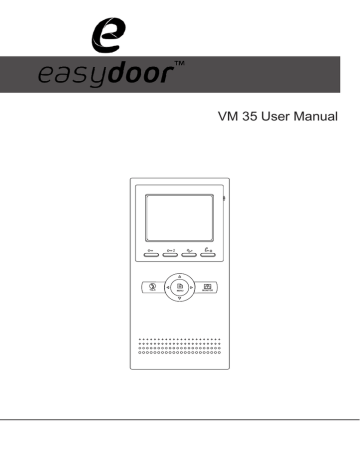
2
TALK MENU MONITOR
VM 35 User Manual
CONTENTS
1.Parts and Functions ................................................ 1
2.Monitor Mounting .................................................... 1
3.Operations ............................................................... 2
3.1 Answering a door call ....................................... 2
3.2 Door release ..................................................... 2
3.3 Entrance monitoring ......................................... 3
3.4 Intercom function .............................................. 3
3.5 Image and Volume Adjust ................................ 3
3.6 Basic Setup Instructions .................................... 4
4.Specifications .......................................................... 5
1.Parts and Functions
2
TALK MENU MONITOR
LCD Screen
Microphone
UNLOCK Button
Second UNLOCK Button
Staircase Light Button
LED Indicator
CALL Button
MENU Button
MONITOR Button
Direction Button
TALK Button
Speaker
2.Monitor Mounting
ON
1 2 3 4 5 6
Connection Port
Extend Port
DIP Switches
Mounting Hook i. Use the screws to fix the Mounting Bracket on the mounting box.(fitting accesories includes a Bracket (Two pieces of 4X25 screws are needed for fastening the Mounting
Bracket), Special 2 wire cables to connect with Monitor) ii. Wire the system correctly(see the later connection chapter) then hang the Monitor on the Mounting Bracket firmly.
-1-
3.Operations
3.1 Answering a door call
i. Press "CALL" button on doorstation.
ii. The monitor rings,and the visitor will be seen on video monitor.
note: the screen turns off after 40 seconds if nobody answers.
2
TALK MENU MONITOR iii. Press "TALK" button,you can communicate hands free with the visitor for 90 seconds.
After finishing communication,press "TALK" button again to end the communication.
2
TALK MENU MONITOR press TALK button again finish the communication
2
TALK MENU MONITOR
3.2 Door release
i. During communication,press "UNLOCK" button to release the door.(If two locks connected to door camera,press a lock button to open the matching lock)
2
TALK
MENU
MONITOR
-2-
3.3 Entrance monitoring
i. Press "MONITOR" button when in standby.
4
1 ii. The screen will show the icon , press to choose the first camera,the screen will display the image from the first door camera.Similarly, Press
to choose the second one,Press to choose the third one, Press to choose the fourth one. iii. Press"MONITOR" button again to end monitoring.
2
TALK MENU MONITOR
A
4
1
2
3
2
TALK MENU MONITOR
3.4 Intercom function
i. Press "CALL" button in standby mode to enter intercom function page.
ii. Intercom Call: User in one apartment can call other apartments in the system. Use / to select the item and press MENU button to enter the Name List page. (the namelist will be created automatically by the system). Selete a name on the screen then press CALL Button to call.Use
/ button to scroll to Last / Next name list page. note:1. Press "CALL" button again to redial. 2.
Press "TALK" button to cancel the call.
[01] Mr A
[02] Mr B
[03] Mr C
[04] Mr D
[05] Mr E
Intercom Function
Intercom Call
Inner Call
Direct Dial Guard Unit
Exit
- Name List iii. Inner Call: If multi Monitors are installed in the same apartment, select Inner Call all the other Monitors will ring at the same time, whichever Monitor answers the call, conversation is started.
iv. Direct Dial Guard unit: A Monitor can be assigned as Guard Unit Monitor; when the
Guard Unit Monitor answers the call, conversation with the guard person is started..
3.5 Image and Volume Adjust
i. D u r i n g m o n i t o r i n g o r t a l k i n g , p r e s s
“MENU"button,the ADJUST MENU will be displayed.
ii. Press / to decrease or increase the value; Use / button to select the next adjustment item.
iii. The first item is Scene mode selection: Total 4
-3-
RGB user scene
Brightness
Colour
Ring Volume
Talk Volume
5
4
2
6
SCREEN modes can be selected in sequence: NORMAL, USER, SOFT and BRIGHT.
Whenever you modify BRIGHTNESS or COLOUR, SCENE item will be set to USER mode automatically. iv. The BRIGHTNESS and COLOR item is for the image quality setting, adjust the value to get the best image you like.
v. The Ring Volume and Talk Volume items are ring tone and talking volume adjustment.
vi. Note that all the modifications will be done immediately after the operation. Press
"MENU" button to quit the adjust page.
3.6 Basic Setup Instructions
i. Press "MENU" button in standby mode, the date/time page will be dispalyed.
The first line shows the current time, the second line shows the current date and weekday.(the date/time page will close in
3 munite if no operation).
ii. Press "MENU" button again to enter the
MAIN MENU, Use / button to select the SETUP MENU,and then press
"MENU" button to enter the item.
iii. The OUTDOOR TONE and INTERCOM
TONE item are for chord ring selection.
Press / to increase/decrease the value. (alternatively, press the item itself in sequence to increase/decrease the value) iv. AUTO RECORD:If the item is set to
ON, the Monitor will record the image automatically in 2 seconds after the visitor pressed the CALL Button on the Outdoor station (optional).
v. The ADVANCED SET...item is for advance settings. a password will be asked before entering. The default password is 2008.So you can press
/ button to increase/decrease the value,Press / button to select the location,after finishing,press MENU button to enter next step.
-4-
4 monitor intercom setup exit
Outdoor Tone -- 01
Intercom Tone -- 05
Monitor Time -- 1min
Advanced Set...
Auto Record -- OFF
Exit
Password: 0 * * *
vi. The Slave Addr Set item is for the master and slave user code setting, it is set by installer. vii. Guard Unit Set: if the item is set to 1, the
Monitor is assigned as a Guard Unit Monitor, for normal users, it should be set to 0.
viii. Date/Time Set...: Use / button to select the item. and then press MENU button to enter time/date setting page.after that Press / button to increase/decrease the value,Press
/ button to select the location,after finishing,press MENU button to save the settings.
ix. Other Settings...: this item is for adding and deleting Remotes.
x. Information...: this item will show the hardware/
software version and voltage information of the
Monitor. Select Restore to default item ,then press MENU button. All settings will be restored to default.
Slave Addr Set -- 0
Guard Unit Set -- 0
Date/Time Set...
Other Settings...
Information...
Exit
Time
Date 2 0 0 9 0 2 1 4
Hardware ver 0302
Software ver 0168
Voltage 22.4V
Manufacture 00.0T
Restore to default
Exit
4.Specifications
● Power supply:
● Power consumption:
● Monitor screen:
● Display Resolutions:
● Dimensions:
bus powered
Standby 2W; Working 5W
3.5 Inch color TFT-LCD
320(R, G, B) x 240 pixels
220(H)×105(W)×20(D)mm
-5-
advertisement
* Your assessment is very important for improving the workof artificial intelligence, which forms the content of this project
Related manuals
advertisement