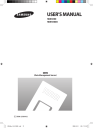
advertisement
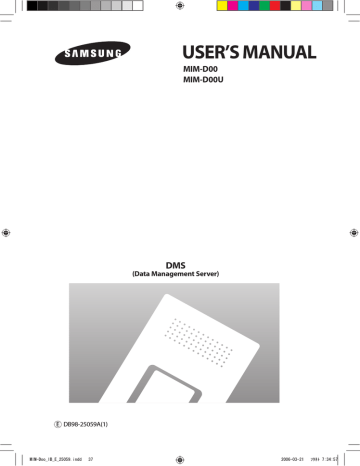
USER’S MANUAL
MIM-D00
MIM-D00U
DMS
(Data Management Server)
E DB98-25059A(1)
MIM-Doo_IB_E_25059.indd 37 2006-03-21 ソタネト 7:34:57
E-
2
MIM-Doo_IB_E_25059.indd 2
Safety Precautions
• Before using the DMS, read carefully these instructions.
• After reading the instructions, keep this user's manual in a handy and safe place.
If a user is changed, you must hand over the manuals.
• Never attempt to install the air conditioning system or to move the DMS by yourself.
WARNING
Do not attempt to install or repair this DMS by yourself.
This DMS contains no user-serviceable parts.
Always consult authorized service personnel for repairs.
When moving, consult authorized service personnel for disconnection and installation of the DMS.
Ensure that the wall is strong enough to support the weight of the DMS.
Must install the DMS with rated power supply.
In the event of a malfunction (burning smell, etc.), immediately stop operation, turn off the electrical breaker, and consult authorized service personnel.
CAUTION
Do not use inflammable gases near the DMS.
Do not spill water into the DMS.
Do not operate the DMS with wet hands.
Do not install the DMS in a location where it will come into contact with the combustible gases, machine oil, sulphide gas, etc.
Do not press buttons with a pointed thing.
Do not pull or bend the DMS cable excessively.
Do not use this DMS for other purpose.
Do not spray an insecticide or other combustible things on the DMS.
Do not clean the DMS with benzene, solvents or other chemicals.
Do not give a shock to the DMS or disassemble it by yourself.
2006-03-21 ソタネト 7:34:42
Contents
General Description
I
NTRODUCTION OF
DMS
............................................................................. 4
A
DVANTAGES OF
DMS S
YSTEM
................................................................ 4
Main Function
I
NTERFACE WITH
U
PPER
L
EVEL
C
ONTROLLER
........................................... 5
S
AVE
E
RROR
H
ISTORY
.................................................................................. 5
S
ET AND
R
UN
S
CHEDULE
.............................................................................. 6
S
AVE
I
NTEGRATED
P
OWER
D
ISTRIBUTION
D
ATA
.................................... 6
Overview .................................................................................................. 6
System Architecture ............................................................................ 7
Time Segmentation ............................................................................. 7
P
EAK
P
OWER
C
ONTROL
................................................................................ 8
Execute Peak Power Control and View Status ........................ 8
Sharing Peak Power Control Information with other DMS’ ...................................................................................11
Using the DMS through the Web
S
ETTING THE
W
EB
E
NVIRONMENT
............................................................12
U
SING THE
DMS
THROUGH THE
W
EB
....................................................12
Login .........................................................................................................13
Monitoring and Control ..................................................................14
View Error History ...............................................................................16
Set, Run and View Schedule ..........................................................17
Setting and Viewing Peak Power Control ...............................20
Peak Power Monitoring ...................................................................23
Setting and Viewing the Power Distribution Function ..........24
Inquire Power Distribution Result ..............................................26
Setting and Viewing the System Environment ....................28
Tracking ...................................................................................................30
User Management .............................................................................31
T
ERMS
.............................................................................................................32
MIM-Doo_IB_E_25059.indd 3
E-
3
2006-03-21 ソタネト 7:34:42
General Description
I
NTRODUCTION OF
DMS (D
ATA
M
ANAGEMENT
S
ERVER
)
The DMS is an Internet based device for central management of
Samsung system air-conditioners. It supports LAN & WAN and operates 24 hours without a separate PC.
A
DVANTAGES OF
DMS S
YSTEM
The DMS provides the following advantages:
Everyday Device –The DMS is operational all year long
24 hours.
Independent Operation–The DMS can operate schedule control, peak power control, and power distribution without a PC.
Note
In order to run peak power control and power distribution, relevant controllers need to be installed.
Internet Control
Web – The DMS has a built-in web server function and can be accessed from a remote location to operate status monitoring, control, error history, and schedule setting of the system air-conditioners.
Using an Upper Level Controller–When a separate upper level controller (SNET series) is used, a number of DMS can be controlled with one central management system.
Data Storage –The DMS has its own database built-in, therefore, error history, indoor unit installation information, and power distribution data can be saved and retrieved.
Large Scale Management–At most 256 indoor units can be connected to one DMS and therefore, only one DMS can manage small and medium size buildings.
E-
4
MIM-Doo_IB_E_25059.indd 4 2006-03-21 ソタネト 7:34:42
Main Function
Interface with Upper Level Controller
The DMS receives control data from the upper level controller and sends the received data to the lower level system.
The upper level controllers of the DMS are the SNET series and the connectible SNET series are SNETIII, SNET-
i
and SNET mini. SNET-III is a program that is used by installing on a PC: SNET-
i
and SNET mini are touch screen type controllers.
Save Error History
The DMS saves at most 256 cases of error history. If the number of errors exceeds
256, only the latest 256 cases are stored by deleting the oldest error history.
The following errors can be detected by the DMS:
Indoor Unit
Device
Outdoor Unit
Type
Indoor unit communication error
Indoor unit sensor related error
Other errors
Outdoor unit communication error
Pipe inspection error
Outdoor unit sensor related error
Outdoor unit related other errors
Solution device related communication error
Solution Products such as the Centralized Controller
Device name, address, time when error occurred, time when error was fixed, and error contents are saved on error history.
The error history can be viewed through the Web or the connected upper level controller.
MIM-Doo_IB_E_25059.indd 5
E-
5
2006-03-21 ソタネト 7:34:42
Main Function (Continued)
Set and Run Schedule
The schedule function of the DMS can be set though the Web or using the upper level controller.
Weekly/Yearly schedules can be set and the following information can be assigned to each schedule:
Item
Content
Remark
Schedule Period
Starting and ending date of a schedule
Exception Day
Setup
Set an exception day within a schedule period to ignore the schedule control
Indoor unit to be applied
Select indoor units to receive schedule control
Event
Set indoor unit operation modes
- Indoor unit On time
- Indoor unit Off time
- Set temperature
- Control mode: Heat, Cool, Dry, Fan, and Auto
- Allow/Disable the use of remote controllers
Both the On time and the Off time can not be set at the same time and only one must be set.
At most
10 events
Each schedule can be used selectively by using the run schedule/stop schedule order.
At most 256 schedules can be set.
The indoor units can be controlled by the schedule function of the DMS in at least 1 min. intervals.
Save Integrated Power Distribution Data
Overview
The DMS calculates and distributes the power consumed by each indoor unit by receiving the total power usage from the power meter interface modules (SIM) and taking into account the operation status of the indoor units.
The DMS saves at most 62 days worth of data. After 62 days, the oldest data is deleted and the latest data is saved. This data can be viewed through the built-in Web page of the DMS or by SNET-III.
E-
6
MIM-Doo_IB_E_25059.indd 6 2006-03-21 ソタネト 7:34:43
Main Function (Continued)
System Architecture
SNET-III
Web Client
Internet
DMS
Centralized
Controller
Up to 8 units
SIM SIM
Up to 8 units
Power meter Power meter
In order to use the power distribution function in the DMS, relevant devices as shown above must be installed.
(Consult the installers.)
Time Segmentation
Time segmentation is used to divide 24 hours into different sections and to distribute power according to each section.
This function is used when the power consumption fee is different according to different time slots or when a building is charged differently depending on the consumption time.
Time can be divided into 1 section (a), 2 sections (a,b,a), and 3 sections (a,b,c,b,a).
1 section implies using the whole 24 hours as one section.
The default DMS setting is set to 1 section.
For 2 sections, 24 hours can be divided as follow:
00 : 00 08 : 30
Time Division A Time Division B
17 : 30 24 : 00
Time Division A
MIM-Doo_IB_E_25059.indd 7
E-
7
2006-03-21 ソタネト 7:34:44
Main Function (Continued)
Peak Power Control
The DMS performs peak power control without a separate PC.
Rs 485
Centralized
Controller
Centralized
Controller
Peak I/M
Demand
Controller
Power Cable
Max 256 Indoors
(DVM Series)
In order to use the peak power control function in the DMS, relevant devices as shown above must be installed. (Consult the installers.)
Execute Peak Power Control and View Status
1) Overview
The peak power control function is used to minimize instantaneous power usage by switching the indoor units to Fan mode or turning the indoor units off.
However, since the DMS has priority over user control when using this function, indoor unit operations by the users are somewhat limited.
In order to maintain the peak power control, the DMS performs a function that modulates the indoor unit control by the level signal received from the peak interface module.
The peak level consists of 4 steps from 0 to 3 and this level is received from the peak interface module.
E-
8
MIM-Doo_IB_E_25059.indd 8 2006-03-21 ソタネト 7:34:46
Main Function (Continued)
2) Operation Mode
Peak power control runs in one of the 3 modes:
‘No Control’, ‘Priority Control Mode’, and ‘Circulation Control Mode.’
No Control:
If the peak power control mode is set to ‘No Control’, peak power control will not run.
The default DMS setting is set to ‘No Control’ mode.
Priority Control Mode:
In Priority Control Mode, priorities are set for each indoor unit and the indoor units are controlled according to the priorities set when the peak level is received.
The operation is as follow:
Input Peak
Level
Level 0
Peak Power Control Applied Group
Peak power control not performed.
Level 1
Level 2
Level 3
Only groups with priority set to 1 receive peak control.
Only groups with priority set to 1 and 2 receive peak control.
Only groups with priorities set to 1, 2, and 3 receive peak control.
The priority of each indoor unit can be set through the Web or using the upper level controller of the DMS.
Circulation Control Mode:
In Circulation Control Mode, indoor units are classified into several groups and each group or groups are controlled by the peak power function periodically.
The operation is as follow:
Input Peak
Level
Level 0
Peak Power Control Applied Group
Peak power control not performed.
Level 1
Level 2
Level 3
1 group circulation control (Peak control for only 1 group)
2 groups circulation control (Peak control for only 2 groups)
3 groups circulation control (Peak control for only 3 groups)
A group or a groups of indoor units are controlled by the peak power function for a set period of time and the following group or groups are controlled after the set period of time and so on. The group or groups of indoor units released from peak power function restore their operation status to before being controlled by the peak power function.
1 1 1
7
2
7
2
7
2
6
Group
3
6
Group
3
6
Group
3
5
4
Input Peak Level : 0 1
5
4
Input Peak Level : 0 1
5
4
Input Peak Level : 0 1
E-
9
MIM-Doo_IB_E_25059.indd 9 2006-03-21 ソタネト 7:34:46
Main Function (Continued)
3) Restrictions of indoor unit use
If operation mode of an indoor unit is Dry, Cool, and Auto, each indoor unit is converted to Fan mode when peak power control is applied.
If an indoor unit is operated under Heat, run with one operation among change to Fan mode, power off, and set temperature change
(16 degree.) It can be set on the upper controller or the Web.
If an indoor unit which the power is off belongs to a peak power control group and a user turns on this indoor unit during peak control, the DMS turns off the indoor unit again.
If an indoor unit which is operated under Fan mode is a peak power control applied group and user changes the mode of an indoor unit that belongs to the applied group to Cool/Heat, the DMS converts the indoor unit to Fan mode again.
During peak power control for an indoor unit of peak power control applied groups, all mode change orders from the upper controller are constrained to indoor unit ON control, Cool, Auto, and Dry.
Mode change orders are constrained to indoor unit ON control, Cool,
Auto, and Dry by a Schedule during peak power control and Schedule
Events that is expired during peak power control is nullified.
If users want mode change to a centralized controller about the peak power control applied groups and indoor unit ON control,
Cool, Auto, and Dry from a cable/wireless remote control during peak power control, the DMS checks the condition of the indoor unit and turns off or converts to the Dry again.
If a user turns off an indoor unit under peak power control or an indoor unit is turned off by a Schedule, keep the off status after finishing peak power control.
4) Other Options
If Tracking is executed during peak power control, the indoor unit or the indoor units that was under peak power control does not restore its previous status.
Changing the system time of the DMS during peak power control does not affect the peak control circulation time.
E-
10
MIM-Doo_IB_E_25059.indd 10 2006-03-21 ソタネト 7:34:47
Main Function (Continued)
Sharing Peak Power Control Information with other DMS’
By sharing the peak power control information with other DMS’, several buildings can be controlled using the peak power control.
This setting consists of one master DMS and several slave DMS’ and the information of the master DMS must be set on all slave
DMS’. The default DMS setting is set to master.
Demand Controller
Power board
Building A
Power Cable
Slave DMS
Communication, point of contact
Building B
Peak I/M
Master
DMS
Slave DMS
Building C
Slave DMS
Sharing of Peak Level
Master DMS transmits the received Peak Level periodically to the connected slave DMS’ and the slave DMS performs demand control according to the received Peak Level.
The master/slave setting can be set through the Web and the DMS with the peak interface module connected must be set to be master.
MIM-Doo_IB_E_25059.indd 11
E-
11
2006-03-21 ソタネト 7:34:48
Using the DMS through the Web
Setting the Web Environment
I nstall JRE 1.3.1 or later version
Java Runtime Environment 1.3.1 or a later version must be installed on the PC.
JRE is installed automatically if the PC is connected to the Internet and when the
DMS is accessed for the first time. JRE can also be downloaded from
http://java.sun.com/j2se.
Install Internet Explorer 6.0 or later version
IE6.0 or later version must be installed on the PC. Please install IE6.0 or later version through Windows Update.
Using the DMS through the Web
Access Method
In order to access the DMS, type in the following address on the web browser:
http://”DMS IP” (The default DMS IP is set to 192.168. 0. 2.)
E-
12
MIM-Doo_IB_E_25059.indd 12
Refer to “3.2.9 Setting and Viewing the System Environment” or the installation manual on how to set the IP address of the DMS.
2006-03-21 ソタネト 7:34:50
Using the DMS through the Web
Login
Function Details
Login allows only authorized users to access the web page.
There is no limit on the number of users that can access the DMS at the same time, however, less than 5 users are recommended for access speed reasons.
Login
1
Type in the ID and the password and click on the LOGIN button.
2
If the ID and the password are valid, the monitoring and control page will be displayed.
3 If the ID and the password are not matched, the LOGIN page is displayed again.
4 If the CANCEL button is pressed after typing in the ID and the password, the ID and password fields are cleared.
5 The default DMS user setting as follow:
ID : admin
PASS: 1234
Change the ID and the password for security reasons.
Refer to 3.2.11 for user management.
2
9
10
7
8
3
4
5
6
Menu Organization
If Login is successful, the following menu appears. Click on the menu to move to the corresponding page.
1
Monitoring and Control
Viewing the Error History
Set, Run and View schedule
Setting and Viewing Peak Power Control
Peak Power Monitoring
Setting the Power Distribution function
Viewing the Power Distribution Data
Setting the Viewing the System Environment
Tracking
User Management
MIM-Doo_IB_E_25059.indd 13
admin
E-
13
2006-03-21 ソタネト 7:34:51
Using the DMS through the Web (Continued)
Monitoring and Control
Function Details
On this screen users can monitor the operation status of all indoor units and control each indoor unit. Only one selected indoor unit can be controlled.
Monitoring and Control
1
The status of all indoor units can be viewed from the
‘Monitor all indoor units.’ The color of the squares represents the following meaning and the name of each indoor unit is displayed inside of squares.
Gray Blue Green Red
E-
14
MIM-Doo_IB_E_25059.indd 14 2006-03-21 ソタネト 7:34:51
Using the DMS through the Web (Continued)
Monitoring and Control
2
Select and click on the indoor unit and the background color of the indoor unit is changed to green. The operation status of the selected indoor unit is displayed on the upper part.
Displayed items are as follow:
Displays the name of the selected indoor unit.
Selected indoor unit address
Error
Displays whether there is an error on the selected indoor unit.
Power
Click on this button to turn on and turn off the selected indoor unit.
Temperature
Control
The current temperature of the selected indoor unit can be monitored and the desired temperature can be set by clicking the and buttons next to the desired temperature.
The current mode of the selected indoor unit is displayed in light blue. Click on the desired mode to change modes.
Mode Set
The current fan speed of the selected indoor unit is displayed in light blue. Click on the desired fan speed to control the fan speed.
Fan Speed
Air Swing
Emergency Stop Status
The current air swing of the selected indoor unit is displayed in light blue. Both air swings can be selected at once. Click on the desired air swing to control the airflow.
The button is displayed in red if the DMS is currently in the emergency stop status. In the emergency stop status, the indoor units may be monitored but not controlled.
(The emergency stop function can only be used when the external contact control of the DMS is used.)
Consult the installer to use the emergency stop function.
Refer to the installation manual for explanation about the emergency stop.
E-
15
MIM-Doo_IB_E_25059.indd 15 2006-03-21 ソタネト 7:34:51
Using the DMS through the Web (Continued)
View Error History
Function Details
The DMS users can view and delete error history of the DVM system. The DMS saves up to 256 errors.
Viewing the Error History
E-
16
MIM-Doo_IB_E_25059.indd 16
1
All error history can be checked from the ‘View Error
History’ page.
2
The error history can be viewed according to date. Select the date in the list box and press the “search” button to view the error history according to the selected period.
3 The error history includes the device name, address, time when error occurred, time when error was fixed, error code, error contents, and status (solve/unsolved.)
4 Select and ‘delete’ errors by selecting the check boxes in area
.
2006-03-21 ソタネト 7:34:52
Using the DMS through the Web (Continued)
View Error History Set, Run and View Schedule
Function Details
Users can set, edit, and delete schedules for controlling the DVM system.
Using the Schedule Function
The Schedule List screen shows all current schedule information saved in the DMS.
1
On the schedule screen, a schedule can be created, edited, viewed, and deleted.
2
Press the ‘New Schedule’ button in
to create a new schedule. (Refer to Adding a Schedule)
3 Press the ‘Edit’ button in
after selecting a schedule in edit a set schedule. (Refer to Adding a Schedule)
to
4 Press the ‘Delete’ button in
after selecting a schedule in to delete the selected schedule.
5 Press the ‘Run Schedule’ button in schedule in
after selecting a
to run the selected schedule.
6 Press the ‘Stop Schedule’ button in schedule in
after selecting a
to stop running the selected schedule.
7 Press the ‘All Stop’ button in schedules.
to stop running all the
MIM-Doo_IB_E_25059.indd 17
E-
17
2006-03-21 ソタネト 7:34:52
Using the DMS through the Web (Continued)
Viewing the Error History
E-
18
MIM-Doo_IB_E_25059.indd 18
On the Create New Schedule screen, users can set the Schedule
Name, Schedule Period, Applied Indoor Unit, and Event.
1
For the event, users can set the Repeat or not, Day, On
Time, Off Time, Temperature, Mode, and Remote Control
Allow or not. Users can assign the maximum 10 events.
2
When pressing the “Exception Day Setup” button from the
, users can set up the schedule exception day.
3 When pressing the “Select Indoor Unit(s)” button from the users can select the schedule indoor unit.
,
4 Users can set one of schedule repetition or not, which are every week, every day, and one day from the
. If setting to one day, assign the same date of starting date and ending date.
2006-03-21 ソタネト 7:34:52
Using the DMS through the Web (Continued)
5 When pressing the ‘Add Event’ button from the
, a new event is added. When pressing the ‘Delete Event’ button from the
after selecting a check box from the event is deleted
, the selected
6 When pressing the ‘OK’ button from the the DMS.
after setting all schedule information, the schedule information is saved to
7 When pressing the ‘Cancel’ button from the the schedule list screen.
, turn back to
Editing an Existing Schedule
On the Edit Schedule screen, users can edit the existing schedule in the same way as adding a new schedule.
MIM-Doo_IB_E_25059.indd 19
E-
19
2006-03-21 ソタネト 7:34:52
Using the DMS through the Web (Continued)
Setting and Viewing Peak Power Control
Function Details
The DMS users can set and view the peak power control information.
Refer to pg. 5~7 for more information on peak power control.
Using Peak Power Control
1
Select the “No Control” mode to disable the peak power control.
2
Select the “Priority Control” to run the peak power control in priority control mode.
3 Select the “Circulation Control” to run the peak power control in circulation control mode.
4 The indoor unit control page is displayed if the ‘Edit’ button is pressed after selecting either the ‘Priority Control’ or the
‘Circulation Control.’ (The ‘Edit’ button changes to the ‘Save’ button when the ‘Edit’ button is pressed.)
Setting the Priority Control
E-
20
MIM-Doo_IB_E_25059.indd 20
Select the ‘Priority Control’ as shown in the screen above.
Click on the ‘Edit’ button to set the priorities of each indoor unit as shown in the screen below.
2006-03-21 ソタネト 7:34:53
Using the DMS through the Web (Continued)
Select one of the three modes in the indoor unit operation
(‘Switch to Fan Mode,’ ‘Set Heating Temperature to 16,’ and ‘Power OFF’)
The ‘Priority’ can be set from level 0 to level 3.
(To exclude the indoor unit from the priority control, set the priority level to zero.)
Click on the ‘Save’ button to complete the setup.
MIM-Doo_IB_E_25059.indd 21
E-
21
2006-03-21 ソタネト 7:34:53
Using the DMS through the Web (Continued)
Setting the Circulation Control
E-
22
MIM-Doo_IB_E_25059.indd 22
Select the ‘Circulation Control’ as shown in the screen above.
Click on the ‘Edit’ button to set the priorities of each indoor unit as shown in the screen below.
2006-03-21 ソタネト 7:34:53
Using the DMS through the Web (Continued)
Select one of the three modes in the indoor unit operation
(‘Switch to Fan Mode,’ ‘Set Heating Temperature to 16,’ and ‘Power OFF’)
The ‘Circulation Period’ can be set between 3 minutes and 10 minutes.
The ‘Total Number of Groups’ can be set between 2 groups to 8 groups.
Set the groups for each indoor unit.
(Set the group to ‘0’ to exclude the indoor unit from circulation control.)
Click on the ‘Save’ button to complete the setup.
Peak Power Monitoring
Function Explanation
The DMS users can inquire current progress of peak power control on the Web.
Monitoring current progress
The Current Peak Level is displayed.
The Current Demand information is displayed.
The Current Peak execution status is displayed.
Reference (Explanation of Terms)
- Target Demand: Target Demand power.
Value is set in the Demand controller.
- Current Target Demand: Target Demand of current moment
- Current Demand: Demand power of current moment.
Average consumption power during Demand time limit.
MIM-Doo_IB_E_25059.indd 23
E-
23
2006-03-21 ソタネト 7:34:53
Using the DMS through the Web (Continued)
Setting and Viewing the Power Distribution Function
Function Explanation
Users can set, inquire, and edit the information of power distribution section.
Refer to pg. 4 for more information on the Power Distribution
Function.
Viewing the Error History
1
If clicking the Edit button from the
, area
is activated and users can set the desired section. Select one of possible settings which are 1 section, 2 sections, and 3 sections.
2
As shown in the above picture, one section, only Section A, is existed. It is from 00:00 to 24:00.
3 Section A and Section B are existed in 2 Sections. Can inquire and set the border time between Section A and Section B.
When pressing the ‘Save’ button from the
after editing the border time from the area
, set time is adopted. If the border time between Section A and Section B is 08:00, Section A is
00:00~08:00 and Section B starts from 08:01 minute.
E-
24
MIM-Doo_IB_E_25059.indd 24 2006-03-21 ソタネト 7:34:54
Using the DMS through the Web (Continued)
Setting and Viewing the Power Distribution Function
4
3 Sections are classified into Section A, Section B, and Section
C. The setting method is same as 2 sections’ setting method.
MIM-Doo_IB_E_25059.indd 25
E-
25
2006-03-21 ソタネト 7:34:54
Using the DMS through the Web (Continued)
Inquire Power Distribution Result
Function Explanation
Users can inquire operation breakdowns and power usage by indoor units that is saved in the DMS.
Inquiring the result
E-
26
MIM-Doo_IB_E_25059.indd 26
Total Indoor units (by period)
1
Select ‘Total Indoor units (by period)’ in
to check the power consumption and the rate by period for all the indoor units.
2
Select whether to check the power consumption or the rate for all indoor units (by period) in
.
Total power consumption can be checked only when the power meters are connected. If not, only the consumption ratio can be checked.
3 Select the time period to check in
.
(Up to 62 hours of data can be saved in DMS.)
4 Press ‘Calculation’ in
to display the result.
5 Press ‘Save As File’ in
to save the result in MS Excel file format. (It is recommended to save the power distribution data regularly.)
2006-03-21 ソタネト 7:34:54
Using the DMS through the Web (Continued)
Inquire Power Distribution Result
Individual Indoor unit (by period)
1
Select ‘Individual indoor units (by date)’ in
to check the power consumption and the running rate by date for individual indoor unit.
2
Select the indoor unit to check in
.
(If the DMS is set to group mode and one group has more than two indoor units, each individual indoor unit will be checked.)
3 Select ‘watt-hour’ or ‘Running’ in
. (Power consumption or running time per date of the selected indoor unit)
4 Select the time period to check in
.
5 Press ‘Search’ in
to dispaly the result.
6 Press ‘Save As File’ to save the result in MS Excel file format.
(It is recommended to save the power distribution data regularly.)
MIM-Doo_IB_E_25059.indd 27
E-
27
2006-03-21 ソタネト 7:34:54
Using the DMS through the Web (Continued)
Setting and Viewing the System Environment
Function Explanation
The DMS users can set and view information related to the DMS system installation and operation. (The installer must complete the system environment setup when installing the DMS.)
System environment setup
E-
28
MIM-Doo_IB_E_25059.indd 28 2006-03-21 ソタネト 7:34:55
Using the DMS through the Web (Continued)
Setting and Viewing the System Environment
1
DMS Network Information
Change the set information by inquiring the existing set network information from the DMS network information and clicking the Edit button. If this information is changed, the DMS is restarted automatically.
2 Master DMS Information
Master/Slave is a setting for sharing of time and peak power control information when several DMS are connected to the one system. With assigning basic DMS to the Master and remains to the Slaves, users can share Data among DMS.
When delivering, all DMS are basically set to the Master.
3 System Time
Change the system time by inquiring the current system time and clicking the Edit button.
(The time is set when the DMS is installed and it is recommended not to be modified if possible. The schedule function and the power distribution function may be affected by changing the time.)
4
Change Password
For the safety, passwords exchange between the DMS and the upper controller (SNET Series) At this time, users can change passwords of devices that are connected to the DMS.
5 Priority
If a DMS is connected with several upper controllers, users set to allow a setting to only one unit having the higher priority or to allow a setting to all controllers by setting a priority between each upper controller. When delivering, it is set to ‘Do not use priority.’
6 Language selection
Can set using languages. (Default: English)
MIM-Doo_IB_E_25059.indd 29
E-
29
2006-03-21 ソタネト 7:34:55
Using the DMS through the Web (Continued)
Tracking
Function Details
Tracking is the most initial stage that a DMS recognizes the DVM indoor/outdoor units.
When performing a Tracking, some information may be lost; thus, use with care.
User can order the Retry of a Tracking and mange the name of devices on the Tracking
information screen. (Information may be lost if ‘Tracking’ is executed. Consult the installer if possible wen executing ‘Tracking.’)
E-
30
MIM-Doo_IB_E_25059.indd 30
1
When pressing the ‘Tracking’ by mode button from
, the installation information of the indoor/outdoor units and supplement devices that are connected to the DMS is recognized and the result is displayed on area
.
In the area, users can check the number of each device.
2 When pressing the ‘Edit’ and ‘Save’ buttons from area area of devices
, the name
can be edited. After editing, save changes.
3 Keep the initial installation mode. If it is changed, existing information may be lost.
Warning
The tracking mode must follow the initial tracking mode.
If the tracking mode is changed, all information may be lost, therefore keep note of the initial tracking mode.
2006-03-21 ソタネト 7:34:55
Using the DMS through the Web (Continued)
User Management
Function Explanation
You can manage users to access the Web. By using this menu, you can add, edit, and delete users though the Web.
1
When accessing this page, you can see the current registered user list.
2 You can add users by writing an ID, password, and explanation to the
and clicking the ‘Add’ button from the
.
(There are no limits on the number of users registered.)
3 When pressing the ‘Edit’ button from the checkbox which you want to edit from the edited.
after selecting a
, user information is
4 If users want to delete a user, same as edit, after selecting a checkbox and pressing ‘delete’ button, the user is deleted.
MIM-Doo_IB_E_25059.indd 31
E-
31
2006-03-21 ソタネト 7:34:56
Terms
DMS
The abbreviation of Data Management Server.
U
PPER
C
ONTROLLER
It means SNET Series, a local controller of the DVM system.
S-Net i and SNET III are linked to a DMS.
C
ENTRALIZED
C
ONTROLLER
A device that controls 16 groups of the DVM air conditioner.
A central control device of a DVM system which is located between a DMS and an outdoor unit transmitter.
T
RANSMITTER
A data transmitter of a DVM system which is located between a central controller and an outdoor unit.
S
I
M
The Abbreviation of Signal input Module.
A device that transmits power usage of an outdoor unit by being inputted it from a power meter to a DMS.
P
EAK
T
RANSMITTER
A device that transmits peak control information by being inputted it from the peak power controller to DMS.
E-
32
MIM-Doo_IB_E_25059.indd 32 2006-03-21 ソタネト 7:34:56
Memo
MIM-Doo_IB_E_25059.indd 33
E-
33
2006-03-21 ソタネト 7:34:56
MEMO
E-
34
MIM-Doo_IB_E_25059.indd 34 2006-03-21 ソタネト 7:34:56
MEMO
MIM-Doo_IB_E_25059.indd 35
E-
35
2006-03-21 ソタネト 7:34:56
MIM-Doo_IB_E_25059.indd 36 2006-03-21 ソタネト 7:34:56
advertisement
Related manuals
advertisement