- Computers & electronics
- Software
- Computer utilities
- Database software
- Software s
- Emerson AMS Machinery Manager Software
- User Guide
Software s Emerson AMS Machinery Manager Software User Guide
Add to my manuals
16 Pages
Software’s Emerson AMS Machinery Manager Software is a comprehensive solution for machinery health monitoring and diagnostics, providing users with the tools to optimize their maintenance strategies and improve overall equipment effectiveness (OEE). With its advanced capabilities, users can monitor machine condition, detect and diagnose faults, schedule maintenance activities, and generate reports to gain insights into machine performance. The software offers a user-friendly interface, allowing users to easily access real-time data, historical trends, and diagnostic information.
advertisement
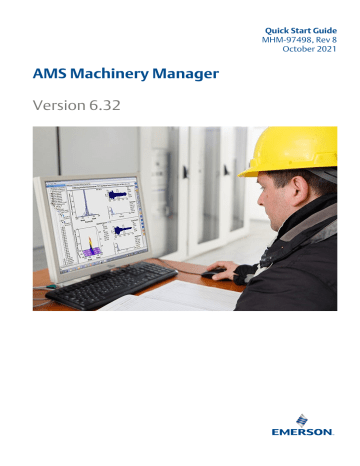
AMS Machinery Manager
Version 6.32
Quick Start Guide
MHM-97498, Rev 8
October 2021
Quick Start Guide October 2021
Copyright
© 2021 by Emerson. All rights reserved.
No part of this publication may be reproduced, transmitted, transcribed, stored in a retrieval system, or translated into any language in any form by any means without the written permission of Emerson.
Disclaimer
This manual is provided for informational purposes. EMERSON MAKES NO WARRANTY OF
ANY KIND WITH REGARD TO THIS MATERIAL, INCLUDING, BUT NOT LIMITED TO, THE
IMPLIED WARRANTIES OF MERCHANTABILITY AND FITNESS FOR A PARTICULAR PURPOSE.
Emerson shall not be liable for errors, omissions, or inconsistencies that may be contained herein or for incidental or consequential damages in connection with the furnishing, performance, or use of this material. Information in this document is subject to change without notice and does not represent a commitment on the part of Emerson. The information in this manual is not all-inclusive and cannot cover all unique situations.
Patents
The product(s) described in this manual are covered under existing and pending patents.
Contents
Getting started.............................................. 3
Your computer hardware............................... 5
Install and register AMS Machinery Manager....
Launch AMS Machinery Manager................. 12
What's next?................................................ 13
Physical network installation overview......... 14
Cloud installation overview.......................... 15
2 MHM-97498, Rev 8
October 2021 Quick Start Guide
1 Getting started
This guide provides the basics to get you started with a Standalone system.
A Network system installation overview is provided on page 13. Refer to the
Installation Manual on the Manuals DVD for important instructions before installing the Network system.
Your AMS Machinery Manager package includes:
• Quick Start Guide
• Software Installation DVD
• Manuals DVD
1.1
Customized installation media
Based on your order, the Software Installation DVD contains the following:
• Standalone (Single User) or Network installation
• AMS Machinery Manager technologies
• Number of licensed users
To add a technology or more licensed users, contact your Emerson Sales
Representative.
1.2
Where to get help
AMS Machinery Manager Help
Launch AMS Machinery Manager and select Help from the main menu. The
Help is also available on the Guardian website.
AMS Machinery Manager Manuals DVD
Your AMS Machinery Manager package includes a disc with user manuals in
PDF format.
Software Registration
Phone: Toll free 888.367.3774, option 2 (U.S. and Canada)
+63.2.702.1111 (Rest of world)
Email:
Web: [email protected]
http://www.emerson.com/machineryhealthreg
Product Support
Emerson provides a variety of ways to reach your Product Support team to get the answers you need when you need them:
Quick Start Guide 3
Quick Start Guide October 2021
Phone Toll free 800.833.8314 (U.S. and Canada)
+1.512.832.3774 (Latin America)
+63.2 702.1111 (Asia Pacific, Europe, and Middle East)
Email [email protected]
Web http://www.emerson.com/en-us/contact-us
To search for documentation, visit http://www.emerson.com
.
To view toll free numbers for specific countries, visit http:// www.emerson.com/technicalsupport .
4 MHM-97498, Rev 8
October 2021 Quick Start Guide
2 Your computer hardware
Your computer should meet hardware and operating system requirements for optimal installation and performance.
Note
If you intend to install Machine History Viewer or CSI Data Provider, you must install Internet Information Services before installing AMS Machinery
Manager. The AMS Machinery Manager installation makes important changes to the IIS setup that you would otherwise have to configure manually with the assistance of Product Support. See the Installation Manual on the Manuals DVD for more details.
2.1
Servers
Requirements
Supported Operating
Systems
Processor/Memory
Network
Screen Resolution
Windows Server 2019 Standard, Windows Server 2019
Datacenter, Windows Server 2016 Standard
Server 2016 Datacenter 1
Standard 1
1 , Windows
, Windows Server 2012 R2
, and Windows Server 2012 R2 Datacenter 1
2.4 GHz 4-core processor or faster, 8 GB of RAM
(minimum)
Ethernet (TCP/IP protocol)
Minimum: SXGA (1024 x 768)
Maximum: 4K UHD (3840 x 2160) — Refer to KBA
NK-1600-0412 for display configuration
Requirements for laptops used with AMS 2600 systems
Supported Operating Systems Windows 10 Professional x64 1
10 Enterprise x64 1
, Windows
, Windows 10
Enterprise LTSB 1 , Windows 7
Professional SP1 x64, Windows 7
Ultimate, and Windows 7 Enterprise x64
Processor/Memory 2.4 GHz 4-core processor or faster, 8 GB of RAM (minimum)
Hard drive
Hard drive available space
RS232
Network
SAS hard drive (10,000 RPM)
300 GB (minimum)
One available RS232 interface
Ethernet (TCP/IP protocol)
Quick Start Guide 5
6
Quick Start Guide October 2021
Requirements for laptops used with AMS 2600 systems
Screen Resolution Minimum: SXGA (1024 x 768)
Maximum: 4K UHD (3840 x 2160) —
Refer to KBA NK-1600-0412 for display configuration.
Additional recommendations
Browser Internet Explorer 11 or later 2
Media DVD drive required for installation
Virtualization System (minimum version) • Citrix XenApp 7.9
• VMware ESXi 6.0
• Hyper-V
• Remote Desktop Services
Cloud computing service
Antivirus (minimum version)
Microsoft Azure — Refer to KBA
NK-1900-0557 for proper deployment.
• McAfee ™ Endpoint Security 10.1
• Norton Security Version 22.7 — Refer to KBA NK-1600-0412 for antivirus configuration.
• Symantec ™ Endpoint Protection
12.1.6 — Refer to KBA
NK-1600-0411 for antivirus configuration.
1 Requires Microsoft .NET Framework 3.5 SP1, available from the Microsoft web site. Because AMS
Machinery Manager does not require an Internet connection for installation, Emerson recommends installing .NET Framework 3.5 SP1 before AMS Machinery Manager.
2 Requirement for AMS Machinery Manager Dashboard and Machine History Viewer (MHV).
2.2
Workstations
Requirements
Supported Operating Systems 1
Processor/Memory
Windows 10 Professional x64 2
10 Enterprise x64 2
Enterprise LTSB 2
, Windows
, Windows 10
, Windows 7
Professional SP1 x64, Windows 7
Ultimate, and Windows 7 Enterprise x64
2.2 GHz 4-core processor or faster, 4 GB of RAM (minimum)
MHM-97498, Rev 8
October 2021 Quick Start Guide
Requirements
Hard drive
Hard drive available space
Network
Browser
Screen Resolution
SAS hard drive (10,000 RPM)
100 GB (minimum)
Ethernet (TCP/IP protocol)
Internet Explorer 11 or later 3
Minimum: SXGA (1024 x 768)
Maximum: 4K UHD (3840 x 2160 pixels)
— Refer to Knowledge Base Article (KBA)
NK-1600-0412 for display configuration.
Communication requirements
RS232
USB
For communication with the Spectro
5200 Trivector ™ Analyzer, a PC must have an RS232 serial port, or use a serialto-USB cable.
A USB 2.0 port is required for communications with an AMS 2140
Machinery Health Analyzer.
A USB 2.0 port is required for communications with a WDA Image
Capture Kit.
Additonal recommendations
Media
Antivirus (minimum version)
DVD drive required for installation
• McAfee ™ Endpoint Security 10.1
• Norton Security Version 22.7 — Refer to KBA NK-1600-0412 for antivirus configuration.
• Symantec ™ Endpoint Protection
12.1.6 — Refer to KBA
NK-1600-0411 for antivirus configuration.
1 Installation is supported also on Windows Server 2012 and 2016 (listed in
).
2 Requires Microsoft .NET Framework 3.5 SP1, available from the Microsoft web site. Because AMS
Machinery Manager does not require an Internet connection for installation, Emerson recommends installing .NET Framework 3.5 SP1 before AMS Machinery Manager.
3 Requirement for AMS Machinery Manager Dashboard and Machine History Viewer (MHV).
Quick Start Guide 7
8
Quick Start Guide October 2021
2.3
Localization considerations
You may license AMS Machinery Manager software in English or a localized
(translated) version. You must specify a language at the time you purchase your software licenses. Only the language you license will be on your software installation DVD. Follow these guidelines when preparing to install a localized version of AMS Machinery Manager.
Note
You may need to change your computer name before installing AMS
Machinery Manager. A valid computer name can have numbers 0-9, uppercase and lowercase letters A-Z, and the hyphen (-). Special characters
(< > ; : " * + = \ | ? ,), accented characters, and other multibyte characters in a computer name can cause problems and interfere with a successful installation of AMS Machinery Manager software. Computer names cannot have only numbers, nor can they contain spaces.
Recommendations for Windows without Multilingual User Interface
(MUI) support
• Installing localized AMS Machinery Manager is supported on a Windows system of the same language with default regional settings. For example, install AMS Machinery Manager (German) on Windows
(German).
• Installing localized AMS Machinery Manager on an English Windows system is not recommended. If you install localized AMS Machinery
Manager on Windows (English), text may not display properly.
• When you upgrade AMS Machinery Manager, the language must match the currently installed AMS Machinery Manager language. For example, update AMS Machinery Managerv5.7 (German) to AMS Machinery
Manager v5.71 (German). To change the AMS Machinery Manager language you need a full installation instead of an upgrade.
• Avoid changing Windows regional settings. Changes may cause unexpected behavior in AMS Machinery Manager.
• Installing English AMS Machinery Manager on a non-English Windows system is supported for Windows (Japanese) only.
AMS Machinery
Manager language
Localized version
Windows language edition
Native language
Windows regional settings
Supported
Yes (preferred)
English
Localized version
English
English
Default (Native language)
Default
Default
Yes
Not recommended
MHM-97498, Rev 8
October 2021 Quick Start Guide
AMS Machinery
Manager language
English
Windows language edition
Windows regional settings
Supported
English
Native language
English
Default (Native language)
Changed to nondefault, non-
English
Japanese only
No
Recommendations for Windows with Multilingual User Interface (MUI) support
• Installing localized AMS Machinery Manager on a Windows system where the matching language pack and regional settings have already been installed. For example, install AMS Machinery Manager (German) on
Windows after installing the German language pack.
• When you upgrade AMS Machinery Manager, the language must match the currently installed AMS Machinery Manager language. For example, update AMS Machinery Managerv5.7 (German) to AMS Machinery
Manager v5.71 (German). To change the AMS Machinery Manager language you need a full installation instead of an upgrade.
• One language of AMS Machinery Manager is available per installation. If you change your regional settings or language pack after installing AMS
Machinery Manager, strings may not display properly. Use the regional settings and language pack that match the language you licensed for
AMS Machinery Manager.
AMS Machinery
Manager language
Localized version
Windows language edition
Windows regional settings
Supported
Yes (preferred)
Localized version
MUI with language pack
MUI with language pack settings match language pack
English No (translated strings may not display correctly)
Quick Start Guide 9
Quick Start Guide
3
October 2021
Install and register AMS Machinery Manager
Verify the client computer meets the operating requirements for a workstation.
Procedure
1. Log on to the computer as a user with administrator rights.
2. Insert the AMS Machinery Manager Software Installation DVD and open it in Windows Explorer.
3. Run RBMsetup.exe.
Note
On Windows 7, right-click RBMsetup.exe and select Run as administrator. Click Cancel if the installation launches automatically when you insert the DVD. You must run the installation manually.
4. At the ATTENTION!! dialog, click Yes if you are installing the software for the first time. If you are upgrading your software, this is a reminder to stop the installation and back up your database first.
Click No to stop the installation.
5. The setup program verifies that your system meets the minimum requirements. If they are met, the Options page dialog appears. If they are not met, a message displays more information. Update the computer to meet the requirements or contact Product Support.
6. Click Install to start the installation.
7. If you are using Windows Firewall, grant access to programs published by Emerson when prompted.
8. When the Serial dialog appears, click Register Product to register the software now, or click Close to skip registration.
10 MHM-97498, Rev 8
October 2021 Quick Start Guide
Note
To register later, open Windows Explorer, go to C:\RBMsuite\sys and then double-click Serial.exe
.
a. In the Serial dialog, click Register Product .
The Register Product dialog appears. You need the Serial No.
and Request No. during registration.
b. Contact Product Support to register. See
for the contact information.
c. Enter the
Response code
given to you by a Product
Support representative.
d. Click OK .
e. In the Serial dialog, verify that the Status is "Registered." f. Click Close .
Your software is registered.
9. Click Finish to complete the installation.
If the computer requires a reboot,
Restart Now
is selected on the
Finish page. Allow the system to reboot before attempting to run the software.
Quick Start Guide 11
Quick Start Guide
4 Launch AMS Machinery Manager
October 2021
Now that you have installed and registered AMS Machinery Manager, you are ready to launch AMS Machinery Manager.
Procedure
1. Go to Start > All Programs > AMS Machinery Manager .
2. Select AMS Machinery Manager .
3. Log in when prompted.
a. Initially, Administrator is the default user. Leave the password blank and click OK .When prompted, set the password for
Administrator user. A password is required for all users.
b. When prompted, set the password for Administrator user. A password is required for all users.
c. If you use a different user, enter the username and password and click OK .
Note
See the Administration topics in AMS Machinery Manager Help to set the Administrator password and create a new user.
12 MHM-97498, Rev 8
October 2021 Quick Start Guide
5 What's next?
5.1
New installations
If you are new to AMS Machinery Manager, here is what you can do next:
• Create a new username and password in RBM Network Administration.
Log in to AMS Machinery Manager as Administrator and go to Tools >
Setup/ Communication > RBM Network Administration .
• Add the Example.rbm database and start exploring AMS Machinery
Manager features.
Select File > Add/Remove Database. Click Example.rbm and click Add .
• View periodic vibration data in the example database.
In Vibration Analysis, expand the Example.rbm database in Navigator -
Vibration Analysis. Click points in the database to view example vibration data.
• Create an example route.
In Navigator - Vibration Analysis, right-click an area in the example database and select Create Route.
• Load a route to a Machinery Health Analyzer in the Data Transfer tab.
• Run reports on areas and equipment in the example database in the
Reporting tab.
• Create your own database using RBMwizard.
In the Tools tab, select Setup/Communication and launch RBMwizard.
Select Help from the menu for more information.
5.2
Upgrade installations
• When upgrading to v6.3, you will need to update the schema of databases that were created prior to v6.3. Run the database schema converter tool to convert databases. Emerson recommends copying the
Extras\5.x DB Schema Converter folder from the installation media to your computer. See the Installation Guide for details.
• AMS Machinery Manager prompts you to reindex a database when you open a database for the first time after an upgrade. Allow AMS
Machinery Manager to perform this one-time procedure so you can use your database.
• In RBM Network Administration, select User > Update Permissions after a version upgrade to make new capabilities available to existing users.
Select Help from the menu for more information.
Quick Start Guide 13
Quick Start Guide
6 Physical network installation overview
October 2021
Procedure
1. Install the Network Server on the server first.
2. Install the AMS Machinery Manager Client on a workstation.
3. Install secondary servers and clients on other computers on the network.
You can install Online Server, Secondary Database Server, Data
Import Server, Data Import Client, and AMS Machinery Manager
Client on other computers in the network.
• Configure service accounts and firewall settings for each computer, if necessary.
See the Installation Guide on the Manuals DVD for details.
• Network installations require further configuration for each
Machinery Health Monitor.
For more information, open Help in AMS Machinery Manager and choose Administration > Online Server .
14 MHM-97498, Rev 8
October 2021
7
Quick Start Guide
Cloud installation overview
Cloud installation is only supported for AMS 2140 use cases, involving dumping and storing of routes. AMS Machinery Manager server and clients must be hosted in the cloud environment. Other configurations are not supported and are not recommended. See the Installation Guide and KBA
NK-1900-0557 for details.
Ensure the virtual host meets the minimum system requirements for a server installation.
Procedure
1. Configure the virtual host.
Configuration of the virtual host varies per organization. Coordinate with your IT department for information in configuring your virtual network.
2. Install the Network Server on the virtual host.
Only include in the installation the AMS Machinery Manager Network
Server, Client, and the Dashboard.
3. Enable secure connection between AMS Machinery Manager and
AMS 2140 devices.
4. Emerson recommends complying with CIS (Center for Internet
Security) Benchmarks specific to the operating system of your virtual host.
This is an added security recommendation for machines that are in the cloud and/or exposed to the Internet. Consult with your IT department for more information.
5. Configure the virtual host and AMS 2140 for connection.
Quick Start Guide 15
Emerson
835 Innovation Drive
Knoxville, TN 37932 USA
T +1 865-675-2400
F +1 865-218-1401 www.Emerson.com
© 2021, Emerson.
The contents of this publication are presented for informational purposes only, and while every effort has been made to ensure their accuracy, they are not to be construed as warranties or guarantees, express or implied, regarding the products or services described herein or their use or applicability. All sales are governed by our terms and conditions, which are available on request. We reserve the right to modify or improve the designs or specifications of our products at any time without notice.
All rights reserved. AMS is a mark of one of the Emerson group of companies. The Emerson logo is a trademark and service mark of Emerson
Electric Co. All other marks are the property of their respective owners.
Quick Start Guide
MHM-97498, Rev. 8
October 2021
advertisement
* Your assessment is very important for improving the workof artificial intelligence, which forms the content of this project
Key Features
- Tracks performance over time
- Monitors and diagnoses problems
- Predicts potential problems