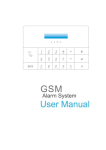advertisement

Home Alarm System User Manual
Home Alarm System
User’s Manual
1
Home Alarm System User Manual
Dear Clients,
Thank you for using our GSM Alarm System. We are committed to giving you the best home security available today and ensure the safety of your home and family seriously. Our system allows you to instantly arm and disarm your home properly, instantly change your system settings and find out your system status and etc. For safety concerns, we suggest you change the default password as soon as you begin to set up the system. This guide will help you through the easy set-up of your system. We’ve already started with product customization and could turn the system to your specifications. Everything is ready to go when you open the box.
Please keep this instruction manual well for future reference. Thanks again for choosing our products and service.
1
Home Alarm System User Manual
Cautions
To avoid personal inquiry and the damage to the product, please take the following preventive measures.
·
Input voltage : DC5V 2.1A. Do not use power adapter with different specifications.
·
Use the professional tools for assembling to avoid the damage to the main panel
·
Press the touch keypad lightly
·
Keep it away from the moist environment and flammable explosive environment
·
Keep the product dry and clean
·
An ideal place to mount the panel should be under the minimum RF signal interference and the center of all defense zones , generally living room.
·
Please change your password (default:888888) as soon as you get this alarm system .
·
To obtain a high quality intercom voice, it is highly suggested to keep a 35cm distance to the Mic.
·
Specifications are subject to changes without prior notice .
2
Home Alarm System User Manual
Features
1: Ultra-thin design ,14mm thickness, Menu user interface ,easy and comfortable
2: SMS/Bluetooth communication, RFID function
3: Easy to operate with in-built input systems.
4. Mute, Volume up /down
5: Up to 50 Defense Zones
, each defense zone can be coded with Remote Controller or other sensors/detectors, also they Can be named individually.
6: With the function of Automatic detection for the Doors/Windows ,the Main Panel Keeps Indicating while arming the system if any Door/Window is open ,100% Security Guaranteed.
7: With the wireless Siren indicating, You will know the status of the alarm System
8
:
In order to operate the Alarm system quickly, you can set one preset telephone number as the owner
’ s number , which can access to the Main Panel without
Password.
9: With the self-checking function, Reminder will be sent when the battery is low and should be replaced.
10: Support CID.
3
Home Alarm System User Manual
11: New feature of Voice Prompt: The music goes on from the Main Panel when someone opens the door.
12: In-built USB Slot: Easy to update the software for the latest functions and services.
13: In-built Engineering model
:
Easy for the malfunction examination & better maintenance.
Alarm Host Diagram
4
Home Alarm System User Manual
【
GSM Signal Indicator
】
No SIM card or searching network: flashes once per second ;GSM Signal in normal: Flashes once per 3 seconds
【
RF Signal Indicator
】
Flashes while sending or receiving RF signals
【
LCD Screen
】
Display System Menu & Information.
【
RFID Card Reader
】 for the RFID card reading
。
【
Menu Operation Buttons
】
To adjust the settings in the Options menu.
【
Out Arm
】
: Press the [Out Arm] button, then input the password to Arm the System.
【
Home Arm
】
: Press the [Home Arm] button, then input the password to Make the system into
Home Mode.
【
Disarm
】
: Press the [Disarm] button, then input the password to disarm the system.
【
Emergency/SOS
】
: Press the [Emergency/SOS] button, the Host alarms and calls the preset phone numbers.
【
Land Wire Slot
】
: For the A/C power cord.
【
MIC
】
For a better effect, speak at 35cm away from the Host.
【
Back Bracket
】
Fix the backplane firstly, then Hang up the Host .
【
SIM Card Slot
】
To insert SIM Card before using.
【
Debugging Interface
】
For the Collecting information from the host and Correction Program by
5
Home Alarm System User Manual
Manufacturer as well.
【
Battery Case
】
: For the back-up batteries.
【
Upgrading switch
】:
Turn on the switch before updating the alarm system.
【
Power switch
】
: Power on / off the back-up batteries.
【
USB Slot
】
: For A/C adapter and upgrading system as well.
【
Interface for the wired Defense Zones
】
:2 inputs for wired sensors.(2 Wired Defense Zones)
【
Loudspeaker
】
: Host sound
Important Notice : This alarm system cannot work with a wired siren .
6
Home Alarm System User Manual
Chapter 1:Daily Operation
System Arm
In “ARM” status, any instruction signal will be sent to alarm controlling panel and alarm panel will trigger the siren immediately.
There are 6 methods to arm the system.
①
Press “Arm” on remote control:
7
②
Click “Arm” by APP:
Home Alarm System User Manual
③
“Arm” by swiping RFID card:
④
Send message with content “8888881” to alarm panel. 8888881 :888888 represents six digits password . If you have changed the password, please use your own password . For example ,if new password is 112233, the message to alarm panel phone number should be 1122331.
8
Home Alarm System User Manual
⑤
Use preset phone number (already add into system ) to dial your alarm panel phone number , input operate password as your alarm asks, and then press number key “1”.
⑥
“Arm” by using Bluetooth
(
After the successful match of phone and system host, it can be used.
Please operate as the instruction of "Bluetooth Setting". With the successful connection to
Bluetooth, APP will choose Bluetooth to control first without any cost.
)
System Disarm
In “Disarm” status, control panel is on rest .No intrusion signal will be processed by control panel.
There are 6 methods to disarm the system .
①
Press “disarm” on remote control
9
Home Alarm System User Manual
②
Click “Disarm” by APP:
③
“Disarm” by Swiping RFID card
④
Send message with content “8888882” to alarm panel. 8888882 :888888 represents six digits password . If you have changed the password, please use your own password . For example ,if new password is 112233,the message to alarm panel phone number should be 1122332.
10
Home Alarm System User Manual
⑤
Use preset phone number (already add into system ) to dial your alarm panel phone number , input operate password as your alarm asks, and press number key “2”.
⑥
“Disarm” by using Bluetooth
(
After the successful match of phone and system host, it can be used. Please operate as the instruction of "Bluetooth Setting", With the successful connection to
Bluetooth, APP will choose Bluetooth to control first without any cost.
)
Home Arm
In home mode, pasts of sensors are armed and the rest of them disarmed. Generally sensors preset as home zone are disarmed and those in normal zones are armed . By which, we can move freely when we are at home and those zones such as gas detector, smoke detector should keep working .
There are 4 methods to start Home Mode .
①
Press “Home Arm” on remote control:
11
Home Alarm System User Manual
②
Click “Home Arm” by APP:
③
Send message with content “8888883” to alarm panel. 8888883 :888888 represents six digits password . If you have changed the password, please use your own password . For example ,if new password is 112233,then message to alarm panel phone number should be 1122333.
④
“Home Arm” by using Bluetooth
(
After the successful match of phone and system host, it can be used. Please operate as the instruction of "Bluetooth Setting", With the successful connection to
Bluetooth, APP will choose Bluetooth to control first without any cost.
)
Note: After the successful setting of home arm in the system, the "Home Arm" Operation will work.
Please check the "Edit" of the "Sensors" to start the "Home Zone"
12
Home Alarm System User Manual
SOS
No matter what status the control panel is in, once SOS button on the remote control is pressed, the system immediately goes into emergent alarming state.
Press the SOS button on remote control and the panel will trigger SOS alarm.
Doorbell Function
Doorbell function. If you press the key directly, the doorbell will start to ring. If you press again, the doorbell will stop. It can be used only on the door detector with doorbell function.
13
Home Alarm System User Manual
After the successful setting in the system, the defense zone which need to open the doorbell function will work.
(
Please check the "Edit" of the "Sensor" to start the "Chime Zone"
)
System Status
When you are not clear of the system status, you could use the query function
There are 3 methods to start Home Mode
①
Being queried by APP, the system will reply the information :
14
Home Alarm System User Manual
②
Send message with content “8888884” to alarm panel 8888884: 888888 represents six digits operate password .Please type your own password if you have renewed .
③
“System Status” by using Bluetooth
(
After the successful pair of phone and system host, it can be used. Please operate as the instruction of "Bluetooth Setting", With the successful connection to Bluetooth, APP will choose Bluetooth to control first without any cost.
)
Intercom
There are 2 methods to start Home Mode
①
USE APP to make the intercom. After getting through the phone, input the password as the voice prompt. The default password is “888888”. Press the key “4” to make the intercom.
15
Home Alarm System User Manual
② call the system host by phone and input the password as the voice prompt. The default password is 888888. Press key “4” to make the intercom.
Note: You could make the intercom for 30 seconds. If you need to continue the intercom, press the key “4” again to prolong the intercom.
Use the host calling
After installing the 2G SIM card, you could use the G66A as a telephone. You could talk with anyone by dial the phone number directly via host.
16
Home Alarm System User Manual
Chapter 2
:
System Settings
Insert a SIM card
Insert a SIM card in the right direction as the following picture indicates .Push until you hear a click.
Do not insert or take out the SIM card when the main panel is powered on
17
Home Alarm System User Manual
Connect wired accessories with Panel
There is a cable in the package with one side connecting panel ,and another side having 3 wires in different color and connecting 2 wired accessories.:
Wired Zone 1
Wired Zone 2
Grounding
Blue wire
Yellow wire red wire
Wired zone test
We could test the wireless defense zones first to make the installation convenient. The system has voice prompt in the testing. The test process is as follows:
Disarm the system and enter into “Program”
→
ENTER
→
Input the password (888888)
→
into setup state
→
Press “DOWN” to find the" Hardware Test "
→
ENTER
→
Press “DOWN” to find the
18
Home Alarm System User Manual
“Wired Zone Test”
→
ENTER
→
“Please Trigger Wired Zone” (Please touch two lines)
→
If you touch the right, the system will prompt: Z1 or Z2.
NO:4 NO:5 NO:6
19
NO:7
Home Alarm System User Manual
Power on
Connect the power adapter. To POWER port on back of the console; Route the power adapter (5V
2.1A) cord through the channel toward the side of the console; Plug the power adapter into nearby electrical wall outlet that is not controlled by a switch; Keep the Power Switch at ON position for internal backup charging .
Note: Please follow the instructions on the LCD screen, then press the button accordingly.
MUTE Silent the keyboard VOL+ Volume up VOL- Volume down
MENU Main menu BACK Return
UP Page Up ENTER OK
ABC/abc/123 Switching the Input method DELETE Delete the setting
DOWN Page down
SAVE Save the setting
20
Home Alarm System User Manual
Start to Set
Before doing any settings, we need enter into setting status or enter into “Program” menu .Please follow those steps .
Each step in this manual has to be followed with “Enter” to confirm your operation .
Disarm the system .....Press “Menu” .....Select “Program” ......Input password( default password :
888888)
No:1 【
Program
】
Start to set the system
【
Chime
】
Turn on /off the doorbell Function
【
Alarmed Record
】
Record alarm events
【
Event
】
Check out details of opening the door each time
21
Home Alarm System User Manual
1. Remote Controllers
1.1 Add a remote control into system
This system can register with 8 remote controllers and each of them can be renamed . Besides the name of remote control can be recorded. Here are the steps.
Disarm the system and enter into “Program” → Select “Remote Controllers” → “Add” → Trigger the remote controller by press any key on remote controllers” → Input any name you want to identify the remote controller → Record the name of remote controller. Each step has to be followed with “Enter” to confirm your operation.
22
Home Alarm System User Manual
1.2 Delete a remote control
Disarm the system and enter into “Program” → “Remote controllers”
→
“ENTER ”
→
“Delete” → Select a remote controller --Select “Yes” and press “Delete”
1.3 Rename a remote control
Disarm the system and enter into “Program” → “Remote controllers” → “Edit”--Select one remote control you want to edit
→
Select “Edit Owner Name” → Input the new name and “save”.
1.4 Record the remote control
Recording the name of a remote control is meaningful. Once the SOS key on remote controller is triggered ,the system will dial the preset phone number immediately and the recording will be played when the emergency call is answered .
Disarm the system and enter into “Program” “Remote Controllers”
→“
Edit”
→
Select the one remote control you want to edit → Select “Record Owner Name” → “Record” and Enter, and then you will have 5 seconds to record the name of this remote control.
23
Home Alarm System User Manual
1.5 Remote control Delayed Arm
Disarm the system and enter into “Program” → “Remote controllers” → “Delayed Arm” → Select
“Yes”/ “No”
2. Sensors
2.1 Add a sensor into system , Re-name & Record
The system is able to connect with 50 wireless accessories which don’t include the remote control,
RFID card and wireless siren.
Disarm the system and enter into “Program” menu → “Sensors” → “Add” → Trigger sensor , remit a signal to panel → Input the name of the sensor on the keyboard and “Save” → Recording the sensor name in 5 seconds.
24
Home Alarm System User Manual
2.2 Wireless sensors Auto-Search
The system can identify the sensor name and location automatically, which brings great convenience when the accessories need to be replaced.
Enter into “Program” → “Sensors” → “Edit” → “Auto Search Sensors” → Trigger the sensor and the system will display the sensor name on screen .
2.3 Wireless sensors manual search
The sensor name and location can be found manually by following the steps as follows.
Enter into
“
Program
”→ “
Sensors
” → “
Edit
” → “
Manual Search Sensors
” →
The system will display the sensor name on screen .
25
Home Alarm System User Manual
2.4 Delete a sensor
Disarm the system and enter into “Program” → “Sensors”
→
“ENTER”
→
“Delete” → Select a sensor--Select “Yes” and press “Delete”
2.5 Defense Zone Attribute Setting
Enter into “Program” → “Sensors” → “Edit” → “Auto Search Sensors” or “Manual Search Sensors”
→ Select a sensor(Select the zone to be set, you can set the following):
【
Edit Zone Name
】
: Edit the name of the sensor (easy to remember)
【
Record Zone Name
】
: to Make the voice Record of the sensor
【
Emergency Zone
】
: Set up “Yes”, the system under the status of “Out Arm” will alarm when the sensor is triggered
【
Home Zone
】
: Set up
“
Yes
”
, the system under the status of
“
Home Arm
”
will alarm when the sensor
’ s triggered
【
Chime Zone
】
: Set up
“
Yes
”
to enable the Doorbell (works for Door Sensors Only)
【
Delayed Zone
】 “
Yes to Delay the System Alarming & Calling the preset numbers when the Sensor
’ s triggered
【
Siren Enabled
】
: Set up
“
Yes
”
to enable the siren when the sensor
’ s triggered
26
Home Alarm System User Manual
3. RFID
3.1 Add a RFID tag into your system
The system can accept up to 8 RFID tags
Enter into “Program” and press “Enter” → Select “RFID” and press “Enter”--Select “Add” → Hold your
RFID tag and make it close to RFID reading area as bellowing photo . The system will generate a code automatically .At this time ,press “Enter” and system will ask you to add a name for this RFID tag . Add a name and save it .
3.2 Delete a RFID tag
Disarm the system and enter into “Program” → “ RFID” → “ Delete” → Select the RFID tag you want to remove and press “ Enter” → Select “Yes” → “Delete”.
27
Home Alarm System User Manual
3.3 Rename a RFID tag
Change a name for your RFID tags .
Disarm the system and enter into “Program”
→
“Edit”
→
Select one RFID tag listed on your system from Card 01 to Card 08 and press “Enter” → Input a new name and “Save”
3.4 Arm /Disarm Send SMS
【
YES/NO
】
Enter into “Program” → “ RFID” → “ARM/Disarm send SMS”--YES/ NO
【
YES
】
Each time system arm/disarm by RFID tag, there will be a notification SMS to preset SMS phone numbers
【
NO
】
system arm /disarm by RFID tag will not notify preset SMS phone numbers .
4. Wireless Sirens
4.1 Add a wireless siren into system
Disarm the system and enter into “Program”
→
Select “Wireless Sirens”
→
“ENTER”
→
“Add” →
“ENTER” → The wireless siren will be named Sirens 1 by the Host → “ENTER” → “Put Siren In setting Mode” displays on screen (Please refer to the wireless siren manual about how to put it In
28
Home Alarm System User Manual setting Mode) → “ENTER” → Send signal to siren(The Siren emits a Long Beep ) → “SET Successful” displays on screen, which indicates the pairing successfully.
Notice: the wireless siren exit “Siren In setting Mode”
4.2 Rename a wireless siren
Enter into "Program" → " Wireless Sirens" → " Edit" – Select one siren → " Edit Name" → Input a new name and "Save"
4.3 Delete a wireless siren
"Program" → " Wireless Sirens" → "Delete" → Select one siren and "Delete" → "Yes" → "Delete"
4.4 Turn on /off the Siren
“Program” → “Wireless Sirens” → “Siren Enable” → Select “Yes” to turn on siren , Select “No” to turn off siren.
29
Home Alarm System User Manual
4.5 Siren Sound Duration
Siren sound duration can be set from 1~180 seconds.
“
Program”
→
“Wireless Sirens”
→
“Duration”
→
Input a number between 1 to 180 and “Save”.
4.6 Arm/Disarm wireless siren notification
“Program” → “Wireless Sirens” → “Arm/Disarm Tone”--Select “Yes” to turn on the notification long beep, then users will be well informed when the wireless siren is arm or disarmed, or Select “ No” to turn it off.
4.7 Encrypt the wireless siren
Encrypt the wireless siren can obviously reduce the false alarm.
Disarm the system and enter into “Program” → “Wireless Sirens” → “Encrypt” → Input 4 digits encryption number as following picture indicates and press “Enter”.
Important notice for encryption:
0000 and 5555 are not allowed and will be considered as error data!
One group of 4 digits encryption number is unique to one wireless siren.
30
Home Alarm System User Manual
5. Phone Numbers
5.1 Add a phone number into system
Enter into “program” menu....Select “Phone Numbers” and Enter...Select “Add” and press
Enter ...Input numbers on the keyboard and press “Save” .The system can store 6 phone numbers and each phone number is equal and no longer than 22 digits.
5.2 Delete a phone number from system
“Program” → “Phone Numbers” → “ENTER”
→
“Delete” → Select the phone number—“Yes”—“Delete”
5.3 Auto Login phone number
This number can access to the system without password . Here are the operation steps.
“Program” → “Phone Numbers” → “Edit” → Select a phone number → “Yes” → “Save”
31
Home Alarm System User Manual
6. SMS Numbers
6.1 Add a SMS number into system
Disarm the system and enter into “Program” menu → “SMS Numbers” → “Add” → -Select “Phone
#” →→ Input numbers and press “Save”.
The system can store 3 SMS numbers and each SMS number is equal and shorter than 22 digits.
6.2 Delete a SMS number from system
“Program” → ”SMS Numbers” → “ENTER”
→
“Delete” → Select the SMS number → “Yes” → “Delete”
6.3 Arm/Disarm SMS notification
Default set is “Disable”. Every time we arm /disarm the system, it doesn’t send a message to preset
SMS phone numbers. Choose “Enable” will turn on the notification message
32
Home Alarm System User Manual
Here are the operation steps:
Disarm the system and enter into
“
Program
”→
“SMS numbers”
→
“Arm /Disarm notification”
→
“Enable”.
7. Outgoing Message
In event of intrusion, this message will be sent to preset SMS numbers . If you also record the message ,the record will be played to preset Phone Numbers before the emergency call is answered.
7.1 Edit the message
Disarm the system enter into “Menu” → ”Program” → Page down and select “Outgoing Messa ge” → “Edit text Message” → Input the message on alarm panel and “Save”.
The message should be shorter than 25 letters and symbols.
33
Home Alarm System User Manual
7.2 Record the message
Disarm the system and enter into “Menu” → “Program” → “Outgoing message” → “Record” .The record should control within 10 seconds. The system will count down from 10 when doing the record.
34
Home Alarm System User Manual
7.3 Delete the message
Disarm the system and enter into “Menu” → “Program” → “outgoing Message” → “Delete”
8.
Monitoring Center
The Standard ADMECO Contact ID Protocol was used in the Alarm System.
Firstly, You need to get a telephone number & User ID from your Service Provider .And input them into the Alarm Host. In addition, Setting up the Host to upload Alarm Data & Arm/Disarm Data is needed. Now your Service provider can Monitor your alarm System for you.
Here are the operation steps .
Disarm the system and touch “Menu” → Enter into “Program”—“Monitoring Center”, page up and down on the panel and you will see a whole menu for monitoring center.
8.1 Monitoring Center Number
The system can accept 2 monitoring center phone numbers at most .Make sure that the mobile number is no longer than 20 digits. Here are the operation steps.
35
Home Alarm System User Manual
In setup state → "Monitoring Center" → "ENTER” → “Monitoring Center Number” → "ENTER" →
"Add" → "ENTER" → "[Phone#1] or [Phone#2]" → "ENTER" → Input the Monitoring Center Phone number
→
"SAVE"
→
“SET Successful”
8.2 ADEMCO Contact ID
It is composed of 4 digits numbers, which is authorized and designated by the monitoring service provider. Here are the operation steps.
In setup state → "Monitoring Center" → "ENTER → "ADMECO Contact ID" → "ENTER" → Input ID number "4 digitals" → "SAVE" → “SET Successful”
36
Home Alarm System User Manual
8.3 Upload Alarm Data
Select “YES” and then the system alarm setting will be uploaded to the monitoring service provider.
Here are the operation steps.
In setup state → "Monitoring Center" → "ENTER" → "Upload Alarm Data" → "ENTER" → "YES"
→ "SAVE" → "SET Successful”
37
Home Alarm System User Manual
8.4 Upload Arm/Disarm Data
Select “YES”, the system ARM/DISARM data will be sent to monitoring service provider automatically. Here are the operation steps.
In setup state → "Monitoring Center" → "ENTER" → "Upload Arm/Disarm Data" → "ENTER" → "Y
ES" → "SAVE" → "SET Successful”
38
Home Alarm System User Manual
9
.
Timely Arm/Disarm
How to set the automatic system arm /disarm time ?
The menu can realize system automatically arm/disarm itself on a setting time.
Enter into “Menu” → “Program” → “Timely Arm/Disarm” → “Enable” → “Set Arm Time” → Input an automatic system arming time in 24 hour format (HH:MM) And press “Save”.
The preset system arming time should be any value between 00:00 and 23:59.
Use the same method to set an automatic system disarming time .
39
Home Alarm System User Manual
10. Bluetooth Settings
Bluetooth Communication between panel and cell
There are two ways to connect the cell with system via APP, Bluetooth and GSM network. Within
Bluetooth range ,we can use Bluetooth to realize basic control of the system. Out of Bluetooth range ,App will choose GSM network automatically . 8 cell numbers
Can be paired with system via Bluetooth. Format the system will disconnect all the paired mobiles.
How to connect your cell with system via Bluetooth
10.1 be familiar with Bluetooth menu within system
Enter into “Program” → “Bluetooth Setting” → Page up and down, you will see the whole menu as the following photos
40
Home Alarm System User Manual
【
Bluetooth on /off
】
: make sure it’s on, or the cell cannot detect it .
【
Name
】
: we can change a name for Bluetooth, one easy to remember.
【
Visible
】
:choose “YES”, the device can be detected. In avoid of malicious pairing , choose “No” after you finish pairing with your own mobile .
【
Delete Paired Mobile
】
:remove existing registered mobile number from system .
【
Host Mode
】
:Searching Bluetooth Devices.
10.2 Install and run the APP provided by Manufacturer on the mobile.
If it’s your first time to run the APP, select a proper language. The cell will request if activating the
Bluetooth function and select “YES”. Otherwise, activate your Bluetooth function on the cell manually .
Here is the initial image of APP.
41
Home Alarm System User Manual
Add Host name ,host phone number ,and Bluetooth Address as APP indicates on Cell phone .
42
Home Alarm System User Manual
10.3 How to find out Bluetooth Address of your alarm panel ?
Enter into “Program” → ”System About” → “Bluetooth Mac”
Press “Enter” and then the system will generate a Bluetooth /Mac/Address automatically as bellowing picture . The Bluetooth Mac is random and unique . Input the same address on Cell phone and save .
And then, Input the correct password of your alarm system (default:888888) on cell and save.
43
Home Alarm System User Manual
10.4 pairing the cell with alarm panel via Bluetooth
Initiate the search of Bluetooth Device on the cell. You will see “66A” Bluetooth device on your searching results .Select it and the cell will pop up a dialogue with Device name and Passkey . At the same time ,panel will pop up a dialogue with the same Passkey and your cell brand, select
“Accept” on the alarm panel .
At last , you will see a Bluetooth mark on the panel LCD screen as the following photo . Pairing completed.
44
Home Alarm System User Manual
11.System Settings
【
Password
】
: To set up the password to the System
【
Arm Delay Time
】
: To set up the delay-time to Arm the System, which means that the system will not Arm until the delay time’s up.
【
Alarm Delay Time
】
: To set up the Delay time for Alarming, which means that the System will not alarm until the Delay time’s up
【
Door/Window Open Tip
】
: To set up to skip the Function of Door/Window-Open-Reminding or Not when Arm the System, To Select [Yes] means that you can Arm even the Door/Window is open.
【
Low Battery Send SMS
】
: Accessories whether to send a short message at low voltage, "yes" to send, "No" doesn't send
【
Backlight Time
】
: Setting the backlight Hold Time
【
Noctilucent
】
: N octilucent setting
【
Date/Time
】
: To set up the date/Time of the System
(
Display Format: To set up the date format of the System
)
【
Language
】
: System Language
【
Factory Reset
】
:
【
Restore Defaults
】
:Enable [Yes] means that you need to reset the information excluding
45
Home Alarm System User Manual
Remote Controller, Sensors/Detectors, Wireless Sirens, RFID Cards, Bluetooth Mobiles.
【
Format system
】
:Enable [Yes] to Delete all settings.
12. System About
【
Version
】
:System Version
【
Production Date
】
: The date of Manufacture
。
【
Manufacture Buy
】
: Manufacturer Buy
【
IMEI
】
: IMEI Numbers(15 Digitals) for CID Service
【
Bluetooth Mac
】
: Bluetooth Address
46
Home Alarm System User Manual
13. Hardware Test
【
LCD Test
】
: To test whether the LCD screen can work normally
【
Led Test
】
: To test whether the Led Lights including the backlights can work normally
【
Key Test
】
: To test whether the every button can work normally
【
RFID Test
】
:To Test whether the RFID Reader can work normally
【
Voice Test
】
: To test whether the Voice Prompts is Accurate & Complete
【
Record Test
】
: To Test Whether the Host can Record Normally
【
RF Receive Test : To test whether the Host can receive the Wireless Sensors/Detectors signal normally
【
RF Send Test
】
: To test whether the Host can sending the signal normally
【
Battery Test
】
: To test the Battery power
【
Power Off Test
】
: To Test whether the Adapter can charge the Host normally
【
Call Test
】
: To test whether the Host can receive the calling & act according to the instructions
【
Net Central Test
】
: To test whether the Host can connect to the Monitoring Center Normally
【
Wired Zone Test
】
: To test whether the wired defense zone work normally when triggering
【
Bluetooth Test
】
: To test whether the Host can Scan the other Bluetooth devices normally
47
Home Alarm System User Manual
Chapter 3: Accessories
1. Wireless Door/Window detector
1.1 Features
It is a Door/Window detector that can be installed on doors, windows, and any other objects that open and close. The sensor transmits signals to the control panel when a magnet mounted near the sensor is moved away. External input for wired accessory is available at the N/C interface.
The tamper protection ensures that sabotage attempts to move the contact will result in an alarm activation.
48
1.2 Appearance / PCB Layout / Installation & Notice
Home Alarm System User Manual
1.3 LED Indication
LED flashes once: Door/window is opened and transmitter sends signal to the control panel. LED lights on: Low battery. Please replace the battery immediately.
49
Home Alarm System User Manual
2. Wireless PIR Motion Detector
2.1 Features
PIR is a high performance wireless P.I.R. motion detector.
It consists of digital dual-core fuzzy logic infrared control chip and intelligent analysis which effectively identify interference signals from body movement signals and reduce false alarm rate.
With automatic temperature compensation and anti-air turbulence technology, it easily adapts to environmental changes. The detector also has the advantages of energy saving, reliability and easy installation.
50
2.2 Appearance / PCB Layout / Installation & Notice
Home Alarm System User Manual
2.3 LED Indication
Flash continuously: Under the self-testing state. Flash once: Intruder is detected.
Flash twice: Self-testing is finished, enters the working mode.
Normally on: Under voltage indication, please change the batteries immediately.
51
Home Alarm System User Manual
Technical parameters
■ Input voltage:AC100-240V 50/60Hz
■ Output voltage:DC5.1V 2.1A
■ Backup Battery:3.7V Lithium battery
■ Static current: ≤ 55mA
■ Alarm current: ≤ 300mA
■ Radio frequency:315/433MHz
(
±75KHz
),
2262 / 4.7M
Ω 1527/300K
■ Bluetooth control distance: ≥ 60 m
■ GSM working frequency:850/900/1800/1900 MHz
■ Internal siren volume:80dB
■ Maximum Stored Phone No.: 6 alarm Phone No. and 3 SMS No.
■ Maximum Remote Controls :8pcs
■ Maximum Sensors:50pcs wireless and 2 wired Sensors
■ Maximum RFID Tags:50pcs
■ Maximum Event Logs:50 events
■ Operating temperature:-10
℃~
+50
℃
■ Humidity: ≤ 85 %
52
Home Alarm System User Manual
Warranty Certificate
Customer Name : Date :
CC ontact Tel Number :
Address :
Repair Date Records
53
Home Alarm System User Manual
54
advertisement
* Your assessment is very important for improving the workof artificial intelligence, which forms the content of this project
Related manuals
advertisement