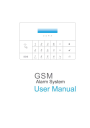
advertisement
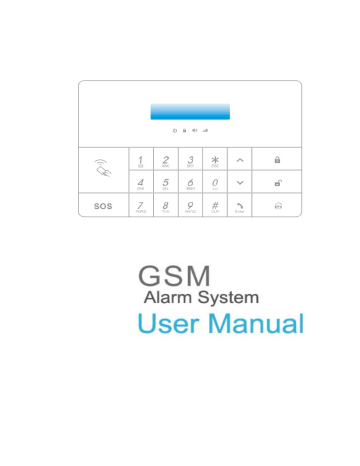
Content
Chapter 1 Knowing the alarm host
1.1 Features
1.2 Technical Parameters
1.3 Packing List
1.4 Knowing the alarm host
Chapter 2 Alarm phone&SMS number settings
2.1 Alarm phone setting.
2.2 SMS numbers setting
Chapter 3 Accessories settings
3.1 Remote controller&keypad settings
3.2 RFID tag settings
3.3 Wireless sensor settings
Chapter 4 System setting& alarm logs
4.1 Date and time
4.2 Exit/Entry Delay
4.3 Timing Arm and Disarm
4.4 Remote Control Switch
4.5 SIM Card Notice Switch
4.6 AC / DC Notice
4.7 Key tone
4.8 Password
4.9 Ring times
4.10 Cycle Call times
4.11 Siren Setup
4.12 SMS notice of Arm/Disarm
4.13 Reset to defaults
4.14 Check the alarm logs
Chapter 5 Daily use
5.1 Preparations before use
5.2 Arm/disarm/SOS daily use
5.3 RFID tag use
5.4 Phone calling
5.5 Voice record
5.6 Menu settings
Chapter 6 Remote control via APP&SMS&call
6.1 APP operation
6.2 SMS operation
6.3 Remote control via calls
Chapter 7 Maintenance and Troubleshooting
7.1 Maintenance
7.2 Troubleshooting
Appendix
Table 1 Contents & meanings on LCD
Table 2 Menu settings on LCD
Chapter 1 Knowing the GSM alarm host
1.1 Features:
Smart GSM alarm system with APP, LCD display
APP for Android and IOS system
Remote operation and settings by App&SMS
99 wireless zones and 8 wired zones
Support 10 remote controllers and 50 RFID tags
Digital touch keypad, fashion & novelty
Matrix LCD display, menu navigation
Support 6 alarm phone numbers and 4 SMS alarm mobile numbers
10 seconds record
40 event logs of alarm and operations
Support coercion password, secretly make police calls in emergency
Timing Arm and Disarm
Name all the defense zones and RFID tags
Monitoring and intercom
Built-in transmitter module for connecting wireless siren and smart home
Remote operation by phone, fast and convenient
1.2 Technical Parameters:
Power adapter: DC 12V 1A
Standby power: ≤80mA
Alarm current: ≤450mA
Back-up battery: Li-ion DC7.4V 500mAh
Built-in Siren Volume: 90DB
Wireless frequency: 315/433/868MHz
Housing material: ABS
Temperature range: -
10℃ ~+55℃
Humidity range: ≤80%(No freezing )
Panel size (L*W*H): 186*125.7*25mm
Alarm light
Power light
Arm light
RFID induction
zone
Emergencykey
1.3 Packing List :
Alarm host&bracket x1
PIR detector&bracket x1
Wireless door sensor&adhesive tape x1
RFID card x2
Bulged tube & screw x 2
User manual x1
1.4 Knowing the alarm host
1.4.1 Panel front view
LCD display screen
Clear key
Up
GSM signalindicator
Down
Out arm
Disarm
Stay arm
Call/Confirm key
1.4.2 Panel back view
Microphone
Power adapter jack
Battery switch
SIM card slot
Wired connection
1.4.3 Remote controller
Arm key
Home arm key
Anti-tamper switch Built-in speaker
Disarm key
Emergency key
Wired siren jack
Chapter 2 Alarm phone&SMS number settings
In disarm status, enter administrator password(Default value is 1111), press 【 】 key to enter into settings. Press 【 】 key for exit if need.
2.1 Alarm phone setting.
User can set 6 alarm phone numbers and 4 SMS mobile numbers. When alarming, the system will send SMS alarm message to SMS numbers by turn, then call alarm phone numbers by turn.
2.1.1 Add alarm phone numbers.
(1) Enter into menu settings, select “Phone numbers”, press
【 】 to confirm.
(2) Press
【 】 or 【 】 select “Add”,press 【 】 to confirm 。
(3) Press 【 】 or 【 】 select “Phone Number ( 1~6 ) ”by turn ,press 【 】 to confirm.
(4) Enter phone number which you want to set , Press 【 】 to confirm.
Notice: If user want to check or change saved phone numbers, enter into “Phone Number 1~6 ”then check or change. The max digits of phone number can be set to 16.
2.1.2 Delete phone numbers.
(1) Enter into menu settings, select “Phone numbers”, press 【 】 to confirm.
(2) Press 【 】 or 【 】 select “Delete”,press 【 】 to confirm 。
(3) Press 【 】 or 【 】 select “Phone Number ( 1~6 ) ”by turn, press 【 】 to confirm.
(4) Delete the saved phone numbers by turn , press 【
2.2 SMS numbers setting
2.2.1 Add SMS numbers
】 to confirm.
(1) Enter into menu settings, select “Phone numbers”, press 【 】 to confirm.
(2) Press 【 】 or 【 】 select “Add”,press 【 】 to confirm.
(3) Press 【 】 or 【 】 select “SMS Number ( 1~4 ) ”by turn(it is after phone number 6), press
【 】 to confirm.
(4) Enter SMS number which you want to set , Press 【 】 to confirm.
Notice: If user want to check or change saved phone numbers, enter into “SMS Number
(
1~4
)
”then check or change. The max data of phone number is 16 data .
2.2.2 Delete SMS numbers.
(1) Enter into menu settings, select “Phone numbers”, press
【 】 to confirm.
(2) Press
【 】 or 【 】 select “Delete”,press 【 】 to confirm 。
(3) Press 【 】 or 【 】 select “SMS Number ( 1~4 ) ”by turn, press 【 】 to confirm.
(4) Delete the SMS number by turn , press 【 】 to confirm.
Chapter 3 Accessories settings
Accessories include Remote controller, keypad, RFID card, and wireless sensors.
The alarm host can recognize and receive signals from accessories only after coding.
3.1 Remote controller&keypad settings
3.1.1 Add Remote controller&keypad
(
1
)
Enter into menu setting, press
【 to confirm.
】 or
【 】
, select “Accessories”, and press
【 】
( 2 ) Press 【 】 or 【 】 select “Remote & Keypad”, and press 【 】 to confirm.
( 3 ) Press 【 】 or 【 】 , select “RC 01-10” by turn, and press 【 】 to confirm.
(
4
)
Press
【 】 or
【 】
, select “Add”, and press
【 】 to enter into coding. LCD display shows
“Synchronize”,
( 5 ) Press any key of remote or keypad to let it transmit a wireless signal to alarm host. Then the alarm host beep once, indicates coding is successful. If beep twice and display “Already added” on
LCD,it indicates repeated coding.
Note 1: After coding, it will display “control” on second line, if still display “empty”, it means coding failed.
Note 2: For coding wireless keypad, user also need to enter password of wireless keypad, then press
“Arm” or “Disarm” key to transmit wireless signal to host.
3.1.2 Delete single remote&keypad
If user needs to delete a coded remote or keypad, please select "Delete" in step (4), and press
【 to confirm.
3.1.3 Delete all remote&keypad.
】
(1) Enter into menu setting, press 【 confirm.
】 or 【 】 , select “Accessories”, and press 【 】 to
(2) Press 【 】 or 【 】 select “Remote & KeypadDelete All ? ”, and press 【 】 to confirm.
(3) The display will show “Sure?”, press 【
3.2 RFID tag settings
3.2.1 Add RFID tag
】 to delete, or press 【 】 to cancel.
(1) Enter into menu setting, press
【 confirm.
】 or
【 】
, select “Accessories”, and press
【 】 to
(2) Press 【 】 or 【 】 select “RFID Tag”, and press 【 】 to confirm.
(3) Press 【 】 or 【 】 , select “RFID (1~50)” by turn, and press 【 】 to confirm.
(4) Press
【 】 or
【 】
, select “Add” by turn, and press
【 】 to enter into coding. LCD display shows “Synchronize”.
(5) Closea RFID tagto the induction area of alarm host panel. Then the alarm host beep once, indicates coding is successful. If beep twice and display “Already added” on LCD,it indicates repeated coding.
3.2.2 Name the RFID tag
If user needs to name the coded RFID tag, please select “ Edit name” in step (3), and press 【 to confirm, then input its name.
Notes: To press
【 】
on panel to modify while editing the name. If press
【 back to previous level menu.
3.2.3 Delete single RFID tag
】
】
on panel, it goes
If user needs to delete the coded RFID tags, please select "Delete" in step (4), and press 【 confirm.
3.2.4 Delete all RFID tag
】 to
(1) Enter into menu setting, press 【 confirm.
】 or 【 】 , select “Accessories”, and press 【 】 to
(2) Press 【 】 or 【 】 select “RFID TagDelete All?”, and press 【 】 to confirm.
(3) The display will show “Sure?”, press 【
3.3 Wireless sensor settings
3.3.1 Add Wireless sensor
】 to delete, or press 【 】 to cancel.
(1) Enter into menu setting, press 【 confirm.
】 or 【 】 , select “Accessories”, and press 【 】 to
(2) Press 【 】 or 【 】 select “Wireless Sensors”, and press 【 】 to confirm.
(3) Press or 】 【 】
(4) Press 【 】 or 【 】 , select “Add”, and press 【 】 to enter into coding. LCD display shows
“Synchronize”
(5) Trigger the sensor and let it transmit wireless signal to alarm host, then the alarm host beep once, indicates coding is successful. If beep twice and display “Already added” on LCD, it indicates repeated coding.
3.3.2 Edit sensor type
(1) If user needs to edit sensor type, please select “Edit type” in step (4). Press
【 】 or
【 】
, select “Normal Sensor/24 Hour Sensor/Delay Sensor/Home sensor”, then press 【 】 to confirm type of the sensor.
(2) Description of sensor types:
Normal Sensor:
Sensors of normal defense zone. The normal sensors can trigger alarm host to alarm only when it is armed, won’t trigger alarm if disarmed.
24 Hour Sensor:
Sensors of 24 hours defense zone. No matter what status the system is in, 24 Hour Sensor can trigger host to alarm.
Delay Sensor:
Sensors of delay defense zone. The alarm host will ignore the delay sensor in the entry/exit delay time, wait for user entering or exiting the house; after the delay time, the delay sensor will work
normally and can trigger host to alarm. User need to set entry/exit delay time in advance. Please refer to 4.2.
Home Sensor
:
Sensors of home defense zones. The home sensors protect the living areas of the house like living room, bedroom, the alarm host will ignore the home sensors if user stay arm the host but activate other sensors.
3.3.3 Name wireless sensors
(1) Enter into menu setting, press 【 confirm.
】 or 【 】 , select “Accessories”, and press 【 】 to
(2) Press 【 】 or 【 】 select “Wireless Sensors”, and press 【 】 to confirm.
(3) Press 【 】 or 【 】 , by turn select “Sensor (01~99)”, and press 【 】 to confirm.
(4) Press 【 】 or 【 】 , select “Edit name”, press 【 sensor.
3.3.4 Delete a single sensor
】 to confirm, and input the name of the
If user needs to delete a coded sensor, please select "Delete" in step (4), and press 【
3.3.5 Delete all sensors
(1) Enter into menu setting, press 【 confirm.
】 or 【 】 , select “Accessories”, and press 【 】 to
(2) Press 【 】 or 【 】 select “Wireless SensorsDelete All?”, and press 【 】 to confirm.
(3) The display will show “Sure?”,press 【 】 to delete, or press 【 】 to cancel.
Chapter 4 System setting
4.1 Setting date and time
4.1.1 Date setting
(1) Enter into menu setting, press
【 to confirm.
】 or
【 】
, select “System Settings”, and press
【 】
(2) Press 【 】 or 【 】 select “Date and Time”, and press 【 】 to confirm.
(3) Press
【 】 or
【 】 select “Date”, and press
【 】 to confirm.
(4) Input the date and press
【 】 to confirm.
4.1.2 Display Format of date and time
(1) Enter into Menu Setting , press 【 confirm.
】 or 【 】 ,select System Settings, press
【
(2) Press 【 】 or 【 】 ,select “Date and Time”, press
【 】 key to confirm.
】 key to
(3) Press
【 】 or
【 】, select “Date Format”, press 【 】 key to confirm
(4) Press
【 】 or
【 】, select “Time Format”
, press
【
4.1.3 Time setting
Default: 24-Hour Time System
(1)Enter Menu Setting
, 【 】 【 】,
】 key to confirm.
(2)Press
【 】 or
【 】, select “Date and Time”, press
【 】 key to confirm.
(3)Press
【 】 or
【 】, select “Time”, press
【 】 key to confirm.
(4)Input your local(current) time
, press
【 】 key to confirm.
Please reset the time with the recovery of power supply.
4.2 Entry/Exit Delay
By setting this functions, the alarm host will ignore the delay sensor in the exit/entry delay time, wait for user exiting or entering the house; after the delay time, the delay sensor will work normally and can trigger host to alarm. About the delay sensor, please refer to 3.3.2.
4.2.1 Entry Delay setting
Entry Delay, also called Alarm Delay, by setting this function, the alarm host will ignore the delay sensor in the entry delay time after triggered by the delay sensor, wait for user entering to disarm the host.
(1) Enter menu setting, press 】 【 】 ,select “System Settings”,press 【
(2) Press 【 】 or 【 】 ,select “Entry Exit delay”,press 【 】 key to confirm
(3) Press 【 】 or 【 】 ,select “Entry delay”, press 【 】 key to confirm.
(4) Input time for delay, press 【 】 key to confirm
The default value is 200s, the value range is 0~255s.
4.2.2Exit Delay setting
Exit delay, also called arm delay, by setting this function, the alarm host will ignore the delay sensor in the exit delay time after armed, wait for user exiting the house.
(1)Enter Menu Setting, press 【 or ,select “System Settings”,press
(2) Press 【 】 or 【 】 ,select “Entry Exit delay”, press 【 】 key to confirm.
(3)Press 【 】 or 【 】 ,select “Exit delay”, press 【 】 key to confirm.
(4)Input the time for delay, press
【 】 key to confirm.
The default value is 200s, the value range is 0~255s.
Notes: In the exit delay time, the host will beep to remind user exiting, in the last 5 seconds, it will
beep more quickly.
4.3 Timing Arm and Disarm
User can set up timing arm/disarmas your scheduleto avoid the repetitive operation.
4.3.1 Timing arm
(1) Enter menu setting , press
】 【 】
(2) Press
【 】 or 【 】 ,select “Sched Arm/Disarm”,press 【 】 key to confirm
(3) Press 【 】 or 【 】 select “Auto Arm Time”,press 【 】 key to confirm
(4) Input the time for timing Arm, press 【
4.3.2 Timing Disarm
】 key to confirm
(1) Enter menu setting , 【 】 【 】
(2) Press 【 】 or 【 】 select “Sched Arm/Disarm”,press 【 】 key to confirm
(3) Press 【 】 or 【 】 select “Auto Disarm Time”,press 【 】 key to confirm
(4) Input Time for Timing disarm, press
【
4.4 Remote Control Switch
】 key to confirm
(1) Enter menu setting, press 】 【 】
(2) Press
【 】 or
【 】 select “Control By Phone”,press
【 】 key to confirm
(3) Press“1 = YES” to turn ON , press “0=NO” to turn OFF
Note: After Close the Remote Switches, user can’t control the alarm host by cellphones or Telephone.
Switch ON is default.
4.5 SIM Card Notice Switch
SIM card notice means when there is no SIM card in the slot of host, the LCD will display “No SIM” to remind the user.
(1) Enter Menu Setting, press 】 【 】
(2) Press 【 】 or 【 】 ,select “SIM card notice”, press 【 】 key to confirm
(3) Press“1 = YES” select Switch ON , Press“0=NO” select OFF.
4.6 AC/DC Notice.
AC/DC Notice means when the AC is Failure/Recovery or Battery is low battery, the LCD will display and remind user.
(1) Enter MENU Setting, press 】 【 】
(2) Press 【 】 or 【 】 , select “AC/DC notice”, press 【 】 key to confirm
(3) Press“1 = YES” to turn on, press“0=NO” to turn off.
4.7 Keypad sound setting
The default setting is keypad sound on, the host will beep with each touch of the button, if user don’t want it, user can set it be off.
1.Switch OFF/ON Key Tone
○
【 】 or
【 】
,select “System Settings”,press
【 】 key to confirm
○
【 】 or 【 】 select “Keypad sound”,press 【 】 key to confirm
Press “1 = YES” Means ON
, press“0=NO” Means Switch OFF
4.8 Password settings
There are user password, admin password, and coercion password with the alarm host. User can change it at the first time.
4.8.1 Admin password
User can enter into menu settings by this password. The default value is 1111.
(1) Enter Menu Setting, press
【 confirm.
】
or
【 】
, select “System Settings”, press
【 】 key to
(2) Press 【 】 or 【 】 select “Access password”, press 【 】 key to confirm.
(3) Press 【 】 or 【 】 select “Admin password”, press 【 】 key to confirm
(4) Input 4 digits Password, Press 【 】 to confirm.
Warm Prompt
:
If you forget your Administrator password, and can’t set the panel, please contact with your dealer.
4.8.2 User Password
With user password, user can disarm alarm host by keypad, or remotely control host by phones. Its default value is 2222.
(1) Enter Menu Setting, Press, 【 confirm
】 or 【 】 ,select “System Settings”, press 【 】 key to
(2) Press
【 】 or
【 】
, select “Access password”, press
【 】 key to confirm.
(3) Press
【 】 or 【 】 , select “User password”, press 【 】 key to confirm.
(4) Input 4digits Digital Password, press
【 】 to confirm.
4.8.3 Coercion Password
In emergency, when user is forced to disarm the system, user can enter the coercion password to disarm, but host will call the preset phone numbers secretly. Its default value is 3333.
】 【 】
(2)Press
【 】 or 【 】 select “Access password”, press 【 】 key to confirm.
(3) Press 【 】 or 【 】 select “Coercion password”, press 【 】 key to confirm.
(4)Input 4 digits digital code, press 【 】 key to confirm.
4.9 Ring times
Ring times means the times of host ringing before it take the phone call by preset phone numbers. Its default value is 6 times.
(1) Enter Menu Setting, press 】 【 】
(2) Press 【 】 or 【 】 select “Ringing Times”, press 【 】 key to confirm.
(3) Input (0-9) times, press 【 】 key to confirm.
4.10 Cycle Call times
Cycle call times means the times of alarm host calling the preset phone numbers by circle when alarm. Its default value is 6 times.
(1) Enter Menu Setting, press 【 】 or 【 】 ,select “System Settings”, press 【 】 to confirm
(2) Press 【 】 or 【 】 , select “Call Times”, press 【 】 to confirm
(3) Input (0-9) times, press 【 】 to confirm
4.11 Siren Setup
The built-in siren is with the alarm host, wired siren, wireless siren need to connect to alarm host by wire or wireless signal. User can set their alert/sound time and turn them on/off.
4.11.1 Set alert/sound time for all sirens.
The unit of siren sound time is minute, the default value is 5 minutes, if set “0”, the siren will not sound.
(1) Enter into Menu, press 【 】 or 【 】 select “System Settings”,press 【 】 to confirm.
(2) Press 【 】 or 【 】 select “Siren Setup”,press 【 】 to confirm.
(3) Press
【 】 or
【 】 select “Siren alert time”,press
【 】 to confirm.
(4) Input siren ringing time (0-9)
, press
【 】 to confirm.
4.11.2 ON/OFF wired siren
User can set the wired siren be on or off, default value is on.
(1) Enter into Menu, press 【 】 or 【 】 select “System Settings”,press 【 】 to confirm.
(2) Press 【 】 or 【 】 select “Siren Setup”,press 【 】 to confirm.
(3) Press 【 】 or 【 】 select “Wired Siren”,press 【 】 to confirm.
(4) Press“1 = YES” to turn ON , press“0=NO” to turn OFF.
4.11.3 ON/OFF wireless siren
User can set the wireless siren be on or off, default value is on.
When user need to code wireless siren with the alarm host, please turn on the wireless siren, otherwise they can’t code together.
(1) Enter into Menu, press 【 】 or 【 】 select “System Settings”,press 【 】 to confirm.
(2) Press 【 】 or 【 】 select “Siren Setup”,press 【 】 to confirm.
(3) Press
【 】 or
【 】 select “Wireless Siren”,press
【 】 to confirm.
(4) Press“1 = YES” to turn ON , press“0=NO” to turn OFF.
4.11.4 Built-in siren sound volume level settings
Built-in siren is the siren built in the alarm panel, User can set its sound volume.
(1) Enter into Menu, press 【 】 or 【 】 select “System Settings”,press 【 】 to confirm.
(2) Press 【 】 or 【 】 select “Siren Setup”,press 【 】 to confirm.
(3) Press
【 】 or
【 】 select “Built-in Siren”,press
【 】 to confirm.
(4) Enter sound level (0-4) , press 【 】 to confirm
Note
:
System default value is 4, if choose 0, it will be mute when alarm.
4.12 SMS notice of Arm/Disarm
After user set the SMS notice of Arm/Disarm function on, the panel will send SMS notice to users when panel armed and disarmed, so users can know the panel’s situation. The default value is off.
(1) Enter into Menu, press
【 】 or
【 】 select “System Settings”,press
【 】 to confirm.
(2) Press 【 】 or 【 】 select “Arm SMS”or“Disarm SMS” , press 【 】 to confirm
℃ press“1 = YES” to turn ON , press“0=NO” to turn OFF 。
4.13 Reset to defaults
This function is to reset all values to default values, the phone number will be deleted, but the coded accessories won’t be deleted.
(1) Enter into Menu, press 【 】 or 【 】 select “System Settings”,press 【 】 to confirm.
(2) Press
【 】 or
【 】 select“Reset”,press
【 】 to confirm, Reset to defaults
4.14 Check the alarm logs
Users can check alarm logs in anytime, the system can store 40 alarm logs at most.
(1) Enter into Menu, press 【 】 or 【 】 select“Events”,press 【 】 to confirm
(2) Press 【 】 or 【 】 select“View”, press 【 】 to confirm
(3) LCD display shows the log’s time, alarm mode, arm/disarm record etc..
Delete logs: in step (2) select “Delete” , press 【
Chapter 5 Daily Use
5.1 Preparations before use
5.1.1 Power supply connection
】 to confirm
(1) First insert the output plug of adapter into power jack of panel
(2) Then insert the adapter into AC power socket
Notes
:
AC power fails.
5.1.2 SIM card inserting
Insert the SIM card into slot by correct direction.
Notes : After insert the SIM card, itwill search GSM signal soon.
5.2 Arm/disarm/SOS daily use
(1)Away arm
Press Away Arm 【 】 key , host releases prompt “System armed”, Arm indicator LED on, all the defense zones enter into Arm status.
(2)Stay arm(partly arm)
Press Stay arm 【 】 key , host releases prompt
“System armed”, Stay arm indicator LED on, all the defense zones enter into Armstatus except for home zones. In home zones user can act freely and won’t trigger alarm, but other zones are in alert status, can protect users from invasion or other danger.
(3)Disarm
Input user password, press Disarm 【 】 key, panel releases prompt “System disarmed”,
Disarm indicator LED on, the system will enter into Disarm status.
( 4 ) SOS
Press any key on panel, LED ON, keep pressing 【 】 key for 3s, system enter into Emergency alarm status, siren sounds, simultaneously host send SMS and makes calls to the pre-set numbers.
Notice: User can do above functions by remote controller also.
5.3 RFID tag use
Close the RFID card to the RFID tag induction area, Green LED will flashes once, you can disarm the system.
5.4 Phone calling
User can use the alarm host make normal call to any phone number in standby status, first press calling
【 】 key
,
LCD gives hints “Please Input Phone Number”, then input the phone number you’d dial, press
【 】 key to wait for the connection. Press clear 【 】 key to clear wrong input.
Press 【 】 key to end the call.
5.5 Voice record
The system has the voice record function. Keep pressing 【 】 key for 3s to record 10Svoice message. After recording, the panel will automatically playthe voice; Keep pressing 【 】 key for repeat play. The new record will cover the last one
5.6 Menu settings(Refer to chapter 2,3,4)
In disarm status, Input the administrator password(default value is 1111), press 【 】 enter intomenu setting.
Chapter 6 Remote control via APP&SMS&call
6.1 APP operation
We have APP for both Android and IOS system. User operate the APP, APP will edit and send SMS to alarm host in back ground, and remotely control the alarm host by SMS message.
6.1.1 Download the APP
User of Iphone enter into APP store, search by “GSM alarm system”, choose our APP, download and install.
User of Android cell phone enter into Google play or other APP store, search by
“GSM alarm system”, choose our APP, download and install.
IPHONE APP interface , ANDROID APP interface
6.1.2 APP use
If no SMS numbers are saved, user can control the alarm host to arm, disarm, open or close the sirenect. by APP from any mobile number. If the panel has stored numbers, the panel only received the APP command from the pre-set numbers.
( 1 ) Add host account and name of to the APP
Host Account is the SIM card number of alarm host, Host name can be edited by users freely, an
APP can save many host accounts and names.
Enter into the APP, press “Add host account”, input the host name and host account.
图 。
( 2 ) Main operations
Press the host account you would operate, enter into the main menu, user can operate with functions of disarm, home arm, arm, dial back to leave message, monitor and so on.
( 3 ) Delete host account
IOS mobile: press [Edit], then press 【 Delete 】 , the added host account will be deleted.
Android mobile: press[Edit], long press the phone number, then will come out the dialog window of deleting account, press[Finish], the added account will be deleted.
6.2 SMS operation
If no SMS numbers are saved, user can control the panel to arm, disarm, open or close the siren ect. by SMS of any mobile number. If the panel has stored SMS numbers, the panel only receive the
SMS command from the pre-set SMS numbers.
6.2.1Out arm
Command “1”
Edit SMS “1” and send to the host number with your mobile phone
The panel gets the SMS, and the Arm indicator lamp keep lighting, the system is in arm status. The panel will send one SMS “SMS ARM” back to your mobile, remind you arm successfully.
6.2.2 Home arm
Command “0”
Edit SMS “0”and send to the panel number with your mobile phone
The panel gets the SMS, and the Home Arm indicator lamp keep lighting, the system is in home arm status. The panel will send one SMS “SMS STAY HOME” back to your mobile, remind you home arm successfully.
6.2.3 Disarm
( 1 ) Command “2”
Edit SMS “2” and send to the panel number with your mobile phone
The panel gets the SMS, and the Disarm indicator lamp keep lighting, the system is in Disarm status.
The panel will send one SMS “SMS DISARM” back to your mobile, remind you disarm successfully.
6.2.4 Monitor
Command “3”
Edit SMS “3” and send to the panel number with your mobile phone
The panel get the SMS, then dial back, pick up the phone you can monitor the house with mobile.
6.2.5 Bilateral intercom
Command “4”
Edit “4” and send to the panel number with your mobile phone
The panel get the SMS, then dial back, pick up the phone you can intercom
6.2.6 Emergency Alarm
Command “62”
Edit SMS “62” and send to the panel number with your mobile phone.
The panel will get in emergency alarm status automatically after get the SMS.
6.2.7 Table of SMS message and feedback
SMS message
【
1
】
【
2
】
【
0
】
【 3 】
【 4 】
【 62 】
Out arm
Function
System disarm
Home arm
Monitor
Bilateral intercom
Play the record of voice
Feedback from host by SMS or meanings
SMS ARM
SMS DISARM
SMS STAY ARM
Monitor the local sound
Intercom
Play the record of voice
6.3 Remote control via calls
There are two ways for telephone remote control, answer the alarming call from alarm host or call the alarm host.
6.3.1 Answer the alarm phone to remotely control
When alarm, the alarm host dial the pre-set phone numbers, users pick up the phone, and remotely control by commands (please refer to the command list)
6.3.2 Dial the alarm host number to remotely control
(1)Dial the host number with any telephone, after connect, the panel will beep once.
(2)Enter administrator Password
, press
【 】 to confirm. After the panel beeps once, then you can remotely control by command.
(3)If user enter into wrong password by 3 times the panel will hang up.
(4)Enter command based on your need (please refer to the command list). If no operation in 30 seconds, the system will hang up the phone.
6.3.3 Command list of Telephone remote control.
Phone button
Press 【 1 】 Out arm
Function
Press 【 2 】 System disarm
Press
【
0
】
Home arm
Press 【 3 】 Monitor
Press 【 4 】 Bilateral intercom
Press 【 5 】 Open the siren
Press 【 6 】 Close the siren
Press 【 * 】 Play the record of voice
Press
【
Hang
Up 】
Exit telephone remote control, hang up
Meaning
The phone sound “System armed”
The phone sound “system disarmed”
The phone sound “System armed”
Monitor the local voice
Intercom
Deterrent intruder siren stop ring
Play the record of voice
Hang up directly
Chapter 7 Maintenance and Troubleshooting
7.1 Maintenance
The alarm host has an excellent design and process, please use with care. The following recommendations can help you fulfill warranty obligations and extend the service life of the product.
(1) Please keep the alarm host out of reach of children.
(2) Please keep the alarm host dry. Rain, moisture, and various liquids might contain minerals, will corrode electronic circuits.
(3) Don’t store or use alarm host in dusty or dirty places, otherwise it may damage the electronic components.
(4) Please do not place the alarm host in a hot place. High temperatures can shorten the life of electronic devices, damage batteries, and melt or deform the plastic.
(5) Do not store the alarm host in a very cold place, otherwise when the alarm host is warming up, it will cause moisture inside of the panel, which may damage circuit boards.
(6) Please test the alarm host by regular intervals, in order to exclude and solve problems in time.
(7) Please check the battery of wireless accessories regularly, if there is insufficient battery power please change, to avoid affecting the normal use.
(8) Because the alarm host is in uninterrupted work or standby status for long time, so when installed, panel adapter must be connected to the power socket reliable and secure.
(9) Please do not place the alarm panel and built-in siren in the bedroom and office desk, otherwise alarm sound might affect your rest and work.
(10) If there is dust on the surface of panel, please use a soft cloth or paper towel to wipe; if there is dirt, use a soft cloth with diluted alkaline detergent, wring dry and wipe, then wipe dry with absorbent cloth.
All of the above recommendation, please read and follow it carefully. If the device can not working properly, please send them to your dealer for repair, we will finish the troubleshooting as soon as possible.
7.2 Troubleshooting
Problem
No any response when operate the host
Alarm host can’t code with accessories
The host non-response when use remote control
Can’t disarm when use RFID card
Fault reason
The power switch is not open
AC power OFF
Li-ion battery run out
Host is not in the code status
Not trigger the accessories in code status
Alarm host and accessories in different frequency
Remote control didn’t match code with the host
Processing method
Open the back cover of host, switch the button to
ON position
Contact with Power supply department
Recharge by the AC power adapter
Confirm the host is in the code status
Confirm the accessories in the code status, and send signal to the host to match code
Please contact with the sales
The remote too far away from the host
RFID card didn’t match code with the host
Follow the user manual and match code with the host
The distance between Remote and host should within 80 meters in open space
Buy signal repeater if need
Follow the user manual and match code of RFID with the host
In disarm status, Press in right Administrator
Can’t do menu settings by Host keypad
Not in the status of menu setting password , press[ ]to confirm
The panel non-response when insert SIM card
SIM card’s direction wrong
Not connect with adapter after insert SIM card
SIM is not in GSM mode
Re-insert the card in right direction
Please connect with the power after insert card
Please use GSM mode SIM card
Appendix
Table 1: Contents & meaning on LCD
System status Display
Standby
AC Power Failure
Panel low bat
Sen. 01-99(Sensor Name) low bat
Meaning
No AC power
Low battery of backup battery
Wireless sensor 01-99
Low battery
No SIM card
System ARM
System DISARM
System STAY ARM
SIM card not inserted in
Arm by host keypad
Disarm by host keypad
Arm/disarm
RC 01-10 ARM
RC 01-10 DISARM
RC 01-10 STAY ARM
RFID 01-50(RFID Name)
DISARM
Stay Arm by host keypad
Arm by Remote controller 01-10
Disarm by Remote controller 01-10
Stay Arm by Remote controller 01-10
Disarm by RFID 01-50 ( RFID name )
Auto ARM
Auto DISARM
Phone ARM
Timing out arm
Timing disarm
Arm by phone
Alarm
Phone DISARM
SMS ARM
SMS DISARM
SMS STAY ARM
SOS
Panel tamper
Wired sensor 01-08
Sensor 01-99(Sensor Name)
Sensor tamper 01-99
SOS RC 01-10
Disarm by phone
Arm by SMS
Disarm by SMS
Stay Arm by SMS
Emergency alarm by host keypad
Alarm by host tamper
Alarm triggered by wired sensor01-08
Alarm triggered by wireless sensor 01-99
Alarm triggered by tamper of wireless sensor 01-99
Alarm triggered by SOS of remote controller 01-10
Main menu
Phone Numbers
( Phone number )
Accessories
Menu setting on LCD
Sub menu 1 Sub menu 2
Add Phone Numbers
Del Phone Numbers
( Delete phone number )
Remote& Keypad
( Remote controller and wireless keypad )
Delete All?
RFID Tag
Delete All?
Alarm Number1-6
( Phone number 1-6 )
SMS Number1-4
( SMS number 1-4 )
Alarm Number1-6
( Phone number 1-6 )
SMS Number1-4
( SMS number 1-4 )
RC 01-10 (Control/Empty)
(Remote controller 01-10)
(coded/not coded)
Sure?
RFID tag 01-50
(RFID(name)/
Empty)(RFID )RFID 01-50
(coded/not coded )
Sure?
Wireless Sensors
Date And Time
System Settings Entry Exit Delay
Backlight Time
Sched Arm / Disarm
Control by phone
Wireless sensor
01-99(Sensor(name)/Empty)
(coded/not coded )
Date
Date Format
Time(24 hours format)
Entry delay
Exit delay
(0-9): Minute
Auto Arm time
Auto Disarm time
1=ON
Sub menu 3
-
-
-
-
All ( Delete all )
Delete ( Delete single )
Add
Delete
Edit name
Add
-
-
Delete
Edit name
Edit type
-
<255S>
<255S>
-
HH:MM:SS
HH:MM:SS
-
System Settings
SIM card notice
(Notice of SIM card existing or not)
0=OFF
1=ON
0=OFF
AC/DC notice
Keypad sound
Access password
1=ON
0=OFF
1=ON
0=OFF
Admin password
User password
Coercion PWD
(Coercion password)
0-9(0-9 times) Ringing times
Call times
(Dialing times)
0-9(0-9 times)
Siren alert time
Wired siren
Siren setup
Wireless siren
Arm SMS
(SMS notice for Arm)
Disarm SMS
(SMS notice for Disarm)
Reset (Recover factory default value)
View Events
(Records of
Arm/disarm/Alar) Delete
Built-in siren
1=ON
0=OFF
1=ON
0=OFF
Sure?
Please wait...
Empty
(Record is empty)
Sure?
0-9: Minute
1=ON
0=OFF
1=ON
0=OFF
0-4(0=mute):
-
-
-
-
-
-
-
Admin password
User password
Coercion PWD
(Coercion password)
-
This device complies with part 15 of the FCC Rules. Operation is subject to the condition that this device does not cause harmful interference
Changes or modifications not expressly approved by the party responsible for compliance could void the user's authority to operate the equipment.
NOTE: This equipment has been tested and found to comply with the limits for a Class B digital device, pursuant to Part 15 of the FCC Rules. These limits are designed to provide reasonable protection against harmful interference in a residential installation. This equipment generates, uses and can radiate radio frequency energy and, if not installed and used in accordance with the instructions, may cause harmful interference to radio communications.
However, there is no guarantee that interference will not occur in a particular installation.
If this equipment does cause harmful interference to radio or television reception, which can be determined by turning the equipment off and on, the user is encouraged to try to correct the interference by one or more of the following measures:
-- Reorient or relocate the receiving antenna.
-- Increase the separation between the equipment and receiver.
-- Connect the equipment into an outlet on a circuit different from that to which the receiver is connected.
-- Consult the dealer or an experienced radio/TV technician for help.
To maintain compliance with FCC’s RF Exposure guidelines, This equipment should be installed and operated with minimum distance between 20cm the radiator your body: Use only the supplied antenna.
FCC ID: 2AIT9-PG100
advertisement
* Your assessment is very important for improving the workof artificial intelligence, which forms the content of this project
Related manuals
advertisement