- Computers & electronics
- Data input devices
- KVM switches
- Austin Hughes
- VGA(DB-15)Combo KVM
- User manual
Austin Hughes VGA(DB-15)Combo KVM User Manual
Add to My manuals28 Pages
Austin Hughes VGA(DB-15)Combo KVM enables a single user to control multiple computers from a single keyboard, mouse, and VGA monitor. It supports cascading multiple KVMs, allowing you to control up to 128 servers over 8 levels. With its high resolution support of up to 1920 x 1200, this KVM ensures sharp and clear display on your monitor. It also features a remote console function, enabling you to access and control your servers remotely. Furthermore, the KVM offers password protection to enhance security, and its hotkey and OSD functions provide convenient control over your connected devices.
advertisement
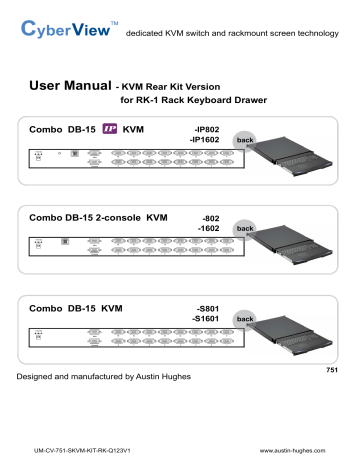
dedicated KVM switch and rackmount screen technology
User Manual
- KVM Rear Kit Version
for RK-1 Rack Keyboard Drawer
Combo DB-15 KVM -IP802
-IP1602
back
VGA
Cascade
Combo DB-15 2-console KVM
VGA
Cascade
-802
-1602
back
Combo DB-15 KVM
VGA
Cascade
Designed and manufactured by Austin Hughes
-S801
-S1601
back
751
UM-CV-751-SKVM-KIT-RK-Q123V1 www.austin-hughes.com
Legal Information
First English printing, January 2023
Information in this document has been carefully checked for accuracy; however, no guarantee is given to the correctness of the contents. The information in this document is subject to change without notice. We are not liable for any injury or loss that results from the use of this equipment.
Safety Instructions
Please read all of these instructions carefully before you use the device. Save this manual for future reference.
■
Unplug equipment before cleaning. Don’t use liquid or spray detergent; use a moist cloth.
■
Keep equipment away from excessive humidity and heat. Preferably, keep it in an air-conditioned environment with
temperatures not exceeding 40º Celsius (104º Fahrenheit).
■
When installing, place the equipment on a sturdy, level surface to prevent it from accidentally falling and causing
damage to other equipment or injury to persons nearby.
■
When the equipment is in an open position, do not cover, block or in any way obstruct the gap between it and the
power supply. Proper air convection is necessary to keep it from overheating.
■
Arrange the equipment’s power cord in such a way that others won’t trip or fall over it.
■
If you are using a power cord that didn’t ship with the equipment, ensure that it is rated for the voltage and current
labeled on the equipment’s electrical ratings label. The voltage rating on the cord should be higher than the one listed
on the equipment’s ratings label.
■
Observe all precautions and warnings attached to the equipment.
■
If you don’t intend on using the equipment for a long time, disconnect it from the power outlet to prevent being
damaged by transient over-voltage.
■
Keep all liquids away from the equipment to minimize the risk of accidental spillage. Liquid spilled on to the power
supply or on other hardware may cause damage, fi re or electrical shock.
■
Only qualifi ed service personnel should open the chassis. Opening it yourself could damage the equipment and
invalidate its warranty.
■
If any part of the equipment becomes damaged or stops functioning, have it checked by qualifi ed service personnel.
What the warranty does not cover
■
Any product, on which the serial number has been defaced, modifi ed or removed.
■
Damage, deterioration or malfunction resulting from:
□
Accident, misuse, neglect, fi re, water, lightning, or other acts of nature, unauthorized product modifi cation, or failure to follow instructions supplied with the product.
□
Repair or attempted repair by anyone not authorized by us.
□
Any damage of the product due to shipment.
Removal or installation of the product.
□
Causes external to the product, such as electric power fl uctuation or failure.
Use of supplies or parts not meeting our specifi cations.
□
Normal wear and tear.
Any other causes which does not relate to a product defect.
■
Removal, installation, and set-up service charges.
Regulatory Notices Federal Communications Commission (FCC)
This equipment has been tested and found to comply with the limits for a Class B digital device, pursuant to Part 15 of the FCC rules. These limits are designed to provide reasonable protection against harmful interference in a residential installation.
Any changes or modifi cations made to this equipment may void the user’s authority to operate this equipment. This equipment generates, uses, and can radiate radio frequency energy and, if not installed and used in accordance with the instructions, may cause harmful interference to radio communications.
However, there is no guarantee that interference will not occur in a particular installation. If this equipment does cause harmful interference to radio or television reception, which can be determined by turning the equipment off and on, the user is encouraged to try to correct the interference by one or more of the following measures:
■
Re-position or relocate the receiving antenna.
■
Increase the separation between the equipment and receiver.
■
Connect the equipment into an outlet on a circuit diff erent from that to which the receiver is connected.
UM-CV-751-SKVM-KIT-RK-Q123V1 www.austin-hughes.com
Contents
< Part. 1 > Combo DB-15 IP KVM
-IP802 -IP1602
1.1 Package Contents
1.2 KVM port connection
1.3 IP console connection
1.4 Connect to IP console
1.5 IP Console Firmware Update
1.6 KVM Cascade
1.7 Specifi cations
< Part. 2 > Combo DB-15 2-console KVM
-802 -1602
2.1 KVM Cascade
2.2 KVM port connection
2.3 Remote console connection
2.4 KVM Cascade
2.5 Specifi cations
< Part. 3 > Combo DB-15 KVM
-S801 -S1601
3.1 Package Contents
3.2 KVM port connection
3.3 KVM Cascade
3.4 Specifi cations
< Part. 4 > Combo DB-15 KVM Usage
4.1 Password
4.2 KVM OSD
4.3 KVM Hotkey & Remote Console Hotkey
4.4 DC Power Option : 12V / 24V / 48V / 125V / 250V
P.1
P.2
P.3
P.4
P.8
P.9
P.10
P.11
P.12
P.13
P.15
P.16
P.17
P.18
P.19
P.20
P.21
P.22
P.23
P.24
UM-CV-751-SKVM-KIT-RK-Q123V1 www.austin-hughes.com
< Part 1 >
Combo DB-15 KVM
< 1.1 > Package Contents
Combo DB-15 IP KVM
-IP802
-IP1602
KVM Rear Kit back
VGA
Cascade
The power of the KVM rear kit may be changed to external power design based on the LCD console drawer series and model.
-IP802
VGA
Cascade
Cascade
-IP1602
VGA
Cascade
Power
UM-CV-751-SKVM-KIT-RK-Q123V1 P.1
www.austin-hughes.com
< 1.2 > KVM port connection
CB-6 / CB-10 / CB-15
■
6 / 10 / 15 ft USB KVM cable
■
Support USB server
Drawer KVM Rear Kit
VGA
Cascade
CB - 6 / 10 / 15 USB KVM cable support USB server
USB Servers
DB-15 Combo KVM port
Combo DB-15 IP KVM
USB Servers
UM-CV-751-SKVM-KIT-RK-Q123V1 P.2
www.austin-hughes.com
< 1.3 > IP console connection
Combo DB-15 IP KVM
IP Console
Resolution Support
1920 x 1080
1920 x 1200
1600 x 1200
1280 x 1024
1024 x 768
Frequency
( Hz )
60
60
60
60
60
VGA console
VGA
Cascade
Drawer KVM Rear Kit
UM-CV-751-SKVM-KIT-RK-Q123V1 P.3
www.austin-hughes.com
< 1.4 > Connect to IP console
Combo DB-15 IP KVM
Please make sure to follow the below steps to setup your KVM IP properly.
I. Confi gure the target server
The target server is the server that connected to the IP KVM Switch. Before use IP remote access, you need to turn off mouse acceleration of all target servers. Please refer to below for Windows operating system.
Mouse setting
From the Control Panel, double-click the Mouse icon to open the Mouse Properties dialog box.
1. Move the pointer speed slider to the default of 50%.
( the middle of the slider or the sixth tick from the left ).
2. Uncheck “ Enhance pointer precision ”.
3. Uncheck “ Automatically move pointer to the default button in a dialog box ” & “ Display pointer trails ”.
4. Windows enables mouse acceleration by default. Make sure you are logged in to windows to check mouse
synchronization.
5. Mouse acceleration can only be turned off on a per Windows user basis. If you log in to Windows with a
diff erent user name, then you will have to confi gure mouse properties separately for that user as well.
UM-CV-751-SKVM-KIT-RK-Q123V1 P.4
www.austin-hughes.com
Change display scaling setting 100%
1. Open Settings.
2. Click on System.
3. Click on Display.
4. Under the “Scale and layout” section, select the scale 100%.
Combo DB-15 IP KVM
UM-CV-751-SKVM-KIT-RK-Q123V1 P.5
www.austin-hughes.com
Combo DB-15 IP KVM
II. Logging in to IP KVM
The default IP address is as below:
IP address: 192.168.1.22
Subnet mask: 255.255.255.0
Gateway: 192.168.1.1
IP KVM model with single IP port:
- Default address 192.168.1.22
IP KVM model with dual IP ports:
- The 1st IP address 192.168.1.22
- The 2nd IP address 192.168.1.23
To log in to the IP KVM do as follows:
1. Open the browser on the client, in the address bar, enter the default IP KVM address ( 192.168.1.22 )
2. In login dialog box, enter the user name and password, then click Login , the default user name is super and the default password is pass .
3. The IP KVM GUI is displayed, and the navigation bar is on left-side.
UM-CV-751-SKVM-KIT-RK-Q123V1 P.6
www.austin-hughes.com
Combo DB-15 IP KVM
III. Confi gure Remote Console Resolution
The IP remote console displayed on the HTML5-based browser support multiple types of resolution, with a maximum of 1,920 x 1,200.
Click Remote Console and then Resolution , the Remote Console Video page is displayed, select the same resolution as target servers, click Apply to save the resolution.
The setting is enough for intranet.
If the users access KVM GUI via internet, please ask MIS for assistance and download IP KVM user manual from the link : www.austin-hughes.com/support/usermanual/cyberview/UM-CV-IP.pdf
IV. Launch remote console
Click Control and then Remote console , the Remote console Preview is displayed, then Click Connect , the remote console opens in a separate windows.
When fi rst start, the local mouse is not synchronized with the remote mouse, it appears at a distance to each other, press the Mouse Sync once ( positioning top left corner ), the mouse will align.
UM-CV-751-SKVM-KIT-RK-Q123V1 P.7
www.austin-hughes.com
< 1.5 > IP Console Firmware Update
Firmware Update Steps
1) Download the latest IP KVM fi rmware from the link
http://www.austin-hughes.com/resources/software/kvm-switch
2) Login the IP KVM
3) Click < Maintenance >
4) Click < Update Firmware >
5) Click < Browse > to select the firmware file
6) Click < Update >
Combo DB-15 IP KVM
UM-CV-751-SKVM-KIT-RK-Q123V1 P.8
www.austin-hughes.com
< 1.6 > KVM Cascade
■
Cascade up to 8 levels, 128 servers
■
Cascading multiple KVM with CBC-6 cascade cable.
Combo DB-15 IP KVM
Cascaded KVMs from level 2 to 8 must be the models of CV-S801 / CV-S1601.
When multiple combo DB-15 KVMs cascade together, the master KVM at level 1 will take all control of other Expansion KVM switches (e.g. level 2 to 8).
Master KVM
VGA
Cascade
Cascade
Expansion KVM level 2
To console VGA port
Expansion KVM level 3
Expansion KVM level 4
Expansion KVM level 5
Expansion KVM level 6
Expansion KVM level 7
Expansion KVM level 8
Standalone KVM
CV-S801
Standalone KVM
Drawer KVM Rear Kit
CV-S801
Standalone KVM
CV-S801
Standalone KVM
CV-S801
Standalone KVM
CV-S1601
Standalone KVM
CV-S1601
Standalone KVM
CV-S1601
CBC-6
■
6ft Combo KVM cascade cable
UM-CV-751-SKVM-KIT-RK-Q123V1 P.9
www.austin-hughes.com
▀
▀
Expansion:
Compatibility
Hardware :
▀
OS Support :
Power
Input :
Option DC :
Consumption :
▀
▀
Compliance
EMC :
Safety :
Environment :
Environmental
Temperature :
Humidity :
Altitude :
Shock :
Vibration :
< 1.7 > Specifi cations
▀
▀
▀
KVM Port
Number of ports :
Connector :
Connectivity :
Local Console :
IP Remote Console
Connector :
User management :
Network protocol :
Security :
Browser :
Resolution support :
Combo DB-15 IP KVM
-IP802 -IP1602
8 or 16
DB-15 combo connector
USB 2-in-1 KVM cable, up to 6, 10 & 15 feet
Nil for LCD console drawer version
RJ45 Ethernet
15-user login, 1 x active user
DHCP / BOOTP / DNS
TLS 1.3, AES, LDAP, Active Directory (AD), HTTP(s)
Chrome, Firefox, Edge, etc.
16: 9 - max. 1920 x 1080
16:10 - max. 1920 x 1200
4: 3 - max. 1600 x 1200
Up to 128 servers by 8-level cascade
HP / IBM / Dell PC, Server and Blade Server
SUN / Mac
Windows / Linux / Unix / Mac OS
Auto sensing 100 to 240VAC, 50 / 60 Hz
12V / 24V / 48V / 125V DC input
Max. 19W
FCC & CE
CE / LVD & UKCA
RoHS3 & REACH / WEEE
Operating
-
0 to 55°C degree
10~90%, non-condensing
16,000 ft
-
Storage / Non-operating
-20 to 60°C degree
5~90%, non-condensing
40,000 ft
10G acceleration (11ms duration)
10~300Hz 0.5G RMS random vibration
UM-CV-751-SKVM-KIT-RK-Q123V1 P.10
www.austin-hughes.com
< Part 2 >
Combo DB-15 2-console KVM
< 2.1 > Package Contents
Combo DB-15 2-console KVM
-802 / -1602
• Receiver box for remote console x 1
• Power adapter w/ power cord ( for receiver ) x 1
• CB-6 6ft USB KVM cable for receiver box x 1
KVM Rear Kit back
VGA
Cascade
The power of the KVM rear kit may be changed to external power design based on the LCD console drawer series and model.
-802
Remote
Power
-1602
VGA
Cascade
Cascade
VGA
Cascade
UM-CV-751-SKVM-KIT-RK-Q123V1 P.11
www.austin-hughes.com
< 2.2 > KVM port connection
CB-6 / CB-10 / CB-15
■
6 / 10 / 15 ft USB KVM cable
■
Support USB server
Combo DB-15 2-console KVM
USB Servers
Drawer KVM Rear Kit
VGA
Cascade
CB - 6 / 10 / 15 USB KVM cable support USB server
USB Servers
DB-15 Combo KVM port
UM-CV-751-SKVM-KIT-RK-Q123V1 P.12
www.austin-hughes.com
< 2.3 > Remote console connection
Combo DB-15 2-console KVM
For remote console, max. cable length is subject to the resolution.
Please refer to the tables below.
Drawer KVM Rear Kit
VGA
Cascade
Remote Console
Resolution Support
1920 x 1080
1920 x 1200
1600 x 1200
1440 x 900
1280 x 1024
1024 x 768
Frequency
( Hz )
60
60
60
60
60
60 / 70 / 75
Max. Cat6 Cable
Length ( M )
50
50
100
100
150
150
UM-CV-751-SKVM-KIT-RK-Q123V1 P.13
www.austin-hughes.com
How to use a receiver to connect a remote console
Combo DB-15 2-console KVM
Receiver
Front
Power VGA KB
Local
Computer Remote I/O
Mouse
Remote
LED
Local
LED
Rear
Select button
The receiver provides a hotkey function for remote console. Please refer to P.23
Remote
Console Drawer KVM Rear Kit
VG A
Cascade
Front
Local computer
( Optional setup )
CB-6
USB
KVM cable
Cat6 cable up to 150m
12V DC Power
Adapter
VGA cable
Monitor
UM-CV-751-SKVM-KIT-RK-Q123V1 P.14
www.austin-hughes.com
< 2.4 > KVM Cascade
■
Cascade up to 8 levels, 128 servers
■
Cascading multiple KVM with CBC-6 cascade cable.
Combo DB-15 2-console KVM
Cascaded KVMs from level 2 to 8 must be the models of CV-S801 / CV-S1601.
When multiple combo DB-15 KVMs cascade together, the master KVM at level 1 will take all control of other Expansion KVM switches (e.g. level 2 to 8).
Master KVM
Expansion KVM level 2
VGA
Cascade
Cascade
To console VGA port
Expansion KVM level 3
Expansion KVM level 4
Expansion KVM level 5
Expansion KVM level 6
Expansion KVM level 7
Expansion KVM level 8
Standalone KVM
CV-S801
Standalone KVM
Drawer KVM Rear Kit
CV-S801
Standalone KVM
CV-S801
Standalone KVM
CV-S801
Standalone KVM
CV-S1601
Standalone KVM
CV-S1601
Standalone KVM
CV-S1601
CBC-6
■
6ft Combo KVM cascade cable
UM-CV-751-SKVM-KIT-RK-Q123V1 P.15
www.austin-hughes.com
▀
▀
Expansion :
Compatibility
Hardware :
▀
OS Support :
Power
Input :
Option DC :
Consumption :
▀
▀
Compliance
EMC :
Safety :
Environment :
Environmental
Temperature :
Humidity :
Altitude :
Shock :
Vibration :
< 2.5 > Specifi cations
▀
▀
▀
KVM Port
Number of ports :
Connector :
Connectivity :
Local Console :
Remote Console
Connector :
Input device :
Remote I/O :
Compensation :
Resolution support :
Combo DB-15 2-console KVM
-802 -1602
8 or 16
DB-15 combo connector
USB 2-in-1 KVM cable, up to 6, 10 & 15 feet
Nil for LCD console drawer version
1 x DB 15-pin, VGA
2 x USB type A for keyboard & mouse
RJ45 via Cat5 / Cat5e / Cat6 cable up to 150m
Auto adjust for cable length
16:9 - max. 1920 x 1080
16:10 - max. 1920 x 1200
4:3 - max. 1600 x 1200
Up to 128 servers by 8-level cascade
HP / IBM / Dell PC, Server and Blade Server
SUN / Mac
Windows / Linux / Unix / Mac OS
Auto sensing 100 to 240VAC, 50 / 60 Hz
12V / 24V / 48V / 125V DC input
Max. 13W
FCC & CE
CE / LVD & UKCA
RoHS3 & REACH / WEEE
Operating
0 to 55°C degree
10~90%, non-condensing
-
16,000 ft
-
Storage / Non-operating
-20 to 60°C degree
5~90%, non-condensing
40,000 ft
10G acceleration (11ms duration)
10~300Hz 0.5G RMS random vibration
UM-CV-751-SKVM-KIT-RK-Q123V1 P.16
www.austin-hughes.com
-S801
Power
-S1601
< Part 3 >
Combo DB-15 KVM
< 3.1 > Package Contents
-S801
-S1601
KVM Rear Kit back
VGA
Cascade
The power of the KVM rear kit may be changed to external power design based on the LCD console drawer series and model.
Combo DB-15 KVM
VGA
Cascade
Cascade
VGA
Cascade
UM-CV-751-SKVM-KIT-RK-Q123V1 P.17
www.austin-hughes.com
< 3.2 > KVM port connection
CB-6 / CB-10 / CB-15
■
6 / 10 / 15 ft USB KVM cable
■
Support USB server
Drawer KVM Rear Kit
VGA
Cascade
CB - 6 / 10 / 15 USB KVM cable support USB server
USB Servers
DB-15 Combo KVM port
Combo DB-15 KVM
USB Servers
UM-CV-751-SKVM-KIT-RK-Q123V1 P.18
www.austin-hughes.com
< 3.3 > KVM Cascade
■
Cascade up to 8 levels, 128 servers
■
Cascading multiple KVM with CBC-6 cascade cable.
Cascaded KVMs from level 2 to 8 must be the models of CV-S801 / CV-S1601.
Combo DB-15 KVM
When multiple combo DB-15 KVMs cascade together, the master KVM at level 1 will take all control of other Expansion KVM switches (e.g. level 2 to 8).
Master KVM
Expansion KVM level 2
VGA
Cascade
Cascade
To console VGA port
Expansion KVM level 3
Expansion KVM level 4
Expansion KVM level 5
Expansion KVM level 6
Expansion KVM level 7
Expansion KVM level 8
Standalone KVM
CV-S801
Standalone KVM
Drawer KVM Rear Kit
CV-S801
Standalone KVM
CV-S801
Standalone KVM
CV-S801
Standalone KVM
Standalone KVM
Standalone KVM
CV-S1601
CV-S1601
CV-S1601
CBC-6
■
6ft Combo KVM cascade cable
UM-CV-751-SKVM-KIT-RK-Q123V1 P.19
www.austin-hughes.com
▀
▀
▀
KVM Port
Number of ports :
Connector :
Connectivity :
Local Console :
Management
Multilingual OSD :
Hotkey combination :
Security :
PC Selection :
▀ Expansion :
▀ Compatibility
Hardware :
OS Support :
▀ Power
Input :
Option DC :
Consumption :
▀
▀
Compliance
EMC :
Safety :
Environment :
Environmental
Temperature :
Humidity :
Altitude :
Shock :
Vibration :
< 3.4 > Specifi cations
Combo DB-15 KVM
-S801 -S1601
8 or 16
DB-15 combo connector
USB 2-in-1 KVM cable, up to 6, 10 & 15 feet
Nil for LCD console drawer version
English, France, German, Spanish, Italian, Russian, Simplifi ed Chinese,
Japanese
Scroll-lock, Cap-lock, Num-lock, Alt, Ctrl & Win
Password enable & disable, up to 8 users profi le for port access
Front button, OSD menu & hotkey
Up to 128 servers by 8-level cascade
HP / IBM / Dell PC, Server and Blade Server
SUN / Mac
Windows / Linux / Unix / Mac OS
Auto sensing 100 to 240VAC, 50 / 60 Hz
12V / 24V / 48V / 125V DC input
Max. 11W
FCC & CE
CE / LVD & UKCA
RoHS3 & REACH / WEEE
Operating
-
0 to 55°C degree
10~90%, non-condensing
16,000 ft
-
Storage / Non-operating
-20 to 60°C degree
5~90%, non-condensing
40,000 ft
10G acceleration (11ms duration)
10~300Hz 0.5G RMS random vibration
UM-CV-751-SKVM-KIT-RK-Q123V1 P.20
www.austin-hughes.com
< Part 4 >
Usage
< 4.1 > Password
Combo DB-15 KVM
The password is enabled by default, the default password is “00000000” eight zeros (Do not use “0” on number pad)
■
Enable password
1. Press the KVM hotkey
Scroll Lock + Scroll Lock + U
2. Logout the KVM by pressing the hotkey
Scroll Lock + Scroll Lock + P
3. In SUPERVISOR level, enter “00000000” eight zeros in user name & password field
(Do not use “0” on number pad)
4. In USER level, press Space bar + Enter in user name & password field
Remark: Automatic logout after 10 minutes of inactivity
■
Set your own user name & password
1. Login the KVM in SUPERVISOR level by pressing “00000000” eight zeros in user name & password field
2. Call KVM OSD menu by pressing the KVM hotkey
Scroll Lock + Scroll Lock + Space Bar
3. Press F1 to the MAIN MENU
4. Select “USER SECURITY”
5. Set password in SUPERVISOR & USER level
a. In the left-top row “S” (SUPERVISOR), press Enter to set your own user name & password
b. In the row 1 to 8 (USER), press Enter to set your own user name & password
6. Press Enter to save the setting or press Esc to cancel the editing without any change
Remark: a. Blank has underscore, while SPACE doesn’t have
b. Press any alphanumeric key to move to next input item. SPACE is treated as a valid
character
■
Change your password
1. Login the KVM in SUPERVISOR level by pressing your own user name & password
2. Call KVM OSD menu by pressing the KVM hotkey
Scroll Lock + Scroll Lock + Space Bar
3. Press F1 to the MAIN MENU
4. Select “USER SECURITY”
5. Change password in SUPERVISOR & USER level
a. In the left-top row “S” (SUPERVISOR), press Enter to change your user name & password
b. In the row 1 to 8 (USER), press Enter to change your user name & password
6. Press Enter to save the setting or press Esc to cancel the editing without any change
Remark: a. Blank has underscore, while SPACE doesn’t have
b. Press any alphanumeric key to move to next input item. SPACE is treated as a valid
character
■
Disable your password
1. Press the KVM hotkey
Scroll Lock + Scroll Lock + U
2. Logout the KVM by pressing the KVM hotkey
Scroll Lock + Scroll Lock + P
3. You don’t need user name & password to access the KVM OSD menu
■
Forget your password
Please contact your supplier for further support
Remark:
■
You must press the KVM hotkey within 2 seconds
■
A beep sound will be heard for successful entering KVM hotkey
UM-CV-751-SKVM-KIT-RK-Q123V1 P.21
www.austin-hughes.com
< 4.2 > KVM OSD
OSD Menu
Combo DB-15 KVM
OSD operation
next to the system name
next to the system name
F1
F2
F3
Esc
Enter
PgUp/PgDn
1 / 2 / 3 / 4
The PC is powered on
The PC is selected
Access F1 MAIN MENU
Logout the OSD menu
Previous menu
Cancel / Quit
Complete / Switch to selected port
Switch to previous or next port
Switch to previous bank or next bank
Display port 01 ~ 08 / 09 ~ 16 / 17 ~ 24 / 25 ~ 32
Remark: Display port 17 ~ 32 for 32 port model only
F1 Main Menu
01 LANGUAGE
02 PORT NAME EDIT
03 PORT SEARCH
04 USER SECURITY
05 ACCESS LIST
06 HOTKEY
07 TIME SETTINGS
08 OSD MOUSE
UM-CV-751-SKVM-KIT-RK-Q123V1
OSD language change
Defi ne port name
Quick searching by port name
Change password
Defi ne user access authority
Change hotkey
Modify scan display time interval
Modify OSD mouse speed
P.22
www.austin-hughes.com
< 4.3 > KVM Hotkey & Remote Console Hotkey
Combo DB-15 KVM
Local / IP Remote Console Hotkey
Scroll Lock + Scroll Lock + Space Bar
Right-button mouse + Esc
Scroll Lock + Scroll Lock +
Scroll Lock + Scroll Lock +
Scroll Lock + Scroll Lock + PgUp / PgDn
Scroll Lock + Scroll Lock + Bank no. + Port no.
Scroll Lock + Scroll Lock + B
Scroll Lock + Scroll Lock + P
Function
Calling OSD menu
Calling OSD menu
Switch to previous port
Switch to next port
Switch to previous bank or next bank
Switch to specifi c port
Turn the buzzer ON and OFF
* Default the buzzer is ON
Logout the KVM if password security is
ON. Show up the status windows
Advance hotkeys (for Supervisor login only)
Scroll Lock + Scroll Lock + S
Scroll Lock + Scroll Lock + R
Scroll Lock + Scroll Lock + U
Scroll Lock + Scroll Lock + L
Activate auto-scan mode for connected servers
*Press any key to exit the auto-scan mode
Reset all the KVM settings to factory default
*Except User Security settings
Disable and enable password security
*Default security is ON
To enable / disable the screen saving function and 10 minutes auto-logout
*Default the screen saving is OFF
Remarks:
■
Example of “ Scroll Lock + Scroll Lock + Bank no. + Port no.”
-
Bank No. : 1 to 8
-
Port No. : 01 to 16
-
e.g. Bank 1 Port 4 : Scroll Lock + Scroll Lock + 1 + 0 + 4
-
e.g. Bank 2 Port 16 : Scroll Lock + Scroll Lock + 2 + 1 + 6
■
You must press the hotkey within 2 seconds
■
A beep sound will be heard for successful entering
■
The numeric keypad is not supported, while in OSD screen, the arrow keys, PgUp, PgDn, and Enter keys
are supports
Cat6 Remote Console Hotkey
Scroll Lock + Scroll Lock + C
Scroll Lock + Scroll Lock + Q
Scroll Lock + Scroll Lock + S
Scroll Lock + Scroll Lock + A
Function
Toggle switch between remote & local port
Turn the buzzer ON & OFF
*Default the buzzer is ON
Activate auto-scan mode for remote & local port
*The scan time interval is 5 seconds
Auto-adjust the video signal
UM-CV-751-SKVM-KIT-RK-Q123V1 P.23
www.austin-hughes.com
< 4.4 > Options : DC Power
Model
Input rating
Input voltage:
Input range:
Input current
- No load
- Full load
Output rating
Output voltage:
Output current:
12V
12-Volt
9 ~ 18V
50 mA
4950 mA
12-Volt
4.16A
84%
24V
24-Volt
18 ~ 36V
50 mA
2450 mA
12-Volt
4.16A
85%
*** For DC power option :
( 1 ) If the unit with LCD, earthing may be required
( 2 ) DC power excludes AC power cord.
48V
48-Volt
36 ~ 75V
50 mA
1220 mA
12-Volt
4.16A
85%
Combo DB-15 KVM
125V
110-Volt
66 ~ 160V
35 mA
749 mA
12-Volt
6.25A
91%
250V
300-Volt
180 ~ 425V
10 mA
600 mA
12-Volt
12.5A
86%
UM-CV-751-SKVM-KIT-RK-Q123V1 P.24
www.austin-hughes.com
Combo DB-15 KVM
The company reserves the right to modify product specifi cations without prior notice and assumes no responsibility for any error which may appear in this publication.
All brand names, logo and registered trademarks are properties of their respective owners.
Copyright 2023 Austin Hughes Electronics Ltd. All rights reserved.
UM-CV-751-SKVM-KIT-RK-Q123V1 P.25
www.austin-hughes.com
advertisement
Related manuals
advertisement