JVC LT-Z46ZF7 LCD TV User Guides
Add to My manuals22 Pages
JVC LT-Z46ZF7, with its generous 46" LCD panel, provides a wide and immersive viewing experience, perfect for enjoying movies, TV shows, and gaming. Its compatibility with various external devices, including DVD players, game consoles, and personal computers, extends its functionality beyond traditional TV viewing, making it a versatile entertainment hub. Moreover, features like multi-picture mode and snapshot capture add to its convenience and enjoyment, allowing users to multitask and save memorable moments from their favorite shows.
advertisement
▼
Scroll to page 2
of
22
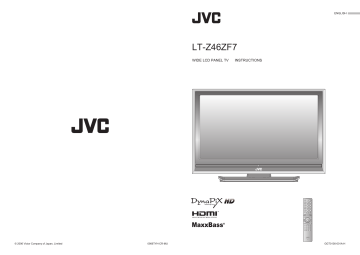
ENGLISH LT-Z46ZF7 WIDE LCD PANEL TV © 2006 Victor Company of Japan, Limited 0906TYH-CR-MU INSTRUCTIONS GGT0136-001A-H 1 2 3 4 I II Expanding the world of beautiful images Warning ············································ 3 Digital camera Video camera Game console DVD player DVD recorder Personal Computer Getting started Names of all the parts ······················ 5 Basic connections ···························· 7 Initial settings ··································· 9 Editing channels ····························· 11 · Registering channels PREPARE VCR Audio components IMPORTANT! First things first! VHF/UHF ENGLISH ENGLISH Enjoy rich multi-media with JVC Contents Connecting external devices ·········· 13 Let’s try it out Enjoying your new TV! ··················· 15 · TV / Teletext / Video / etc. Try the advanced features USE Watching TV··································· 17 Viewing teletext ······························ 19 Watching videos / DVDs ················ 21 Useful functions······························ 23 · Take a snapshot · View and search in multi-picture mode · “Sleep Timer” / “Channel Guard” Operate JVC recorders and other devices ···· 27 Customising your TV ······················ 29 Advanced picture adjustment ········· 31 · Reduce noise / Watch a more natural picture · Set the aspect ratio, etc. Troubleshooting ····························· 33 Technical information ····················· 37 “CH/CC” List ··································· 39 Specifications ································· 40 1 TROUBLE? When you have trouble SETTINGS Just the way you like it 2 First things first! Warning Please follow all the guidelines below Connect only to a 110-240V, 50/60Hz AC outlet. Do not rest your elbows on, or allow children to hang from the TV. There is a risk that the TV will fall and cause injuries. Make enough room for inserting and removing the power plug! The main power supply for this TV is controlled by inserting or removing the power plug. If the problem cannot be solved in “Troubleshooting” (P. 33), unplug the power cord and contact your retailer. Consult a qualified technician. See the included manual on mounting procedures. JVC assumes no responsibility for damage due to improper mounting. If the TV is damaged or behaving strangely, stop using it at once! Unplug the power cord and contact your retailer. It may cause a fatal electric shock. Take care when children are near. It may damage your hearing. Never dismantle the rear panel! It may cause an electric shock. It may cause overheating or a fire. Handle LCD panel with care! Use a soft, dry cloth when cleaning. Do not touch the screen when carrying the TV. Do not carry the TV on your own! In order to prevent accidents, ensure that the TV is carried by two or more people. TROUBLE? Never obstruct the ventilation holes! Hold the TV so as not to scratch the screen! SETTINGS 3 Never insert objects into the cabinet openings! USE For more details on installation, usage and safety Consult your retailer Never expose to rain or moisture! Never listen to headphones at high volume! If the AC plug is not the right shape, or the power cord is not long enough, use an appropriate plug adapter or extension cable. (Consult your retailer.) The power buttons on the remote control and the TV unit cannot completely turn off the TV. (Make appropriate arrangements for bedridden people.) Placing liquids, naked flames, cloths, paper, etc. on the TV may cause a fire. To prevent fire or electric shock, never allow liquids to enter the unit. Never cut or damage the power cord! Unplug the power cord when going out! Never place anything on the TV! PREPARE Place the TV as close to the outlet as possible! Never try to repair the TV yourself! When attaching the TV to the wall, use the optional JVC wall mounting unit! IMPORTANT! Do not allow the TV to fall! ENGLISH ENGLISH Follow this manual regarding setup! 4 Getting started Names of all the parts Display on-screen menu / set Change channel / page CHANNEL Illumination lamp lights while the TV is on. “Illumination” (P. 30) Remote control sensor Power lamp Change channel / page Return to channel you want to view Colour buttons Power On / Off ON: Lit (Blue) OFF: Unlit To headphones (P. 13) Volume Channel information (P. 17) Remove the terminal cover Switch between “TV / VCR / DVD / AUDIO” (P. 27) Display on-screen menu (P. 29) Select and confirm settings in menus Change channel / page To previous screen PREPARE Power lamp lights while the TV is on. The screen automatically “Power Lamp” (P. 30) adjust brightness. “Eco Sensor” ( P.38 ) Eco sensor Return to TV / Watch video, etc. (P. 21) To teletext (P. 19) IMPORTANT! Volume VOLUME Power On / Off ENGLISH ENGLISH MENU/OK Illumination lamp Mute Switch between TV / VIDEO devices TV/VIDEO When watching TV / Video Change the aspect ratio (P. 17) Press to remove. USE Turn on “Cinema Surround” (P. 17) Cable cover If the cover cannot be closed due to the cables being in the way Do not force the cover to close (leave it open). Connecting terminals on the back of the TV Connecting External devices (P. 13) To remove the cable cover, refer to back of the cover. Check accessories Take a snapshot of the screen (P. 23) View in multi-picture mode (P. 23) Hold the current page Bookmark pages Reveal hidden pages Enlarge the text Insert the batteries Remote control (RM-C1855) For confirming the TV works 5 Switch briefly between teletext and TV To index page TROUBLE? “AAA/R03” Batteries Use two “AAA/R03” dry cell batteries. Insert the batteries from the - end, making sure the + and - polarities are correct. SETTINGS Change the direction of TV When viewing teletext (P. 19) 6 Basic connections ENGLISH ENGLISH Please read the user manuals of each device before setup. It is necessary to connect an aerial to watch TV. Connect with other devices “Connecting external devices” (P. 13) Connect a VCR / DVD Player Connect the aerial (Y) (Pr) (Pb) VIDEO-1 IMPORTANT! AERIAL (R) (L) PREPARE AERIAL After all the connections have been made, insert the plug into an AC outlet. After all the connections have been made, insert the plug into an AC outlet. If both composite and S-VIDEO cables are connected, S-VIDEO will be enable. Connect the power cord only to a 110-240V, 50/60Hz AC outlet. Installation requirements To avoid overheating, ensure the unit has ample room. When attaching the TV to the wall, use the optional JVC wall mounting unit 7 200mm 150mm 50mm 150mm 50mm To remove the cable cover, refer to back of the cover. TROUBLE? Consult a qualified technician. See the included manual on mounting procedures. JVC assumes no responsibility for damage due to improper mounting. 400mm x 200mm mount which conforms to VESA standards (200mm). Tidying the cables SETTINGS Care when setting Power requirements USE VCR / DVD Player 8 Initial settings 1 Begin The remote control doesn’t work 2 Confirm the mode is set to “TV”. Select a language 1 select > Language 3 Select the teletext language group 4 Automatically register channels select > Teletext Language Group-1 Group-2 Group-3 Group-4 Group-5 For the teletext language group “Language group for teletext” (P. 37) If the characters are unreadable. “Language group for teletext” (P. 37) PREPARE 2 set TV IMPORTANT! Shown only when powering on for the first time. The power on the unit can also be used. ENGLISH ENGLISH Set the menu language, installation location and automatically register the TV channels. These channels can be edited later in “Editing channels” (P. 11). MENU USE > Auto Program CH 28 14% BACK 5 Check what was registered 6 Confirm > Edit ID To the previous screen If the “JVC” logo does not appear or if you wish to make changes later “Language”, “Teletext language” and “Auto Program” (P. 30) 9 CH CH CH CH CH CC CC CC CC 21 22 23 24 25 02 03 04 05 Edit channels ⁄ in “Editing channels” (P. 11) TROUBLE? Exit CH/CC SETTINGS PR AV 01 02 03 04 05 06 07 08 09 10 Editing channels Edit the channels registered with “Auto Program” in “Initial settings” (P. 9). 2 Select “Set Up” MOVE 1 select Set Up 2 next To the previous screen Exit 5 6 move out CH CH 1 Begin 24 25 02 03 04 05 CH CH CH CH CH CC CC CC 21 22 24 25 23 03 04 05 move in 2 Enter a channel name 1 enter the first character > Edit PR AV 01 02 03 04 05 06 07 08 09 (red) ID CH/CC ID CH CH CH CH CH CC CC CC CC A 21 22 23 24 25 02 03 04 05 >Edit 2 next column CH/CC ID PR AV 01 02 03 04 05 06 07 08 09 CH CH CH CH CH CC CC CC CC JV C 21 22 23 24 25 02 03 04 05 set 1 select Set Up Auto Program Edit/Manual Language Video-1 Setting Video-3 Setting AI Volume Teletext Language HDMI Setting PC Position Select a row ID Edit Finish CH/CC CH CH CH CH CH CC CC CC CC Insert a channel PR AV 01 02 03 04 05 06 07 08 09 (green) select Receives the broadcast signal. > Edit select CH/CC ID CH CH CH CH CH CC CC CC CC 21 22 23 24 25 02 03 04 CH/CC ID PR AV 01 02 03 04 05 06 07 08 09 CH CH CH CH CH CC CC CC CC 21 22 23 24 25 02 12 03 04 “CH/CC” List (P. 39) 21 22 23 24 25 02 03 04 05 Delete a channel 1 Delete (yellow) > Edit PR AV 01 02 03 04 05 06 07 08 09 DELETE 1 Begin (blue) CH/CC ID CH CH CH CH CC CC CC CC MANUAL From low frequencies frequencies 2 Beginning channel search From high PR 10 11 12 13 14 15 16 17 18 19 CH/CC CC 06 CH 02 (B/G) ID (green) or If you can not receive the channel you want to view, press 3 to change the sound system. “Sound system in your country or region” (P. 37) Auto-search begins, and the nearest frequency is imported. Repeat the previous steps until the desired channel is displayed > Manual PR 10 11 12 13 14 15 16 17 18 19 ID CH/CC CC 06 CH 08 (B/G) Adjust > Manual PR 10 11 12 13 14 15 16 17 18 19 ID CH/CC CC 06 CH 08 (I) (yellow) (blue) Channel fine tuning > Edit PR 10 11 12 13 14 15 16 17 18 19 (red) ID CH/CC CC 06 CH 08 / If the picture or sound is unnatural select a system TROUBLE? 3 Set 22 23 24 25 02 03 04 05 SETTINGS Register a new channel · Registering channels 3 Enter a number > Edit INSERT > Edit PR AV 01 02 03 04 05 06 07 08 09 2 Select a “CH / CC” 1 Begin Video Video Off > Manual 11 23 CH/CC ID PR AV 01 02 03 04 05 06 07 08 09 21 22 CH CH CH CC CC CC CC > Edit select CH/CC ID PR AV 01 02 03 04 05 06 07 08 09 USE 3 Finish >Edit Select “Edit / Manual” 2 next 4 2 Select a destination PREPARE 3 Edit a channel name 1 Begin IMPORTANT! 1 Display the menu bar Move a channel’s position ENGLISH ENGLISH When coming from “Initial settings” (P. 9), skip to ⁄. 12 Connecting external devices VIDEO-1 Watching videos : signal direction Output Use Component signal “Switch between video and component signal” (P. 22) Use S-VIDEO “Using S-VIDEO” (P. 22) To “VIDEO-3” R/L PC IN “Technical information” (P. 37) VIDEO-2 Watching videos Output (Y) (Pr) (Pb) VIDEO-3 Game consoles Video camera (R) (L) (R) (L) Use S-VIDEO “Using S-VIDEO” (P. 22) VIDEO-3 Watching DVDs VIDEO-2 Output (Y) (L) (R) (L) VCR / DVD recorder (R) (L) HDMI-1 HDMI-2 IN HDMI-1 Output OUT HDMI-2 Amplifier (R) Input · HDMI signal (P. 37) “HDMI Setting” (P. 30) HDMI-2 input does not support analogue sound. HDMI-1 OUT Headphone “Using OUT terminal”. (P. 22) Headphones 13 DVD player (HDMI compatible) DVD player (HDMI compatible) Connect a “DVI” device to “HDMI-1” (P. 37) TROUBLE? IN HDMI-1 Video and sound signal of a TV channel you are viewing outputs from this terminal Output · Composite signal / S-VIDEO · Sound L / R SETTINGS (L) Connecting HDMI devices USE VIDEO-1 (R) Input · Composite signal / Component signal · Sound L / R Use Component signal “Switch between video and component signal” (P. 22) (Pr) (Pb) VCR / DVD Player PREPARE Set-top box / Digital broadcast tuner Input · Composite signal / S-VIDEO · Sound L / R IMPORTANT! PC Input · Composite signal / Component signal / S-VIDEO · Sound L / R ENGLISH ENGLISH You can connect many different devices to the rear panel of the TV. Please read the user manuals of each device before setup. (Connecting cables are not supplied with this TV.) VCR / DVD / other devices 14 Let’s try it out Enjoying your new TV! Text mode View channel information Change the aspect ratio Enjoy “Cinema Surround” Register your favourite channels TV and Text mode IMPORTANT! 17 PAGE Watching TV ENGLISH ENGLISH TV mode Enlarge the text To the index page Hold the current page PREPARE 19 PAGE Viewing teletext Switch briefly between teletext and TV Bookmark your favourite pages Reveal hidden pages 29 PAGE Adjust the picture Watching videos / DVDs Watch high quality video (S-VIDEO) Switch between video and component signal 15 · TV / Teletext / Video / etc. Advanced settings (sleep-timer / channel guard, etc.) Basic settings (channel settings, etc.) TROUBLE? PC position adjustment Picture Adjust the sound SETTINGS 21 PAGE USE Personal preferences 16 Watching TV 2 Power on Channel information The blue power lamp on the TV lights Select a channel 1 Channel information (No indication) 1 select Zoom Auto Panoramic Regular Panoramic 14:9 Zoom 16:9 Zoom 16:9 Zoom Subtitle Full Full Native 16 : 9 Zoom 2 set ZOOM Move the picture with 1 or 4 while this bar is displayed Move up or down a channel up down Switch between mono / stereo / bilingual broadcasting Enjoy ambient sound CINEMA SURROUND Cinema Surround : For stereo sound Low : For stereo sound (when the sound distorts in “High” mode) MaxxBass “MENU” “ ” “Sound” “MaxxBass” 1 select High level 2 set Basic operations using the side buttons 1 Power on TV/VIDEO CHANNEL MENU/OK RETURN PLUS CHANNEL Volume Return Plus Programmed! Hold down for 3 seconds Low High Cancel While the channel is displayed Return Plus Canceled! Hold down for 3 seconds Recall the return channel VOLUME RETURN 23 Current channel 34 Last channel TROUBLE? Return to the last channel you were viewing 17 While the channel is displayed Off SETTINGS 2 Change the channel Registered as return channel Always return to the channel you want to view : Turns off “Cinema Surround” USE Volume Emphasize bass sound Using “Auto” “Auto in “Zoom”” (P. 38) Using “Full Native” “Full Native in “Zoom”” (P. 38) When 720p (750p) signal is received, the signal will be displayed as “Full”. The zoom menu will not be displayed. “Full Native” can only be selected when 1080i (1125i) signal is received. In PC mode, “Regular” or “Full” can be selected. High Off Note 2 view Mono : For mono sound (emulates a stereo-like sound) High “Stereo / t·u” ( P. 30) To completely turn off the TV, unplug the AC plug. 1 select Select and view a channel PREPARE 1: 15 : select Select a page Change the aspect ratio E.g. Channels registered in “Initial settings” will appear here. AV 01 02 03 04 05 06 07 08 09 DISPLAY Press again to turn the screen off and put the TV into standby mode. 3 PR List PR List IMPORTANT! 1 ENGLISH ENGLISH Mute Set to “TV” 18 Viewing teletext This TV can display TV broadcasts and teletext on the same channel in two windows. 2 TV Hold the current page Hold the current page HOLD ENGLISH ENGLISH 1 When watching TV Release Press “ ” again Move up or down a page Reveal hidden pages TEXT Display hidden information (answers to quizzes, etc.) REVEAL up View sub-pages Double the size of the displayed text ..... to sub-page PREPARE down IMPORTANT! Enter a teletext page TEXT Enlarge the text SIZE LIST MODE 3 Select a coloured button to save your page to (red) (green) (yellow) (blue) Returns to page “100” or a previously designated page INDEX Enter the number of the page to save Save Recall your favourite page Press the coloured button as in step 2 19 To the index page Switch briefly from teletext to TV Leave the current page open, while you switch to watch TV CANCEL Useful when running a page search. TROUBLE? 4 (RED) (GREEN) (YELLOW) (BLUE) SETTINGS Bookmark your favourite page 2 Display your favourites list USE 1 20 Watching videos / DVDs 1 select Or AV Select 0 1 2 3 4 5 6 01 Video-1 Video-2 Video-3 HDMI1 HDMI2 PC 2 watch 2 Operate the connected device and play a video Operate JVC recorders and other devices (P. 27) 2 Select “Set Up” 1 select 2 next Set Up 1 2 TV/VIDEO CHANNEL Select the video source by move down. 4 Change settings 1 select Set Up Auto Program Edit/Manual Language Video-1 Setting Video-3 Setting AI Volume Teletext Language HDMI Setting PC Position Video Video Off TV/VIDEO Select the video source MENU/OK CHANNEL 3 3 Select “Video-1 Setting” or “Video-3 Setting” PREPARE Select the video source using the side buttons IMPORTANT! Note : TV/VIDEO button select the video source by move down. 1 Display the menu bar ENGLISH ENGLISH 1 Switch between video and component signal Select the video source 1 select 2 set MENU/OK Video Component : For component video signal VOLUME PC position adjustment Using OUT terminal Display the menu bar Select “Set Up” Select “PC Position” 1 select 1 select Set Up Auto Program Edit/Manual Language Video-1 Setting Video-3 Setting AI Volume Teletext Language HDMI Setting PC Position Video Video Off 2 next Shown only when “PC” is selected. 3 21 > PC Position 1 adjust 2 set Reset position (blue) TROUBLE? 2 next Set Up Component and PC signals does not output from this terminal. When you are viewing video signal, no signal will output through the S-VIDEO terminal. HDMI-1 and HDMI-2 inputs does not output from this terminal. SETTINGS 2 USE Using S-VIDEO If both composite and S-VIDEO cables are connected, S-VIDEO will be enable. 1 : For normal video signal Video 22 Try the advanced features Useful functions Take snapshots of the screen Cancel Press “ ” again, or change the channel Not available when the SUB-PICTURE is displayed, or when in PC mode. You cannot save or export the snapshot. Set a time for the TV to turn itself off SLEEP TIMER 3 Display “Features” menu “Customising your TV” (P. 29) 1 select “Sleep Timer” Features Sleep Timer Channel Guard Appearance Blue Back Child Lock Auto Shutoff Favourite Setting Illumination Power Lamp Eco Sensor Type A On On On Bright On On 2 next 1 select a time in minutes > Sleep Timer Off 2 set Select the number of screens Cancel Set the time to “0” in step 3 Remaining time You can confirm the remaining time at step 3, 1 select after repeating this process. PREPARE After steps 1 above 2 2 set Selecting “ ” returns to normal viewing mode Not available in PC mode. Watch in dual-picture mode E.g. You can watch TV and video at the same time. (For wide aspect ratio signals) MULTI-PICTURE Main Sub Sub Switch between the sound sources Stop children from watching specific channels CHANNEL GUARD 3 4 5 Change the channel (Main) (Sub) Features Sleep Timer Channel Guard Appearance Blue Back Child Lock Auto Shutoff Favourite Setting Illumination Power Lamp Eco Sensor select “Channel Guard” Type A On On On Bright On On 1 enter an “ID No.” (a secret number of your choice) > Set ID No. 2 to the next column 3 set >> Channel Guard PR AV 01 02 03 04 05 06 07 08 09 (blue) ID select a channel to lock CH/CC CH CH CH CH CH CC CC CC CC 21 22 23 24 25 02 03 04 05 USE Watch in multi-picture mode Main >> Channel Guard PR AV 01 02 03 04 05 06 07 08 09 CH/CC ID (blue) Release a channel Press “ 2 watch Move up or down a page Not available for HDMI-1 or HDMI-2 input. 23 · Take a snapshot · View and search in multi-picture mode · “Sleep Timer” / “Channel Guard” Lock more channels Repeat steps 4 and 5 6 ” again in step 5 When n appears, press “ ” and enter your “ID No.”. (If you forget your “ID No.”, check it in step 3.) Automatically adjust light and dark according to the brightness of your room ECO SENSOR 1 2 Display “Features” menu “Customising your TV” (P. 29) Features Sleep Timer Channel Guard Appearance Blue Back Child Lock Auto Shutoff Favourite Setting Illumination Power Lamp Eco Sensor 1 select “Eco Sensor” Type A On On On Bright On On 2 select “On”, “Off”, or “Demo” 3 set For more details “What is “Eco Sensor”?” (P. 38) TROUBLE? Only the selected frame has a moving picture. 21 22 23 24 25 02 03 04 05 SETTINGS All registered channels are displayed as still images. Main CH CH CH CH CH CC CC CC CC View a locked channel Use the numerical buttons to enter the channel number. Select a channel in 12-screen mode 1 select a channel IMPORTANT! FREEZE Still picture 1 2 ENGLISH ENGLISH Current programme 24 Useful functions While the channel is displayed “MENU” “ Hold down for 3 seconds 1 - 4? Displays a Movie Theatre blue screen and mute the sound when the signal is weak Press the number to register it on Programmed! Disappears after a few seconds ” “Features” “Blue Back” 1 select On 2 set Off : Function is turned off On : Displays a blue screen IMPORTANT! 2 Set ENGLISH ENGLISH 1 (continued) 12 12 BLUE BACK When the signal is weak or absent Recall the favourite channel Displays a blue screen and mute the sound PREPARE 1 Favourite 1 - 4? “MENU” “ Register a channel to a button 2 FAVOURITE CHANNEL Press the number you registered 1 12 Check your favourite channels Press “ ” and confirm that the channels you have registered have a d beside them When no signal is received and no operation is performed for about 15 minuites The power turns off “MENU” “ ” “Features” “Favourite Setting” select > Favourite Setting (blue) PR 01 PR 03 3 PR 05 4 PR 07 > Favourite Setting 1 PR 01 2 PR 03 3 PR 07 Prevent sudden in crease or decrease of Movie Theatre sound when changing channels AI VOLUME “MENU” “ ” “Set Up” “AI Volume” 1 select On 2 set Off : Function is turned off On : Set to prevent sudden increase or decrease of sound TROUBLE? delete 1 2 4 25 On : Set the power to turn off SETTINGS 2 2 set Off : Function is turned off AUTO SHUTOFF Delete a favourite channel 1 1 select On USE Customisations (P. 30) to the picture of a favourite channel get saved as well. Set the Movie Theatre power to turn off if no signal is received and no operation is performed ” “Features” “Auto Shutoff” 26 Operate JVC recorders 1 Operate DVD / HDD recorder menus Select a device VCRs DVD recorders HDD recorders Home theatre system TV VCR/DVR AUDIO DVD VCR/DVR OK Operate the DVD player Stop / Pause Display top menu Back to previous menu OK USE Playback etc. Display menu Rewind / Playback / Fast-forward Select Operate the home theatre system AUDIO Stop / Pause Display top menu Back to previous menu OK Display the subtitle Press “ Volume Press “ ” ” Select a surround mode Press “ ” TROUBLE? Mute Press “ ” Select a chapter SETTINGS Note Select a chapter ” Operate AUDIO menus Code C or 3 If the battery is removed, the remote control code reverts back to code A or 1. Rewind / Playback / Fast-forward Select Display the subtitle Press “ Other buttons can be used to operate the TV at any time. Press and hold ” Playback etc. Operate the device Confirm the code for your recorder by checking the manual it came with. Some models of JVC devices cannot be operated with this remote control. JVC DVD recorders and HDD recorders are set to code “C” or “3” by default. Select a chapter PREPARE Press and hold Back to previous menu Display menu Turn on the device Try changing the remote control code if you cannot operate a recorder. Code A or 1 (Default) Record / Stop / Pause Display top menu Operate DVD menus DVD 3 Rewind / Playback / Fast-forward Display the subtitle (DVD / HDD recorder mode) Press “ The indicator lights for 3 seconds each time the remote control is operated. 2 Display menu Select IMPORTANT! DVD players Operate the VCR, DVD recorder or HDD recorder Playback / Record etc. ENGLISH ENGLISH The included remote control can be used to operate JVC recorders and other devices. TV (P. 6) 27 and other devices 28 Just the way you like it Customising your TV Select a menu Picture 2 next To the previous screen 1 adjust / select 2 set When adjusting with the sliding-bar 1 adjust 2 set 1 select Standard Standard Some items have a sub-menu. 2 set Appearance Format for displaying the channel number (Type A / Type B) Blue Back Displays a blue screen and mute the sound when the signal is weak or absent (P. 26) Child Lock Disables the front control buttons of the TV Auto Shutoff Set the power to turn off if no signal is received and no operation is performed for about 15 minuites (P. 26) Favourite Setting Illumination Power Lamp Clear favourite channel settings (P. 25) Eco Sensor Automatically adjust contrast of light and dark according to the brightness of your room (Off / On / Demo) (P. 24) Auto Program Edit / Manual Language Video-1 Setting Video-3 Setting AI Volume Teletext Language Automatically registers channels (P. 10, ⁄) HDMI Setting HDMI-1 : Size (1 / 2 / Auto), Audio (Digital / Analogue / Auto) HDMI-2 : Size (1 / 2 / Auto) PC Position PC position adjustment (P. 21) Brightness (Darker Brighter) Sharpness (Softer Sharper) Colour (Lighter Deeper) Tint for NTSC (Reddish Greenish) Colour temperature (Warm / Mid / Cool) Finer picture adjustments (P. 31) Low tones (Weaker Stronger) High tones (Weaker Stronger) Speaker balance (Left Stronger Right Stronger) Ambience level (High / Low / Mono / Off) Emphasize the bass sound (Off / Low / High) Sound enhancement technology (On / Off) Timer for turning off the TV (P. 24) Stops children from watching specific channels (P. 24) Lights illumination lamp (P. 5) while the TV is on (Bright / Off / Soft) Lights power lamp (P. 5) while the TV is on (On / Off) Change registered channels or add new ones (P. 11) Select a language for on-screen menus (P. 10, Ÿ) For use with video players and other devices (P. 22) For use with video players and other devices (P. 22) Prevent sudden increase or decrease of sound when changing channels (P. 26) Select a language for Teletext programmes (P. 10, !) Other settings · Change the aspect ratio “ZOOM” (P. 17) · Turn on “Cinema Surround” “CINEMA SURROUND” (P. 17) *1 MaxxBass is a registered trademark of Waves Audio Ltd. in the USA, Japan and other countries. 29 TROUBLE? The item will change. Set Up When selecting from presets Standard Mode / Language (v : MONO / s : STEREO / t : SUB1 / u : SUB2 / MONO) (P. 37) Contrast (Lower Higher) SETTINGS Move Picture Mode Stereo / t · u Bass Treble Balance Cinema Surround MaxxBass *1 Voice Enhancer Sleep Timer Channel Guard Backlight brightness (Darker Brighter) USE The menu disappears after one minute of inactivity. 4 Adjust / Configure Features Cool Items Exit Picture Mode Back Light Contrast Bright Sharp Colour Tint White Balance Features Standard Adjustments / Configurations Picture mode (Bright / Standard / Soft) PREPARE select Picture Sound 3 Select an item Item Picture Mode Back Light Contrast Bright Sharp Colour Tint White Balance Features IMPORTANT! 1 select Picture Sound Features Set Up Picture 2 Menu Selected menu’s title ENGLISH ENGLISH 1 Display the menu bar 30 Advanced picture adjustment By default, the TV automatically adjusts itself for the best picture. Super DigiPure For Super DigiPure natural-looking outlines Auto Off : Function is turned off Min Max : When the picture : When loses sharpness noise appears 2 Select “Picture” Pull Down For smooth Super DigiPure cinema film Auto Off : Function is turned off On : Function is always on Colour Management For Movie Theatre natural-looking pictures On Off : Function is turned off On : Maintain a natural colour balance Picture Management Fix Movie Theatre bright / dark pictures On Off : Function is turned off On : Make it easier to view bright / dark pictures Smart Picture Fix Movie Theatre brightness of white areas On Off : Function is turned off On : Make it easier to view white areas MPEG Noise Reduction To reduce Movie Theatre MPEG video noise On Off : Function is turned off On : When noise appers Select “Features” 1 select Picture Picture Mode Back Light Contrast Bright Sharp Colour Tint White Balance Features Standard Cool Select an item 1 select > Features Super DigiPure Pull Down Colour Management Picture Management Smart Picture MPEG Noise Reduction Colour System Zoom Off Auto On On Off Off E.g. “Super DigiPure” 5 The menu disappears after one minute of inactivity. 2 next Change settings select Super DigiPure Auto 1 Select the screen to change settings on E.g. “Super DigiPure” Finish Colour System When there is no colour >> Colour System Main Sub Auto PAL Main : Main picture Sub : Sub-picture in MULTI-PICTURE mode (P. 23) 2 Select the colour system PAL SECAM NTSC 3.58 NTSC 4.43 Auto For colour system in your country or region. “Colour system in your country or region” (P. 37) Zoom 31 · Reduce noise / Watch a more natural picture · Set the aspect ratio, etc. Set a default aspect ratio Auto Panoramic Regular Panoramic 14:9 Zoom 16:9 Zoom 16:9 Zoom Subtitle Full Full Native Select a default aspect ratio for Auto in “Zoom” (P. 18) Panoramic Regular 14:9 Zoom 16 : 9 4:3 14 : 9 TROUBLE? >> Zoom SETTINGS 6 Not available when “Picture Mode” is set to “Bright” (P. 30). USE Exit PREPARE To the previous screen IMPORTANT! 1 select 2 next 4 Auto : Automatically adjusts Picture 2 next 3 Auto : Automatically adjusts ENGLISH ENGLISH 1 Display the menu bar 32 When you have trouble Troubleshooting Problem page Front control buttons does not work Switch “Child Lock” to “Off”. 30 Aspect ratio changes unintentionally Press “ 17 PC screen alignment is off Adjust the “PC position”. 21 30 32 Poor picture quality Unnatural colour >>> Adjust “Colour” and “Back Light”. Check your “Colour System”. If “Auto” is selected, select the specific colour system manually. Noise >>> Set to the following functions. Picture Mode : Standard Super DigiPure : Max Dull picture >>> Set to the following functions. Picture Mode : Bright Super DigiPure : Min If the top of the image is distorted, check the video signal quality itself. If movement appears unnatural when receiving a signal from a DVD player, etc. with 625p (progressive-scanning), change the output setting of the external device to 625i (interlacescanning). – Strange picture when using an external device Blue screen appears on the screen Switch “Blue Back” to “Off”. – Basics Is the TV connected correctly to the aerial? Change the direction of the aerial. Is the aerial or its cable damaged? Consult your retailer ” to return to your settings. Screen Patterns, stripes or noise I can’t turn it on! PREPARE Unplug TV, several minutes later plug it in again. IMPORTANT! Remote control stops working ENGLISH ENGLISH Severe noise or snow Actions Is the power cord connected to the AC outlet correctly? (Doubling of images) 33 Are the batteries flat? Are you more than 7 meters away from the TV? Is the “MODE (TV, VCR/DVR, DVD, AUDIO)” set to “TV”? When viewing teletext, the TV menu bar does not appear. Depending on the stability of the signal, there may be a time lag when changing channels. – 26 TROUBLE? Are you receiving interference from signals reflected off mountains or buildings? Adjust the direction of your aerial, or change to a good-quality directional aerial 30 32 SETTINGS The remote control doesn’t work! Picture Ghosting 30 32 USE Is the aerial receiving interference from high-voltage power lines or wireless transmitters? Consult your retailer Are connected devices too close to the TV? Insert the minimum distance between the aerial and the cause of interference until no interference 34 Troubleshooting Problem (continued) Actions Problem page No picture, no sound Use the cable marked with HDMI logo. No sound Check if the device is compliant with HDMI. Switch “Audio” in “HDMI Setting” to “Digital” or “Auto” for HDMI devices, or “Analogue” or “Auto” for DVI devices. (Not available for HDMI-2) – 30 Green and distorted screen Wait a little for the signal to stabilize when switching the signal format for an “HDMI” device. – Some functions do not work It is not a malfunction. Some functions (dark background) in the menu do not work depending on the situation. – Some inputs cannot be selected in the sub-picture “VIDEO-1 (Component signal)”, “VIDEO-3 (Component signal)”, “HDMI-1”, “HDMI-2” inputs and PC mode cannot be selected in the sub-picture. – – No picture, no sound Some inputs does not output from OUT terminal 22 PREPARE 30 – IMPORTANT! Switch “Size” in “HDMI Setting” to “1” or “2”. LCD panels use fine dots (“pixels”) to display images. While more than 99.99% of these pixels function properly, a very small number of pixels may not light, or may light all the time. Please understand that this is not a malfunction. page ENGLISH Wrong screen size Black or white dots appear on the screen OUT terminal 30 30 11 Screen Sound ENGLISH Poor sound Adjust the “Bass” and “Treble”. If receiving a poor signal in “Stereo / t·u”, switch to “Mono”. Adjust the channel reception using “Edit/Manual”. Actions HDMI USE SETTINGS TROUBLE? Functions 35 36 Technical information Technical information Language group for teletext Auto in “Zoom” Languages Turkish, Hungarian, English, German, French, Italian, Spanish, Portuguese, Greek, Swedish, Finnish Group-2 Polish, Serbian, Croatian, Slovenian, Czech, Slovak, Rumanian, Hungarian, German, French, Italian, Swedish, Finnish Group-3 Russian, Bulgarian, Lettish, Lithuanian, Estonian, Ukrainian, Serbian, Croatian, Slovenian, Czech, Slovak, English, German Group-4 Arabic, Czech, Slovak, Hungarian, English, German, French, Italian, Spanish, Portuguese, Swedish, Finnish Group-5 Farsi, Czech, Slovak, Hungarian, English, German, French, Italian, Spanish, Portuguese, Swedish, Finnish When “Auto” is selected in Zoom, the aspect ratio will turn to the ratio obtained from the information the TV received. The aspect ratio will turn to the ratio obtained from WSS (Wide Screen Identification Signal), video signal, or control signal of the external devices. Without receiving the aspect information, it will be the setting in Auto in Zoom menu. (Regular or Panoramic or 14:9 Zoom) (P. 31) Not available in PC mode. Full Native in “Zoom” If the characters are unreadable. Select different teletext language group. With the full HD LCD display and “Full Native”, you can enjoy full native HD resolution of 1920x1080. It exposes flaws in the video that were hidden when veiwing on “Full”. Sound and Colour system in your country or region Area System B/G China, Vietnam, etc. D/K Hong Kong, etc. B/G Philippines, Taiwan, Myanmar, etc. M Russia, etc. D/K Czech Republic, Poland, etc. Germany, Holland, Belgium, etc. B/G UK, etc. Oceania Africa Full Native PAL SECAM NTSC SECAM PAL I Australia, New Zealand, etc. B/G Republic of South Africa, etc. I Nigeria, etc. PAL What is “Eco Sensor”? SECAM You can adjust this TV so that the screen automatically adjusts to the optimum contrast of light and dark according to the brightness of your room. This function reduces eye strain and the power consumption of this TV. Set “Eco Sensor” “Eco Sensor” (P. 24) Make sure not to block the Eco Sensor on front of the TV (P. 5) Monoaural sound Using “Demo” in “Eco Sensor” You can display the effect of the “Eco Sensor” on the screen To fully reduce eye strain and the power consumption of this TV. Set to the following functions. Eco Sensor: On or Demo (P. 24) Smart Picture: On (P. 31) Vertical frequency (Hz) SETTINGS PC Signals that can be displayed Resolution Depending on the video, noise or dark bar may appear on the edge of the screen. Select “Full” in “Zoom” PAL Use this function when stereo sound or bilingual sound is hard to hear. Set “Stereo / t · u” to “MONO” (P. 30) *Macintosh* computers are not supported. (Macintosh is a registered trademark of Apple Computer, Inc.) If the signal doesn’t appear, check that the vertical frequency on the PC is set to “60Hz”. * The illustrations are emphasized to make clear differences between “Full” and “Full Native”. USE B/G Egypt, Morocco, etc. 640 x 480 (VGA) 1024 x 768 (XGA) 60.0 60.0 Eco Sensor Dark Light TROUBLE? Connect “DVI” devices Connect a “DVI“ device to “HDMI-1” using “DVI-HDMI” conversion cable. Connect analogue sound output of the DVI device to L and R terminals in IN HDMI-1. Set “Audio” in “HDMI Setting” to “Analogue” or “Auto” (P. 30) HDMI-2 input does not support analogue sound (IN HDMI-1). HDMI-2 input does not support DVI devices. 37 Full I Islamic Republic of Iran, Lebanon, Saudi Arabia, etc. Europe System PREPARE Asia, Middle East Country or Region Bahrain, Kuwait, Oman, Qatar, United Arab Emirates, Yemen, etc. Indonesia, Malaysia, Singapore, Thailand, India, etc. IMPORTANT! Group-1 ENGLISH ENGLISH Group (continued) 38 “CH/CC” List CH E2 E3 E4 E5 E6 E7 E8 E9 E10 E11 E12 Channel R1 R2 R6 R7 R8 R9 R10 R11 R12 OIRT AUSTRALIA AU-0 AU-1 AU-2 AU-6 AU-7 AU-8 AU-9 AU-10 AU-11 CC US OIRT AUSTRALIA AU-5 AU-5A Channels and frequencies VHF low channel (VL) = 46.25 to 140.25 MHz VHF high channel (VH) = 147.25 to 423.25 MHz UHF channel (U) = 431.25 to 863.25 MHz · Receives cable channels in mid band (X to Z+2, S1 to S10), super band (S11 to S20) and hyper band (S21 to S41). Sound-multiplex systems Teletext systems Power requirements Audio output (Rated power output) Speakers Power consumption [standby] NICAM (I / B / G / D / K), A2 (B / G / D / K) FLOF (Fastext), WST (standard system) AC 110 V - 240 V, 50/60Hz 10 W + 10 W (4 cm x 16 cm) oval x 2 256 W [0.5 W] Screen size (visible area size measured diagonally) 117 cm Dimensions (W x H x D: mm) [without stand] 1126 x 774.4 x 340.6 [1126 x 721.5 x 120] Weights [without stand] Accessories 37 kg [31 kg] (See “Check accessories”, P. 5) Terminals / Connectors Terminal name Input terminals VIDEO-1 VIDEO-2 RCA connectors x 3 Composite video, S-video, S-VIDEO connector x 1 AUDIO L / R AU-3 AU-4 Output terminals Signal type (OUT) RCA connectors x 6 Composite video, Analogue component (576i (625i) / 480i (525i), Progressive : 576p (625p) / 480p (525p), HD : 1080i (1125i), 720p (750p)) AUDIO L / R HDMI connector x 1 HDMI (576i (625i) / 480i (525i) / 576p (625p) / 480p (525p), 1080i (1125i), 720p (750p)) IN HDMI-1 PC INPUT RCA connectors x 2 D-SUB (15 pins) x 1 AUDIO L / R Analogue PC signal (P. 37) MONITOR OUT RCA connectors x 3 S-VIDEO connector x 1 Composite video, S-video, Audio L / R Headphone Stereo mini-jack x 1 (3.5 mm in diameter) Headphone output VIDEO-3 HDMI-2 R3 R4 R5 Signal type (IN) Composite video, S-video, Analogue component RCA connectors x 6 (576i (625i) / 480i (525i), S-VIDEO connector x 1 Progressive : 576p (625p) / 480p (525p), HD : 1080i (1125i), 720p (750p)) AUDIO L / R HDMI-1 X Y Z Z+1 Z+2 Terminal type We may change the design and specifications without notice. Notes TROUBLE? A-5 A-4 A-3 A-2 A-1 Channel SETTINGS A B C D E F G H I J K L M N O P Q R S T U V W W+1 W+2 W+3 W+4 W+5 W+6 W+7 W+8 W+9 W+10 W+11 W+12 W+13 W+14 W+15 W+16 W+17 W+18 W+19 W+20 W+21 W+22 W+23 W+24 W+25 W+26 W+27 W+28 CCIR S-1 S-2 S-3 S-4 S-5 S-6 S-7 S-8 S-9 S-10 S-11 S-12 S-13 S-14 S-15 S-16 S-17 S-18 S-19 S-20 S-21 S-22 S-23 S-24 S-25 S-26 S-27 S-28 S-29 S-30 S-31 S-32 S-33 S-34 S-35 S-36 S-37 S-38 S-39 S-40 S-41 USE CC 01 CC 02 CC 03 CC 04 CC 05 CC 06 CC 07 CC 08 CC 09 CC 10 CC 11 CC 12 CC 13 CC 14 CC 15 CC 16 CC 17 CC 18 CC 19 CC 20 CC 21 CC 22 CC 23 CC 24 CC 25 CC 26 CC 27 CC 28 CC 29 CC 30 CC 31 CC 32 CC 33 CC 34 CC 35 CC 36 CC 37 CC 38 CC 39 CC 40 CC 41 CC 42 CC 43 CC 44 CC 45 CC 46 CC 47 CC 48 CC 49 CC 50 CC 51 CC 52 CC 53 CC 54 CC 55 CC 56 CC 57 CC 58 CC 59 CC 60 CC 61 CC 62 CC 63 CC 64 CC 75 CC 76 CC 77 CC 78 CC 79 CC 95 CC 96 CC 97 CC 98 CC 99 LT-Z46ZF7 B / G / I / D / K / K1 / M (See “Technical information”, P. 37) PAL, SECAM, NTSC 3.58/4.43 MHz PREPARE E21 E22 E23 E24 E25 E26 E27 E28 E29 E30 E31 E32 E33 E34 E35 E36 E37 E38 E39 E40 E41 E42 E43 E44 E45 E46 E47 E48 E49 E50 E51 E52 E53 E54 E55 E56 E57 E58 E59 E60 E61 E62 E63 E64 E65 E66 E67 E68 E69 CCIR Model Broadcasting systems Colour systems IMPORTANT! US US-02 US-03 US-04 US-05 US-06 US-07 US-08 US-09 US-10 US-11 US-12 US-13 US-14, W+29 US-15, W+30 US-16, W+31 US-17, W+32 US-18, W+33 US-19, W+34 US-20, W+35 US-21, W+36 US-22, W+37 US-23, W+38 US-24, W+39 US-25, W+40 US-26, W+41 US-27, W+42 US-28, W+43 US-29, W+44 US-30, W+45 US-31, W+46 US-32, W+47 US-33, W+48 US-34, W+49 US-35, W+50 US-36, W+51 US-37, W+52 US-38, W+53 US-39, W+54 US-40, W+55 US-41, W+56 US-42, W+57 US-43, W+58 US-44, W+59 US-45, W+60 US-46, W+61 US-47, W+62 US-48, W+63 US-49, W+64 US-50, W+65 US-51, W+66 US-52, W+67 US-53, W+68 US-54, W+69 US-55, W+70 US-56, W+71 US-57, W+72 US-58, W+73 US-59, W+74 US-60, W+75 US-61, W+76 US-62, W+77 US-63, W+78 US-64, W+79 US-65, W+80 US-66, W+81 US-67, W+82 US-68, W+83 US-69, W+84 Main unit ENGLISH ENGLISH To use the INSERT function (P. 11), find the “CH/CC” number corresponding to the TV’s Channel number from this table. US: The US channel numbers are the channel numbers used in the United States, Philippines, etc. CCIR: The CCIR channel numbers are the channel numbers used in the Middle East, Southeast Asia, etc. OIRT: The OIRT channel numbers are the channel numbers used in Eastern Europe, Russia, Vietnam, etc. AUSTRALIA: The AUSTRALIA channel numbers are the channel numbers used in Australia, etc. CH 02 CH 03 CH 04 CH 05 CH 06 CH 07 CH 08 CH 09 CH 10 CH 11 CH 12 CH 13 CH 14 CH 15 CH 16 CH 17 CH 18 CH 19 CH 20 CH 21 CH 22 CH 23 CH 24 CH 25 CH 26 CH 27 CH 28 CH 29 CH 30 CH 31 CH 32 CH 33 CH 34 CH 35 CH 36 CH 37 CH 38 CH 39 CH 40 CH 41 CH 42 CH 43 CH 44 CH 45 CH 46 CH 47 CH 48 CH 49 CH 50 CH 51 CH 52 CH 53 CH 54 CH 55 CH 56 CH 57 CH 58 CH 59 CH 60 CH 61 CH 62 CH 63 CH 64 CH 65 CH 66 CH 67 CH 68 CH 69 39 Specifications 40
advertisement