advertisement
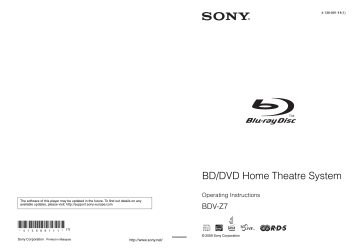
4-136-89111 (1)
The software of this player may be updated in the future. To find out details on any available updates, please visit: http://support.sony-europe.com
(1)
Sony Corporation Printed in Malaysia
BD/DVD Home Theatre System
Operating Instructions
BDV-Z7
© 2009 Sony Corporation
filename[I:\FM E_data\850138S_BDV-Z2\0527_data up\4136891111\4136891111BDVZ7AEP\02-BDVZ7AEP\gb02saf.fm] masterpage:Left specdef v20070110
2 GB
WARNING
Do not install the appliance in a confined space, such as a bookcase or built-in cabinet.
To reduce the risk of fire, do not cover the ventilation opening of the apparatus with newspapers, tablecloths, curtains, etc. Do not place the naked flame sources such as lighted candles on the apparatus.
To reduce the risk of fire or electric shock, do not expose this apparatus to dripping or splashing, and do not place objects filled with liquids, such as vases, on the apparatus.
Do not expose batteries or apparatus with batteryinstalled to excessive heat such as sunshine, fire or the like.
Indoor use only.
CAUTION
The use of optical instruments with this product will increase eye hazard. As the laser beam used in this BD/
DVD Home Theatre System is harmful to eyes, do not attempt to disassemble the cabinet.
Refer servicing to qualified personnel only.
This label is located on the laser protective housing inside the enclosure of the control unit.
This appliance is classified as a CLASS 1
LASER product. This marking is located on the laser protective housing inside the enclosure of the control unit.
About the control unit
• The nameplate is located on the bottom exterior.
Disposal of Old
Electrical & Electronic
Equipment (Applicable in the European Union and other European countries with separate collection systems)
This symbol on the product or on its packaging indicates that this product shall not be treated as household waste.
Instead it shall be handed over to the applicable collection point for the recycling of electrical and electronic equipment. By ensuring this product is disposed of correctly, you will help prevent potential negative consequences for the environment and human health, which could otherwise be caused by inappropriate waste handling of this product. The recycling of materials will help to conserve natural resources. For more detailed information about recycling of this product, please contact your local
Civic Office, your household waste disposal service or the shop where you purchased the product.
Disposal of waste batteries (applicable in the European Union and other European countries with separate collection systems)
This symbol on the battery or on the packaging indicates that the battery provided with this product shall not be treated as household waste. On certain batteries this symbol might be used in combination with a chemical symbol. The chemical symbols for mercury (Hg) or lead (Pb) are added if the battery contains more than 0.0005% mercury or 0.004% lead.
By ensuring these batteries are disposed of correctly, you will help prevent potentially negative consequences for the environment and human health which could otherwise be caused by inappropriate waste handling of the battery. The recycling of the materials will help to conserve natural resources. In case of products that for safety, performance or data integrity reasons require a permanent connection with an incorporated battery, this battery should be replaced by qualified service staff only. To ensure that the battery will be treated properly, hand over the product at end-of-life to the applicable collection point for the recycling of electrical and electronic equipment. For all other batteries, please view the section on how to remove the battery from the product safely. Hand the battery over to the applicable collection point for the recycling of waste batteries. For more detailed information about recycling of this product or battery,
model name [BDV-Z7_GB]
[4-136-89111 (1)]
filename[I:\FM E_data\850138S_BDV-Z2\0527_data up\4136891111\4136891111BDVZ7AEP\02-BDVZ7AEP\gb02saf.fm] masterpage:Right specdef v20070110 please contact your local Civic Office, your household waste disposal service or the shop where you purchased the product.
Notice for customers: the following information is only applicable to equipment sold in countries applying EU directives.
The manufacturer of this product is Sony Corporation,
1-7-1 Konan Minato-ku Tokyo, 108-0075 Japan. The
Authorized Representative for EMC and product safety is Sony Deutschland GmbH, Hedelfinger
Strasse 61, 70327 Stuttgart, Germany. For any service or guarantee matters, please refer to the addresses given in separate service or guarantee documents.
Precautions
This equipment has been tested and found to comply with the limits set out in the EMC Directive using a connection cable shorter than 3 metres.
On power sources
• The system is not disconnected from the mains as long as it is connected to the AC outlet, even if the system itself has been turned off.
• As the main plug is used to disconnect the system from the mains, connect the system to an easily accessible AC outlet. Should you notice an abnormality in the system, disconnect the main plug from the AC outlet immediately.
Copyrights and Trademarks
• This product incorporates copyright protection technology that is protected by U.S. patents and other intellectual property rights.
Use of this copyright protection technology must be authorized by Macrovision, and is intended for home and other limited viewing uses only unless otherwise authorized by Macrovision.
Reverse engineering or disassembly is prohibited.
• This system incorporates with Dolby* Digital and the
DTS** Digital Surround System.
* Manufactured under license from Dolby
Laboratories.
Dolby and the double-D symbol are trademarks of Dolby Laboratories.
** Manufactured under license under U.S. Patent
#’s: 5,451,942; 5,956,674; 5,974,380;
5,978,762; 6,226,616; 6,487,535; 7,392,195;
7,272,567; 7,333,929; 7,212,872 & other U.S. and worldwide patents issued & pending. DTS is a registered trademark and the DTS logos,
Symbol, DTS-HD and DTS-HD Master Audio
| Essential are trademarks of DTS, Inc. © 1996-
2008 DTS, Inc. All Rights Reserved.
• This system incorporates High-Definition
Multimedia Interface (HDMI TM ) technology.
HDMI, the HDMI logo and High-Definition
Multimedia Interface are trademarks or registered trademarks of HDMI Licensing LLC.
• Java and all Java-based trademarks and logos are trademarks or registered trademarks of Sun
Microsystems, Inc.
• “BD-Live” and “BonusView” are trademarks of Bluray Disc Association.
• “Blu-ray Disc” is a trademark.
• “Blu-ray Disc,” “DVD+RW,” “DVD-RW,”
“DVD+R,” “DVD-R,” “DVD VIDEO,” and “CD” logos are trademarks.
• “BRAVIA” is a trademark of Sony Corporation.
• “AVCHD” and the “AVCHD” logo are trademarks of
Matsushita Electric Industrial Co., Ltd. and Sony
Corporation.
• , “XMB,” and “xross media bar” are trademarks of
Sony Corporation and Sony Computer Entertainment
Inc.
• “PLAYSTATION” is a trademark of Sony Computer
Entertainment Inc.
• “x.v.Colour” and “x.v.Colour” logo are trademarks of
Sony Corporation.
• “PhotoTV HD” and the “PhotoTV HD” logo are trademarks of Sony Corporation.
• Other system and product names are generally trademarks or registered trademarks of the manufacturers. ™ and ® marks are not indicated in this document.
3 GB
model name [BDV-Z7_GB]
[4-136-89111 (1)]
filename[I:\FM E_data\850138S_BDV-Z2\0527_data up\4136891111\4136891111BDVZ7AEP\02-BDVZ7AEP\gb02saf.fm]
About These Operating
Instructions
• The instructions in these Operating
Instructions describe the controls on the remote. You can also use the controls on the control unit if they have the same or similar names as those on the remote.
• Icons, such as , listed at the top of each explanation indicate what kind of media can be used with the function being explained.
For details, see “Playable Discs” (page 88).
• In this manual, “disc” is used as a general reference for the BDs, DVDs, or CDs unless otherwise specified by the text or illustrations.
• The Control Menu items may vary depending on the area.
• The default setting is underlined.
masterpage:Left specdef v20070110
4 GB
model name [BDV-Z7_GB]
[4-136-89111 (1)]
filename[I:\FM E_data\850138S_BDV-Z2\0527_data up\4136891111\4136891111BDVZ7AEP\02-BDVZ7AEP\gb_TOC.fm] masterpage:Right specdef v20070110
Table of Contents
About These Operating Instructions ....... 4
Unpacking ............................................... 6
Index to Parts and Control ...................... 8
Getting Started
Step 1: Installing the System....... 14
Step 2: Connecting the System... 17
Setup........................................ 29
Step 4: Selecting the Source ....... 32
Step 5: Enjoying Surround Sound
Effect ........................................ 33
Playback
Playing a BD/DVD ............................... 35
Enjoying BonusView/BD-Live............. 43
Playing a CD ......................................... 44
Playing Photo Files ............................... 45
Sound Adjustment
Selecting the Effect to Suit the
Source ............................................. 48
Selecting the Audio Format, Multilingual
Tracks, or Channel.......................... 49
Enjoying Multiplex Broadcast Sound ... 50
Using the Sound Effect ......................... 50
Tuner
Listening to the Radio........................... 52
Using the Radio Data System (RDS).... 56
External Audio Device
Adapter ........................................... 57
Other Operations
Using the Control for HDMI Function for
“BRAVIA” Sync ............................ 58
Setting the Speakers.............................. 60
Controlling the TV with the Supplied
Remote............................................ 62
Using the Sleep Timer .......................... 63
Using the Dimmer Function.................. 64
Changing the Illumination LED Lighting
Type ................................................ 64
Deactivating the Buttons on the Control
Unit ................................................. 65
Settings and Adjustments
Using the Setup Display ....................... 66
[Network Update] ................................. 67
[Video Settings] .................................... 68
[Audio Settings].................................... 70
[BD/DVD Viewing Settings]................ 71
[Photo Settings] .................................... 73
[HDMI Settings] ................................... 74
[System Settings] .................................. 74
[Network Settings]................................ 75
[Easy Setup].......................................... 77
[Resetting] ............................................ 77
Additional Information
Precautions............................................ 79
Notes about the Discs ........................... 80
Troubleshooting.................................... 81
Self-diagnosis Function ........................ 87
Playable Discs....................................... 88
Supported Audio Formats..................... 90
Video Output Resolution ...................... 91
Specifications........................................ 92
Language Code List.............................. 93
Terms and Conditions of Use and End
User License Agreement ................ 94
Glossary ................................................ 96
Index ..................................................... 99
5 GB
model name [BDV-Z7_GB]
[4-136-89111 (1)]
filename[I:\FM E_data\850138S_BDV-Z2\0527_data up\4136891111\4136891111BDVZ7AEP\02-BDVZ7AEP\gb03par.fm] masterpage:Left specdef v20070110
Unpacking
• Control unit (1)
• Front speakers (2)
• Subwoofer (1)
• FM wire antenna (aerial) (1) or
• Speaker cords (2, white/red)
• Video cord (1)
• Operating Instructions (this manual)
• Speaker and TV connections
• Software Licence
Information
For United Kingdom models
• DIGITAL MEDIA PORT adapter (TDM-iP20) (1)
• Remote commander
(remote) (1)
• R6 (size AA) batteries (2)
• Operating Instructions for the DIGITAL MEDIA
PORT adapter (TDM-iP20)
• Cleaning cloth (1)
6 GB
model name [BDV-Z7_GB]
[4-136-89111 (1)]
filename[I:\FM E_data\850138S_BDV-Z2\0527_data up\4136891111\4136891111BDVZ7AEP\02-BDVZ7AEP\gb03par.fm] masterpage:Right specdef v20070110
Preparing the remote
Inserting batteries into the remote
Insert two R6 (size AA) batteries (supplied) by matching the 3 and # ends on the batteries to the markings inside the compartment.
Note
• Do not leave the remote in an extremely hot or humid place.
• Do not use a new battery with an old one.
• Do not drop any foreign object into the remote casing, particularly when replacing the batteries.
• If you do not intend to use the remote for an extended period of time, remove the batteries to avoid possible damage from battery leakage and corrosion.
model name [BDV-Z7_GB]
[4-136-89111 (1)]
7 GB
filename[I:\FM E_data\850138S_BDV-Z2\0527_data up\4136891111\4136891111BDVZ7AEP\02-BDVZ7AEP\gb03par.fm] masterpage:Left specdef v20070110
Index to Parts and
Control
For more information, refer to the pages indicated in parentheses.
Remote control
THEATRE
ONE-TOUCH
PLAY TV
BRAVIA Sync
SLEEP NIGHT
DYNAMIC
BASS TV
1
4
7
D.TUNING
2
5
8
CLEAR
DIGITAL ANALOG
0
3
6
9
TIME
SYSTEM
MENU
1
2
3
4
5
R
E
T
U
R
N
TO
P
M
EN
U
FUNCTION
DISPLAY
PO
P U
P/M
EN
U
HOME
O
PT
IO
N
S
TO
O
L
S
SOUND MODE
PRESET REPLAY ADVANCE PRESET
TUNING TUNING
SCENE SEARCH
PROG
DISPLAY
6
7
8
9
Number 5, /DIGITAL, PROG +, and N buttons have a tactile dot. Use the tactile dot as a reference when operating the remote.
• : For system operations
• : For TV operations
(For details, see “Controlling the TV with the
A
Switches to the optimum video mode for watching movies automatically.
By only pressing the button, the TV turns on, the TV is set for BD/DVD input selector, and the system starts playing a disc automatically.
TV " / 1
Turns on the TV or sets it to standby mode.
" / 1
(on/standby) (pages 28, 29, 35, 52)
Turns on the system or sets it to standby mode.
B
Sets the sleep timer.
Activates the night mode function.
Reinforces bass frequencies.
Changes to the TV operation mode for the remote.
C
Number buttons (pages 35, 53, 62)
Enters the title/chapter numbers, radio frequencies, etc.
Clears the entry field.
/
Accesses text.
Displays the elapsed/remaining playback time in the front panel display.
-
is for selecting a channel number greater than 10.
D
Selects the audio format/track.
Selects the subtitle language when multilingual subtitles are recorded on a BD-
ROM/DVD VIDEO.
8 GB
model name [BDV-Z7_GB]
[4-136-89111 (1)]
filename[I:\FM E_data\850138S_BDV-Z2\0527_data up\4136891111\4136891111BDVZ7AEP\02-BDVZ7AEP\gb03par.fm] masterpage:Right specdef v20070110
Selects the radio frequencies.
Switches to other viewing angles when multi-angles are recorded on a BD-ROM/
DVD VIDEO.
SYSTEM MENU (pages 33, 42, 50, 54,
Enters the system menu.
Switches to digital mode.
Switches to analogue mode.
Changes the aspect ratio of the connected
TV.
E Color buttons (red/green/yellow/blue)
Short cut keys for selecting items on some
BD’s menus (can also be used for BD’s
Java interactive operations).
F
Opens or closes the BD’s or DVD’s Top
Menu.
Displays the playback information on the
TV screen.
Opens or closes the BD-ROM’s Pop-up
Menu, or the DVD’s menu.
OPTIONS (pages 35, 44, 45, 52)
Displays the options menu on the TV screen.
HOME (pages 29, 35, 44, 45, 52, 66)
Enters or exits the system’s home menu.
Returns to the previous display.
C / X / x / c
(pages 29, 33, 35, 42, 44, 45, 50,
Moves the highlight to a displayed item.
(ENTER) (pages 29, 33, 35, 42, 44,
Enters the selected item.
Displays the Digital Electronic Programme
Guide (EPG).
Displays the operation menu for the current display.
G
FUNCTION (pages 32, 35, 44, 45, 52, 57)
Selects the playback source.
Selects a suitable sound mode for movies or music, etc.
H .
/ >
(previous/next) (pages 35, 44,
Skips to the previous/next chapter, track, or file. To go to the beginning of the previous track, press .
twice.
Selects the preset radio station.
Replays the scene/briefly fast forwards the scene.
m / M (fast reverse/fast forward)
Fast reverses/fast forwards the disc when pressed during playback.
Each time you press the button, search speed changes.
To resume normal speed, press N .
Searches for radio stations.
N
Starts or re-starts playback.
Plays a slideshow when a disc containing
JPEG image files is inserted.
X
Pauses or re-starts playback.
x
Stops playback and remembers the stop point (resume point).
The resume point for a title/track is the last point you played or the last photo for a photo folder.
9 GB
model name [BDV-Z7_GB]
[4-136-89111 (1)]
filename[I:\FM E_data\850138S_BDV-Z2\0527_data up\4136891111\4136891111BDVZ7AEP\02-BDVZ7AEP\gb03par.fm]
I
Switches to Scene Search mode that lets you move quickly between scenes within the title currently being played back.
Turns off the sound temporarily.
2
Adjusts the volume.
Selects the channels up and down.
c / C
After pressing / , you can select the next
( c ) or previous ( C ) text page.
t /
Switches the TV’s input source between the
TV and other input sources.
Changes the radio information in the front panel display between radio frequency and station name.
/ (info./text reveal)
Displays the information.
masterpage:Left specdef v20070110
10 GB
model name [BDV-Z7_GB]
[4-136-89111 (1)]
filename[I:\FM E_data\850138S_BDV-Z2\0527_data up\4136891111\4136891111BDVZ7AEP\02-BDVZ7AEP\gb03par.fm]
Control unit
Top view
masterpage:Right specdef v20070110
With the front cover closed
FUNCTION VOL
With the front cover opened
FUNCTION VOL
A " / 1
Turns on the system, or sets to standby mode.
B Z (open/close)
Opens or closes the disc tray.
C
D
Logo illumination LED (page 64)
E
F
G Front panel display
H
Play operation buttons (page 35)
N (play)
Starts or re-starts playback.
Plays a slideshow when a disc containing
JPEG image files is inserted.
x (stop)
Stops playback and remembers the stop point (resume point).
The resume point for a title/track is the last point you played or the last photo for a photo folder.
FUNCTION
Selects the playback source.
VOL +/–
Adjusts the system’s volume.
I
Lights up red when a power error, etc., is detected.
11 GB
model name [BDV-Z7_GB]
[4-136-89111 (1)]
filename[I:\FM E_data\850138S_BDV-Z2\0527_data up\4136891111\4136891111BDVZ7AEP\02-BDVZ7AEP\gb03par.fm]
Front panel display
About the indications in the front panel display
SLEEP TUNED MONO STEREO NTSC EXT HDMI HD 24P 2CH MUTING
WIDE
BASS
NIGHT
STAGE masterpage:Left specdef v20070110
A Lights up when the system is accessing the network.
B Flashes when the sleep timer is set.
C Lights up when a station is received.
D Lights up when [FM Mode] is set to
[Monaural]. (Radio only) (page 52)
E Lights up when stereo sound is
received. (Radio only) (page 52)
F
Lights up when outputting a video signal with the NTSC color system.
G Lights up when the external memory is
H Lights up when the HDMI OUT jack is correctly connected to an HDCP (Highbandwidth Digital Content Protection)compliant device with HDMI or DVI
(Digital Visual Interface) input.
I Lights up when outputting 720p/1080i/
1080p video signals from the HDMI
OUT jack or 720p/1080i video signals from the COMPONENT VIDEO OUT jacks.
J Lights up when outputting 1920 ×
1080p/24 Hz video signals.
K 2CH: Lights up during playback with
“2CH STEREO.”
L Lights up when the sound of the
system is muted. (page 35, 44)
M Lights up when the DYNAMIC BASS
N Lights up when the night mode is on.
O
WIDE STAGE: Lights up during playback with “WIDE STAGE” surround sound effect.
P Lights up when a disc is loaded.
Q Displays system’s status such as chapter, title, or track number, time information, radio frequency, playing status, etc.
R Displays system’s playing status.
12 GB
model name [BDV-Z7_GB]
[4-136-89111 (1)]
filename[I:\FM E_data\850138S_BDV-Z2\0527_data up\4136891111\4136891111BDVZ7AEP\02-BDVZ7AEP\gb03par.fm]
Rear of the control unit
masterpage:Right specdef v20070110
EXT
DC5V
0.5A MAX
HDMI
OUT
LAN(100)
COMPONENT VIDEO OUT
Y P
B
/C
B
/C
R
DIGITAL IN
OPTICAL
TV
DIGITAL IN
COAXIAL
SAT/CABLE
VIDEO
OUT
R AUDIO IN
AUDIO
L
DC5V
0.7A MAX
FM75
COAXIAL
ANTENNA DMPORT
A
B
COMPONENT VIDEO OUT jacks (page
C ANTENNA (FM 75
Ω
COAXIAL) jack
D
DMPORT (DIGITAL MEDIA PORT) jack
E
AUDIO (AUDIO IN L/R) jacks (page 23)
F
Subwoofer
G SAT/CABLE (DIGITAL IN COAXIAL)
H
TV (DIGITAL IN OPTICAL) jack (page
I Ventilation slots
J
K
SYSTEM CONTROL
ONLY FOR HCD-Z7
FRONT R FRONT L
SPEAKER
IMPEDANCE USE 4
A Ventilation slots
B
C
D
model name [BDV-Z7_GB]
[4-136-89111 (1)]
13 GB
filename[I:\FM E_data\850138S_BDV-Z2\0527_data up\4136891111\4136891111BDVZ7AEP\02-BDVZ7AEP\gb04gst.fm] masterpage:Left specdef v20080116
Getting Started
Step 1: Installing the System
Positioning the speakers
For the best possible sound, place all speakers at the same distance from the listening position ( A ).
Place the system as illustrated below.
B
A Front left speaker (L)
B Front right speaker (R)
C Subwoofer
D Control unit
A
A
D
A
C
Note
• Use caution when placing the speakers and/or speaker stands attached to the speakers on a specially treated (waxed, oiled, polished, etc.) floor, as staining or discoloration may result.
• Do not lean or hang on a speaker, as it may fall down.
• Image distortion on the TV screen may occur depending on the location of the subwoofer. In this case, place the subwoofer away from the TV.
• Do not block the ventilation slots of the control unit and the subwoofer.
• Place both front speakers the same distance apart as they are from the listening position (to form an isosceles triangle).
• The front speakers should be placed at least 0.6 m apart.
• Place the front speakers forward of the TV. Make sure there are no reflecting obstacles in front of the speakers.
To place the front speakers
An adjustable support is stored inside the bottom of the speaker.
Turn the adjustable support 90° or 180° when placing the speaker to prevent it from falling down.
14 GB
model name [BDV-Z7_GB]
[4-136-89111 (1)]
filename[I:\FM E_data\850138S_BDV-Z2\0527_data up\4136891111\4136891111BDVZ7AEP\02-BDVZ7AEP\gb04gst.fm] masterpage:Right specdef v20080116
Select the angle according to your preference.
When placing the speakers vertically When placing the speakers at the same angle as the control unit
90° 180°
Note
• Both front speakers should be pointed straight forward. Do not place the speakers at an angle.
Correct Incorrect
Note on handling the subwoofer
Do not place your hand into the slit of the subwoofer when lifting it. The speaker driver may be damaged. When lifting, hold the bottom of the subwoofer.
Subwoofer
Slits
Tip
• It is recommended to place the subwoofer on a hard floor.
• You can also place the subwoofer either side, facing the listening position.
If you install the speakers on the wall
Caution
• Contact a screw shop or installer regarding the wall material or screws to be used.
• Use screws that are suitable for the wall material and strength. As a plaster board wall is especially fragile, attach the screws securely to a beam and fasten them to the wall. Install the speakers on a vertical and flat wall where reinforcement is applied.
• Sony is not responsible for accidents or damage caused by improper installation, insufficient wall strength or improper screw installation, natural calamity, etc.
15 GB
model name [BDV-Z7_GB]
[4-136-89111 (1)]
filename[I:\FM E_data\850138S_BDV-Z2\0527_data up\4136891111\4136891111BDVZ7AEP\02-BDVZ7AEP\gb04gst.fm] masterpage:Left specdef v20080116
1
Before installing the speakers on a wall, check that the adjustable support is returned to its original position on the bottom of the speakers.
Adjustable support
2
Connect the speaker cord to the speaker.
Be sure to match the speaker cords to the appropriate terminals on the speakers: the speaker cord with the color tube to 3 , and the speaker cord without the color tube to # .
Color tube
Front left speaker (L): White
Front right speaker (R): Red
3
Prepare screws (not supplied) that are suitable for the hole on the rear of each speaker.
See the illustrations below.
Hole on the rear of the speaker
5 mm
10 mm
4
Fasten the screws to the wall.
5 to 7 mm
5
Hang the speakers on the screws.
16 GB
Rear of the speaker
model name [BDV-Z7_GB]
[4-136-89111 (1)]
filename[I:\FM E_data\850138S_BDV-Z2\0527_data up\4136891111\4136891111BDVZ7AEP\02-BDVZ7AEP\gb04gst.fm] masterpage:Right specdef v20080116
Step 2: Connecting the System
Do not connect the AC power cord (mains lead) of the subwoofer to a wall outlet (mains) until all the other connections are made.
Front left speaker (L)
Bottom of the subwoofer
SYSTEM CONTROL
ONLY FOR HCD-Z7
FRONT R FRONT L
SPEAKER
IMPEDANCE USE 4
Subwoofer
AC power cord (mains lead)
Front right speaker (R)
Plug
FM wire antenna (aerial)
Control unit
FUNCTION VOL
VCR, digital satellite receiver, or PlayStation, etc.
TV
: Signal flow
DIGITAL MEDIA PORT adapter
17 GB
model name [BDV-Z7_GB]
[4-136-89111 (1)]
filename[I:\FM E_data\850138S_BDV-Z2\0527_data up\4136891111\4136891111BDVZ7AEP\02-BDVZ7AEP\gb04gst.fm] masterpage:Left specdef v20080116
Connecting the Control unit
Connect the system connector of the control unit to the SYSTEM CONTROL jack on the bottom of the subwoofer.
Insert the plug of the SYSTEM CONTROL connector, then secure the screws of the plug.
SYSTEM CONTROL cable
Plug
FRONT
R
FRONT
L
SPEAK
IMPEDA
ER
NCE US
E 4
SYSTE
ONLY F
OR HC
TROL
D-Z7
Screws
Soft cloth (not supplied)
Bottom of the subwoofer
EXT
DC5V
0.5A MAX
HDMI
OUT
LAN(100)
Rear of the control unit
COMPONENT VIDEO OUT
Y P
B
/C
B
P
R
/C
R
DIGITAL IN
OPTICAL
TV
DIGITAL IN
COAXIAL
SAT/CABLE
VIDEO
OUT
R AUDIO IN
AUDIO
L
DC5V
0.7A MAX
FM75
COAXIAL
ANTENNA DMPORT
18 GB
model name [BDV-Z7_GB]
[4-136-89111 (1)]
filename[I:\FM E_data\850138S_BDV-Z2\0527_data up\4136891111\4136891111BDVZ7AEP\02-BDVZ7AEP\gb04gst.fm] masterpage:Right specdef v20080116
Connecting the speakers
To connect speaker cords to the subwoofer
The connector of the speaker cords and the color tube are color-coded depending on the type of speaker.
Connect the speaker cords to match the color of the SPEAKER jacks of the subwoofer.
When connecting to the subwoofer, insert the connector until it clicks.
White
(Front left speaker (L))
Red
(Front right speaker (R))
FRONT
R
FRONT
L
SPEAK
IMPEDA
ER
NCE US
E 4
ONLY F
OR HCD
TROL
-Z7
Soft cloth (not supplied)
Bottom of the subwoofer
Front speakers
To connect speaker cords to the speaker
Be sure to match the speaker cords to the appropriate terminals on the speakers: the speaker cord with the color tube to 3 , and the speaker cord without the color tube to # . Do not catch the speaker cord insulation (rubber covering) in the speaker terminals.
Rear of the speaker
Connector Color tube
(+)
(–)
19 GB
model name [BDV-Z7_GB]
[4-136-89111 (1)]
filename[I:\FM E_data\850138S_BDV-Z2\0527_data up\4136891111\4136891111BDVZ7AEP\02-BDVZ7AEP\gb04gst.fm] masterpage:Left specdef v20080116
To avoid short-circuiting the speakers
Short-circuiting of the speakers may damage the system. To prevent this, be sure to follow these precautions when connecting the speakers. Make sure the bare wire of each speaker cord does not touch another speaker terminal or the bare wire of another speaker cord, such as shown below.
Stripped speaker cord is touching another speaker terminal.
Stripped cords are touching each other due to excessive removal of insulation.
Note
• Be sure to match the speaker cord to the appropriate terminal on the components: 3 to 3 , and # to # . If the cords are reversed, the sound will lack bass and may be distorted.
Connecting the TV (Video connection)
This connection sends a video signal to the TV.
Depending on the jacks on your TV, select the connection method.
Rear of the control unit
EXT
DC5V
0.5A MAX
HD
MI
OUT
LAN(100)
B HDMI cable (not supplied)
NT VI
DEO O
UT
P R /C R
COM
PONE
P B /C B
Y
DC5V
0.7A MAX
FM75
COAXIAL
ANTENNA
DMPORT
DIGITAL IN
OPTICAL
TV
DIGITAL IN
COAXIAL
SAT/C
ABLE
VIDE
O
OUT
R
AUDIO IN
AUDIO
L
C Component video cable (not supplied)
A Video cord
To the HDMI IN jack of the TV.
To the video input jack of the TV.
To the component video input jacks of the TV.
Method 1: Video cord (
A
) connection
This is the basic connection.
20 GB
model name [BDV-Z7_GB]
[4-136-89111 (1)]
filename[I:\FM E_data\850138S_BDV-Z2\0527_data up\4136891111\4136891111BDVZ7AEP\02-BDVZ7AEP\gb04gst.fm] masterpage:Right specdef v20080116
Method 2: HDMI
*
cable (
B
) and video cord (
A
) connection
If your TV has an HDMI jack, connect to the TV both with an HDMI cable and video cord. Picture quality will be improved compared to using only the video cord connection.
When connecting with the HDMI cable, you need to select the type of output signal (pages 29, 69).
To view images from the DIGITAL MEDIA PORT adapter, you need to connect to the TV with the video cord. Video signals from the DIGITAL MEDIA PORT adapter are not output via the HDMI OUT jack.
* HDMI (High-Definition Multimedia Interface)
Note
• Check that the shape of the HDMI jack on the control unit matches the orientation of the terminal of the HDMI cable, and then connect the HDMI cable.
Method 3: Component video cable (
C
) and video cord (
A
) connection
If your TV does not have an HDMI jack, but has component video input jacks, connect to the TV both with a component video cable and video cord. Picture quality will be improved compared to using only the video cord connection.
When connecting with the component video cable, you need to set the type of output signal to
progressive format (pages 29, 69).
To view images from the DIGITAL MEDIA PORT adapter, you need to connect to the TV with the video cord. Video signals from the DIGITAL MEDIA PORT adapter are not output via the
COMPONENT VIDEO OUT jack.
21 GB
model name [BDV-Z7_GB]
[4-136-89111 (1)]
filename[I:\FM E_data\850138S_BDV-Z2\0527_data up\4136891111\4136891111BDVZ7AEP\02-BDVZ7AEP\gb04gst.fm] masterpage:Left specdef v20080116
Connecting the TV (Audio connection)
This connection sends an audio signal to the system from the TV. To listen to TV sound via the system, perform this connection.
Rear of the control unit
EXT
DC5V
0.5A MAX
HD
MI
OUT
LAN(100)
COM
PONE
NT VI
DEO O
UT
P R
/C R
P B
/C B
Y
DC5V
0.7A MAX
FM75
COAXIAL
ANTENNA
DMPORT
DIGITAL IN
OPTICAL
TV
DIGITAL IN
COAXIAL
SAT/C
ABLE
VIDE
OUT
R
AUDIO IN
AUDIO
L
D Digital optical cord (not supplied)
To the digital optical out jack of the TV.
Digital optical cord (
D
) connection
With a digital audio connection, the system receives a Dolby Digital multiplex broadcast signal and you can enjoy multiplex broadcast sound.
Note
cord ( D ).
22 GB
model name [BDV-Z7_GB]
[4-136-89111 (1)]
filename[I:\FM E_data\850138S_BDV-Z2\0527_data up\4136891111\4136891111BDVZ7AEP\02-BDVZ7AEP\gb04gst.fm] masterpage:Right specdef v20080116
Connecting the other components
You can enjoy connected components via the system’s speakers.
• DIGITAL MEDIA PORT adapter: E (TDM-iP20 is supplied with United Kingdom models. You can also use other DIGITAL MEDIA PORT adapters.)
• VCR, digital satellite receiver, PlayStation, or portable audio source, etc. (not supplied): F
• VCR or digital satellite receiver, etc. (not supplied) which has a digital coaxial output jack: G
E DIGITAL MEDIA PORT
Rear of the control unit
EXT
DC5V
0.5A MAX
HD
MI
OUT
Y
PONE
NT VI
P B
/C B
DEO O
UT
P R
/C R
DC5V
0.7A MAX
FM75
COAXIAL
ANTENNA
DMPORT
DIGITAL IN
OPTICAL
TV
DIGITAL IN
COAXIAL
SAT/C
ABLE
VIDE
O
OUT
R
AUDIO IN
AUDIO
L
LAN(100)
G Digital coaxial cord
(not supplied)
F Audio cord (not supplied)
To the digital coaxial out jack of the VCR or digital satellite receiver, etc.
To the audio out jacks of the
VCR, digital satellite receiver,
PlayStation, or portable audio source, etc.
Note
• Connect the DIGITAL MEDIA PORT adapter so that the V marks are aligned. When disconnecting, pull out while pressing .
• When you connect the system and a component with an audio cord ( F ), select “AUDIO” to enjoy sound from the component with this system.
23 GB
model name [BDV-Z7_GB]
[4-136-89111 (1)]
filename[I:\FM E_data\850138S_BDV-Z2\0527_data up\4136891111\4136891111BDVZ7AEP\02-BDVZ7AEP\gb04gst.fm] masterpage:Left specdef v20080116
If your TV has multiple audio/video inputs
You can enjoy sound with the speakers of the system through the connected TV. Connect the components as follows.
TV
VCR, digital satellite receiver,
PlayStation, etc.
VCR, digital satellite receiver,
PlayStation, etc.
System
FUNCTION VOL
:Signal flow
Select the component on the TV. For details, refer to the operating instructions of the TV.
If the TV does not have multiple audio/video inputs, a switcher will be necessary to receive sound from more than one component.
24 GB
model name [BDV-Z7_GB]
[4-136-89111 (1)]
filename[I:\FM E_data\850138S_BDV-Z2\0527_data up\4136891111\4136891111BDVZ7AEP\02-BDVZ7AEP\gb04gst.fm]
Connecting the antenna (aerial)
To connect the antenna (aerial)
Rear of the control unit masterpage:Right specdef v20080116
DC5V
0.7A M
AX
COAX
ANT
ENN
A
DMP
ORT or
FM wire antenna (aerial)
(supplied)
Note
• Be sure to fully extend the FM wire antenna (aerial).
• After connecting the FM wire antenna (aerial), keep it as horizontal as possible.
Tip
• If you have poor FM reception, use a 75-ohm coaxial cable (not supplied) to connect the control unit to an outdoor
FM antenna (aerial) as shown below.
Outdoor FM antenna (aerial)
Rear of the control unit
FM75
COAXIAL
ANTENNA
25 GB
model name [BDV-Z7_GB]
[4-136-89111 (1)]
filename[I:\FM E_data\850138S_BDV-Z2\0527_data up\4136891111\4136891111BDVZ7AEP\02-BDVZ7AEP\gb04gst.fm] masterpage:Left specdef v20080116
Inserting the external memory
Insert the external memory device (1 GB or larger USB flash memory, such as Sony USM2GL, or
USM2GH, not supplied) into the EXT slot. Check that “EXT” lights up in the front panel display when turning the system on. By connecting an external memory, you can enjoy additional contents
(BonusView/BD-Live) depending on the disc (page 43).
Rear of the control unit
EXT
DC5V
0.5A M
AX
HDMI
OUT
LAN
(100
)
Ex. Sony USM2GL (not supplied)
With the terminal side up
Note
• Insert the external memory straight. If you force the external memory into the slot, this will cause damage to both the external memory and the EXT slot of the control unit.
• Keep the external memory away from small children to prevent them from accidentally swallowing it.
• Do not apply too much pressure to the external memory in the slot, as it may cause a malfunction.
• To avoid data corruption or damage to the external memory, turn the system off when inserting or removing the external memory.
• Do not insert an external memory that contains photo or music files to avoid corrupting the external memory data.
To remove the external memory
1
Press " / 1 to turn the system off.
2
Pull out the external memory from the EXT slot.
26 GB
model name [BDV-Z7_GB]
[4-136-89111 (1)]
filename[I:\FM E_data\850138S_BDV-Z2\0527_data up\4136891111\4136891111BDVZ7AEP\02-BDVZ7AEP\gb04gst.fm] masterpage:Right specdef v20080116
Connecting to the network
Connect the LAN (100) terminal of the control unit to your Internet source using a network cable to
update the system’s software using the network. You can also enjoy BD-Live (page 43).
Make the appropriate settings in [Internet Settings] under [Network Settings] (page 75).
Rear of the control unit
When connecting to a
Network cable
(not supplied)
EXT
DC5V
0.5A MAX
HDMI
OUT
LAN(100) broadband router directly
LAN(100)
COMPONENT VIDEO OUT
Y P B /C P R /C R
DIGITAL IN
OPTICAL
TV
DIGITAL IN
COAXIAL
SAT/CABLE
VIDEO
OUT
R AUDIO IN
AUDIO
L
DC5V
0.7A MAX
FM75
COAXIAL
ANTENNA DMPORT
When connecting via a wireless
LAN router
Network cable
(not supplied)
Wireless LAN router
(access point)
(not supplied)
Broadband router
(not supplied)
Network cable
(not supplied)
ADSL modem/
Cable modem
(not supplied)
Ethernet/wireless
LAN media converter
(not supplied)
Network cable
(not supplied)
ADSL modem/
Cable modem
(not supplied)
Internet Internet
To update the system’s software using the network
See [Network Update] (page 67) and [Software Update Notification] (page 75).
Note
• Do not connect a phone line to the LAN (100) terminal, as it may cause a malfunction.
• Do not connect the LAN terminal of the control unit to the LAN terminal of the PC.
• Depending on the modem or router, the type of network (LAN) cable, straight or crossing, differs. For details on the network (LAN) cables, refer to the operating instructions supplied with the modem or router.
• For optimal performance of BD-Live functions, we recommend using an Internet connection with an effective speed of 1 Mbps or greater.
27 GB
model name [BDV-Z7_GB]
[4-136-89111 (1)]
filename[I:\FM E_data\850138S_BDV-Z2\0527_data up\4136891111\4136891111BDVZ7AEP\02-BDVZ7AEP\gb04gst.fm] masterpage:Left specdef v20080116
Connecting the AC power cord (mains lead)
Before connecting the AC power cord (mains lead) of the subwoofer to a wall outlet (mains), connect all the speakers to the subwoofer.
Wall outlet (mains): The shape of the wall outlet (mains) differs depending on the area.
To turn the system on/off
" / 1
1
4
7
2
5
8
3
6
9
Press " / 1 .
To save power in standby mode
Check that the following settings are made:
– [Control for HDMI] is set to [Off] (page 58).
– [Standby Mode] is set to [Normal] (page 74).
28 GB
model name [BDV-Z7_GB]
[4-136-89111 (1)]
filename[I:\FM E_data\850138S_BDV-Z2\0527_data up\4136891111\4136891111BDVZ7AEP\02-BDVZ7AEP\gb04gst.fm] masterpage:Right specdef v20080116
Step 3: Performing the
Easy Setup
Follow the Steps below to make the basic adjustments for using the system.
Displayed items vary depending on the country model.
" / 1
1
4
7 8
0
2
5
3
6
9
5
Press
The setting message appears.
C / X / x / c ,
HOME
This message appears only when performing the [Easy Setup] for the first time. It does not appear when performing the [Easy Setup] accessed via the [Setup] setting.
6
Press
The Setup Display for video cable selection appears.
Easy Setup - TV Connection Method
Select the video cable connecting this unit and the TV.
Component Video
Video
1
Turn on the TV.
2
Press [ / 1 .
3
Switch the input selector on your TV so that the signal from the system appears on the TV screen.
The Easy Setup Display for OSD language selection appears.
If the Easy Setup Display does not appear
Recall the Easy Setup Display. See “To recall the Easy Setup Display” (page 31).
4
Press X / x to select a language for the
OSD.
7
Press X / x to select the cable used to connect the system and TV.
Check the connection of the system and TV
• When you connect the system and TV with an HDMI cable, select [HDMI], go to Step 8 and set the video output resolution to match your TV.
• When you connect the system and TV with a component video cord, select
[Component Video], go to Step 8 and set the video output resolution to match your
TV.
• When you connect the system and TV with the video cord, select [Video] and go to Step 9.
Note
• When you do not connect the system and TV with an HDMI cable, you cannot select [HDMI].
• When connecting the HDMI OUT jack and other video output jacks at the same time, select
[Component Video].
29 GB
model name [BDV-Z7_GB]
[4-136-89111 (1)]
filename[I:\FM E_data\850138S_BDV-Z2\0527_data up\4136891111\4136891111BDVZ7AEP\02-BDVZ7AEP\gb04gst.fm] masterpage:Left specdef v20080116
• For details about video output resolution, see
“Video Output Resolution” (page 91).
8
Press
The Setup Display for video output resolution selection appears. For details, see
[Output Video Format] (page 69).
When you select [HDMI] in Step 7
• If the selected video output resolution is incorrect, no picture appears on the screen. In this case, press and hold N and Z on the control unit for more than 5 seconds to reset the video output resolution to the lowest resolution.
To change the video output resolution, set
[Output Video Format] in [Video Settings]
9
Press
The Setup Display for selecting the aspect ratio of the TV to be connected appears.
Easy Setup - TV Type
Select the screen aspect ratio to match your TV.
Select from [Auto], [480i/576i], [480p/
576p], [720p], [1080i], or [1080p].
When connecting the HDMI OUT jack and other video output jacks at the same time, video signals may only output from the
HDMI OUT jack when [Auto] or [1080p] is selected.
When you select [Component Video] in
Step 7
Easy Setup - Component Resolution
Select the resolution to output to the TV.
The new resolution displays for 30 seconds when this setting is changed.
Check that there are no problems with the video.
Nothing is displayed on the screen if the resolution is incorrect.
Select from [480i/576i], [480p/576p],
[720p], or [1080i].
When you change the video output resolution
A picture is displayed in the selected resolution for about 30 seconds, then the display asks for confirmation.
Follow the on-screen instructions and go to the next step.
Note
• If the picture is distorted or no picture appears, wait for about 30 seconds without pressing any buttons. [Is this resolution OK?] appears. Select
[Cancel]. The display returns to the resolution setting screen.
10
Press X / x to select the setting that matches your TV type.
• [16:9]: If you have a wide-screen TV or a
4:3 standard TV with a wide-screen mode.
• [4:3]: If you have a 4:3 standard TV.
11
Press
When you connect the system and TV with an HDMI cable
The Setup Display for the [Control for
HDMI] function appears. Go to Step 12.
When you do not connect the system and TV with an HDMI cable
The Setup Display for [BD Internet
Connection] appears. Go to Step 14.
12
Press X / x to select the setting for the
Control for HDMI function.
Easy Setup - Control for HDMI
You can operate this unit in conjunction with a TV connected by HDMI.
Check your TV settings when using this function.
On
Select [On] to use the [Control for HDMI]
function (page 58) when connecting Sony
30 GB
model name [BDV-Z7_GB]
[4-136-89111 (1)]
filename[I:\FM E_data\850138S_BDV-Z2\0527_data up\4136891111\4136891111BDVZ7AEP\02-BDVZ7AEP\gb04gst.fm] masterpage:Right specdef v20080116 components that are compatible with the
Control for HDMI function.
If you do not use the [Control for HDMI] function, select [Off].
13
Press
The Setup Display for [BD Internet
Connection] appears.
14
Press X / x to select the setting for the
BD Internet connections.
Easy Setup - BD Internet Connection
An Internet connection may be required for BD playback.
Allow Internet connections based on BD contents?
Set the "Internet Settings" to allow internet connection.
Allow
Do not allow
To quit the Easy Setup
Press HOME in any Step.
To recall the Easy Setup Display
1
Press HOME.
The home menu appears on the TV screen.
2
Press C / c to select [Setup].
3
Press X / x to select [Easy Setup], then press .
4
Press C / c to select [Start], then press
.
The Easy Setup display appears.
Select [Allow] to allow Internet connections.
If you do not allow the connections, select
[Do not allow].
15
Press
The Setup Display for [Standby Mode] appears.
16
Press X / x to select the standby mode.
You can operate the player quickly after turning on this function.
Select [Quick Start] if you want to shorten the startup time from the standby mode. The default setting is [Normal].
Note
• Quick Start mode will increase electricity consumption and may activate the fan in the standby mode.
17
Press .
Easy Setup is finished. All connections and setup operations are complete.
31 GB
model name [BDV-Z7_GB]
[4-136-89111 (1)]
filename[I:\FM E_data\850138S_BDV-Z2\0527_data up\4136891111\4136891111BDVZ7AEP\02-BDVZ7AEP\gb04gst.fm] masterpage:Left specdef v20080116
Step 4: Selecting the
Source
You can select the playback source.
1
4
7 8
0
2
5
3
6
9
Note
• When you connect the system and the TV with an audio cord, select “AUDIO” to enjoy TV sound with this system.
If distortion occurs in the sound of a connected component
You can reduce the input level for the connected
component. For details, see [Attenuate -
FUNCTION
Press FUNCTION repeatedly until the desired function appears in the front panel display.
Each time you press FUNCTION, the function changes as follows.
“BD/DVD” t “TUNER FM” t “TV” t
“SAT/CABLE” t “DMPORT” t “AUDIO” t …
Function
“BD/DVD”
Source
Disc that is played by the system
“TUNER FM”
“TV” TV (component that is connected to the TV (DIGITAL IN
“SAT/CABLE” Component that is connected to the SAT/CABLE (DIGITAL IN
“DMPORT” DIGITAL MEDIA PORT adapter
“AUDIO” Component that is connected to the AUDIO (AUDIO IN L/R)
32 GB
model name [BDV-Z7_GB]
[4-136-89111 (1)]
filename[I:\FM E_data\850138S_BDV-Z2\0527_data up\4136891111\4136891111BDVZ7AEP\02-BDVZ7AEP\gb04gst.fm] masterpage:Right specdef v20080116
Step 5: Enjoying Surround Sound Effect
You can enjoy surround sound effect simply by selecting one of the “DEC. MODE” (decoding mode) settings. They bring the exciting and powerful sound of movie theaters into your home.
1
4
7
2
5
8
0
3
6
9
SYSTEM MENU
X/x/c ,
Selecting surround sound effects based on your listening preference
1
Press SYSTEM MENU.
2
Press X / x repeatedly until “AUDIO MENU” appears in the front panel display, then press
or c .
3
Press X / x repeatedly until “DEC. MODE” appears in the front panel display, then press
or c .
4
Press X / x repeatedly until the “DEC. MODE” setting you want appears in the front panel display.
See the table below for descriptions of “DEC. MODE” settings.
5
Press .
The setting is made.
6
Press SYSTEM MENU.
The system menu turns off.
33 GB
model name [BDV-Z7_GB]
[4-136-89111 (1)]
filename[I:\FM E_data\850138S_BDV-Z2\0527_data up\4136891111\4136891111BDVZ7AEP\02-BDVZ7AEP\gb04gst.fm] masterpage:Left specdef v20080116
About speaker output
The default setting is “AUTO.”
“DEC. MODE” setting
“AUTO”
“2CH STEREO”
Surround sound effect
The system outputs the sound with suitable effect automatically depending on the source.
• 2 channel source: Outputs 2 channel sound as it is.
• Multi-channel source: Simulates 5.1 surround sound with two front speakers and a subwoofer. The WIDE STAGE indicator on the front panel display lights up.
• Source from USB/DMPORT input: Produces a clear enhanced sound image.
Outputs 2 channel sound regardless of the audio signal type being input. Multichannel surround formats are downmixed to 2 channels. The 2CH indicator on the front panel display light up.
To turn the surround sound effect off
Select “2CH STEREO” for “DEC. MODE.”
Note
• Depending on the input stream, the “DEC. MODE” setting may not be effective.
• The surround sound effect is canceled when the sound mode is set to “SPORTS.”
Tip
• The system memorizes the last “DEC. MODE” setting selected for each function.
Whenever you select a function such as “BD/DVD” or “TUNER FM,” the “DEC. MODE” setting that was last applied to the function is automatically applied again. For example, if you select “BD/DVD” with “AUTO” as the
“DEC. MODE” setting, then change to another function, and then return to “BD/DVD,” “AUTO” will be applied again.
34 GB
model name [BDV-Z7_GB]
[4-136-89111 (1)]
filename[I:\FM E_data\850138S_BDV-Z2\0527_data up\4136891111\4136891111BDVZ7AEP\02-BDVZ7AEP\gb05ply.fm] masterpage:Right specdef v20070110
Playback
Playing a BD/DVD
Depending on the disc, some operations may be different or restricted.
Refer to the operating instructions supplied with your disc.
Top view
" / 1 Z
With the front cover closed
FUNCTION VOL
With the front cover opened
FUNCTION VOL
Disc tray N x VOL +/–
FUNCTION
ONE-TOUCH
PLAY
1
4
7
2
5
8
0
3
6
9
" / 1
Number buttons
TIME
SYSTEM
MENU
DISPLAY
TOP MENU
C / X / x / c ,
HOME
FUNCTION
/
SCENE
SEARCH
POP UP/
MENU
OPTIONS
./>
N m/M x
X
2 +/–
1
Turn on your TV.
2
Switch the input selector on the TV to this system.
3
Press " / 1 .
The system turns on.
4
Press FUNCTION repeatedly until “BD/
DVD” appears in the front panel display.
5
Press Z .
6
Place a disc.
Place one disc on the disc tray, and then press Z .
When you insert a commercially available
BD-ROM or DVD VIDEO, playback may automatically start depending on the disc.
In this case, go to Step 9.
Note
• When you play an 8 cm disc, place it on the inner circle of the tray. Be careful that the disc is not skewed on the inner circle of the tray.
• Do not place more than one disc on the tray.
7
Press C / c to select [Video].
8
Press X / x to select , then press N or .
BD Data
With the label side up
Video
For commercially available BD-ROM or
DVD VIDEO, playback starts.
For a BD or DVD recorded on other equipment, the title list appears. Press X / x to select the desired title, then press N or
.
Playback starts.
35 GB
model name [BDV-Z7_GB]
[4-136-89111 (1)]
filename[I:\FM E_data\850138S_BDV-Z2\0527_data up\4136891111\4136891111BDVZ7AEP\02-BDVZ7AEP\gb05ply.fm] masterpage:Left specdef v20070110
9
Press 2 +/– to adjust the volume.
The volume level appears on the TV screen and in the front panel display.
Note
• When you set the [Control for HDMI] function to
[On], the TV that is connected to the system with an
HDMI cable (not supplied) can be sync-operated with
the system. For details, see “Using the Control for
HDMI Function for “BRAVIA” Sync” (page 58).
Tip
• You can change the speed at which the volume is turned up and down.
To turn the volume up/down quickly, press and hold the 2 +/– on the remote or VOL +/– on the control unit.
To set the volume up/down precisely, press the
2 +/– on the remote or VOL +/– on the control unit briefly.
Other operations
To
Stop
Press x
Pause
Resume play after pause
X
X or
Go to the next chapter >
N
Go back to the preceding chapter
.
twice in a second.
When you press .
once, you can go to the beginning of the current chapter.
Turn off the sound temporarily
Remove the disc
To cancel, press it again or
2 + to adjust the sound volume.
Z on the control unit.
To Press
Locate a point quickly by playing a disc in fast forward or fast reverse (Scan)
1)
M or m while playing a disc. Each time you press M or m during scan, the playback speed changes as follows:
Playback direction
M 1 (×10) t M 2 (×30) t M 3 (×120)
Reverse direction n (×1) t m 1 (×10) t m 2 (×30) t m 3 (×120)
Play in slow, freeze frame (playback direction only)
Replay the previous scene
2)
Briefly fast forward the current scene
3)
When you press and hold the button, fast forward/fast reverse continues at the selected speed until you release the button.
To return to normal speed, press N . Actual speeds may differ with some discs.
M for more than one second in pause mode. When you press M briefly in pause mode, you can play one frame at a time. (Depending on the disc, this function may not work.)
To return to normal playback, press N .
(instant replay) during playback.
(instant advance) during playback.
1)
Scan speeds may differ with some discs.
2)
BD/DVD VIDEO/DVD-RW/DVD-R only.
3)
BD/DVD VIDEO/DVD-RW/DVD-R/DVD+RW/
DVD+R only.
To play a restricted BD or DVD
(Parental Control)
When you play a restricted BD
Change [BD Parental Control] in [BD/DVD
36 GB
model name [BDV-Z7_GB]
[4-136-89111 (1)]
filename[I:\FM E_data\850138S_BDV-Z2\0527_data up\4136891111\4136891111BDVZ7AEP\02-BDVZ7AEP\gb05ply.fm] masterpage:Right specdef v20070110
When you play a restricted DVD
Change [DVD Parental Control] in [BD/DVD
When you play a restricted BD or DVD, the display for entering your password appears on the screen.
Enter your four-digit password using the number buttons, and press .
Playback starts.
To register or change the password, see
To play a restricted BD-RE or BD-
R (Disc Lock)
When you play a BD-RE or BD-R restricted by the Disc Lock function, the display for entering your password appears on the screen.
1
Enter the four-digit password that has been registered when creating the disc using the number buttons, and press
.
2
Select a title, and press N or .
Playback starts.
One-Touch Play (for HDMI connection only)
Press ONE-TOUCH PLAY.
The system and the connected TV turn on and the input selector on the TV is switched to the system; then you can enjoy the contents of a disc.
Note
• When using the HDMI connection, there may be a delay before the playback picture appears on the screen, and the beginning portion of the playback picture may not be displayed.
• To use this function, set [Control for HDMI] to [On] in
.
Available OPTIONS
1
Press OPTIONS.
The options menu appears.
2
Press X / x to select an item, then press
.
The available items differ depending on the disc type or system situation.
Items
[Video Settings]
[Title List]
[Play]
[Play from start]
[Top Menu]
Details
Adjusts settings for picture
Displays the title list.
Plays the title from the point where you pressed x .
Plays the title from the beginning.
Displays the disc’s Top
[Menu/Popup Menu] Displays the BD-ROM’s
Pop-up Menu or DVD’s
[Stop]
[Title Search]
Stops playback.
Searches for a title and starts playback from the
[Chapter Search] Searches for a chapter and starts playback from the
model name [BDV-Z7_GB]
[4-136-89111 (1)]
37 GB
filename[I:\FM E_data\850138S_BDV-Z2\0527_data up\4136891111\4136891111BDVZ7AEP\02-BDVZ7AEP\gb05ply.fm] masterpage:Left specdef v20070110
Changing the angles
If various angles (multi-angles) for a scene are recorded on a disc, you can change the viewing angle.
Press during playback to select the desired angle.
Displaying the subtitles
If subtitles are recorded on a disc, you can turn the subtitles on/off during playback. If multilingual subtitles are recorded on the disc, you can change the subtitle language during playback, or turn the subtitles on/off whenever you want.
Press during playback to select the desired subtitle language.
Resuming playback from the point where you stopped the disc
(Resume Play)
When you stop the disc, the system remembers the point where you pressed x . As long as you do not remove the disc, Resume Play will work even if the system is set to standby mode by pressing " / 1 .
1
While playing a disc, press x to stop playback.
2
Press X / x to select , then press N or .
The system starts playback from the point where you stopped the disc in Step 1.
Note
• Depending on where you stop the disc, the system may not resume playback from exactly the same point.
• The point where you stopped playing may be cleared when:
– you open the disc tray.
– you play another title.
– you change the settings on the system.
– you disconnect the AC power cord (mains lead).
– you remove the external memory (for BD-ROMs).
• This function may not work properly with some discs.
To play from the beginning of the title
Press OPTIONS to select [Play from start], then press . Playback starts from the beginning of the title.
38 GB
model name [BDV-Z7_GB]
[4-136-89111 (1)]
filename[I:\FM E_data\850138S_BDV-Z2\0527_data up\4136891111\4136891111BDVZ7AEP\02-BDVZ7AEP\gb05ply.fm] masterpage:Right specdef v20070110
Using the BD’s or DVD’s menu
To display the Top Menu
A BD/DVD is divided into a lot of sections, which make up a picture or music feature. These sections are called “titles.” When you play a BD/
DVD which contains several titles, you can select the title you want using the Top Menu.
You can also select items such as the language for the subtitles and the language for the sound using the Top Menu.
1
Press TOP MENU.
The disc’s menu appears on the TV screen.
The contents of the menu vary depending on the disc.
2
Press C / X / x / c or the number buttons to select the item you want to play or change.
3
Press .
To display Pop-up Menus
Some BD-ROMs contain Pop-up Menus that appear without interrupting playback.
1
Press POP UP/MENU during playback.
The Pop-up Menu appears.
2
Press C / X / x / c , the color buttons, or number buttons to select the item, and follow the on-screen instructions.
Searching for a scene quickly
(Scene Search)
You can move quickly between scenes within the title currently being played back.
1
Press SCENE SEARCH during playback or in pause mode.
Playback pauses and a bar with a scene indicator (square-shaped – indicates the current point) appears at the bottom of the screen.
2
Press and hold C / c or m / M to move the scene indicator to the scene you are searching for.
Scene indicator
Scene Search
The current point
The scene indicator on the bar is displayed around the playing point.
3
Release the button at the point you want to watch.
The scene at which you released the button is displayed in pause mode.
To search for a scene again, move the scene indicator using C / c or m / M .
4
Press SCENE SEARCH, , N , or X .
Playback starts.
To cancel Scene Search mode
Press SCENE SEARCH, , N , or X .
Playback starts from the point you pressed the button.
Note
• The Scene Search function is available for titles longer than 100 seconds and shorter than 100 hours.
• Depending on the disc, this function may not work.
39 GB
model name [BDV-Z7_GB]
[4-136-89111 (1)]
filename[I:\FM E_data\850138S_BDV-Z2\0527_data up\4136891111\4136891111BDVZ7AEP\02-BDVZ7AEP\gb05ply.fm] masterpage:Left specdef v20070110
Searching for a Title/Chapter
You can search for a chapter if the title contains chapter marks.
1
Press OPTIONS during playback or in pause mode.
The options menu appears.
2
Press X / x to select a search method, then press .
• [Title Search] (for a BD-ROM/DVD
VIDEO): Searches the desired title.
• [Chapter Search]: Searches the desired chapter.
The display for entering the number appears.
Example: Chapter Search
Displaying the playing time and play information
You can check the title information, including the video transmission rate, etc.
Press DISPLAY during playback.
The displayed information differs depending on the disc type and system status.
Example: When playing a BD-ROM
English
Mbps
Chapter :
3
Press the number buttons to enter the number of the title or chapter.
If you make a mistake, press CLEAR, and re-enter another number.
4
Press .
After a while, the system starts playback from the selected number.
To cancel [Title Search] /
[Chapter Search]
Press RETURN.
A
The current selected angle
B Title number or name
C
The currently selected audio setting
D Available functions (
subtitle)
angle/ audio/
E
Playback information
Displays Disc type/Play mode/Video codec/
Bit rate/Playing status bar/Playing time
(Remaining time*)
F Output resolution/Video frequency
* Displayed when you press TIME repeatedly.
Tip
• You can also check the playback information in the front panel display.
• You can change each setting by pressing or .
, ,
40 GB
model name [BDV-Z7_GB]
[4-136-89111 (1)]
filename[I:\FM E_data\850138S_BDV-Z2\0527_data up\4136891111\4136891111BDVZ7AEP\02-BDVZ7AEP\gb05ply.fm] masterpage:Right specdef v20070110
To view the playing time and remaining time in the front panel display
Press TIME repeatedly.
Each time you press TIME while playing the disc, the display changes:
1 y 2
1 Playing time of the current title
2 Remaining time of the current title
Some displayed items may disappear after a few seconds.
Adjusting pictures for videos
1
Press OPTIONS during playback.
The options menu appears.
2
Press X / x to select [Video Settings], then press .
The [Video Settings] screen appears.
Video Settings
Select the item you want to change.
Picture Quality Mode
FNR
BNR
MNR
Standard
Close
Standard
3
Press X / x to select an item, then press
.
[Picture Quality Mode]
Optimizes the picture settings for different lighting environments.
• [Standard]
• [Brighter Room]
• [Theatre Room]
[FNR]
Reduces random noise appearing in the picture.
• [Off]
• [Auto]
[BNR]
Reduces mosaic-like block noise in the picture.
• [Off]
• [Auto]
[MNR]
Reduces minor noise around the picture outlines (mosquito noise).
• [Off]
• [Auto]
4
Press C / X / x / c to select or adjust the settings, then press .
To adjust any other items, repeat steps 3 and
4.
41 GB
model name [BDV-Z7_GB]
[4-136-89111 (1)]
filename[I:\FM E_data\850138S_BDV-Z2\0527_data up\4136891111\4136891111BDVZ7AEP\02-BDVZ7AEP\gb05ply.fm] masterpage:Left specdef v20070110
Note
• Set the picture setting of your TV to [Standard] before changing [Picture Quality Mode].
• [Video Settings] is disabled when the connected TV
is set to Theatre Mode (page 59).
• Depending on the disc or the scene being played,
[FNR], [BNR], or [MNR] effects may be hard to discern.
Adjusting the delay between the picture and sound
(A/V SYNC)
When the sound does not match the pictures on the TV screen, you can adjust the delay between the picture and sound.
1
Press SYSTEM MENU.
2
Press X / x repeatedly until “AUDIO
MENU” appears in the front panel display, then press or c .
3
Press X / x repeatedly until “A/V SYNC” appears in the front panel display, then press c .
4
Press X / x to adjust the delay between the picture and sound.
You can adjust from 0 ms to 300 ms in 25 ms increments.
5
Press .
The setting is made.
6
Press SYSTEM MENU.
The system menu turns off.
Note
• Depending on the input stream, A/V SYNC may not be effective.
42 GB
model name [BDV-Z7_GB]
[4-136-89111 (1)]
filename[I:\FM E_data\850138S_BDV-Z2\0527_data up\4136891111\4136891111BDVZ7AEP\02-BDVZ7AEP\gb05ply.fm] masterpage:Right specdef v20070110
Enjoying BonusView/BD-
Live
Some BD-ROMs with “BD-LIVE Logo” have bonus contents and other data that can be downloaded to the external memory (local storage) for enjoyment.
1
If a disc is inserted, remove the disc from the control unit.
2
Turn the system off.
3
Insert the external memory (not supplied) into the EXT slot on the rear of the control unit.
The external memory is used as the local storage.
Make sure that the external memory is properly inserted into the control unit
4
Connect the system to a network
5
Turn the system on.
6
Set [BD Internet Connection] to [Allow] in [BD/DVD Viewing Settings]
7
Insert a BD-ROM with BONUSVIEW/
BD-LIVE.
The operation method differs depending on the disc. Refer to the instruction manual supplied with the disc.
To delete data in the external memory
You can delete unnecessary data.
1
If a disc is inserted, remove the disc from the control unit.
2
Press HOME.
3
Press C / c to select [Video].
4
Press X / x to select [BD Data], then press .
5
Select the disc name, then press
OPTIONS.
6
Select [Erase], then press .
7
Select [OK], then press .
The data of the selected disc will be deleted.
Note
• Depending on the BD-ROM, the disc name may not be displayed.
Tip
• To delete all data in the external memory at once, select [Erase All] in Step 6.
• Press instead of OPTIONS in Step 5 to skip Step
6.
43 GB
model name [BDV-Z7_GB]
[4-136-89111 (1)]
filename[I:\FM E_data\850138S_BDV-Z2\0527_data up\4136891111\4136891111BDVZ7AEP\02-BDVZ7AEP\gb05ply.fm]
Playing a CD
masterpage:Left specdef v20070110
To select a track
1
Press HOME.
2
Press C / c to select [Music].
Music
Music CD
1
4
7 8
0
2
5
3
6
9
TIME
C / X / x / c ,
HOME
FUNCTION
N
OPTIONS
./> m/M x
X
%
2 +/–
1
Press FUNCTION repeatedly until “BD/
DVD” appears in the front panel display.
2
Place a CD.
The Music Player screen appears.
3
Press N .
Playback starts.
Music CD
Stereo
Current track number and elapsed time
4
Press 2 +/– to adjust the volume.
The volume level appears on the TV screen and in the front panel display.
3
Press .
The music list appears.
4
Press X / x to select a track, then press
N or .
The system plays the selected track.
Other operations
To
Stop
Press x
Pause X
Resume play after pause X or N
Start playback from the point where you pressed x .
N
Go to the next track >
Go back to the preceding track
.
twice in a second.
When you press .
once, you can go to the beginning of the current track.
Turn off the sound temporarily To cancel, press it again or
2 + to adjust the sound volume.
Remove the disc
Fast reverse/fast forward
Z on the control unit.
m or M during playback.
44 GB
model name [BDV-Z7_GB]
[4-136-89111 (1)]
filename[I:\FM E_data\850138S_BDV-Z2\0527_data up\4136891111\4136891111BDVZ7AEP\02-BDVZ7AEP\gb05ply.fm] masterpage:Right specdef v20070110
Available OPTIONS
1
Press OPTIONS.
The options menu appears.
2
Press X / x to select an item, then press
.
The available items differ depending on the disc type or system situation.
Items
[Play]
Details
Plays the selected track.
[Play from start] (during playback)
Plays the current track from the beginning.
[Play from start] (in stop mode)
Plays the selected track from the beginning.
[Stop] Stops playback.
Note
• The point where you stopped playing (resume point) is cleared from memory when:
– You open the disc tray.
– You turn the system off.
To view the playing time and remaining time in the front panel display
Press TIME repeatedly.
Each time you press TIME while playing the disc, the display changes:
1 t 2 t 3 t 4 t 1 t ...
1 Playing time of the current track
2 Remaining time of the current track
3 Playing time of the disc
4 Remaining time of the disc
Playing Photo Files
1) 2) 3)
1)
BD-REs/BD-Rs containing JPEG image files
2)
DVD+RWs/DVD+Rs/DVD-RWs/DVD-Rs containing JPEG image files
3)
CD-RWs/CD-Rs containing JPEG image files
C / X / x / c ,
HOME
FUNCTION
N
X
1
4
7 8
0
2
5
3
6
9
DISPLAY
OPTIONS
./> x
1
Press FUNCTION repeatedly until “BD/
DVD” appears in the front panel display.
2
Place a disc that contains photo files.
3
Press HOME.
4
Press C / c to select [Photo].
Photo
Data CD
model name [BDV-Z7_GB]
[4-136-89111 (1)]
45 GB
filename[I:\FM E_data\850138S_BDV-Z2\0527_data up\4136891111\4136891111BDVZ7AEP\02-BDVZ7AEP\gb05ply.fm] masterpage:Left specdef v20070110
5
Press .
The file list or folder list appears.
Thumbnails of files *
* Appears only when the file has thumbnail information.
6
Press X / x to select a file or folder, then press .
When you select a folder, press X / x to select a file in the folder, then press .
The selected photo file is displayed.
Other operations
To
Play a slideshow
Stop a slideshow
Pause a slideshow
Go to the next photo
Go back to the preceding photo
Display the file information
Press
N x
X
>
.
DISPLAY
Available OPTIONS
1
Press OPTIONS.
The options menu appears.
2
Press X / x to select an item, then press
.
The available items differ depending on the situation.
Items
[Slideshow Speed]
1)2)
[Stop]
1)
[Rotate Left]
1)
[Rotate Right]
[View Image]
[Slideshow]
2)
1)
2)
Details
Changes the slideshow speed.
• [Fast]
• [Normal]
• [Slow]
Stops a slideshow.
Rotates the photo counterclockwise by 90 degrees.
Rotates the photo clockwise by 90 degrees.
Displays the selected picture.
Starts a slideshow.
1)
Appears when you press OPTIONS during playback of photo files.
2)
Appears when you press OPTIONS while the file/ folder list is displayed.
Note
• When you attempt to play the following photo files, the mark appears on the screen and they cannot be played.
– Photo files with width or height larger than 8,192 pixels
– Photo files with width or height smaller than 15 pixels
– Photo files exceeding 32 MB
– Photo files with extreme aspect ratios (greater than
50:1 or 1:50)
– Photo files in Progressive JPEG format
– Photo files that have a “.jpeg” or “.jpg” extension, but are not in JPEG format
– Photo files that have an extremely long name
• The following photo files cannot be played.
– Photo files recorded on BD-Rs in any format other than UDF (Universal Disk Format) 2.6
– Photo files recorded on BD-REs in any format other than UDF (Universal Disk Format) 2.5
46 GB
model name [BDV-Z7_GB]
[4-136-89111 (1)]
filename[I:\FM E_data\850138S_BDV-Z2\0527_data up\4136891111\4136891111BDVZ7AEP\02-BDVZ7AEP\gb05ply.fm]
• The following photo files or folders cannot be displayed in the file list or folder list.
– Photo files that have an extension other than
“.jpeg” or “.jpg”
– Photo files that have an extremely long name
– Photo files in the 5th tree and photo files/folders in the 6th tree or lower
– Folders beyond the 500th folder, when the total number of folders and files in a single tree exceeds
500
• Photo files edited on a PC may not be played.
• Thumbnail images of some photo files may not be displayed.
• Large photo files may take some time to display or to start a slideshow.
To view images in high picture quality
If you have a Sony TV compatible with
“PhotoTV HD,” you can enjoy images in high picture quality by the following connection and setting.
1
Connect the system to the TV using an
HDMI cable (not supplied).
2
Set the TV’s video setting to [VIDEO-A] mode.
For details on [VIDEO-A], refer to the operating instructions supplied with the
TV.
masterpage:Right specdef v20070110
model name [BDV-Z7_GB]
[4-136-89111 (1)]
47 GB
filename[I:\FM E_data\850138S_BDV-Z2\0527_data up\4136891111\4136891111BDVZ7AEP\02-BDVZ7AEP\gb06sou.fm] masterpage:Left specdef v20070110
Sound Adjustment
Selecting the Effect to
Suit the Source
You can select a suitable sound mode for movies or music.
1
4
7
2
5
8
0
3
6
9
Note
• When you set [Sound Effect] to [Off] (page 71), the
sound mode is set to “AUTO” automatically and the sound mode setting cannot be changed.
• Depending on the disc or source, when you select
“AUTO,” the beginning of the sound may be cut off as the system selects the optimum mode automatically. To avoid cutting the sound, select other than “AUTO.”
• Depending on the input stream, the sound mode may not be effective.
About the Theatre Mode
Synchronization
When you turn the Theatre Mode to on by pressing THEATRE, the system automatically switches the sound mode to “MOVIE” for suiting the movie sound.
SOUND
MODE
Press SOUND MODE repeatedly during playback until the desired mode appears in the front panel display.
• “AUTO”: The system selects “MOVIE” or
“MUSIC” automatically to produce the sound effect depending on the disc or sound stream.
• “MOVIE”: The system provides the sound for movies.
• “MUSIC”: The system provides the sound for music.
• “SPORTS”: The system adds reverberation for the sports program.
• “NEWS”: The system provides the sound for the voice program, such as news.
48 GB
model name [BDV-Z7_GB]
[4-136-89111 (1)]
filename[I:\FM E_data\850138S_BDV-Z2\0527_data up\4136891111\4136891111BDVZ7AEP\02-BDVZ7AEP\gb06sou.fm] masterpage:Right specdef v20070110
Selecting the Audio
Format, Multilingual
Tracks, or Channel
When the system is playing a BD/DVD VIDEO recorded in multiple audio formats (PCM,
Dolby Digital, MPEG audio, or DTS), you can change the audio format. If the BD/DVD
VIDEO is recorded with multilingual tracks, you can also change the language.
With a CD, you can select the sound from the right or left channel and listen to the sound of the selected channel through both the right and left speakers.
1
4
7 8
0
2
5
3
6
9 x DVD-VR
The types of sound tracks recorded on a disc are displayed.
Example:
• [ Stereo]
• [ Stereo (Audio1)]
• [ Stereo (Audio2)]
• [ Main]
• [ Sub]
• [ Main/Sub]
Note
• [ Stereo (Audio1)] and [ Stereo (Audio2)] do not appear when only one audio stream is recorded on the disc.
x CD
• [ Stereo]: The standard stereo sound.
• [ 1/L]: The sound of the left channel
(monaural).
• [ 2/R]: The sound of the right channel
(monaural).
Press repeatedly during playback to select the desired audio signal.
The audio information appears on the TV screen.
x BD/DVD VIDEO
Depending on the BD/DVD VIDEO, the choice of language varies.
When 4 digits are displayed, they indicate a
language code. See “Language Code List”
(page 93) to confirm which language the code
represents. When the same language is displayed two or more times, the BD/DVD
VIDEO is recorded in multiple audio formats.
model name [BDV-Z7_GB]
[4-136-89111 (1)]
49 GB
filename[I:\FM E_data\850138S_BDV-Z2\0527_data up\4136891111\4136891111BDVZ7AEP\02-BDVZ7AEP\gb06sou.fm] masterpage:Left specdef v20070110
Enjoying Multiplex
Broadcast Sound
(DUAL MONO)
You can enjoy multiplex broadcast sound when the system receives or plays a Dolby Digital multiplex broadcast signal.
Note
• To receive the Dolby Digital signal, you need to connect a TV or other component to the system with
an optical or coaxial digital cord (pages 22, 23) and
set the digital output mode of the TV or other component to Dolby Digital.
Using the Sound Effect
NIGHT
X / x / c ,
1
4
7
2
5
8
0
3
6
9
DYNAMIC
BASS
SYSTEM
MENU
1
4
7
2
5
8
0
3
6
9
Reinforcing bass frequencies
You can reinforce bass frequencies.
Press DYNAMIC BASS.
“D. BASS ON” appears in the front panel display and bass frequencies are effectively reinforced.
During this mode is on, “BASS” lights up in the front panel display.
To turn off the sound effect
Press DYNAMIC BASS so that “BASS” disappears from the front panel display.
Press repeatedly until the desired signal appears in the front panel display.
• “MAIN”: Sound of the main language will be output.
• “SUB”: Sound of the sub language will be output.
• “MAIN/SUB”: Mixed sound of both the main and sub languages will be output.
Enjoying sound at low volume
You can enjoy sound effects or dialog, as you would in a movie theater, even at low volume. It is useful for watching movies at night.
Press NIGHT.
“NIGHT ON” appears in the front panel display and the sound effect is activated.
During the night mode is on, “NIGHT” lights up in the front panel display.
50 GB
model name [BDV-Z7_GB]
[4-136-89111 (1)]
filename[I:\FM E_data\850138S_BDV-Z2\0527_data up\4136891111\4136891111BDVZ7AEP\02-BDVZ7AEP\gb06sou.fm]
To turn off the sound effect
Press NIGHT so that “NIGHT” disappears from the front panel display.
Changing the tonal balance
You can adjust the sound by changing the tonal balance of the sound.
1
Press SYSTEM MENU.
2
Press X / x repeatedly until “AUDIO
MENU” appears in the front panel display, then press or c .
3
Press X / x repeatedly until “TONE” appears in the front panel display, then press c .
4
Press X / x to select the desired setting, then press .
• “BASS”: You can adjust the bass frequencies.
• “TREBLE”: You can adjust the treble frequencies.
5
Press X / x to adjust the sound.
The adjusted value appears in the front panel display. You can set the value from
–6 to +6.
6
Press .
The setting is made.
7
Press SYSTEM MENU.
The system menu turns off.
masterpage:Right specdef v20070110
model name [BDV-Z7_GB]
[4-136-89111 (1)]
51 GB
filename[I:\FM E_data\850138S_BDV-Z2\0527_data up\4136891111\4136891111BDVZ7AEP\02-BDVZ7AEP\gb07rad.fm] masterpage:Left specdef v20070110
52 GB
Tuner
Listening to the Radio
You can enjoy radio sound with the system’s speakers.
CLEAR
D.TUNING
RETURN
HOME
FUNCTION
TUNING +/–
2 +/–
1
4
7
2
5
8
0
3
6
9
" / 1
Number buttons
SYSTEM
MENU
Color buttons
C / X / x / c ,
OPTIONS
PRESET +/– x
DISPLAY
Current station
Current band and preset number
FM 7
88.00
MHz
SONY RADIO
Station name
Tip
• You can operate the tuner function using the tuner
menu on the front panel display. See “Operating the tuner function using the system menu” (page 54)
1
Press FUNCTION repeatedly until
“TUNER FM” appears in the front panel display.
2
Select the radio station.
Automatic tuning
Press and hold TUNING +/– until the auto scanning starts.
[Auto Tuning] appears on the TV screen.
Scanning stops when the system tunes in a station.
To stop the automatic tuning manually, press TUNING +/– or x .
“TUNED” and “STEREO” (for stereo program) light up in the front panel display.
Manual tuning
Press TUNING +/– repeatedly.
3
Press 2 +/– to adjust the volume.
To turn off the radio
Press " / 1 .
Available OPTIONS
1
Press OPTIONS.
The options menu appears.
2
Press X / x to select an item, then press
.
The available items differ depending on the situation.
Items Details
[Preset Memory] Preset 20 FM stations.
[Direct Tuning] Input station frequency directly.
[Preset Name
Input]
Enter a name for a preset station.
[FM Mode] Select monaural or stereo reception of FM programs.
To view the station name or frequency in the front panel display
When the system is set to “TUNER FM,” you can check the frequency using the front panel display.
Press DISPLAY.
Each time you press DISPLAY on the remote, the display changes as shown.
1 Station name*
2 Frequency**
* This is displayed if you have entered a name for a preset station.
** Returns to the original display after several seconds have elapsed.
model name [BDV-Z7_GB]
[4-136-89111 (1)]
filename[I:\FM E_data\850138S_BDV-Z2\0527_data up\4136891111\4136891111BDVZ7AEP\02-BDVZ7AEP\gb07rad.fm] masterpage:Right specdef v20070110
Presetting radio stations
You can preset 20 FM stations. Before tuning, make sure to turn down the volume to minimum.
1
Press FUNCTION repeatedly until
“TUNER FM” appears in the front panel display.
2
Press and hold TUNING +/– until the auto scanning starts.
[Auto Tuning] appears on the TV screen.
Scanning stops when the system tunes in a station.
“TUNED” and “STEREO” (for stereo program) light up in the front panel display.
3
Press OPTIONS.
The options menu appears.
4
Press X / x to select [Preset Memory], then press .
5
Press X / x to select the preset number you want.
6
Press .
The setting is made.
To change the preset number
Select the desired preset number by pressing
PRESET +/–, then perform the procedure from
Step 3.
Selecting a radio station by inputting a frequency directly
When you know the frequencies, you can select radio stations by inputting the frequencies directly.
1
Press FUNCTION repeatedly until
“TUNER FM” appears in the front panel display.
2
Press OPTIONS.
The options menu appears.
3
Press X / x to select [Direct Tuning], then press .
4
Press the number buttons to select the frequencies.
5
Press .
The setting is made.
To operate by using D.TUNING
1
Press FUNCTION repeatedly until
“TUNER FM” appears in the front panel display.
2
Press D.TUNING.
Selecting the preset station
1
Press FUNCTION repeatedly until
“TUNER FM” appears in the front panel display.
The last received station is tuned in.
2
Press PRESET +/– repeatedly to select the preset station.
The preset number and frequency appear on the TV screen and front panel display.
Each time you press the button, the system tunes in one preset station.
Tip
• You can select the preset station number directly by pressing the number buttons.
3
Press the number buttons to select the frequencies.
4
Press .
If an FM program is noisy
If an FM program is noisy, you can select monaural reception. There will be no stereo effect, but reception will improve.
1
Press OPTIONS.
The options menu appears.
2
Press X / x to select [FM Mode], then press .
3
Press X / x to select [Monaural].
• [Stereo]: Stereo reception.
• [Monaural]: Monaural reception.
“MONO” appears in the front panel display.
53 GB
model name [BDV-Z7_GB]
[4-136-89111 (1)]
filename[I:\FM E_data\850138S_BDV-Z2\0527_data up\4136891111\4136891111BDVZ7AEP\02-BDVZ7AEP\gb07rad.fm] masterpage:Left specdef v20070110
4
Press .
The setting is made.
Naming preset stations
You can enter a name for preset stations. These names (for example, “XYZ”) appear in the front panel display when a station is selected.
Only one name can be entered for each preset station.
1
Press FUNCTION repeatedly until
“TUNER FM” appears in the front panel display.
The last received station is tuned in.
2
Press PRESET +/– repeatedly to select the preset station you want to create an index name for.
3
Press OPTIONS.
The options menu appears.
4
Press X / x to select [Preset Name
Input], then press .
The display for entering characters appears.
To enter characters, see the following Steps.
To enter characters
Input FM preset name.
Clear
Clear All
Space 0
Letter Type Symbol
Cancel
Finish
1
Press the number button repeatedly to select a character.
Example:
Press the number 3 button once to enter [D].
Press the number 3 button three times to enter [F].
2
Press c , and enter the next character.
3
Press the BLUE button ([Finish]) to finish.
You can use the following buttons to enter characters.
Buttons
Red button
[Letter Type]
Green button
[A/a]
Yellow button
[Symbol]
Blue button
[Finish]
Details
Switches the keyboard between alphabet and numbers.
Switches the keyboard between upper case and lower case.
Displays the keyboard for symbols.
The input is entered, and the system returns to the previous display.
CLEAR
[Clear]/[Clear All]
Erases the character to the right of the cursor.
To erase all displayed characters, press and hold CLEAR for 2 seconds or more.
RETURN
[Cancel]
C / X / x / c ,
Returns to the previous display, canceling the input.
• Select an input function using
C / X / x / c , and press .
• Enter characters as follows:
1 Select a character selection panel using C / X / x / c , and press
. 2 Select a character using
C / c , and press .
Operating the tuner function using the system menu
You can operate the tuner function using the system menu on the front panel display.
To preset radio stations
1
Press FUNCTION repeatedly until
“TUNER FM” appears in the front panel display.
2
Press and hold TUNING +/– until the auto scanning starts.
Scanning stops when the system tunes in a station. “TUNED” and “STEREO” (for stereo program) light up in the front panel display.
3
Press SYSTEM MENU.
4
Press X / x repeatedly until “TUNER
MENU” appears in the front panel display, then press or c .
54 GB
model name [BDV-Z7_GB]
[4-136-89111 (1)]
filename[I:\FM E_data\850138S_BDV-Z2\0527_data up\4136891111\4136891111BDVZ7AEP\02-BDVZ7AEP\gb07rad.fm] masterpage:Right specdef v20070110
5
Press X / x repeatedly until “MEMORY” appears in the front panel display, then press c .
A preset number appears in the front panel display.
TUNED STEREO
6
Press X / x to select the preset number you want.
TUNED STEREO
Tip
• You can select the preset number directly by pressing the number buttons.
7
Press .
“COMPLETE!” appears in the front panel display, and the station is stored.
8
Repeat Steps 2 to 7 to store other stations.
9
Press SYSTEM MENU.
The system menu turns off.
To change the preset number
Select the desired preset number by pressing
PRESET +/–, then perform the procedure from
Step 3.
If an FM program is noisy
If an FM program is noisy, you can select monaural reception. There will be no stereo effect, but reception will improve.
1
Press SYSTEM MENU.
2
Press X / x repeatedly until “TUNER
MENU” appears in the front panel display, then press or c .
3
Press X / x repeatedly until “FM MODE” appears in the front panel display.
TUNED STEREO
4
Press
5
Press X / x to select “MONO.”
• “STEREO”: Stereo reception.
• “MONO”: Monaural reception.
6
Press .
The setting is made.
7
Press SYSTEM MENU.
The system menu turns off.
To name preset stations
You can enter a name for preset stations. These names (for example, “ABC”) appear in the front panel display when a station is selected.
Only one name can be entered for each preset station.
1
Press FUNCTION repeatedly until
“TUNER FM” appears in the front panel display.
The last received station is tuned in.
2
Press PRESET +/– repeatedly to select the preset station you want to create an index name for.
3
Press SYSTEM MENU.
4
Press X / x repeatedly until “TUNER
MENU” appears in the front panel display, then press or c .
5
Press X / x repeatedly until “NAME IN” appears in the front panel display.
TUNED STEREO
6
Press
7
Create a name by using C / X / x / c .
Press X / x to select a character, then press c to move the cursor to the next position.
TUNED STEREO
You can input letters, numbers, and other symbols for a radio station.
If you make a mistake
Press C / c repeatedly until the character to be changed flashes, then press X / x to select the desired character.
To erase the character, press C / c repeatedly until the character to be erased flashes, then press CLEAR.
55 GB
model name [BDV-Z7_GB]
[4-136-89111 (1)]
filename[I:\FM E_data\850138S_BDV-Z2\0527_data up\4136891111\4136891111BDVZ7AEP\02-BDVZ7AEP\gb07rad.fm] masterpage:Left specdef v20070110
8
Press .
“COMPLETE!” appears in the front panel display, and the station name is stored.
9
Press SYSTEM MENU.
The system menu turns off.
Using the Radio Data
System (RDS)
What is the Radio Data
System?
The Radio Data System (RDS) is a broadcasting service that allows radio stations to send additional information along with the regular program signal. This tuner offers convenient
RDS features, such as station name display.
The station name appears on the TV screen as well.
RDS is available only for FM stations.*
* Not all FM stations provide RDS service, nor do they provide the same type of services. If you are not familiar with the RDS system, check with your local radio stations for details on RDS services in your area.
Receiving RDS broadcasts
Simply select a station from the FM band.
When you tune in a station that provides RDS services, the station name* appears in the front panel display.
* If an RDS broadcast is not received, the station name may not appear in the front panel display.
Note
• RDS may not work properly if the station you are tuned to is not transmitting the RDS signal properly, or if the signal strength is weak.
56 GB
model name [BDV-Z7_GB]
[4-136-89111 (1)]
filename[I:\FM E_data\850138S_BDV-Z2\0527_data up\4136891111\4136891111BDVZ7AEP\02-BDVZ7AEP\gb08ext.fm] masterpage:Right specdef v20070110
External Audio Device
Using the DIGITAL MEDIA
PORT Adapter
The DIGITAL MEDIA PORT (DMPORT) adapter is for enjoying sound from a portable audio source or computer. By connecting a
DIGITAL MEDIA PORT adapter, you can enjoy sound from the connected component on the system.
Available DIGITAL MEDIA PORT adapters vary in each area.
For details on connecting the DIGITAL MEDIA
PORT adapter, see “Connecting the other components” (page 23).
Note
• Do not connect an adapter other than the DIGITAL
MEDIA PORT adapter.
• Do not connect or disconnect the DIGITAL MEDIA
PORT adapter to/from the control unit while the system is turned on.
• Depending on the type of DIGITAL MEDIA PORT adapter, images are also output. In this case, the system outputs a composite video signal only, regardless of the type of video signal.
Playing the connected component on the system
1
Press FUNCTION repeatedly until
“DMPORT” appears in the front panel display.
2
Start playback of the connected component.
The sound and images from the connected component are played on the system or connected TV.
For operation details, refer to the operating instructions of the DIGITAL MEDIA
PORT adapter.
Tip
• Depending on the type of DIGITAL MEDIA PORT adapter, you may be able to operate a connected component using either the buttons on the remote or the control unit. The following illustration shows an example of buttons that can be used in this case.
1
4
7
2
5
8
0
3
6
9
FUNCTION
X
./>
N x
To enhance compressed sound
You can enhance compressed sound such as an
MP3 audio file. This effect is activated automatically when you set “DEC. MODE” to
“AUTO” (page 33) while the “DMPORT”
function is selected. To cancel the effect, select other than “AUTO.”
model name [BDV-Z7_GB]
[4-136-89111 (1)]
57 GB
filename[I:\FM E_data\850138S_BDV-Z2\0527_data up\4136891111\4136891111BDVZ7AEP\02-BDVZ7AEP\gb09oth.fm] masterpage:Left specdef v20070110
Other Operations
Using the Control for
HDMI Function for
“BRAVIA” Sync
This function is available on TVs with the
“BRAVIA” Sync function only.
By connecting Sony components that are compatible with the Control for HDMI function with an HDMI cable, operation is simplified as below:
– System Audio Control (page 59)
Control for HDMI is a mutual control function standard used by CEC (Consumer Electronics
Control) for HDMI (High-Definition
Multimedia Interface).
The Control for HDMI function will not work in the following cases:
– When you connect this system to a component which is not compatible with the
Control for HDMI function.
– A component does not have an HDMI jack.
There are convenient buttons on the system’s remote for operating the TV, such as
THEATRE, ONE-TOUCH PLAY, and TV " / 1 .
For details, see “Controlling the TV with the
Supplied Remote” (page 62) and refer to the
operating instructions of the TV.
THEATRE
ONE-TOUCH
PLAY TV
BRAVIA Sync
SLEEP NIGHT
DYNAMIC
BASS TV
Note
• Depending on the connected component, the Control for HDMI function may not work. Refer to the operating instructions supplied with the component.
• The Control for HDMI function may not work if you connect a component other than Sony, even if the component is compatible with the Control for HDMI function.
Preparing for the Control for
HDMI function
(Control for HDMI - Easy Setting)
The system is compatible with the Control for
HDMI - Easy Setting function. If the TV is compatible with the Control for HDMI - Easy
Setting function, you can set the system’s
[Control for HDMI] function automatically by setting the TV. For details, refer to the operating instructions of the TV.
If the TV is not compatible with the Control for
HDMI - Easy Setting function, set the Control for HDMI function of the system and TV manually.
Note
• For details on setting the TV, refer to the operating instructions.
1
Make sure that the system and the TV are connected with an HDMI cable.
2
Turn on the TV and press [ / 1 to turn on the system.
3
Switch the input selector on your TV so that the signal from the system through the HDMI input appears on the TV screen.
4
Set the Control for HDMI function of the system and TV.
The Control for HDMI function for system and TV is simultaneously set to on.
58 GB
model name [BDV-Z7_GB]
[4-136-89111 (1)]
filename[I:\FM E_data\850138S_BDV-Z2\0527_data up\4136891111\4136891111BDVZ7AEP\02-BDVZ7AEP\gb09oth.fm] masterpage:Right specdef v20070110
To set the [Control for HDMI] function of the system to on/off manually
1
Press HOME.
The home menu appears on the TV screen.
2
Press C / c to select [Setup].
3
Press X / x to select [HDMI Settings], then press .
The options for [HDMI Settings] appear.
4
Press X / x to select [Control for HDMI], then press .
5
Press X / x to select the setting, then press .
• [On]: On.
• [Off]: Off.
Note
• During the setting of the Control for HDMI function for the system, the System Audio Control function does not work.
The system and TV work as follows (e.g.):
This system TV
Turns on. (If not already turned on.) r
Switches to “BD/DVD” function.
r
Starts playing the disc and outputs the sound.
Turns on. (If not already turned on.) r
Switches to HDMI input.
r
Minimizes sound level.
(System Audio Control)
Turning the system off in sync with the TV
(System Power Off)
When you turn the TV off by using the POWER button on the TV’s remote or TV " / 1 on the system’s remote, the system turns off automatically.
Note
• Before using the System Power Off function, set the function for TV power. For details, refer to the operating instructions of the TV.
• Depending on the status, the system or the connected components may not turn off automatically. For details, see the operating instructions supplied with the connected components.
Using the Theatre Mode
(Theatre Mode)
If your TV is compatible with the Theatre mode, when you press THEATRE, you can enjoy the optimum video mode and sound quality suited for movies, and TV sound is output from the system’s speakers automatically. Also, the TV’s video mode switches to Theatre Mode.
Watching BD/DVD by a single button press
(One-Touch Play)
By only pressing ONE-TOUCH PLAY, the TV turns on, the TV is set for BD/DVD input selector, and the system starts playing a disc automatically.
Also, when you insert a disc, One-Touch Play is enabled. If One-Touch Play does not start (in the case of inserting a disc that is not compatible with the auto playback function), press N or
ONE-TOUCH PLAY.
Enjoying TV sound from the speakers in this system
(System Audio Control)
You can enjoy TV sound with this system by easy operation.
To use this function, connect the system and the
TV with a digital optical cord and an HDMI
You can use the System Audio Control function as follows:
• You can enjoy TV sound from the speakers of the system by means of a simple operation. For details, see the operating instructions of the
TV.
• When the system is turned on, TV sound will be output from the speakers of the system.
59 GB
model name [BDV-Z7_GB]
[4-136-89111 (1)]
filename[I:\FM E_data\850138S_BDV-Z2\0527_data up\4136891111\4136891111BDVZ7AEP\02-BDVZ7AEP\gb09oth.fm] masterpage:Left specdef v20070110
• When TV sound is output from the speakers of the system, you can adjust the volume and turn off the sound of the system using the TV remote.
Note
• While the TV is in PAP (picture and picture) mode, the System Audio Control function will not work.
When the TV exits PAP mode, the output method of the TV returns to the one before PAP mode.
• When you connect the system and the TV with an audio cord, the System Audio Control function does not work.
Setting the Maximum Volume
Level of the System
(Volume Limit)
If you change the output method of the TV to the system speaker on the TV menu or by pressing
THEATRE, loud sound may be output depending on the volume level of the system.
You can prevent this by limiting the maximum
level of the volume. For details, see [Volume
Changing the language for the on-screen display of the TV
(Language Follow)
When you change the language for the on-screen display of the TV, the system’s on-screen display language is also changed after turning the system off and on.
Setting the Speakers
[Speaker Settings]
To obtain the best possible sound, set the speaker’s distance from your listening position.
Then use the test tone to adjust the level and the balance of the speakers to the same level.
1
Press HOME.
The home menu appears on the TV screen.
2
Press C / c to select [Setup].
3
Press X / x to select [Audio Settings], then press .
4
Press X / x to select [Speaker Settings], then press .
The [Speaker Settings] display appears.
5
Press X / x to select the item, press .
Setup the following settings.
x [Distance]
When you move the speakers, be sure to set the parameters of the distance ( A ) from the listening position to the speakers.
You can set the parameters from 0.0 to 7.0 meters.
The speakers in the illustration correspond to the following:
1 Front left speaker (L)
2 Front right speaker (R)
3 Subwoofer
1 2
3
A
[Front Left/Right] 3.0 m: Set the front speaker distance.
[Subwoofer] 3.0 m: Set the subwoofer distance.
60 GB
model name [BDV-Z7_GB]
[4-136-89111 (1)]
filename[I:\FM E_data\850138S_BDV-Z2\0527_data up\4136891111\4136891111BDVZ7AEP\02-BDVZ7AEP\gb09oth.fm] masterpage:Right specdef v20070110
Note
• Depending on the input stream, [Distance] may not be effective.
x [Level]
You can adjust the sound level of the speakers.
You can set the parameters from –6.0 dB to +6.0 dB. Be sure to set [Test Tone] to [On] for easy adjustment.
[Front Left/Right] 0.0 dB: Set the front speaker level.
[Subwoofer] 0.0 dB: Set the subwoofer level.
x [Test Tone]
The speakers will emit a test tone to adjust
[Level].
[Off]: The test tone is not emitted from the speakers.
[On]: The test tone is emitted from each speaker in sequence while adjusting level. When you select one of the [Speaker Settings] items, the test tone is emitted from each speaker in sequence.
Adjust the sound level as follows.
1
Set [Test Tone] to [On].
2
Press X / x to select [Level], then press
.
3
Press X / x to select the desired speaker type, then press .
4
Press C / c to select the left or right speaker, then press X / x to adjust the level.
5
Press .
6
Repeat Steps 3 to 5.
7
Press RETURN.
The system returns to the previous display.
8
Press X / x to select [Test Tone], then press .
9
Press X / x to select [Off], then press
.
Note
• The test tone signals are not output from the HDMI
OUT jack.
Tip
• To adjust the volume of all the speakers at one time, press 2 +/–.
model name [BDV-Z7_GB]
[4-136-89111 (1)]
61 GB
filename[I:\FM E_data\850138S_BDV-Z2\0527_data up\4136891111\4136891111BDVZ7AEP\02-BDVZ7AEP\gb09oth.fm] masterpage:Left specdef v20070110
62 GB
Controlling the TV with the Supplied Remote
By adjusting the remote signal, you can control your TV with the supplied remote.
Note
• When you replace the batteries of the remote, the code number may reset itself to the default (SONY) setting. Reset the appropriate code number.
Manufacturer
RADIO SHACK
RCA/PROSCAN
SABA
SAMSUNG
SANYO
SHARP
TELEFUNKEN
THOMSON
TOSHIBA
ZENITH
Code number
565
510
530, 537, 558
515, 517, 544, 566, 569, 571,
574
508, 545
535, 565
547, 558
547, 549
541, 551
543
Preparing the remote for controlling the TV
Press and hold TV [ / 1 while entering your
TV’s manufacturer’s code (see the table) using the number buttons. Then release TV
[ / 1 .
If you successfully set the manufacturer’s code, the TV button flashes twice slowly. If the setting is unsuccessful, the TV button flashes five times quickly.
Code numbers of controllable TVs
If more than one code number is listed, try entering them one at a time until you find the code that works with your TV.
Manufacturer
SONY
DAEWOO
EMERSON
FUNAI
GE
GOLDSTAR/LG
GRUNDIG
Code number
501 (default), 502
506
567
548
509
503, 517, 544, 568
533
HITACHI
ITT
JVC
LOEWE
514
521, 522
516
518
MITSUBISHI/MGA 527
NEC 503
NOKIA
PANASONIC
521, 522, 573, 575
553, 572
PHILIPS
PIONEER
515, 518, 557, 570
526
Controlling the TV with the remote
You can control the TV using the following buttons. To use these buttons (other than
THEATRE, TV [ / 1 , t / ), set the remote to the TV mode by pressing TV, so that TV lights up for 1 second.
To exit the TV mode, press TV so that TV flashes four times.
Note
• While in the TV mode, if you press any of the following buttons, TV lights up. (Depending on the manufacturer setting, some buttons may not work, and TV does not light up.)
• When you press other than the following buttons while the remote is in the TV mode, TV flashes four times and the remote exits the TV mode automatically, and the system is operated as the function of the pressed button.
• Depending on the TV, you may not be able to use some or all of the buttons.
By pressing
TV " / 1
THEATRE t /
2 +/–
You can
Turn the TV on or off.
Enjoy optimal image suited for movies.
Switch the TV’s input source between the TV and other input sources.
After pressing / , you can hold the current text page.
Adjust the TV volume.
model name [BDV-Z7_GB]
[4-136-89111 (1)]
filename[I:\FM E_data\850138S_BDV-Z2\0527_data up\4136891111\4136891111BDVZ7AEP\02-BDVZ7AEP\gb09oth.fm] masterpage:Right specdef v20070110
By pressing
PROG +/–, c / C
You can
Select the TV channel.
After pressing / , you can select the next ( c ) or previous ( C ) text page.
Turn off the TV sound temporarily.
Number buttons,
-
Select the TV channel.
After pressing / , you can select the text page by entering the three digit page number.
HOME
ANALOG
DIGITAL
/
/
TOOLS
RETURN
C / X / x / c ,
Display the menu of the TV.
Switch to analogue mode.
Switch to digital mode.
Display the information.
Access text.
Display the Digital Electronic
Programme Guide (EPG).
Display the operation menu for the current display.
Return to the previous channel or layer on the menu of the TV.
Change the aspect ratio of the connected TV.
Select the item on the menu.
Tip
• The function of these buttons are same as the remote buttons of the SONY TV. For details, refer to the operating instructions of the TV.
Using the Sleep Timer
You can set the system to turn off at a preset time, so you can fall asleep listening to music.
You can preset the time in 10-minute increments.
Press SLEEP.
Each time you press SLEEP, the minutes display
(the remaining time) changes by 10-minutes.
When you set the sleep timer, “SLEEP” flashes in the front panel display.
To check the remaining time
Press SLEEP once.
To change the remaining time
Press SLEEP repeatedly to select the desired time.
To set the sleep timer using the system menu
1
Press SYSTEM MENU.
2
Press X / x repeatedly until “SLEEP
MENU” appears in the front panel display, then press or c .
3
Press X / x to select a setting.
The minutes display (the remaining time) changes by 10 minutes.
Tip
• You can select the remaining time by pressing the number buttons. In this case, you can preset the time in 1-minute increments.
4
Press .
The setting is made and “SLEEP” flashes in the front panel display.
5
Press SYSTEM MENU.
The system menu turns off.
model name [BDV-Z7_GB]
[4-136-89111 (1)]
63 GB
filename[I:\FM E_data\850138S_BDV-Z2\0527_data up\4136891111\4136891111BDVZ7AEP\02-BDVZ7AEP\gb09oth.fm] masterpage:Left specdef v20070110
Using the Dimmer
Function
The brightness of the front panel display, logo illumination LED and illumination LED can be set.
1
Press SYSTEM MENU.
2
Press X / x repeatedly until “DISP
MENU” appears in the front panel display, then press or c .
3
Press X / x repeatedly until “DIMMER” appears in the front panel display, then press c .
4
Press X / x to select the brightness of the front panel display.
• “DIMMER OFF”: Bright.
• “DIMMER ON”: Dark.
5
Press .
The setting is made.
6
Press SYSTEM MENU.
The system menu turns off.
Changing the
Illumination LED Lighting
Type
(Illumination Mode)
You can select to have the illumination LED light up either perpetually or only when you press a button.
1
Press SYSTEM MENU.
2
Press X / x repeatedly until “DISP
MENU” appears in the front panel display, then press or c .
3
Press X / x repeatedly until “ILLUM
MODE” appears in the front panel display, then press or c .
4
Press X / x to select a setting.
• “STANDARD”: turns on the illumination at all times.
• “SIMPLE”: turns on the illumination for about 10 seconds when you press a button
(except the \ / 1 button) on the control unit.
5
Press .
The setting is made.
6
Press SYSTEM MENU.
The system menu turns off.
64 GB
model name [BDV-Z7_GB]
[4-136-89111 (1)]
filename[I:\FM E_data\850138S_BDV-Z2\0527_data up\4136891111\4136891111BDVZ7AEP\02-BDVZ7AEP\gb09oth.fm]
Deactivating the Buttons on the Control Unit
(Child Lock)
You can deactivate the buttons on the control unit (except for " / 1 ) for preventing misoperation, such as child mischief (child lock function).
Press x on the control unit for more than 5 seconds.
“ CHILD LOCK” and “ ON” appear in the front panel display.
The child lock function is activated and the buttons on the control unit are locked. (You can operate the system by using the remote.)
To cancel, press x for more than 5 seconds so that “ CHILD LOCK” and “ OFF” appear in the front panel display.
Note
• When you operate the buttons on the control unit while the child lock function is on, “CHILD LOCK” appears in the front panel display.
masterpage:Right specdef v20070110
model name [BDV-Z7_GB]
[4-136-89111 (1)]
65 GB
filename[I:\FM E_data\850138S_BDV-Z2\0527_data up\4136891111\4136891111BDVZ7AEP\02-BDVZ7AEP\gb10set.fm] masterpage:Left specdef v20070110
Settings and Adjustments
Using the Setup Display
You can make various adjustments of items such as picture and sound.
Select (Setup) on the home menu when you need to change the settings of the system.
Note
• Playback settings stored in the disc take priority over the Setup Display settings and not all the functions described may work.
1
Press HOME.
The home menu appears on the TV screen.
2
Press C / c to select [Setup].
Network Update
Setup
Video Settings
Audio Settings
BD/DVD Viewing Settings
Photo Settings
3
Press X / x to select the setup category icon to change, then press .
Example: [Video Settings]
Setup
TV Type
Set the screen aspect ratio of your TV.
Screen Format
Original
DVD Aspect Ratio
Cinema Conversion Mode
Letter Box
Auto
You can setup the following options.
Icon Explanation
Updates the software of the system.
Makes the video settings according to the type of connecting jacks.
Makes the audio settings according to the type of connecting jacks.
Makes detailed settings for BD/
DVD playback.
Makes the photo-related settings.
Makes the HDMI settings.
Makes the system-related settings.
Makes detailed settings for
Internet and network.
Re-runs the Easy Setup to make the basic settings.
Resets the system to the factory settings.
4
Press X / x to select an item, then press
.
The options for the selected item appear.
Example: [TV Type]
Setup
TV Type
Screen Format
DVD Aspect Ratio
Cinema Conversion Mode
16:9
4:3
Options
66 GB
model name [BDV-Z7_GB]
[4-136-89111 (1)]
filename[I:\FM E_data\850138S_BDV-Z2\0527_data up\4136891111\4136891111BDVZ7AEP\02-BDVZ7AEP\gb10set.fm] masterpage:Right specdef v20070110
5
Press X / x to select a setting, then press .
The setting is selected and setup is complete.
The options for the selected item appear.
Example: [4:3]
Setup
TV Type
Set the screen aspect ratio of your TV.
4 : 3
Screen Format Original
DVD Aspect Ratio
Cinema Conversion Mode
Letter Box
Auto
Selected setting
[Network Update]
You can update and improve the functions of the system.
For information about update functions, refer to the following website: http://support.sony-europe.com/
Note
• Do not disconnect the AC power cord (mains lead) or network cable while downloading or updating software.
• All operations, including opening the disc tray, are disabled while updating.
• Downloading times may differ depending on the server provider or line status.
• When error messages on network connections appear, check the network connections using
[Network Diagnostic] of [Internet Settings] in
Tip
• The “UPDATE */9” counter (“*” indicates update step) in the front panel display also shows progress of the update.
• You can check the current software version by selecting [System Information] in [System Settings]
• The [Setup] settings remain after updating.
• The system informs you of newer software version information when [Software Update Notification] is
set to [On] (default) (page 75).
Updating the system’s software using the network
1
Press X / x to select [Network Update], then press .
The system connects to the network, and the display asks for confirmation.
2
Press C / c to select [OK], then press
.
The system starts downloading, then updating the software automatically.
When updating finishes, “COMPLETE!” appears for 5 seconds in the front panel display, then the system automatically turns off.
67 GB
model name [BDV-Z7_GB]
[4-136-89111 (1)]
filename[I:\FM E_data\850138S_BDV-Z2\0527_data up\4136891111\4136891111BDVZ7AEP\02-BDVZ7AEP\gb10set.fm] masterpage:Left specdef v20070110
3
Press " / 1 to turn the system on.
The system starts up with the updated software.
Updating the system’s software using an update disc
You can update and improve the functions of the system using an update disc provided by a Sony dealer or local authorized Sony service facility.
1
Insert the update disc.
The display asks for confirmation.
2
Select [OK], and press .
Software update starts.
When updating finishes, “COMPLETE!” appears for 5 seconds in the front panel display, then the system automatically turns off.
3
Press " / 1 to turn the system on.
The system starts up with the updated software.
4
Press Z to remove the disc.
[Video Settings]
You can make the video settings according to the type of connecting jacks.
x [TV Type]
You can select the aspect ratio of the connected
TV.
[16:9]: Select this when connecting to a widescreen TV or a TV with a wide-mode function.
[4:3]: Select this when connecting to a 4:3 screen TV without a wide-mode function.
x [Screen Format]
You can select the display configuration for a
4:3 screen picture on a 16:9 wide-screen TV.
[Original]: Select this when connecting to a TV with a wide-mode function. Displays a 4:3 screen picture in 16:9 aspect ratio even on a wide-screen TV.
[Fixed Aspect Ratio]: Changes the picture size to fit the screen size with the original picture aspect ratio.
x [DVD Aspect Ratio]
You can select the display configuration for playback of 16:9 screen pictures on a 4:3 screen
TV (selectable when [TV Type] is set to [4:3] and [Screen Format] is set to [Fixed Aspect
Ratio]).
[Letter Box]: Displays a wide picture with black bands on the top and bottom.
[Pan & Scan]: Displays a full-height picture on the entire screen, with trimmed sides.
68 GB
model name [BDV-Z7_GB]
[4-136-89111 (1)]
filename[I:\FM E_data\850138S_BDV-Z2\0527_data up\4136891111\4136891111BDVZ7AEP\02-BDVZ7AEP\gb10set.fm] masterpage:Right specdef v20070110 x [Cinema Conversion Mode]
You can set the video conversion method for
480p/576p, 720p, 1080i, or 1080p* signals from the HDMI OUT jack or the COMPONENT
VIDEO OUT jacks.
* HDMI only
[Auto]: Normally select this. The system automatically detects whether the material is video-based or film-based, and switches to the appropriate conversion method.
[Video]: The conversion method suited for video-based material will always be selected regardless of the material.
x [Output Video Format]
You can select the jack type to output video
signals. For details, see “Video Output
1
Press X / x to select the jack type to output video signals, then press .
Note
• When connecting the HDMI OUT jack and other video output jacks at the same time, select
[Component Video].
[TV Connection Method]
[HDMI]: Outputs signals from the HDMI
OUT jack according to the [HDMI
Resolution] setting below.
[Component Video]: Outputs signals from the COMPONENT VIDEO OUT jacks according to the [Component Resolution] setting below.
[Video]: Outputs signals from the VIDEO
OUT jack.
2
(When you select [HDMI] or
[Component Video])
Press X / x to select the signal type for the HDMI OUT jack or COMPONENT
VIDEO OUT jacks, then press .
When you change the video output resolution, a picture is displayed in the selected resolution for about 30 seconds, then the display asks for confirmation.
Follow the on-screen instructions.
“HD” lights up in the front panel display when outputting 720p/1080i/1080p video signals.
Note
• If the picture is distorted or no picture appears, wait for about 30 seconds without pressing any buttons. The display returns to the resolution setting screen.
• If the selected video output resolution is incorrect, no picture appears on the screen when you press any button in 30 seconds. In this case, press and hold N and Z on the control unit for more than 5 seconds to reset the video output resolution to the lowest resolution.
• When connecting the HDMI OUT jack and other video output jacks at the same time, video signals may not output from the jacks, other than from the HDMI OUT jack, when [Auto] or
[1080p] is selected.
[HDMI Resolution] / [Component
Resolution]
[Auto] (HDMI only): Normally select this.
The system outputs signals starting from the highest resolution acceptable to the TV:
1080p > 1080i > 720p > 480p/576p > 480i/
576i
If the resulting image format is undesirable, try another setting that suits your TV.
[480i/576i]: Outputs 480i/576i video signals.
[480p/576p]: Outputs 480p/576p video signals.
[720p]: Outputs 720p video signals.
[1080i]: Outputs 1080i video signals.
[1080p] (HDMI only): Outputs 1080p video signals.
x [BD-ROM 1080/24p Output]
You can set to output 1920 × 1080p/24 Hz video signals when playing film-based materials on
BD-ROMs (720p/24 Hz or 1080p/24 Hz).
1920 × 1080p/24 Hz video signals can be output when all of the following conditions are met.
– You connect a 1080/24p-compatible TV using the HDMI OUT jack,
– [Output Video Format] is set to [HDMI], and
– [HDMI Resolution] is set to [Auto] or
[1080p].
The 24P indicator lights up when outputting
1920 × 1080p/24 Hz video signals.
69 GB
model name [BDV-Z7_GB]
[4-136-89111 (1)]
filename[I:\FM E_data\850138S_BDV-Z2\0527_data up\4136891111\4136891111BDVZ7AEP\02-BDVZ7AEP\gb10set.fm] masterpage:Left specdef v20070110
70 GB
[Auto]: Outputs 1920 × 1080p/24 Hz video signals only when connecting a 1080/24pcompatible TV using the HDMI OUT jack.
[On]: Outputs 1920 × 1080p/24 Hz video signals regardless of the connected TV type.
[Off]: Select this when your TV is not compatible with 1080/24p video signals.
Note
• Video signals may not be output when [BD-ROM
1080/24p Output] is set to [On].
x [YCbCr/RGB (HDMI)]
You can set the color setting for video signals output from the HDMI OUT jack. Select the setting that matches the connected TV type.
[Auto]: Automatically detects the type of external device, and switches to the matching color setting.
[YCbCr (4:2:2)]: Outputs YCbCr 4:2:2 video signals.
[YCbCr (4:4:4)]: Outputs YCbCr 4:4:4 video signals.
[RGB (16-235)]: Select this when connecting to a device with an HDCP-compliant DVI jack.
[RGB (0-255)]: Select this when connecting to an RGB (0-255) device.
x [x.v.Colour Output]
Sets whether to send xvYCC information to the connected TV.
Combining xvYCC-compatible video with a TV that supports x.v.Colour display makes it possible to more accurately reproduce object colors present in the natural world.
[Auto]: Normally select this.
[Off]: Select this when the picture is unstable or colors appear unnatural.
x [Pause Mode] (BD/DVD VIDEO/DVD-R/
DVD-RW only)
You can select the picture in pause mode.
[Auto]: The picture, including subjects that move dynamically, is output with no jitter.
Normally select this position.
[Frame]: The picture, including subjects that do not move dynamically, is output in high resolution.
[Audio Settings]
You can make the audio settings.
x [BD Audio Setting]
You can select whether to mix or not mix the interactive audio (button sound, effect sound, etc.) and secondary audio (commentary) when playing a BD that contains such audio.
[Mix]: Outputs the audio obtained by mixing the interactive audio and secondary audio to the primary audio.
[Direct]: Outputs the primary audio only.
x [Audio DRC] (BD/DVD VIDEO only)
You can compress the dynamic range of the sound track. [Audio DRC] is useful for watching movies at low volume late at night.
[Auto]: Performs playback at the dynamic range specified by the disc (BD-ROM only).
[Off]: No compression of dynamic range.
[On]: The system reproduces the sound track with the kind of dynamic range that the recording engineer intended.
x [Attenuate - AUDIO]
Distortion may occur when you listen to a component connected to the AUDIO (AUDIO
IN L/R) jacks. You can prevent distortion by reducing the input level on the system.
Distortion is not a malfunction and will depend on the component connected.
[On]: Attenuates the input level. The output level is changed.
[Off]: Normal input level.
x [BD/DVD Audio Output]
The system cannot output multi-channel sound from both the HDMI OUT jack and system’s speakers simultaneously. You can select the output method.
[Speaker only]: Outputs multi-channel sound from the system’s speakers only.
model name [BDV-Z7_GB]
[4-136-89111 (1)]
filename[I:\FM E_data\850138S_BDV-Z2\0527_data up\4136891111\4136891111BDVZ7AEP\02-BDVZ7AEP\gb10set.fm] masterpage:Right specdef v20070110
[Speaker priority]: Outputs multi-channel sound from the system’s speakers and 2-channel linear
PCM signals from the HDMI OUT jack.
[HDMI priority]: Outputs 2-channel stereo sound from the system’s speakers, and enables sound output from the HDMI OUT jack. Sound format from the HDMI OUT jack depends on the connected component.
Note
• When you set [BD/DVD Audio Output] to [HDMI priority], a confirmation message appears on the TV screen. Press C / c to select [OK] to complete the setup.
• When you set [BD/DVD Audio Output] to [HDMI priority], “DEC. MODE,” NIGHT, SOUND MODE,
“TONE,” and DYNAMIC BASS functions are disabled.
• When the System Audio Control function (page 59)
is activated, this setting may change automatically.
x [Sound Effect]
You can set the system’s sound effects ( “DEC.
MODE,” NIGHT, SOUND MODE, “TONE,”
DYNAMIC BASS) to on/off.
[On]: Enables all of the system’s sound effects.
The upper limit of sampling frequency is set to
48 kHz.
[Off]: The sound effects are disabled. Select this when you do not want to set the upper limit of sampling frequency.
Note
• In DTS96/24 format, some sound effects do not work even if you set [Sound Effect] to [On].
x [Speaker Settings]
To obtain the best possible sound, set the
speakers. For details, see “Setting the Speakers”
[BD/DVD Viewing
Settings]
You can make detailed settings for BD/DVD playback.
x [BD/DVD Menu]
You can select the default menu language for
BD-ROMs or DVD VIDEOs.
When you select [Select Language Code], the display for entering the language code appears.
Enter the code for your language by referring to
“Language Code List” (page 93).
x [Audio]
You can select the default track language for
BD-ROMs or DVD VIDEOs.
When you select [Original], the language given priority in the disc is selected.
When you select [Select Language Code], the display for entering the language code appears.
Enter the code for your language by referring to
“Language Code List” (page 93).
x [Subtitle]
You can select the default subtitle language for
BD-ROMs or DVD VIDEOs.
When you select [Select Language Code], the display for entering the language code appears.
Enter the code for your language by referring to
“Language Code List” (page 93).
x [BD Parental Control]
Playback of some BD-ROMs can be limited according to the age of the users. Scenes may be blocked or replaced with different scenes.
1
Enter your four-digit password using the number buttons.
2
Press X / x to select [OK], then press
.
3
Press X / x to select the age restriction, then press .
The lower the value, the stricter the limitation.
If you select [Select Age Restriction], you can enter the age restriction level from [0]
71 GB
model name [BDV-Z7_GB]
[4-136-89111 (1)]
filename[I:\FM E_data\850138S_BDV-Z2\0527_data up\4136891111\4136891111BDVZ7AEP\02-BDVZ7AEP\gb10set.fm] masterpage:Left specdef v20070110
72 GB to [255] using C / X / x / c and the number buttons.
To cancel the Parental Control setting
Select [No Restrictions].
Note
• If you forget the password, reset the system (page 77)
and set a new password (see [Password] (page 72)).
• When you play discs which do not have the Parental
Control function, playback cannot be limited on this system.
• Depending on the disc, you may be asked to change the Parental Control level while playing the disc. In this case, enter your password, then change the level.
• When [255] is selected in [Select Age Restriction], the Parental Control setting is canceled.
Tip
• You can change the password. See [Password]
x [DVD Parental Control]
Playback of some DVD VIDEOs can be limited according to a predetermined level such as the age of the users. Scenes may be blocked or replaced with different scenes.
1
Enter your four-digit password using the number buttons.
2
Press X / x to select [OK], then press
.
3
Press X / x to select a level, then press
.
The lower the value, the stricter the limitation.
To cancel the Parental Control setting
Select [No Restrictions].
Note
• If you forget the password, reset the system (page 77)
and set a new password (see [Password] (page 72)).
• When you play discs which do not have the Parental
Control function, playback cannot be limited on this system.
• Depending on the disc, you may be asked to change the Parental Control level while playing the disc. In this case, enter your password, then change the level.
Tip
• You can change the password. See [Password]
x [Parental Control Region Code]
Playback of some BD-ROMs or DVD VIDEOs can be limited according to the geographic area.
Scenes may be blocked or replaced with different scenes.
1
Enter your four-digit password using the number buttons.
2
Press X / x to select [OK], then press
.
3
Press X / x to select the area restriction, then press .
When you select [Select Region Code], the display for entering the region code appears. Enter the code for the area
restriction by referring to “Parental Control/
Note
• If you forget the password, reset the system (page 77)
and set a new password (see [Password] (page 72)).
• When you play discs which do not have the Parental
Control function, playback cannot be limited on this system.
• Depending on the disc, you may be asked to change the Parental Control level while playing the disc. In this case, enter your password, then change the level.
Tip
• You can change the password. See [Password]
x [Password]
You can set or change the password for the
Parental Control function. A password allows you to set a restriction on BD-ROM or DVD
VIDEO playback. If necessary, you can differentiate the restriction levels for BD-ROMs and DVD VIDEOs.
1
Enter your four-digit password using the number buttons.
2
Press X / x to select [OK], then press
.
To change the password
1
After Step 1, enter your four-digit password using the number buttons.
2
Press X / x to select [OK], then press
.
model name [BDV-Z7_GB]
[4-136-89111 (1)]
filename[I:\FM E_data\850138S_BDV-Z2\0527_data up\4136891111\4136891111BDVZ7AEP\02-BDVZ7AEP\gb10set.fm] masterpage:Right specdef v20070110
3
Enter a new password using the number buttons.
4
Press X / x to select [OK], then press
.
x [Hybrid Disc Playback Layer]
You can select the layer priority when playing a
Hybrid Disc. To change the setting, turn the system off and on again.
[BD]: Plays BD layer.
[DVD/CD]: Plays DVD or CD layer.
x [BD Internet Connection]
You can set whether or not to allow Internet connections from the contents of a BD (in
BDMV mode) being played. Network connections and settings are required when
using this function (page 75).
[Allow]: Normally select this.
[Do not allow]: Prohibits Internet connection.
[Photo Settings]
You can make the photo-related settings.
x [Slideshow Speed]
You can change the slideshow speed.
[Fast]: Photos change rapidly.
[Normal]: Photos change at normal speed.
[Slow]: Photos change slowly.
model name [BDV-Z7_GB]
[4-136-89111 (1)]
73 GB
filename[I:\FM E_data\850138S_BDV-Z2\0527_data up\4136891111\4136891111BDVZ7AEP\02-BDVZ7AEP\gb10set.fm] masterpage:Left specdef v20070110
[HDMI Settings]
You can make the HDMI settings. x [Control for HDMI]
You can set the [Control for HDMI] function to on/off. This function is available when you connect the system and TV with an HDMI cable.
For details, see “Using the Control for HDMI
Function for “BRAVIA” Sync” (page 58).
[On]: You can operate mutually between components that are connected with an HDMI cable.
[Off]: Turns off the function.
x [Volume Limit]
If you change the output method of the TV to the system speaker on the TV menu or by pressing
THEATRE, the System Audio Control
(page 59) is activated and loud sound may be
output depending on the volume level of the system. You can prevent this by limiting the maximum level of the volume.
[Level3]: Maximum volume level is set to 15.
[Level2]: Maximum volume level is set to 20.
[Level1]: Maximum volume level is set to 30.
[Off]: Turns off the function.
Note
• This function is available only when you connect the system and TV with the HDMI cable and [Control for
HDMI] is set to [On].
[System Settings]
You can make the system-related settings.
x [OSD]
You can select your language for the system onscreen displays.
x [Standby Mode]
You can shorten the startup time when turning the system on.
[Quick Start]: Shortens the startup time from standby mode. You can operate the system quickly after turning it on.
[Normal]: The default setting.
Note
• When [Standby Mode] is set to [Quick Start],
– power consumption will be higher than when
[Standby Mode] is set to [Normal].
– the ventilation fan may turn on depending on the surrounding temperature.
x [Auto Display]
You can display information when switching audio modes or during playback.
[On]: Automatically displays information on the screen when changing the viewing titles, picture modes, audio signals, etc.
[Off]: Displays information only when you press DISPLAY.
x [Screen Saver]
The screen saver image appears when you do not use the system for more than 15 minutes while an on-screen display, such as the home menu, is displayed on your TV screen. The screen saver image helps prevent your display device from becoming damaged (ghosting).
[On]: Turns on the screen saver function.
[Off]: Turns off the function.
74 GB
model name [BDV-Z7_GB]
[4-136-89111 (1)]
filename[I:\FM E_data\850138S_BDV-Z2\0527_data up\4136891111\4136891111BDVZ7AEP\02-BDVZ7AEP\gb10set.fm] masterpage:Right specdef v20070110 x [Software Update Notification]
You can get information on newer software versions. The information appears on the TV screen when you turn the system on. Network connections and settings are required when
using this function (page 75).
[On]: Sets the system to inform you of newer
software version information (page 67).
[Off]: Turns off the function.
x [System Information]
You can display the system’s software version information and the MAC address.
[Network Settings]
You can make detailed settings for Internet and network.
x [Internet Settings]
These items are necessary when you connect to the Internet via a network cable. Enter the respective (alphanumeric) values for your broadband router or Wireless LAN router. The items that need to be set may differ, depending on the Internet service provider or the router. For details, refer to the instruction manuals that have been provided by your Internet service provider or supplied with the router.
1
Press X / x to select [IP Address
Acquisition], then press .
2
Press X / x to select an item, then press
.
[Use DHCP]: Select this when DHCP
(Dynamic Host Configuration Protocol) server settings are available from your
Internet service provider. The network settings necessary for the system will be assigned automatically.
If you set [DNS Server Auto Acquisition] to
[Off], set the following items:
– [DNS Server (Primary)]
– [DNS Server (Secondary)]
[Use Static IP Address]: Set the IP address manually according to your network environment.
Set the following items:
– [IP Address]
– [Subnet Mask]
– [Default Gateway]
– [DNS Server (Primary)]
– [DNS Server (Secondary)]
Note
• When you set the [DNS Server (Primary)]/
[DNS Server (Secondary)] addresses manually, enter the [DNS Server (Primary)] address.
Otherwise, the [Internet Settings] will be set incorrectly.
75 GB
model name [BDV-Z7_GB]
[4-136-89111 (1)]
filename[I:\FM E_data\850138S_BDV-Z2\0527_data up\4136891111\4136891111BDVZ7AEP\02-BDVZ7AEP\gb10set.fm] masterpage:Left specdef v20070110
3
If your ISP has a specific proxy server setting, press X / x to select [Proxy
Settings], then press .
The [Proxy Settings] display appears.
If the proxy server does not have a specific setting, go to step 8.
4
Press X / x to select [Use of Proxy
Server], then press .
5
Press X / x to select [On], then press
.
6
Select [Proxy Server] and [Port], and enter the settings.
To enter the proxy server, see “To enter characters” (page 76).
7
Press RETURN.
8
Press X / x to select [Network
Diagnostic], then press .
9
Press C / c to select [Start], then press
.
10
Check that the message [Network connections are correct.] appears.
The setup is finished. If the message does not appear, follow the on-screen messages.
To enter characters
The display for entering characters appears when you select [Proxy Server] in [Proxy
Settings].
Proxy Server Entry
Clear
Clear All
3
Press the blue button ([Finish]) to finish.
You can use the following buttons to enter characters.
Buttons
Red button
[Letter Type]
Green button
[A/a]
Yellow button
[Symbol]
Details
Switches the keyboard between alphabet and numbers.
Switches the keyboard between upper case and lower case.
Displays the keyboard for symbols.
Blue button
[Finish]
The input is entered, and the system returns to the previous display.
CLEAR
[Clear]/[Clear All]
Erases the character to the right of the cursor.
To erase all displayed characters, press and hold CLEAR for 2 seconds or more.
RETURN
[Cancel]
C / X / x / c ,
Returns to the previous display, canceling the input.
• Select an input function using
C / X / x / c , and press .
• Enter characters as follows:
1 Select a character selection panel using C / X / x / c , and press
. 2 Select a character using
C / c , and press .
Space 0
Letter Type Symbol
Cancel
Finish
1
Press the number button repeatedly to select a character.
Example:
Press the number 3 button once to enter [D].
Press the number 3 button three times to enter [F].
2
Press c , and enter the next character.
76 GB
model name [BDV-Z7_GB]
[4-136-89111 (1)]
filename[I:\FM E_data\850138S_BDV-Z2\0527_data up\4136891111\4136891111BDVZ7AEP\02-BDVZ7AEP\gb10set.fm] masterpage:Right specdef v20070110
[Easy Setup]
You can recall the Easy Setup to make the basic settings.
1
Press C / c to select [Start], then press
.
2
Follow the instructions for “Step 3:
Performing the Easy Setup” (page 29)
from step 4.
[Resetting]
Resetting the system settings other than the settings related to password
You can reset the system settings to their factory default. Settings can be reset by function group.
All the settings within the group will be reset.
1
Press to select [Reset to Factory
Default Settings], then press .
2
Press X / x to select the settings you want to reset to default, then press .
You can reset the following settings:
– [Video Settings]
– [Audio Settings]
– [BD/DVD Viewing Settings] (except for the [BD Parental Control], [DVD
Parental Control], [Parental Control
Region Code], [Password] settings)
– [Photo Settings]
– [HDMI Settings]
– [System Settings]
– [Network Settings]
– [All Settings] (except for the [BD
Parental Control], [DVD Parental
Control], [Parental Control Region
Code], [Password] settings)
The display asks for confirmation.
Note
• When [All Settings] is selected, all system settings other than the settings related to the password are reset, and the system turns off.
• Settings for “Adjusting pictures for videos”
3
Press C / c to select [Start], then press
.
To cancel, select [Cancel].
model name [BDV-Z7_GB]
[4-136-89111 (1)]
77 GB
filename[I:\FM E_data\850138S_BDV-Z2\0527_data up\4136891111\4136891111BDVZ7AEP\02-BDVZ7AEP\gb10set.fm]
Resetting all the system settings to the default
You can reset all the system settings—including the settings related to password—to the default settings.
1
Press to select [Reset to Factory
Default Settings], then press .
2
Press X / x to select [All Settings], then press .
The display asks for confirmation.
3
Press x and VOL – on the control unit at the same time for more than 5 seconds.
All system settings are reset to the default settings, and the system turns off.
Note
• Settings for “Adjusting pictures for videos” (page 41)
are not reset.
masterpage:Left specdef v20070110
78 GB
model name [BDV-Z7_GB]
[4-136-89111 (1)]
filename[I:\FM E_data\850138S_BDV-Z2\0527_data up\4136891111\4136891111BDVZ7AEP\02-BDVZ7AEP\gb11add.fm] masterpage:Right specdef v20070110
Additional Information
Precautions
On safety
• To prevent fire or shock hazard, do not place objects filled with liquids, such as vases, on the system, or place the system near water, such as near a bathtub or shower room. Should any solid object or liquid fall into the cabinet, unplug the system and have it checked by qualified personnel before operating it any further.
• Do not touch the AC power cord (mains lead) with wet hands. Doing so may cause an electric shock.
On power sources
• Unplug the system from the wall outlet (mains) if you do not intend to use it for an extended period of time.
To disconnect the cord, pull it out by the plug, never by the cord.
On placement
• Place the system in a location with adequate ventilation to prevent heat build-up in the system.
• At high volume, over long periods of time, the cabinet becomes hot to the touch. This is not a malfunction.
However, touching the cabinet should be avoided. Do not place the system in a confined space where ventilation is poor as this may cause overheating.
• Do not block the ventilation slots by putting anything on the system. The system is equipped with a high power amplifier. If the ventilation slots are blocked, the system can overheat and malfunction.
• Do not place the system on surfaces (rugs, blankets, etc.) or near materials (curtains, draperies) that may block the ventilation slots.
• Do not install the system in a confined space, such as a bookshelf or similar unit.
• Do not install the system near heat sources such as radiators, air ducts, or in a place subject to direct sunlight, excessive dust, mechanical vibration, or shock.
• Do not install the system in an inclined position. It is designed to be operated in a horizontal position only.
• Keep the system and discs away from components with strong magnets, such as microwave ovens, or large loudspeakers.
• Do not place heavy objects on the system.
On operation
• If the system is brought directly from a cold to a warm location, or is placed in a very damp room, moisture may condense on the lenses inside the system. Should this occur, the system may not operate properly. In this case, remove the disc and leave the system turned on for about half an hour until the moisture evaporates.
• When you move the system, take out any disc. If you don’t, the disc may be damaged.
• If anything falls into the cabinet, unplug the system and have it checked by qualified personnel before operating it any further.
On adjusting volume
• Do not turn up the volume while listening to a section with very low level inputs or no audio signals. If you do, the speakers may be damaged when a peak level section is suddenly played.
On cleaning
• Clean the cabinet, panel, and controls with a soft cloth slightly moistened with a mild detergent solution. Do not use any type of abrasive pad, scouring powder or solvent such as alcohol or benzine.
If you have any questions or problems concerning your system, please consult your nearest Sony dealer.
On cleaning discs, disc/lens cleaners
• Do not use cleaning discs or disc/lens cleaners
(including wet or spray types). These may cause the apparatus to malfunction.
On replacement of parts
• In the events that this system is repaired, repaired parts may be collected for reuse or recycling purposes.
On your TV’s color
• If the speakers should cause the TV screen to have color irregularity, turn off the TV then turn it on after
15 to 30 minutes. If color irregularity should persist, place the speakers further away from the TV set.
IMPORTANT NOTICE
Caution: This system is capable of holding a still video image or on-screen display image on your television screen indefinitely. If you leave the still video image or on-screen display image displayed on your TV for an extended period of time you risk permanent damage to your television screen.
Projection televisions are especially susceptible to this.
79 GB
model name [BDV-Z7_GB]
[4-136-89111 (1)]
filename[I:\FM E_data\850138S_BDV-Z2\0527_data up\4136891111\4136891111BDVZ7AEP\02-BDVZ7AEP\gb11add.fm] masterpage:Left specdef v20070110
On moving the system
Before moving the system, make sure that there is no disc inserted, and remove the AC power cord (mains lead) from the wall outlet (mains).
Notes about the Discs
On handling discs
• To keep the disc clean, handle the disc by its edge. Do not touch the surface.
• Do not stick paper or tape on the disc.
• Do not expose the disc to direct sunlight or heat sources such as hot air ducts, or leave it in a car parked in direct sunlight as the temperature may rise considerably inside the car.
• After playing, store the disc in its case.
On cleaning
• Before playing, clean the disc with a cleaning cloth.
Wipe the disc from the center out.
• Do not use solvents such as benzine, thinner, commercially available cleaners, or anti-static spray intended for vinyl LPs.
This system can only play back a standard circular disc. Using neither standard nor circular discs (e.g., card, heart, or star shape) may cause a malfunction.
Do not use a disc that has a commercially available accessory attached, such as a label or ring.
80 GB
model name [BDV-Z7_GB]
[4-136-89111 (1)]
filename[I:\FM E_data\850138S_BDV-Z2\0527_data up\4136891111\4136891111BDVZ7AEP\02-BDVZ7AEP\gb11add.fm] masterpage:Right specdef v20070110
Troubleshooting
If you experience any of the following difficulties while using the system, use this troubleshooting guide to help remedy the problem before requesting repairs. Should any problem persist, consult your nearest Sony dealer.
Note that if service personnel changes some parts during repair, these parts may be retained.
Power
Symptom
The power is not turned on.
If the protect indicator on the right of the front panel display flashes.
Remedy
• Check that the AC power cord (mains lead) is connected securely.
• Check that the system cable is connected securely.
• Press " / 1 after “STANDBY” disappears from the front panel display.
Press " / 1 to turn off the system, and check the following items after the protect indicator turns off.
• Are the + and – speaker cords short-circuited?
• Are you using only the specified speakers?
• Is anything blocking the ventilation holes of the system?
• Is any foreign object stopping the fan?
• After checking the above items and fixing any problems, turn on the system. If the cause of the problem cannot be found even after checking all the above items, consult your nearest Sony dealer.
model name [BDV-Z7_GB]
[4-136-89111 (1)]
81 GB
filename[I:\FM E_data\850138S_BDV-Z2\0527_data up\4136891111\4136891111BDVZ7AEP\02-BDVZ7AEP\gb11add.fm] masterpage:Left specdef v20070110
Picture
Symptom
There is no picture.
Remedy
• The video connecting cords are not connected securely.
• The video connecting cords are damaged.
• The system is not connected to the correct TV input jack (page 20).
• The video input on the TV is not set so that you can view pictures from the system.
• Check the output method on your system (page 20).
• Re-connect the connecting cord securely.
• The system is connected to an input device that is not HDCP (High-bandwidth
Digital Content Protection) compliant (“HDMI” on the front panel does not
• When playing a double-layer DVD, the video and audio may be momentarily interrupted at the point where the layers switch.
No picture appears when the video output resolution selected in [Output Video Format] is incorrect.
• Press and hold N and Z on the control unit for more than 5 seconds to reset the video output resolution to the lowest resolution.
Video signals are not output from the jacks, other than from the HDMI OUT jack, when connecting the HDMI OUT jack and other video output jacks at the same time.
• Set [Output Video Format] to [Component Video] (page 69).
The dark area of the picture is too dark/the bright area is too bright or unnatural.
• Set [Picture Quality Mode] to [Standard] (default) (page 41).
• Check the [Output Video Format] settings (page 69).
The picture is not output correctly.
Picture noise appears.
• The disc is dirty or flawed.
• If the picture output from your system goes through your VCR to get to your
TV, the copy-protection signal applied to some BD/DVD programs could affect picture quality. If you still experience problems even when you connect your system directly to your TV, try connecting your system to the other input jacks.
Even though you set the aspect ratio in [TV Type] of [Video
Settings], the picture does not fill the TV screen.
• The aspect ratio on the disc is fixed.
Color irregularity occurs on the
TV screen.
• If the speakers are used with a CRT-based TV or projector, install the speakers at least 0.3 meters from the TV set.
• If the color irregularity persists, turn off the TV set once, then turn it on after 15 to 30 minutes.
• If howling occurs, reposition the speakers farther away from the TV set.
• Make sure that no magnetic object (magnetic latch on a TV stand, health care device, toy, etc.) is placed near the speakers.
82 GB
model name [BDV-Z7_GB]
[4-136-89111 (1)]
filename[I:\FM E_data\850138S_BDV-Z2\0527_data up\4136891111\4136891111BDVZ7AEP\02-BDVZ7AEP\gb11add.fm] masterpage:Right specdef v20070110
Sound
Symptom
There is no sound.
Remedy
• The speaker cord is not connected securely.
• Press % on the remote if MUTING indicator is displayed in the front panel display.
• The system is in pause mode. Press N to return to normal play mode.
• Fast forward or fast reverse is performed. Press N to return to normal play mode.
• Check the speaker settings (page 60).
• Slow forward or step forward is performed. Press N to return to normal play mode.
• When you connect the system and the TV with an audio cable, select “AUDIO” by pressing FUNCTION to enjoy TV sound.
No sound is output from the
HDMI OUT jack.
• The HDMI OUT jack is connected to a DVI (Digital Visual Interface) device
(DVI jacks do not accept audio signals).
• Try the following: 1 Turn the system off and on again. 2 Turn the connected component off and on again. 3 Disconnect and then connect the HDMI cable again.
• Set [BD/DVD Audio Output] to [HDMI priority] (page 70).
• Check that the speakers and components are connected correctly and securely.
The left and right sounds are unbalanced or reversed.
Severe hum or noise is heard.
• Check that the speakers and components are connected securely.
• Check that the connecting cords are away from a transformer or motor, and at least 3 meters away from your TV set or a fluorescent light.
• Move your TV away from the audio components.
• The plugs and jacks are dirty. Wipe them with a cloth slightly moistened with alcohol.
• Clean the disc.
The sound loses stereo effect when you play a CD.
• Select stereo sound by pressing
• Make sure the system is connected properly.
The surround effect is difficult to hear when you are playing a sound track of Dolby Digital,
DTS, or MPEG audio.
• Check the “DEC. MODE” setting (page 33)
.
• Depending on the BD/DVD, the output signal may not be the entire 5.1 channel.
It may be monaural or stereo even if the sound track is recorded in Dolby
Digital or MPEG audio format.
The beginning of the sound is cut off.
• Set the sound mode to “
• Select “ 2CH STEREO” for “DEC. MODE”
The sound effects are disabled.
• The effects of SOUND MODE, DYNAMIC BASS, NIGHT, “TONE,” and “DEC.
MODE” may be disabled depending on the input stream (page 71).
model name [BDV-Z7_GB]
[4-136-89111 (1)]
83 GB
filename[I:\FM E_data\850138S_BDV-Z2\0527_data up\4136891111\4136891111BDVZ7AEP\02-BDVZ7AEP\gb11add.fm] masterpage:Left specdef v20070110
84 GB
Operation
Symptom
Radio stations cannot be tuned in.
The remote does not function.
• There are obstacles between the remote and the control unit.
• The distance between the remote and the control unit is too far.
• The remote is not pointed at the remote sensor on the control unit.
• The batteries in the remote are weak.
• When you cannot perform menu operations via the front panel display, press
HOME on the remote.
The disc does not play.
• The disc is dirty.
• There is no disc inserted.
• The disc is upside down.
Insert the disc with the playback side facing down.
• The disc is skewed on the disc tray.
• You are attempting to play a disc with a format that cannot be played back by
• The region code on the BD/DVD does not match the system.
• Moisture has condensed inside the control unit and may cause damage to the lenses. Remove the disc and leave the system turned on for about half an hour.
• The system cannot play a recorded disc that is not correctly finalized (page 88).
The JPEG image file cannot be played.
Remedy
• Check that the antenna (aerial) is connected securely. Adjust the antenna
(aerial) or connect an external antenna (aerial) if necessary.
• The signal strength of the stations is too weak (when tuning in with automatic
tuning). Use direct tuning (page 53).
• No stations have been preset or the preset stations have been cleared (when
tuning by scanning preset stations). Preset the stations (page 52).
• Press DISPLAY so that the frequency appears in the front panel display.
File names are not displayed correctly.
• The following photo files cannot be played.
– Photo files with width or height larger than 8,192 pixels
– Photo files with width or height smaller than 15 pixels
– Photo files exceeding 32 MB
– Photo files with extreme aspect ratios (greater than 50:1 or 1:50)
– Photo files in Progressive JPEG format
– Photo files that have a “.jpeg” or “.jpg” extension, but not in JPEG format
– Photo files that have an extremely long name
– Photo files recorded on BD-Rs in any format other than UDF (Universal
Disk Format) 2.6
– Photo files recorded on BD-REs in any format other than UDF (Universal
Disk Format) 2.5
• Photo files edited on a PC may not be played.
• It does not fit the TV screen.
• The system can only display ISO 8859-1-compliant character formats. Other character formats may be displayed differently.
• Depending on the writing software used, the input characters may be displayed differently.
A disc does not start playing from the beginning.
The system starts playing the disc automatically.
• Resume Play has been selected.
Press OPTIONS and select [Play from start], then press .
• The title or BD/DVD menu automatically appears on the TV screen.
• The BD/DVD features an auto playback function.
model name [BDV-Z7_GB]
[4-136-89111 (1)]
filename[I:\FM E_data\850138S_BDV-Z2\0527_data up\4136891111\4136891111BDVZ7AEP\02-BDVZ7AEP\gb11add.fm] masterpage:Right specdef v20070110
Symptom Remedy
Playback stops automatically.
• Some discs may contain an auto pause signal. While playing such a disc, the system stops playback at the auto pause signal.
You cannot perform some functions such as stop or search.
Messages do not appear on the
TV screen in the language you want.
• Depending on the disc, you may not be able to perform some of the operations above. Refer to the operating instructions supplied with the disc.
• In the Setup Display, select the desired language for the on-screen display in
[OSD] in [System Settings] (page 74).
The language for the soundtrack/ subtitle or angles cannot be changed.
• Try using the BD’s or DVD’s menu instead of the direct selection button on the
• Multi-lingual tracks/subtitles or multi-angles are not recorded on the BD or
DVD being played.
• The BD or DVD prohibits the changing of the language for the sound track/ subtitle or angles.
The disc tray does not open and you cannot remove the disc even after you press Z .
• Try the following: 1 Press and hold VOL – and Z on the control unit for more than 5 seconds to open the disc tray. 2 Remove the disc. 3 Disconnect the AC power cord (mains lead) from the wall outlet (mains), then reconnect after several minutes.
A disc cannot be ejected and
“LOCKED” appears in the front panel display.
• Contact your Sony dealer or local authorized Sony service facility.
The system does not work normally.
• Disconnect the AC power cord (mains lead) from the wall outlet (mains), then reconnect after several minutes.
The Control for HDMI function does not work.
• When “HDMI” does not light up in the front panel display, check the HDMI
• Set [Control for HDMI] in [HDMI Settings] to [On] (page 74).
• Make sure that the connected component is compatible with the [Control for
HDMI] function.
• Check that the AC power cord (mains lead) of the connected component is connected securely.
• Check the connected component’s setting for the Control for HDMI function.
Refer to the operating instructions supplied with the component.
• If you change the HDMI connection, connect and disconnect the AC power cord (mains lead), or have a power failure, set [Control for HDMI] in [HDMI
Settings] to [Off], then set [Control for HDMI] in [HDMI Settings] to [On]
• For details, see “Using the Control for HDMI Function for “BRAVIA” Sync”
No sound is output from the system and TV while using the
System Audio Control function.
The external memory is not recognized.
• Make sure that the connected TV is compatible with the System Audio Control function.
• For details, see “Using the Control for HDMI Function for “BRAVIA” Sync”
• Try the following: 1 Turn the system off. 2 Face the connector of the external memory upward, align it with the EXT slot and insert the external memory into
3 Turn the system on. 4 Check that the EXT indicator lights up in the front panel display.
Bonus contents or other data that are contained in a BD-ROM cannot be played.
• Try the following: 1 Remove the disc. 2 Turn the system off. 3 Remove and
re-insert the external memory (page 26).
4 Turn the system on. 5 Check that the EXT indicator lights up in the front panel display. 6 Insert the BD-ROM with BonusView/BD-Live.
85 GB
model name [BDV-Z7_GB]
[4-136-89111 (1)]
filename[I:\FM E_data\850138S_BDV-Z2\0527_data up\4136891111\4136891111BDVZ7AEP\02-BDVZ7AEP\gb11add.fm]
Symptom
A message indicating that the local storage does not have enough space appears on the screen.
Remedy
• Delete unnecessary data in the external memory (page 43).
• Check that an external memory of 1 GB or more is used.
The system does not work and
“CHILD LOCK” appears in the front panel display when you press any button on the control unit.
• Set the child lock function to off (page 65).
The system menu does not work. • Press HOME on the remote.
masterpage:Left specdef v20070110
86 GB
model name [BDV-Z7_GB]
[4-136-89111 (1)]
filename[I:\FM E_data\850138S_BDV-Z2\0527_data up\4136891111\4136891111BDVZ7AEP\02-BDVZ7AEP\gb11add.fm]
Self-diagnosis Function
When the self-diagnosis function is activated to prevent the system from malfunctioning, an error code appears in the front panel display, or just appears without any messages on the entire screen. In these cases, check the following.
When an error code appears in the front panel display
Error code
Exxxx
SYSTEM ERR
UPDATE NG
Corrective action
Contact your nearest Sony dealer or local authorized Sony service facility and give the error code.
Disconnect the AC power cord
(mains lead) from the wall outlet
(mains), then reconnect and turn the system on. If the system does not work normally, consult your nearest
Sony dealer or local authorized
Sony service facility.
When just appears without any messages on the entire screen
Contact your nearest Sony dealer or local authorized Sony service facility.
masterpage:Right specdef v20070110
model name [BDV-Z7_GB]
[4-136-89111 (1)]
87 GB
filename[I:\FM E_data\850138S_BDV-Z2\0527_data up\4136891111\4136891111BDVZ7AEP\02-BDVZ7AEP\gb11add.fm] masterpage:Left specdef v20070110
Playable Discs
Type
Blu-ray Disc
DVD VIDEO
DVD/DATA DVD
AVCHD
Disc logo Characteristics
BD-ROMs and BD-REs/BD-Rs in
BDMV and BDAV mode, including
8 cm discs (single layer) and DL discs
Icon
Discs such as movies that can be purchased or rented
DVD+RWs/DVD+Rs in +VR mode or DVD-RWs/DVD-Rs in video and
VR mode, including 8 cm discs
(single layer) and DVD+R DL/
DVD-R DL discs
DVD+RWs/DVD+Rs/DVD-RWs/
DVD-Rs containing JPEG* image files
TM
Discs recorded in AVCHD format**
88 GB
CD
Music CDs or CD-Rs/CD-RWs in music CD format
DATA CD – CD-Rs/CD-RWs containing JPEG image files
* JPEG format conforming to UDF (Universal Disk Format).
** Some AVCHD format discs may not play, depending on the recording condition. The AVCHD format disc will not play if it has not been correctly finalized.
Notes about BD-ROM compatibility
Since the Blu-ray Disc specifications are new and evolving, some discs may not be playable depending on the disc type and the version.
The audio output differs depending on the source, connected output jack, and selected audio settings.
Discs that cannot be played
• BDs with cartridge
• DVD-RAMs
• HD DVDs
• DVD Audio discs
• PHOTO CDs
• Data part of CD-Extras
• VCDs/Super VCDs
• HD layer on Super Audio CDs
• BD-ROMs/DVD VIDEOs with a different region code (page 89).
• A disc that has a non-standard shape (e.g., card, heart)
model name [BDV-Z7_GB]
[4-136-89111 (1)]
filename[I:\FM E_data\850138S_BDV-Z2\0527_data up\4136891111\4136891111BDVZ7AEP\02-BDVZ7AEP\gb11add.fm] masterpage:Right specdef v20070110
• A disc with paper or stickers on it
• A disc that has the adhesive of cellophane tape or a sticker still left on it
Note on playback operations of a BD/DVD
Some playback operations of a BD/DVD may be intentionally set by software producers. Since this system plays a BD/DVD according to the disc contents the software producers designed, some playback features may not be available. Refer to the instructions supplied with the BD/DVD.
Region code (BD-ROM/DVD VIDEO only)
Your system has a region code printed on the bottom of the control unit and will only play a BD-ROM/
DVD VIDEO (playback only) labeled with identical region codes. This system is used to protect copyrights.
DVD VIDEO labeled
ALL
will also play on this system.
If you try to play any other DVD VIDEO, the message [Playback prohibited by region code.] will appear on the TV screen. Depending on the BD-ROM/DVD VIDEO, no region code may be indicated even though playing the BD-ROM/DVD VIDEO is prohibited by area restrictions.
Notes about BD-REs/BD-Rs, DVD+RWs/DVD+Rs, DVD-RWs/DVD-Rs, or
CD-Rs/CD-RWs
Some BD-REs/BD-Rs, DVD+RWs/DVD+Rs, DVD-RWs/DVD-Rs, or CD-Rs/CD-RWs cannot be played on this system due to the recording quality or physical condition of the disc, or the characteristics of the recording device and authoring software. The BD-Rs recorded on a PC cannot be played if postscripts are recordable.
A CD or DVD disc will not play if it has not been correctly finalized. For more information, refer to the operating instructions supplied with the recording device. Note that some playback functions may not work with some DVD+RWs/DVD+Rs, even if they have been correctly finalized. In this case, view the disc using normal playback.
Notes on discs
This product is designed to playback discs that conform to the Compact Disc (CD) standard.
DualDiscs and some music discs encoded with copyright protection technologies do not conform to the
Compact Disc (CD) standard, therefore, these discs may not be compatible with this product.
Note about double-layer DVDs
The playback pictures and sound may be momentarily interrupted when the layers switch.
Note about 8 cm BD-REs/8 cm BD-Rs
Some 8 cm BD-REs/8 cm BD-Rs cannot be played on this system.
Note about BD-REs/BD-Rs
This system supports Ver. 2.1 BD-RE and Ver. 1.1 and 1.2 BD-R including organic pigment type BD-
R (LTH type).
model name [BDV-Z7_GB]
[4-136-89111 (1)]
89 GB
filename[I:\FM E_data\850138S_BDV-Z2\0527_data up\4136891111\4136891111BDVZ7AEP\02-BDVZ7AEP\gb11add.fm] masterpage:Left specdef v20070110
Supported Audio Formats
Audio formats supported by this system are as follows.
Function
“BD/DVD”
“SAT/CABLE”
“TV”
(DIGITAL IN) a a
Format
LPCM 2ch LPCM 5.1ch,
LPCM 7.1ch
Dolby Digital Dolby
TrueHD,
Dolby Digital
Plus
DTS a
– a a a
– a a
DTS-ES
Discrete 6.1,
DTS-ES
Matrix 6.1,
DTS96/24 a *
–
DTS-HD
High
Resolution
Audio a
–
DTS-HD
Master
Audio a
– a : Supported format.
–: Unsupported format.
* BD only.
Note
depending on the audio format, sound may be decoded to a suitable format automatically.
• This system does not play back MP3 format files.
90 GB
model name [BDV-Z7_GB]
[4-136-89111 (1)]
filename[I:\FM E_data\850138S_BDV-Z2\0527_data up\4136891111\4136891111BDVZ7AEP\02-BDVZ7AEP\gb11add.fm] masterpage:Right specdef v20070110
Video Output Resolution
Output resolution differs depending on the [Output Video Format] setting in [Video Settings]
Resolution setting
480i/576i
480p/576p
720p
1080i
1080p
When [Output Video Format] is set to
[HDMI]
VIDEO OUT jack
COMPONENT
VIDEO OUT jacks
HDMI OUT jack
480i/576i 480i/576i 480i/576i
480i/576i
480i/576i
480i/576i no picture
480i/576i
480i/576i
480i/576i no picture
480p/576p
720p
1080i
1080p
* Protected contents on DVDs are output at 480p/576p resolution.
When [Output Video Format] is set to
[Component Video]
VIDEO OUT jack
COMPONENT
VIDEO OUT jacks
HDMI OUT jack
480i/576i 480i/576i 480i/576i
480i/576i
480i/576i
480p/576p
720p*
480p/576p
720p*
480i/576i 1080i* 1080i* unselectable unselectable unselectable
When [Output Video Format] is set to [Video]
480i/576i video signals are output from the VIDEO OUT or COMPONENT VIDEO OUT jacks, and
480p/576p video signals are output from the HDMI OUT jack.
About the video output resolution of the DIGITAL MEDIA PORT adapter
480i/576i video signals are output from the VIDEO OUT jack regardless of the resolution setting, and video signals are not output from the HDMI OUT and COMPONENT VIDEO OUT jacks when playing contents via the DIGITAL MEDIA PORT adapter.
model name [BDV-Z7_GB]
[4-136-89111 (1)]
91 GB
filename[I:\FM E_data\850138S_BDV-Z2\0527_data up\4136891111\4136891111BDVZ7AEP\02-BDVZ7AEP\gb11add.fm] masterpage:Left specdef v20070110
Specifications
Amplifier Section
Power output (rated) Front*: 80 W + 80 W
(at 4 ohms, 1 kHz,
1% THD)
Subwoofer*: 108 W
(at 3 ohms, 100 Hz,
1% THD)
RMS output power (reference)
Front*: 105 W (per channel at 4 ohms, 1 kHz,
10% THD)
Subwoofer*: 140 W
(at 3 ohms, 100 Hz,
10% THD)
* Depending on the “DEC. MODE” settings and the source, there may be no sound output.
Inputs (Analog)
AUDIO
Inputs (Digital)
SAT/CABLE (COAXIAL)
Sensitivity: 450/250 mV
Impedance: 75 ohms
BD/DVD/CD System
Signal format system PAL/NTSC
Tuner Section
System PLL quartz-locked digital synthesizer
FM tuner section
Tuning range 87.5 MHz - 108.0 MHz
(50 kHz step)
FM wire antenna (aerial) Antenna (aerial)
Antenna (aerial) terminals 75 ohms, unbalanced
Intermediate frequency 10.7 MHz
Video Section
Outputs VIDEO: 1 Vp-p 75 ohms
COMPONENT:
Y: 1 Vp-p 75 ohms
P
B
/C
B
, P
R
/C
R
: 0.7 Vp-p
75 ohms
HDMI OUT: Type A
(19 pin)
Speakers
Front speaker (SS-TSZ7)
Speaker system 2-Way 3-Driver speaker
Speaker unit system Bass reflex
Woofer: 50 mm cone type
× 2
Tweeter: 20 mm cone type
Rated impedance
Dimensions (approx.)
Mass (approx.)
4 ohms
81 mm × 265 mm ×
130 mm (w/h/d)
81 mm × 265 mm × 95 mm
(w/h/d) with adjustable support
0.91 kg
Subwoofer (SA-WSZ7)
Power requirements 220 V – 240 V AC,
Power consumption
50/60 Hz
On: 110 W
Standby: 0.3 W (at the
Power Saving mode)
Speaker system
Speaker unit
Rated impedance
Dimensions (approx.)
Mass (approx.)
Subwoofer Bass reflex
160 mm cone type
3 ohms
187 mm × 445 mm ×
340 mm (w/h/d)
9.4 kg
Control unit (HCD-Z7)
Output voltage (DIGITAL MEDIA PORT)
DC 5 V
Output current (DIGITAL MEDIA PORT)
700 mA (MAX)
Output voltage (EXT)
Output current (EXT)
DC 5 V
500 mA (MAX)
LAN(100)
Dimensions (approx.)
Mass (approx.)
100BASE-TX Terminal
350 mm × 69 mm ×
277 mm (w/h/d)
3.6 kg
Design and specifications are subject to change without notice.
92 GB
model name [BDV-Z7_GB]
[4-136-89111 (1)]
filename[I:\FM E_data\850138S_BDV-Z2\0527_data up\4136891111\4136891111BDVZ7AEP\02-BDVZ7AEP\gb11add.fm]
Language Code List
The language spellings conform to the ISO 639: 1988 (E/F) standard.
Code Language
1027 Afar
1028 Abkhazian
1032 Afrikaans
1039 Amharic
1044 Arabic
1045 Assamese
1051 Aymara
1052 Azerbaijani
1053 Bashkir
1057 Byelorussian
1059 Bulgarian
1060 Bihari
1061 Bislama
1066 Bengali;
Bangla
1067 Tibetan
1070 Breton
1079 Catalan
1093 Corsican
1097 Czech
1103 Welsh
1105 Danish
1109 German
1130 Bhutani
1142 Greek
1144 English
1145 Esperanto
1149 Spanish
1150 Estonian
1151 Basque
1157 Persian
1165 Finnish
1166 Fiji
1171 Faroese
1174 French
1181 Frisian
Code Language
1183 Irish
1186 Scots Gaelic
1194 Galician
1196 Guarani
1203 Gujarati
1209 Hausa
1217 Hindi
1226 Croatian
1229 Hungarian
1233 Armenian
1235 Interlingua
1239 Interlingue
1245 Inupiak
1248 Indonesian
1253 Icelandic
1254 Italian
1257 Hebrew
1261 Japanese
1269 Yiddish
1283 Javanese
1287 Georgian
1297 Kazakh
1298 Greenlandic
1299 Cambodian
1300 Kannada
1301 Korean
1305 Kashmiri
1307 Kurdish
1311 Kirghiz
1313 Latin
1326 Lingala
1327 Laothian
1332 Lithuanian
1334 Latvian; Lettish
1345 Malagasy
Code Language
1347 Maori
1349 Macedonian
1350 Malayalam
1352 Mongolian
1353 Moldavian
1356 Marathi
1357 Malay
1358 Maltese
1363 Burmese
1365 Nauru
1369 Nepali
1376 Dutch
1379 Norwegian
1393 Occitan
1403 (Afan)Oromo
1408 Oriya
1417 Punjabi
1428 Polish
1435 Pashto; Pushto
1436 Portuguese
1463 Quechua
1481 Rhaeto-
Romance
1482 Kirundi
1483 Romanian
1489 Russian
1491 Kinyarwanda
1495 Sanskrit
1498 Sindhi
1501 Sangho
1502 Serbo-Croatian
1503 Singhalese
1505 Slovak
1506 Slovenian
Parental Control/Area Code List
Code Area
2044 Argentina
2047 Australia
2046 Austria
2057 Belgium
2070 Brazil
2079 Canada
2090 Chile
2092 China
2093 Colombia
2115 Denmark
2165 Finland
2174 France
Code Area
2109 Germany
2200 Greece
2219 Hong Kong
2248 India
2238 Indonesia
2239 Ireland
2254 Italy
2276 Japan
2304 Korea
2333 Luxembourg
2363 Malaysia
2362 Mexico
Code Area
2376 Netherlands
2390 New Zealand
2379 Norway
2427 Pakistan
2424 Philippines
2428 Poland
2436 Portugal
2489 Russia
2501 Singapore
2149 Spain
2499 Sweden
2086 Switzerland
Code Language
1507 Samoan
1508 Shona
1509 Somali
1511 Albanian
1512 Serbian
1513 Siswati
1514 Sesotho
1515 Sundanese
1516 Swedish
1517 Swahili
1521 Tamil
1525 Telugu
1527 Tajik
1528 Thai
1529 Tigrinya
1531 Turkmen
1532 Tagalog
1534 Setswana
1535 Tonga
1538 Turkish
1539 Tsonga
1540 Tatar
1543 Twi
1557 Ukrainian
1564 Urdu
1572 Uzbek
1581 Vietnamese
1587 Volapük
1613 Wolof
1632 Xhosa
1665 Yoruba
1684 Chinese
1697 Zulu
1703 Not specified
Code Area
2543 Taiwan
2528 Thailand
2184 United
Kingdom masterpage:Right specdef v20070110
model name [BDV-Z7_GB]
[4-136-89111 (1)]
93 GB
filename[I:\FM E_data\850138S_BDV-Z2\0527_data up\4136891111\4136891111BDVZ7AEP\02-BDVZ7AEP\gb11add.fm] masterpage:Left specdef v20070110
94 GB
Terms and Conditions of
Use and End User
License Agreement
The Sony Blu-ray Disc player (“Product”) and associated software
(“Software”) are provided and maintained by Sony Electronics Inc. and its affiliates (“Sony”). Sony also provides and maintains associated service (the “Service”), including any subsite accessible through the Service’s Internet homepage (the “Site”). The Software includes software embedded in the Product; stored on any media, bundled with the Product or otherwise provided by Sony; downloaded from the Site or otherwise made accessible or provided by Sony; any such media and any printed or “on-line” or electronic documentation associated with the Product and all updates and upgrades thereto.
WHEN YOU ACCESS, BROWSE, OR USE THE SERVICE,
PRODUCT, SOFTWARE, AND/OR SITE, YOU ACCEPT,
WITHOUT LIMITATION OR QUALIFICATION, THE TERMS
AND CONDITIONS SET FORTH HEREIN, SONY’S PRIVACY
POLICY POSTED ON THE SITE, AND ANY ADDITIONAL
TERMS AND CONDITIONS OF USE SET FORTH IN ANY
PORTION OF THE SERVICE AND SITE (COLLECTIVELY THE
“AGREEMENT”). IF YOU DO NOT AGREE WITH THE TERMS
AND CONDITIONS OF THIS AGREEMENT, SONY DOES NOT
GRANT THE LIMITED RIGHTS HEREIN, AND PLEASE DO
NOT USE THE SERVICE, PRODUCT, SOFTWARE, AND/OR
SITE.
1. Ownership
The Software and all materials on the Service and/or Site, including but not limited to images, software and text (the “Content”) are protected by copyright under U.S. copyright law, international conventions, and other copyright laws. You cannot use the Software,
Service, Product, Content, and Site except as specified herein. There may be proprietary logos, service marks, and trademarks found on this Service or Site. By making them available on the Service and/or
Site, Sony is not granting you any license to utilize those proprietary logos, service marks, or trademarks. Any unauthorized use of the
Service, Site, Content or Software may violate copyright laws, trademark laws, the laws of privacy and publicity, and civil and criminal statutes. All title and copyright in and to the Software or materials on the Service/Site and any copies of the Software, are owned by Sony, its licensors, or suppliers. All rights not specifically granted under this Agreement are reserved by Sony, its licensors, and suppliers.
2. Your Rights & Limited License
The Service, Site, Software, Content, and Product are only for your personal use. You are responsible for all your activities hereunder, including all legal liability incurred from your use of the Service or others who use the Service via your Product or Account (as defined below). You may use the Service, Site, Software, Content and
Product for lawful purposes only. You may not distribute, exchange, modify, sell, or transmit anything you may copy from the Service or
Site, including but not limited to any text, images, audio, and video, for any business, commercial, or public purpose. As long as you comply with the terms of this Agreement, Sony grants you a nonexclusive, non-transferable, limited right to enter, display, and use the Service, Site, and Software as set forth in this Agreement. You agree not to interrupt/disrupt or attempt to interrupt/disrupt the operation of this Service, Site or Software in any way.
3. User Account & Privacy
As part of your usage of the Product, Service, Site, and/or Software,
Sony may require that you establish a user account (“Account”) for which you must provide Sony true, accurate, current, and complete information about yourself and maintain/promptly update such information. You are responsible for maintaining the confidentiality of any and all of your passwords associated with the Account. You agree to notify Sony immediately of any unauthorized use of your password or any other breach of security related to the Service, Site, and/or Software.
Sony’s Privacy Policy is posted on the Site and at http://products.sel.sony.com/SEL/legal/privacy.html
, the terms of which are incorporated herein, and applies to your use of the
Account, Product, Service, Site, and Software.
4. Automatic Update
The Software contains a functionality by which it is updated automatically when the Product is connected to a server belonging to
Sony or to a third party designated by Sony. When you specify your intention not to use this automatic update functionality, or when the setting asking whether you wish to update automatically is activated and you decline to execute updates, it is assumed that you agree that the security functionality improvements, error corrections, other functional updates or any other changes offered by Sony through such updates would not be made to the Software and that your current and further use of the Software may be affected thereby.
When the automatic update functionality described in the previous paragraph is activated, it is assumed that you agree (a) that the
Software will be automatically updated as necessary to improve security functionality, to correct errors, to improve update functionality, or for other purposes, and (b) that this updating of the
Software may be accompanied by the augmenting, modifying, or removing of functionality of the Software.
5. Additional Terms Governing Product Software
You may use the Software solely in conjunction with the Product that accompanied the Software. The Software is licensed, not sold. In addition to the terms set forth in other portions of this Agreement, the
Software is subject to the following:
Use of Software. You may use the Software in conjunction with the
Product for personal use.
Limitation on Reverse Engineering, Decompilation and
Disassembly. You may not modify, reverse engineer, decompile, or disassemble the Software in whole or in part.
Separation of Components.The Software is licensed as a single product. Its component parts may not be separated for use on more than one device unless expressly authorized by Sony.
Data Files. The Software may create data files automatically for use with the Software. Any such data files will be deemed as part of the
Software.
Rental. You may not rent or lease the Software.
Software Transfer. You may permanently transfer all of your rights under this Agreement only as part of a sale or transfer of Software accompanying the sale or transfer of your Product, provided you retain no copies, transfer all of the Software (including all copies, component parts, the media and printed materials, all versions and any upgrades of the Software and this Agreement), and the recipient agrees to the terms of this Agreement.
Dependent Software. The software, network services or other products other than Software upon which the Software’s performance depends on might be interrupted or discontinued at the discretion of the suppliers (software suppliers, service providers or
Sony).
High Risk Activities. The Software is not fault-tolerant and is not designed, manufactured or intended for use or resale as on-line control equipment in hazardous environments requiring fail-safe performance, such as in the operation of nuclear facilities, aircraft navigation or communication systems, air traffic control, direct life support machines, or weapons systems, in which the failure of the
Software could lead to death, personal injury, or severe physical or environmental damage (“High Risk Activities”). Sony and its suppliers specifically disclaim any express or implied warranty of fitness for High Risk Activities.
U.S. Government Restricted Rights. The Software is provided with
RESTRICTED RIGHTS. Use, duplication, or disclosure by the
United States Government is subject to restriction as set forth in subparagraph (c) (1) and (2) of the Commercial Computer Software-
Restricted Rights at 48 CFR 52.227-19, as applicable. Manufacturer is Sony Electronics Inc., 16530 Via Esprillo, San Diego, CA 92127.
model name [BDV-Z7_GB]
[4-136-89111 (1)]
filename[I:\FM E_data\850138S_BDV-Z2\0527_data up\4136891111\4136891111BDVZ7AEP\02-BDVZ7AEP\gb11add.fm] masterpage:Right specdef v20070110
GNU General Public, Lesser General Public, & Other Licenses.
Notwithstanding terms in this Agreement, certain portions of the
Software are governed by the GNU Lesser General Public License,
Version 2.1 (LGPL), GNU General Public License Version 2 (GPL), and other open source code licenses (“Open Source Licenses”), copies of which are attached hereto and incorporated herein. For such portions of the Software, to the extent there is any conflict between this Agreement and the Open Source Licenses, the Open
Source Licenses shall govern as applicable.
Certain Source Code Availability. Sony is making available the source code of certain portions of the SOFTWARE per the GPL/
LGPL LICENSES. Please see http://www.sony.com/linux for access to and instructions on obtaining such source code.
6. Changes to Service
Sony reserves the right to discontinue one, some, or all of the features of the Service you receive at any time at its discretion. Sony may, at its discretion and from time to time change, add or remove features and functionality, upgrade or modify the Service, Site and/ or Software without notice. You may, at Sony’s discretion, receive messages regarding these changes and new features/functionality.
Any new text, content, file, data, product, services, information, software, software tool or other feature provided by Sony (through the network or by CD-ROM or other means) (including, but not limited to, any update to Software provided to you automatically pursuant to Section 4 of this Agreement) will be subject to this
Agreement; provided that, if separate terms and conditions applicable to such feature are provided to you, such terms and conditions shall apply to such feature in priority to this Agreement.
7. Confidentiality
You shall maintain the confidentiality of any information with regard to the Product and Documentation that is provided under this
Agreement and is not publicly known. You agree not to disclose such information to any third party without the prior written consent.
8. Sony’s Right to Terminate or Modify Terms or
Conditions of this Agreement
Sony may add to, change, or remove any part, term, or condition of this Agreement at any time, without prior notice. Any changes to this
Agreement or any terms posted on the Service and/or Site apply as soon as they are posted. By continuing to use the Service, Product,
Software and/or Site after any changes are posted, you are indicating your acceptance of those changes. SONY MAY ADD, CHANGE,
DISCONTINUE, REMOVE, OR SUSPEND ANY OTHER
CONTENT POSTED ON THE SERVICE AND/OR SITE,
INCLUDING FEATURES AND SPECIFICATIONS OF
PRODUCTS DESCRIBED OR DEPICTED ON THE SERVICE
AND/OR SITE, TEMPORARILY OR PERMANENTLY, AT ANY
TIME, WITHOUT NOTICE AND WITHOUT LIABILITY.
WITHOUT PREJUDICE TO ANY OTHER RIGHTS, SONY MAY
SUSPEND OR TERMINATE THIS AGREEMENT
IMMEDIATELY UPON NOTICE IF YOU FAIL TO COMPLY
WITH THE TERMS AND CONDITIONS OF THIS
AGREEMENT. Upon termination, you shall destroy the Software within fourteen (14) days after the date of such termination, and upon
Sony’s request, provide Sony with the certification of such destruction. Sony may take any legal and technical remedies to prevent the violation of and/or to enforce this Agreement, including without limitation, immediate termination of your access to the
Service if we believe in our discretion you are violating this
Agreement.
9. Indemnification
You agree to indemnify, defend, and hold Sony and all of its agents, directors, employees, information providers, licensors and licensees, affiliates, content providers, officers, and parent (collectively,
“Indemnified Parties”), harmless from and against any and all liability and costs (including, without limitation, attorneys’ fees and costs), incurred by the Indemnified Parties in connection with any claim arising out of (i) any breach or alleged breach by you of this
Agreement in any manner, (ii) any information you submit to Sony hereunder, (iii) any breach or alleged breach by you of a third party’s rights or (iv) any damage caused by or alleged to have been caused by you to the Service. You will cooperate as fully as reasonably required in Indemnified Party(s) defense of any claim. Sony and/or
Indemnified Parties reserve the right, at its own expense, to assume the exclusive defense and control of any matter otherwise subject to indemnification by you and you shall not in any event settle any matter without the written consent of Sony and/or Indemnified
Parties.
10. DISCLAIMER OF WARRANTIES AND DAMAGES;
LIMITATION OF LIABILITY
YOU UNDERSTAND THAT USAGE OF THE PRODUCT AND
SERVICE REQUIRES INTERNET SERVICE PROVIDED BY
YOU, FOR WHICH YOU ARE SOLELY RESPONSIBLE.
OPERATION OF THE PRODUCT AND/OR SERVICE MAY BE
LIMITED OR RESTRICTED DEPENDING UPON THE
CAPABILITIES OR TECHNICAL LIMITATIONS OF YOUR
INTERNET SERVICE.
YOUR USE OF THE SOFTWARE, SERVICE, PRODUCT,
CONTENT AND/OR SITE IS AT YOUR OWN RISK. THE
SOFTWARE, SERVICE, CONTENT AND SITE ARE PROVIDED
“AS IS” AND, TO THE FULLEST EXTENT PERMISSIBLE BY
LAW, SONY MAKES NO REPRESENTATIONS OR
WARRANTIES OF ANY KIND WHATSOEVER (1) FOR THE
ACCURACY, MERCHANTABILITY, FITNESS FOR A
PARTICULAR PURPOSE, OR NON-INFRINGEMENT
ASSOCIATED WITH THE SERVICE, SITE, AND/OR
SOFTWARE; (2) THAT THE SERVER(S) THAT MAKES THE
SERVICE, SOFTWARE, AND/OR SITE AVAILABLE ARE
FREE OF VIRUSES OR OTHER COMPONENTS THAT MAY
INFECT, HARM, OR CAUSE DAMAGE TO YOUR
COMPUTER, TELEVISION, OTHER EQUIPMENT, OR ANY
OTHER PROPERTY. FURTHERMORE, SONY DOES NOT
WARRANT OR MAKE ANY REPRESENTATIONS
REGARDING THE USE OR THE RESULTS OF THE USE OF
THE SOFTWARE, SERVICE, AND/OR SITE IN TERMS OF ITS
CORRECTNESS, ACCURACY, RELIABILITY, OR
OTHERWISE. NO ORAL OR WRITTEN INFORMATION OR
ADVICE GIVEN BY SONY OR A SONY AUTHORIZED
REPRESENTATIVE SHALL CREATE A WARRANTY OR IN
ANY WAY INCREASE THE SCOPE OF THIS WARRANTY.
SHOULD THE SOFTWARE, SERVICE, AND/OR SITE PROVE
DEFECTIVE YOU (AND NOT SONY OR A SONY
AUTHORIZED REPRESENTATIVE) ASSUME THE ENTIRE
COST OF ALL NECESSARY SERVICING, REPAIR OR
CORRECTION.
UNDER NO CIRCUMSTANCES, INCLUDING BUT NOT
LIMITED TO SONY’S NEGLIGENCE OR ISSUES RELATED
TO THIRD PARTY CONTENT PROVIDERS, SHALL SONY BE
LIABLE FOR ANY CONSEQUENTIAL, DIRECT,
INCIDENTAL, INDIRECT, PUNITIVE, OR SPECIAL
DAMAGES RELATED TO (A) THE USE OF, (B) THE
INABILITY TO USE, OR (C) ERRORS OR OMISSIONS IN THE
SOFTWARE, SERVICE, PRODUCT, AND/OR SITE, EVEN IF
SONY OR AN AUTHORIZED REPRESENTATIVE THEREOF
HAS BEEN ADVISED OF THE POSSIBILITY OF SUCH
DAMAGES. SOME STATES DO NOT ALLOW THE
EXCLUSION OR LIMITATION OF CONSEQUENTIAL OR
INCIDENTAL DAMAGES, SO THE ABOVE LIMITATION OR
EXCLUSION MAY NOT APPLY TO YOU. IN NO EVENT
SHALL SONY’S TOTAL LIABILITY TO YOU FOR ALL
DAMAGES, LOSSES, AND CAUSES OF ACTION (WHETHER
IN CONTRACT OR TORT, INCLUDING, BUT NOT LIMITED
TO, NEGLIGENCE OR OTHERWISE) EXCEED $100.00.
95 GB
model name [BDV-Z7_GB]
[4-136-89111 (1)]
filename[I:\FM E_data\850138S_BDV-Z2\0527_data up\4136891111\4136891111BDVZ7AEP\02-BDVZ7AEP\gb11add.fm] masterpage:Left specdef v20070110
11. General Provisions
This Agreement, the limited warranty accompanying the Product, plus any additional terms posted on the Service or Site, together constitute the entire agreement between Sony and you with respect to your use of the Product, Service, Site, Content, and Software. Any notice by Sony hereunder may be made by letter, email, or posting on the Service or Site. Any cause of action you may have with respect to your use of this Site must be commenced within one (1) year after the claim or cause of action arises. If for any reason a court of competent jurisdiction finds any provision of this Agreement, or portion thereof, to be unenforceable, that provision shall be enforced to the maximum extent permissible so as to affect the intent of this
Agreement, and the remaining terms and conditions of the
Agreement shall continue in full force and effect. This Agreement shall be governed by and construed in accordance with the laws of the State of Delaware, United States of America, without reference to its conflicts of law rules. You agree to submit to the personal and exclusive jurisdiction of federal or state courts in Delaware.
Glossary
AVCHD
The AVCHD format is a high-definition digital video camera format used to record SD
(standard definition) or HD (high definition) signals of either the 1080i specification* or the
720p specification** on DVDs, using efficient data compression coding technology. The
MPEG-4 AVC/H.264 format is adopted to compress video data, and the Dolby Digital or
Linear PCM system is used to compress audio data. The MPEG-4 AVC/H.264 format is capable of compressing images at higher efficiency than that of the conventional image compression format. The MPEG-4 AVC/H.264 format enables a high definition (HD) video signal shot on a digital video camera recorder to be recorded on DVD discs in the same way as it would be for a standard definition (SD) television signal.
* A high definition specification that utilizes 1080 effective scanning lines and the interlace format.
** A high definition specification that utilizes 720 effective scanning lines and the progressive format.
BD-J application
The BD-ROM format supports Java for interactive functions.
“BD-J” offers content providers almost unlimited functionality when creating interactive BD-ROM titles.
BD-R
BD-R (Blu-ray Disc Recordable) is a recordable, write-once Blu-ray Disc, available in the same capacities as the BD below. Since contents can be recorded and cannot be overwritten, a BD-R can be used to archive valuable data or storing and distributing video material.
BD-RE
BD-RE (Blu-ray Disc Rewritable) is a recordable and rewritable Blu-ray Disc, available in the same capacities as the BD below. The re-recordable feature makes extensive editing and time-shifting applications possible.
96 GB
model name [BDV-Z7_GB]
[4-136-89111 (1)]
filename[I:\FM E_data\850138S_BDV-Z2\0527_data up\4136891111\4136891111BDVZ7AEP\02-BDVZ7AEP\gb11add.fm] masterpage:Right specdef v20070110
BD-ROM
BD-ROMs (Blu-ray Disc Read-Only Memory) are commercially produced discs and are available in the same capacities as the BD below. Other than conventional movie and video contents, these discs have enhanced features such as interactive content, menu operations using pop-up menus, selection of subtitle display, and slideshow. Although a BD-ROM may contain any form of data, most BD-ROM discs will contain movies in High Definition format, for playback on Blu-ray Disc/DVD players.
Blu-ray Disc (BD)
A disc format developed for recording/playing high-definition (HD) video (for HDTV, etc.), and for storing large amounts of data. A single layer Blu-ray Disc holds up to 25 GB, and a dual-layer Blu-ray Disc holds up to 50 GB of data.
Dolby Digital
This movie theater sound format is more advanced than Dolby Surround Pro Logic. In this format, the surround speakers output stereo sound with an expanded frequency range, and a subwoofer channel for deep bass is independently provided. This format is also called “5.1” with the subwoofer channel designed as the 0.1 channel (since it functions only when a deep bass effect is needed). All six channels in this format are recorded separately for superior channel separation. Furthermore, since all the signals are processed digitally, less signal degradation occurs.
Dolby Digital Plus
Developed as an extension to Dolby Digital, the audio coding technology supports 7.1 multichannel surround sound.
Dolby TrueHD
Dolby TrueHD is a lossless coding technology that supports up to 8 channels of multi-channel surround sound for the next generation optical discs. The reproduced sound is true to the original source bit-for-bit.
DTS
Digital audio compression technology developed by DTS, Inc. This technology conforms to 5.1-channel surround. This format comprises of stereo rear channel and there is discrete subwoofer channel in this format. DTS provides the same 5.1 discrete channels of high quality digital audio. The good channel separation is realized due to the all channel data being recorded discretely and processed in digitally.
DTS-HD High Resolution Audio
Developed as an extension to DTS Digital
Surround format. It supports a maximum sampling frequency of 96 kHz, and 7.1 multichannel surround.
DTS-HD High Resolution Audio has a maximum transmission rate of 6 Mbps, with lossy compression (Lossy).
DTS-HD Master Audio
DTS-HD Master Audio has a maximum transmission rate of 24.5 Mbps, and uses lossless compression (Lossless), and DTS-HD
Master Audio corresponds to a maximum sampling frequency of 192 kHz, and maximum of 7.1ch.
HDMI (High-Definition Multimedia
Interface)
HDMI is an interface that supports both video and audio on a single digital connection, allowing you to enjoy high quality digital picture and sound. The HDMI specification supports HDCP (High-bandwidth Digital
Content Protection), a copy protection technology that incorporates coding technology for digital video signals.
Interlace format
(Interlaced scanning)
The Interlace format is the NTSC standard method for displaying TV images at 30 frames per second. Each frame is scanned twice - alternately between the even numbered scanning lines and then odd numbered scanning lines, at
60 times per second.
LTH (Low to High)
LTH is a recording system that supports organic pigment type BD-R.
97 GB
model name [BDV-Z7_GB]
[4-136-89111 (1)]
filename[I:\FM E_data\850138S_BDV-Z2\0527_data up\4136891111\4136891111BDVZ7AEP\02-BDVZ7AEP\gb11add.fm] masterpage:Left specdef v20070110
98 GB
Parental Control
A function of the BD/DVD to limit playback of the disc by the age of the users according to the limitation level in each country. The limitation varies from disc to disc; when it is activated, playback is completely prohibited, violent scenes are skipped or replaced with other scenes and so on.
PhotoTV HD
“PhotoTV HD” allows for a highly-detailed pictures, and photo-like expression of subtle textures and colors. By connecting Sony
“PhotoTV HD” compatible devices using an
HDMI cable, whole new world of photos can be enjoyed in breathtaking Full HD quality. For instance, the delicate texture of the human skin, flowers, sand and waves can now be displayed on a large screen in beautiful photo-like quality.
Pop-up menu
An enhanced menu operation available on BD-
ROMs. The pop-up menu appears when POP
UP/MENU is pressed during playback, and can be operated while playback is in progress.
Progressive format
(sequential scanning)
In contrast to the Interlace format, the progressive format can reproduce 50 - 60 frames per second by reproducing all scanning lines
(525 lines for the NTSC system). The overall picture quality increases and still images, text and horizontal lines appear sharper. This format is compatible with the 525 or 625 progressive format.
x.v.Colour
x.v.Colour is a familiar term for the xvYCC standard proposed by Sony.
xvYCC is an international standard for color space in video.
This standard can express a wider color range than the currently used broadcast standard.
24p True Cinema
Movies shot with a film camera consist of 24 frames per second.
Since conventional televisions (both CRT and flat panels) display frames either at 1/60 or 1/50 second intervals, the 24 frames do not appear at an even pace.
When connected to a TV with 24p capabilities, the player displays each frame at 1/24 second intervals — the same interval originally shot with the film camera, thus faithfully reproducing the original cinema image.
model name [BDV-Z7_GB]
[4-136-89111 (1)]
filename[I:\FM E_data\850138S_BDV-Z2\0527_data up\4136891111\4136891111BDVZ7AEP\02-BDVZ7AEP\gb_IX.fm] masterpage:Right specdef v20070110
Index
Numerics
A
B
C
D
E
F
H
HDMI
I
L
M
N
O
P
R
S
T
U
V
X
99 GB
model name [BDV-Z7_GB]
[4-136-89111 (1)]
advertisement
Related manuals
advertisement
Table of contents
- 2 WARNING
- 4 About These Operating Instructions
- 6 Unpacking
- 7 Preparing the remote
- 8 Index to Parts and Control
- 8 Remote control
- 11 Control unit
- 12 Front panel display
- 13 Rear of the control unit
- 13 Subwoofer
- 14 Getting Started
- 14 Step 1: Installing the System
- 14 Positioning the speakers
- 15 If you install the speakers on the wall
- 17 Step 2: Connecting the System
- 18 Connecting the Control unit
- 19 Connecting the speakers
- 20 Connecting the TV (Video connection)
- 22 Connecting the TV (Audio connection)
- 23 Connecting the other components
- 25 Connecting the antenna (aerial)
- 26 Inserting the external memory
- 27 Connecting to the network
- 28 Connecting the AC power cord (mains lead)
- 29 Step 3: Performing the Easy Setup
- 32 Step 4: Selecting the Source
- 33 Step 5: Enjoying Surround Sound Effect
- 33 Selecting surround sound effects based on your listening preference
- 35 Playback
- 35 Playing a BD/DVD
- 38 Changing the angles
- 38 Displaying the subtitles
- 38 Resuming playback from the point where you stopped the disc
- 39 Using the BD’s or DVD’s menu
- 39 Searching for a scene quickly
- 40 Searching for a Title/Chapter
- 40 Displaying the playing time and play information
- 41 Adjusting pictures for videos
- 42 Adjusting the delay between the picture and sound
- 43 Enjoying BonusView/BD- Live
- 44 Playing a CD
- 45 Playing Photo Files
- 48 Sound Adjustment
- 48 Selecting the Effect to Suit the Source
- 49 Selecting the Audio Format, Multilingual Tracks, or Channel
- 50 Enjoying Multiplex Broadcast Sound
- 50 Using the Sound Effect
- 50 Reinforcing bass frequencies
- 50 Enjoying sound at low volume
- 51 Changing the tonal balance
- 52 Tuner
- 52 Listening to the Radio
- 53 Presetting radio stations
- 53 Selecting the preset station
- 53 Selecting a radio station by inputting a frequency directly
- 53 If an FM program is noisy
- 54 Naming preset stations
- 54 Operating the tuner function using the system menu
- 56 Using the Radio Data System (RDS)
- 56 What is the Radio Data System?
- 56 Receiving RDS broadcasts
- 57 External Audio Device
- 57 Using the DIGITAL MEDIA PORT Adapter
- 57 Playing the connected component on the system
- 58 Other Operations
- 58 Using the Control for HDMI Function for “BRAVIA” Sync
- 58 Preparing for the Control for HDMI function
- 59 Using the Theatre Mode
- 59 Watching BD/DVD by a single button press
- 59 Turning the system off in sync with the TV
- 59 Enjoying TV sound from the speakers in this system
- 60 Setting the Maximum Volume Level of the System
- 60 Changing the language for the on-screen display of the TV
- 60 Setting the Speakers
- 62 Controlling the TV with the Supplied Remote
- 62 Preparing the remote for controlling the TV
- 62 Controlling the TV with the remote
- 63 Using the Sleep Timer
- 64 Using the Dimmer Function
- 64 Changing the Illumination LED Lighting Type
- 65 Deactivating the Buttons on the Control Unit
- 66 Settings and Adjustments
- 66 Using the Setup Display
- 67 [Network Update]
- 67 Updating the system’s software using the network
- 68 Updating the system’s software using an update disc
- 68 [Video Settings]
- 70 [Audio Settings]
- 71 [BD/DVD Viewing Settings]
- 73 [Photo Settings]
- 74 [HDMI Settings]
- 74 [System Settings]
- 75 [Network Settings]
- 77 [Easy Setup]
- 77 [Resetting]
- 77 Resetting the system settings other than the settings related to password
- 78 Resetting all the system settings to the default
- 79 Additional Information
- 79 Precautions
- 80 Notes about the Discs
- 81 Troubleshooting
- 87 Self-diagnosis Function
- 88 Playable Discs
- 90 Supported Audio Formats
- 91 Video Output Resolution
- 92 Specifications
- 93 Language Code List
- 93 Parental Control/Area Code List
- 94 Terms and Conditions of Use and End User License Agreement
- 96 Glossary
- 99 Index