advertisement
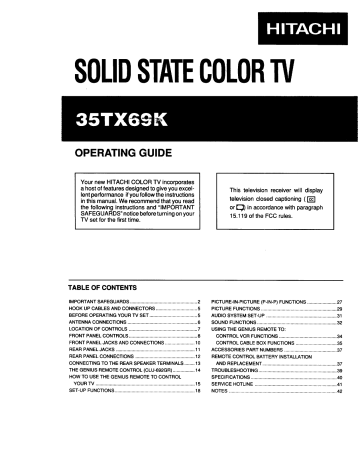
OPERATING GUIDE
Your new HITACHI COLOR TV incorporates a host of features designed to give you excellent performance if you follow the instructions in this manual. We recommend that you read the following instructions and "IMPORTANT
SAFEGUARDS" notice before turning on your
TV set for the first time.
This television receiver will display
television closed captioning ([] or [_) in accordance with paragraph
15.119 of the FCC rules.
TABLE OF CONTENTS
IMPORTANT SAFEGUARDS ....................................................
2
HOOK UP CABLES AND CONNECTORS ................................
5
BEFORE OPERATING YOUR TV SET .....................................
5
ANTENNA CONNECTIONS ......................................................
LOCATION OF CONTROLS .....................................................
6
7
FRONT PANEL CONTROLS .....................................................
8
FRONT PANEL JACKS AND CONNECTIONS ....................... 10
REAR PANEL JACKS .............................................................
REAR PANEL CONNECTIONS ..............................................
11
12
CONNECTING TO THE REAR SPEAKER TERMINALS ........ 13
THE GENIUS REMOTE CONTROL (CLU-692GR) ................. 14
HOW TO USE THE GENIUS REMOTE TO CONTROL
YOUR TV .............................................................................
15
SET-UP FUNCTIONS ..............................................................
18
PICTURE-IN-PICTURE (P-IN-P) FUNCTIONS ....................... 27
PICTURE FUNCTIONS ...........................................................
29
AUDIO SYSTEM SET-UP .......................................................
SOUND FUNCTIONS ..............................................................
31
32
USING THE GENIUS REMOTE TO:
CONTROL VCR FUNCTIONS .............................................
34
CONTROL CABLE BOX FUNCTIONS ................................
35
ACCESSORIES PART NUMBERS .........................................
37
REMOTE CONTROL BATTERY INSTALLATION
AND REPLACEMENT ..........................................................
TROUBLESHOOTING .............................................................
37
39
SPECIFICATIONS ...................................................................
SERVICE HOTLINE ................................................................
NOTES ....................................................................................
40
41
42
IMPORTANT 8AFEQUARIDS
Follow all warnings and instructions marked on this television receiver.
I
RISK OF ELECTRIC SHOCK
CAUTION
DO NOT OPEN
CAUTION: TO REDUCE THE RISK OF ELECTRIC SHOCK,
DO NOT REMOVE COVER (OR BACK).
NO USER-SERVICEABLE PARTS INSIDE.
REFER SERVICING TO QUALIFIED SERVICE PERSONNEL.
The lightningflashwitharrowheadsymbol,within an equilateral triangle, is intended to alert the
user to the presence of uninsulated=dangerous voltage"withinthe TV set enclosurethat may be of sufficient magnitude to constitute a risk of electric shock to persons.
The exclamationpoint within an equilateral triangle is intendedtoalertthe usertothepresence of importantoperatingand maintenance(servicing) instructionsin the literature accompanying
the TV _,et.
WARNING: TO PREVENT FIRE OR SHOCK HAZARD, DO NOT
EXPOSE THIS TELEVISION TO RAIN OR
MOISTURE.
This Hitachi color TV is designed to operate on 120 volts 60 Hz, AC household current.
Insert the power cord plug into a 120 volt 60 Hz outlet.
NEVER CONNECT THE TV TO 50 Hz, DIRECT CURRENT, OR ANYTHING OTHER THAN THE
SPECIFIED VOLTAGE.
CAUTION:
POWER SUPPLY CORD
• POLARIZED PLUG
TO PREVENT ELECTRIC SHOCK DO NOT USE THIS (POLARIZED) PLUG WITH AN
EXTENSION CORD, RECEPTACLE OR OTHER OUTLET UNLESS THE BLADES
CAN BE FULLY INSERTED TO PREVENT BLADE EXPOSURE.
SAFETY POINTS YOU SHOULD KNOW ABOUT
YOUR HITACHI TELEVISION RECEIVER.
Our reputation
HITACHI
has been built on the quality perlmmance and ease of ser_ica of HITACHI
IMPORTANT SAFEGUARDS
CAUTION:
* Read all of these instructions.
* Save these instructions for later use.
* Follow all warnings and Instructions marked on the television receiver.
television receivers.
Salety
Please
Is also torlmmst mad it carelully
in nor minds in the design and apply the knowledge
04 these units.
you obtain from
To help you
It to the opMain proper these operation products of your properly,
HITACHI this folder illustrates television receiver.
safety tips which will be of benefit to you.
Please fill out your wanllnty should be discovered in your rlRistratlon model card of product. at once and mail it to HITACHI.
"glis will enable HITACHI to notify _ promptly in the improbable event that a safety i_oblem
FOR YOUR PERSONAL SAFETY
1 This television set is equipped with a polarized altornating-currant line plug (a plug having one
blade wider than the other) This plug willfit into the power outlet only one way. This is a safety feature ff you are unable to insert the plug fully into the outlet, try reversing the plug
If the plug should still fail to rd, contact your electrician to replace your obsolete outlet
Do not defeat the safety purpose of the plug.
2 When the power cord or plug is damaged or frayed, unplug this television set from thawall
outlet and refer servicing to qualified service personnel.
3 Do not overload wall outlets and extension
cords as this can result in fire or electric shock.
4 DO not allow anything to rest on or roll over the
power cord, end do not place the TV where the power cord is subject to traffic or abuse. This may result in a shock or fire hazard.
5 DO not attempt to service this television set
yourself as opening or removing covers may
expose you to dangerous voltage or other
hazards. Refer ell servicing to qualified service personnel.
6 Never push objects of any kind into this tele-
vision set through cabinet slots as they may touch dangerous voltage points or short out
parts that could result in a fire or electric shock
Never spill liquid of any kind on the television set.
PROTECTION AND LOCATION OF YOUR SET
12 Do not use this television s_t near water...for example, near a bathtub, washbowl, kitchen
sink, or laundry tub, in a wet basement, or near
a swimming pool, etc.
• Never expose the set to rain or water If the set
has been exposed to rain or water, unplug the set from the wall outlet and refer to servicing personnel
13 Choose a place where light (artificial or sun- light) does not shine directly on the screen.
14 Avoid dusty places, since accumulated dust inside the TV chassis may cause failure of the set when high humidity persists,
7 If the television sat has been dropped or the
cabinet has been damaged, unplug this
television set from the well outlet and refer
servicing to qualified service personnel.
8 If liquid has been spilled into this television set, unplug it from the wall outlet and refer service to qualified service personnel.
DO not subject your television set to
impact of any kind. Be particularly careful not to damage the picture tube surface.
Unplugthis television set from the wall ,o
outletbefore cleaning. Do not use liquid
cleaners or aerosol cleaners. Use a damp cloth for cleaning.
11-1
DO not place this television set on an unstable cart, stand, or table.
The television set may fall, causing serious injury to a child or an adult, and serious damage to the appliance.
Use only with a cart manufacturer, or stand recommended by the or sold with the television set.
Wall or shelf mounting should follow the manufacturer's instructions, and should use a mounting kit approved by the manufacturer.
11-2 An appliance and cart combination should be moved with care. Quick stops, excessive force,
and uneven surfaces may cause the appliance and cart combination to overturn.
15 The set has slots, or openings in the cabinet for ventilation purposes, to provide reliable oper-
ation of the receiver, end to protect it from overheating.
These openings must not be
blocked or covered
• Never cover the slots or openings with cloth or other material.
• Never block the bottom ventilation slots of the set by placing it on a bed, sofa, rug, etc.
• Never place the set near or over a radiator or
heat register.
• Never place the sat in a "built-in"enclosure, unless proper ventilation is provided.
PROTECTION AND LOCATION OF YOUR SET
16-1 Ifan outside antenna is connected to the television set,be sore the antenna system is grounded so as to provide some protection alnst voltage surges and built up static
rges, Section 810 of N National Electrical
Code, NFPA No. 70-1975, provides information
with respect to proper grounding of the mast and supporting structure, grounding of the lead-
in wire to an antenna discharge unit, size of
EXAMPLE
NATIONAL
NEC _*_.ALEL_CTmCALCOOE
OF ANTENNA
ELECTRICAL
GROUNDING
CODE
AS PER
INSTRUCTIONS
E_ECmOOESVST_U
INCCAAr2_OP*AZ ._
AS grounding conductors, location of antennadischarge unit, connection to grounding
electrode, and requirements for the grounding eleclmde.
t6-2 Note to CATV system installer:,
(Only for the television set with CATV reception)
This reminder Is provided to call the CATV system Installers attention to Article 820-40 of the NEC that provides guidelines for proper grounding and, In particular, epectflas that the cable ground shall be connected grounding system of the building, to the as close to the point of cable entry as practical.
17 An outside antenna system should not be
located in the vicinityof overhead power' lines
or other electrical lights or power circuits, or
where it can fall into such power lines or circuits. When installing an outside antenna
system, extreme care should be taken to keep
from touching such power lines or circuits as
contact with them might be fatal.
18 Foradded protection for this television set
during a lightning storm, or when it is left unattended and unused for long periods of
time, unplug it from the wall outlet and
disconnect the antenna. This will prevent damage due to lightning and power-line surges.
OPERATION OF YOUR SET
19 This television set should be operated only from the type of power source indicated on the marking label. Ifyou are not sure of the type of power supply at your home, consult your television dealer or local power company. For television sets designed to operate fTombattery power,
refer to the operating instructions.
-_-_ = • pop,,
2O If the television set does not operate normally by following the operating
instructions,unplug this television set from the wall outlet and refer servicing to
qualifiedservice personnel.Adjustonly
those controls that are covered in the operating instructionsas improper adjustment of other controlsmay result in damage and will often require extensive work by a qualified technician to restore the televisionset to normal operation.
21
When going on a holiday: If your
televismnset is to remain unused for a
period of time, turn the television set "off"
and unplug it from the wall outlet.
(_F_ L_ •
IF THE SET DOES NOT OPERATE PROPERLY
22 If you are unable to restore normal operation by
following the detailed procedure in your oper- ating instructions,do not attempt any further
adjustment. Unplug the set and call your dealer or service technician.
FOR SERVICING AND MODIFICATION
25 Do not use attachments not recommended by the television set manufacturer as g_y may cause hazards.
26 When replacement parts are required, be sure the service technician has used replacement parts specified by the manufacturer that have the same characteristics as the original part.
Unauthoirized substitutionsmay result in fire, electric shock, or other hazards.
23 Whenever the television set is damaged or fails, or a distinct change in performance indicates a need for service, unplug the set and
have itchecked by a professional service technician.
24 It is normal for some TV sets to make occa- _"'-"-_"
sional soapping or popping sounds, part=fady
popping is COntinuousor frequent, unplug the
set ano consult your dealer or service technician.
-. I[_.._
I_1 po_
'_
/_ r:_,
I-
I %.,=p
27
Upon completion of any service or repairs to the televisidn set, ask the service technician to perform routine safety checks to determine that
e television is in safe operating condition.
4
HOOK-UP CABLES AND CONNECTORS
Most video/audio connections between components can
be made with shielded video and audio cables that have phono connectors. For best performance, video cables should use 75-ohm coaxial shielded wire. Cables can be purchased from most stores that sell audio/video products.
Below are illustrationsand names of common connectors.
Beforepurchasingany cables,be sureof the outputand inputconnectortypesrequiredbythevariouscomponents.
Alsomake surehow longthecable shouldbe.
300,.ohm Twin Lead Connector
This outdoor antenna cable must be connected to an antenna adaptor (300-ohm to 75-ohm).
"F"-Type 75-ohm Coaxial Antenna Connector
For connecting RF signals (antenna or cable TV) to the antenna jack on the television.
Phono Connector
Used on all standard video and audio cables which connect to inputs and outputs located on the Television's
Interface Connection Panel.
S-Video (Super Video) Connector
This connectoris used on camcorders,VCR's and laser discplayerswithanS-Videofeatureinplaceofthestandard videocable to producea high-qualitypicture.
BEFORE OPERATINO YOUR "IV SET
• ANTENNA
Unless your TV set is connected to a cable TV system or to a centralized antenna
system, a good outdoor color TV antenna is recommended for the best performance.
However, if you are located in an exceptionally good signal area that is free from interference and multiple image ghosts, the indoor antenna may be sufficient.
• LOCATION
Select an area where sunlight or bright indoor illumination will not fall directly on the
picture screen. Also, be sure that the location selected allows a free flow of air to and
from the perforated back cover of the TV set.
To prevent damaging the TV, do not leave the set in a place where the temperature becomes too hot. For example, exposed to direct sunlight or near a heating device, etc.
• VIEWING
This TV set may be viewed from any desired distance. Most viewers prefer a distance
of three to six feet or more, depending on screen size, for maximum eye comfort.
5
ANTENNA CONNECTIONS
The 35TX69K is equipped with one VHF/UHF antenna terminal. The VHF/UHF terminal can be used for normal TV, cable "IV (CAW), or TV game, etc.
1. VHF (75Q) antenna/CAW
When using a 75 ohm coaxial cable system, disconnect the VHF adaptor from the VHF 75 ohm receptacle and
connect the outdoor antenna or CATV cable to a VH F 75 ohm receptacle.
To Outdoor Antenna or CATV Cable t VHF/UHF
3, When both VHF and UHF antennas are connected
Attach an optional ANT. MIXER to the TV antenna
terminal, and connect the cables to the ANT. MIXER.
[Rear of TV set]
To UHF Antenna
To Outdoor VHF
Antenna
T3 VHFIUHF
(disconnect)
VHF Adaptor
Coaxial Cable
2. VHF (300_) antennaiUHF antenna
When using a 300 ohm twin lead from an outdoor antenna, disconnect the (VHF or UHF) indoor antenna
leads from screws of the (VHF or UHF) adaptor, and connect outdoor (VHF or UHF) antenna leads to these screws of a (VHF or UHF) adaptor.
VHF/UHF
I To Outdoor VHF
_ or UHF(connect)Antenna
VHF ADAPTOR
Ant.
Mixer
Notes
1,
If an outdoor antenna/CATV is to be used, disconnect the indoor antenna.
Do not leave both the indoor and outdoor antennas/CATV connected at the same time, since ghosting and poor reception may result.
2. Consult your dealer or service store for the ANT.
MIXER and (VHF or UHF) adaptor.
3. The special converter (decoder) will be supplied by the cable company.
LOCATION OF CONTROLS
This TV is equipped with a VCR storage compartment.
installation.
Follow instructions below for door operation and VCR
(D @
DOOR
®
_j
!
Prese lower right corner of door to release magnetic latch. Gently lift door from bottom.
®
_---'="
I
J
Raise door to full horizontal position.
®
J
Push door to rear.
Gently push door to
full back poslUon.
Install VCR into VCR storage compartment.
Feed power cord and AN wires through opening In back of VCR storage compartment.
Gently pull door to full forward horizontal position.
Lower door to vertical position and gently press lower right corner of door to engage magnetic latch.
7
FRONT PANEL CONTROLS
FRONT VIEW
Details are described by the number attached to the part name (example: 0).
(_ AVX (Audio/Video) selector
Press this button to select the current antenna source, or
video: 1, 2, or 3. Your selection is shown in the top right corner of the screen.
(_) VOLUME level
Press these buttons for your desired sound level. The volume level will be displayed on the TV screen.
FRONT PANEL CONTROLS
(_) CHANNEL selector
Press these buttons until the desired channel appears in the top right corner of the TV screen.
(_ POWER button
Press this button to turn the TV on or off.
(_) AI (Artificial Intelligence) sensor
This =Artificial Intelligence" sensor will make automatic picture adjustments depending on the amount of light in the room to give the best picture. See page 30.
® REMOTE CONTROL sensor
Point your Genius Remote at this area when selecting channels, adjusting volume, etc.
(_) FRONT INPUT JACKS (for VIDEO:3)
Use these audio/video jacks for a "quick"hook-up from a camcorder or VCR to instantly view your favorite show or new recording. (Press the AVX button until VIDEO:3 appears in the top right corner of the TV screen.)
FRONT PANEL JACKS AND CONNECTIONS
• The front panel jacksare provided as a convenienceto allowyou to easily connecta camcorderor VCR as shownin
tn the following examples.
v,.o©
VIDEO INPUT 3 VIDEO INPUT 3
VIDEO _
INPUT
_ AUDIO
INPUT
_-_ OuTPuT
TERMINAL
VIDEO CAMERA
(Hitachi Model VM-SPIA or lllmllar model)
VIDEO
@
L- AUDIO] R
@@
VIDEO INPUT 3
AUDIO
OUTPUT
S.,VHS VIDEO CAMERA
(HIt-chl Model VM-,_I200A or simllm' model)
©©©
VIDEO
OUT
L
LAUDIO/
R
OUT
BACK OF VCR
10
[
Hitachi Model VT-S751A or similar model
REAR PANEL JACKS
®
®
L
(_ Antenna Inputs
This is for VHF/UHF antenna and cable input.
(_) Audio/Video Inputs 1, 2
The "AVX" (Auxiliary video) button will step through each video source and the current antenna input each time it is pressed. Use the audio and video inputs to connect external devices, such as VCRs, camcorders, laser disc players, video games, etc.
(_) Output
These jacks provide fixed audio and video signals which are used for recording.
(_ Audio to HI-Fi
These jacks provide variable audio output to a separate stereo system amplifier. With this connection, the audio to the stereo can be controlled by the television's remote control.
(_ Rear Speaker Terminals
These terminals are used to connect external speakers, which are used forthe surround sound feature. The volume level
is controlled by the remote control main volume buttons and also by an independent rear volume feature found in the
"sound" function menu. Use speakers with 8_ impedance only. Terminals are switchable Internal/External Speakers.
® S-Video
Input 1 provides S-Video (Super Video) jacks for connecting equipment with S-Video output capability.
11
REAR PANEL CONNECTIONS
INT/EXT
Speaker Output
<---2-Way signal splitter
I .
See connections on page13
SurroundSpeakers
(Hitachi model HSA56R or similar modal)
€7
Optional,seetips on page13
V L R or similar modal)
Laserdiscplayer, VCR, camcorder, etc.
)
0
0
_
_0
r-_ I:_oo
IIIIII IIIIII
_____ o
0
0
0
0
Stereo SystemAmplifier
(Hitachi MD8OOOCD5or similar model)
, (Hitachi VT-551A or similar modal)
Typical full feature set-up. Follow connections that pertain to your personal entertainment system.
12
Connect after turning the power of the "FVOFF.
• Press the Right Speaker red button and insert the positive lead wire + into the hole above the button. When the button is released, the wire is locked into place. In same manner, press the Right Speaker black button and insert the negative
lead wire -. Repeat this procedure for the Left Speaker.
®
TO
EXTERNAL_
SPEAKER
EXT.
®
CAUTION: DO not connect Speakers simultaneously to the REAR SPEAKER terminal of the Color TV and Amplifier.
This could damage both the Color "IV and the Speakers.
Your Hitachi TV was designed to use 8_ speakers only. Any other type may degrade the audio performance of your entertainment system.
H_ACHICOLORTV SPEAKER AMPLIFIER
• The S-Video connection is provided for high performance laser discs, VCR's, etc., that have this feature. Use this connection in place of the standard video connection if your device has this feature.
• If your device has only one audio output, connect it to the left audio jack on the TV.
• Refer to the operating guide of your other electronic equipment for additional information on connecting your hook-up cables.
• A single VCR can be used for VCR #1 and VCR #2, but note that a VCR cannot record its own video or line output (Input 1 in the example on page 12). Refer to your VCR operating guide for more information on "line" inputoutput connections.
13
THE QENIUS
(CLU-692(3R
REMOTE with P-in-P)
CONTROL
In addition to controlling all the functions on your Hitachi
Color TV, the new Genius Remote control is designed to operate different types of VCR's (also abbreviated VTR) and different types of CATV converters (cable boxes) with one touch. Basic operation buttons are grouped together in one area. All other controls are separated from them and
arranged in MULTI-PAGE sections, with a display that can be switched to cover any of the three pages. Functions are
arranged and properly categorized into windows, making
operation simple even when multiple functions are to be controlled.
• To operate your TV, point the Genius remote at the remote sensor of the TV.
• To operate your VCR, point the remote at the remote sensor of the VCR.
• To operate your cable box, point the remote at the remote sensor of the cable box.
iJL11P_
GI_I]84NOR
CLU._e_R
J
I
®
®
) lU.1111_
l
@
MULTI-PAGE SELECT SWITCH
Slide the switch in the direction of the arrow to select the MULTI-PAGE mode.
Button layout when 'qV" is selected.
The P-IN-P, SHIFT EXCHNG and
FREEZE buttons.
®
Button layout for "VCR." (Power button
turns the VCR on or off.)
®
Button layout for "MENU/CATV."
(Power button turns cable box on or off.) See pages 16 and 35.
®
TV EXCLUSIVE BUI-rONS
These will always control the TV even when the Multi-Page select switch is in the VCR or MENU/CATV position.
®
PRECODED BUTTONS
These buttons will control a VCR or a cable box when the Multi-Page select switch is in the VCR or MENU/CATV position.
®
LIGHT BUTTON
When you are in a dark room, press this button on to light up the Channel Keys,
Volume, Up and Down Keys. The light
will stay on for about 8 seconds if no
button is pressed. The buttons will not appear to light if the room is too bright.
14
HOW TO USE
TO CONTROL
THE
YOUR
GENIUS
(_ POWER button
Press this button to turn the TV set on or off.
T.V.
(_) RECALL button
When you want to check the channel being received, or if it has a stereo (ST) or second audio (SA) program,
press the "RECALL" button. You can also check the
time, and if the ON TIME or OFF TIME has been set.
(These functions are explained in the MENU - SET UP section beginning on page 18.)
REMOTE
Remotecontrol bu;on
I
I
Audio selected
$T_EO 31 I _ Channel
ST/SAI"_
I
ON 7:00_
0FF_ISF_
Audio broadcast
I_-----ONTIMER
14t--------OIl=TIMER
TIME
I
Press button
CLU-692GR
®
®
® tf a video input is used:
VIDE_.I _
CS-N I"-------
Video Input
When an S-Video
I INPUT is connected
You can also use the "RECALL" button to quickly clear many of the other on-screen displays.
J
15
(_ MENU, ENTER, CURSOR buttons
All the on-screen display features can be set or adjusted by using these buttons.
The "MENU" button will start or exit the on-screen display.
The =CURSOR" buttons will highlight functions or adjust different features.
The "ENTER" button will set features to your preference.
(_) CHANNEL SELECTOR buttons
Enter two or three numbers to select channels. Enter a "0" first for channels 1 to 9. Use the "100" button for channels
100 and higher.
Channelselectionmay also be performedby pressingchannelup (&) or down(V).
(_ AVX button
The AVX (Auxiliary Video) button will select between the antenna signal and the three sets of video input jacks each time the button is pressed.
VIDEO.'I
NEWS STEREO 31
ST/SA
AVX
AVX
VIDEO:3
AVX
AVX
VIDEO'2
16
I
(_) VOLUME, MUTE buttons
Press the "VOLUME" up (&) or down (V) button until you obtain the desired sound level.
To turn the sound off instantly to answer the telephone, etc., press the "MUTE" button. Press the "MUTE" button
again or press the =VOLUME" up (A) button to restore the sound. louder
VOLUME
IltlllllflllUllllllfllllll,,,,,-,,,--,,,"""'"'
The word "MUTE" will remain displayed if the CLOSED CAPTION feature is turned off. See page 18.
"1
MUTE
J MUTE
IHIIIIHIIIIIIIIlHHIIIII""",,,,,,,,,--,-
O LAST CHANNEL (LST-CH) button
Use this buttonto selectbetween the lasttwochannelsviewed.(Goodfor watchingtwo sportingevents,etc.)
SI_qEO
ST_ LST-CH
PBS 28
J NEWS
® PICTURE-IN-PICTUREbuttons
See separatesectionon page 27 for a description.
(_) LIGHT button
When you are in a dark room, press this button to light up the volume and channel buttons. The light will stay on for
about 8 seconds if no button is pressed. The buttons will not appear to light if the room is too bright.
17
-SET UPFUNCTIONS
Press MENU, 1, and ENTER to display 5 of the -SET UP- Functions. There are a total of 9- SET UP- Functions.
Use the CURSOR UP or DOWN to scroll through the functions, or use the number buttons to highlight a function. The functions highlighted in purple can be selected by pressing ENTER. To exit the on-screen display, press MENU or
RECALL.
MENU
ToSET
ENTER
-SETUP-
1 CLOSED CAPTION
2 INmAL SETTING
3 CHANNEL CAPTION
4 PROGRAM LIST
5 TIMER SET
CURSOR
_._
5 -SETUP-
AUTOMATIC MESSAGE
FAVORITE CHANNELS i CHILD LOCK
• CLOSED CAPTION [_
When CLOSED CAPTION is highlighted in purple, press ENTER to see the following display:
- CLOSED CAPTDN -
10tSPLAY :OFF
2 MODE : CAPTION
3 CHANt,EL : 1
PRESS ENTER TO SET
Closed captions are the dialogue, narration, and/or sound effects of a television program or home video which are displayed on the TV screen. Your local TV program guide denotes these programs as r_
DISPLAY: ON/OFF is to turn the [_ display on or off.
MODE: CAPTION is for the program you are viewing.
MODE: TEXT is for additional information such as news reports or a TV program guide. This information covers the entire screen and viewing the TV program is not possible. TEXT may not be available with every _ program.
CHANNEL 1 is used for the primary language (usually English).
CHANNEL 2 is sometimes used for a second language (may vary by region).
Use the CURSOR UP or DOWN to highlight the function to change, press ENTER to change the function, and press
MENU to exit.
18
• INITIAL SE'n'ING
Select -SET UP- and -INITIAL SETTINGS- when setting your IV up for the first time. Use the CURSOR UP / DOWN or a NUMBER from the remote to highlight the functions desired.
ENTER
MENU
ENTER
-MENU-
1 SETUP
2 P_CTURE
3 SOUND
PRESS ENTER TO SET
- SET UP -
1 CLOSED CAPTION
2 INITIAL SETTING
3 CHANNEL CAPTION
4 PROGRAM LIST
5 TIMER SET
- INITIAL SETTING -
1 AIPJCABLE
2 AUTOPROGRAM
3 CHANNEL MEMORY
4 CLOCK SET
• AIR / CABLE
Select this function to change between regular VHF/UHF broadcasting (AIR) and cable TV (CATV1 or CATV2).
Press the CURSOR buttons to highlight the correct AIR/CABLE mode and press MENU to exit.
- INITIAL SE-TTING -
1 AIRICABLE
2 AUTOPROGRAM
3 CHANNEL MEMORY
4 CLOCK SET
ENTER
- AIR/CABLE -
AIR
CATV 1
CATV 2
PRESS • '_' TO SELECT
Reception channels for each mode are shown at the right.
Refer to your cable or TV guide for channel identification standards.
If certain CATV channels are poor or not possible in the CATV mode, set the -AIR/
CABLE- select to CATV2.
AIR
VHF 2 ~ 13ch
UHF 14 ~ 69ch
RECEPTION BAND
CATV 1 or CATV 2
CATV CHANNEL
VHF 2 ~ 13
Mid band A ~ 1
A-5 - A-1
Indicated on the screen
2-13
14 - 22
95 ~ 99
Super band J - W 23 ~ 36
Hyper band
W+ 1 ~ W+28
Ultra band
W+29 ~ W+84
37 ~ 64
65 - 125
19
• AUTOPROGRAM
This feature will automatically store active TV channels in CHANNEL MEMORY. This will allow you to skip over unused channels when using the CHANNEL UP (A) or DOWN (V) buttons.
ENTER
- AUTOPROGRAM -
PRESS ENTER TO BEGIN
PRESS MENU TO EXIT
ENTER
----0----
1 AIR/CABLE
2 AUTOPROGO,AM
3 C_-IANNELMI_ORY
4 CLOCK SET
NOW AUTOPRO(_AM
IS IN PROGRESS
If the MENU button is pressed while the autoprogramming function is engaged, programming will stop. If two antennas are connected, switch antenna inputs with the ANT button and repeat autoprogramming for the second antenna input.
See CHANNEL MEMORY to add or erase additional channels.
• CHANNEL MEMORY
Use this function after AUTOPROGRAM to add or erase additional channels to the remote control CHANNEL &, • buttons.
ENTER or
- INITIAL SL_'TTING-
1 AIR/CABLE
2 AUTOPRO(JIAM
3 _ MEMORY
40LOO( SET
- GHANNEL MEMORY -
CHANNEL 12
AOO_.P_
PRESS • I_ TO SELECT
- CHANNELMEMORY-
GHANNB. 12
ADD ERASE
PRESS 41 _" TO SEUECT
Add or erase additional channels while still in CHANNEL MEMORY using the CHANNEL &, • buttons or number
buttons and then add or erase using the CURSOR ,(, I_ buttons.
20
• CLOCK SET
Use the same remote control buttons as shown in previous examples to display the clock setting, press MENU, 1,
ENTER, 2, ENTER, 4, ENTER.
- CLOCK SET -
-:AM
PRESS ENTER TO SET
Once the proper time is set (including AM or PM), press MENU to start.
- CLOCK SET -
16:.15PM
PRESS MENU TO START
• CHANNEL CAPTION
Use thisfeature to givechannelnamesto up to 30 channelsfor each antennasource(ABC, PAY1, CMDY, etc.).
To display this function, press MENU, 1, ENTER, 3, ENTER.
I
I
- CHANNEL CAPTION _
....
,CANCELI
I PRESS ENTER TO SET
.,-_1_
(_
CURSOR r_
.,_
ENTER
(_,,.
I
I PA'Y1
J - CHANNEL CAPTION -
I PAY1 ICANCS_)
PRESS ENTER TO SET
41
Press the CURSOR &, • to select letters
Press the CURSOR ,4, I_ to change position.
Press ENTER to set the CHANNEL CAPTION and it will appear in the top left corner of the screen.
Press CHANNEL &, • or the number buttons to select and label additional channels.
Press MENU to exit.
The (,) representsa blankspace.
SelectCANCELto erasea CHANNELCAPTION.
21
• PROGRAM LIST
This function allows you to view which channels are labeled in CHANNEL CAPTION (NAME), which have been added to CHANNEL MEMORY (SCAN) and which are protected by CHILD LOCK (LOCK). Press MENU, 1, ENTER, 4,
ENTER to view.
Press the CURSOR A, • to view more channels.
Press MENU to exit.
CH NAME SCAN LOCK
01 ........
02 CBS ON
04NBC
06 R_BY
ON
--
• TIMER SET
Thisfunctionwillautomaticallyturnthe TV on or off.
'_/
1 SET UP
-MENU-
3 SOUNO
PRESS ENTER TO SET
Press 1, ENTER, to select the ON TIMER.
- SETUP-
2 INITIALSETTING
3 CHANNELCAPTION
5 TIMB_SET
- ON TIMER -
TIMER SET : ON OFF
MOOE : 1 SHOT DAILY
_: 12
ON TIME -:- AM
PRESS ENTI_ TO SET
CURSOR
ENTER
_----.._l
_,/
I
I
- ON TIMER-
II,lO[IE : I_HOT DAILY
C_NNEL : 12
J ON TIME "_15AM
J PRESS MENU TO START
Press the CURSOR,q ,_ buttons for TIMER SET: ON or OFF and MODE: 1 SHOT (one time only) or MODE: DAILY
(TV will turn on at the same time every day).
Press the number buttons to select the CHANNEL the TV will tune to when the TV automatically turns on.
Press the CURSOR buttons to set the ON TIME.
Press ENTER after each selection. Your choice will appear in "blocked" letters.
Press MENU to start.
22
Repeat the previous steps to select and set the OFF TIMER.
- TIMER SET -
1 ON TIMER
2 OFF TIkER
- OFF TIMER -
TIMER SET : ON OFF
OFF TIME -:-- AM
PRESS I_ TO SET
Remember to press ENTER after making selections with the CURSOR buttons.
Press MENU to start.
CURSOR ,
/ENTER /
I
I
_ PRESS WENU TO START
CAUTION: The OFF TIMER is a one time only operation. Do not try to use your TV as a deterrent when away from home by using both the ON and OFF TIMERS. The OFF TIMER function will not work until you reset it and the next ON TIME (when using the DAILY MODE) will leave the TV set turned on until you press the power button on the TV or remote control to turn it off.
• AUTOMATIC MESSAGE
Use this function to set up to three personal messages once a day or one time only. Setting the AUTOMATIC
MESSAGE is the same as setting CHANNEL CAPTION and ON TIMER. Press MENU, 1, ENTER, 6, ENTER to get
the AUTOMATIC MESSAGE display. (You can also use the CURSOR A, • to "scroll"to AUTOMATIC MESSAGE and
then select the function.)
ENTER
©
- AUTOMATIC MESSAGE -
1 MESSAGE - I
2 I/ESSAGE - 2
3 WESSAGE - 3
Use the CURSOR &, • to select a letter or other character.
Use the CURSOR< , I_ to change position
The asterisk (=_)represents a blank space.
- MESSAGE -I -
MESSAGE START AT
--:AM IDAILY)
PRESS ENTER TO SET
PRESS MENU TO EXIT
--
ENTER
- MESSAGE -1 -
******i*HttI_tHeo*
HHt0tH*
PRESS ENTER TO SET
23
When finished with your message press ENTER.
- MESSAGE-1-
,3ALL*ROLLY**********
PRESS ENTER TO SET
ENTER
.©
CALL CINDYI
- MESSAGE -1 -
MESSAGE : ON OFF
MODE : 1 SHOT DALLY
TIME -:AM
PRESS ENTER TO SET
CALL CNDYI
- MESSAGE -1 -
MESSAGE : ON OFF
MOOE : 1 SHOT DALLY
TIME 11:30PM
PRESS MENU TO START
Press the CURSOR and ENTER buttons to set the functions shown in the same way as you set the OFF TIMER.
Press MENU to start.
FIVE beeps will be heard when the AUTOMATIC MESSAGE is displayed.
Examples: Use this message function to remember to take daily vitamins, or use the 1 SHOT to remember to call a friend.
CAUTION: Do not leave an AUTOMATIC MESSAGE on the TV screen for more than 48 hours at a time.
A pattern burn may develop and this is not covered by yourwarranty. The message can be erased from the TV by pressing RECALL, MUTE, LST-CH, etc.
• CHILD LOCK
This function will block out the picture and sound of the selected channel. Press MENU, 1, ENTER, 7, ENTER to display CHILD LOCK.
Pt.BY
O5
- CHILD LOCK -
1. CHILD LOCK SET
2. KEY NUMBER CHANC-,E
ENTER
-----*(i) 0
- CHILD LOCK -
ENTER KEY NUMBF..R
PRESS ENTER TO SET
The code to set or cancel CHILD LOCK is a three digit key number. The factory preset key number is 000.
24
PLBY O5
- CHILD LOCK -
ENTER KEY NUMBER
PRESS ENTER TO SET
--®®@--
PLBY
- CHILD LOCK -
ENTER KEY NUMBER
000 i i PRESS ENTER TO SET
05
ENTER
,0
[
.
J PLBY 1
1. QtLD LOCKCANCEL
05
The picture and sound will now be blocked out for this channel. Repeat the same steps to cancel the CHILD LOCK.
To changethe key number, selectkey numberchange.Enterthe old number(factorypreset000 for firsttime use), then entera newthree digitkey numberyouprefer.
If you forget your key number, use the factory code 777 to erase your key number. This will reset the key number back
to the factory preset 000.
• FAVORITE CHANNELS
This function will allow you to select channels using the CURSOR buttons. Up to 5 channels can be preset for four groups of favorite channels, for a total of 20 channels. Note that only 12 channels will be shown at a time. Use the
CURSOR •, • buttons to =scroll" to the other channels. Press MENU, 1, ENTER, 8, ENTER to display FAVORITE
CHANNELS.
ESPN
- FAVORITE _S
I MODE" ON/OFF
I sPoRTsr-1 r-1 r_
J MOVIES I"-'1 r--i i"-1
1 r_ r7 iZ]
I ORouP
I PRESS ENTER TO SET
-
07
CURSOR
(_ E(_y
- FAVORITE_S
SPORTS 07 i--I [--I
MODE: ON/OFF
I--I
GR0UP2 r-_ r--I Fq
PRESS ENTER TO SET
-
Press the CHANNEL A, • or the number buttons to select a channel.
Press the CURSOR button to highlightthe spot to save the channel.
Press ENTER to set the channel to that location.
CURSOR
_
ENTER
7
PRME
- FAVORITE CHANNELS -
:ON/OFF
SPORTS 07 21 I'_
MOVIES
1 [Z] [-1D
GROUP
PRESS ENTER TO SET
21
25
Press MENU to exit when you have finished setting your favorite channels.
When FAVORITE CHANNELS is set to the ON MODE, press a CURSOR button to display the FAVORITE
CHANNELS.
PRsp_s 07
I _,_ot_1 r-n r-n r-n
I _oup 2 r-l r-l r-l
21
Press the CURSOR buttons to highlight a FAVORITE CHANNEL and the TV will tune to that channel.
• VOLUME CORRECTION
Use this function to reduce the volume level of up to four TV channels that sound loud compared to other TV channels.
Press MENU, 1, ENTER, 9, ENTER to display VOLUME CORRECTION.
SHOW
- VOLU_ CORRECTION -
OH: I'--I I_1 [--I I_
LEVEL : OFF 70% 50%
PRESS ENTER TO SET
38
ENTER
:©
SHOW
- VOLUME COP_ECTION -
OH: 38 r-lr-ll-l
LEVEL: OFF 70%
PRESS ENTER TO SET
38
Press the CURSOR •, • to select volume level.
Press ENTER to set the volume level.
Press MENU to exit.
26
PICTURE-IN-PICTURE (P-IN-P) FUNCTIONS
The Picture-in-Picture feature is convenient when you want to watch more than one program at the same time. You can watch a TV program while viewing a VCR program (TV or tape) and vice versa with this feature.
TY.
Hitachi model v'r-s751A or slrnllar model v L VCR
-v°.o®
T
®
I1]P-.
Back of "IV
(_) P-IN-P BUTTON:
Press the "P in P" button and a sub-picture appears in one corner of the screen. Press the button a second time to reduce the size of the sub-picture. To remove the sub-picture from the screen, press the button a third time.
VDEO:I
VIDEO:I ,_ MAIN PICTURE
NORMAL
VIEWING
SUB-PICTURE
I
(_) EXCHNG BUTTON:
If you wish to switch what is being shown on the main picture to the sub-picture, press the "EXCHNG" button.
27
(_ SHIFT Bu'n'ON:
To move the sub-picture to another corner, press the "SHIFT" button. The sub-picture moves one step counter-clockwise
every time the "SHIFT" button is pressed.
(_) FREEZE BUTTON:
If you wish to freeze the sub-picture, press the "FREEZE" button. This is convenient when trying to write down the address for a mail order company, recording statistics for a sporting event, etc. To return to motion, press the button again.
(_) FREEZE BUTTON WITHOUT A SUB-PICTURE:
Press this button without a sub-picture to freeze the picture you are currently viewing. Press this button again to return to
normal viewing. The other picture-in-picture functions (SHIFT, and EXCHNG buttons) will not work with this FREEZE function.
CAUTION:
A pattern burn may develop if the sub-picture is left in the same comer permanently. If the P-in-P feature is used frequently, occasionally shift the sub-picture to a different corner.
28
-PICTUREFUNCTIONS
Press MENU, 2, ENTER to display the -PICTURE- functions.
I
PRESSENTERTO SET
PICTURE PROGRAM is for your preferred settings -- contrast, color, etc.
PICTURE SETTING is used to improve the picture quality.
• PICTURE PROGRAM
You canhave twosets of preferred settings,PREFERENCE-A, PREFERENCE-Bor use the factory PRESET settings.
Press MENU, 2, ENTER, 1, ENTER to select the PICTURE PROGRAM.
1. PRB:EREN_ - A
2._-B
- PICTURE PRO_IAM -
PRESS ENllER TO SET
_ PRESET
ENTER
©
TINT "''mHu'lmmm'''
COLC_t .............. !............
BRIGHT ..m,..u,l.m.m...
i SHA,P_3 ......mlm,,m.m.
Press the CURSOR buttons to select and make adjustments.
CONTR -Use this function to change the contrast between black and white levels in the picture. This adjustment will only affect the picture when the PICTURE SETTING AI is OFF. See page 30.
TINT -Use this function to adjust flesh tones so that they appear natural.
COLOR -Use this function to adjust the level of color in the picture.
BRIGHT m Use this function to adjust overall picture brightness.
SHARP -Use this function to adjust the amount of fine detail in the picture. This adjustment will only affect the picture when PICTURE SETTING AI is OFF.
29
• PICTURESE'n'ING
Your Hitachi TV has a new AI (Artificial Intelligence) function which will automatically adjust picture settings to produce the highest quality picture possible.
• AI ON/OFF
PressMENU, 2, ENTER ,2, ENTERto display the PICTURESETTING.
- PICTURE SETTING -
1 AI : 0FF
2 AUTOCOLOR :ON
3 NOTCt-I FLTER : ON
4 NOISE REDUCER :ON
5 IHn'E CONTROL : COOL
PRESS ENTER TO SET
51TER
- PICT/,I_ SETTING -
I AI:ON
PRESS ENTER TO S_
Use the CURSOR &, • to select function.
Press ENTER to turn function on or off.
When the AI function is on, the TV internal computer will perform the following:
(_ Automatically monitor and adjust contrast depending on room lighting (sensor is located on the front panel), to produce a more natural picture.
(_ Automatically monitor and adjust color levels and maintain natural flesh tones.
(_ Automatically compensate for weak or strong TV signals to produce a clear picture. (The SHARPNESS function is automatically adjusted.)
Turn the AI function off to control other PICTURE SETTINGS.
• AUTOCOLOR ON/OFF
The AUTOCOLOR function automatically monitors and adjusts the color to maintain constant color levels even after a
program or channel changes. It also maintains natural flesh tones while preserving fidelity of background colors. For best picture performance, leave the AUTOCOLOR function on.
• NOTCH FILTER ON/OFF
Turn on the NOTCH FILTER when viewing a television program or a program from one of the regular video inputs to improve the picture appearance, especially around the outline of buildings, signs, letters, etc.
Turn off the NOTCH FILTER when viewing a program from the S-Video input to get the maximum sharpness and clarity out of the picture.
• NOISE REDUCER ON/OFF
The NOISE REDUCER automatically reduces conspicuous noise in the picture without degrading picture quality.
• WHITE CONTROL: COOL STD _ Use this function to adjust the white balance (hue) of the picture to your own
color preference. When shipped from the factory, this is set to "cool." If you prefer a reddish screen, set to "STD."
3O
AUDIO SYSTEM SET-UP
• Match the numbers below to the diagram for speaker placement and refer to the table for the different surround sound requirements.
(!) The television's internal speakers.
(_) These speakers are connected to a separate audio amplifier. Use the "Audio to Hi-Fi" output on the TV.
(_ These speakers are connected to the Rear Speaker 8_ output on the TV.
I
Hitachi model MD8000CD5 or similar model
Hitachi model HSA56R or similar model
SURROUND
FEATURE
OFF
REQUIRED
CONNECTION
(_
OPTIONAL
CONNECTION
(_ (_)
EFFECT
ReceiveMonoand Stereo Sound
31
-SOUNDFUNCTIONS
Press MENU, 3, ENTER to display the -SOUND- functions.
-SOUND-
1 SOUNDPROGRAM
2 SOUNDSEI"TNG
PRESSENTERTO SET
SOUND PROGRAM is for your preferred settings -- balance, bass and treble.
SOUND SETTING is used to improve the sound quality.
1 SOUND PROGRAM
You can have two sets of preferred settings, PREFERENCE-A, PREFERENCE-B, or use the factory PRESET settings.
Press MENU, 3, ENTER, 1, ENTER to select the SOUND PROGRAM.
ENTER
- SOUND PROGRAM -
1 PREFERENCE - A
2 PREFERENCE - B
3 PRESET
PRESS ENTER TO SET
BASS
TREBLE
-,,,,-,.,,,,I,,,,-,.,,.,,..
i-------J------m
Press the CURSOR buttons to select and make adjustments.
BALANCE -- This function will control the left, right balance of the TV internal speakers, the AUDIO TO HI-FI output
BASS -and the surround speakers.
This function controls the low frequency audio to all speakers.
TREBLE -This function controls the high frequency to all speakers.
2 SOUND SETTING
Use the sound settings to improve the sound performance of your TV depending on listening conditions.
Press MENU, 3, ENTER, 2, ENTER to display the SOUND SETTING.
- SOUND SETTING -
1 MTS MODE : STEREO
2 DYNAMIC BASS : OFF
3 LOUDNESS:0FF
4 NT. SPEAKERS : OFF
5 SURROUND:ON
PRESS ENTER TO SET
Use the CURSOR &, • to select a function.
Press ENTER to set a function or to turn it on or off.
• MTS MODE (Multi-Channel Television Sound) will allow you to select STEREO (a stereo broadcast), SA (second
audio) program which may be a secondary language, weather report, etc. or MONO (monaural sound) used when receiving a weak stereo broadcast.
The sources received will be displayed below the channel number. The source you select will be displayed to the left of the channel number. See example below for each selection when both stereo and second audio are received
(monaural is always received).
STEREO selected SA selected MONO selected
ST_A
NEWS SA 31
ST/SA
I NEWS STEREO 31
32
• DYNAMIC BASS
This function allows you to enjoy spectacular bass sound that would normally be heard only with expensive home speaker systems.
• LOUDNESS
-- Due to the characteristics of the human ear, the bass and treble seem to drop off when the sound volume is
decreased. Therefore, the "LOUDNESS" function, when turned "ON" will increase the bass and treble to compen-
sate for this drop off.
This function will improve the quality of both low and high frequency sounds when listening at low volume levels.
• INT. SPEAKERS
This function allows the user to turn off the TV speakers. Therefore, no sound will be emitted from them. This function is useful when first setting up the external speakers, or if you prefer to use only speakers from a separate stereo system.
For external speaker with Internal/External switch, sound reproduction is as follows.
Int. Speaker: ON
Switch to Int.: Internal Speaker is ON
Switch to Ext.: Connect Ext. Speaker first or no sound will be heard. External Speaker is ON.
Int. Speaker: OFF
Switch Int. or switch Ext.: Int. and Ext. Speaker are OFF.
• SURROUND SOUNDSTEREO
_urrounds_unda_wstheviewert_enj_ys_undwhichpr_idesafee_ing_f``presence_fromstere_br_stsand
VCRtapes*recordedwithstereosound.
• SURROUND
OFF"
Use thisfor normalstereo/monobroadcasts.
ON:
Listener is surrounded by many sound sources such as a sporting event, etc.
*Your play VCR must be a Hi-Fi or stereo unit. See page 12 for stereo VCR connection.
*Set must be outputting stereo. (See MTS • mode : stereo. See page 32.)
33
USINO THE OENIUS
VCR FUNCTIONS
REMOTE TO CONTROL
• To operate your VCR, point the Genius remote at the remote sensor of the VCR.
The Genius remote is designed to operate different types of VCR's. You must first program the Genius remote to match the remote system of your VCR (Refer to Table 1 on page 36).
(1) Turn ON your VCR.
(2) Set the Multi-Page select switch on the Genius remote to VCR.
(3) AIM the Genius remote at the front of your VCR.
(4) While holding down the SELECT button, press the button that matches your VCR as shown on page 36. The channels on the VCR will begin changing after 5 seconds when the correct button is pressed. When this happens the Genius Remote control is programmed for your VCR. If the VCR channels do not change after 5 seconds, try a different Genius Remote button.
(5) Release beth buttons when the VCR begins to change channels. The precoded VCR buttons will now control your VCR.
Notes:
• If your VCR cannot be operated after performing the above procedure, the codes have not been precoded into the
Genius remote control and it will not be able to operate your VCR.
• You will only have to program your remote control to match your VCR once. The remote will remember the codes until you replace the batteries.
• Whenever you install or replace batteries in the Genius remote, you must reprogram the Genius remote to match the remote system of your VCR.
• When operating your TV or a cable box, remember to set the Multi-Page select switch to the proper position.
• Refer to the instruction manual for the VCR to operate buttons exclusively for the VCR.
• Be sure to keep the original remote control for the VCR even if you use the Hitachi Genius remote to control your VCR.
34
USINQ
CABLE
THE
BOX
OENIUS
FUNCTIONS
REMOTE TO CONTROL
• To operate your cable box, point the Genius remote at the remote sensor of the cable box.
The Genius remote is designed to operate different types of cable boxes. You must first program the Genius remote to match the remote system of your cable box (Refer to Table 2 on page 36).
(1) Turn ON your cable box.
(2) Set the Multi-Page select switch on the Genius remote to MENU/CATV.
(3) AIM the Genius remote at the front of your cable box.
(4) While holding down the SELECT button, press the button that matches your cable box as shown on page 36. The
channels on the cable box will begin changing after 5 seconds when the correct button is pressed. When this happens the
Genius Remote control is programmed for your cable box. If the cable box channels do not change after 5 seconds, try a different Genius Remote button.
(5) Release both buttonswhen the cable box begins to change channels. The precoded cable box buttonswill now control
your cable box.
Notes:
• If your cable box cannot be operated after performing the above procedure, the codes have not been precoded into
the Genius remote control and it will not be able to operate your cable box.
• You will only have to program your remote control to match your cable box once. The remote will remember the
codes until you replace the batteries.
• Whenever you install or replace batteries in the Genius remote, you must reprogram the Genius remote to match the remote system of your cable box.
• When operating your TV or VCR, remember to set the Multi-Page select switch to the proper position.
• Be sure to keep the original remote control for the cable box even if you use the Hitachi Genius remote to control the cable box.
35
TABLE 1. VCR Precoded remote controls for Hitachi GJ III Remote CLU-692GR.
VCR Brand
Canon
Citizen
Curtis Mathes
Dimensia
GE
Goldstar
Hitachi
Instant Replay
JC Penney
JVC
Kenwood
Magnavox
Marantz
Marta
Memorex
MGA
Minolta
Mitsubishi
Montgomery Ward
NEC
Panasonic
Press SELECT and this button
6
0
2/6
2
2/6
0
1
6
1/6/9
0
0
4/6
9
0
6
7
1
7
CHANNEL •
9
6
VCR Brand
Pentax
Philco
Philips
Pioneer
ProScan
Quasar
RCA
Realistic
Sanyo
Scott
Sears
Sharp
Sony
Sylvania
Tashiko
Technics
Toshiba
Wards
Yamaha
Zenith
Press SELECT and this button
1
4/6
4/6
1
2
6
1/2
6/9/CHANNEL&
9
7/8
1/9
CHANNEL •
5NOLUME _iJVOLUME •
4/6
0
6
1/8
CHANNEL •
9
3/5
TABLE 2. Cable Box Precoded remote controls for Hitachi GJ III Remote CLU-692GR.
CATV Brand
General Instrument
Hamlin
Jerrold
Pioneer
Press SELECT and this button
0/1/2/3/8
4
0/1/2/3/8
7
CATV Brand
Regal
Scientific Atlantic
Viewstar
Zenith
Press SELECT and this button
4
6
9
5
36
ACCESSORIES PART NUMBERS
For information regarding how to obtain these accessories, please call TOLL FREE 1-800-448-2244 for your nearest Hitachi
Authorized Parts Distributor in the continental United States. For Alaska and Hawaii, please contact the nearest Hitachi
Regional office.
PART NAME PART NO.
ILLUSTRATION m m
®®@
®®@ o®®
CLU-692GR REMOTE TRANSMITTER 2573922
CLU-692GR
REMOTE
AND
CONTROL
REPLACEMENT
BATTERY INSTALLATION
-- TRANSMITrER BATTERY INSTALLATION AND REPLACEMENT
Open the battery cover of the Remote transmitter by pushing the notched part of the cover with your finger.
a) Push the batteries towards the spring and lift them out.
b) Replace old batteries with two new "AA" size (SUM-3) batteries or equivalent.
c) Match the (+) and (-) marks in the battery compartment.
d) Replace the cover.
REAR
-- CAUTIONS
1. If your television set is to remain unused for a long period of time, for instance, when you go on a vacation, unplug the television set from the wall outlet.
2. Do not subject the Remote transmitter to shocks such as dropping it on the floor, etc. Precision parts may be damaged.
3. Do not allow the Remote transmitter to become wet and avoid placing it in areas of high humidity. Don't leave it on or near a heater. Excess heat or moisture may cause the unit to cease operation.
4. If the batteries become exhausted, Remote control operation may become erratic or stop altogether. Replace the old batteries with two fresh "AA" (SUM-3) types.
m NOTES
1. When the power button is set to OFF, the OFF TIMER is released.
2. The channel No. indication, volume indication and OFF TIMER indication are not displayed simultaneously.
3. To operate your TV, point the Remote transmitter at the remote sensor of the TV.
37
NOTES
1,
2.
To operate your TV, be sure to point the Genius Remote at the remote sensor on the television. To operate
other electronic equipment like a VCR, point the remote at the remote sensor on the device.
Refer to the instruction manual of the VCR for operation of the buttons exclusively for the VCR.
3.
Be sure to keep the original remote transmitter even after storing itscodes in the Genius Remote Control.
Caution on batteries
• Even if the batteries seem dead, do not remove them until you have replacement batteries ready to put in. The codes stored in memory will be erased in a few minutes without power. When replacing batteries, prepare the new ones first.
38
TROUBLESHOOTINO
• IGNITION NOISE:
Black spots or horizontal streaks may appear, picture may flutter or drift. Usually caused by interference from automobile ignition systems, neon lamps, electrical drills and other electrical appliances.
• GHOSTS:
Ghosts are caused by the television signal following two paths. One is the direct
path and the other is reflectedfrom tall buildings,hills or some other objects. Chang- ing the direction or position of the antenna may improve reception. Ghosting may also be caused by defects in the antenna system such as unshielded leads or connecting several sets to the same antenna without using multiple antenna couplers.
• SNOW:
If your receiver is located in the fringe area of a television station where the signal is weak, your picture may be marred by the appearance of small dots. When the signal is extremely weak, it may be necessary to install a special antenna to improve the picture.
• RADIO FREQUENCY INTERFERENCE:
The interference produces moving ripples or diagonal streaks, and in some cases, causes loss of contrast in the picture.
No picture, no sound
Sound OK, picture poor
Picture OK, sound poor
Picture blurred
Lines or streaks in picture
Poor reception on some channels
Picture rolls verlically
No color
Poor color
•
•
•
•
•
•
• •
•
•
•
•
•
•
•
•
•
•
•
•
•
•
•
•
•
•
•
•
•
•
•
•
•
•
•
•
•
•
•
•
•
•
•
•
•
•
•
• •
•
• •
•
39
SPECIFICATIONS
Features:
• Super Fine Quality
750 Lines Horizontal Resolution
• Dark Tint Picture Tube, INVAR CPT
• Genius Remote (CLU-692GR)
Controls many VCR brands and cable boxes, and other audio/video equpment
• Full Function Menu On-Screen Display
• Full Set of Input Jacks, including S-Video
• Artificial Intelligence System
• Closed Caption Decoder
• Picture-in-Picture
• Comb Filter, Wide-Band Video-Amp and White Control
• MTS (Multi-Channel Television Sound) Stereo
Broadcast Reception
• Surround Sound
Screen Size: 35V (35 inches measured diagonally)
Inputs:
• Powerinput..........................................AC 120V, 60 Hz
• Power consumption (Ave.) ...................................
160W
Outputs:
• Video ........................................................
1.0Vp-p, 75_
• Power consumption (max.) ...................................
210W
• Antenna input impedance .......................................
75£_
• Channel coverage ..............................................
181 ch.
VHF Band ............................................................
2 ~ 13
UHF Band .........................................................
14 ~ 69
CATV Mid Band .............................................
A-5 ~ A-1
A-I
Super Band ......................................................
J-W
Hyper Band .........................................
W+1-W+28
Ultra Band .........................................
W+29-W+84
• Audio (variable) .............................. 0 ~ 470mVrms, lk.Q
Dimensions:
• Height (in.)
• Width (in.)
Console:
35TX69K
50
371%2
• Depth (in.)
• Weight (Ibs.)
25
284
• Video ........................................................
1.0Vp-p, 75_
• S-Video
Luminance (Y) .........................................
1.0Vp-p, 75£_
Chrominance (C) .................................
0.286Vp-p, 75_
• Audio input impedance ..........................................
47k.Q
Average input level ......................................
470mVrms
Maximum input level ....................................
940mVrms
NOTE: Due to improvements, specifications in this operating guide are subject to change without notice.
40
HITACHI
To locate an authorized
HITACHI service facility in the continental U.S.A.
DIAL TOLL FREE
7 days a week, 24 hours a day
1-800-448-2244
Hitachi Home Electronics (America), Inc.
Hitachi has made every effort to assure you hours of trouble free operation from your unit. However, should you require service, a network of Hitachi Authorized Service Facilities has been established in all 50 states and Puerto
Rico. Each facility will provide you with convenient and expedient assistance.
Our service "Hotline" operator will direct you to the Hitachi Authorized Service Facility nearest you. Just present proof of purchase and/or delivery receipts to the Hitachi Authorized Service Facility, and service will be rendered in accordance with the terms of the limited warranty as stated on your warranty card or operating guide.
Should you have any questions regarding in-warranty service, operation or technical assistance, please contact:
Hitachi Home Electronics (America), Inc.
3890 Steve Reynolds Blvd.
Norcross,GA 30093
Tel: 404-279-5600
Hitachi Sales Corporation of Hawaii
3219 Koapaka St. / Honolulu, HI 96819
Tel: 808-836-3621
41
NOTES
42
NOTES
43
4881132
HITACHI
advertisement