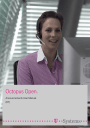
advertisement
▼
Scroll to page 2
of
10
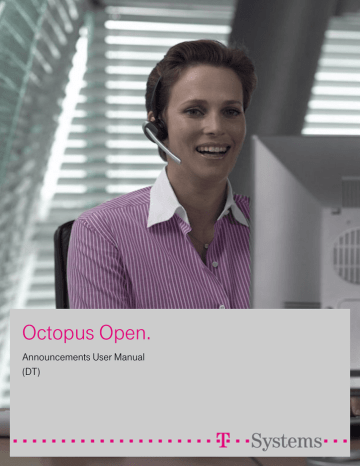
Legal notice: T-Systems and the T-Systems logo are trademarks of T-Systems Business Services GmbH. All other trademarks are the property of their respective owners. The information presented is subject to change without notice. T-Systems assumes no responsibility for inaccuracies contained herein. Copyright © 2013 T-Systems. All rights reserved. The CE mark indicates that this product conforms to the following Council Directives: - 2004/108/EC (concerning electro-magnetic compatibility) - 2006/95/EC (concerning electrical safety) - 1999/5/EC (R&TTE) Chapter 1 Overview Description of the Announcements ................................................. 1.1 Chapter 2 Operation Selecting Announcements .................................................................. 2.1 Creating Announcement Messages ................................................ 2.2 Recording announcements (.wav) on a PC ................................................... 2.2 Recording Automatic Call Distribution messages using a phone set ............ 2.3 Converting an announcement file .................................................................. 2.3 Recording Automatic Call Distribution messages using a professional studio ... 2.4 0-1 !" 0-2 Announcements are broadcast while telephone traffic is being processed. No default announcements are provided by the call center, but default announcements (A-law and µ-law) designed for test purposes are available for download in OMC. For a running system, customized announcements must be created and downloaded. 1.1 Description of the Announcements The different types of announcement are: - Welcome announcement This announcement is broadcast when a call arrives in the group. - Queue announcements (Waiting 1, Waiting 2, Estimated Waiting Time) • Waiting 1 is used when the call joins the queue for the first time; it is broadcast once only. • Waiting 2 is used after Waiting 1 or Estimated Waiting Time; it is broadcast continuously until the call leaves the queue (this announcement may contain music). • Estimated Waiting Time is broadcast to advise the caller that they are likely to have a certain minimum waiting time in the queue before their call is answered. - Deterrence announcement This announcement is broadcast when the queue is saturated. It can also be broadcast when the Automatic Call Distribution ports dedicated to Automatic Call Distribution traffic are saturated (this depends on the configuration of the Automatic Call Distribution ports dedicated to deterrence). - Closing announcement This announcement is broadcast when the Automatic Call Distribution group is closed. - Customer code announcement This announcement is broadcast to ask the caller to enter a customer code. On the system, a set of announcements for each Automatic Call Distribution group is permitted. The minimum and maximum durations of the announcements in a set are shown in the table below. Announcement Minimum Duration Maximum Duration Welcome 0 seconds 60 seconds Waiting 1 0 seconds 60 seconds Waiting 2 20 seconds 300 seconds Estimated Waiting Time 0 seconds 60 seconds Deterrence 0 seconds 60 seconds Closing 0 seconds 60 seconds Customer code 0 seconds 60 seconds 1-1 Chapter 1-2 1 ##$% 2.1 Selecting Announcements To select the announcement you want to use, do the following: 1. Click ACD Voice Messages. The ACD Voice Messages window appears. This window has the following two areas: • The ACD Groups area is used to select the announcements for each group or all the groups. • The Transfer selected messages area is used to import or export announcements to the call center or to the system. The ACD Groups area contains a table allowing you to: • see which announcements are present in the system, • select an announcement to be added or replaced. To change from Transfer mode to Delete mode, click on the button Mode. It is not possible to delete announcements at the same time as adding or replacing announcements. Note 1: Default messages are available which take into account the coding (A-law or µ-law) used in your country. 2. In the Transfer selected messages area, click the button to the right of the field Load from this directory and transfer. The Select Folder window is displayed. 2-1 Chapter 2 &$ The announcements are by default saved in: C:/Program Files/PCXTools/OMC/R500_xxx/VoiceMessages/a_law 56 messages are available (7 for each Automatic Call Distribution group). Each message is identified by a file made up of 3 figures x, y and z and with the extension .wav: • x corresponds to the number of the Automatic Call Distribution group (1 to 8) • y is always equal to 0 • z corresponds to the message of the Automatic Call Distribution group (1 to 7) The messages types are as follows: • 1 corresponds to the Welcome message • 2 to the Waiting 1 message • 3 to the Waiting 2 message • 4 to the Deterrence message • 5 to the Closing message • 6 to the Estimated Waiting Time message • 7 to the Customer code message For example, file 305.wav corresponds to the Closing message for group 3. Remark: on starting the Automatic Call Distribution, the system does not contain any messages. To conduct tests, it is therefore essential to load the default Automatic Call Distribution messages. 3. Select the announcements and click the transfer button (=>). The messages selected are transferred to the call center. 4. Click OK. The ACD Voice Messages window disappears. Note 2: When deleting an announcement, the action is not executed using the transfer button (=>) but using the delete button (X) instead (this button is only accessible in Delete mode). 2.2 Creating Announcement Messages To create your own announcement messages, you can use the recording software available on your PC (Window/Accessories/Multimedia/Sound Recorder) or any multimedia application. 2.2.1 Recording announcements (.wav) on a PC Proceed as follows: 1. On your PC, open a recording tool by clicking Start > Programs > Accessories > Multimedia (or Entertainment) > Sound Recorder. The following window is displayed: 2-2 &$ In order to record the message, your computer must be fitted with a sound card. Otherwise, a message informs you that the recorder is operating in restricted mode. 2. If the sound card is available and configured, start to record your message by clicking on the red button in the bottom right of the window. 3. To stop the recording, click the rectangular button. 4. To check and listen to the recorded message, click the triangular button. 5. If you are happy with the message, record it by clicking File > Save. Give it a file name and check the message format. Caution: announcements must have the format CCITT A-law/µ-law 8 KHz, 8 bits, mono. The announcements created must have the same name as the default messages. 6. If the format is not correct, click Change and select the format CITT A-law/µ-law 8 KHz, 8 bits, mono. Click OK to confirm and OK again to save the message. 2.2.2 Recording Automatic Call Distribution messages using a phone set You can record Automatic Call Distribution messages using a Octophon Open 30 telephone or any one of the following telephones: Octophon Open IP 150, Octophon Open 151 and Octophon Open IP 160. A special menu allows you to record each announcement message for each Automatic Call Distribution group. To access this menu: 2.2.3 - on a Octophon Open 30 telephone, follow the path System/install/voice/Automatic Call Distribution, - on a Octophon Open IP 150, Octophon Open 151 or Octophon Open IP 160 telephone, follow the path Menu/operator/Advanced/Voice/Automatic Call Distribution. Converting an announcement file If the format of your file is not compatible, convert it using the following procedure: - Open the .wav file to be modified in Sound Recorder and click File > Properties to check the file format. - If the format shown is different from CCITT A-Law/µ-law 8 kHz, 8 bits, mono, click Convert Now.... A window opens; select the format CCITT A-Law or CCITT µ-law and click OK to confirm. - Save your file. 2-3 Chapter 2.2.4 2 &$ Recording Automatic Call Distribution messages using a professional studio For optimum quality, the services of a professional recording studio should be used. If this option is chosen, observe the file format required. 2-4
advertisement
Related manuals
advertisement