
advertisement
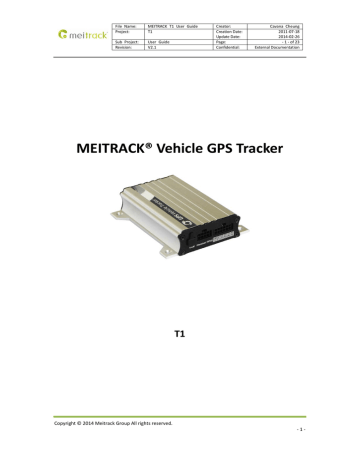
File Name:
Project:
MEITRACK T1 User Guide
T1
Sub Project: User Guide
Revision: V2.1
Creator:
Creation Date:
Update Date:
Page:
Confidential:
Cavana Cheung
2011-07-18
2014-02-26
- 1 - of 23
External Documentation
MEITRACK® Vehicle GPS Tracker
Copyright © 2014 Meitrack Group All rights reserved.
T1
- 1 -
File Name:
Project:
MEITRACK T1 User Guide
T1
Sub Project: User Guide
Revision: V2.1
Creator:
Creation Date:
Update Date:
Page:
Confidential:
Cavana Cheung
2011-07-18
2014-02-26
- 2 - of 23
External Documentation
Contents
Copyright © 2014 Meitrack Group All rights reserved.
- 2 -
File Name:
Project:
MEITRACK T1 User Guide
T1
Sub Project: User Guide
Revision: V2.1
1. Copyright and Disclaimer
Creator:
Creation Date:
Update Date:
Page:
Confidential:
Cavana Cheung
2011-07-18
2014-02-26
- 3 - of 23
External Documentation
Copyright © 2014 MEITRACK. All rights reserve
MEITRACK and are trademarks that belong to Meitrack Group
.
The user manual may be changed without prior notification.
This user manual, or any part thereof, may not be reproduced for any purpose whatsoever without the written authorization of Meitrack Group (MEITRACK), or transmitted in any form, either electronically or mechanically, including photocopying and recording.
In no event shall Meitrack Group (MEITRACK) be liable for direct, indirect, special, incidental, or consequential damages (including but not limited to economic loss, personal injury, and loss of asset and property) arising out of the use or inability or illegality to use the product or documentation.
2. Applications
Vehicle Real Time Tracking
Car Security/Anti-Hijack
Fleet Management
3. Product Function and Specifications
3.1 Product Function
SiRF IV GPS and Quad Band GSM 850/900/1800/1900Mhz
AGPS ( with GSM Base Station ID)
Track by SMS/GPRS (TCP/UDP) (MEITRACK Protocol)
Track on Demand
Track by Time Interval
Track by Distance Interval
Track on Mobile Phone
Listen-in (Voice Monitoring) or Two-way Audio (Optional)
Internal 8MB Memory for Logging
Inbuilt Motion Sensor
Inbuilt Acceleration Sensor
850mAh Internal Backup Battery
SOS Alarm
Geo-fence Alarm
GPS Blind Area Alarm
Copyright © 2014 Meitrack Group All rights reserved.
- 3 -
File Name:
Project:
MEITRACK T1 User Guide
T1
Sub Project: User Guide
Revision: V2.1
Low Battery Alarm
Speeding Alarm
Tow Alarm
GPS Antenna Cut Alarm
External Power Cut Alarm
Mileage Report
Engine Cut (Engine immobilization)
Over-the-Air Technology(OTA)
Inbuilt Super Magnet (optional)
Handset (optional)
Camera(optional)
LED- Display(optional)
A21 Vehicle LCD Player(optional)
Creator:
Creation Date:
Update Date:
Page:
Confidential:
A52 Digital Temperature Sensor (optional)
A53 Resistive voltage-output mode fuel sensor (optional)
3 Digital Inputs (1 positive triggering and 2 negative triggering), 3 Outputs.
2 Analog Input Detection
1 RS232 Interface (for connecting to handset/RFID reader/A21/camera, etc.)
3.2 Specifications
Cavana Cheung
2011-07-18
2014-02-26
- 4 - of 23
External Documentation
Items
Dimension
Weight
Input Voltage
Specifications
105*65*26mm
190g
DC 11V~36V/1.5A
Back-up Battery 850mAh/3.7V
Power consumption
65mA standby current
Operating
Temperature
-20℃~55℃
Humidity
Work Time
LED
Button
5%~95%
43 hours in power-saving mode and 10 hours in normal mode
2 LED lights to show GPS, GSM and other status
1 SOS (for SMS or making call) and 1 power on/off
Memory
Sensor
8M Byte
Vibration sensor (for vibration wakeup )& acceleration sensor(auxiliary judgment of move and standstill)
GSM Frequency GSM 850/900/1800/1900MHz
GPS Chip
GPS Sensitivity
Latest GPS SIRF-Star IV chipset
-159dB
Positioning
Accuracy
10 meters, 2D RMS
Copyright © 2014 Meitrack Group All rights reserved.
- 4 -
File Name:
Project:
MEITRACK T1 User Guide
T1
Sub Project: User Guide
Revision: V2.1
Creator:
Creation Date:
Update Date:
Page:
Confidential:
I/O 3 Digital Input ( 1 positive triggering and 2 negative triggering)
2 Analog Input Detection
3 Output
1 RS232 Interface
1 USB port
4 T1 and Accessories
Cavana Cheung
2011-07-18
2014-02-26
- 5 - of 23
External Documentation
T1 with
Battery
GPS
Antenna
Optional Accessories
GSM
Antenna
I/O Cable +
SOS
Button
USB Data Cable CD
Camera
Handset
Phone
RFID
Reader
A21 LCD Player(dialing, A53 Fuel Sensor calling, show SMS)
A52 Digital Temperature Sensor +A61 sensor box
Copyright © 2014 Meitrack Group All rights reserved.
LED-Display
- 5 -
5 View
On/Off GSM LED
File Name:
Project:
MEITRACK T1 User Guide
T1
Sub Project: User Guide
Revision: V2.1
GPS LED
Creator:
Creation Date:
Update Date:
Page:
Confidential:
Cavana Cheung
2011-07-18
2014-02-26
- 6 - of 23
External Documentation
GSM Antenna
6 First Use
GPS Antenna
USB Port
Handset & RFID I/O
6.1 Install SIM Card
Make sure SIM card has enough balance (test the SIM in a phone to make sure it can send and receive SMS);
Make sure the SIM Lock code is turned off;
If you require the function of sending an SMS location report to the authorized phone number when it makes a call to the T1, please make sure the SIM installed supports displaying caller ID.
Before installing the SIM card, turn off the power for T1.
Unscrew and remove cover.
Insert the SIM card by sliding it into the card holder with the chip module facing to the connectors on PCB.
Replace the cover and screw it in.
6.2 Charging
Please connect GND (-Black) and Power (+Red) wires to 12V or 24 external power and make sure to charge the battery for at least 3 hours .
8 hours is highly appreciated.
Configuration and testing suggested be prior to installation.
6.3 LED Indications
Press and hold the Power On/Off button for 3~5 seconds to turn on/off T1.
Copyright © 2014 Meitrack Group All rights reserved.
- 6 -
File Name:
Project:
MEITRACK T1 User Guide
T1
Sub Project: User Guide
Revision: V2.1
GPS LED (Blue)
On
Flashing ( every 0.1 second)
Flashing (0.1 second on and 2.9 seconds off)
Flashing (1 second on and 2 seconds off)
GSM LED (Green)
On
Flashing ( every 0.1 second)
Flashing (0.1 second on and 2.9 seconds off)
Flashing (1 second on and 2 seconds off)
A call is coming in / a call is being made
Initializing
GSM signal available
No GSM signal
Creator:
Creation Date:
Update Date:
Page:
Confidential:
Cavana Cheung
2011-07-18
2014-02-26
- 7 - of 23
External Documentation
One button is pressed or input is active.
Initializing or back-up battery power is low
GPS signal available
No GPS signal
6.4 Track by Calling
Make a call to T1 and it will report with one SMS.
For example,
Now,110727 02:48,V,16,23Km/h,61%,http://maps.google.com/maps?f=q&hl=en&q=22.540103,114.082329
&ie=UTF8&z=16&iwloc=addr&om=1
Click on the link then the location can be shown directly on Google Maps on your mobile phone.
Report description:
Now,110727 02:48,V,16,23Km/h,61%,http://maps.google.com/maps?f=q&hl=en&q=22.540103,114.082329
&ie=UTF8&z=16&iwloc=addr&om=1
Content
Now
110721 16:40
V
10
0Km/h
97%
Description
Current Location
Date & Time: 21 July, 2011, 16:40pm
No GPS fixed
GSM signal=10
Speed=0
Battery Power: 97%
Note
Alarm Type
Date & Time in YYMMDD HH:MM
GPS Status Indicator:
A = valid, V = invalid
GSM Signal. Decimal Digit (0~31)
KM/h. Decimal digit
Battery Power Balance (Percentage)
Copyright © 2014 Meitrack Group All rights reserved.
- 7 -
File Name:
Project:
MEITRACK T1 User Guide
T1
Sub Project: User Guide
Revision: V2.1
Creator:
Creation Date:
Update Date:
Page:
Confidential:
Cavana Cheung
2011-07-18
2014-02-26
- 8 - of 23
External Documentation http://maps.google.c
om/maps?f=q&hl=en
&q=22.540103,114.0
82329 &ie=UTF8&z=1
Latitude: 22.513015
Longitude: 114.057235
Google Maps Web Link with Latitude and
Longitude. Click on the link to get the location.
6&iwloc=addr&om=1
If your mobile cannot visit HTTP websites, input the latitude and longitude into Google Maps as the following picture shows to get the position:
More SMS commands
You can configure T1 by mobile phone or by computer using the Meitrack Manager.
For more details, please refer to part 6.5 Configure by Computer.
Note:
1. Password is 4 digits only and defaulted as 0000. You can change the password by using the Meitrack
Manager and SMS command.
2. T1 will only accept commands and send SMS report from a user with the correct password.
If preauthorized phone number was set, only this phone number can receive the preset event SMS reports.
6.4.1 Multiple Phone numbers– A71
Command: 0000, A71, phone number 1, phone number 2, phone number 3
SMS Get: IMEI, A71, OK
Note:
Authorize a phone number for SOS alarm, calling for location report, geo-fence alarm, and low battery alarm.
Phone Number: Max 16 characters.
If no preset phone number, it is empty (default is empty).
Send command “0000, A71” to delete all phone numbers.
When the SOS button is pressed, T1 will make a call to phone number 1, 2 and 3. It will stop calling when one
Copyright © 2014 Meitrack Group All rights reserved.
- 8 -
File Name:
Project:
MEITRACK T1 User Guide
T1
Sub Project: User Guide
Revision: V2.1 number answers.
Example: 0000,A71,13811111111,13822222222,13833333333
SMS Get: 353358017784062,A71,OK
6.4.2 Listening-in (Voice Monitoring)–A72
Creator:
Creation Date:
Update Date:
Page:
Confidential:
Cavana Cheung
2011-07-18
2014-02-26
- 9 - of 23
External Documentation
Command: 0000, A72, phone number 1, phone number 2
SMS Get: IMEI, A72, OK
Note:
Authorize a phone number to make a silent call to the tracker. The tracker will answer the call automatically and allows the caller to listen to what is happening around the tracker. There is no sound when the tracker is working.
Phone Number: 2 monitoring numbers at the most can be set, 16 characters per number.
If no preset phone number, it is empty (default).
If no phone number, but has “,”, the number related to this “,” is deleted.
Send command “0000, A72” to delete all phone numbers.
Example: 0000,A72,13844444444,13855555555
SMS Get: 353358017784062,A72,OK
6.4.3 Sleep Mode – A73
Command: 0000,A73,X
SMS Get: IMEI,A73,OK
Note:
This setting is for power saving.
X=0, turn off sleep mode (default)
X=1, normal sleep. GSM module work, GPS module work by sleep mode intermittently. The device can work 25% longer than no sleep mode. Note: this is not recommended for users who set “track by interval” or short time interval, because it will affect the completeness of tracking.
X=2, deep sleep, the tracker will enter this mode after it is inactive or stationary(No SOS/any triggered by the button/input/incoming calls/message/movement) for 5 minutes. GPS module stops working and GSM module enters sleep mode. The tracker remains in this mode until it is activated by SOS/any triggered by the button/input/incoming calls/message/movement. After that, it will repeat above processes.
Note: In any condition, the device will directly quit the sleep mode and back to normal working mode by SMS or
GPRS command to turn off the sleep mode.
Example:
0000,A73,2
SMS Get: 353358017784062,A73,OK
6.4.4 Geo-fence Alarm – B05
Command:
B05,P,latitude,longitude,radius,in,out
SMS Get:
IMEI,B05,OK
Note:
Copyright © 2014 Meitrack Group All rights reserved.
- 9 -
File Name:
Project:
MEITRACK T1 User Guide
T1
Sub Project: User Guide
Revision: V2.1
P: 1 to 8. Max 8 Geo-fence waypoints can be set.
Latitude: Latitude in decimal degrees of the waypoint center.
Longitude: Longitude in decimal degrees of the waypoint center.
Radius: [1, 4294967295] in meters.
In = 0, turn off the alarm when the tracker enters the waypoint;
Creator:
Creation Date:
Update Date:
Page:
Confidential:
Cavana Cheung
2011-07-18
2014-02-26
- 10 - of 23
External Documentation
In = 1, turn on the alarm when the tracker enters the waypoint.
Out = 0, turn off the alarm when the tracker exits the waypoint;
Out = 1, turn on the alarm when the tracker exits the waypoint.
Example: 0000,B05,1,22.91319,114.07988,1000,0,1
SMS Get: 353358017784062,B05,OK
Once the tracker goes outside of the circle (center: 22.91319,114.07988 and radius 1000 meters), the following message will be received.
353358017784062,ExitGEO,22.918186,114.089823,080229123816,A,10,22,16,32,1,21,6667,850,,0000,,
6.4.5 Time Zone– B35
Command: 0000,B35,T
SMS Get: IMEI,B35,OK
Note:
Default time of the tracker is GMT. You can use this command to change the time on your tracker to your local time. This command is for SMS tracking only.
Time zone of SMS report is separated with that of GPRS data. If you need to set time zone in GPRS data, please use SMS command: 0000, B36, T
T=0, to turn off this function.
T=[-32768,32767] to set time difference in minutes to GMT.
For those ahead of GMT, just input the time difference in minutes directly. For example, GMT0, W000000,032,0
‘-‘is required for those behind GMT. For example, W000000,032,-120.
Example: 0000,B35,0
SMS Get: 353358017784062,B35,OK
For more details regarding SMS commands, please refer to MEITRACK SMS Protocol.
6.5 Configure by Computer
This part mainly shows you how to use the Meitrack Manager.
Note: Don’t connect T1 to external battery when configuring.
Please refer to the Meitrack Manager User Guide for more information regarding configuration and functions.
Before using the Meitrack Manager, please first install USB driver and Meitrack Manager Software.
Run ‘PL2303_Prolific_DriverInstaller’ to install the driver for the USB data cable.
Note: PL2303_Prolific_DriverInstaller is in the folder ‘USB-232 Driver’ in the CD.
Copyright © 2014 Meitrack Group All rights reserved.
- 10 -
File Name:
Project:
MEITRACK T1 User Guide
T1
Sub Project: User Guide
Revision: V2.1
Connect the USB Data Cable between T1 and PC.
Creator:
Creation Date:
Update Date:
Page:
Confidential:
Cavana Cheung
2011-07-18
2014-02-26
- 11 - of 23
External Documentation
Check if the USB driver is installed: Open Device Manager (right-click “My Computer” –“Manage” –“Computer
Management”- “Device Manager ” ) Click “Port(COM and LPT)”, and find “Prolific USB-to-Serial Comm Port” as below. If ‘Prolific USB-to-Serial Comm Port’ cannot be found, you need to re-install the USB driver (for detailed installation instructions, please refer to Meitrack Manager User Guide)
Note: Remember this Com number. It needs to be input into the Meitrack Manager.
It is COM3 in this example and it would be COM4 or COM5… in your computer.
Run ‘Meitrack Manager.exe’ and the following window will pop up:
The device is power on and the Meitrack Manager will automatically identify the device and enter into configuration interface (column 1:Device) and display the default parameters.
Copyright © 2014 Meitrack Group All rights reserved.
- 11 -
File Name:
Project:
MEITRACK T1 User Guide
T1
Sub Project: User Guide
Revision: V2.1
Creator:
Creation Date:
Update Date:
Page:
Confidential:
Cavana Cheung
2011-07-18
2014-02-26
- 12 - of 23
External Documentation
Note: Meitrack Manager is in the CD. The language will be automatically adjusted to be the same as your PC
operation system’s language. Please use “Ctrl+L” to change the language.
6.5.1 GPRS Tracking
Select Column2: Tracking
To set GPRS parameters, Select this column to modify. Setup server IP and Port (Meitrack Server IP/Domain:
67.203.13.26, Port: 8800), APN, Time Interval, etc. This column is also used to setup SMS Tracking & monitoring phone number.
For more details, please refer to Meitrack Manager User Guide.
Copyright © 2014 Meitrack Group All rights reserved.
- 12 -
File Name:
Project:
MEITRACK T1 User Guide
T1
Sub Project: User Guide
Revision: V2.1
6.5.2 Geo-fence Configuration
Select Column 3: Geo Fence
Creator:
Creation Date:
Update Date:
Page:
Confidential:
Cavana Cheung
2011-07-18
2014-02-26
- 13 - of 23
External Documentation
Geo-fence: it is a circular fence which is based on a center point with preset radius. Maximum 8 geo-fence.
Enter Geo-fence: alarm while the device entering geo-fence, the left textbox will show corresponding SMS Header, default as “In Alarm”.
Exit Geo-fence: alarm while the device exiting geo-fence, the left textbox will show corresponding SMS Header, default as “Out Alarm”.
Map: click “In Map” to make and define geo-fence.
For complete software functions, please refer to Meitrack Manager User Guide.
6.5.3 Authorized Phone Number/GPRS Event
Select column 4 to set authorized alarm phone number, GPRS event and other functions. For complete software functions, please refer to Meitrack Manager User Guide.
Copyright © 2014 Meitrack Group All rights reserved.
- 13 -
File Name:
Project:
MEITRACK T1 User Guide
T1
Sub Project: User Guide
Revision: V2.1
Creator:
Creation Date:
Update Date:
Page:
Confidential:
Cavana Cheung
2011-07-18
2014-02-26
- 14 - of 23
External Documentation
For more GPRS Settings, please refer to MEITRACK SMS Protocol and MEITRACK GPRS Protocol for details.
6.5.4 GPRS Log
Column 5: GPS Log
Before using this function, please first setup GPRS log time interval( to set this option under column 1 ‘Device’ in
Meitrack Manager), The terminal device will automatically save the log in the storage chip when there exits GPS signal. Recorded tracking & locating data can be exported under this column. No GPRS signal, no log.
Copyright © 2014 Meitrack Group All rights reserved.
- 14 -
7 Installation
File Name:
Project:
MEITRACK T1 User Guide
T1
Sub Project: User Guide
Revision: V2.1
Creator:
Creation Date:
Update Date:
Page:
Confidential:
Cavana Cheung
2011-07-18
2014-02-26
- 15 - of 23
External Documentation
7.1 Install I/O Cable
The I/O cable is a 12-pin cable including power, analog input, digital temperature sensor input, negative/positive input and output.
1
Power (+)
2
GND (-)
3
Input 1
4
GND (-)
5
Input 2
6
GND (-)
7
Input 3
8
AD Input 1
9
Fuel Sensor
10
Output 1
11
Output 2
12
Digital
Temperature
Sensor
PIN Number
1 (Power+)
2 (GND)
3 (Input 1)
4 (GND)
5 (Input 2)
6 (GND)
7 (Input 3)
8 (AD Input 1)
9 (Fuel Sensor Input )
10 (Output 1)
11 (Output 2)
Color
Red
Black
White
Black
White
Black
White
Blue
Blue
Yellow
Yellow
12 Digital Temperature Yellow
Description
DC In (power source). Input voltage: 11V~36V. 12V suggested.
Ground.
Digital Input 1 (negative triggering). Defaulted as SOS.
GND, connecting to input 1 to be SOS button.
Digital Input 2 (negative triggering), for detecting status of vehicle door.
Ground, for connecting to analog senor.
Digital Input 3 (positive triggering).
10 Bits Resolution Analog Inputs. 0~6V DC Detection. It can be used to connect with temperature/fuel sensor etc.
10 Bits Resolution Analog Inputs 2. 0~6V DC Detection. The AD cable with a white plug is used to connect A53 fuel sensor.
Output1. It can be used to connect with relay for engineer immobilization.
Low voltage (0V) when effective and open collector (OC) when ineffective.
Output open collector sink voltage (ineffective): 40V max.
Output low voltage sink current (effective): 400mA max.
Output2. It can be used to connect with relay for engineer immobilization.
Low voltage (0V) when effective and open collector (OC) when ineffective.
Output open collector sink voltage (ineffective): 40V max.
Output low voltage sink current (effective): 400mA max.
TTL3.3V level, defaulted to be used to connect A52 digital temperature
Copyright © 2014 Meitrack Group All rights reserved.
- 15 -
File Name:
Project:
MEITRACK T1 User Guide
T1
Sub Project: User Guide
Revision: V2.1
Creator:
Creation Date:
Update Date:
Page:
Confidential:
Cavana Cheung
2011-07-18
2014-02-26
- 16 - of 23
External Documentation
Sensor Input
sensor with A61 sensor box
Note: the current should be below DC/AC3.3V, otherwise, the device may be damaged
7.1.1 Power/GND (PIN1/PIN2)
Connect GND (-Black) and Power (+Red) wires to the battery of vehicle.
7.1.2 Digital Input (PIN3/PIN5 Negative Triggering)
7.1.3 Digital Input (PIN7 Positive Triggering)
Copyright © 2014 Meitrack Group All rights reserved.
- 16 -
File Name:
Project:
MEITRACK T1 User Guide
T1
7.1.4 Output (PIN10/PIN11)
Sub Project: User Guide
Revision: V2.1
Creator:
Creation Date:
Update Date:
Page:
Confidential:
Cavana Cheung
2011-07-18
2014-02-26
- 17 - of 23
External Documentation
7.1.5 Sensor Input (PIN8/PIN9)
7.1.5.1 Sensor Input Application 1– Inner battery voltage and external power voltage caculation formula
Inner battery voltage Caculating Formula: input voltage=(AD4*3.3*2)/4096
Inner battery percentage caculating formula: battery percentage = ((AD4-2114)*100/492)100%
External power voltage caculating formula: external power input voltage = AD5/4096*3.3*16
Remark: AD4 & AD5 inside the device are defaulted to detect inner battery and external power voltage, not indicated by the analogue input port. ( Please refer to MEITRACK_GPRS Protocol for more details)
7.1.5.2 Application 2 –Analog Fuel Detection (percentage of fuel)
Copyright © 2014 Meitrack Group All rights reserved.
- 17 -
File Name:
Project:
MEITRACK T1 User Guide
T1
Sub Project: User Guide
Revision: V2.1
Creator:
Creation Date:
Update Date:
Page:
Confidential:
Cavana Cheung
2011-07-18
2014-02-26
- 18 - of 23
External Documentation
Figure2
The fuel sensor we provide is A53 resistive voltage-output mode sensor, which needs to connect external power to work. This sensor has three cables: the Power Cable (brown), GND(blue), and data output cable (yellow).
Power Voltage : DC 11V-36V, shared with terminal power. Data output voltage: 0-5V. The terminal AD2 cable has a white plug to connect with the white plug of the fuel sensor.(Figure 2). If connecting AD1 to fuel sensor, you need to the white plug of the sensor and connect the three cables to the terminal as per figure 1.
Note: T1 defaults AD2 connect A53 fuel sensor and the program has used the formula to work out the value that
AD2 detected, that is, it uploads percentage result of fuel capacity in hexadecimal to the server and the server only needs to resolve the result into decimal
For example: 0X2129(hexadecimal)=>High level 21 in decimal is 33, low level 29 in decimal is 41, then the percentage of the residual oil detected is 33.41%
Connect AD1 with fuel sensor, thus, use a formula to calculate the result.
Formula: AD1*3.3*2/4096/5
Detect AD1 as 0x040D, then 0x040D=>1037
(
in decimal
)
=>1037*3.3*2/4096/5=0.3341=33.41%.
AD analog input voltage calculating formula:
Voltage caculating formula:Input Voltage=(AD*3.3*2)/4096
0x0C9B=>3227(in decimal)=>(3227*3.3*2)/4096=5.1997V(voltage)
0x0D9D=>3845(in decimal)=>(3845*3.3*2)/4096=5.6154V(voltage
7.1.5.3 Digital Temperature Sensor Input
T1 can connect with A53 Fuel Sensor directly as 7.1.5.2 mentioned above. It also can connect A52 Temperature
Sensor and A53 Fuel Sensor through the A61 sensor box, illustrated as the following three cases:
Case A:(A61+A52 Temperature Sensor)
T1 sen port(Digital Temperature Sensor Input Port) is connected to four temperature sensor probes with a A61 sensor box, to meausre four different temperature spots simultaneously.(such as car: car rear, carriage, car air conditioner air-out, the engine, etc), illustrated as the picture below:
Copyright © 2014 Meitrack Group All rights reserved.
- 18 -
File Name:
Project:
MEITRACK T1 User Guide
T1
Sub Project: User Guide
Revision: V2.1
Creator:
Creation Date:
Update Date:
Page:
Confidential:
Cavana Cheung
2011-07-18
2014-02-26
- 19 - of 23
External Documentation
Case B:(A61+A52 Temperature Sensor +A53 Fuel Sensor)
To connect four temperature sensor probes and one fuel sensor at the same time, just need to connect A53 Fuel
Sensor with the OUT port of A61 sensor box, illustrated as the picture below:
Copyright © 2014 Meitrack Group All rights reserved.
- 19 -
File Name:
Project:
MEITRACK T1 User Guide
T1
Sub Project: User Guide
Revision: V2.1
Creator:
Creation Date:
Update Date:
Page:
Confidential:
Cavana Cheung
2011-07-18
2014-02-26
- 20 - of 23
External Documentation
Case C:(2*A61+A52 Temperature Sensor +A53 Fuel Sensor)
To connect multiple temperature sensors ( 4+) and the fuel sensor simultaneously, you just need to use an adapter cable to connect the OUT port of A61 with the IN port of another A61. Both the A61 are connected with corresponding sensors, illustrated as the picture below:
Copyright © 2014 Meitrack Group All rights reserved.
- 20 -
File Name:
Project:
MEITRACK T1 User Guide
T1
Sub Project: User Guide
Revision: V2.1
Creator:
Creation Date:
Update Date:
Page:
Confidential:
Cavana Cheung
2011-07-18
2014-02-26
- 21 - of 23
External Documentation
Note 1: The white plug of T1 harness is made up of four cables: Power Cable (red), GND(black), AD2(blue), sen
(blue).
Note2: T1 can connect two A61 sensor boxes at most. The number of A52 temprature sensor probe is subject to
demands( min:1, max:8).
7.2 Install Handset Phone (RS232 Interface)
1
2
3
4
5
6
7
8
4
5
2
3
PIN Number Color
1 Red
Black
Orange
Yellow
Blue
Description
Power Output. Output Voltage: 5V
Ground
Handset Phone RS232 TX (T1 RX)
Handset Phone RS232 RX (T1 TX)
Microphone Positive
6
7
Green
Purple
Microphone Negative
Speaker Positive
8 White Speaker Negative
Note: This interface also supports RFID reader. It only can be used to connect to handset or RFID reader at the same time.
Copyright © 2014 Meitrack Group All rights reserved.
- 21 -
File Name:
Project:
MEITRACK T1 User Guide
T1
Sub Project: User Guide
Revision: V2.1
7.3 Install RFID Reader (RS232 Interface)
Creator:
Creation Date:
Update Date:
Page:
Confidential:
Cavana Cheung
2011-07-18
2014-02-26
- 22 - of 23
External Documentation
1
2
3
4
5
6
7
8
PIN Number Color Description
3
4
1
2
Red
Black
Green
White
Power Output. Output Voltage: 5V
Ground
RFID Reader RS232 TX (T1 RX)
Reserved (RFID Reader RS232 RX, T1 TX)
Remark: T1 RFID is not compatible with MVT600 RFID, MVT600 is the Wiegand interface
Note: This interface also supports handset. It only can be used to connect to handset or RFID reader at the same time.
7.4 Install Camera (RS232 Interface)
1
2
3
4
5
6
7
8
2
3
PIN Number Color
1 Red
4
Black
Green
White
Description
Power Output. Output Voltage: 5V
Ground
RX, Camera RS232 TX (T1 RX)
TX, Camera RS232 RX, T1 TX
Note: when connecting T1 with camera, the below connecting wire is needed. The 8PIN interface connects to T1, and the 4PIN interface to camera.
8PIN to T1
4PIN to camera
The interface can only be connected to one of the camera, handset and RFID reader.
Copyright © 2014 Meitrack Group All rights reserved.
- 22 -
File Name:
Project:
MEITRACK T1 User Guide
T1
Sub Project: User Guide
Revision: V2.1
7.5 Install GPS/GSM Antennas
Creator:
Creation Date:
Update Date:
Page:
Confidential:
Cavana Cheung
2011-07-18
2014-02-26
- 23 - of 23
External Documentation
GSM Antenna GPS Antenna
Connect the GSM antenna to the SMA connector which is ‘GSM’ text labeled. The GSM antenna is non-directional, so you can hide it in any place of vehicle.
Connect GPS antenna to the GPS connector which is labeled ‘GPS’. The optimum location for the GPS antenna is on the roof of the vehicle. The covert and GPS antenna are directional. Make sure they are facing up and laying as flat as possible. Secure them in place with glue or zip ties.
Note: Do not shield or cover the GPS antenna with any objects containing metal.
7.6 Mount the T1 unit
If mounting required, there are 4 screw holes on the T1, 2 along either side that act as fixing points to the vehicle
Please do not hesitate to email us at [email protected]
if you have any questions.
Copyright © 2014 Meitrack Group All rights reserved.
- 23 -
advertisement
Related manuals
advertisement
Table of contents
- 3 Copyright and Disclaimer
- 3 Applications
- 3 Product Function and Specifications
- 3 Product Function
- 4 Specifications
- 5 T1 and Accessories
- 6 View
- 6 First Use
- 6 Install SIM Card
- 6 Charging
- 6 LED Indications
- 7 Track by Calling
- 8 Multiple Phone numbers– A71
- 9 Listening-in (Voice Monitoring)–A72
- 9 Sleep Mode – A73
- 9 Geo-fence Alarm – B05
- 10 Time Zone– B35
- 10 Configure by Computer
- 12 GPRS Tracking
- 13 Geo-fence Configuration
- 13 Authorized Phone Number/GPRS Event
- 14 GPRS Log
- 15 Installation
- 15 Install I/O Cable
- 16 Power/GND (PIN1/PIN2)
- 16 Digital Input (PIN3/PIN5 Negative Triggering)
- 16 Digital Input (PIN7 Positive Triggering)
- 17 Output (PIN10/PIN11)
- 17 Sensor Input (PIN8/PIN9)
- 17 Sensor Input Application 1– Inner battery voltage and external power voltage caculation formula
- 17 Application 2 –Analog Fuel Detection (percentage of fuel)
- 18 Digital Temperature Sensor Input
- 21 Install Handset Phone (RS232 Interface)
- 22 Install RFID Reader (RS232 Interface)
- 22 Install Camera (RS232 Interface)
- 23 Install GPS/GSM Antennas
- 23 Mount the T1 unit
