advertisement
▼
Scroll to page 2
of
56
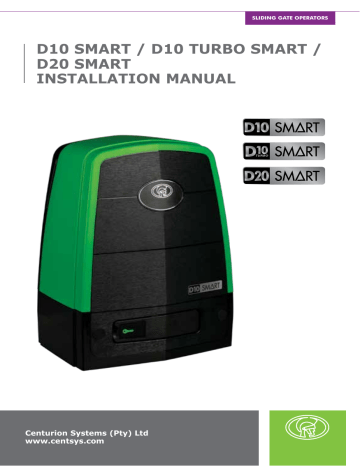
SLIDING GATE OPERATORS D10 SMART / D10 TURBO SMART / D20 SMART INSTALLATION MANUAL Centurion Systems (Pty) Ltd www.centsys.com Company Profile 1986 1990 1995 In-house R&D development team 1999 Today Manufactures to international quality standard ISO 9001:2015 ISO 9001:2015 After-sales multi-language Technical Support 100% testing of products Sales and technical support to Africa, Europe, Asia, the Americas, Australia and the Pacific Call Centre Operating Times Monday to Friday 07h00 to 18h00 GMT+2, Saturdays 08h00 to 16h30 GMT+2 Centurion Systems (Pty) Ltd reserves the right to make changes to the product described in this manual without notice and without obligation to notify any persons of any such revisions or changes. Additionally, Centurion Systems (Pty) Ltd makes no representations or warranties with respect to this manual. No part of this document may be copied, stored in a retrieval system or transmitted in any form or by any means electronic, mechanical, optical or photographic, without the express prior written consent of Centurion Systems (Pty) Ltd. Contents 1. INTRODUCTION Page 5 1.1. Important Safety Information Page 6 1.2. Lightning Protection Page 8 1.3. Theft Protection Page 8 2. SPECIFICATIONS Page 9 2.1. Physical Dimensions Page 9 2.2. Technical Specifications Page 9 3. PRODUCT IDENTIFICATION Page 11 4. REQUIRED TOOLS AND EQUIPMENT Page 12 5. NEW SITE INSTALLATION PREPARATION Page 13 5.1. General Considerations for the Installation Page 13 5.2. Endstops Page 14 5.3. Guide-rollers and Anti-lift Brackets Page 14 5.4. Starting and Running Forces Page 15 5.5. Cabling Requirements Page 16 6. LUBRICATION Page 17 7. OPERATOR INSTALLATION Page 18 7.1. New Site Installations Page 18 7.1.1. Locating an Initial Reference Point Page 18 7.1.2. Minimum Clearances Page 19 7.1.3. Locate the Operator's Position Page 20 7.1.4. Foundation Plate Installation Page 24 7.2. Retro-fit Installations (Existing Sites) Page 25 7.3. Conduit and Cable Length Page 26 7.4. Preparing the Operator for Installation Page 26 7.4.1. Removing the Charger Page 27 7.4.2. Removing the Gearbox Trim and Battery Tray assembly Page 28 7.4.3. Removing the Control Card Page 29 7.5. Mounting the Gearbox Page 30 7.6. Routing the Cables Page 31 7.7. Manual Override Page 32 page 3 www.centsys.com CONTENTS Height Adjustment Page 33 7.9. Mounting the Rack Page 34 7.9.1. Fitting Steel Rack to the Gate Page 35 7.9.2. Finalising the Height Adjustment Page 35 7.9.3. Placing the Gearbox Mounting Washers, Spring Washers and Lock Nuts Page 37 7.8. 7.10. Re-assembling the Operator Page 37 7.10.1. Placing the Gearbox Trim and Charger back into Position Page 37 7.10.2. Placing the Control Card back into Position Page 38 7.10.3. Reconnecting the Harnesses to the Control Card and Charger Page 39 7.11. Installing the Origin Sensor and Marker Page 40 7.11.1. Installing the Origin Sensor Page 40 7.11.2. Mounting the Origin Marker Page 41 7.11.3. Mounting the Origin Marker onto the Steel Rack Page 42 8. COMPLETING THE INSTALLATION Page 43 8.1. Fitting the Batteries Page 43 8.2. Accessory Installation and Storage Page 44 8.3. Wiring the Control Card on its Default Settings Page 45 8.3.1. Closing Infrared Beam Wiring (i5 Infrared Beams) Page 45 8.3.2. Closing Infrared Beam Wiring (Photon Infrared Beams) Page 46 8.3.3. External Radio Receiver and Loop Detector Wiring Page 47 8.3.4. G-ULTRA to D10 SMART / D10 Turbo SMART / D20 SMART Wiring Page 48 8.4. Commissioning the System Page 48 8.5. Apply Warning Decal Page 49 9. GENERAL MAINTENANCE Page 50 9.1. Gate Maintenance Page 50 9.2. D10 SMART / D10 Turbo SMART / D20 SMART Maintenance Page 51 10. INSTALLATION HANDOVER Page 52 11. WARRANTY INFORMATION Page 53 Icons used in this manual This icon indicates tips and other information that could be useful during the installation. This icon denotes variations and other aspects that should be considered during installation. This icon indicates warning, caution or attention! Please take special note of critical aspects that MUST be adhered to in order to prevent injury. page 4 www.centsys.com SECTION 1 INTRODUCTION 1. Introduction The D10 SMART is a heavy duty sliding gate operator designed to open and close industrial sliding gates weighing up to 1000Kg. The D10 Turbo SMART is perfectly suited for sites with lighter gates requiring a high number of operations per day, and can reach almost double the speed of the standard D10 SMART for increased security. However, it is not suitable for gates weighing more than 250kg, as the inertia generated by heavier loads might prove detrimental to the gearbox at such high speeds. Refer to Table 2 under Section 2.2. - "Technical Specifications" for derating speeds on heavier gates. A die-cast aluminium gearbox, coupled to a powerful 24V DC motor and switch-mode charger, makes the D10 SMART / D10 Turbo SMART the automatic choice for townhouse complexes and office parks. The system operates off two 12V / 7.2 - 8Ah batteries housed inside the operator using a switch-mode charger to maintain the battery in a fully-charged state. The batteries provide critical power failure protection. A non-contact Hall Effect Sensor ensures reliability and positional accuracy. The Hall Effect Sensor is highly resistant to dust, oil, dirt and insect ingress, thereby ensuring that the D10 SMART / D10 Turbo SMART opens and closes gates reliably and accurately. For industrial sites with large, heavy gates and high traffic volumes, the D20 SMART offers a powerful and reliable automation solution that can move gates weighing up to 2000kg. This formidable operator has been designed to withstand the most demanding operating conditions and work dependably in any environment thanks to its rugged die-cast aluminium gearbox and potent DC motor. In addition, its sophisticated electronics and motor control circuitry ensure that it moves smoothly with pinpoint stopping, further adding to the unit’s reliability and longevity. Complementing its tough mechanical build, award-winning SMART technology makes the D20 SMART as intelligent as it is solid. Advanced features of the D10 SMART / D10 Turbo SMART / D20 SMART logic controller include: • Interactive graphic user interface via a smartphone application • Automated setup of gate endpoints (limits) • Independently-adjustable motor speed in both opening and closing directions • Fail-safe collision detection and auto reverse (adjustable sensitivity) • Smooth, adjustable start/stop (ramp-up/ramp-down) • Multiple operational modes • Selectable, adjustable Autoclose • Pedestrian (partial) opening • Positive Close Mode • Independent safety inputs for opening and closing beams • Automatic beam test for both opening and closing beams • Advanced lightning/surge protection • Onboard NOVA code-hopping radio receiver with full channel-mapping capability (Limited to 1500 NOVA remotes with multiple buttons per remote) page 5 www.centsys.com SECTION 1 INTRODUCTION 1.1. Important Safety Information ATTENTION! To ensure the safety of people and possessions, it is important that you read all of the following instructions. Incorrect installation or incorrect use of the product could cause serious harm to people. The installer, being either professional or DIY, is the last person on the site who can ensure that the operator is safely installed and that the whole system can be operated safely. Warnings for the Installer CAREFULLY READ AND FOLLOW ALL INSTRUCTIONS before installing the product. • All installation, repair, and service work to this product must be carried out by a suitably-qualified person • This appliance is not intended for use by persons (including children) with reduced physical, sensory or mental capabilities, or lack of experience and knowledge, unless they have been given supervision or instruction concerning use of the appliance by a person responsible for their safety • Do not activate your gate unless it is in view and you can determine that its area of travel is clear of people, pets, or other obstructions • NO ONE MAY CROSS THE PATH OF A MOVING GATE — always keep people and objects away from the gate and its area of travel • NEVER LET CHILDREN OPERATE OR PLAY WITH THE GATE CONTROLS • Secure all easily-accessed gate opener controls in order to prevent unauthorised use of the gate • Do not in any way modify the components of the automated system • Do not install the equipment in an explosive atmosphere: the presence of flammable gases or fumes is a serious danger to safety • Before attempting any work on the system, turn off electrical power to the operator and disconnect the batteries • The Mains power supply of the automated system must be fitted with an all-pole switch with contact opening distance of 3mm or greater; use of a 5A hydraulic breaker with all-pole circuit breaker is recommended • Make sure that an earth leakage circuit breaker with a threshold of 30mA is fitted upstream of the system • Never short-circuit the battery and do not attempt to recharge the batteries with power supply units other than that supplied with the product, or manufactured by Centurion Systems (Pty) Ltd page 6 www.centsys.com SECTION 1 INTRODUCTION • Make sure that the earthing system is correctly constructed and that all metal parts of the system are suitably earthed • Safety devices must be fitted to the installation to guard against mechanical movement risks such as crushing, dragging and shearing • Always fit the warning signs visibly to the inside and outside of the gate • The installer must explain and demonstrate the manual operation of the gate in case of an emergency and must hand over the User Guide/Warnings to the user • The installer must explain these safety instructions to all persons authorised to use this gate, and be sure that they understand the hazards associated with automated gates • Do not leave packing materials (plastic, polystyrene, etc.) within reach of children as such materials are potential sources of danger • Dispose of all waste products like packing materials, worn-out batteries, etc., according to local regulations • Always check the obstruction detection system, and safety devices for correct operation • Neither Centurion Systems (Pty) Ltd, nor its subsidiaries, accepts any liability caused by improper use of the product, or for use other than that for which the automated system was intended • This product was designed and built strictly for the use indicated in this documentation; any other use, not expressly indicated here, could compromise the service life/operation of the product and/or be a source of danger • Everything not expressly specified in these instructions is not permitted WARNING! WARNING! WARNING! WARNING! WARNING! KEEP CLEAR! GATE MAY MOVE AT ANY TIME! SAFETY FIRST MOVING GATE CAN CAUSE SERIOUS INJURY OR DEATH! KEEP CLEAR! GATE MAY MOVE AT ANY TIME! DO NOT ALLOW CHILDREN TO OPERATE THE GATE OR PLAY IN THE NEAR VICINITY OF THE GATE. page 7 www.centsys.com SECTION 1 INTRODUCTION 1.2. Lightning Protection The electronic controller utilises the same proven surge protection philosophy that is used in all our products. While this does not guarantee that the unit will not be damaged in the event of a lightning strike or power surge, it greatly reduces the likelihood of such damage occurring. The earth return for the surge protection is provided via the mains power supply earth and/or earth spike located next to the operator. In order to ensure that the surge protection is effective, it is essential that the unit is properly earthed. 1.3. Theft Protection While care has been taken in the design of the D10 SMART / D10 Turbo SMART / D20 SMART to prevent unauthorised removal (theft) of the unit, an optional steel theftdeterrent cage is also available for added peace of mind. In addition, the system boasts novel theft and break-in protection via an integral vibration sensor that can be connected to a sound bomb or third party alarm system, or linked to an armed response company. If a theft-deterrent cage is required, be sure to leave enough clearance from pillars, etc. (Section 7.1.2. - "Minimum Clearances"). page 8 www.centsys.com SECTION 2 SPECIFICATIONS 2. Specifications 2.1. Physical Dimensions 64mm 390mm 28mm 205mm 295mm FIGURE 1. D10 SMART / D10 TURBO SMART / D20 SMART PHYSICAL DIMENSIONS 2.2. Technical Specifications D10 SMART Input voltage D10 Turbo SMART Current consumption (mains) 250mA Battery charger current output 1.8A@ 27.4V +/-1% Maximum number of operations per day Duty cycle - Mains present2,3 7503,6 45% 25% 45% Battery-driven (Standard Capacity - 2x 12V 7.2Ah) Motor power supply Current consumption (motor at rated load) D20 SMART 90V - 240V AC +/-10% @ 50Hz1 8A 10A 9A Input / Output sink currents (Max. accessory current draw) I/O 1-4 100mA (12/24V) I/O 5 and 6 3A (12/24V) 10sec Pulse Motor push force - starting 40kgf 24kgf Motor push force - rated 30kgf 18kgf 39kgf 1000kg 250kg 2000kg Gate mass - maximum Gate length - maximum Gate speed (varies with load) 52kgf 50m 50m 25m Up to 26m/min4 Up to 45m/min8 Up to 18m/min4 Manual Override Lockable with key release TABLE 1 page 9 www.centsys.com SECTION 2 SPECIFICATIONS 2.2. Technical Specifications Continued D10 SMART D10 Turbo SMART D20 SMART Operating Mode Power saving 15m/ min 15kgf Operations in standby (7.2Ah Batteries) Normal 26m/ min 15kgf Power saving 15m/ min 9kgf Normal 45m/ min 9kgf Power saving 15m/ min 20kgf Normal 18m/ min 20kgf Half day3,5,6 118 63 189 130 101 55 Full day3,5,6 93 50 150 104 80 45 Collision Sensing Electronic Operating temperature range -15°C to +50°C Onboard receiver type Code-hopping multichannel receiver with selective add and delete Receiver code storage capacity 1500 Remotes7 Receiver frequency 433.92MHz Degree of protection IP54 Mass of unit packed (with standard kit, but excl. rack and battery) 13kg 13.5kg Packaging dimensions (with standard kit, but excl. rack and battery) 13kg 350mm wide x 282mm deep x 470mm high Fuse Protection Type Main Control Card Rating Serviceable 25A Aux. Supply Resetable Fuse 24V 3A (10sec Pulse) Charger (Mains Supply) Non-serviceable 3A slow-blow TABLE 1 CONTINUED 1. 2. 3. 4. 5. 6. 7. 8. Can operate off a solar supply; consult your local dealer for assistance Based on 25°C ambient temperature and unit not in direct sunlight Based on a motor push force of less than 50% of rated (Starting and Running forces) Gate opening and closing speeds can be configured to run slower depending on the requirements of individual installations Can increase battery capacity for longer standby times Based on 4m gate, excluding all accessories Multiple buttons per remote can be used Refer to the table below for D10 Turbo SMART’s recommended gate speed for specified gates masses RECOMMENDED SPEEDS AND GATE MASSES FOR THE D10 TURBO SMART1 Max Speed (m/min) Gate Mass (Kg) Max Speed (m/min) Gate Mass (Kg) 45 250 29 6002 41 300 27 7002 36 400 25 8002 32 500 24 9002 23 10002 TABLE 2 1. If a D10 Turbo SMART is used on a gate over 250Kg, the speed must be reduced according to the table above to ensure that the gate can be safely stopped in an emergency. 2. Cenurion Systrems (Pty) Ltd recommends the use of a D10 SMART for gates weighing over 500KG. page 10 www.centsys.com SECTION 3 PRODUCT IDENTIFICATION 3. Product Identification 1 22 21 20 2 3 3 19 18 4 5 17 6 16 15 7 8 9 10 11 12 13 14 FIGURE 2. PRODUCT IDENTIFICATION 1. D10 SMART/ D10 Turbo SMART / D20 SMART Cover 12. Release Handle 2. DX Control Card 3. 7.2Ah 12V Battery1 14. Gearbox Trim 4. M10 Nut 5. Spring Washer 6. Gearbox Mounting Washer 7. Cable Shield 8. Hex Height Adjustment Bolt (x4) 9. Die-cast Aluminium Gearbox 13. Camlock 15. Cable Trunking 16. Earth Harness 17. Switch-mode Charger 27.4V 1.8A 18. Battery Harness 19. Power Supply Harness 20. Top Battery Stabiliser 21. Accessory Retaining Door 10. Foundation Plate 22. Accessory Tray 11. Override Cam 1. Batteries are not supplied with the D10 SMART / D10 Turbo SMART / D20 SMART. page 11 www.centsys.com SECTION 4 REQUIRED TOOLS AND EQUIPMENT 4. Required Tools and Equipment Hammer Screwdrivers 6mm Phillips 3.5mm Flat Ratchet and Socket set (12mm and 17mm) with extensions Electric Drill Crimping tool and Pin lugs Smartphone with app installed Connector block G-clamps (x2) Angle grinder Pin punch 6mm Measuring tape Masonry drill bits Hacksaw Safety equipment (goggles, gloves, etc.) Pliers Welding machine (including consumables) and safety equipment Marking pen/chalk Soldering iron Spirit level Extension cord FIGURE 3. REQUIRED TOOLS AND EQUIPMENT page 12 www.centsys.com SECTION 5 NEW SITE INSTALLATION PREPARATION 5. New Site Installation Preparation 5.1. General Considerations for the Installation Always recommend the fitment of additional safety equipment such as safety edges and safety beams, for additional protection against entrapment or other mechanical risks. Check that no pipes or electrical cables are in the way of the intended installation. Check that enough space is available for the gate operator, specifically for the release handle, and removal of the Gearbox Trim (See Section 7.1.2. - "Minimum Clearances"). Check for loose, sandy soil if installing a foundation, as the soil condition may require a larger foundation. Never fit the operator on the outside of the gate, where the public has access to it. Install the gate operator only if: • It will not pose a hazard to the public • There is sufficient clearance to a roadway and/or public thoroughfares • The installation meets all municipal and/or local authority requirements once completed • The gate mass and application are within the operator specifications • The gate is in good working order, meaning: • • that it opens and closes freely; • does not move on its own if left in any position; • it can be installed to have sufficient clearance between moving parts when opening and closing to reduce the risk of personal injury and entrapment; Pushbuttons or key-switches, when required, must be positioned so that the gate is in line-of-sight of the user page 13 www.centsys.com SECTION 5 NEW SITE INSTALLATION PREPARATION 5.2. Endstops Fit opening and closing endstops capable of stopping the gate at rated speed. Refer to the specifications at the beginning of this manual for the operating speed. Make H1>H2 to ensure gate will not jump over the endstop. Opening and closing endstops are mandatory and must be fitted to prevent death or accidental injury as the operator uses and confirms these limits during operation. Endstop Endstop H1 H2 Ø16mm FIGURE 4. FITTING ENDSTOPS 5.3. Guide-rollers and Anti-lift Brackets Guide-rollers must be installed to ensure that the gate is held vertical. For improved safety, fit additional support posts to prevent the gate from falling over should the guide-rollers fail. To prevent unauthorised access, fit anti-lift brackets as shown. The gap between the anti-lift bracket and the gate must be less than 5mm. Ensure that the gate cannot be lifted off the motor pinion with the anti-lift bracket fitted. Guide-rollers and Anti-Lift Bracket Side view of gate and different Guide-roller options GAP <5mm GAP <5mm GAP <5mm GAP <5mm Additional support post FIGURE 5. FITTING GUIDE-ROLLERS page 14 www.centsys.com SECTION 5 NEW SITE INSTALLATION PREPARATION 5.4. Starting and Running Forces Test the starting force of the gate as per Figure 6. Use a pull scale in both directions to determine the maximum amount of pull force required to set the gate in motion. Determine the running force of the gate by continuing to pull on the scale with just sufficient force to keep it running. Read and note the maximum value in kgf (kilogram-force) shown on the scale. Where possible, determine the gate mass. Our warranty will be void if the pull force and / or gate mass exceeds the below operator specifications: D10 SMART • Starting force - 40kgf • Running (rated) force - 30kgf • Maximum gate mass - 1000kg D10 Turbo SMART • Starting force - 24kgf • Running (rated) force - 18kgf • Maximum gate mass - 250kg D20 SMART • Starting force - 52kgf • Running (rated) force - 39kgf • Maximum gate mass - 2000kg Pull Scale FIGURE 6. STARTING AND RUNNING FORCES page 15 www.centsys.com SECTION 5 NEW SITE INSTALLATION PREPARATION 5.5. Cabling Requirements 9 9 6 8 3 7 5 1 2 4 10 FIGURE 7. CABLING REQUIREMENTS Legend 1. MAINS SUPPLY CABLE: 90V - 240V AC mains cable via double-pole mains isolator-switch (3 core L.N.E. 1.5mm2 SWA)1,2 2. Optional intercom cable from motor to dwelling (n1 + 6 core3 0.22mm2 multi-strand shielded cable) 3. Optional intercom cable from motor to entry panel (n2 0.22mm2 multi-strand shielded cable) 4. Optional but recommended infrared safety beams (3 core 0.22mm2 multi-stranded)4 5. Optional access control device (3 core 0.22mm2 multi-stranded) 6. Optional pedestrian key-switch (2 core 0.22mm2 multi-stranded) OR 7. Optional keypad (3 core 0.22mm2 multi-stranded)4 8. Optional external radio receiver (3 core 0.22mm2 multi-stranded)5 9. Optional pillar lights (3 core LNE SWA, size according to power requirements)6 10. Optional ground loop for free-exit (1 core 0.5mm2 multi-stranded – silicone coated)7 n1 n2 1. 2. 3. 4. 5. 6. 7. means the number of cores required by an intercom means the number of cores required by an intercom Possibly increase cable thickness if pillar lights are installed. Type of cable must adhere to municipal bylaws but typically SWA (steel wire armoured) cable is recommended. The armouring provides excellent screening, which gives better protection against lightning – earth one end of the screening). Allows for all features such as pedestrian opening, status LED, etc., to be operated from the intercom handset inside the dwelling. Number of cores and type of cable could vary depending on brand of access control system being used. Wireless accessories are available. Please refer to www.censys.com for further information. For optimum range, an external receiver can be mounted on the wall. Requires an external relay Consult manufacturer of loop detector for specific details. page 16 www.centsys.com SECTION 6 LUBRICATION 6. Lubrication The internal gearset of the D10 SMART / D10 Turbo SMART / D20 SMART is lubricated by means of an oil bath. The D10 SMART / D10 Turbo SMART / D20 SMART is supplied with oil in its gearbox and does not require routine oil changes. page 17 www.centsys.com SECTION 7 OPERATOR INSTALLATION 7. OPERATOR INSTALLATION 7.1. New Site Installations When installing the D10 SMART / D10 Turbo SMART / D20 SMART, it is important to take note of the information found in Sections 7.1.1. and 7.1.2. when determining the position of the Foundation Plate, and the height of the D10 SMART / D10 Turbo SMART / D20 SMART in relation to the gate that is to be automated. 7.1.1. Locating an Initial Reference Point Firstly, it is necessary to establish a reference point. To do this, manually open and close the gate so that it moves past a stationary point (i.e. a vertical spike), and determine which part of the gate (including its wheels) protrudes the furthest towards where the D10 SMART / D10 Turbo SMART / D20 SMART will be installed. Refer to the examples shown below. Check for wheels, palisade, uprights, etc. that could potentially collide with the pinion. Palisade Gate Rail Gate Palisade Gate Rail Warped Gate GATE MOVEMENT GATE MOVEMENT Foundation for D10 SMART / D10 Turbo SMART / D20 SMART Foundation for D10 SMART / D10 Turbo SMART / D20 SMART Edge that protrudes protrudes out thethe furthest most (Reference Point) Palisade Gate Gate Rail Gate Edge that protrudes the furthest (Reference Point) Palisade Gate Rail Gate GATE MOVEMENT Foundation for D10 SMART / D10 Turbo SMART / D20 SMART Possible Collision GATE MOVEMENT Palisade Edge that protrudes protrudes out thethe furthest most (Reference Point) Foundation for D10 SMART / D10 Turbo SMART / D20 SMART Possible Collision Gate Wheel Edge that protrudes protrudes out thethe furthest most (Reference Point) FIGURE 8. FINDING A REFERENCE POINT Once the point which protrudes the furthest has been found, this will be the reference point to be used when finding the optimum position for the D10 SMART / D10 Turbo SMART / D20 SMART. page 18 www.centsys.com SECTION 7 OPERATOR INSTALLATION 7.1.2. Minimum Clearances Below are site plan examples illustrating the minimum clearances required when installing the D10 SMART, D10 Turbo SMART or D20 SMART. Gate Rack Pillar Pillar Foundation 20mm (Minimum) 40mm and above(Ideal) 20mm (Minimum) 40mm and above(Ideal) D10 SMART / D10 Turbo SMART / D20 SMART Theft-deterrent Cage FIGURE 9. MINIMUM CLEARANCES - SIDES Gate Rack Foundation Trench Trench Most extreme path of the Override Lever 175mm 120mm Gearbox Trim Trench FIGURE 10. MINIMUM CLEARANCES - FRONT page 19 www.centsys.com SECTION 7 7.1.3. OPERATOR INSTALLATION Locating the Operator's Position To ensure that the operator does not protrude into the driveway, install the base plate at least flush with the driveway entrance. It is typical to mount the rack above the pinion as shown in Figures 11, 13 and 15. However, Figures 12, 14 and 16 shows the rack mounted underneath. If there is space to mount the rack underneath without fouling the ground as the gate moves, the following are the pros and cons: Pros • The rack is more hidden from view • It provides a very effective anti-lift bracket • It ensures that, since the gate beds in, the rack does not drop onto the pinion, loading the operator unnecessarily Cons • Rack teeth face up vertically, potentially collecting dirt • Could require the use of a custom bracket The measurements given below are based on the rack supplied by Centurion Systems (Pty) Ltd and are to be used as guidelines only. 25mm (Typical Steel Rack Width) Minimum space from edge of Foundation Plate to reference point of edge that protrudes the furthest. (Section 7.1.1.) 176mm1 121mm1,2 5mm 50mm 91mm 25mm (Recommended to allow for adjustment) D10 SMART - Steel Rack Flat bar welded to Foundation Plate and rail Concrete Foundation Foundation Plate FIGURE 11. STEEL RACK ABOVE PINION 1. Includes 3mm clearance required between rack and pinion 2. Distance between bottom of the Foundation Plate and bottom edge of the Rack Tooth The principles of installation on a Steel Rack is to position it in the middle of the output pinion with the operator fully forward on the slots. page 20 www.centsys.com OPERATOR INSTALLATION 25mm (Typical Steel Rack Width) Minimum space from edge of Foundation Plate to reference point of edge that protrudes the furthest. (Section 7.1.1.) 51mm1,2 50mm 5mm 25mm (Recommended to allow for adjustment) SECTION 7 Foundation Plate Raised Concrete Foundation FIGURE 12. STEEL RACK BELOW PINION 1. Includes 3mm clearance required between rack and pinion 2. Distance between bottom of the Foundation Plate and top edge of the Rack Tooth The principles of installation on a Steel Rack is to position it in the middle of the output pinion with the operator fully forward on the slots. The Pinion Guard needs to be rotated 180 degrees if the rack below the pinion is desired for ONLY the D10 SMART and D20 SMART, and not the D10 Turbo SMART. page 21 www.centsys.com SECTION 7 OPERATOR INSTALLATION D10 Turbo SMART - Steel Rack 25mm (Recommended to allow for adjustment) 25mm (Typical Steel Rack Width) Minimum space from edge of Foundation Plate to reference point of edge that protrudes the furthest. (Section 7.1.1.) 182mm1 91mm 127mm1,2 5mm 50mm Flat bar welded to Foundation Plate and rail Concrete Foundation Foundation Plate FIGURE 13. STEEL RACK ABOVE PINION - D10 TURBO SMART 1. Includes 3mm clearance required between rack and pinion 2. Distance between bottom of the Foundation Plate and bottom edge of the Rack Tooth 25mm (Typical Steel Rack Width) 45mm1,2 Minimum space from edge of Foundation Plate to reference point of edge that protrudes the furthest. (Section 7.1.1.) 5mm 25mm (Recommended to allow for adjustment) The principles of installation on a Steel Rack is to position it in the middle of the output pinion with the operator fully forward on the slots. 50mm Foundation Plate Raised Concrete Foundation FIGURE 14. STEEL RACK BELOW PINION - D10 TURBO SMART 1. Includes 3mm clearance required between rack and pinion 2. Distance between bottom of the Foundation Plate and top edge of the Rack Tooth The principles of installation on a Steel Rack is to position it in the middle of the output pinion with the operator fully forward on the slots. page 22 www.centsys.com SECTION 7 OPERATOR INSTALLATION D20 SMART - Steel Rack 25mm (Recommended to allow for adjustment) 25mm (Typical Steel Rack Width) Minimum space from edge of Foundation Plate to reference point of edge that protrudes the furthest. (Section 7.1.1.) 168mm1 91mm 113mm1,2 5mm 50mm Flat bar welded to Foundation Plate and rail Concrete Foundation Foundation Plate FIGURE 15. STEEL RACK ABOVE PINION - D20 SMART 1. Includes 3mm clearance required between rack and pinion 2. Distance between bottom of the Foundation Plate and bottom edge of the Rack Tooth 25mm (Typical Steel Rack Width) 59mm1,2 Minimum space from edge of Foundation Plate to reference point of edge that protrudes the furthest. (Section 7.1.1.) 5mm 25mm (Recommended to allow for adjustment) The principles of installation on a Steel Rack is to position it in the middle of the output pinion with the operator fully forward on the slots. 50mm Foundation Plate Raised Concrete Foundation FIGURE 16. STEEL RACK BELOW PINION - D20 SMART 1. Includes 3mm clearance required between rack and pinion 2. Distance between bottom of the Foundation Plate and top edge of the Rack Tooth The principles of installation on a Steel Rack is to position it in the middle of the output pinion with the operator fully forward on the slots. page 23 www.centsys.com SECTION 7 OPERATOR INSTALLATION 7.1.4. Foundation Plate Installation The Foundation Plate can either be set into a new concrete foundation, as in Section 7.1.4.1, or bolted down onto an existing concrete plinth as in Section 7.1.4.2. Cutout for Conduit (New and Existing Installations) Bolt-down point for existing Concrete Plinth Bolt-down point for existing Concrete Plinth Towards Gate Mounting Bolt Mounting Bolt Bolt-down point for existing Concrete Plinth Bolt-down point for existing Concrete Plinth Tab Tab FIGURE 17. FOUNDATION PLATE ASSEMBLY - TOP VIEW 7.1.4.1. New Concrete Foundation View once tabs have been bent down correctly Check that the M10 halfnuts are tightened to 20Nm on the mounting bolts. Using a pair of pliers, gently bend the two tabs of the Foundation Plate down to a 90° angle as shown in Figure 16. Be careful not to deform the Foundation Plate while bending the tabs. Bottom face of the Foundation Plate Lay the cabling conduit so that it routes the cables to the back of the Foundation Plate. Ensure that 30mm of conduit protrudes above the concrete. Using medium-strength concrete (25MPa), cast the plinth according to the dimensions as shown in Figure 19. 300mm FIGURE 18 m 0m 40 0m m 30 Cabling conduit exiting at the back of the Foundation Plate FIGURE 19 page 24 www.centsys.com SECTION 7 OPERATOR INSTALLATION When using a concrete foundation, it is recommended that the Foundation Plate is welded to the rail/track of the gate using a short length of flat bar, as shown in Figure 20. This makes it possible to complete the whole mechanical and electrical installation without having to wait for the concrete to set. After completing the installation, the concrete can be poured and the operator left in Manual Mode until the concrete has set. Do not operate the motor until concrete has completely set. 7.1.4.2. Existing Concrete Plinth If bolting onto an existing concrete plinth, place the Foundation Plate down in the correct position and use the plate as a template for marking the Expansion Stud holes. Rail Foundation Plate Flat bar welded to Foundation Plate and rail FIGURE 20 Nut Mounting Bolt Washer Check that the M10 halfnuts are tightened to 20Nm on the mounting bolts. Ensure that the Expansion Studs do not protrude more than 23mm above the Foundation Plate. Expansion Stud Rerouting of existing cables may be necessary. FIGURE 21 7.2. Retro-fit Installations (Existing Sites) The D10 SMART / D10 Turbo SMART has been designed to retro-fit into existing D10 and D10 Turbo installations. If the existing Foundation Plate is in a good condition, it is not necessary to replace it with a new D10 SMART / D10 Turbo SMART Foundation Plate. However, if the existing Foundation Plate is corroded or needs to be replaced for whatever reason, the D10 SMART / D10 Turbo SMART Foundation Plate can accommodate the existing footprint without the need to re-route cable conduits. The D20 SMART is designed to fit existing foundation plates for D10 and A10 installations. However, there are potential sites where an A10 was mounted high on a foundation plate, and the D20 SMART will not be able to reach the rack. In these cases, the rack will need to be lowered. page 25 www.centsys.com SECTION 7 OPERATOR INSTALLATION 7.3. Conduit and Cable Length (Mains)450mm Make sure that the conduits protrude above the concrete foundation. The mains cables should protrude 450mm above the concrete foundation, and all signal cables (i.e. beams, etc.) 600mm above the concrete foundation, as shown in Figure 22. (Signal Cables) 600mm Route the cables as determined in Section 5.5 - "Cabling Requirements". 30mm FIGURE 22 7.4. Preparing the Operator for Installation FIGURE 23 Open the Camlock Cover, and insert the Operator Key into the Camlock. Unlock it by turning the key anti-clockwise. There is no need to open the Release Handle to remove the cover of the D10 SMART / D10 Turbo SMART / D20 SMART. Camlock Cover Operator Key Camlock FIGURE 23 Cover Remove the cover of the D10 SMART / D10 Turbo SMART / D20 SMART to expose the internal components, and place it to one side in a safe location. Control Card Control Card Platform Charger Gearbox FIGURE 24 page 26 www.centsys.com SECTION 7 OPERATOR INSTALLATION 7.4.1. Removing the Charger Disconnect the Charger from the D10 SMART / D10 Turbo SMART / D20 SMART Control Card at either Point "A" or Point "B". If the disconnection is made at Point "A", note that there are two connector blocks that need to be disconnected from the Control Card. Control Card Harness A B Charger C Disconnect the Earth Harness from the Charger at Point "C", and store it in a safe place. FIGURE 25 Power Supply Harness Remove the Charger from the lower battery tray by gently pushing the Charger slightly down whilst pulling it towards the front of the D10 SMART / D10 Turbo SMART / D20 SMART. It should slide forward and off with ease. Battery Harness Charger FIGURE 26 page 27 www.centsys.com SECTION 7 OPERATOR INSTALLATION 7.4.2. Removing the Gearbox Trim and Battery Tray Assembly Locked Locked Locked Unlocked Unlocked Unlocked A FIGURE 27 To remove the Gearbox Trim with the battery tray, firstly ensure that the Camlock is in the "unlocked" position (Figure 27 marked as "A"). Open the Manual Override Lever so that it is in the 90° position. Remove the Camlock Key, and keep it in a safe place. Hold the gearbox trim on both sides firmly and pull the entire assembly forward with a slight tug towards the front of the D10 SMART / D10 Turbo SMART / D20 SMART. It will unclip from the rear of the gearbox. Manoeuver it over the Manual Override Lever to remove it completely off the gearbox. Electric Motor Lower Battery Tray Cable Shield Gearbox Manual Override Lever Gearbox Trim FIGURE 28 page 28 www.centsys.com SECTION 7 OPERATOR INSTALLATION 7.4.3. Removing the Control Card D10 SMART Control Card Disconnect the Motor Wires at Point "D" and the Override Sensor Harness at Point "E" from the Control Card as Shown in Figure 29. Motor Wires D E Override Sensor Harness FIGURE 29 Hinge the Control Card forward Push the right tab backwards Remove the Control Card by pushing the right tab behind the Control Card backwards. This will allow the Control Card to hinge forward. FIGURE 30 Lift the Control Card upwards and away form the D10 SMART / D10 Turbo SMART / D20 SMART, which will unhinge it from the hinge tabs found on the sides of the Control Card. Take care not to snag the remaining harnesses in the harness retainers when removing the Control Card from the platform. D10 SMART Control Card Harnesses Harness Retainer Store the Control Card in a safe place. FIGURE 31 The D10 SMART / D10 Turbo SMART / D20 SMART is now ready to be mounted onto the Foundation Plate. page 29 www.centsys.com SECTION 7 OPERATOR INSTALLATION 7.5. Mounting the Gearbox Removing the Cable Shield Cable Shield The Cable Shield needs to be removed before mounting the D10 SMART / D10 Turbo SMART / D20 SMART onto its Foundation Plate. This is done by lifting the Cable Shield up and away from the gearbox. Gearbox FIGURE 32 Once the Cable Shield has been removed, place the D10 SMART / D10 Turbo SMART/ D20 SMART into position over the two Mounting Bolts, aligning them with the two slots at the bottom of the gearbox and rest the D10 SMART / D10 Turbo SMART / D20 SMART onto the Foundation Plate. Slot Slot Gearbox Mounting Bolt Foundation Plate Mounting Bolt TOP VIEW Mounting Bolt FIGURE 33 Once the Gearbox is resting on top of the Foundation Plate, slide the D10 SMART / D10 Turbo SMART / D20 SMART as far as possible towards the gate to allow for later adjustment. FIGURE 34 page 30 www.centsys.com SECTION 7 OPERATOR INSTALLATION 7.6. Routing the Cables A Route cables as determined in Section 5.5 - "Cabling Requirements". POINT A is the entry point for cables with the conduit installed at the back of the unit as shown in Figure 35. FIGURE 35 Section View A-A A A A FIGURE 36. CABLE ROUTING FOR NEW INSTALLATIONS Replacing the Cable Shield onto the Gearbox The Cable Shield has punch-outs on it which cater for both Mains Cables and Communication cables. Punch out the holes which are needed and place the Cable Shield back into position onto the gearbox whilst guiding the cables through the holes. Mains Punch-out Communication cable Punch-outs Gearbox Profile Gearbox Profile Groove There is a groove on either side of the Cable Shield to guide it into position. Cable Shield Press firmly down, and you will hear a "click" once the Cable Shield has located correctly. Gearbox FIGURE 37 page 31 www.centsys.com SECTION 7 OPERATOR INSTALLATION 7.7. Manual Override Before mounting the rack to the gate, ensure that the D10 SMART / D10 Turbo SMART / D20 SMART is in Manual Override. Follow the instructions below. Release Handle To disengage (Manual Override) the motor, ensure that the Camlock is in the "unlocked" position, and pull the Release Handle to a 90° position. The Motor will then be placed in a temporary state of disengagement. Gearbox Camlock FIGURE 38 Manual Override Latching In the event of a power failure, it may be required to lock the cover in place whilst "latching" the manual release (i.e. manual release permanently enabled). This helps prevent theft of the unit, or its components, and provides full protection from the elements. Release Handle Override Cam With the release handle in the open position, slide the Override Cam located on the inside of the handle towards the gearbox, and a "click" can be heard once it has located correctly. Return the handle to the closed, or locked, position. This allows continued manual operation of the gate while ensuring that the cover remains securely locked in place. See Figure 39. To re-engage the D10 SMART / D10 Turbo SMART / D20 SMART (i.e. take the operator out of latched Manual Override), push the Release Handle Override Cam to the right and then slide it towards the Camlock. See Figure 40. Release Handle FIGURE 39 Release Handle Release Handle Override Cam Camlock FIGURE 40 page 32 www.centsys.com SECTION 7 OPERATOR INSTALLATION 7.8. Height Adjustment The D10 SMART / D10 Turbo SMART / D20 SMART's unique Height Adjustment System adjusts from the top of the gearbox. This adds further security to the system, as it is not possible to access the Height Adjustment Bolts from the outside of the gearbox. B Height Adjustment Bolt B Foundation Plate Section View B-B FIGURE 41 Using a ratchet and a 12mm socket, turn the Height Adjustment Bolt clockwise to lift the Operator, or turn it anti-clockwise, to lower the Operator. Using a spirit level, ensure that the Operator is level. If not, use the four Height Adjustment Bolts to level the Operator. Lubricating the Height Adjustment Bolts with Q20 or a similar general purpose lubricant will make adjusting the bolts easier. Spirit Level Control Card Platfrom Gearbox Height Adjustment Bolt Foundation Plate FIGURE 42 page 33 www.centsys.com SECTION 7 OPERATOR INSTALLATION 7.9. Mounting the Rack The rack must be securely mounted to the side of the gate. It must be parallel with the gate rail and there must be a 2-3mm gap between the rack teeth and the teeth of the pinion. The D10 SMART is supplied with the Pinion Spyder1, which greatly enhances the accuracy and speed of achieving the 2-3mm gap between the Pinion and the gate's rack. Pinion Spyder tooth Pinion Spyder Fit the Pinion Spyder onto the Pinion of the D10 SMART by aligning its teeth with the gaps between the teeth of the D10 SMART's Pinion. Ensure that the D10 SMART Gearbox is in Manual Override. Refer back to Section 7.7 - "Manual Override". FIGURE 43 Start with the gate either fully-open or fully-closed. Gate Rack Slide the D10 SMART back towards the gate to where the Pinion will sit just under where the rack will be fixed to the gate. Rest the rack directly onto the Pinion Spyder while welding / bolting the rack into position. Level the other end of the rack and fix to the side of the gate, as shown in Figure 45. D10 SMART Pinion 1. The Pinion Spyder is only supplied with the D10 SMART, and not the D10 Turbo SMART or D20 SMART Pinion Spyder FIGURE 44 Spirit Level Level this end of the rack, and fix it to the gate Pinion Spyder Pinion Foundation Plate FIGURE 45. THE RACK AND OPERATOR FROM THE GATE'S PERSPECTIVE Refer to the instructions on how to fix the Steel Rack to a gate in Section 7.9.1. "Fitting Steel Rack to the Gate". page 34 www.centsys.com SECTION 7 OPERATOR INSTALLATION Slide the gate halfway along the first section and level the unsecured end, ensuring that the rack is resting on the Pinion Spyder, not pressing down. Continue this way to fix all sections. Before fully fixing each section of rack, slide the gate backwards and forwards along the section, checking that the rack is only resting on the Pinion Spyder, and not pressing down onto it. Spirit Level First Secured End Pinion Spyder Level this end of the rack, and fix it to the gate Foundation Plate Pinion FIGURE 46. THE RACK AND OPERATOR FROM THE GATE'S PERSPECTIVE 7.9.1. Fitting Steel Rack to the Gate Gate Steel Rack Fix the Steel Rack with the steel angle brackets1. The brackets must be spaced no more than 300mm apart. ±300mm Steel Bracket Steel Rack FIGURE 47 Off-cut Welded join When joining different lengths of Steel Rack, a simple way of ensuring that the correct pitch spacing is achieved, is to clamp a small off-cut between the two pieces. Do not weld the off-cut to the gate or the join. ±300mm Clamp FIGURE 48 1. The Steel Angle Brackets are not supplied with the D10 SMART / D10 Turbo SMART / D20 SMART. page 35 www.centsys.com SECTION 7 OPERATOR INSTALLATION 7.9.2. Finalising the Height Adjustment Once the rack has been fixed to the entire length of the gate, use a screwdriver to carefully remove the Pinion Spyder from the Pinion of the D10 SMART. Gate Slide the D10 SMART away from the gate so that the rack is centred above the Pinion. Screwdriver Final adjustment to the position of the gearbox should be done at this point. Pinion Spyder Pinion FIGURE 49 7.9.3. Placing the Gearbox Mounting Washers, Spring Washers and Lock Nuts Only add the Gearbox Mounting Washers, Spring Washers and Lock Nuts once the Rack has been installed and the operator height is correct. Place one Gearbox Mounting Washer, one Spring Washer and one Lock Nut onto each of the Mounting Bolts. Tighten all of the Lock Nuts with a 17mm socket to secure the height of the D10 SMART / D10 Turbo SMART / D20 SMART firmly in position. Lock Nut Spring Washer Gearbox Mounting Washer Gearbox Mounting Bolt Earth Harness Gearbox FIGURE 50 page 36 www.centsys.com SECTION 7 OPERATOR INSTALLATION 7.10. Re-assembling the D10 SMART / D10 Turbo SMART / D20 SMART 7.10.1. Placing the Gearbox Trim and Charger back into Position Ensure that the Camlock is in the "locked" position and that the Manual Override Lever is open to the 90° position. Ensure that the Manual Override Lever is in the open position, and slide the Gearbox Trim into position. Whilst doing this, route the Earth harnesses through. A click from both sides will be heard if the tray is fitted correctly. Locked Ensure that the Cam Driven Slide is in the correct position before placing the Lower Battery Tray back into the Gearbox. i.e. Push it to the left. Cam Driven Slide Unlocked Refer to Section 7.4 "Preparing the Operator for Installation" for further information on locked and unlocked positions Cam Driven Slide Earth Harness Gearbox Manual Override Lever Gearbox Trim FIGURE 51. GEARBOX TRIM PLACEMENT page 37 www.centsys.com SECTION 7 OPERATOR INSTALLATION Electric Motor Slots Place the Charger back into position by aligning the three studs at the bottom of the Charger with the three slots found on top of the Gearbox Trim. Gearbox Trim Charger Place the studs of the Charger into the three slots on the Gearbox Trim. Firmly press the Charger down, and push it toward the Electric Motor, sliding it along the slots. Gearbox Trim Slot FIGURE 52. CHARGER PLACEMENT 7.10.2. Placing the Control Card back into Position Control Card Platform Tilt the Control Card towards the back of the Control Card Platform and align the wider gap with the clips shown in Figure 53. Ridge Clip Wider gap Ridge Left Tab Control Card FIGURE 53 Left Tab Once aligned, hinge the Control Card under the tab's lip, and firmly press downward on both sides in front of the Control Card. This will engage the Control Card into the hinges at the front of the Control Card Platform. A click from both sides will be heard if this is done correctly. Right Tab Control Card Control Card Platform FIGURE 54 page 38 www.centsys.com SECTION 7 OPERATOR INSTALLATION 7.10.3. Reconnecting the Harnesses to the Control Card and Charger Reconnect the Motor Wires at Position "A" and the Override Harness at Point "B" on the Control card. The black motor wire is connected on the far Left of the Control Card, and the blue on the immediate right of the black. A B A B FIGURE 55 Reconnect the Charger Harness to the point from which it was disconnected earlier, either at Position "C" or at Position "D". If the connection is made at Point "C", note that there are two connector blocks that need to be reconnected to the Control Card. C Harness D Charger Utilise the Cable Retainers at the bottom of the accessory storage to neaten up the wiring, and the overall installation. Connect the Earth Harness into the right-hand side of the Charger at Point "E". FIGURE 56 Charger E Earth Harness FIGURE 57 page 39 www.centsys.com SECTION 7 OPERATOR INSTALLATION 7.11. Installing the Origin Sensor and Marker The Origin Sensor and Marker is an optional extra for the D10 SMART, but is mandatory to use for the D10 Turbo SMART, and the D20 SMART as a safety precaution. 7.11.1. Installing the Origin Sensor Origin Sensor Harness Locate the Origin Sensor and its Harness Origin Sensor FIGURE 58 Lower Battery Tray Place the Origin Sensor into its dedicated slot found just above the Pinion on the Lower Battery Tray. Origin Sensor Note the orientation of the Origin Sensor. Origin Sensor Locating Slot FIGURE 59 Route the Harness around the electric motor to the front of the operator, and through the cable retainers found in front of the Control Card. Connect the Harness to the white "Origin" Terminal found on the Control Card. FIGURE 60 page 40 www.centsys.com SECTION 7 OPERATOR INSTALLATION 7.11.2. Mounting the Origin Marker Fully close the gate Firstly, close the gate completely. FIGURE 61 500mm Mount the Origin Marker to the rack a minimum of 500mm from the origin sensor. Refer to Figure 62. Origin Marker It is possible to make the distance between the marker and the sensor much greater than 500mm. However, if using the pedestrian opening facility, although the position of the marker will not affect the width of the pedestrian opening, it is preferable to have the marker mounted inside of the pedestrian opening point. Top View 500mm GATE CLOSED Origin Marker Gate Rack Origin Sensor FIGURE 62 Note the orientation of the Origin Marker. Gate Manually slide the gate open until the origin marker is in line with the origin sensor. Rack Ensure the distance between the face of the marker and front face of the sensor is between 10 and 20mm. Adjust distance by sliding the Origin Marker along the slotted mounting holes until the specified distance is achieved. 10-20mm gap between the Origin Marker and the Origin Sensor FIGURE 63 page 41 www.centsys.com SECTION 7 OPERATOR INSTALLATION 7.11.3. Mounting the Origin Marker onto the Steel Rack Bolt using fasteners provided For Steel Rack, mount the Origin Marker onto the Rack using the bracket provided. Origin Marker Bracket Weld the bracket to the Rack. Bolt the Origin Marker onto the Bracket using the fasteners provided. Ensure that the Origin Marker is within +/- 10mm of the Origin Sensor in the vertical plane. Weld Mounting Bracket provided to the Steel Rack FIGURE 64 page 42 www.centsys.com SECTION 8 COMPLETING THE INSTALLATION 8. Completing the Installation 8.1. Fitting the Batteries Push the left tab backwards Swing the upper assembly forward Gently push the left tab behind the Control Card backwards. This will allow the entire upper assembly to hinge forward. FIGURE 65 Place a Battery into the designated area found on top of the Gearbox Trim on the left. Route the Signal Wires below the Left Battery, and the Power Cables behind the motor and under the Right Battery then place the remaining Battery in its designated area on the right. Note the orientation of the two Batteries. Ensure that the Battery Terminals always face the direction of the Charger. Battery Battery Gearbox Trim FIGURE 66 Battery Battery Gearbox Trim Earth Harness Swing the upper assembly back into position over the batteries. A click should be heard if this is done correctly. Failure to properly click the control card and upper assembly into place will result in erratic behaviour of the gate motor. FIGURE 67 page 43 www.centsys.com SECTION 8 COMPLETING THE INSTALLATION Battery Harness Connect both batteries up with the supplied harness, and ensure that it is connected to the left side of the Charger. Route the accessory cables around the back of the Charger and through the cable retainers found at the bottom of the accessory storage. Please ensure that the battery connections match the selected battery terminals RED to RED, BLACK to BLACK. Charger FIGURE 68 8.2. Accessory Installation and Storage There are dedicated trays below the D10 SMART / D10 Turbo SMART / D20 SMART Control Card to conveniently install and store any accessories connected to the Operator. Control Card Opening the two retaining doors, reveals the storage space for accessory products, such as the G-ULTRA, or External Receivers. Right Door Left Door FIGURE 69 Accessory Retaining Door Wire the accessory device to the Operator, place it into the space provided, and close the door. G-ULTRA FIGURE 70 page 44 www.centsys.com SECTION 8 COMPLETING THE INSTALLATION 8.3. Wiring the Control Card on its Default Settings The D10 SMART / D10 Turbo SMART / D20 SMART Control Card's Input / Output terminals are defaulted with the following configuration; Control Card Terminal Control Card Terminal Default Setting Default Setting I/O1 Trigger (TRG) I/O4 Gate Status I/O2 Pedestrian (PED) I/O5 Free-exit (FRX) I/O3 Infrared Beam Close (IRBC) I/O6 Safe Common TABLE 3 8.3.1. Closing Infrared Beam Wiring (i5 Infrared Beams) Control Card IRB Receiver 12V/24V 12V/24V + COM NC COM NC NO IRB Transmitter 12V/24V + 12V/24V - Please contact Centurion Systems (Pty) Ltd for directions on wiring Infrared Beams in an opening configuration. FIGURE 71 page 45 www.centsys.com SECTION 8 COMPLETING THE INSTALLATION 8.3.2. Closing Infrared Beam Wiring (Photon Infrared Beams) Control Card IRB Receiver 12V/24V + 12V/24V COM NC COM NC NO Wireless IRB Transmitter Please contact Centurion Systems (Pty) Ltd for directions on wiring Infrared Beams in an opening configuration. FIGURE 72 page 46 www.centsys.com SECTION 8 COMPLETING THE INSTALLATION 8.3.3. External Radio Receiver and Loop Detector Wiring Free-exit Loop Control Card 12V/24V 12V/24V + COM NC COM NO NO Loop Detector External Radio Receiver 12V/24V 12V/24V + COM NC COM NO NO FIGURE 73 page 47 www.centsys.com SECTION 8 COMPLETING THE INSTALLATION 8.3.4. G-ULTRA to D10 SMART / D10 Turbo SMART / D20 SMART Wiring G-ULTRA GND IO1 RELAY 1 IO2 IO3 IO4 NO COM RELAY 2 NC NO COM NC + VDC - STATUS FRX PED TRG 12V/24V + COM Control Card FIGURE 74 8.4. Commissioning the System 1. Scan the QR Code in Figure 75. Download on the 2. Select the App Store applicable to the operating system being used, either Apple App Store, Android Google Play Store or the Huawei App Gallery. App Store Minimum Requirements: • BLE-enabled mobile phone • iPhone 5s and above • iOS10 3. Download and install the application. Alternatively, go directly to the app store of the operating system being used, and search for the app "MyCentsys Pro". Download and install the application onto the smartphone. Get it on Minimum Requirements: • BLE-enabled mobile phone • Android 5.0. (Lollipop) FIGURE 75 1. Once installed, open the application. 2. From the list of operators, select the operator that is applicable to this installation. 3. Connect to the relevant operator. 4. Use the app by following the prompts to configure the D10 SMART / D10 Turbo SMART / D20 SMART. page 48 www.centsys.com SECTION 8 Once all the necessary accessories and harnesses have been connected, ensure that the Camlock is in the "unlocked" position, and place the D10 SMART / D10 Turbo SMART / D20 SMART cover onto the gearbox. COMPLETING THE INSTALLATION D10 SMART cover Once the cover is secured in place, lock the Camlock to lock the cover in place. D10 SMART gearbox FIGURE 76 8.5. Applying the Warning Decal Apply the supplied warning decals to the gate as indicated on the reverse side of the decal. FIGURE 77 page 49 www.centsys.com SECTION 9 GENERAL MAINTENANCE 9. General Maintenance 9.1. Gate Maintenance Description Frequency Corrective Action Daily Clean around the gate and gate operator. Consider installing gate brooms on the bottom of the gate Ensure that the endstops are sturdy and secure Every 3 months If the endstops are damaged or loose, contact an installer to replace Check that the rack is securely mounted to the gate over its full length Every 3 months Contact installer Contact an installer to inspect and verify that all safety equipment, e.g. safety beams, is functioning correctly Every 6 months N/A Ensure that the gate track is clear of debris at all times Ensure that the gate moves smoothly when in Manual Override. Every 6 months Check wheels and guide-rollers forMaintenance signs 9.1. SMART of wear Place the motor in Manual Override and manually open and close the gate. If the wheels and/or guide-rollers are excessively worn, contact an installer to replace Check the track for damage or corrosion Every 6 months If the track is damaged, contact an installer to replace If pedestrian gate / emergency gate is fitted within the main gate, ensure that the lock operates smoothly Every 6 months Dry lubricate if necessary (graphite) TABLE 4 page 50 www.centsys.com SECTION 9 GENERAL MAINTENANCE 9.2. D10 SMART / D10 Turbo SMART / D20 SMART Maintenance Before performing any maintenance, ensure that the D10 SMART / D10 Turbo SMART / D20 SMART is isolated or is disconnected from the mains supply! Description Frequency Corrective Action Clean and remove any nests that are settling in and around the motor and Control Card Check for insect infestations Every 3 months Check that the mounting nuts are tight on the foundation plate bolts Every 6 months Torque setting 20Nm Check that there is no sand build-up inside the unit Every 6 months Remove batteries and lower battery tray and clear out the sand build-up Check pinion and rack engagement Every 6 months If the mesh is too loose or the rack is riding on the pinion, contact an installer to correct Check the condition of the pinion Every 6 months If the pinion is excessively worn, contact an installer to replace Check the condition of the override camlock Every 6 months Dry lubricate if necessary (graphite) If used, check the condition of the theftdeterrent cage Every 6 months Ensure that the device is serving its purpose If used, check the condition of the theftdeterrent cage lock and that it operates Every 6 months Dry lubricate if necessary (graphite) Insert a moth ball, which may help to repel insects, at the bottom of the gearbox TABLE 5 page 51 www.centsys.com SECTION 10 INSTALLATION HANDOVER 10. Installation Handover Once the installation has been successfully completed and tested, it is important for the installer to explain the operation and safety requirements of the system. NEVER ASSUME THE USER KNOWS HOW TO SAFELY OPERATE AN AUTOMATED GATE! Even if the user has used one before, it does not mean they know how to SAFELY operate it. Make sure that the user fully understands the following safety requirements before finally handing over the site. The following needs to be understood by the user: • How to operate the Manual Release mechanism. (Show them how by demonstration) • How the obstruction detection and all other safety features work. (Show them how by demonstration) • All the features and benefits of the Operator, i.e. Beams, etc. • All the safety considerations associated with operating an automated gate. The user should be able to pass this knowledge on to all other users of the automated system and must be made aware of this responsibility. • Do not activate the Gate Operator unless you can see it and can determine that its area of travel is clear of people, pets, or other obstructions • DO NOT CROSS THE PATH OF A MOVING GATE. Always keep people, pets and objects away from a moving gate and its area of travel • NEVER LET CHILDREN OPERATE OR PLAY WITH THE GATE CONTROLS, and do not allow children or pets near the gate area • Avoid close proximity with moving parts where fingers, hands or clothing could be pinched and caught • Secure all easily-accessible gate operator controls in order to prevent unauthorised use of the gate • Keep the automated gate system properly maintained, and ensure that all working areas are free of debris and other objects that could affect the gate operation and safety • On a monthly basis, check the obstruction detection system and safety devices to ensure correct operation • All repair and service work to this product must be done by a suitably qualified person • This product was designed and built strictly for the use documented herein. Any other uses not included herein, could compromise the operating condition of the product and/or be a source of danger! Centurion Systems (Pty) Ltd does not accept any liability caused by improper use of the product, or for use other than that for which the automated system was designed. Ensure that the customer is in possession of the User Guide and that you have completed the installation details in the back of the User Guide. page 52 www.centsys.com SECTION 11 WARRANTY INFORMATION 11. Warranty Information You can register your product(s) online at www.centsys.com, which will assist you in keeping a record of your date of purchase or installation, serial numbers, etc. All of our products are manufactured with extreme care, thoroughly inspected and tested. The goods supplied by us shall be subject to the provisions of sections 55 to 57 of the Consumer Protection Act (68/2008) except where the provisions of the warranty contained in our product documentation are more favourable to the purchaser. Subject to the warranty contained in our product documentation, if applicable, our products are warranted for a period of twenty-four months after delivery. However, it is expressly noted that batteries carry a six month warranty due to the nature of these products being such that they are subject to possible misuse. Please note that warranties will be honoured on a carry-in basis; in other words, the product in question must be taken in to one of our branches, or to the authorised reseller that the product was purchased from, for assessment and, if necessary, repair. For equipment not of our manufacture, the warranty as supplied by the original manufacturer will apply if such warranty is more favourable to the purchaser than the relevant provisions of the Consumer Protection Act (Act 68/2008 of South Africa), or any other applicable law as so required in different countries in which the product was sold. Such warranty is valid only once full payment has been received for such goods. Australian customers: Our goods come with guarantees that cannot be excluded under the Australian Consumer Law. You are entitled to a replacement or refund for a major failure and compensation for any other reasonably foreseeable loss or damage. You are also entitled to have the goods repaired or replaced if the goods fail to be of acceptable quality and the failure does not amount to a major failure Any warranty may be voidable on any equipment which: 1. Has not been installed in accordance with the installation instructions provided. 2. Has been subject to misuse or which has been used for any purpose other than that designed for by the manufacturers. 3. Has damage caused as a result of handling during transit, atmospheric conditions (including lightning), corrosion of metal parts, insect infestation, power surges or other forces outside of the control of the manufacturer. 4. Has been repaired by any workshop and / or person NOT previously authorised by the manufacturer. 5. Has been repaired with components not previously tested, passed or authorised by Centurion Systems (Pty) Ltd, South Africa or one of its subsidiary companies. page 53 www.centsys.com Notes page 54 www.centsys.com Notes page 55 www.centsys.com Connect with us on: facebook.com/centurionsystems YouTube.com/centurionsystems @askcenturion centurion.systems Subscribe to the newsletter: www.centsys.com/subscribe Call Centurion Systems (Pty) Ltd . South Africa Head Office: +27 11 699 2400 Call Technical Support: +27 11 699 2481 Monday to Friday: from 07h00 to 18h00 (GMT+2) Saturday: from 08h00 to 16h30 (GMT+2) www.centsys.com.au Call: 1300 CENTSYS (1300 236 879) After Hours International Technical Support Call Centre +27 11 699 2481 (16:00 to 02:00 - Australian Eastern Time) E&OE Centurion Systems (Pty) Ltd reserves the right to change any product without prior notice All product and brand names in this document that are accompanied by the ® symbol are registered trademarks in South Africa and/or other countries, in favour of Centurion Systems (Pty) Ltd, South Africa. The CENTURION and CENTSYS logos, all product and brand names in this document that are accompanied by the TM symbol are trademarks of Centurion Systems (Pty) Ltd, in South Africa and other territories; all rights are reserved. We invite you to contact us for further details. ISO 9001:2015 Doc number: 1271.D.01.0001_1 www.centsys.com
advertisement
Related manuals
advertisement