Lenco SCD-2000 BT Owner Manual
Add to My manuals28 Pages
Lenco SCD-2000 BT is a versatile boombox that combines classic features like a CD player, AM/FM radio, and auxiliary input with modern conveniences like Bluetooth and USB connectivity. With its powerful speakers and bass boost function, it delivers rich and immersive audio, making it perfect for parties, outdoor gatherings, or simply enjoying music at home. The boombox also features a storage compartment with an AUX input, allowing you to connect additional audio devices like a phone or MP3 player.
advertisement
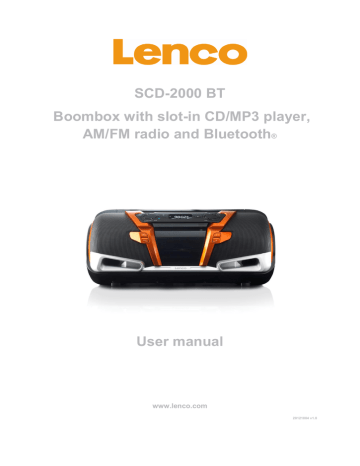
SCD-2000 BT
Boombox with slot-in CD/MP3 player,
AM/FM radio and Bluetooth
®
User manual
www.lenco.com
20121004 v1.0
Table of content
2
3
Dear customer,
Thank you for choosing for Lenco. At Lenco, we are convinced that everyone should enjoy life as much as possible. Our products are meant to support, improve and create joyful moments for everyone. For this reason, we offer user-friendly, highquality and well-designed consumer electronics for an excellent price. This user manual is designed to help you with the features of this device.
Note:
This user manual was written during the development of the product, based on the factory settings. If the product would need improvement, priority is given to the product and therefore, in these cases, the quick start guide, user manual, illustrations in the user manual and/or packaging may differ from the actual product.
Lenco is not liable for any printing errors in this user manual.
What’s in the box?
The content of the box is assembled with the utmost care. In the unfortunate case that anything is missing, please contact your dealer.
Content of the box:
1
1
Boombox
Shoulder strap
1
1
Remote control
Power cable
4
Exploring the device
In the user manual, every feature or action always includes the number of the button or part that is used, so that you can easily recognize the buttons or parts that are needed.
Front view
1. Handle, use the handle to lift the device.
2. CD slot, you can insert a CD into the CD slot. Always insert a CD with the label facing up.
3. Source button, press this button to select the source.
4. Play mode, memory, clock set button, use this button to set the repeat mode, to save a radio frequency or to set the clock.
5. Folder, FM ST button, use this button to skip 10 tracks or to switch between mono and stereo radio reception.
6. Eject button, press this button to eject the CD.
7. Equalizer button, press this button to browse through the different equalizers.
8. Volume buttons, these buttons can be used to control the volume. Press the volume + button to increase the volume, press the volume
– button to decrease the volume.
9. USB port, slide the cover backwards to reach the USB port. Use the USB port to connect a USB storage device.
10. SD card slot, slide the cover backwards to reach the SD card slot. Use the SD card slot to insert an SD card.
11. Previous / next, tune- / tune+ buttons, use these buttons to skip to the previous / next track or to change the radio frequency.
12. Bluetooth®, band button, use this button to switch to the pairing mode or to switch between AM and FM.
13. Power button, press this button to turn the device on or off.
14. LCD display, the LCD display displays the most important information.
15. Play / pause, mem+ button, use this button to pause a track or to browse through the preset stations.
16. Stop, mem- button, press this button to stop playback or to browse through the preset stations.
17. Bass button, press this button to turn the BASS BOOST function on or off.
BASS BOOST provides extra bass.
18. Open / close the storage compartment with AUX in, press here to open or close the compartment. A phone, MP3 player or different device can be stored in the storage compartment. With the Velcro, the device can be fixed. The AUX in is also located inside the compartment.
6
Rear view
19. Shoulder strap attachment points, the shoulder strap can be attached to these points.
20. USB charger with mini USB connector, a device can be charged using this connector.
21. Telescopic antenna, the antenna receives the AM / FM radio signals.
22. Battery compartment, insert the batteries in this compartment.
23. AC connection, connect the power cord to this connection.
7
Afstandsbediening
24. Power button, press this button to turn the device on or off.
25. Play / pause, mem+ button, use this button to pause a track or to browse through the preset stations.
26. Folder, FM ST button, use this button to skip
10 tracks or to switch between mono and stereo radio reception.
27. Equalizer button, press this button to browse through the different equalizers.
28. Mute, press this button to mute the sound.
29. Source button, press this button to select the source.
30. Bass button, press this button to turn the
BASS BOOST function on or off. BASS
BOOST provides extra bass.
31. Eject button, press this button to eject the
CD.
32. Bluetooth®, band button, use this button to switch to the pairing mode or to switch between AM and FM.
33. Stop, mem- button, press this button to stop playback or to browse through the preset stations.
34. Previous / next, tune- / tune+ buttons, use these buttons to skip to the previous / next track or to change the radio frequency.
35. Volume buttons, these buttons can be used to control the volume. Press the volume button to increase the volume, press the volume button to decrease the volume.
36. Play mode, memory, clock set button, use this button to set the repeat mode, to save a radio frequency or to set the clock.
8
Getting started
Where to install
Never place the device in direct sunlight. Place it on a sturdy platform of which the surface should be flat and steady, so the product can’t fall or hit by any objects. Make sure the product is placed in such a manner that nothing can fall on top of it, as pressure will damage or break the product. Prevent insertion of objects into the ventilation slots, or openings in the cabinet at all time.
Always read the safety instructions carefully before use.
Lenco is not responsible for damages and/or consequential damage caused by improper use or malfunction of the device.
Lenco is not responsible for the loss of data during data transfer or or the loss of data.
Do not use a USB extension cable to connect a USB device. The use of a USB extension cable can cause malfunction or loss of data.
Lenco recommends using A-brand batteries.
9
Installing backup batteries
By installing batteries in the backup memory battery compartment, the device will always be powered. The device needs to be powered to store the things in memory.
When the device is connected to the mains, the batteries will not be used. When utility power fails, the device will automatically switch to the backup memory batteries. Things that are stored in memory are the pair & play® data, preset radio stations and clock settings. Open the battery compartment (22) located on the bottom of the device to install the batteries.
Connecting the device to the mains
The device can be powered by connecting it to the mains. Connect one end of the power cable, with the 8 shape, to the AC socket (23) located on the back of the device. Connect the other end to a power outlet.
10
Using the device on batteries
If the device is connected to the mains, first disconnect the power plug from the outlet. Open the battery compartment (22) and install the batteries. Always remove the batteries from the device when the device will not be used for long periods or when the device is connected to the mains.
Attaching the shoulder strap
The shoulder strap allows you to bring the device anywhere you go. Attach the strap to the attachment points (19) as indicated in the figure below.
First use of the remote control
Before the first use of the remote control, the plastic tab should be pulled out of the remote.
Lenco recommends using A-brand batteries.
Bright ambient light may interfere with operation of the remote control.
Remove the batteries from the remote control when it is not being used for a long time.
11
Replacing the battery of the remote control
When the remote control stops working or stops working properly, the battery should be replaced. Replace the battery as follows:
1. Press the catch at arrow 1 in the direction of arrow 2 and hold it.
2. Pull the battery tray out by pulling it in the direction of arrow
2.
3. Replace the battery with a new one and slide the battery tray back in the remote control. Note that the + side of the battery is facing up. The model number of the battery is CR2025.
Basic settings
Setting the clock
In standby mode, the device will display the clock on the LCD display (14). You can set the clock as follows:
1. Make sure the device is in Standby mode.
2. Hold the clock set button (4, 36) for 3 seconds until 12H or 24H appears on the display (14).
3. Use the previous / next buttons (11, 34) to change the clock display format. You can select 12 or 24 hours display format. To select the 12 hours display format, make sure the display shows 12H (14). To select the 24 hours display format, make sure the display shows 24H (14). Confirm the selection by pressing the clock set button (4, 36). The device will automatically go to the screen for setting the clock.
4. Use the previous / next buttons (11, 34) to set the hours. Once the hours are set, confirm the setting by pressing the clock set button (4, 36). The device will now automatically switch to the screen for setting the minutes.
5. Use the previous / next buttons(11, 34) to set the minutes. Once the minutes are set, confirm the setting by pressing the clock set button (4, 36). The device will now return to the Standby mode and the set time is shown on the display.
Pair & Play™, connecting a Bluetooth® device
Pair & Play™ allows you to connect a Bluetooth® device with a simple press on the button and it allows you to directly enjoy your favourite music.
1. Turn on the device by pressing the Power button (13, 24).
2. Switch to the Bluetooth® mode by repeatedly pressing the source button (3, 29).
Once the display (14) shows blue, the device is in the Bluetooth® mode.
12
3. Go to the Bluetooth® menu on the external device and click on "Lenco". The devices will now establish a connection. Depending on the external device, you may have to give Lenco permission to automatically connect to the external device. To increase user-friendliness, Lenco advises to allow establishing an automatic connection.
4. Go to the music player on the external device and export your favourite music to the Lenco boombox.
Basic Operation
Basic Features
Power on/off the device,
press the Power button (13, 24) to turn the device on or off.
The device is equipped with an ECO mode to save energy. The ECO mode enables the device to automatically power itself down when it isn’t being used for 5 minutes.
Adjust the speaker volume,
press the volume buttons (8, 35) to adjust the volume.
Mute the speakers,
press the mute button (28) to mute the sound.
Select the input source,
press the de source button (3, 29) to select the input source, the options are: Radio, CD, USB, SD card, AUX and Bluetooth®.
Radio mode
This device has an AM/FM radio with a telescopic antenna for receiving radio signals.
If you want to listen to the radio, first fully extend the telescopic antenna (21). If the signal is weak, adjust the position of the antenna to find the best reception. Contact your local service provider for a frequency list of the radio stations that can be received in your area.
13
Turning the radio on
Press the Power button (13, 24) to turn the device on. If the radio is not in radio mode, press source (3, 29) until the display (14) shows "Rad". Once "Rad" has disappeared, the frequency and the band (AM/FM) are shown on the display (14).
Switching between AM/FM
This device has an AM tuner with a frequency range from 522 kHz to 1620 kHz and an FM tuner with a frequency range from 87,5 MHz to 108,0 MHz. Press the Band button (12, 31) to switch between AM and FM.
Finding a station / frequency
You can use manual tuning or automatic tuning when searching for a radio station.
To automatically search for a station with a frequency higher than the current frequency, hold the tun+ button (11, 34) for 3 seconds. To automatically search for a station with a frequency lower than the current frequency, hold the tun- button (11,
34) for 3 seconds. Once the tuner has found a station with sufficient signal strength, it will stop scanning automatically.
To manually switch frequency or to fine tune, briefly press the tun- button (11, 34) to lower the frequency with steps of 9 kHz in AM or steps of 0,05 MHz in FM. Briefly press the tun+ button (11, 34) to increase the frequency with steps of 9 kHz in AM or steps of 0,05 MHz in FM.
Storing preset stations
You can store up to 30 stations in the memory. 10 AM stations and 20 FM stations.
Storing a station:
1. Press the memory button (4, 36). P01 will blink on the display (14). P is the number of the preset station, which means the number that the station will be saved under.
2. You can browse through the P numbers by pressing the mem- button (16, 33) or mem+ button (15, 25).
3. Store a station by pressing the memory button (4, 36).
Recalling a preset station
You can recall a preset station by pressing mem- (16, 33) or mem+ (15, 25). When using the AM band, only AM preset stations can be recalled. When using the FM band, only FM preset stations can be recalled.
14
Switching between mono and stereo
Some channels can only be received in mono while some others might have bad stereo reception, causing noise. When there is noise while receiving a stereo station, the sound can be improved by switching to mono. Press the FM ST. Button (5, 26) to switch between mix mono and stereo mode. When the device is in stereo mode,
"(ST)" will be shown on the display (14).
Playing a CD
Audio, MP3 and WMA CDs can be played with the built-in CD player. Enter the CD mode by pressing the source button (3, 29) until CD is shown on the display (14).
Insert the CD in the disc slot (2) with the printed side facing the handle (1). The CD is inserted at an angle of about 45 degrees. When the CD is inserted correctly into the disc slot, the device will accept the CD and start reading it. Once the CD is read, the device will automatically start playback. To eject the CD, press the eject button (6,
31). During CD playback, the display (14) will show the elapsed time of the track.
Basic Operation during CD playback
Pause playback, press the play / pause button (15, 25) during playback to pause playback. Press the play / pause button (15, 25) again to resume playback.
Stop playback, press the stop button (16, 33) during playback to stop playback.
Skip to next track, press the next button (11, 34) during playback to skip to the next track.
Skip 10 tracks, it is possible to skip 10 tracks at once. This can be done by pressing the folder button (5, 26).
Fast Foward, hold the next button (11, 34) during playback to fast forward. Once the button is released, the device will stop fast forwarding.
Skip to previous track, press the previous button (11, 34) during playback to skip to the previous track.
Rewind, hold the previous button (11, 34) during playback to rewind. Once the button is released, the device will stop rewinding.
Using the repeat function, when the repeat function is enabled, the current track, a folder or all tracks on the media will be repeated. Press the play mode button (4, 36) to enable the repeat function. The repeat mode can be changed or disabled by repeatedly pressing the play mode button (4, 36). The display (14) will show the active repeat mode as follows:
REP 1: Current track is repeated.
REP FOLDER: Current folder is repeated (Only for MP3 and WMA media with multiple folders).
REP ALL: All tracks on media are repeated.
USB storage device playback
Through the built-in USB port (9) MP3 and WMA files can be played. Enter the USB mode by pressing the source button (3, 29) until USB is shown on the display (14).
Always connect the USB storage device directly to the radio and never use a USB
15
extension cable. Open the USB / SD cover by sliding it towards the handle (1) as can be seen in the figure below.
Connect the USB storage device, when it is connected properly, the radio will start reading the device. Once the USB storage device is read, the radio will automatically start playback.
Basic Operation during playback from a USB storage device
Pause playback, press the play / pause button (15, 25) during playback to pause playback. Press the play / pause button (15, 25) again to resume playback.
Stop playback, press the stop button (16, 33) during playback to stop playback.
Skip to next track, press the next button (11, 34) during playback to skip to the next track.
Skip 10 tracks, it is possible to skip 10 tracks at once. This can be done by pressing the folder button (5, 26).
Fast Foward, hold the next button (11, 34) during playback to fast forward. Once the button is released, the device will stop fast forwarding.
Skip to previous track, press the previous button (11, 34) during playback to skip to the previous track.
Rewind, hold the previous button (11, 34) during playback to rewind. Once the button is released, the device will stop rewinding.
Using the repeat function, when the repeat function is enabled, the current track, a folder or all tracks on the media will be repeated. Press the play mode button (4, 36) to enable the repeat function. The repeat mode can be changed or disabled by repeatedly pressing the play mode button (4, 36). The display (14) will show the active repeat mode as follows:
REP 1: Current track is repeated.
REP FOLDER: Current folder is repeated (Only for media with with multiple folders).
REP ALL: All tracks on media are repeated.
16
SD card playback
Through the built-in SD card slot (9) MP3 and WMA files can be played. Enter the SD mode by pressing the source button (3, 29) until CARD is shown on the display (14).
Open the USB / SD cover by sliding it towards the handle (1) as can be seen in the figure below.
Insert the SD card, when it is connected properly, the radio will start reading the device. Once the SD card is read, the radio will automatically start playback.
Basic Operation during playback from an SD card
Pause playback, press the play / pause button (15, 25) during playback to pause playback. Press the play / pause button (15, 25) again to resume playback.
Stop playback, press the stop button (16, 33) during playback to stop playback.
Skip to next track, press the next button (11, 34) during playback to skip to the next track.
Skip 10 tracks, it is possible to skip 10 tracks at once. This can be done by pressing the folder button (5, 26).
Fast Foward, hold the next button (11, 34) during playback to fast forward. Once the button is released, the device will stop fast forwarding.
Skip to previous track, press the previous button (11, 34) during playback to skip to the previous track.
Rewind, hold the previous button (11, 34) during playback to rewind. Once the button is released, the device will stop rewinding.
Using the repeat function, when the repeat function is enabled, the current track, a folder or all tracks on the media will be repeated. Press the play mode button (4, 36) to enable the repeat function. The repeat mode can be changed or disabled by repeatedly pressing the play mode button (4, 36). The display (14) will show the active repeat mode as follows:
REP 1: Current track is repeated.
REP FOLDER: Current folder is repeated (Only for media with with multiple folders).
REP ALL: All tracks on media are repeated.
17
Playback from a Bluetooth® device
Through the built-in Bluetooth® receiver, music can be wirelessly streamed from an external Bluetooth® device to the Lenco boombox. Enter the Bluetooth® mode by pressing the source button (3, 29) until BLUE is shown on the display (14). The boombox will automatically try to connect to the last paired device. If pairing fails or if you want to connect to a different Bluetooth® device, hold the pair button (12, 32)
until the Bluetooth® logo is blinking on the display (14). See chapter "pair & play" for
instructions on how to pair a Bluetooth® device. It’s also possible to store the
Basic Operation during playback from a Bluetooth® device
Depending on the external Bluetooth® device, the following functions might not work, not work correctly or work differently than described.
Pause playback, press the play / pause button (15, 25) during playback to pause playback. Press the play / pause button (15, 25) again to resume playback.
Stop playback, press the stop button (16, 33) during playback to stop playback.
Skip to next track, press the next button (11, 34) during playback to skip to the next track.
Skip 10 tracks, it is possible to skip 10 tracks at once. This can be done by pressing the folder button (5, 26).
Fast Foward, hold the next button (11, 34) during playback to fast forward. Once the button is released, the device will stop fast forwarding.
Skip to previous track, press the previous button (11, 34) during playback to skip to the previous track.
Rewind, hold the previous button (11, 34) during playback to rewind. Once the button is released, the device will stop rewinding.
18
Connections
Connecting a device through the AUX input
Every device with an AUX output or headphones output can be connected to the
AUX input that is located in the storage compartment (18). To connect a device to the input, the storage compartment (18) has to be opened first. After opening the compartment, pull the AUX cable out and connect the external device as shown in the figure below.
When the external device is connected through the AUX input, the volume can only be controlled through the boombox. Everything else can only be controlled on the external device. To playback sound through the AUX input, the boombox must be set in the AUX mode. Do this by repeatedly pressing the source button (3, 29) until AU is shown on the AU op het display (14). It’s also possible to store the external AUX
Charging a device through the built-in USB charger
To charge an external device, connect the device with mini USB to the built-in charger (20) as can be seen in the figure below. Once an external device is connected, it will start charging immediately.
19
Advanced
Using the storage compartment
Open the storage compartment (18) and loosen the Velcro. Place the device carefully on the holders and then fix it using the Velcro.
Setting the equalizer
This boombox is equipped with several equalizer presets. The equalizers can be used to adjust the sound settings to your genre, so that music sounds better. You can choose from: Rock, Classic, Pop, Jazz. Press the EQ button (7, 27) to switch between the different equalizer presets.
Setting the Bass Boost
The Bass Boost function allows you to add extra Bass to music. It is possible that music with a lot of Bass sounds distorted when the Bass Boost function is enabled.
Bass Boost can be enabled or disabled by pressing the BASS button (17, 30).
Maintenance of the device
Clean the device only with a soft damp cloth.
Do not use detergents
20
Troubleshooting
Problem
The device is not turning on.
The device is not responding well.
When using batteries, sound is soft or distorted.
Settings or options are suddenly cancelled.
Radio stations can barely be heard because of noise or cannot be received.
Bluetooth
®
music stutters.
Music playback stutters while playing a
CD.
The remote control is not working or not working properly.
Solution
Check if the plug is inserted firmly into the outlet.
Replace the batteries.
Remove the plug from the outlet for at least 5 minutes.
Remove the batteries from the device for at least 5 minutes.
Replace the batteries.
For settings and options there is a time limit. Repeat the steps.
Fully extend the telescopic antenna (21).
Rotate the telescopic antenna (21).
Press the FM St. button (5, 26).
Place the Bluetooth
®
device closer to the boombox.
The CD is possibly dirty. Clean it with a clean and dry soft cloth.
Replace the battery.
The ambient light might be too strong.
Are you within the range of 5 meters?
Are there any objects between the boombox and the remote control?
21
Specifications
Power supply
Power connection
Power consumption
Operating
Output
Tuner
Dimensions, WxDxH
Weight
Display
CD
Compatible discs and disc formats
Remote control
Connections
Other
AC ~ 100-240V, 50/60Hz
Battery
Backup memory battery
8x UM2
2x UM4
Device operates 6 hours on batteries during normal use
1,5M euro plug.
Standby
Operation
Temperature
0,45W
64W
-10~+35°C
Humidity
Power output (max)
Output Subwoofer
Frequency response
THD + noise
Equalizer (fixed)
5%~90%
2X 5W RMS
2X 10W RMS
±1,5dB 20Hz~20kHz
≤-60dB @ 1kHz
Rock
Classic
Pop
AM band
FM band
Boombox
Remote control
Main device
Remote control
Information display colour
Disc size
Jazz
522kHz - 1620kHz
87,5MHz - 108MHz
488 x 210 x 215 mm
38 x 85 x 6 mm
5343 gram
15 gram
Light blue
12cm
CD, CD-R, CD-RW, WAV, MP3, WMA
Operating range
Battery
USB slot
External audio input
USB charger
SD Slot
Bluetooth
Repeat
®
5M (max)
30° Angle
CR2025
USB 2.0, 5V, 500mA
Up to 32GB
FAT16/32
999 files, 99 folders
Line in RCA (cinch)
Mini USB 5V 1000mA
Yes
FAT16/32
999 Files, 99 folders
Up to 32GB
Yes
A2DP / AVRCP
Yes
22
Safety instructions
Explanation of symbols:
This symbol indicates that there are important operating maintenance instructions in the user manual accompanying the device.
This symbol indicates that dangerous voltage is present within this device, constituting a risk of electronic shock or personal injury.
CAREFULLY READ THE FOLLOWING SAFETY INSTRUCTIONS BEFORE USE.
WARNING
RISK OF ELECTRIC SHOCK
DO NOT OPEN THIS DEVICE
WARNING: DO REMOVE ANY SCREWS OR OTHER COMPONENTS OF
THE DEVICE TO PREVENT THE RISK OF ELECTRIC SHOCK.
Install and use the device only as described in the user manual.
This device must be used in combination with a power supply as specified in the specification table. If you are not sure of the type of power supply used in your home, consult your power company.
Do not use loose or damaged cords and/or plugs.
This device has a Class I construction. Devices with a Class I construction must be connected to an earthed power outlet.
This device has a Class II construction. Devices with a Class II construction can be connected to an unearthed power outlet.
The power outlet must be located close the device and must be easily accessible.
Make sure that power outlets or extension cables are not over overloaded.
Overloading can cause short-circuits or fire.
Always pull the plug when removing it from the power outlet.
Do not pull the power cord. This may cause a short-circuit.
If you notice smoke, an excessive build-up of heat or any other unexpected phenomena, you should disconnect the plug from the power outlet immediately.
Disconnect the plug from the power outlet during lightning storms.
Disconnect the plug from the outlet when the device will not be used for a long time.
Do not step on the power cord and don’t pinch the power cord.
Do not place heavy objects on the power cord or any other cables as this may damage the cord or cables.
Keep the device away from children! When they play with the power cord, they can seriously injure themselves.
Keep the power cable away from rodents and rabbits.
Make sure all ventilation openings are clear at all times, do not cover or block them.
Leave 5 cm (2”) free space around the device.
Always make sure the device is well ventilated.
Keep the device away from heat sources such as radiators, heaters, stoves, candles and other heat-generating products
Avoid using the device near strong magnetic fields.
23
Do not use this device when condensation may occur.
Do not use this device near water or other liquids.
Do not use this device in a damp room.
Do not use this device near a swimming pool.
Electrostatic interference may interfere with the normal use of this device. If this occurs, reset the device and restart it according to the instructions in the user manual.
The display is made of plastic and might break when it’s damaged. Beware of sharp plastic splinters when the screen breaks to avoid injury.
Should the unit become wet, immediately remove the plug from the power outlet and let the appliance fry for 72 hours before trying to use it again.
Remove the batteries from the device and/or remote control if they will not be used for a long time.
This device and the supplied accessories contain sensitive components. Never drop them, put them in a microwave, burn them or paint them.
Do not bite or suck on the device and/or supplied accessories.
Do not insert the device or the supplied accessories in your ears, mouth or other body orifices.
This device and/or accessories contain small parts that may lead to a choking hazard. Therefore, keep it away from children.
When connecting the device, if a connector does not seem to fit, do not force it.
Be careful when using this device when participating in traffic, the sound might distract your attention.
Lenco recommends using A-brand batteries.
WARNING: Prolonged exposure to loud sounds from personal music players may lead to temporary or permanent hearing loss.
WARNING: Do not use a USB extension cable to connect a USB device.
The use of a USB extension cable can cause malfunction or loss of data.
Declaration of Conformity
Products with a CE marking comply with the EMC directive (2004/108/EC) and the Low Voltage Directive (2006/95/EC) issued by the European Commission of the European Community.
RoHS, this device has been manufactured according to the RoHS Directive.
ErP II, this device complies with the ErP Directive.
WEEE, this device complies with the 2002/96/EC Directive.
24
Do not distribute copyrighted material
Do not distribute copyrighted material without the permission of the owners. By doing this you risk violation of copyright laws. The manufacturer is not liable for any legal issues caused by illegal use of copyrighted material by the user.
Disclaimer
Some content and services accessible through this device belong to third parties and are protected by copyright, patent-, trademark- and/or other intellectual property laws.
Such content and services are solely provided for your personal and non-commercial use. You may not use any content or services in a manner that has not been authorized by the content owner or service provider. Without limiting the foregoing, unless expressly authorized by the applicable content owner or service provider, you may not modify, copy, republish, upload, post, transmit, translate, sell, or create derivative works, exploit, or distribute in any manner or medium any content or services displayed through this device.
“THIRD PARTY CONTENT AND SERVICES ARE PROVIDED ‘AS IS.’ LENCO
DOES NOT WARRANT CONTENT OR SERVICES SO PROVIDED, NEITHER
EXPRESSLY NOR IMPLIED, FOR ANY PURPOSE. LENCO EXPRESSLY
DISCLAIMS ANY IMPLIED WARRANTIES, INCLUDING BUT NOT LIMITED TO,
WARRANTIES OF MERCHANTABILITY OR FITNESS FOR A PARTICULAR
PURPOSE. LENCO DOES NOT GUARANTEE THE ACCURACY, VALIDITY,
TIMELINESS, LEGALITY, OR COMPLETENESS OF ANY CONTENT OR SERVICE
MADE AVAILABLE THROUGH THIS DEVICE. UNDER NO CIRCUMSTANCES,
INCLUDING NEGLIGENCE, SHALL LENCO BE LIABLE. NEITHER IN CONTRACT,
NOR TORT, FOR ANY DIRECT, INDIRECT, INCIDENTAL, SPECIAL OR
CONSEQUENTIAL DAMAGES, ATTORNEY FEES, EXPENSES, OR ANY OTHER
DAMAGES ARISING OUT OF, OR IN CONNECTION WITH, ANY INFORMATION
CONTAINED IN, OR AS A RESULT OF THE USE OF ANY CONTENT OR
SERVICE BY YOU OR ANY THIRD PARTY, EVEN IF ADVISED OF THE
POSSIBILITY OF SUCH DAMAGES.”
Third party services may be terminated or interrupted at any time, and Lenco makes no representation or warranty that any content or service will remain available for any period. Content and services are transmitted by third parties by means of networks and transmission facilities over which Lenco has no control. Without limiting the generality of this disclaimer, Lenco expressly disclaims any responsibility or liability for any interruption or suspension of any content or service made available through this device. Lenco is neither responsible nor liable for customer service related to the content and services. Any question or request for service relating to the content or services should be made directly to the respective content and service providers.
25
End of life
This symbol indicates that the relevant electrical product or battery should not be disposed of as general household waste in Europe. To ensure the correct waste treatment of the product and battery, please dispose them in accordance to any applicable local laws of requirement for disposal of electrical equipment or batteries. In so doing, you will help to conserve natural resources and improve standards of environmental protection in treatment and disposal of electrical waste
(Waste Electrical and Electronic Equipment Directive).
When you see a crossed-out wheeled waste container on the product. It means that the product falls under the EU directive 2002/96/EC.
26
Service and support
For information and support about the hardware: www.lenco.com
Lenco helpdesk:
Germany 0900-1520530 (Local charges)
The Netherlands 0900-23553626 (Local charges + 1ct P/min)
Belgium
France
02-6200115
0170480005
(Local charges)
(Local charges)
The helpdesk is accessible from Monday till Friday from 9 AM till 6 PM.
Lenco offers service and warranty in accordance to European law, which means that in case of repair (both during and after the warranty period), you should contact your local dealer. Please note: It is not possible to send repairs to Lenco directly.
Important note:
If the unit is opened by a non-official service center the warranty expires.
This device is not suitable for professional use. In case of professional use, all warranty obligations of the manufacturer will be voided.
27
©2012 STL Group B.V. all rights reserved, Lenco is a trademark of STL Group B.V.
STL Group B.V. is not responsible for any printing errors in this manual. Products of other manufacturers are only mentioned for information. This does not mean that these products are recommended by STL Group B.V.. STL Group B.V. accepts no liability for the reliability or compatibility of these products.
28
advertisement
Related manuals
advertisement
Table of contents
- 4 What’s in the box?
- 5 Exploring the device
- 5 Front view
- 7 Rear view
- 8 Afstandsbediening
- 9 Getting started
- 9 Where to install
- 10 Installing backup batteries
- 10 Connecting the device to the mains
- 11 Using the device on batteries
- 11 Attaching the shoulder strap
- 11 First use of the remote control
- 12 Replacing the battery of the remote control
- 12 Basic settings
- 12 Setting the clock
- 13 Basic Operation
- 13 Basic Features
- 13 Power on/off the device
- 13 Adjust the speaker volume
- 13 Mute the speakers
- 13 Select the input source
- 13 Radio mode
- 14 Turning the radio on
- 14 Switching between AM/FM
- 14 Finding a station / frequency
- 14 Storing preset stations
- 14 Recalling a preset station
- 15 Switching between mono and stereo
- 15 Playing a CD
- 15 Basic Operation during CD playback
- 15 USB storage device playback
- 16 Basic Operation during playback from a USB storage device
- 17 SD card playback
- 17 Basic Operation during playback from an SD card
- 18 Playback from a Bluetooth® device
- 18 Basic Operation during playback from a Bluetooth® device
- 19 Connections
- 19 Connecting a device through the AUX input
- 19 Charging a device through the built-in USB charger
- 20 Advanced
- 20 Using the storage compartment
- 20 Setting the equalizer
- 20 Setting the Bass Boost
- 20 Maintenance of the device
- 21 Troubleshooting
- 22 Specifications
- 23 Safety instructions
- 24 Declaration of Conformity
- 25 Do not distribute copyrighted material
- 25 Disclaimer
- 26 End of life
- 27 Service and support