Axiomtek NA361 Compact Network Appliance User Manual
Add to My manuals66 Pages
AXIOMTEK NA361 is a compact and powerful network appliance built to deliver exceptional performance for various network applications. Its robust hardware platform and feature-rich software empower you with a reliable and versatile solution for networking tasks. From routing and switching to security and storage, the NA361 provides the capabilities and flexibility to meet your diverse network requirements.
advertisement
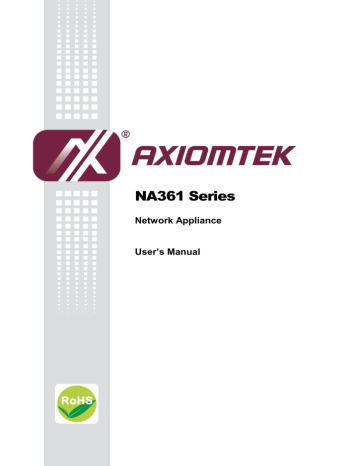
NA361 Series
Network Appliance
User’s Manual
Disclaimers
This manual has been carefully checked and believed to contain accurate information.
AXIOMTEK Co., Ltd. assumes no responsibility for any infringements of patents or any third party
’s rights, and any liability arising from such use.
AXIOMTEK does not warrant or assume any legal liability or responsibility for the accuracy, completeness or usefulness of any information in this document. AXIOMTEK does not make any commitment to update the information in this manual.
AXIOMTEK reserves the right to change or revise this document and/or product at any time without notice.
No part of this document may be reproduced, stored in a retrieval system, or transmitted, in any form or by any means, electronic, mechanical, photocopying, recording, or otherwise, without the prior written permission of AXIOMTEK Co., Ltd.
Copyright 2014 AXIOMTEK Co., Ltd.
All Rights Reserved
February 2014, Version A1
Printed in Taiwan
ii
Safety Approvals
CE Marking
FCC Class B(NA361/NA361FL)
FCC Class A(NA361R)
FCC Compliance
This equipment has been tested and complies with the limits for a Class B digital device, pursuant to Part 15 of the FCC Rules. These limits are designed to provide reasonable protection against harmful interference in a residential installation. If not installed and used in accordance with proper instructions, this equipment might generate or radiate radio frequency energy and cause harmful interference to radio communications. However, there is no guarantee that interference will not occur in a particular installation. If this equipment does cause harmful interference to radio or television reception, which can be determined by turning the equipment off and on, the user is encouraged to try to correct the interference by one or more of the following measurers:
Reorient or relocate the receiving antenna.
Increase the separation between the equipment and receiver.
Connect the equipment into an outlet on a circuit different from that to which the receiver is connected.
Consult the dealer or an experienced radio/TV technician for help.
Shielded interface cables must be used in order to comply with emission limits. iii
Safety Precautions
Before getting started, read the following important cautions.
1. Be sure to ground yourself to prevent static charge when installing the internal components. Use a grounding wrist strap and place all electronic components in any static-shielded devices. Most electronic components are sensitive to static electrical charge.
2. Disconnect the power cords from the NA361 Series before making any installation. Be sure both the system and the external devices are turned OFF. Sudden surge of power could ruin sensitive components. Make sure the NA361 Series is properly grounded.
3.
Do not open the system’s top cover. If opening the cover for maintenance is a must, only a trained technician is allowed to do so. Integrated circuits on computer boards are sensitive to static electricity. To avoid damaging chips from electrostatic discharge, observe the following precautions:
Before handling a board or integrated circuit, touch an unpainted portion of the system unit chassis for a few seconds. This will help to discharge any static electricity on your body.
When handling boards and components, wear a wrist-grounding strap, available from most electronic component stores.
Trademarks Acknowledgments
AXIOMTEK is a trademark of AXIOMTEK Co., Ltd.
IBM, PC/AT, PS/2, VGA are trademarks of International
Business Machines Corporation.
Intel
®
and Pentium
®
are registered trademarks of Intel Corporation. MS-DOS, Microsoft C and QuickBASIC are trademarks of Microsoft Corporation.
Other brand names and trademarks are the properties and registered brands of their respective owners. iv
Table of Contents
General Description ............................................................................ 1
Dimensions and Outlines ................................................................... 4
Front Panel for NA361 &NA361FL ................................................................... 7
Rear Panel for NA361 &NA361FL .................................................................... 8
CHAPTER 2 Hardware Description............................................................. 11
Memory Module (UDIMM) ................................................................. 11
Jumper Settings ................................................................................ 13
DDR3/DDR3L Voltage Selection Jumper (JP6) ............................................ 14
™ Voltage Selection Jumper (JP9) .................................... 14
TACT SW2 Function Selection Jumper (JP12) ............................................ 15
LAN Bypass and Auto Power Button Selection Switch (SW3) ................... 16
Power output Connector (CN1&CN3) ........................................................... 18
LCM or SATA Power Connector (CN2) ......................................................... 18
Mini Card Connector (CN5) for optional ....................................................... 19
Front Panel Bezel Connector (CN6) .............................................................. 20
4P Wafer Power Input Connector (CN12) for NA361R ................................. 22
DC-In Power Jack (CN13/CN14) for NA361 & NA361FL ............................... 22
Serial Port1 (For Console) Connector (COM1)............................................. 22
Serial Port2 Connector (COM2& COM1_1) ................................................... 23
™ Socket (CF1) ..................................................................... 24
Serial ATA Connector: SATA1, SATA2 .......................................................... 25
System /AUX Fan Connector (FAN2/FAN3) .................................................. 25
USB Port2~Port3 Connector (USB2) ............................................................. 27
Power Input 12V Connector (ATX2) for optional ......................................... 27
v
Hardware Installation ........................................................................ 28
Installing the Hard Disks for NA361R ........................................................... 29
CHAPTER 3 AMI BIOS Setup Utility ............................................................ 31
Navigation Keys ................................................................................ 31
Advanced Menu ................................................................................. 33
Security Menu ................................................................................... 41
Appendix A LAN Bypass Configuration ..................................................... 43
Appendix B WDT Timer for System Reset ................................................. 49
Appendix C LAN Module Expansion .......................................................... 51
LAN Bypass Control Jumper (JP2/JP3) .......................................................... 52
vi
NA361 Series Network Appliance U ser’s Manual
CHAPTER 1
INTRODUCTION
This chapter contains general information and detailed specifications of the NA361
Series Network Appliance Server. Chapter 1 contains the following sections:
General Description
Features
Specifications
Dimensions and Outlines
I/O Outlets
1.1 General Description
The NA361/FL is a 1U desktop and NA361R is a 1U rackmount network security hardware platform for VPN, firewall and other network security applications, which consists can support of Intel
®
ATOM C2000 family processors. This platform supports the 1U desktop and 1U rack mount form factor, and the system supports DDR3 1600 memory with dual channel up to maximum 32 GB for four UDIMM slot. In the meantime, the platform also can support 6
Gigabit LAN ports which can provide best throughput. For the purpose to store event log data, it can deploy one 2.5” SATA2 HDD (NA361&NA361FL) or two 2.5” SATA2 (NA361R). This platform can be easily enabled through application programs to make a user-friendly appliance for customers, and provide the highest ever performance of encryption and decryption.
1.2 Features
Low power and high performance for network security field applications. NA361 series supports Intel
®
ATOM C2000 family processors.
Supports Six 10/100/1000Mbps Ethernet ports
Supports BIOS redirected to COM port features
Supports one 2.5” SATA2 Hard Disk for NA361&NA361FL
Supports Two
2.5” SATA2 for NA361R
Reasonable computing performance and throughput for processor and LAN ports
Suitable for Network Appliance; VPN, network bandwidth controller, firewall and UTM
Introduction
1
NA361 Series Network Appliance U ser’s Manual
1.3 Specifications
1.3.1 System
System
CPU
Intel
®
C2000 family processors.
BIOS
AMI 64Mbit PnP Flash BIOS with function of BIOS redirected to COM port
System Memory
Four DDR3 1600 UDIMM up to 32 GB(NA361,NA361R)
Two DDR3 1600 UDIMM up to 16GB(Wide temperature support is available upon request (NA361FL)
HDD Interface
One 2.5” SATA2 HDD for NA361
One 2.5” SATA2 HDD (Wide temperature support is available upon request
(NA361FL)
Two
2.5” SATA2 Hard Disk for NA361R
CF
One Compact Flash Type II
Network Interface
Six 10/100/1000Mbps Ethernet (Intel
® i347&i210)
Two groups LAN by pass support latch relay for optional
Watchdog Timer
One for lan by pass :8 levels,1-64 seconds
One for system reset: 255 levels,1-255 sec
USB
Two USB ports in the rear side
Console
RS-232 Console port is the rear side(RJ-type)
Power
1 x 12V, 5A power adapter for NA361,NA361FL
AC to DC 84W open frame for NA361R
OS Compatibility
Yocto ,Linux kernel 2.6 or 3.x
2
Introduction
1.3.2 Mechanical / Environmental
Form Factor
NA361 Series Network Appliance U ser’s Manual
1U Desktop for NA361 & NA361FL
1U Rack mount for NA361R
LED
Power, HDD, Link/Act with transfer rate
LAN by pass LED and programmable LED
Operation Temperature
0°C ~ 40°C (32°F ~ 104°F)for NA361/NA361FL
0°C ~ 45°C (32°F ~ 113°F)for NA361R
Storage Temperature
-20°C ~ 70°C (-4°F ~ 158°F)
Humidity
10% - 95% RH, non-condensing
Chassis Material
Steel
Dimensions
44mm (1.73”) (H) x 231mm (9.09”) (W) x 197mm (7.75”) (D) for NA361
44mm (1.73”) (H) x 240mm (9.45”) (W) x 198mm (7.79”) (D) for NA361FL
44mm(1.73
’’)(H) x 430mm (16.93”) (W) x 250mm (9.84”) (D) for NA361R
Weight (Net/Gross)
1.8g / 2.4Kg (NA361)
2.5 Kg/3.5 Kg(NA361FL)
3.5Kg/4.5Kg (NA361R)
NOTE: All specifications and images are subject to change without notice.
Introduction
3
NA361 Series Network Appliance U ser’s Manual
1.4 Dimensions and Outlines
NA361
4
Introduction
NA361 Series Network Appliance U ser’s Manual
NA361FL
Introduction
5
NA361 Series Network Appliance U ser’s Manual
NA361R
6
Introduction
NA361 Series Network Appliance U ser’s Manual
1.5 I/O Outlets
Locate the front panel I/O outlets on the NA361 Series server to connect serial and Ethernet interface devices.
1.5.1 Front Panel for NA361 &NA361FL
LEDs
LEDs
LAN By-Pass LED
While running the LAN By-Pass function, the LED always lights up.
Programmable LED
A sample code will be provided that allow users to define their own function.
NOTE: If you need sample codes please contact our FAE directly, and they are only for customers’ reference as remarked.
Power LED
It will be lighting when the server is powered on to perform diagnostic tests and check a proper operation.
LAN Link LED
It will be lighting when a twisted pair is connected to another Ethernet device on the port. It shows network transfer rate while making a connection.
Activity LED
It will be lighting when the server is transmitting or receiving a packet through the twisted pair ports.
HDD LED
The LED flashes when transmitting or receiving any signals.
Introduction
7
NA361 Series Network Appliance U ser’s Manual
1.5.2 Rear Panel for NA361 &NA361FL
Power
Switch
12V/5A DC
Power Input
LAN Ports
Reset/Default
Switch
USB Ports
Console
Port
Power
Switch
12V/5A DC
Power Input
LAN Ports
Reset/Default
Switch
USB Ports
Console
Port
Console port
RS-232 Console port is for the command of line interface and of diagnostic support by
P.O.S.T (Power on Self Test).
Reset Switch
It is for reset the system to reboot your computer instead of turning OFF the power switch. It is a better way to reboot your system for a longer life of the system
’s power supply.
Default Switch
The sample code will be provided that allows users to define their own function. For example, when the system has any problems, this switch can support to reset it to the customer
’s OS default settings if our customer
’s OS supports this application.
Link LED (Single color)for LAN port #1, port#2, port#3, port#4, port#5, port#6
1. The orange LED is on when the LAN port connection is working.
2. The LED flashes when transmitting or receiving any signals to or from the appliance.
3. The LED is dark when the appliance is off.
Active LED for LAN port #1, port#2, port#3, port#4, port#5, port#6
1. The double-color LED light indicates 10/100/1000Mbps transfer rate.
Transfer Rate LED Light Color
10Mbps
100Mbps
1000Mbps
Dark
Green
Amber
8
Introduction
NA361 Series Network Appliance U ser’s Manual
2. When the amber-color LED light is radiating, it should be 1000Mbps transfer rate at this moment.
3. When the green-color LED light is radiating, it should be 100Mbps transfer rate at this moment
4. If the LED is dark and Link/Active LED is light on or flashing, it should be 10Mbps transfer rate.
5. W hen this LED and Link/Active LED both a re dark. No networking devices are attached
1.5.3 Front Panel for NA361R
LCM Modules
LAN Module (optional)
Power on LED
System and power on
USB Ports
Console Port
HDD LED
Link/Active LED (single color)
1. The green LED is on when it is a normal HD connection.
2. The LED flashes when transmitting or receiving any signals.
LAN By-Pass LED
While running the LAN By-Pass function, the LED always lights up.
GPIO LED
A sample code will be provided that allow users to define their own function.
NOTE: If you need sample codes please contact our FAE directly, and they are only for customers’ reference as remarked.
Link/Active LED (Single color)for LAN port #1, port#2, port#3, port#4, port#5 and port#6
1. The orange LED is on when the LAN port connection is working.
2. The LED flashes when transmitting or receiving any signals to or from the appliance.
3. The LED is dark when the appliance is off.
Introduction
9
NA361 Series Network Appliance U ser’s Manual
Transmitted LED for LAN port #1, port#2, port#3, port#4, port#5 and port#6
1. The double-color LED light indicates 10/100/1000Mbps transfer rate.
Transfer Rate LED Light Color
10Mbps
100Mbps
Dark
Green
1000Mbps Amber
2. When the amber-color LED light is radiating, it should be 1000Mbps transfer rate at this moment.
3. When the green-color LED light is radiating, it should be 100Mbps transfer rate at this moment
4. If the LED is dark and Link/Active LED is light on or flashing, it should be 10Mbps transfer rate.
5. W hen this LED and Link/Active LED both are dark. No networking devices are attached
Console port
RJ RS-232 Console port is for the command of line interface and of diagnostic support by
P.O.S.T (Power on Self Test).
Reset Switch
It is for reset the system to reboot your computer instead of turning OFF the power switch. It is a better way to reboot your system for a longer life of the system
’s power supply.
Default Switch
The sample code will be provided that allows users to define their own function. For example, when the system has any problems, this switch can support to reset it to the customer
’s OS default settings if our customer
’s OS supports this application
System Fan
10
AC Inlet
Introduction
NA361 Series Network Appliance U ser’s Manual
CHAPTER 2
HARDWARE DESCRIPTION
The NA361 Series are convenient for your various hardware configurations. The chapter 2 will help you get familiar with the hardware.
2.1 Checklist
The package bundled with your NA361 Series should contain the following items:
The NA361 Series network appliance hardware platform
DC Power Adapter x 1,Power cord x 1(NA361&NA361FL), Power cord x 1(NA361R)
Mounting screws for disk drive and additional screws for this appliance’s spare parts
Installed NA361/FL cable kits (1 x SATA cable, 1 x SATA power cable)
Installed NA361R cable kits (2 x SATA cable, 1 x SATA power cable)
Plastic stand for stack
–up x 4
1U Rackmount ear kit (NA361R)
If you cannot find this package or any items are missing, please contact AXIOMTEK distributors immediately. If you order any optional components, the package might contain those additional hardware or documents accordingly.
2.2 Memory Module (UDIMM)
The main board supports two DDR3 1600 UDIMM socket. Maximum memory capacity is up to
32GB ECC/Non-ECC unbuffer memory.
The following steps show you how to install the memory modules:
1
2
Push down each side of the UDIMM socket.
Align the memory module with the socket that notches of memory module must match
3
4 the socket keys for a correct installation.
Install the memory module into the socket and push it firmly down until it is fully seated.
The socket latches are levered upwards and clipped on to the edges of the DIMM.
Install any remaining UDIMM modules.
DIMM1 channelB DIMM1
DIMM2 channelB DIMM0
DIMM3 channelA DIMM1
DIMM4 channelA DIMM0
NOTE: if processor is dual core ,please install the memory from DIMM4(channel A
DIMM0),if the processor is quad core or 8 core can support duanl channel from DIMM4(channel A DIMM0) and DIMM2(channel B DIMM0)
Hardware Description
11
NA361 Series Network Appliance U ser’s Manual
2.3 Board Layout
Component Side
12
Hardware Description
NA361 Series Network Appliance U ser’s Manual
2.4 Jumper Settings
This section provides the information about jumpers and connectors of NA361 Series. Proper jumper settings configure the main board in this appliance to meet your application purpose.
We are herewith listing a summary table of all jumpers and default settings for onboard devices, respectively.
Jumper Definition Jumper Settings Function
JP6
DDR3/DDR3L Voltage
Selection
JP9
JP10
CF card Voltage
Selection
Clear CMOS Setting
JP12
TACT SW 2 Selection
SW 3
LAN Bypass
Selection
Auto Power Button
Selection
Short (1-2) +VDDRA=1.35V
NC
Short(1-2)
Short(2-3)
+VDDRA=1.5V
CF power +5V
(Default)
CF power +3.3V
Short (1-2) Normal(Default)
(Default)
Short (2-3) Clear BIOS CMOS
Short (1-2) N/A
Short (2-3) Reset(Default)
Short (4-5) GPI
Pin1 OFF
Pin2 OFF
SEGN1 & SEGN2 Bypass as same as
Power Off status
Pin1 ON
Pin2 OFF
Pin1 ON
Pin2 ON
SEGN1 & SEGN2 Bypass
Disable(Default)
SEGN1 & SEGN2 Bypass Enable
Pin4 ON Auto Power Button Disable
Pin4 OFF Auto Power Button Enable(default)
Hardware Description
13
NA361 Series Network Appliance U ser’s Manual
2.4.1 DDR3/DDR3L Voltage Selection Jumper (JP6)
This jumper is for DDR3/DDR3L voltage level selection. Use it to set 1.5V or1.35V
Description Function Jumper Setting
+VDDRA=1.35V
DDR3/DDR3L Voltage
Selection
+VDDRA=1.5V
2.4.2 CompactFlasch
™ Voltage Selection Jumper (JP9)
Description Function Jumper Setting
CF power +3.3V
CF card Voltage
Selection
CF power +5V
2.4.3 Clear CMOS Jumper (JP10)
You may need to use this jumper is to clear the CMOS memory if incorrect settings in the
Setup Utility.
Description Function Jumper Setting
Normal (Default)
CMOS Clear
Clear CMOS
14
Hardware Description
NA361 Series Network Appliance U ser’s Manual
2.4.4 TACT SW2 Function Selection Jumper (JP12)
Use this jumper to select the TACT SW2 Function.
Description Function Jumper Setting
Power On/Off
TACT SW 2 Function
Selection
Reset (Default)
GPI
Hardware Description
15
16
NA361 Series Network Appliance U ser’s Manual
2.4.5 LAN Bypass and Auto Power Button Selection Switch (SW3)
Description Function Switch Setting
SEGN1 & SEGN2 Bypass as same as
Power Off status
LAN Bypass Selection
SEGN1 & SEGN2 Bypass
Disable(Default)
SEGN1 & SEGN2 Bypass Enable
Auto Power Button
Selection
Auto Power Button(Enable)
Auto Power Button(disable)
Hardware Description
COM1/COM_1
COM2
CF1/CFast1
PCIE1
SATA1~2
USB1
USB2
DIMM1~4
FAN1
FAN2
FAN3
ATX1
CN1,3
CN2
CN4
CN5
CN6
CN7
CN8
CN9
CN10
CN11
CN12/ATX2
CN13/CN14
NA361 Series Network Appliance U ser’s Manual
2.5 Connectors
Connectors connect the board with other parts of the system. Loose or improper connection might cause problems. Make sure all connectors are properly and firmly connected. Here is a summary table shows you all connectors on the main board.
Connectors Function
Power out connector
LCM or SATA port Connector
SIM card
MINI card
Front panel
TPM connector
Fiber connector for LAN5~6 (optional)
RJ-45 LAN 1-2
RJ-45 LAN 3-4
RJ-45 LAN 5-6
4P wafer(default) /ATX 2X2 pin; power in connector for NA361R
Screw-type DC Jack/ DC Jack(default); power in connector for
NA361/NA361FL
COM Port 1 RJ-type(External/ default)/ COM Port 1 Box
Hearder2.0(Internal)
COM Port 2 Box Hearder2.0(Internal)
Compact Flash/CFast(optional)
PCIEX8 slot
SATA Conn.
USB port 2 Conn.(Internal)
USB port 0-1 Conn.(External)
DDR III DIMM
CPU FAN
System FAN
AUX FAN
Power switch connector
Hardware Description
17
NA361 Series Network Appliance U ser’s Manual
2.5.1 Power output Connector (CN1&CN3)
Pin Signal
1
2
3
+12V
GND
GND
4 +5V
2.5.2 LCM or SATA Power Connector (CN2)
Support 2.5
” SATA HDD power
Pin Signal
1
2
+5V
RXD of COM2
3
No Connection
4
TXD of COM2
5
GND
2.5.3 SIM card connector (CN4)
In order to work properly, the SIM Card must be used together with Mini Card which is inserted to socket CN5. It is mainly used in 3G wireless network application.
Pin Signal
C1
C2
C3
C5
C6
C7
PW R
RST
CLK
Ground (GND)
VPP
DATA
C7 C6 C5
C3 C2 C1
18
Hardware Description
NA361 Series Network Appliance U ser’s Manual
2.5.4 Mini Card Connector (CN5) for optional
Pin Signal Pin Signal
GND
PE_TXN
PE_TXP
GND
GND
+3.3VSB
+3.3VSB
GND
No use
No use
No use
No use
W AKE#
No use
No use
CLKREQ#
GND
REFCLK-
REFCLK+
GND
No use
No use
GND
PE_RXN
PE_RXP
GND
39
41
43
45
47
49
51
29
31
33
35
37
17
19
21
23
25
27
7
9
11
1
3
5
13
15
40
42
44
46
48
50
52
30
32
34
36
38
18
20
22
24
26
28
8
10
12
2
4
6
14
16
SMB_CLK
SMB_DATA
GND
USB_D-
USB_D+
GND
No use
No use
No use
+1.5V
GND
+3.3VSB
+3.3VSB
GND
+1.5V
PW R
I/O
CLK
RST
VPP
GND
+3.3VSB
PERST#
+3.3VSB
GND
+1.5V
NOTE: Dual code processor support USB singal only.
Hardware Description
19
NA361 Series Network Appliance U ser’s Manual
2.5.5 Front Panel Bezel Connector (CN6)
1. Power LED:
This 3-pin connector (Pin 1, 3, 5) connects a LED indicator to the system power switch on the case. Pin 1 is assigned as +, and Pin 3, Pin 5 as -. The Power LED lights up when the system is powered ON.
2. External Speaker and Internal Buzzer Connector :
This 4-pin connector (Pin 2, 4, 6, 8) can be connected to the case-mounted speaker unit or internal buzzer. While connecting the CPU card to an internal buzzer, please short pins 2-4; while connecting to an external speaker, you need to set pins 2-4 to Open and connect the speaker cable to pin 8 (+) and pin 2 (-).
3. System Reset Switch:
This 2-pin connector (Pin 11, 12) can be connected to the case-mounted reset switch that reboots your computer instead of turning OFF the power switch. It is a better way to reboot your system for a longer life of the system’s power supply.
4. HDD Activity LED:
This connection is linked to hard drive activity LED on the control panel. LED flashes when
HDD is being accessed. The 2-pin connector (Pin 13, 14) connects the hard disk drive to the front panel HDD LED, Pin 13 assigned as -, and Pin 14 as +.
20
Hardware Description
NA361 Series Network Appliance U ser’s Manual
The board supports TPM with a 20-pin TPM connector for the TPM function.
Signal
CK_25M_TPM
GND
L_FRAME_N
NC
PLTRST_S_N
+5V
LPC_AD3
LPC_AD2
+3.3V
LPC_AD1
LPC_AD0
GND
SMBCLK_MAIN
SMBDAT_MAIN
+3VSBY
SUS_STAT_N
GND
SERIRQ
SUSCLK
NC
Pin
12
13
14
15
8
9
10
11
16
17
18
19
20
5
6
7
3
4
1
2
Hardware Description
21
5
6
7
3
4
1
2
8
NA361 Series Network Appliance U ser’s Manual
2.5.7 4P Wafer Power Input Connector (CN12) for NA361R
Pin Signal
1
2
3
+12V
+12V
GND
4 GND
2.5.8 DC-In Power Jack (CN13/CN14) for NA361 & NA361FL
Pin Signal
1
1 +12V
2
2 GND
2.5.9 Serial Port1 (For Console) Connector (COM1)
The COM1 Port connector is a RJ-type connector.
Pin Signal
Request to Send (RTS)
Data Terminal Ready (DTR)
Transmit Data (TXD)
Ground (GND)
Ground (GND)
Receive Data (RXD)
Data Set Ready (DSR)
Clear to Send (CTS)
22
Hardware Description
S5
S6
S7
S1
S2
S3
S4
P1
P2
P3
P4
NA361 Series Network Appliance U ser’s Manual
2.5.10 Serial Port2 Connector (COM2& COM1_1)
Pin Signal
3
4
1
2
5
6
7
Data Carrier Detect (DCD)
Data Set Ready(DSR)
Receive Date(RXD)
Request to Send(RTS)
Transmit Data(TXD)
Clear to Send(CTS)
Data Terminal Ready
(DTR)
Ring Indicator(RI)
GND
NC
8
9
10
2.5.11 CFast Socket: CFast1
The board is equipped with a CFast
TM
socket on the solder side to support a SATA signal card. The socket is especially designed to avoid incorrect installation of the
CFast
TM
card. W hen installing or removing the CFast
TM
card, please make sure the system power is off.
Pin Signal Pin Signal
GND
TXP
TXN
GND
RXN
RXP
GND
NC.
GND
NC.
NC.
P9
P10
P11
P12
P5
P6
P7
P8
P13
P14
P15
P16
P17
NC.
NC.
GND
NC.
NC.
NC.
NC.
NC.
+3.3 V
+3.3 V
GND
GND
NC.
Hardware Description
23
29
31
33
35
21
23
25
27
37
39
41
43
45
47
49
9
11
13
15
5
7
1
3
17
19
NA361 Series Network Appliance U ser’s Manual
The board is equipped with a CFTM socket on the solder side to support a SATA signal card. The socket is especially designed to avoid incorrect installation of the
CFTM card. W hen installing or removing the CFTM card, please make sure the system power is off.
Pin Signal Pin Signal
Data 0
Data 2
CARD_DT-
Data 11
Data 13
Data 15
NC
IOWR#
INTR
CSEL#
RESET#
DMAREQ
GND
Data 4
Data 6
CS0#
GND
GND
VCC
GND
GND
Address 1
DASP#
Data 8
Data 10
30
32
34
36
22
24
26
28
38
40
42
44
46
48
50
10
12
14
16
6
8
2
4
18
20
Data 1
NC
CARD_DT-
Data 12
Data 14
CS1#
IORD#
WE#
VCC
GND
IORDY#
DMAACK#
Data 3
Data 5
Data 7
GND
GND
GND
GND
GND
Address 2
Address 0
PDIAG#
Data 9
GND
24
Hardware Description
NA361 Series Network Appliance U ser’s Manual
2.5.13 Serial ATA Connector: SATA1, SATA2
The SATA connector is for high-speed SATA interface port and it can be connected to hard disk device.
Pin Signal Pin Signal
1
3
5
GND
TX-
RX-
2 TX+
4 GND
6 RX+
7 GND
2.5.14 CPU FAN Connector (FAN1)
Pin Signal
1
2
Ground
+12V
3 Rotation Detection
2.5.15 System /AUX Fan Connector (FAN2/FAN3)
Pin Signal
3
4
5
1
2
6
7
8
1
2
Ground
+12V
3 Rotation Detection
Pin Signal
USB VCC (+5V level standby power)
USB #0_D-
USB #0_D+
Ground (GND)
USB VCC (+5V level standby power)
USB #1_D-
USB #1_D+
Ground (GND)
5 6 7 8
1 2 3 4
Hardware Description
25
NA361 Series Network Appliance U ser’s Manual
LED1~9 for NA361/NA361FL
LED10-11 for NA361R
LED
LED1
Signal
For Lan1
Up : LINK (Green : LINK100 ; Amber : LINK1000)
Down : Active (Orange)
LED2 For Lan2
Up : LINK (Green : LINK100 ; Amber : LINK1000)
Down : Active (Orange)
LED3
LED4
For Lan3
Up : LINK (Green : LINK100 ; Amber : LINK1000)
Down : Active (Orange)
For Lan4
Up : LINK (Green : LINK100 ; Amber : LINK1000)
Down : Active (Orange)
LED5
LED6
LED7
LED8
LED9
LED10
LED11
For Lan5
Up : LINK (Green : LINK100 ; Amber : LINK1000)
Down : Active (Orange)
For Lan6
Up : LINK (Green : LINK100 ; Amber : LINK1000)
Down : Active (Orange)
Up : Lan Bypass 1 LED Green (optional)
Down : Lan Bypass2 LED 2 Green(optional)
Up : GPIO 1(Programmable LED)
Down : GPIO 2 (Programmable LED)
Up : Power LED (Green)
Down : HDD LED (Green)
Lan Bypass 1 LED
Down : Active (Orange)
Lan Bypass 2 LED
Power LED
HDD LED
Up : GPO1 (Programmable LED)
Down : GPO2 (Programmable LED)
Down : Lan Bypass LED (Option)
26
Hardware Description
NA361 Series Network Appliance U ser’s Manual
2.5.18 USB Port2~Port3 Connector (USB2)
The Universal Serial Bus (USB) connector on the board is for the installation of peripherals supporting the USB interface. USB2 is a 10-pin standard onboard USB
3
4
1
2
2.5.19 Power Input 12V Connector (ATX2) for optional
This connector could be colay with CN12.
Pin Signal
GND
GND
+12V
+12V
Hardware Description
27
NA361 Series Network Appliance U ser’s Manual
2.6 Hardware Installation
2.6.1 Installing the Memory
The board supports four 240-pin DDR3 DIMM memory sockets with maximum memory capacity up to 32GB.
Please follow steps below to install the memory modules:
1. Push down latches on each side of the DIMM socket.
2. Align the memory module with the socket that notches of memory module must match the socket keys for a correct installation.
3. Install the memory module into the socket and push it firmly down until it is fully seated.
The socket latches are levered upwards and clipped on to the edges of the DIMM.
4. Install any remaining DIMM modules.
DIMM1 channelB DIMM1
DIMM2 channelB DIMM0
DIMM3 channelA DIMM1
DIMM4 channelA DIMM0
NOTE: if processor is dual core ,please install the memory from DIMM4(channel A
DIMM0),if the processor is quad core or 8 core can support duanl channel from DIMM4(channel A DIMM0) and DIMM2(channel B DIMM0)
28
Hardware Description
NA361 Series Network Appliance U ser’s Manual
2.6.2 Installing the Hard Disks for NA361R
The system supports two 2.5
” HDDs.
Two 2.5” HDD (without LAN module)
Two 2.5” HDD (with LAN module)
Hardware Description
29
NA361 Series Network Appliance U ser’s Manual
This page is intentionally left blank.
30
Hardware Description
NA361 Series Network Appliance U ser’s Manual
CHAPTER 3
AMI BIOS SETUP UTILITY
This chapter provides users with detailed description how to set up basic system configuration through the AMIBIOS8 BIOS setup utility.
3.1 Starting
To enter the setup screens, follow the steps below:
1. Turn on the computer and press the <Del> key immediately.
2. After you press the <Delete> key, the main BIOS setup menu displays. You can access the other setup screens from the main BIOS setup menu, such as the Chipset and
Power menus.
3.2 Navigation Keys
The BIOS setup/utility uses a key-based navigation system called hot keys. Most of the BIOS setup utility hot keys can be used at any time during the setup navigation process.
These keys include <F1>, <F10>, <Enter>, <ESC>, <Arrow> keys, and so on.
NOTE: Some of navigation keys differ from one screen to another.
Left/Right
Up/Down
+
Plus/Minus
Tab
F1
F10
Esc
Enter
The Left and Right <Arrow> keys allow you to select a setup screen.
The Up and Down <Arrow> keys allow you to select a setup screen or sub-screen.
The Plus and Minus <Arrow> keys allow you to change the field value of a particular setup item.
The <Tab> key allows you to select setup fields.
The <F1> key allows you to display the General
Help screen.
The <F10> key allows you to save any changes you have made and exit Setup. Press the <F10> key to save your changes.
The <Esc> key allows you to discard any changes you have made and exit the Setup. Press the
<Esc> key to exit the setup without saving your changes.
The <Enter> key allows you to display or change the setup option listed for a particular setup item.
The <Enter> key can also allow you to display the setup sub- screens.
AMI BIOS Setup Utility 31
NA361 Series Network Appliance U ser’s Manual
3.3 Main Menu
When you first enter the Setup Utility, you will enter the Main setup screen. You can always return to the Main setup screen by selecting the Main tab. There are two Main Setup options.
They are described in this section. The Main BIOS Setup screen is shown below.
System Time/Date
Use this option to change the system time and date. Highlight System Time or System
Date using the <Arrow> keys. Enter new values through the keyboard. Press the <Tab> key or the <Arrow> keys to move between fields. The date must be entered in MM/DD/YY format. The time is entered in HH:MM:SS format.
32
AMI BIOS Setup Utility
NA361 Series Network Appliance U ser’s Manual
3.4 Advanced Menu
The Advanced menu allows users to set configuration of the CPU and other system devices. You can select any of the items in the left frame of the screen to go to the sub menus:
►
CPU Configuration
►
Super I/O Configuration
►
NCT6102D HW Monitor
►
Serial Port Console Redirection
►
Trusted Computing
►
Lanbypass Mode Configuration
For items marked with “”, please press <Enter> for more options.
AMI BIOS Setup Utility 33
34
NA361 Series Network Appliance U ser’s Manual
CPU Configuration
This screen shows the CPU Configuration, and you can change the value of the selected option.
South Bridge Configuration
You can use this screen to select options for the south bridge Configuration, and change the value of the selected option. A description of the selected item appears on the right side of the screen. For items marked with “”, please press <Enter> for more options.
AMI BIOS Setup Utility
NA361 Series Network Appliance U ser’s Manual
Super IO Configuration
You can use this screen to select options for the Super IO Configuration, and change the value of the selected option. A description of the selected item appears on the right side of the screen.
Serial Port1 Address
This option specifies the base I/O port address and Default setting is 3F8.
Here are the options for your selection, Disabled.
Serial Port2 Address
This option specifies the base I/O port address and Default setting is 2F8.
Here are the options for your selection, Disabled.
AMI BIOS Setup Utility 35
NA361 Series Network Appliance U ser’s Manual
Hardware Health Configuration
This screen shows the Hardware Health Configuration, and a description of the selected item appears on the right side of the screen
System Temperature
Show you the current system temperature.
CPU Temperature
These read-only fields show the functions of the hardware thermal sensor by CPU thermal diode that monitors the chip blocks to ensure a stable system.
Vcore 12V / 5V / 3.3V
Show you the voltage of 12V / 5V / 3.3V and etc.
36
AMI BIOS Setup Utility
Serial Port Console Redirection
NA361 Series Network Appliance U ser’s Manual
Terminal Type
This item allows you to select the target terminal type. Configuration options: ANSI, VT100 and VT-UTF8.
Bits per second
This item allows you to setup the data transfer rate for the console port. The default value is
115200. Available options are
“9600”, “19200”, “38400”, “57600” and “115200”.
Flow Control
This item allows you to select flow control for console redirection. The configuration options:
None, Hardware and Software.
VT-UTF8 Combo Key Support
Use this item to
“Enabled” or “Disabled” VT-UTF8 combination key supports for ANSI / VT100 terminals.
Redirection After BIOS POST
Use this item to enable or disable the function of Console Redirection, which allows you maintain a system from a remote location. The default setting is Always.
AMI BIOS Setup Utility 37
NA361 Series Network Appliance U ser’s Manual
Trusted Computing
This screen provides function for specifying the TPM settings.
38
AMI BIOS Setup Utility
Lanbypass Mode Configuration
NA361 Series Network Appliance U ser’s Manual
Lan bypass Mode @power On
Use this item to select lanbypass to
“disabled” or “enabled” or
Keep
“Last State”
Lanbypass Mode @power OFF
Use this item to select lanbypass to
“disabled” or “enabled” or keep “last state.’’
AMI BIOS Setup Utility 39
NA361 Series Network Appliance U ser’s Manual
3.5 Boot Menu
The Boot menu allows users to change boot options of the system. You can select any of the items in the left frame of the screen to go to the sub menus:
For items m arked with “”, please press <Enter> for more options.
Boot Num-Lock
Use this item to select the power-on state for the NumLock. The default setting is On.
Quiet Boot
Enable or disable quiet boot option.
40
AMI BIOS Setup Utility
NA361 Series Network Appliance U ser’s Manual
3.6 Security Menu
The Security menu allows users to change the security settings for the system.
Administrator Password
This item indicates whether anadministrator password has been set (installed or uninstalled).
User Password
This item indicates whether any user password has been set (installed or uninstalled).
AMI BIOS Setup Utility 41
NA361 Series Network Appliance U ser’s Manual
3.7 Exit Menu
The Exit menu allows users to load your system configuration with optimal or failsafe default values.
Save Changes and Exit
When you have completed the system configuration changes, select this option to leave Setup and reboot the computer so the new system configuration parameters can take effect. Select
Save Changes and Exit from the Exit menu and press <Enter>. Select Ok to save changes and exit.
Discard Changes and Exit
Select this option to quit Setup without making any permanent changes to the system configuration. Select Discard Changes and Exit from the Exit menu and press <Enter>. Select
Ok to discard changes and exit.
Discard Changes
Use this item to abandon all changes.
Load Optimal Defaults
It automatically sets all Setup options to a complete set of default settings when you select this option. The Optimal settings are designed for maximum system performance, but may not work best for all computer applications. In particular, do not use the Optimal Setup options if your computer is experiencing system configuration problems. Select Load Optimal Defaults from the Exit menu and press <Enter>.
Load Fail-Safe Defaults
It automatically sets all Setup options to a complete set of default settings when you select this option. The Fail-Safe settings are designed for maximum system stability, but not maximum performance. Select the Fail-Safe Setup options if your computer is experiencing system configuration problems. Select Load Fail-Safe Defaults from the Exit menu and press <Enter>.
Select Ok to load Fail-Safe defaults.
42
AMI BIOS Setup Utility
NA361 Series Network Appliance U ser’s Manual
Appendix A
LAN Bypass Configuration
About LAN Bypass
In network security application, it is very important to ensure that network traffic to continue passing through the device even if hardware failure occurs or operating system crashes. LAN bypass gives us a solution for this problem.
The NA361 series LAN bypass function is very flexible. It can be selected at any time and any stage. You can enable LAN bypass for power on state by jumper, BIOS, or by software program when entering into the OS.
Moreover, for power off state, you can set up LAN Bypass through BIOS, or use software program when entering into the OS. If you don’t do any change, the state will keep the previous power off state.
The NA361 series have LAN bypass capability with the special designed latch relay circuitry.
When LAN bypass function is enabled, a relay closes to act as a bridge to route network data flow between LAN port 3- LAN6. The bypass feature can be activated immediately or according to timer which is configurable from 1 up to 64 seconds. You can write a software program to control bypass operation behavior to fit your requirement.
NOTE: If you need sample codes please contact our FAE directly, and they are for reference purposes only.
LAN Bypass Configuration 43
NA361 Series Network Appliance U ser’s Manual
LAN Bypass Register Configuration
Power ON Bypass Control Register
Address:
On board
Lan module
0x8E0 0x8E4
7
BYM1
W
6
BYM0
W
5
X
--
4
X
--
3
SEGN4
W
2
SEGN3
W
1
SEGN2
W
0
SEGN1
W
Default value: 00000000
Bit 7~6 BYM1~0
These bits are used to set bypass mode.
00 Not used.
01 Force bypass enable
Relay closes immediately to form LAN bypass on selected segment when power on.
10
11
Force bypass disable
LAN bypass is disabled immediately on selected segment when power on.
Timer enable
Bit 5~4 Not used.
When power on, the selected segments are controlled by the setting of
LAN bypass Timer Control register.
Bits 3~0 SEGN4~1
Select each segment by setting the corresponding bit to 1. When the bit is set to 0, no action happens upon the segment.
NOTE: NA361 onboard LAN bypass function support SEGN1&2 for LAN3& LAN4,
LAN5&LAN6)
Data read back from this register is not defined and therefore must be ignored. Reading from this register makes no effect on LAN bypass function. All data in this register will be cleared when system is turned off. If you still want to use power on LAN bypass function, turn on the system and make sure to rewrite the register. Otherwise, if you don’t rewrite the register, the status will be kept on power off bypass state.
44
LAN Bypass Configuration
Power OFF Bypass Control Register
NA361 Series Network Appliance U ser’s Manual
Address:
On board
0x8E1
Lan module
0x8E5
7
X
--
6
X
--
5
X
--
4
X
--
3
SEGF4
W
2
SEGF3
W
1
SEGF2
W
0
SEGF1
W
Default value: 00000000
Bit 7~4 Not used.
Bits3~0 SEGF4~1
Use the corresponding bit to configure each segment. Setting the bit to 1 enables
LAN bypass on the segment when power off. Clearing the bit to 0 disables LAN bypass on the segment when power off.
NOTE: NA361 onboard LAN bypass function support SEGF1&2 for LAN3& LAN4,
LAN5&LAN6)
Data read back from this register is not defined and therefore must be ignored. Reading from this register makes no effect on LAN bypass function. When system is turned off, last data written onto this register will be kept. If you want to make any change, turn on the system and make sure to reconfigure the register.
LAN Bypass Configuration 45
NA361 Series Network Appliance U ser’s Manual
LAN Bypass Timer Control Register
Address:
On board
Lan module
0x8E2 0x8E6
7
TEXP
R
6
X
--
5
X
--
4
X
--
3
X
--
2
TVAL2
W
1
TVAL1
W
0
TVAL0
W
Default value: 00000000
Bit 7 TEXP (Read Only)
This bit indicates status of hardware timer.
0
1
Bits 6~3 Not used.
Timer has not expired
Timer has expired
Bits 2~0 TVAL2~0
These bits determine the amount of count value in second(s).
001 1 (sec)
010
011
100
101
2 (sec)
4 (sec)
8 (sec)
16 (sec)
110
111
32 (sec)
64 (sec)
000 Timer is not activated.
Writing a value to these bits will reset the hardware timer. The counting process begins again according to the new written value. Software must write count value periodically to ensure that timer will never expire. If timer timeout occurs, relay(s) automatically close to form LAN bypass on selected segment(s) based on the setting of Power On Bypass Control register (SEGN4~SEGN1).
NOTE: NA361 onboard LAN bypass function support SEGN1&2 for LAN3& LAN4,
LAN5&LAN6)
46
Data (bits 6~0) read back from this register is not defined and therefore must be ignored. A read operation upon this register should not refresh the hardware timer.
LAN Bypass Configuration
NA361 Series Network Appliance U ser’s Manual
LAN Bypass Status / Firmware Version Register
Address:
On board
0x8E3
Lan module
0x8E7
7
VER3
R
6
VER2
R
5
VER1
R
4
VER0
R
3
BY4
R
Bit3~0 Lan Bypass Seg.1 status Disable=0; Enable=1
Bit 7~4 Firmware version
Without Lan bypass function=1111
2
BY3
R
1
BY2
R
0
BY1
R
NOTE: NA361 onboard LAN bypass function support BY1&BY2 for LAN3& LAN4,
LAN5&LAN6)
LAN Bypass Configuration 47
NA361 Series Network Appliance U ser’s Manual
This page is intentionally left blank.
48
LAN Bypass Configuration
NA361 Series Network Appliance U ser’s Manual
Appendix B
WDT Timer for System Reset
W DT (W atchdog Timer)
The hardware supports the W DT (W atchdog Timer) fu nction. W hile time-out happens after a defaulted period, the W DT will reset the system.
NOTE: If you need sample codes please contact our FAE directly, and they are for reference purposes only.
WDT Timer for System Reset 49
NA361 Series Network Appliance U ser’s Manual
This page is intentionally left blank.
50
WDT Timer for System Reset
NA361 Series Network Appliance U ser’s Manual
Appendix C
LAN Module Expansion
You can install LAN module(s) into NA361R front-accessible expansion slots to meet your application requirement. Here are some LAN module configurations for your selection:
AX93316-8GIL AX93322-8FI AX93322-8MIL
AX93307-2TI AX93307-2TIL
LAN Module Expansion
AX93317-2TIL
51
NA361 Series Network Appliance U ser’s Manual
LAN Bypass Control Jumper (JP2/JP3)
Use this jumper to select the LAN Bypass Function.
Description Function
LAN Bypass Trigger when
Power On
All SEG. Bypass as same as
Power Off status
All SEG Bypass
Disable(Default)
All SEG Bypass Enable
Jumper Setting
JP3
JP2
JP3
JP2
JP3
JP2
NOTE: When the system is turned on, you can select LAN bypass function by
Jumper and Bios when power on state, whe n enter the OS,you can select
LAN pass function at power on/ off state by software ,the detail information please refer to the appendix A.
52
LAN Module Expansion
LED Definition
AX93316/AX93326
NA361 Series Network Appliance U ser’s Manual
LAN bypass LED
LAN bypass LED
W hile running the LAN By-Pass function, the LED always lights up.
Active LED (Single color)for for LAN port #1, port#2, port#3, port#4, port #5, port#6, port#7, port#8
The orange LED is on when the LAN port connection is working.
The LED flashes when transmitting or receiving any signals to or from the
appliance.
The LED is dark when the appliance is off.
Link LED for LAN port #1, port#2, port#3, port#4, port#5 and port#6, port#7, port#8
The double-color LED light indicates 10/100/1000Mbps transfer rate.
W hen the orange-color LED light is radiating, it should be 1000Mbps
transfer rate.
W hen the green-color LED light is radiating, it should be 100Mbps transfer rate.
If the Link LED is dark and Active LED is light on or flashing, it should be
10Mbps transfer rate.
W hen this LED and Link/Active LED both are dark. No networking devices are attached
Transfer Rate LED Light Color
10Mbps
100Mbps
1000Mbps
Dark
Green
Orange
LAN Module Expansion 53
NA361 Series Network Appliance U ser’s Manual
AX93322-8FI
Transfer Rate LED Light Color
Down Fiber port
Active: Orange
Up Fiber port
Active: Orange
Down Fiber port
Link: Orange
Up Fiber port
Link: Orange
54
LAN Module Expansion
NA361 Series Network Appliance U ser’s Manual
AX93322-8MIL
LAN bypass LED
FIBER:
Transfer Rate LED Light Color
Down Fiber port
Active: Orange
Up Fiber port
Active: Orange
Down Fiber port
Link: Orange
Up Fiber port
Link: Orange
Copper:
LAN bypass LED
W hile running the LAN By-Pass function, the LED always lights up.
Active LED (Single color)for for LAN port #1, port#2, port#3, port#4
The orange LED is on when the LAN port connection is working.
The LED flashes when transmitting or receiving any signals to or from the appliance.
The LED is dark when the appliance is off.
LAN Module Expansion 55
NA361 Series Network Appliance U ser’s Manual
Link LED for LAN port #1, port#2, port#3, port#4
The double-color LED light indicates 10/100/1000Mbps transfer rate.
W hen the orange-color LED light is radiating, it should be 1000Mbps transfer rate.
W hen the green-color LED light is radiating, it should be 100Mbps transfe r rate.
If the Link LED is dark and Active LED is light on or flashing, it should be
10Mbps transfer rate.
56
LAN Module Expansion
NA361 Series Network Appliance U ser’s Manual
W hen this LED and Link/Active LED both are dark. No networking devices are attached
Transfer Rate
10Mbps
100Mbps
1000Mbps
LED Light Color
Dark
Green
Orange
AX93317
LAN bypass LED
LAN bypass LED
W hile running the LAN By-Pass function, the LED always lights up.
Active LED (Single color)for for LAN port #1, port#2
The orange LED is on when the LAN port connection is working.
The LED flashes when transmitting or receiving any signals to or from the
appliance.
The LED is dark when the appliance is off.
Link LED for LAN port #1, port#2
The double-color LED light indicates 1000/10000Mbps transfer rate.
W hen the orange-color LED light is radiating, it should be 10000Mbps
transfer rate.
W hen the green-color LED light is radiating, it should be 10 00Mbps transfer rate.
W hen this LED and Link/Active LED both are dark. No networking devices are attached
Transfer Rate
1000Mbps
10000Mbps
LED Light Color
Green
Orange
LAN Module Expansion 57
NA361 Series Network Appliance U ser’s Manual
AX93307
LAN bypass LED
LAN bypass LED
W hile running the LAN By-Pass function, the LED always lights up.
Active LED (Single color)for for LAN port #1, port#2
The orange LED is on when the LAN port connection is working.
The LED flashes when transmitting or receiving any signals to or from the appliance.
The LED is dark when the appliance is off.
Link LED for LAN port #1, port#2
The double-color LED light indicates 1000/10000Mbps transfer rate.
W hen the orange-color LED light is radiating, it should be 10000Mbps transfer rate.
W hen the green-color LED light is radiating, it should be 10 00Mbps transfer rate.
W hen this LED and Link/Active LED both are dark. No networking devices are attached
Transfer Rate LED Light Color
1000Mbps
10000Mbps
Green
Orange
58
LAN Module Expansion
NA361 Series Network Appliance U ser’s Manual
Appendix D
Warning
This is a class A Product. In a domestic Environment this Product may cause radio interference in which case the user may be required to take adequate measures.
Warning for Hard Disk Drive Selection:
TUV approved Hard Disk Drive is preferred for TUV compliance Hard Disk drive-
Optional, (NWGQ2), generic, Input Voltage rated 5V DC/1.0A, 12V DC/1.8A maximum.
Minimum clearance from uninsulated live parts 4.0 mm.
The openings on the enclosure are for air convection hence protected the equipment from overheating. DO NOT COVER THE OPENINGS.
The equipment is to be installed in an environment with maximum ambient temperature must not exceed 40
C
Lay this equipment on a reliable surface when install. A drop or fall could cause injury.
The equipment shall be installed according to specification as nameplate. Make sure the voltage of the power source when connect the equipment to the power outlet.
The current of load and output power of loads shall be not over the specification.
This equipment must be connected to the reliable earthling before using.
It will be danger if battery is incorrectly replaced. Replacing only with the same or equivalent type is highly recommended by the manufacturer. Dispose of used batteries according to the manufacturer’s instructions.
Electric shock hazard inside the redundant power supply.
The exchange of modules shall be done by service person.
Warning
59
NA361 Series Network Appliance U ser’s Manual
This page is intentionally left blank.
60
Warning
advertisement
Key Features
- Compact and fanless design for space-constrained environments
- High-performance Intel Atom processor for efficient network processing
- Versatile I/O options including Gigabit Ethernet ports, USB 3.0, and serial ports
- Supports multiple operating systems for customization and flexibility
- Wide range of applications including routing, switching, firewall, and storage
- Energy-efficient design for reduced operating costs
- Rugged construction for reliability in harsh operating conditions
- Cost-effective solution for SMBs and enterprises
- Easy to install and maintain for reduced downtime
Related manuals
Frequently Answers and Questions
What are the dimensions of the NA361?
What type of processor does the NA361 use?
How many Gigabit Ethernet ports does the NA361 have?
What operating systems does the NA361 support?
Is the NA361 suitable for use in harsh environments?
advertisement
Table of contents
- 7 CHAPTER 1 Introduction
- 7 General Description
- 7 Features
- 8 Specifications
- 8 System
- 9 Mechanical / Environmental
- 10 Dimensions and Outlines
- 13 I/O Outlets
- 13 Front Panel for NA361 &NA361FL
- 14 Rear Panel for NA361 &NA361FL
- 15 Front Panel for NA361R
- 16 Rear Panel for NA361R
- 17 CHAPTER 2 Hardware Description
- 17 Checklist
- 17 Memory Module (UDIMM)
- 18 Board Layout
- 19 Jumper Settings
- 20 DDR3/DDR3L Voltage Selection Jumper (JP6)
- 20 ™ Voltage Selection Jumper (JP9)
- 20 Clear CMOS Jumper (JP10)
- 21 TACT SW2 Function Selection Jumper (JP12)
- 22 LAN Bypass and Auto Power Button Selection Switch (SW3)
- 23 Connectors
- 24 Power output Connector (CN1&CN3)
- 24 LCM or SATA Power Connector (CN2)
- 24 SIM card connector (CN4)
- 25 Mini Card Connector (CN5) for optional
- 26 Front Panel Bezel Connector (CN6)
- 27 TPM Connector (CN7)
- 28 4P Wafer Power Input Connector (CN12) for NA361R
- 28 DC-In Power Jack (CN13/CN14) for NA361 & NA361FL
- 28 Serial Port1 (For Console) Connector (COM1)
- 29 Serial Port2 Connector (COM2& COM1_1)
- 29 CFast Socket: CFast
- 30 ™ Socket (CF1)
- 31 Serial ATA Connector: SATA1, SATA
- 31 CPU FAN Connector (FAN1)
- 31 System /AUX Fan Connector (FAN2/FAN3)
- 31 USB connector (USB2)
- 32 LED1~LED
- 33 USB Port2~Port3 Connector (USB2)
- 33 Power Input 12V Connector (ATX2) for optional
- 34 Hardware Installation
- 34 Installing the Memory
- 35 Installing the Hard Disks for NA361R
- 37 CHAPTER 3 AMI BIOS Setup Utility
- 37 Starting
- 37 Navigation Keys
- 38 Main Menu
- 39 Advanced Menu
- 46 Boot Menu
- 47 Security Menu
- 48 Exit Menu
- 49 Appendix A LAN Bypass Configuration
- 49 About LAN Bypass
- 55 Appendix B WDT Timer for System Reset
- 57 Appendix C LAN Module Expansion
- 58 LAN Bypass Control Jumper (JP2/JP3)
- 65 Appendix D Warning