advertisement
▼
Scroll to page 2
of
35
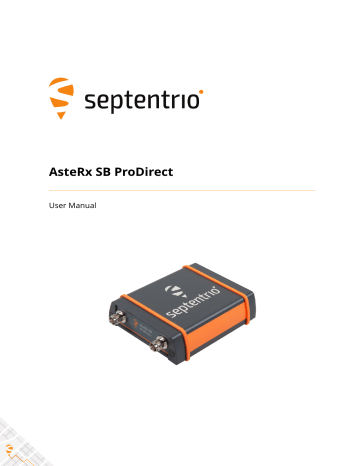
AsteRx SB ProDirect User Manual User Manual Revision 1.1 Applicable to version 4.7.2 of the AsteRx SB ProDirect firmware July 13, 2020 © Copyright 2000-2020 Septentrio NV/SA. All rights reserved. Septentrio Greenhill Campus, Interleuvenlaan 15i 3001 Leuven, Belgium http://www.septentrio.com Phone: +32 16 300 800 Fax: +32 16 221 640 @Septentrio 2 CONTENTS Contents 1 Introduction 1.1 USER NOTICES . . . . . . . . . . . . . . . . . . . . . . . . . . . . . . . . . . . . . . . . . . . . . . . . . . . . . . . . . . . . . . . . . . . . . . . . . . . . . . . 1.1.1 CE Notice . . . . . . . . . . . . . . . . . . . . . . . . . . . . . . . . . . . . . . . . . . . . . . . . . . . . . . . . . . . . . . . . . . . . . . . . . . . 1.1.2 ROHS/WEEE Notice. . . . . . . . . . . . . . . . . . . . . . . . . . . . . . . . . . . . . . . . . . . . . . . . . . . . . . . . . . . . . . . . 1.1.3 Safety information . . . . . . . . . . . . . . . . . . . . . . . . . . . . . . . . . . . . . . . . . . . . . . . . . . . . . . . . . . . . . . . . 1.1.4 Support . . . . . . . . . . . . . . . . . . . . . . . . . . . . . . . . . . . . . . . . . . . . . . . . . . . . . . . . . . . . . . . . . . . . . . . . . . . . . 4 4 4 4 5 6 2 AsteRx SB ProDirect Overview 2.1 PHYSICAL AND ENVIRONMENTAL SPECIFICATIONS . . . . . . . . . . . . . . . . . . . . . . . . . . . . . . . . . . . . . . 2.2 ASTERX SB PRODIRECT DESIGN . . . . . . . . . . . . . . . . . . . . . . . . . . . . . . . . . . . . . . . . . . . . . . . . . . . . . . . . . . . 2.2.1 Front Panel . . . . . . . . . . . . . . . . . . . . . . . . . . . . . . . . . . . . . . . . . . . . . . . . . . . . . . . . . . . . . . . . . . . . . . . . . 2.2.2 Rear Panel . . . . . . . . . . . . . . . . . . . . . . . . . . . . . . . . . . . . . . . . . . . . . . . . . . . . . . . . . . . . . . . . . . . . . . . . . . 7 7 8 8 8 3 Configuring the AsteRx SB Pro Direct 3.1 CONNECTING TO THE ASTERX SB PRODIRECT . . . . . . . . . . . . . . . . . . . . . . . . . . . . . . . . . . . . . . . . . . . . 3.1.1 Powering the AsteRx SB ProDirect . . . . . . . . . . . . . . . . . . . . . . . . . . . . . . . . . . . . . . . . . . . . . . 3.1.2 Connecting to the web interface via Ethernet . . . . . . . . . . . . . . . . . . . . . . . . . . . . . . . . . 3.1.3 Connecting to the web interface via USB . . . . . . . . . . . . . . . . . . . . . . . . . . . . . . . . . . . . . . 3.1.4 Connecting via COM . . . . . . . . . . . . . . . . . . . . . . . . . . . . . . . . . . . . . . . . . . . . . . . . . . . . . . . . . . . . . . 3.2 HOW TO CONFIGURE THE ASTERX SB PRODIRECT FOR RTK . . . . . . . . . . . . . . . . . . . . . . . . . . . . 3.2.1 How to configure the AsteRx SB ProDirect in RTK rover mode via Ethernet 3.3 HOW TO CONFIGURE THE ASTERX SB PRODIRECT FOR ATTITUDE . . . . . . . . . . . . . . . . . . . . . . 9 9 9 10 11 12 13 13 15 4 Common Receiver Operations 4.1 HOW TO CONFIGURE SBF AND NMEA OUTPUT . . . . . . . . . . . . . . . . . . . . . . . . . . . . . . . . . . . . . . . . . 4.1.1 Output over a serial COM connection . . . . . . . . . . . . . . . . . . . . . . . . . . . . . . . . . . . . . . . . . . 4.1.2 Output over Ethernet . . . . . . . . . . . . . . . . . . . . . . . . . . . . . . . . . . . . . . . . . . . . . . . . . . . . . . . . . . . . . 4.2 HOW TO LOG DATA . . . . . . . . . . . . . . . . . . . . . . . . . . . . . . . . . . . . . . . . . . . . . . . . . . . . . . . . . . . . . . . . . . . . . . . . . . 4.2.1 Internal logging . . . . . . . . . . . . . . . . . . . . . . . . . . . . . . . . . . . . . . . . . . . . . . . . . . . . . . . . . . . . . . . . . . . . 4.3 DOWNLOADING LOGGED DATA FROM THE RECEIVER . . . . . . . . . . . . . . . . . . . . . . . . . . . . . . . . . . . . . 20 20 20 24 28 28 31 Appendix A Rear-panel port descriptions A.1 PWR-COM2&3/USB . . . . . . . . . . . . . . . . . . . . . . . . . . . . . . . . . . . . . . . . . . . . . . . . . . . . . . . . . . . . . . . . . . . . . . . A.2 COM1-GPIO . . . . . . . . . . . . . . . . . . . . . . . . . . . . . . . . . . . . . . . . . . . . . . . . . . . . . . . . . . . . . . . . . . . . . . . . . . . . . . . . A.3 ETH . . . . . . . . . . . . . . . . . . . . . . . . . . . . . . . . . . . . . . . . . . . . . . . . . . . . . . . . . . . . . . . . . . . . . . . . . . . . . . . . . . . . . . . . . . A.4 MAIN ANT / AUX ANT (TNC) . . . . . . . . . . . . . . . . . . . . . . . . . . . . . . . . . . . . . . . . . . . . . . . . . . . . . . . . . . . . 32 32 33 34 34 3 CHAPTER 1. INTRODUCTION 1 Introduction 1.1 User Notices 1.1.1 CE Notice The AsteRx SB ProDirect complies with the European Radio Equipment Directive (RED) 2014/53/EU and IEC 62368-1. With regards to EMC, the AsteRx SB ProDirect receiver is declared as class A, suitable for residential or business environment. In a domestic environment this product may cause radio interference in which case the user may be required to take adequate measures. 1.1.2 ROHS/WEEE Notice The AsteRx SB ProDirect is compliant with the latest WEEE, RoHS and REACH directives. For more information see www.septentrio.com/en/environmental-compliance. 4 CHAPTER 1. INTRODUCTION 1.1.3 Safety information Statement 1: The power supply provided by Septentrio (if any) should not be replaced by another. If you are using the receiver with your own power supply, it must have a double isolated construction and must match the specifications of the provided power supply. Statement 2: Ultimate disposal of this product should be handled according to all national laws and regulations. Statement 3: The equipment and all the accessories included with this product may only be used according to the specifications in the delivered release note, manual or other documents delivered with the receiver. 5 CHAPTER 1. INTRODUCTION 1.1.4 Support For first-line support please contact your AsteRx SB ProDirect dealer. Additional documentation can be found in the following manuals: • The AsteRx SB ProDirect Reference Guide (available from the Support section of the Septentrio website) includes information on the receiver operation, the full list of receiver commands and a description of the format and contents of all SBF (Septentrio Binary Format) blocks. • The RxTools Manual covers the RxTools software suite, including RxControl and RxLogger. • The Knowledge Base on the Septentrio website contains a large number of articles and appliÃğation notes which cover a wide array of technical and less technical topics. The Knowledge Base is part of Septentrio’s Support Portal which can be accessed through the support section of the Septentrio website (see below). The Septentrio website has a dedicated Support section (http://www.septentrio.com/support), where the User Manual, the Firmware Reference Guide and the latest officially supported Firmware version are readily available for download. In case the AsteRx SB ProDirect does not behave as expected and you need to contact Septentrio’s Technical Support department, you should attach a short SBF log file containing the support blocks and a Diagnostic Report of the receiver. http://www.septentrio.com Headquarters Septentrio NV Greenhill Campus Interleuvenlaan 15i, 3001 Leuven, Belgium Phone: +32 16 300 800 Fax: +32 16 221 640 [email protected] 6 CHAPTER 2. ASTERX SB PRODIRECT OVERVIEW 2 AsteRx SB ProDirect Overview The AsteRx SB ProDirect is a multi-frequency, multi-constellation GNSS receiver offering precise and solid GNSS heading. Delivering precise positioning, 2D orientation and being IP68 compliant, this housed GNSS solution is ideal for rapid integration into machine control or safety applications. The AsteRx SB ProDirect is designed to be used as a dual antenna GNSS receiver for a wide array of different systems but it can also be used as a single antenna receiver for systems which do not require heading. 2.1 Physical and Environmental Specifications Size: Weight: 102 x 36 x 118 mm (4.0 x 1.4 x 4.6 in) 497 g (1.1 lb) Input voltage: Power consumption: 5 to 36 V DC 1.00 W typical (single antenna) 1.35 W typical (dual antenna) Operating temperature: -30 ◦ C to +65 ◦ C (-22 ◦ F to +149 ◦ F) Storage temperature: -40 ◦ C to +75 ◦ C (-40 ◦ F to +167 ◦ F) Ingress Protection: Humidity Dust Shock Vibration IP68 MIL-STD-810G, Method 507.5, Procedure I MIL-STD-810G, Method 510.5, Procedure I MIL-STD-810G, Method 516.6, Procedure I/II MIL-STD-810G, Method 514.6, Procedure I 7 CHAPTER 2. ASTERX SB PRODIRECT OVERVIEW 2.2 AsteRx SB ProDirect design 2.2.1 Front Panel The AsteRx SB ProDirect’s front panel features the two antenna TNC connectors for the Main and Aux antennas. Figure 2-1: The front panel of the AsteRx SB ProDirect 2.2.2 Rear Panel Figure 2-2 shows the layout of the rear-panel connectors of the AsteRx SB ProDirect. The rear panel has three connectors: a 7-pin female PWR-COM2/3/USB socket, a 7-pin female COM1-GPIO socket and a 4-pin female ETH socket. A full description of the connector PIN layout of the rear panel ports can be found in Appendix A. Figure 2-2: The rear panel of the AsteRx SB ProDirect 8 CHAPTER 3. CONFIGURING THE ASTERX SB PRO DIRECT 3 Configuring the AsteRx SB Pro Direct 3.1 Connecting to the AsteRx SB ProDirect 3.1.1 Powering the AsteRx SB ProDirect The AsteRx SB ProDirect can be powered in a number of different ways. The first method is to power the receiver by supplying 5 to 36 VDC via the open-ended power cable connected to PIN 1 of the rear-panel 7-pin female PWR-COM2&3/USB socket. You may also power the AsteRx SB ProDirect by connecting an appropriate USB cable to the same 7-pin female PWR-COM2&3/USB socket, using either the recommended Septentrio USB adapter or the USB socket of a PC as shown in Figure 3-1. Figure 3-1: Connecting the receiver though USB using the rear panel PWR-COM2&3/USB socket The AsteRx SB can also be powered through the ETH socket using power over Ethernet (PoE). All of the rear-panel ports and their pin assignments are described in more detail in Appendix A. 9 CHAPTER 3. CONFIGURING THE ASTERX SB PRO DIRECT 3.1.2 Connecting to the web interface via Ethernet Step 1: Connect the Power and Ethernet cables Connect the Ethernet cable to the connector labeled ’ETH’ on the rear panel of the receiver as shown in Figure 3-2 and make sure it is connected to a LAN network. Then connect the power cable to the receiver and make sure the correct input voltage is applied (between 5 and 36 V DC). Note that in case the receiver is powered over Ethernet, connecting a power cable is not necessary. Figure 3-2: Rear panel Ethernet socket Step 2: Open a web browser and connect to the AsteRx SB ProDirect By default, the AsteRx SB ProDirect has the hostname ’http://asterxsb-xxxxxxx’, where xxxxxxx are the 7 digits of the serial number of the receiver board inside the AsteRx SB ProDirect. This hostname can be used on a local area network to connect to the AsteRx SB ProDirect if the IP address assigned by the DHCP server is unknown. The hostname can be found on a sticker on the bottom of the receiver housing. Figure 3-3 shows a screenshot of an Ethernet connection to a receiver with serial number 3034022 using ’http://asterxsb-3034022’. Figure 3-3: Connecting to the Web Interface via Ethernet 10 CHAPTER 3. CONFIGURING THE ASTERX SB PRO DIRECT 3.1.3 Connecting to the web interface via USB Step 1: Connect the combined Power/USB cable Connect the combined Power/USB cable to the 7-pin female PWR-COM2&3/USB socket on the rear panel of the receiver as shown in Figure 3-4 and make sure it is connected to a LAN network. Then connect the power cable to the receiver and make sure the correct input voltage is applied (between 4.5 and 36 V DC). Figure 3-4: Rear panel 7-pin PWR-COM2&3/USB socket Step 2: Open a web browser and connect to the AsteRx SB ProDirect Once connected via USB, the AsteRx SB ProDirect can be reached using the default Ethernet-over-USB IP address 192.168.3.1 as shown in Figure 3-5. Note that this address cannot be changed. Figure 3-5: Connecting to the Web Interface via USB 11 CHAPTER 3. CONFIGURING THE ASTERX SB PRO DIRECT 3.1.4 Connecting via COM In case you do not have an appropriate USB cable, Ethernet cable or LAN network available, you may still connect to the receiver using one of the receiver’s COM ports and RxControl. Step 1: Connect the Power and COM cables Connect the COM cable to the connector labeled ’COM-GPIO’ on the rear panel of the receiver as shown in Figure 3-6 and connect the other end to a computer. It may be necessary to use a serial-to-USB converter. Now connect the power cable to the receiver and make sure the correct input voltage is applied (between 4.5 and 36 V DC). Figure 3-6: Rear panel COM 1 socket Step 2: Open RxControl and connect to the AsteRx SB ProDirect Once connected, open RxControl on the computer to which the receiver is connected and follow the sequence of steps described in Figure 3-7 to open a connection to the AsteRx SB ProDirect. Note that RxControl is part of the RxTools software suite which can be freely downloaded from the Septentrio website. Figure 3-7: Connecting to the receiver via COM using RxControl. Select ’Serial Connection’ and choose ’Create New’. Next, choose the correct serial port, define a name for the connection and press Finish. 12 CHAPTER 3. CONFIGURING THE ASTERX SB PRO DIRECT 3.2 How to configure the AsteRx SB ProDirect for RTK The AsteRx SB ProDirect can use correction data to calculate a cm-level RTK position. The AsteRx SB ProDirect can obtain this correction data in several ways: over the internet via NTRIP, using a serial or USB connection or via Ethernet. The example below shows how to set up conifgure the receiver for RTK using using TCP/IP in a closed network. 3.2.1 How to configure the AsteRx SB ProDirect in RTK rover mode via Ethernet Step 1: Enable RTK positioning mode Ensure that RTK is enabled as a positioning mode. This can be done in the GNSS Position tab by checking the ‘RTK’ box in the ‘Position Mode’ field as shown in Figure 3-8. Figure 3-8: Ensure that RTK is enabled as a positioning mode Step 2: Configure the Ethernet connection On the IP Ports window of the rover receiver, click on New IP Receive Connection as shown in Figure 3-9 to start configuration sequence. The Port and TCPAddress should match the port and IP address of the Base station receiver. 13 CHAPTER 3. CONFIGURING THE ASTERX SB PRO DIRECT Figure 3-9: In the IP Ports window, click on New IP Receive Connection to configure the connection with the base station Step 3: Verifying the configuration If the Base station and rover receivers have been configured correctly then the Communication Ethernet window should appear similar to the window shown in 3-10. Figure 3-10: Ethernet tab of the rover receiver showing a fixed RTK position and reception of RTCMv3 diff corr on receiver port IPR1 14 CHAPTER 3. CONFIGURING THE ASTERX SB PRO DIRECT 3.3 How to configure the AsteRx SB ProDirect for Attitude With two antennas connected to the AsteRx SB ProDirect, the receiver can calculate Heading and either Pitch or Roll. This section details how to configure the AsteRx SB ProDirect in a two-antenna setup. Step 1: Connect a second antenna Connect a second antenna to the front panel connector labelled AUX ANT as indicated in Figure 3-11. Figure 3-11: Auxiliary antenna connector on front panel Step 2: Configure attitude settings The attitude settings of the AsteRx SB ProDirect can be configured in the GNSS, Attitude window as shown in Figure 3-12. 15 CHAPTER 3. CONFIGURING THE ASTERX SB PRO DIRECT Figure 3-12: GNSS Attitude window when two antennas are connected GNSS Attitude field The recommended settings for a Heading setup are MultiAntenna mode with attitude calculated using Fixed ambiguities as shown. These setting are configured by default. 16 CHAPTER 3. CONFIGURING THE ASTERX SB PRO DIRECT Antenna Location and Antenna Offset The AsteRx SB ProDirect assumes that the main and auxiliary antennas are placed along the longitudinal axis of the vehicle with the auxiliary in front of the main antenna. If the antennas cannot be placed in such a configuration, the reported heading and pitch may be biased. The default settings in the Antenna Offset and Antenna Location fields shown in Figure 3-13 can be altered to compensate for these biases. In many cases the antenna baseline will not align perfectly with the vehicle’s longitudinal axis or its perpendicular and in these circumstances the provided attitude offset value can also be used to compensate for small angular deviations. Note that, in order to ensure the integrity of the solution, offsets greater than 5 degrees from the longitudinal axis or its perpendicular are not recommended. An increase in angle between the antenna baseline and the vehicle’s longitudinal axis in the clockwise direction corresponds to a positive change in the value of the heading offset To better explain this, a few examples of possible setups are given below in Figure 3-13. Figure 3-13: Examples of a number of antenna setups and the corresponding heading offsets. a.) The default setup for which the angle between the antenna baseline and the longitudinal axis is 0 and no heading offset needs to be set. b.) a slight deviation (5 degrees) from the longitudinal axis in the clockwise direction is reflected by a positive increase in the heading offset. c.) An alternative antenna configuration where the antennas are placed perpendicular to the longitudinal axis. d.) An alternative antenna configuration where the antennas are placed perpendicular to the longitudinal axis with a small deviation. The examples above all relate to a heading offset but the antenna orientation can also be characterized by a vertical offset. Vertical offsets can be compensated for by adjusting the Pitch offset. This may be necessary in cases where the antenna baseline is not exactly parallel to the longitudinal axis of the vehicle or in situations where the two antenna ARPs 17 CHAPTER 3. CONFIGURING THE ASTERX SB PRO DIRECT may not be exactly at the same height in the vehicle reference frame. Since pitch is defined as the right-handed rotation about the vehicle Y axis, a situation where the main antenna is mounted lower than the aux antenna (assuming the default antenna setup) will result in a positive pitch a shown in Figure 3-14. Figure 3-14: Visual representation of the effect of vertical offset between the two antennas on the Pitch offset. Assuming the default antenna configuration, the aux antenna being mounted higher will result in a positive value for the pitch. 18 CHAPTER 3. CONFIGURING THE ASTERX SB PRO DIRECT Step 3: Attitude information in SBF and NMEA data Details on how to output SBF and NMEA data can be found in Section 4.1. SBF Attitude information is contained in the SBF blocks AuxAntPositions, AttEuler, AttCovEuler and EndOfAtt. These blocks are selected automatically when checking the ‘Attitude’ box when configuring SBF output via the NMEA/SBF Out window as Figure 3-15 shows. Figure 3-15: SBF blocks containing attitude information NMEA You can output the attitude information from the AsteRx SB ProDirect in NMEA format by selecting the standard NMEA HDT sentence or the Septentrio proprietary HRP sentence as shown in Figure 3-16. Figure 3-16: NMEA sentences containing attitude information 19 CHAPTER 4. COMMON RECEIVER OPERATIONS 4 Common Receiver Operations 4.1 How to configure SBF and NMEA output The AsteRx SB ProDirect can output position and GNSS data in both standard NMEA format and Septentrio’s proprietary compact binary format SBF. The following sections detail how to configure connections to other devices in order to send data. SBF and NMEA can also be logged on the internal 16 GB disk of the AsteRx SB ProDirect. Section 4.2.1 and 4.3 detail how to log data on the receiver and how to download data logged on the receiver. 4.1.1 Output over a serial COM connection The AsteRx SB ProDirect can be connected via a serial COM cable to an RS-232 compatible secondary device. Step 1: Configure the serial COM port The COM port of the AsteRx SB ProDirect should be configured with the same baud rate and flow control setting of the coupled device. These settings can be configured via the Communication/Serial Port tab as shown in Figure 4-1. In this example, COM3 is set with a speed of 19200 baud. Figure 4-1: Configure the baud rate and flow control of the AsteRx SB ProDirect 20 CHAPTER 4. COMMON RECEIVER OPERATIONS Step 2: Configure data output NMEA In the NMEA/SBF Out tab, clicking on New NMEA Stream will guide you through the steps needed to configure NMEA output as shown in Figures 4-2 and 4-3. Figure 4-2: Selecting to output NMEA data on COM3 Figure 4-3: Selecting to output the GGA and ZDA NMEA message every second 21 CHAPTER 4. COMMON RECEIVER OPERATIONS SBF By clicking New SBF stream in the NMEA/SBF Out window, a second output stream can be configured. In the example shown in Figures 4-4 and 4-5 the PVTCartesian SBF data block will be output over COM1 once per second. Figure 4-4: Selecting to output SBF data on COM1 Figure 4-5: Selecting to output the PVTCartesian SBF block every second 22 CHAPTER 4. COMMON RECEIVER OPERATIONS Step 3: Verifying the configuration Having configured the data output and clicked on Ok, the NMEA/SBF Out page will now display a summary of all data output as shown in Figure 4-6. Figure 4-6: Summary of all configured data output streams Figure 4-7 shows the actual data output. NMEA is in ASCII and is thus readable unlike SBF which is formatted in binary. In this example, the serial COM was connected to a PC via a USB adapter which maps the serial connection to a virtual COM9 of the PC. Figure 4-7: Example showing output of NMEA GGA (left panel) and SBF PVTCartesian (right panel) data 23 CHAPTER 4. COMMON RECEIVER OPERATIONS 4.1.2 Output over Ethernet SBF and NMEA data can be sent over an Ethernet connection from the AsteRx SB ProDirect. Step 1: Configure an IP connection on the AsteRx SB ProDirect The Ethernet port settings can be configured by selecting IP Ports from the Communication menu. In the example shown in Figure 4-8, port 600 has been configured as connection IPS1 in TCP2Way mode so data can be received as well as transmitted over the connection. When choosing a port number, avoid conflicts with other applications such as the commands port (28784), the webserver port (80), the FTP port (21) as well as the default NTRIP port (2101) and the NTP port (123). Note that a new IP port can also be configured by followings the sequence of settings for NMEA output described in Step 2. Figure 4-8: Configuring the TCP/IP server port setting for data output 24 CHAPTER 4. COMMON RECEIVER OPERATIONS Step 2: Configure output of NMEA messages In the NMEA/SBF Out window, click on New NMEA stream and follow the sequence of windows to configure the data you want to output. In the example shown in Figure 4-9, the NMEA GGA message will be output every second. Ensure that the previously configured IPS1 port is selected for output as highlighted. Figure 4-9: Outputting NMEA GGA over the configured IPS1 connection Similar steps can be followed to output SBF messages. 25 CHAPTER 4. COMMON RECEIVER OPERATIONS Step 3: Configure Data Link to listen for NMEA output The screenshots in Figure 4-10 show how the Septentrio GUI tool Data Link can be configured to listen for the AsteRx SB ProDirect GGA output. Click on the TCP/IP Client button to configure the connection. In the highlighted fields insert the IP address or hostname of the receiver and the port number configured in Step 1. Click on Connect. Figure 4-10: Configure the TCP/IP connection settings in Data Link The info line at the bottom of the window should indicate that a connection has been made. Click on the Show Data button to display the GGA data coming from the receiver as in Figure 4-11. 26 CHAPTER 4. COMMON RECEIVER OPERATIONS Figure 4-11: The Show data window of Data Link showing the NMEA GGA message coming from the AsteRx SB ProDirect 27 CHAPTER 4. COMMON RECEIVER OPERATIONS 4.2 How to log data The AsteRx SB ProDirect has 16 GB of memory for internal data logging. 4.2.1 Internal logging Step 1: Defining the Disk Full action When setting up a logging session for the first time, it is a good idea to define what you would like to happen when the internal memory is full. This can be configured in the Advanced tab of the main page of the Logging menu as shown in Figure 4-12. There are two options, either the receiver stops logging when the memory is full or it continues logging by making space for new files by deleting the oldest files. The default setting is ’Stop logging in all sessions’. Figure 4-12: Selecting what you wish to happen when the internal 16 GB memory is full 28 CHAPTER 4. COMMON RECEIVER OPERATIONS Step 2: Configuring a logging session To define a new logging session, press New NMEA Stream or New SBF Stream as shown in Figure 4-13. Figure 4-13: Defining a new logging session You can then follow the sequence of steps shown in Figure 4-14, selecting the various configuration settings for the logging session. In the Edit SBF Stream window, the messages required for RINEX generation have been selected as well as those useful for the Support department for diagnosing problems. SBF messages can also be selected individually. In the SBF Logging Parameters field you can select the naming convention. The IGS options names files according to IGS convention but files can also be freely named using either Filename or Incremental options. After you have finished configuring the log session, do not forget to enable logging and press Ok. 29 CHAPTER 4. COMMON RECEIVER OPERATIONS Figure 4-14: Follow the sequence of windows to fully configure the logging session Step 3: Verifying the configuration When you have finished configuring the logging session, the Log Sessions window will show a summary of the defined logging sessions as in Figure 4-15. An estimate of the daily size of data generated with the current logging configuration is also given. Figure 4-15: A summary of the newly defined logging sessions showing the expected amount of data generated daily 30 CHAPTER 4. COMMON RECEIVER OPERATIONS 4.3 Downloading receiver logged data from the Data files logged by the AsteRx SB ProDirect can be downloaded using the web interface using the Disk Contents tab on the main page of the Logging menu. Individual files can be downloaded by clicking on the green download arrow next to the file name as shown in Figure 4-16. Obsolete files can be deleted by clicking the button. Figure 4-16: Downloading logged files 31 APPENDIX A. REAR-PANEL PORT DESCRIPTIONS A Rear-panel port descriptions A.1 PWR-COM2&3/USB Figure A-1: Solder view of the 7-pin female PWR-COM2&3/USB socket on the rear panel of the AsteRx SB ProDirect The 7-pin connector type is an ODU MINI-SNAP F Circular Connector Series S40F1C-P07MCD0-500S. PIN # Colour COM mode 1 Red PWR 2 Black GND GND 3 Green RxD3 USB D- 4 Yellow TxD3 Not connected Serial COM3 transmit line 5 Grey RxD2 USB D+ EITHER Serial COM2 receive line OR Positive USB 2.0 FS device node. Selection is done via pin 7. 6 White TxD2 Not connected Serial COM2 transmit line Blue Not connected VBus 4.4-5.25 V input. If present, USB-mode is selected. If not present, UART Serial COM mode is selected. 7 USB mode Not connected Comment 5-36 VDC input (1.3A) Pink wire with Red heat-shrink tube Ground Brown wire with Black heat-shrink tube EITHER Serial COM3 receive line OR Negative USB 2.0 FS device node. Selection is done via pin 7. 32 APPENDIX A. REAR-PANEL PORT DESCRIPTIONS A.2 COM1-GPIO Figure A-2: Solder view of the 7-pin female COM1-GPIO socket on the rear panel of the AsteRx SB ProDirect The 7-pin connector type is an ODU MINI-SNAP F Circular Connector Series S40F1C-P07MCD0-500S. PIN # Colour Name 1 Pink EVENTA 2 Black GND 3 Green COM1 CTS/ EVENTB 4 Yellow COM1 RTS/ PPS_OUT 5 6 Grey White RxD1 TxD1 7 Red 5V OUT Comment First EVENT input (Max. VIL = 1V, Min. VIH = 2V, Max. VIH = 24V, Internal delay to detection < 1 µs, 15 KΩ pull-down) Ground Brown wire with Black heat-shrink tube COM1 Clear to Send. This also connects to the second event EVENTB input. It has the same electrical specifications as EVENTA (see pin 1). COM1 Request To Send or PPS_OUT (PPS_OUT low = 0V, PPS_OUT high = 5V). PPS_OUT polarity is consistent with command line reference of OEM module. Serial COM1 receive line Serial COM1 transmit line 5V +/- 5%, 300 mA DC output Blue wire with Red heat-shrink tube 33 A.3 ETH Figure A-3: Solder view of the 4-pin female ETH socket on the rear panel of the AsteRx SB ProDirect The 4-pin connector type is an ODU MINI-SNAP F Circular Connector Series S40F1C-P04MFG0-50OO. PIN # 1 2 3 4 Name TXP TXN RXP RXN Description Ethernet TX+ Ethernet TXEthernet RX+ Ethernet RX- A.4 MAIN ANT / AUX ANT (TNC) Connect an active GNSS antenna to these connectors. The gain at the connectors (antenna gain minus cable losses) must be in the range 15 to 50dB. By default, the receiver provides a 3.3V DC supply on both the MAIN and AUX connectors to feed the antennas. The supplied antenna voltage can be changed to 5V DC with the command setAntennaVoltage. The maximum supported current is 200mA. Never inject a DC voltage into the MAIN or AUX connectors as it may damage the receiver. When using a splitter to distribute the antenna signal to several receivers, make sure that no more than one output of the splitter passes DC. Use DC-blocks otherwise. APPENDIX A. REAR-PANEL PORT DESCRIPTIONS 35
advertisement