- Computers & electronics
- Telecom & navigation
- Mobile phones
- Audiovox
- CDM-4000, CDM-4000 XL
- User manual
CDM-4000 | CDM-4000XL | CDM-4000, CDM-4000 XL | User manual | Audiovox 4000 Manual
Add to My manuals79 Pages
advertisement
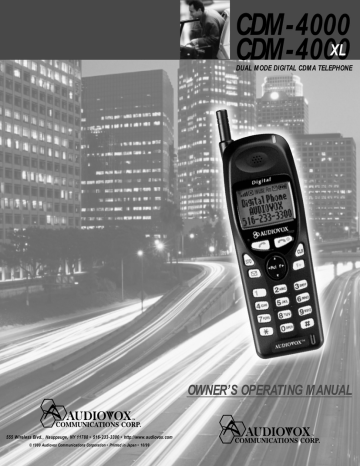
CDM-4 000
CDM-4 000
DUAL MODE DIGITAL CDMA TELEPHONE
555 Wireless Blvd., Hauppauge, NY 11788 • 516-233-3300 • http://www.audiovox.com
©1999 Audiovox Communications Corporation • Printed in Japan • 10/99
OWNER’S OPERATING MANUAL
SAFETY INFORMATION FOR WIRELESS
HANDHELD PHONES .................................. 6
PRECAUTIONS ................................................. 9
SYSTEM CONFIGURATION ........................... 10
WRIST STRAP ATTACHMENT ....................... 11
BATTERY INSTALLATION AND
RECHARGING ............................................ 12
To Attach the Battery Pack ................................ 12
To Detach the Battery Pack ............................... 12
To Recharge Battery ......................................... 12
FUNCTIONS .................................................... 14
External View .................................................... 14
Function of Keys ................................................ 15
LCD Display Indication ...................................... 15
GETTING STARTED ....................................... 16
Turning the Phone On/Off ................................. 16
Antenna Position ............................................... 16
Receiving Signal Strength Indicator ( ) ....... 16
Battery Level Indicator ....................................... 16
Power Management .......................................... 16
BASIC OPERATION ........................................ 17
Placing Calls ....................................................... 17
To Place a Call ............................................................ 17
To Terminate a Call ...................................................... 17
Last Number Redial ..................................................... 17
To Dial the Last Number Received .............................. 17
Phonebook Dialing ...................................................... 17
To mute a Phone Conversation ................................... 17
Speed Dialing .............................................................. 18
Quick Dialing ............................................................... 18
Emergency Call ........................................................... 18
OneTouch Emergency Call .......................................... 19
Receiving Calls ................................................... 19
To Receive a Call ......................................................... 19
Any Key Answering ...................................................... 19
Caller ID with Name .................................................... 19
Automatic Calls-in-Absence Indicator .......................... 20
Ringing Tone with Melody ............................................ 20
Distinctive Ringing (Audible Caller ID) ......................... 20
During Calls ......................................................... 20
To Adjust the Earpiece Volume .................................... 20
Scratch Pad Dialing ..................................................... 20
To Send Touch Tone™ Signals .................................... 20
Automatic Talk Timer ................................................... 21
Call Waiting ................................................................. 21
Three-Way Calling ....................................................... 21
Standby ................................................................ 21
Clock Indicator (Digital Mode Only) ............................. 21
End to End Signaling .......................................... 22
Touch Tone™ from Display .......................................... 22
Touch Tone™ from Memory ........................................ 22
2
PHONEBOOK OPERATION ........................... 23
Phonebook Entry ................................................ 23
To Store a Number without Name ............................... 23
Overwrite Warning ....................................................... 24
Auto Hyphenation ........................................................ 24
Manual Hyphenation ................................................... 25
Automatic Storing into Phonebook .............................. 25
To Store Dual Numbers in Phonebook ........................ 26
To Store a Name with the Phone Number ................... 27
Alpha Mode ................................................................. 27
To Store a Ring Type with the Phone Number ............. 29
Recall Menu ......................................................... 30
Recall Menu Tree ......................................................... 30
Phonebook Recall ............................................... 31
Phonebook Address Mode .......................................... 31
Phonebook Sort Scroll Mode ...................................... 31
Phonebook Key Word Search Mode ........................... 32
To Dial Dual Numbers ................................................. 33
To Review Long Numbers ........................................... 33
To Review Long Names ............................................... 33
Prepending Dialing ...................................................... 33
Phonebook Edit .................................................. 34
To Modify Numbers and Names .................................. 34
To Move Numbers and Names .................................... 35
To Change Priority of Dual Numbers ........................... 36
To Erase Numbers and Names ................................... 36
Secret Memory .................................................... 37
To Store a Secret Number ........................................... 37
To Recall a Secret Number ......................................... 37
Link Dialing ......................................................... 38
To Store Linked Numbers in Phonebook ..................... 38
To Place Calls using Linked Numbers ......................... 39
Call History .......................................................... 40
To Review Outgoing Call History ................................. 40
To Review Incoming Call History ................................. 41
To Review Scratch Pad ................................................ 41
To Save a Number to Phonebook ................................ 42
MESSAGING FEATURES ............................... 43
Voice Mail ............................................................ 43
Voice Mail Notification ................................................. 43
To Display the Number of Voice Mail Messages .......... 44
Voice Mail Dialing ........................................................ 44
Text Messages (Short Message Service) ......... 45
To Review a Text Message .......................................... 46
FUNCTION MENU ........................................... 47
To Access Function Menu ................................. 47
Function Menu Tree ..................................................... 48
Lock Features ..................................................... 49
Security Code and Unlock Code ................................. 49
Keypad Lock (F11) ...................................................... 49
Phone Lock (F12) ........................................................ 50
Automatic Phone Lock (F13) ....................................... 50
To Unlock the Phone ................................................... 50
To Change the Unlock Code (F14) .............................. 50
Display Features ................................................. 51
Own Telephone Number Display (F21) ........................ 51
Backlight Control (Standby) (F22-1) ............................ 51
Backlight Control (In-Use) (F22-2) .............................. 52
Auto Hyphenation (F23) .............................................. 52
SMS Text Lines Selection (F24) .................................. 52
Contrast Control (F25) ................................................. 52
Software Version Review (F26) ................................... 53
Last Rescan SID Indicator (F27) ................................. 53
PRL ID Review (F28) ................................................... 53
3
Volume and Tone Controls ................................. 54
Alert Tone Volume Control (F31) ................................. 54
Ring Type Selection (F32) ........................................... 54
Key Tone Volume Control (F33) ................................... 54
To Mute a Phone Conversation (F34) .......................... 55
Sending DTMF (F35) ................................................... 55
Setting Tones (F36) ..................................................... 55
Key Tone Length (F36-1) ............................................. 55
Single Alert Beep Tone (F36-2) ................................... 56
Voice Mail Alert (F36-3) ............................................... 56
Text Message Alert (F36-4) ......................................... 56
Caller ID Alert (F36-5) ................................................. 56
Service Mode Alert (F36-6) ......................................... 57
Voice Privacy Alert (F36-7) .......................................... 57
One Minute Beep Tone (F36-8) ................................... 57
Low Battery Alarm (F36-9) .......................................... 57
Call Timers ........................................................... 58
Last Call Timer (F41-1) ................................................ 58
Outgoing Call Timer (F41-2) ........................................ 58
All Calls Timer (F41-3) ................................................. 58
Lifetime Timer (F41-4) ................................................. 58
Clock Indicator (F42) ................................................... 58
System Features ................................................. 59
A/B System Selection (F51) ........................................ 59
Enhanced Roaming ..................................................... 59
NAM Selection (F52) ................................................... 60
Force Analog Call (F53) .............................................. 60
System Settings (F54) ................................................. 61
NAM Name Display (F54-1) ........................................ 61
Automatic NAM (F54-2) ............................................... 61
Automatic Retry (F54-3) .............................................. 61
Enhanced Voice Privacy Service (F54-4) .................... 62
Anti Fraud Security Features ....................................... 62
To Place a Call with the Manual PIN Entry .................. 63
To Place a Call with the Automatic PIN Feature .......... 63
To Place a Call to Voice Mail using the Automatic PIN Feature ............................. 63
To Turn the Automatic PIN Feature On/Off (F54-5) ..... 63
To Program or Change your Automatic PIN (F54-6) ... 64
Security Features ................................................ 64
Call Restriction (F61) ................................................... 64
To Change Emergency Numbers (F62) ....................... 65
To Turn On/Off OneTouch Emergency
Call Feature (F63) ................................................... 65
To Change the Security Code (F64) ............................ 65
Reset Functions (F65) ................................................. 66
Call Timer Reset (F65-1) ............................................. 66
Phonebook All Clear (F65-2) ....................................... 66
Call History All Clear (F65-3) ....................................... 66
Text Message & Voice Mail All Clear (F65-4) .............. 67
Function Reset (F65-5) ............................................... 67
Other Functions .................................................. 67
Quick Dialing (F01) ...................................................... 67
Automatic Answering (F02) ......................................... 67
Function Reset Status ........................................ 68
INDEX .............................................................. 71
WARNING ........................................................ 72
12 MONTH LIMITED WARRANTY .................. 73
Quick Reference ............................................. 75
ACCESSORIES ............................................... 77
Touch Tone™ is a registered trade mark of AT & T.
4
Dual Mode CDMA/AMPS
Handheld Portable
Cellular Telephone
Congratulations...
You have just purchased one of the most advanced cellular telephones in the market today. Your new Audiovox portable telephone is a dual mode cellular telephone operating in both the standard analog and the CDMA “digital” modes.
CDMA technology is a superior digital technology that greatly increases the quality and capacity of the cellular system and will provide you with enhanced features and services. Among the many additional benefits your new Audiovox portable phone will provide while operating in the digital mode are, superior voice quality, increased talk and standby times and enhanced privacy.
Your new Audiovox dual mode cellular telephone combines all the advantages of CDMA digital technology along with Audiovox innovative engineering into a small, attractive unit that is very easy to use.
The Audiovox CDM-4000/CDM-4000XL is packed with advanced features that provide you with the ultimate in convenience and performance such as a full dot matrix
LCD display, 99 dual-number alpha numeric memory locations, a user friendly multi-function key, as well as a one touch voice mail access key.
Other feature highlights include one touch emergency dialing, caller ID with name display, 10 number storage each for incoming and outgoing calls, text messaging and voice mail notification.
Optional accessories include an extended lithium ion battery, a hands free car kit, a cigarette lighter charger and an earphone/microphone. A leather carrying case is also available.
And of course, your new Audiovox Dual Mode cellular telephone comes with something only an Audiovox phone can provide. The proven reliability that has made
Audiovox one of the world’s leading suppliers of cellular communications equipment.
Please take a few moments to read the following pages of this user’s operation manual. It will help you make the most efficient use of this valuable communications tool.
5
Read this information before using your handheld portable Cellular Telephone.
EXPOSURE TO RADIO FREQUENCY SIGNALS
Your wireless handheld portable telephone is a low power radio transmitter and receiver. When it is ON, it receives and also sends out radio frequency (RF) signals.
In August, 1996, the Federal Communications Commission (FCC) adopted RF exposure guidelines with safety levels for handheld wireless phones. Those guidelines are consistent with the safety standards previously set by both U.S. and international standards bodies:
* ANSI C95.1 (1992)
* NCRP Report 88 (1986)
* ICNIRP (1996)
Those standards were based on comprehensive and periodic evaluations of the relevant scientific literature.
For example, over 120 scientists, engineers, and physicians from universities, government health agencies, and industry reviewed the available body of research to develop the ANSI Standard (C95.1). The design of your phone complies with the FCC guidelines (and those standards).
ANTENNA CARE
Use only the supplied or an approved replacement antenna. Unauthorized antennas, modifications, or attachments could damage the phone and may violate FCC regulations.
PHONE OPERATION
Normal Position: Hold the phone as you would any other telephone with the antenna pointed up and over your shoulder.
* The meanings of the acronyms are:
ANSI : American National Standards Institute
NCRP : National Council on Radiation Protection and Measurements
ICNIRP: International Commission on Nonionizing
Radiation Protection
6
Tips on Efficient Operation:
For your phone to operate most efficiently:
• Extend your antenna fully.
• Do not touch the antenna unnecessarily when the phone is in use. Contact with the antenna affects call quality and may cause the phone to operate at a higher power level than otherwise needed.
DRIVING
Check the laws and regulations on the use of wireless telephones in the areas where you drive. Always obey them. Also, if using your phone while driving, please:
• Give full attention to driving — driving safely is your first responsibility.
• Use handsfree operation, if available.
• Pull off the road and park before making or answering a call if driving conditions so require.
ELECTRONIC DEVICES
Most modern electronic equipment is shielded from RF signals. However, certain electronic equipment may not be shielded against the RF signals from your wireless phone.
Pacemakers
The health Industry Manufacturers Association recommends that a minimum separation of six (6”) inches be maintained between a handheld wireless phone and a pacemaker to avoid potential interference with the pacemaker. These recommendations are consistent with the independent research by and recommendations of Wireless Technology Research.
Persons with pacemakers:
Should ALWAYS keep the phone more than six
(6”) inches from their pacemaker when the phone is turned ON.
Should not carry the phone in a breast pocket.
Should use the ear opposite the pacemaker to minimize the potential for interference.
If you have any reason to suspect that interference is taking place, turn your phone OFF immediately.
Hearing Aids
Some digital wireless phones may interfere with some hearing aids. In the event of such interference, you may want to consult your service provider [or call the customer service line to discuss alternatives.]
7
Other Medical Devices
If you use any other personal medical device, consult the manufacturer of your device to determine if they are adequately shielded from external RF energy. Your physician may be able to assist you in obtaining this information.
Vehicles
RF signals may affect improperly installed or inadequately shielded electronic systems in motor vehicles. Check with the manufacturer or its representative regarding your vehicle. You should also consult the manufacturer of any equipment that has been added to your vehicle.
Posted Facilities
Turn your phone OFF in any facility where posted notices so require.
AIRCRAFT
FCC regulations prohibit using your phone while in the air. Switch OFF your phone before boarding an aircraft.
BLASTING AREAS
To avoid interfering with blasting operations, turn your phone OFF when in a “Blasting area” or in areas posted
“Turn off two-way radio”. Obey all signs and instructions.
POTENTIALLY EXPLOSIVE ATMOSPHERES
Turn your phone OFF when in any area with a potentially explosive atmosphere and obey all signs and instructions. Sparks in such areas could cause an explosion or fire resulting in bodily injury or even death.
Areas with a potentially explosive atmosphere are often but not always clearly marked. They include fueling areas such as gasoline stations, below deck on boats, fuel or chemical transfer or storage vehicles using liquefied petroleum gas (such as propane or butane), areas where the air contains chemicals or particles, such as: grain, dust, or metal powders, and any other area where you would normally be advised to turn off your vehicle engine.
For Vehicles Equipped with an Air Bag
An air bag inflates with great force. DO NOT place objects, including both installed or portable wireless equipment, in the area over the air bag or in the air bag deployment area. If in-vehicle wireless equipment is improperly installed and the air bag inflates, serious injury could result.
8
Your Handheld Portable Telephone is a high quality piece of equipment. Before operating the equipment, read all instructions and cautionary markings on (1) AC
Adapter, (2) Battery and (3) Product using Battery.
1. DO NOT use this equipment in an extreme environment where high temperature or high humidity exists.
2. DO NOT abuse the equipment. Avoid striking, shaking or shocking. When not using the unit, lay down the unit to avoid possible damage due to instability.
3. DO NOT expose this equipment to rain or spilled beverages.
4. DO NOT use unauthorized accessories.
5. DO NOT disassemble the phone or its accessories;If service or repair is required, return the unit to an authorized Audiovox cellular service center. If the unit is disassembled, the risk of electric shock or fire may result.
6. To prevent injury or burns, DO NOT allow metal objects to contact or short circuit the battery terminals.
7. DO NOT open the battery case. If the battery is accidentally broken, avoid skin contact with the internal chemical contents. If there is skin contact, wash the affected area immediately and seek medical advice.
8. DO NOT put the battery close to, nor dispose it into fire.
9. The product that you have purchased contains a rechargeable Battery. At the end of its useful life, under various state and local laws, it may be illegal to dispose of this
Battery into the municipal waste stream.
Check with your local solid waste officials for proper disposal procedures in your area.
9
System configuration and the equipment list are as shown below.
Retractable
Whip Antenna
1
Handheld Portable
Telephone
5
Wrist Strap
2
Battery Pack
4
AC Adapter
3
Desktop Holder
List of Equipment
No.
1
2
3
4
5
Name of the Equipment
Handheld Portable Telephone
Slim Lithium Ion Battery Pack (BTR-4000)
Desktop Holder (DTH-4000)
AC Adapter (CNR-4000)
Wrist Strap
10
Attach the wrist strap to the phone through the strap hole as shown below 1 .
Then put the long loop through the smaller loop as shown below 2 .
1
2
11
To Attach the Battery Pack
1 Insert the hook at the end of the Battery Pack into the slot at the end of the phone.
2 Press the Battery Pack down to lock the Battery Pack onto the phone.
2
1
To Detach the Battery Pack
1 Slide back the Release Latch as shown below.
2 Lift up to remove the Battery Pack from the phone gently.
1
2
Release Latch
To Recharge Battery
Your CDM-4000 has a built-in charger function. To recharge the Battery Pack, always install the Battery Pack to the Phone.
1. Attach the Battery Pack to the Phone.
2. Insert the DC plug of the AC Adapter (CNR-4000) to the Desktop Holder (DTH-4000). Plug the AC
Adapter to AC outlet.
3. Place the Phone with Battery Pack into the Desktop Holder.
12
4. Then the recharging starts. The display indicates
“now charging” with animation. You can see a battery level indicator scrolling at the upper-right of the display.
5. For complete recharging, it is recommended that the phone is turned off during recharging.
6. When the recharging is completed, the display indicates “fully charged”.
7. It is normal that Battery Pack may become a little warmer during recharging.
The recharging time, from empty to full, depends on the environmental temperature, 0 to +35°C.
Battery Type
Slim Lithium Ion (BTR-4000)
Extended Lithium Ion (BTE-4000)
Recharging Time
1.5 to 2 h
2.5 to 3.5 h
AC Adapter
Desktop Holder
Alternatively you can recharge the Phone using AC
Adapter as illustrated below.
AC Adapter
Note: Do not feed the power to the Phone without Battery Pack.
13
External View
Retractable
Whip Antenna
Power
Indicator
Receiving
Signal
Strength
Indicator
Digital
Mode
Indicator
IN USE
Indicator
Roaming
Indicator
Message
Indicator
Battery Level
Indicator
Send Key
Store Key
Message
Access Key
OneTouch
Emergency Key
Digit Keys
IN USE Rm
STO
Rcl F
V
CLR
1
4
GHI
7
PQRS
2
ABC
5
JKL
8
TUV
0
OPER
3
DEF
6
MNO
9
WXYZ
DC
Power Jack
Incoming Call
Indicator
Earpiece
Earphone
Mic Jack
Data
Connector
Graphic
Display
End Key with
Power On/Off
Clear Key
Voice Mail
Access Key
Multi Function
Key
Up-arrow
Recall
Function
Down-arrow
Microphone
14
Function of Keys
Digit Keys
1 2
ABC
3 DEF
4 GHI
7 PQRS
5
JKL
8 TUV
0
OPER
6 MNO
9 WXYZ
To enter Telephone Numbers, Names or special characters ( or ).
1 is also used for OneTouch
Emergency feature.
Function Keys
STO
Rcl F
V
CLR
Rcl
STO
CLR
V
F
SEND key. To originate or receive a Call.
END key. To terminate a Call and to turn the phone ON/OFF.
To recall phone numbers from memory.
Also used as Left-arrow key.
To be used with other keys to activate various special features. Also used as
Right-arrow key.
To control Earpiece audio level, Alert Tone and Key Tone.
Also used as Up/Down-arrow keys.
To store phone numbers in memory.
To clear digits from the display or from a memory location.
To review Text Messages or to learn how many Voice Messages are in your Voice
Mailbox.
To access your Voice Mail with only one key.
LCD Display Indication
Items Descriptions
IN USE
Rm
Receiving Signal Strength Indicator.
The number of lines indicates the received
Signal Strength, and is also used as a
POWER ON Indicator.
Digital Mode Indicator. To indicate the phone is operating in digital mode.
A Call is in progress.
The phone is out of the Home-Area.
Message Indicator. To indicate that Text
Messages are stored in memory or Voice
Messages are in your Voice Mailbox.
Battery Level Indicator.
Monitors the battery charge condition.
Graphic full-dot matrix display with flexible font size in 2 to 4 lines.
15
Turning the Phone On/Off
Press for more than one second. All the indicators and the digit display will light momentarily, and a tone will be heard. The indicator will stay while the phone is turned on.
To turn the phone off, press ond.
for more than one sec-
Antenna Position
The antenna can be used in its fully extended or fully retracted position only. It is recommended that the antenna should be fully extended for optimum performance and signal strength or while operating in poor signal areas.
Receiving Signal Strength Indicator ( )
The number of lines indicates the Signal Strength in your area. Four lines show the maximum level. The display will vary as you move with the phone. If the signal is not strong enough to place a call, “No Service” will appear on the LCD display.
Battery Level Indicator
You can always monitor the battery charge condition with the constant battery level indicator. The number of blocks indicates the battery conditions as follows:
Full charge
Low charge
Flashing indicates discharged.
Power Management
Battery
Slim Battery
Mode
CDMA
Talk Time up to
190 min.
(BTR-4000)
Extended
(BTE-4000)
Analog
CDMA
Analog
65 min.
380 min.
130 min.
Standby Time up to
170 h
12 h
340 h
24 h
The operating times are approximate values and may vary depending on network configuration and handset usage.
16
Placing Calls
To Place a Call
1. Enter the phone number.
(A maximum of 32 digits will be displayed.)
2. Press .
The IN USE indicator will light.
IN USE
• To Correct a Number
Press
CLR
to clear the last digit.
Press and hold
CLR
to erase all the digits entered.
• If the Call Fails to Go Through
Press , and to redial the number.
To Terminate a Call
Press . The IN USE indicator will go out.
Last Number Redial
Press
Rcl
to recall the last number you dialed, then press .
See Call History on page 40 for details.
To Dial the Last Number Received
Press
Rcl
to dial the last number with Caller ID you received, then press .
See Call History on page 40 for details.
Phonebook Dialing
Press
Rcl
and enter an address (01 to 99) to recall a number from your phonebook, then press
See Phonebook Recall on page 31 for details.
.
To Mute a Phone Conversation
Press
F F
to mute your conversation at any time during a call. “Mute” will be displayed.
To return to normal conversation, press
F F again.
17
Speed Dialing
If you know the phonebook address of the telephone number that you want to call, you may place a call without using
Rcl
.
1. Enter the one or two digits of your Phonebook address (1 ~ 9 or 10 ~ 99).
2. Press . The phone number will be displayed.
The IN USE indicator will light, and the call will be placed.
Note: If two telephone numbers are stored in the address, the Primary Number will be dialed.
Quick Dialing
When this feature is on, the Primary number in your
Phonebook address 02 to 09 can be dialed with just one push of the key. See Quick Dialing (F01) on page
67 to turn this feature on/off.
1. Press a digit key ( 2
ABC
to 9
WXYZ
) for more than one second.
2. The number in your phonebook is automatically dialed. The phone number will be displayed. The
IN USE indicator will light.
Note: The key 1 is not for Quick Dialing, but for One
Touch Emergency Call, page 19.
Emergency Call
This feature permits you to place an emergency call even if your telephone is in “Phone Lock”, “Keypad Lock” or
“Restrict” mode. Up to 3 numbers can be programmed as
Emergency numbers. The emergency numbers “911” and
“ 911” are already preprogrammed. See To Change
Emergency Numbers (F62) on page 65.
Example: To Call 911 in “Phone Lock” or “Key-
pad Lock” mode.
1. Enter 9
WXYZ
1 1 . The “911” will not be displayed, but “Phone Lock” or “Keypad Lock” will be displayed.
2. Press .
The “911” will be displayed.
The IN USE indicator will light, and the call will be placed.
IN USE
18
OneTouch Emergency Call
This feature permits you to dial an emergency number by a single key stroke, even in the “Phone Lock” or
“Restrict” mode. This feature can be turned off to prevent unintentional calls to the emergency number.
See To Turn On/Off OneTouch Emergency Call Fea-
ture (F63) on page 65.
1. Press and hold 1 for more than 2 seconds. The number in emergency memory location “1” will be dialed.
2. Then the IN USE indicator will light, and the call will be placed. (The factory preset number is “911”.)
Note: This feature cannot be used if the Keypad Lock is on. You need to dial all the digits and .
Receiving Calls
To Receive a Call
When the telephone rings, press call. The IN USE indicator will light.
to answer the
Any Key Answering
This feature permits you to answer an incoming call by pressing any key on the key pad except and
Rcl F
.
Caller ID with Name
This feature allows you to preview in your display the number and name of the party calling you before you answer the call. The name is as you programmed it in your phonebook.
1. When the phone rings, the
Calling Number appears in the display.
2. The last 10 Caller IDs are stored in the memory for your review and redial. See Call History on page 40 for details.
Note: “Number Restricted” or “Number Unavailable” is displayed when the Caller ID is restricted or not available.
19
Automatic Calls-in-Absence Indicator
This feature indicates the number of unanswered incoming calls. If incoming calls are not answered, the
LCD display will indicate “Called XX”. “XX” is the number of calls (01 to 99) missed.
Example:
Depressing any key will clear the number of calls indicated in the display.
Ringing Tone with Melody
The CDM-4000 offers you 15 styles of ringer tones and melodies for alerting incoming calls. Ringer volume can also be adjusted. See Ring Type Selection (F32) and
Alert Tone Volume Control (F31) on page 54 for setting.
Distinctive Ringing (Audible Caller ID)
You may program different ringer styles for different phonebook addresses. See To Store a Ring Type with
the Phone Number on page 29 for setting.
During Calls
To Adjust the Earpiece Volume
Simply press or to adjust Earpiece Volume during a call.
Scratch Pad Dialing
If you enter a telephone number during a call, the number will be stored in the Scratch Pad memory. After terminating the call, the number you entered can be dialed by .
Note: You can deactivate “Sending DTMF” so that keypad tones will not be transmitted to the calling party. See Sending DTMF (F35) on page 55.
To Send Touch Tone™ Signals
When Sending DTMF (page 55) mode is on, the numbers will be sent in TouchTone™ signals during a call as you press digit keys, 1 through 9
WXYZ
, 0
OPER
, and .
20
For more information, see End to End Signaling on page 22.
Automatic Talk Timer
The talk time of the current call will be automatically displayed.
Example:
Call Waiting
Your service provider may provide Call Waiting service.
When you are on a call, you may hear beep tone alerting you of another incoming call. Your phone displays
“New Caller” and the new caller’s ID with the name.The
name is as you programmed it in your phonebook.
1. Press
2. Press
to answer the new call.
again to switch between the two calls.
Three-Way Calling
Your service provider may provide Three-Way Calling service. When a call is already in progress, you may call the third party.
1. Enter a number and press party.
to call the third
2. Press again to connect all three parties.
Ask your service provider for the detailed information.
Standby
Clock Indicator (Digital Mode Only)
When the phone is in an area with digital service (Digital Mode), Date and Time are automatically displayed, if this feature is enabled. See Clock Indicator (F42) on page 58 to turn this feature on/off.
Example:
Notes: 1. During Digital Mode, the indicator lights.
2. During Analog Mode, or while “No Service” is indicated, the time display is not available even if this feature is enabled.
21
End to End Signaling
To utilize certain phone services, such as accessing an alternate long distance network, signaling a pager or banking by phone etc., Touch Tone™ signaling is required. The following features will make it easy to send frequently used Touch Tone™ signals. See Link Dial-
ing on page 38 for more information.
Touch Tone™ from Display
When Sending DTMF (page 55) mode is on, the numbers will be sent in TouchTone™ signals during a call as you press digit keys. When Sending DTMF mode is off, you can send TouchTone™ signals in the following manner.
1. Enter the number.
2. Press
F
and scroll to
“TONE”.
3. Press
F
. The number in the display will be sent in Touch Tone™ signals.
Touch Tone™ from Memory
Touch Tone™ signals can be sent from memory during a call.
1. Press
Rcl
, and recall the number you want to send in Touch Tone™ signals.
2. Press
F
and scroll to
“TONE”.
3. Press
F
. The number in the display will be sent in Touch Tone™ signals.
22
Your phone has an Enhanced Phonebook with 99 dualnumber memory addresses. At each address, you can store up to two telephone numbers under one name.
This feature allows you to store, under one name, a person’s home and office number, office and mobile number, etc. Stored numbers can be easily recalled and dialed by pressing . Numbers can also be marked
Secret for added privacy.
Number of Digits per Phonebook Address
Address
01 to 90
91 to 99
Note
Single Number or
Dual Numbers
Up to 32 digits
Up to 32 digits
Includes Dual Mark and Manual Hyphens
Linked Numbers
Up to 40 digits
Up to 80 digits
Includes Link Marks and Manual Hyphens
Phonebook Entry
To program your phonebook, enter the information in the following order. You may skip “Name” and/or “Option”.
CLR Number STO Name STO Option Address
To Store a Number without Name
1. Press
CLR
, then enter the phone number.
2. Press
STO STO
, then enter the desired memory address (01 through 99).
Example: To store the phone number 1 2 3 4 5 6 7
8 9 0 in address 07.
1. Press
CLR
.
2. Enter 1 2
ABC
3
DEF
4
GHI
5
JKL
6
MNO
7
PQRS
8
TUV
9
WXYZ
0
OPER
.
3. Press
STO STO
.
4. Enter 0
OPER
7
PQRS
.
23
Overwrite Warning
When you attempt to store a number in an address where another number has been already stored, you will have “OVERWRITE” warning.
Example: To store the number 9 8 7 6 5 4 3 2 1 0 in the address 07, where another number 1 2 3 4 5 6 7 8 9 0 is already stored.
1. Press
CLR
.
2. Enter 9
WXYZ
8
TUV
7
PQRS
6
MNO
5
JKL
4
GHI
3
DEF
2
ABC
1
0
OPER
.
3. Press
STO STO
.
4. Enter 0
OPER
7
PQRS
.
The already stored number is displayed momentarily.
5. Two seconds later.
6. If you accept to overwrite, scroll to “YES” and
Press
F
.
7. If you do not want to overwrite, scroll to “NO” and press
F
. The screen returns to the step
3 again.
Auto Hyphenation
With this feature on, hyphens are automatically inserted when you enter telephone numbers and when you recall the numbers from the Phonebook. See Auto Hy-
phenation (F23) on page 52 to activate or deactivate this feature.
Length of Number
10 digits or less
11 to 21 digits
22 digits or more
Display Example
123-456-7890
1-234-567-89012
No hyphens
Note: When you manually insert hyphens, the “Auto
Hyphenation” feature will not work for that particular number.
24
Manual Hyphenation
You can manually insert a hyphen at any place when you enter a telephone number. The maximum number is 32 digits long including hyphens.
Example: To insert a hyphen in the number 1 2 3
4 5 6 7 to display it as 123-4567.
1. Press
CLR
.
2. Enter 1 2
ABC
3
DEF
.
3. Press
F
and scroll to
“HYPHEN”.
4. Press
F
.
5. Enter 4
GHI
5
JKL
6
MNO
7
PQRS
.
Automatic Storing into Phonebook
This feature allows convenient automatic storing into a vacant phonebook address.
The number will be stored in the first available memory address which will be indicated in the display. This feature can prevent the possible overwriting of a previously stored number.
1. Enter the phone number.
2. Press
STO STO STO
.
Example: To store the phone number 1 2 3 4 5 6 7 8
9 0 into a vacant memory address 04.
1. Press
CLR
.
2. Enter 1 2
ABC
3
DEF
4
GHI
5
JKL
6
MNO
7
PQRS
8
TUV
9
WXYZ
0
OPER
.
3. Press
STO STO
.
25
4. Press
STO
.
To Store Dual Numbers in Phonebook
You can store Dual Numbers with Dual Mark “ \ ” up to
32 digits for all the address 01 to 99 in the phonebook.
Up to 32 digits
Primary Number \ Secondary Number
To store two telephone numbers in one phonebook address, enter the first number, select the Dual Mark “ \ ” by using Menu, then enter the second number.
Example: To store the primary number 1 2 3 4 5 6
7 8 9 0 and the secondary number 9 8 7
6 5 4 3 2 1 0 in address 08.
1. Press
CLR
.
2. Enter 1 2
ABC
3
DEF
4
GHI
5
JKL
6
MNO
7
PQRS
8
TUV
9
WXYZ
0
OPER
.
3. Press
F
and scroll to
“DUAL MARK”.
4. Press
F
.
The Dual Mark “ \ ” is inserted.
5. Enter 9
WXYZ
8
TUV
7
PQRS
6
MNO
5
JKL
4
GHI
3
DEF
2
ABC
1
0
OPER
.
6. Press
STO STO
.
7. Enter 0
OPER
8
TUV
.
Note: You can add a second number after storing a first number. See To Enter a Second Number on page 34.
26
To Store a Name with the Phone Number
To use this procedure, you will need to refer to “Alpha
Mode” below.
1. Enter the phone number.
2. Press
STO
to select the Alpha Mode.
3. Enter the name.
4. Press
STO
, then enter the memory address (01 through 99) to store the number with the name into memory.
Example: To store the phone number 1 2 3 4 5 6 7
8 9 0 with the name Mr. JACKSON into memory address 11.
1. Enter the phone number;
1 2
ABC
3
DEF
4
GHI
5
JKL
6
MNO
7
PQRS
8
TUV
9
WXYZ
0
OPER
.
2. Set Alpha Mode;
STO
3. Enter the Name;
6
MNO
for “M”,
V 7
PQRS
7
PQRS
7
PQRS
for “r”,
6
MNO
for “.”,
V 5
JKL
for “J”, 2
ABC F
for
“A”, 2
ABC
2
ABC
2
ABC
for “C”, 5
JKL
5
JKL
for “K”,
7
PQRS
7
PQRS
7
PQRS
7
PQRS
for “S”, 6
MNO
6
MNO
6
MNO F for “O”, and 6
MNO
6
MNO
for “N”.
4. Press
STO
.
5. Enter 1 1 .
Alpha Mode
You can add an identifying name (“Alpha Tag” up to 2 lines or 20 to 24 characters) to the phone numbers at each phonebook address.
To Enter Names using Alpha (Letters)
1. Press
CLR
, then enter the phone number.
2. Press
STO
.
27
3. Press digit key repeatedly to display the letter that you want. The following table shows which character is assigned with each digit key. For example, to enter the letter “D”, press 3
DEF
once. For the letter “F”, press 3
DEF
3 times.
Assigned Alpha Characters
3 press 4 press 5 press Key
1
2 ABC
3 DEF
4 GHI
5 JKL
6 MNO
7 PQRS
8 TUV
9 WXYZ
0 OPER
1 press
Blank
A / a
D / d
G / g
J / j
M / m
P / p
T / t
W / w
0
2 press
1
B / b
E / e
H / h
K / k
N / n
Q / q
U / u
X / x
C / c
F / f
I / i
L / l
O / o
R / r
V / v
Y / y
2
3
4
5
6
S / s
8
Z / z
7
9
4. To change from upper to lower case characters or vice versa, press
V
during entry of Alpha.
5. To enter special characters, press or and a digit key to select characters from the table below.
Assigned Special Characters
1
4
7
!
+
2
5
8
?
/
-
3
6
9
_
.
=
1
4
7
(
<
”
2
5
8
)
>
’
3
6
9
:
&
#
6. If you make a mistake, press
CLR
to erase the last character. Press and hold
CLR
to erase all the characters on the display.
7. Press
F
to move the cursor, which inserts a blank space after the last character.
8. Press
Rcl
to move the cursor back to insert new characters.
9. To exit the Alpha Mode, press .
Note: You must enter the phone number first, then add the name. Entering a number after the name will erase the name.
28
To Store a Ring Type with the Phone Number
(Distinctive Ringing)
You can choose one of 15 ring types for each phonebook address. With this feature, you will be able to distinguish who is calling by hearing the ringing tone. The ring type is selected while storing the number when the word “OPTION” appears.
Example: To store a number with Ring Type #02 in the address 12.
1. Enter the phone number, and press
STO STO
.
2. Press
F
and scroll to
“RING TYPE”.
3. Press
F
and scroll to one of the numbers, which you want to set.
4. Press
F
and scroll to sample the different ring types.
5. Press
F
to set the new ring type.
6. Press 1 2
ABC
.
Notes: 1. If you have one number only, the step 3 is skipped.
2. The “COMMON” shown in the step 4 is the ring type you selected with the Function
Menu. See Ring Type Selection (F32) on page 54.
29
Recall Menu
Press
Rcl
key. The following “RECALL” menu will prompt you to recall the number from the memory.
• “ADDRESS” : Phonebook Address Mode
• “SEARCH” : Phonebook Sort Scroll Mode or
Phonebook Key Word Search Mode
• “HISTORY” : Call History Mode
Recall Menu Tree
Main Menu Sub-menu
ADDRESS
SEARCH
(Sort Scroll)
(Key Word)
Phonebook
VIEW TEL#
VIEW NAME
MODIFY
MOVE
PRI. CHANGE
ERASE
HISTORY OUTGOING
Outgoing
History
VIEW TEL#
VIEW NAME
SAVE
ERASE
INCOMING
Incoming
History
VIEW TEL#
VIEW NAME
SAVE
ERASE
SCRATCHPAD
Scratch
Pad
VIEW TEL#
SAVE
ERASE
Note: The submenu “PRI.CHANGE” will be available only when two telephone numbers are strored in that address.
30
Phonebook Recall
To recall the numbers stored in your phonebook, you have three methods: Address Mode, Sort Scroll Mode and Key Word Search Mode.
Phonebook Address Mode
This mode is useful in finding a phone number by recalling a specific address or by scrolling the Phonebook.
1. Press
Rcl
.
2. Enter the two-digit Memory
Address.
3. Press or to scroll.
Note: The scroll feature will skip any vacant memory address(es).
Phonebook Sort Scroll Mode
This mode sorts and displays, in alphabetical order, telephone numbers stored with “Alpha Tags” (Names). Blank digits on top will be disregarded for scroll.
Example: To display the numbers stored in the memory alphabetically from “J”.
1. Press
Rcl
.
2. Press 5
JKL
for “J”.
3. Press
F
.
4. Press .
5. Press .
Note: When the Alpha Tag is 2 lines long, only the Alpha Tag is displayed without the telephone number. However, a call can still be made by simply pressing .
31
Phonebook Key Word Search Mode
This mode searches and displays the character string of Alpha Tags stored in the Phonebook. Any part of the
Alpha Tag can be used for the search.
Example: To search the character string AN stored in the Phonebook.
1. Press
Rcl
.
2. Press 2
ABC
for “A”.
3. Press 6
MNO
6
MNO
for “N”.
4. Press
F
.
5. Press .
6. Press .
7. Press .
8. Press .
Notes: 1. The key word can be searched regardless of upper or lower case letters.
2. When the Alpha Tag is 2 lines long, only the
Alpha Tag is displayed without the telephone number. However, a call can be made by simply pressing .
32
To Dial Dual Numbers
After the number is recalled in the display, it can be easily called by pressing .
• To dial the primary number, just press
• To dial the secondary number, press
.
.
Primary Number
Secondary Number
To Review Long Numbers
This feature allows you to review all the digits of very long numbers or numbers stored with Alpha Tags.
1. Use any of the previously described Phonebook search modes to recall a number.
2. Press
F
and scroll to “VIEW TEL#”, and the entire digits of the number will be displayed.
To Review Long Names
This feature allows you to review whole Alpha Name
Tag stored with dual numbers.
1. Use any of the previously described Phonebook search modes to recall a number.
2. Press
F
and scroll to “VIEW NAME”. Press
F
again, and all the characters of the Name will be displayed.
Prepending Dialing
This feature will be convenient when you need to add an area code to the number in the phonebook.
Example: To add 1 2 3 to a number 4 5 6 7 8 9 0.
1. Recall the number.
2. Enter 1 2
ABC
3
DEF
.
3. Press
4567890.
. Then the call is placed to 123-
Note: The added digits will not be stored in the phonebook memory.
33
Phonebook Edit
This section guides you how to modify, move, change priority and erase the phonebook contents.
To Modify Numbers and Names
You can modify any of the phonebook contents you have stored, including Phone Numbers, Names, Ring Type,
Secret and Address.
To Modify Phone Numbers
Recall the number from the phonebook.
Press
F
to select “MENU”, then scroll to “MODIFY” and press
F
. Enter the new digit(s) and delete the old digit(s) by pressing CLR . To move the cursor, press
to left, to right.
To Modify Alpha Name Tag
Recall the number and proceed to “MODIFY” as above.
Press
STO
, and the Name Tag will appear by itself. Press
CLR to clear the letter(s), and enter the new Name.
To Modify Address
After you modified number/name, just press
STO
without entering new address, and the current phonebook address will be overwritten. If you enter a new address, and press
STO
, the modified number/name will be copied to the new address, while the original address will remain unchanged.
To Enter a Second Number
Example: To add the secondary number 9 8 7 6 5
4 3 2 1 0 in the address 07.
1. Recall the number stored in the memory address 07.
2. Press
F
and scroll to
“MODIFY”.
3. Press
F
.
4. Press
F
and scroll to
“DUAL MARK”.
34
5. Press
F
.
The Dual Mark “ \ ” is inserted.
6. Enter 9
WXYZ
8
TUV
7
PQRS
6
MNO
5
JKL
4
GHI
3
DEF
2
ABC
1
0
OPER
.
7. Press
STO STO
.
8. Press
STO
.
The original number is displayed momentarily.
9. Two seconds later.
10. Press
F
to store in the original address.
To Move Numbers and Names
You can move the phonebook contents to a new address. The original address will then be erased.
Example: To move the number 1 2 3 4 5 6 7 8 9 0 from the address 20 to 15.
1. Recall the number stored in the address 20.
2. Press
F
and scroll to
“MOVE”.
3. Press
F
.
4. Enter 1 5
JKL
as a new address.
35
To Change Priority of Dual Numbers
You can interchange the primary and the secondary numbers in a phonebook address. The submenu
“PRI.CHANGE” will only be available when two telephone numbers are stored in that address.
Example:
1. Recall the number.
Primary Number
Secondary Number
2. Press
F
and scroll to
“PRI.CHANGE”.
3. Press
F
.
The display shows the status after change.
4. Press
F
to decide it.
Note: The primary number will be dialed when you use
Speed Dialing and Quick Dialing features.
To Erase Numbers and Names
This feature erases the number already stored in the
Phonebook.
Example: To erase the number 9 8 7 6 5 4 3 2 1 0
1 2 3 stored in the memory address 16.
1. Recall the number stored in the memory address 16.
2. Press
F
and scroll to
“ERASE”.
3. Press
F
. The number is shown again.
4. Two seconds later the screen is changed.
5. To erase the number scroll to “YES”, otherwise
“NO”, and Press
F
.
36
Secret Memory
To Store a Secret Number
This feature permits you to store a phone number that you want to keep secret in your phonebook. The secret number can be accessed only by entering the security
code (see page 49).
Example: To store the phone number 1 2 3 4 5 6 7
8 9 0 in address 30 as a secret number.
1. Press
CLR
.
2. Enter 1 2
ABC
3
DEF
4
GHI
5
JKL
6
MNO
7
PQRS
8
TUV
9
WXYZ
0
OPER
.
3. Press
STO STO
.
4. Press
F
and scroll to
“SECRET”.
5. Press
F
.
6. Press
F
to put a mark
“ ” on the number to be secret.
7. Press
STO
.
8. Enter 3
DEF
0
OPER
to store it.
To Recall a Secret Number
Example: To recall the number 1 2 3 4 5 6 7 8 9 0 stored in the address 30.
1. Use Phonebook Search
Mode to recall a secret number.
37
2. Press
F
.
3. Enter the four-digit security code and press
F
.
Link Dialing
This feature permits you to link groups of numbers to be sent in sequence. The linked numbers can be stored in memory. When dialed, the first group of numbers will be sent in digital signaling, and the rest of the numbers will be sent in Touch Tone™ group by group each time you press .
To Store Linked Numbers in Phonebook
Linked Numbers can be stored using any of the procedures described under memory operations (at a specific address, with a Name Tag, at the next vacant memory location or as secret). The only difference is, that a Link Mark “ = ” must be entered between the linked numbers. The link mark is entered using the key sequence
F F
.
You can store Linked Numbers with Link Marks “ = ” up to 40 digits for the address 01 to 90, and up to 80 digits for the address 91 to 99 in the phonebook.
L01
31 digits or less
Up to 40 or 80 digits
= L02 =
31 digits or less
L03
31 digits or less
The example on the next page shows how to store a
Linked number at a specific memory address.
1. Enter the first number.
2. Press
F F
. A link mark “ = ” will be added at the end of the number.
3. Enter the second number. If you wish to link additional number(s), return to 2.
4. Press
STO STO
, then enter the memory address
(01 ~ 99).
38
Example: To link 3 numbers and store in Address 35.
1. Enter 7
PQRS
4
GHI
6
MNO
3
DEF
4
GHI
7
PQRS
9
WXYZ
.
2. Press
F
.
3. Press
F
.
4. Enter 1 2
ABC
3
DEF
.
5. Press
F
.
6. Press
F
.
7. Enter 1 2
ABC
3
DEF
4
GHI
5
JKL
6
MNO
7
PQRS
8
TUV
9
WXYZ
0
OPER
.
8. Press
STO STO 3
DEF
5
JKL
.
Note: While entering a linked number, you may review all the parts of that number, even those already entered.
Press
F
, scroll to “VIEW TEL#” and press
F
. The linked numbers you have just entered will be displayed one by one each time you press
F
.
To Place Calls using Linked Numbers
1. Press
Rcl
, and select the linked number you want to call. (See Phonebook Recall on page 31.)
2. Press . Then the IN USE indicator will light as the first number is dialed.
3. Press . The second linked number will be sent in Touch Tone™ signals. Succeeding numbers can be sent sequentially by pressing again.
39
Call History
This feature recalls outgoing Call History and incoming
Caller ID numbers. This is convenient for redialing recently called numbers or for returning missed calls by using the stored Caller ID. (See Caller ID with Name on page 19.)
Call History Memories
Memory
OUTGOING
INCOMING
SCRATCHPAD
Description
Last 10 numbers you dialed. Address
01 to 10.
Last 10 numbers you answered or missed. Address 01 to 10.
Last 3 numbers you wrote during calls.
Address 01 to 03.
You can access the memory in two ways, Scroll and
Shortcut.
By Scrolling
1. Press
Rcl
and scroll to
“HISTORY”.
2. Press
F
and scroll to the menu item you want.
3. Press
F
to select.
4. To review the numbers in memory, scroll with or .
5. After a number is displayed, it can be easily dialed, by simply pressing
Shortcut:
• Press
Rcl
.
to display the latest number in the outgoing history memory.
• Press
Rcl
to display the latest number in the incoming history memory.
To Review Outgoing Call History
Example: To recall a number from Outgoing History.
1. Press
Rcl
.
The most recent call is displayed.
40
2. Scroll with or to review other numbers.
3. You can place a call by simply pressing .
When duplicate numbers are called, only the latest call is stored in the outgoing call history memory.
To Review Incoming Call History
Example: To recall a received Caller ID from
Memory Stack.
1. Press
Rcl
.
The most recent call is displayed.
2. Press . A time stamp is shown, if available.
3. Press .
A name is shown, if available in your phonebook.
4. You can place a call by simply pressing .
In the incoming call history, the calls are marked with “ ” or “ ”. Numbers with “ ” represent calls you missed, and numbers with “ ” represent calls that you answered.
When duplicate numbers are received, only the latest call is stored in the incoming call history memory.
To Review Scratch Pad
Example:
1. Press
Rcl
F
.
F
2. Scroll with bers.
or to review other num-
3. You can place a call by simply pressing .
41
To Save a Number to Phonebook
The numbers of Call History and Scratch Pad Memory can be stored in your phonebook. You can add a name in the same way as “MODIFY”. See To Modify Num-
bers and Names on page 34.
Example: To save a received Caller ID to Phonebook.
1. Recall a number.
2. Press
F
and scroll to
“SAVE”.
3. Press
F
.
4. Press
STO STO
.
5. Enter 4
GHI
0
OPER
as an address.
42
Your CDM-4000/CDM-4000XL Audiovox Cellular Telephone has been engineered to operate with the latest technology that will allow you to enjoy the benefit of Voice
Mail Notification and Text Messages. Please note that operation of these features depends on the Cellular System and therefore may not be available in all areas.
Message Indicator
A message indicator shows you the current status as explained below.
Flashing
Steady off
You have new Text Messages or new Voice
Mail Notification.
You have Text Messages or Voice Mail
Notification, which you have seen already.
Neither Text Message nor Voice Mail Notification.
In addition to the indicator, whenever your Voice
Mail contains unreviewed messages, you will occasionally hear a short beep as a reminder.
Voice Mail
Voice Mail Notification
Your cellular telephone notifies you when new messages are in your Voice Mail. When messages are left in your
Voice Mail, the indicator at the upper right of the display flashes to alert you.
Normal Voice Mail Notification
When your phone is notified by the cellular system that there are messages in your Voice Mail, the following occurs.
1. The phone sounds a short beep tone.
2. The indicator at the upper right of the display flashes to alert you.
The display indicates
“NEW MESSAGE” with animation.
3. The Phone’s Memory Stack is updated as to the number of unreviewed messages in your Voice Mail.
43
Voice Mail Notification with Mail Retrieval Service (MRS)
1. The phone sounds a short beep tone.
2. Press to answer the incoming call, your phone will be connected to your Voice Message
Service so that you may retrieve your messages.
3. If you choose not to answer the incoming call,
“Message Retrieval” will be stored in the stack for retrieval of your messages at a later time.
To Display the Number of Voice Mail Messages
Example:
1. Press . A mark “ ” is flashing, when a new message is available.
2. Press
F
to select “VOICE”.
The number of messages in your Voice Mail will be displayed.
3. If a Text Message is attached to the Voice Mail
Notification, the Text Message can be reviewed by
F
. Otherwise this step is skipped.
4. Press
F
. Scroll to “QUIT” or “ERASE” the notification you reviewed.
5. Press
F
.
6. To erase the Voice Mail
Notification, scroll to “YES”, otherwise “NO”, and press
F
.
Voice Mail Dialing
You can store one set of linked numbers in a specially provided memory, and access these numbers with one touch of the “Voice Mail Access” key
V
.
44
To Store the Voice Mail Access Number
Please see To Store Linked Numbers in Phonebook on page 38, and follow the steps 1 ~ 3 to make a set of linked numbers. Press
STO STO V
to store. Up to 80 digits of linked numbers can be stored including link mark “ = ”. You can also add a Name Tag (up to 20 to 24 characters) with your voice mail number. (See To Store
a Name with Phone Number on page 27.)
To Call Your Voice Mail
1. Press and hold
V
. The first number will be displayed and dialed.
2. Press
V
. The second number will be displayed and sent in Touch Tone™ signal.
3. The succeeding numbers can be sent sequentially by pressing
V
.
To Review the Voice Mail Access Number
1. Press
Rcl
to select the Phonebook Address
Mode.
2. Press
V
. The first linked number in
V
will be displayed.
3. Press
F
(one or more times) to display the remaining linked numbers in
V
.
Text Messages (Short Message Service)
Your phone is able to receive and display Text Messages of up to 255 characters long. The Text Message memory stack can store up to 30 messages. When an
SMS message is received, the following occurs.
1. A short beep tone sounds.
2. The indicator at the upper right of the display flashes to alert you.
The display indicates “NEW
MESSAGE” with animation.
3. The Text Message just received is stored in the Memory Stack. To review stored messages, see To Review a Text Message on page 46.
4. If the Memory Stack is full, any new Text Messages will not be stored, and you will have the display:
45
To Review a Text Message
Text messages are stored in the address 01 to 30 in the memory stack. The address 01 has the last message.
Every message moves to the next address when a new message is stored.
Example: To display a Text Message stored in the
Memory Stack.
1. Press and scroll to
“TEXT”. You have now 10
Text Messages out of 30 memories. A mark “ ” is flashing, when a new message is available.
2. Press
F
. The first Text
Message is displayed. A longer message will be automatically scrolled every 6 seconds.
3. Press
F
or wait for 6 seconds to review an optional information.
4. Press
F
or wait for 6 seconds. If a Callback
Number is displayed, you can dial it by simply pressing
5. Press
F
and scroll
“QUIT” or “ERASE” for the message that you just reviewed.
6. Press
F
to select.
.
7. To erase the Text Message, scroll to “YES”, otherwise “NO”, and press
F
.
8. To review another message, scroll with
.
or
Notes: New Text Messages are marked with “ ”. Text
Messages you have already reviewed are marked with “ ”.
46
To Access Function Menu
Various phone settings can be changed through Function Menu to customize your phone’s functions to fit your convenience. See Function Menu Tree in the following page. You can reach the Function you want to access in two ways; Scroll and Shortcut.
By Scrolling
1. Press
F
to enter Main
Menu.
2. Scroll with or key to the desired item in the Main Menu.
3. Press
F
to enter the submenu.
4. Scroll with or key to the desired item in the submenu.
5. Press
F
to enter the function.
By Shortcut
Each Function has its shortcut number for direct access. For example, to enter the function “RING TYPE” (F32), press
F 3
DEF
2
ABC
.
To Exit from Function Menu
• To return from a submenu to the main menu, press
Rcl
.
• To exit from Function Menu, press .
Notes: 1. A mark “ ” at the right in a menu prompt you that you can see its detailed items by pressing
F
.
2. A mark “ ” shows the current setting of the function.
47
Function Menu Tree
Main Menu Submenu
1: LOCK
2: DISPLAY
3: TONES
1: KEY LOCK (F11)
2: LOCK (F12)
3: AUTO LOCK (F13)
4: LOCK CODE (F14)
1: MY NUMBER (F21)
2: BACKLIGHT (F22)
3: HYPHEN (F23)
4: SMS LINES (F24)
5: CONTRAST (F25)
6: VERSION (F26)
7: LAST SID
8: PRL ID
(F27)
(F28)
1: RING VOL.
(F31)
2: RING TYPE (F32)
3: KEY VOL.
4: MUTE
(F33)
(F34)
5: DTMF SEND (F35)
6: SETTINGS (F36)
Branch
1: STANDBY
2: IN-USE
4: TIMES 1: TIMERS
2: CLOCK
(F41)
(F42)
1: KEY TONE
2: BEEP ALT.
3: VOICEMAIL
4: TEXT MSG.
5: CALLER ID
6: SERVICE
7: PRIVACY
8: MINUTE
9: LOW BATT.
1: LAST CALL
2: OUTGOING
3: ALL CALLS
4: LIFETIME
5: SYSTEM 1: A/B SW.
(F51)
2: NAM CHG.
(F52)
3: ANALOG (F53)
4: SETTINGS (F54) 1: NAM NAME
2: AUTO NAM
3: RETRY
4: PRIVACY
5: AUTO PIN
6: PIN CODE
6: SECURITY 1: RESTRICT (F61)
2: EMER. # (F62)
3: [1] EMER.
(F63)
4: SEC. CODE (F64)
5: RESET (F65) 1: TIMERS
2: PHONEBOOK
3: HISTORY
4: TXT/VOICE
5: SETTINGS
0: OTHER 1: QUICK DIAL (F01)
2: AUTO ANS.
(F02)
3: ABSENCE (F03)
4: ABS. TIMER (F04)
48
Lock Features
Security Code and Unlock Code
Your phone is equipped with the Security Code and the
Unlock Code to access various security features. You may change the preset codes for added protection.
Code
Security
Code
Unlock
Code
Preset
1234
1234
Description
To access Secret Number, to set Call
Restriction, etc.
To unlock the Phone
See To Change the Security Code (F64) on page 65.
See To Change the Unlock Code (F14) on page 50.
Keypad Lock (F11)
This mode is useful for preventing inadvertent pressing of keys. (For example, when the phone is in a purse or pocket.)
With this feature on, the following functions are still available.
• Incoming calls can be answered with .
• Programmed emergency numbers can be called.
(Except for OneTouch Emergency Call.)
When this feature is on, the following functions are not available.
• Automatic Answering
• Any Key Answering
• OneTouch Emergency Call
• Quick Dialing
• Turning off the phone by .
To Activate/Deactivate this Feature:
1. Press
F 1 1 to activate “Keypad Lock” mode.
2. Press
F 1 1 again to deactivate.
49
Phone Lock (F12)
This mode is useful to prevent unauthorized use of the phone. With this feature on, the following functions are still available.
• Incoming calls can be answered with
• Any Key Answering
.
• Programmed Emergency Call
• OneTouch Emergency Call
• Turning off the phone by .
The following functions are not available when this feature is on.
• Automatic Answering
• Quick Dialing
To Activate:
1. Press
F 1 2
ABC
to activate “Phone Lock” mode.
Note: The phone will remain locked even if the power is turned off.
Automatic Phone Lock (F13)
If you activate this feature, the phone will automatically go into the phone lock condition after it is turned off.
(See Phone Lock (F12) above.) When you turn the phone on, you must enter the four-digit unlock code before it operates. (See To Unlock the Phone below.)
1. Press
F 1 3
DEF
.
2. You can turn this feature on/off by or .
3. Press
F
to set.
To Unlock the Phone
1. Enter the four-digit unlock code.
2. The “Phone Lock” indicator will go out.
To Change the Unlock Code (F14)
1. Press
F 1 4
GHI
.
2. Enter the four-digit security code and press F .
50
3. The current unlock code will be displayed.
4. Enter a new four-digit unlock code and press
F
.
Display Features
Own Telephone Number Display (F21)
This feature enables you to display your own telephone number and the ID number (SID) of your “Home” Cellular System.
Press
F 2
ABC
1 .
Backlight Control (Standby) (F22-1)
The LCD display and keypad are backlighted automatically after Power-On.
The backlighting duration can be changed. Four modes are available.
1. Press
F 2
ABC
2
ABC
.
2. Press
F
.
3. You can change the current mode by
4. Press
F
to set.
or .
• 10SEC – 10 Seconds Mode
Backlight is on for 10 seconds after a key is pressed. It also lights automatically when the power is turned on and for an incoming call. The duration is variable between 5 to 30 seconds, by pressing
F
.
• OFF – Off Mode
Backlight is on momentarily when the power is first turned on, but remains off thereafter.
• ALWAYS ON – Always On Mode
Backlight is always on.
Note: You can keep the backlight on while you are engaged in a conversation. See Backlight Con-
trol (In-Use) (F22-2) on page 52.
51
Backlight Control (In-Use) (F22-2)
For ease of operation, you may select to have the backlight always on while you are engaged in a conversation.
When this feature is set to the “ALWAYS ON” mode, the backlight is turned on as long as the call is connected.
1. Press
F 2
ABC
2
ABC
, and scroll to “IN–USE”.
2. Press
F
.
3. Scroll with
WAYS ON”.
or
4. Press
F
to set.
to “NORMAL” or “AL-
Auto Hyphenation (F23)
See Auto Hyphenation on page 24.
1. Press
F 2
ABC
3
DEF
.
2. Scroll with or
3. Press
F
to set.
to “ON” or “OFF”.
SMS Text Lines Selection (F24)
You can select to have Text Messages displayed in either 3 or 4 lines.
1. Press
F 2
ABC
4
GHI
.
2. Scroll with or
3. Press
F
to set.
to “3LINES” or “4LINES”.
Contrast Control (F25)
The LCD display contrast can be adjusted in 7 steps for your best condition.
1. Press
F 2
ABC
5
JKL
.
2. Adjust the contrast with
3. Press
F
to set.
or .
52
Software Version Review (F26)
This feature permits you to review the software version which is installed in your phone.
1. Press
F 2
ABC
6
MNO
.
2. Press
F
to exit.
Last Rescan SID Indicator (F27)
This menu item permits you to view the System Identi-
fication number (SID), which your phone is currently using.
1. Press
F 2
ABC
7
PQRS
.
2. Press
F
to exit.
PRL ID Review (F28)
This menu item permits you to view the Preferred
Roaming List (PRL) version that is programmed in your phone.
1. Press
F 2
ABC 8
TUV
.
2. Press
F
to exit.
53
Volume and Tone Controls
Alert Tone Volume Control (F31)
1. Press
F 3
DEF
1 .
2. Keep pressing or until you get the desired sound level, or “silent” mode.
Note: In “silent” alert mode, alert tone is not given for an incoming call. However, if Automatic Answering feature is ON, alert tone is given with the lowest available volume.
Ring Type Selection (F32)
This feature permits you to select an alert tone pattern from 15 options including melody ringers.
1. Press
F 3
DEF
2
ABC
.
2. Press
3. Press
or
F
to set.
to select the alert tone.
Key Tone Volume Control (F33)
1. Press
F 3
DEF
3
DEF
.
2. Keep pressing or until you achieve the desired sound level, or “silent” mode.
Note: Key tone will be off in “silent mode”, but tone will be heard on the other side of the line.
54
To Mute a Phone Conversation (F34)
You can mute your conversation at any time during a call.
1. Press
F 3
DEF
4
GHI
.
2. Then the “Mute” indicator is displayed. The transmit audio will be muted but the receive audio will still be heard from the receiver.
3. To return to normal conversation, press
F 3
DEF
4
GHI
again.
4. Mute is reset when the call is terminated.
Sending DTMF (F35)
This feature allows you to activate or deactivate Sending DTMF (Touch Tone™) when you enter a number during a call.
1. Press
F 3
DEF
5
JKL
.
2. Scroll to “ON” or “OFF” to select.
3. Press
F
to set.
Setting Tones (F36)
This is a group of 9 functions related to the setting of tones.
1. Press
F 3
DEF
6
MNO
.
The Branch Menu is displayed.
2. Refer to the particular functions for details.
Key Tone Length (F36-1)
This feature selects the duration of the tone length when a key is pressed.
1. Press
F 3
DEF
6
MNO
and
1 .
2. You can change the current mode by or .
3. Press
F
to set.
• NORMAL – Normal Mode
Tone is heard as long as the key is being pressed.
• SHORT – Short Mode
Tone is heard for a short time even if the key remains pressed.
55
Single Alert Beep Tone (F36-2)
This feature is used to signal an incoming call with only a single beep. This feature can only be used with the
“silent” alert mode. See Alert Tone Volume Control
(F31) on page 54.
1. Press
F 3
DEF
6
MNO
and
2
ABC
.
2. You can turn this feature on/off by
3. Press
F
to set.
or .
Voice Mail Alert (F36-3)
This feature audibly alerts you when a Voice Mail Notification is received. A Voice Mail Notification is received if your Voice Mail contains messages that have not been reviewed.
1. Press
F 3
DEF
6
MNO
and
3
DEF
.
2. You can turn this feature on/off by
3. Press
F
to set.
or .
Text Message Alert (F36-4)
This feature audibly alerts you when a Text Message is received.
1. Press
F 3
DEF
6
MNO
and
4
GHI
.
2. You can turn this feature on/off by
3. Press
F
to set.
or .
Caller ID Alert (F36-5)
This feature audibly alerts you when a Caller ID is received.
1. Press
F 3
DEF
6
MNO
and
5
JKL
.
2. You can turn this feature on/off by
3. Press
F
to set.
or .
56
Service Mode Alert (F36-6)
With this feature on, an audible tone alerts you when the service mode changes from Digital to Analog, or vice versa.
1. Press
F 3
DEF
6
MNO
and
6
MNO
.
2. You can turn this feature on/off by
3. Press
F
to set.
or .
Voice Privacy Alert (F36-7)
This feature audibly alerts you when the voice privacy service is provided, and also when the service is canceled.
1. Press
F 3
DEF
6
MNO
and
7
PQRS
.
2. You can turn this feature on/off by
3. Press
F
to set.
or .
One Minute Beep Tone (F36-8)
With this feature on, you will be notified during a call, once every minute by a short beep tone. In addition, two beep tones will sound every five minutes.
1. Press
F 3
DEF
6
MNO
and
8
TUV
.
2. You can turn this feature on/off by
3. Press
F
to set.
or .
Low Battery Alarm (F36-9)
When activated, this feature warns by an audible alarm when the battery level is low.
If the alarm is given, recharge the battery or replace it with a fully charged battery.
1. Press
F 3
DEF
6
MNO
and
9
WXYZ
.
2. You can turn this feature on/off by
3. Press
F
to set.
or .
57
Call Timers
To help you manage your calls, your phone is equipped with several Call Timers.
Last Call Timer (F41-1)
1. Press
F 4
GHI
1 .
The talk time of the last call will be displayed.
2. Press
F
to exit.
Outgoing Call Timer (F41-2)
1. Press
F 4
GHI
1 and 2
ABC
. The cumulative talk time of all outgoing calls will be displayed.
2. Press
F
to exit.
All Calls Timer (F41-3)
1. Press
F 4
GHI
1 and 3
DEF
. The cumulative talk time of all incoming and outgoing calls will be displayed.
2. Press
F
to exit.
Note: The above three timers can be reset to zero by using “Call Timer Reset” feature. See page 66.
Lifetime Timer (F41-4)
1. Press
F 4
GHI
1 and 4
GHI
. The cumulative
“lifetime” talk time of all incoming and outgoing calls will be displayed.
This timer cannot be reset to zero.
2. Press
F
to exit.
Clock Indicator (F42)
When the phone is in an area with digital service (Digital Mode) with this feature enabled, the date and time are automatically displayed.
1. Press
F 4
GHI
2
ABC
.
2. You can turn this feature on/off by
3. Press
F
to set.
58
or .
System Features
A/B System Selection (F51)
This feature permits you to select which Cellular system (A or B) your phone uses. When you turn the phone on, it remembers the last A/B setting and will scan the radio channels based on that setting.
Leave this setting as it has been preprogrammed unless you have a reason to alter the system selection.
To alter the system selection:
1. Press
F 5
JKL
1 .
The current mode will be displayed.
2. You can change the current mode by or .
3. Press F to set.
• AUTO ROAM – Auto Roam Mode
The phone will scan the priority systems first, and then non-priority systems. For more information as to how this mode works, see Enhanced Roaming below.
• HOME – Home Only Mode
You can place or receive calls only within your home area or home affiliated area.
• A-ONLY – A-System Only Mode
The phone will scan the A-system only and prevents switching over to the B-system.
• B-ONLY – B-System Only Mode
The phone will scan the B-system only.
Note: If your LCD displays “AUTO ROAM”, your phone has been pre-programmed to operate in the Auto
Roam Mode only.
Enhanced Roaming
Cellular systems are identified by a number called System
Identifier or SID. Your phone is equipped with a Preferred
Roaming List (PRL) which can be programmed by your
Carrier to take advantage of the families of cellular system
(SIDs) that your Carrier owns, or has special billing arrangements with, in different cities.
In your Home System Area, both “No Service” and “
Rm
” are off in your display. Outside of the Home System in Service Areas closely associated with your Carrier, the phone’s display may appear the same as when operating in the
Home System.
59
In areas where your Carrier has Roaming agreements, your phone will display a steady “ display indicates a flashing “
Rm
” indication. If your
Rm
”, you are in a cellular system which is not associated with your Carrier (you can still make or receive calls).
If your display indicates “(No Service)”, you may have to change your A/B System Selection or NAM Selection in order to obtain service. If your display indicates “No Ser-
vice”, you are in an area where there is no cellular service.
NAM Selection (F52)
Some Cellular users may find it beneficial to register their phones with multiple numbers, for different cities where they may frequently travel. To provide this ability, your phone has two NAMs (Number Assignment Modules) enabling up to two registrations.
If you have multiple registrations, the NAM Selection feature enables you to change the NAM being used by your phone. Do not use this feature, if you do not have multiple registrations.
To change NAMs:
1. Press
F 5
JKL
2
ABC
.
2. You can change the current NAM by
3. Press
F
to set.
or .
Force Analog Call (F53)
This feature temporarily directs the phone to use the
Analog Mode even if the Digital Mode has been previously selected.
1. Press
F 5
JKL
3
DEF
.
2. Press
F
when scanning the Analog Mode.
Notes: This feature automatically ends if:
1) The phone is turned off.
2) An outgoing call is made.
3) An incoming call is received.
4) After 10 minutes if items 1) ~ 3) did not occur.
60
System Settings (F54)
This is a group of several functions for settings related to the system.
1. Press
F 5
JKL
4
GHI
.
The Branch Menu is displayed.
NAM Name Display (F54-1)
You can program a greeting or a name of a maximum
10 to 12 characters in the second line of your LCD display. This will be displayed when the phone is turned on or when you change the NAM. (See NAM Selection
(F52) on page 60.) As you can program different name for each NAM, you can tell which NAM is currently active when you turn the phone on.
1. Press
F 5
JKL
4
GHI
and
1 .
2. You can select other NAM by or .
Then press
F
to edit.
3. Enter your message.
(See Alpha Mode on page 27.)
4. Press STO to store the message.
Automatic NAM (F54-2)
If you have multiple NAM registrations (see previous description), your phone will recognize NAMs for which you are registered. The phone will then automatically switch to the proper NAM for the area in which you are in.
1. Press
F 5
JKL
4
GHI
and
2
ABC
.
2. You can turn this feature on/off by or .
3. Press
F
to set.
Automatic Retry (F54-3)
With this feature on, your telephone will automatically make up to seven call attempts when the first try is not successful.
61
The IN USE indicator will stay on, and the speaker will be muted. Press to cancel the Automatic Retry.
1. Press
F
5
JKL
4
GHI
and
3
DEF
.
2. You can turn this feature on/off by
3. Press
F
to set.
or .
Enhanced Voice Privacy Service (F54-4)
(Digital Mode Only)
This feature requests the cellular system to provide the enhanced voice privacy service. This service can only be provided in the Digital Mode, and its availability depends on the cellular system and your service provider.
To Set the Enhanced Voice Privacy Mode:
1. Press
F 5
JKL
4
GHI
and
4
GHI
.
2. To request the cellular system to provide the enhanced voice privacy ser vice, select “EN-
HANCED” with or , and press
F
.
3. When the phone is operating in the Enhanced
Voice Privacy Mode, “VP” appears in the upper line of the display during talking.
4. To request the cellular system not to use the enhanced voice privacy service, select “STANDARD” with or , and press
F
.
Notes: 1. This feature must be activated before the call is initiated.
2. Even if the standard mode is selected, the cellular system may direct the phone to use the Enhanced Voice Privacy Mode.
Anti Fraud Security Features
Your new Audiovox Cellular telephone has been engineered with the latest technology to help protect from the fraudulent use of your cellular telephone number.
Your phone is equipped with Authentication and PIN
(Personal Identification Number) Dialing. (Availability of these features depends on your Service Provider).
Should your Service Provider require use of a PIN, your
PIN can be sent manually or programmed into the phone for more convenient use.
62
To Place a Call with the Manual PIN Entry
1. Enter the number you are calling, or recall the number from a specific memory location.
2. Press . Your call will be processed. Listen for a double beep, which will prompt you to send your PIN.
3. Enter your PIN number, and press call will then be placed.
. Your
To Place a Call with the Automatic PIN Feature
1. Enter the number you are calling, or recall the number from a specific memory location.
2. Press “SEND” key . As your call is being processed, you will have the display:
3. Press “SEND” key be placed.
again. Your call will then
Note: Before you can use this feature, you must program your PIN and turn the Automatic PIN feature on. (See procedures below.)
To Place a Call to Voice Mail using the
Automatic PIN Feature
(See Voice Mail Dialing on page 44.)
1. Press
V
for more than one second. As your call is being processed, you will have the display:
2. Press
V
again, your PIN will be sent.
3. Press
V
again. The second number stored in
V
will be sent in Touch Tone™ signals. The subsequent numbers, if any, can be sent sequentially by pressing
V
.
To Turn the Automatic PIN Feature On/Off (F54-5)
1. Press
F 5
JKL
4
GHI
and
5
JKL
.
2. You can turn this feature on/off by
3. Press
F
to set.
or .
63
To Program or Change your Automatic PIN (F54-6)
1. Press
F 5
JKL
4
GHI
and
6
MNO
.
2. Enter the four-digit security code and press
F
.
3. Enter your new PIN Code. Press
F
to program.
Security Features
Call Restriction (F61)
This feature permits you to impose various kinds of restrictions on outgoing calls. Emergency numbers can be placed even when this feature is on.
To Set Call Restriction Mode
1. Press
F 6
MNO
1 .
2. Enter the four-digit security code and press
F
.
3. You can change the current Restriction mode by
or .
4. Press
F
to set.
The available Restriction modes are as follows:
• 11DIGITS – 11 Digits Mode
Only phone numbers of 11 digits or less are accepted.
Operator assisted dialing is prohibited.
• 7DIGITS – 7 Digits Mode
Only phone numbers of 7 digits or less are accepted.
Operator assisted dialing is prohibited.
• OPERATOR – Operator Mode
Operator assisted dialing (0 Origination Call) is prohibited.
• RCL01-09 – Phonebook Address Mode
Only outgoing calls to the numbers stored in the phonebook address range 01 – 09 can be made. If there is a need to expand this range of addresses please ask your dealer.
• OFF – Off Mode
No restriction.
64
To Change Emergency Numbers (F62)
You can program your own emergency numbers. Up to
3 numbers of maximum 32 digits can be stored.
Memory Location
1
2
3
Preset Emergency Number
911
911
Blank
1. Press
F 6
MNO
2
ABC
.
2. Enter the four-digit security code and press
F
.
3. Press or to select the emergency number memory location (1, 2 or 3) that you want to change or program, and press
F
.
4. Enter the new emergency number, and press
F
.
Note: The emergency number in memory location 1 will be dialed when the OneTouch Emergency
Call feature is used.
To Turn On/Off OneTouch Emergency
Call Feature (F63)
1. Press
F 6
MNO
3
DEF
.
2. Enter the four-digit security code and press
F
.
3. You can turn this feature on/off by
4. Press
F
to set.
or
To Change the Security Code (F64)
1. Press
F 6
MNO
4
GHI
.
.
2. Enter the four-digit security code and press
F
.
3. The current security code is displayed.
4. Enter a new four-digit security code and press
F
.
65
Reset Functions (F65)
This is a group of several functions for Function/Memory
Reset.
1. Press
F 6
MNO
5
JKL
.
2. Enter the four-digit security code and press
F
.
Then the Branch Menu is displayed.
Call Timer Reset (F65-1)
This feature resets all the following three Call Timers;
Last Call Timer, Outgoing Call Timer and All Calls Timer.
1. Press
F 6
MNO
5
JKL
.
2. Enter the four-digit security code and press
F
.
3. Press 1 .
4. Press
F
to reset the call timers.
Phonebook All Clear (F65-2)
This feature clears all of Phonebook locations (01 to
99) and the voice mail dialing memory
V
.
1. Press
F 6
MNO
5
JKL
.
2. Enter the four-digit security code and press
F
.
3. Press 2
ABC
.
4. Press
F
to clear the memory.
Call History All Clear (F65-3)
This feature clears all call history for outgoing and incoming calls including Caller ID.
1. Press
F 6
MNO
5
JKL
.
2. Enter the four-digit security code and press
F
.
3. Press 3
DEF
.
4. Press
F
to clear the history.
66
Text Message & Voice Mail All Clear (F65-4)
This feature clears all Text Messages and the Voice Mail number.
1. Press
F 6
MNO
5
JKL
.
2. Enter the four-digit security code and press
F
.
3. Press 4
GHI
4. Press
F
to clear the message.
Function Reset (F65-5)
This feature permits you to reset the User-Programmable functions to their initial settings.
1. Press
F 6
MNO
5
JKL
.
2. Enter the four-digit security code and press
F
.
3. Press 5
JKL .
4. Press
F
to reset.
Note: See Function Reset Status on page 68.
Other Functions
Quick Dialing (F01)
When this feature is on, the primary number in your phonebook address 02 to 09 can be dialed with just a single press of the key.
1. Press
F 0
OPER
1 .
2. Scroll to “ON” or “OFF” you want and press
F
.
Automatic Answering (F02)
With this feature on, incoming calls will be automatically answered after a preset duration of alert tones.
This feature may be convenient when your telephone is installed in the handsfree car kit.
1. Press
F 0
OPER
2
ABC
.
2. Scroll to “ON” and press
F
.
3. Enter duration (5 to 30) in seconds.
4. Press
F
to set.
Note: This feature will not function if the phone is in
“Phone Lock”, or “Keypad Lock” mode.
67
Function Reset Status
The following functions will return to the initial settings after Function Reset.
Functions
Automatic Lock (F13)
Backlight Control Portable Use
(Standby) (F22-1) With Car Kit
Backlight Control (In-Use) (F22-2)
Auto Hyphenation (F23)
Text Lines Selection (F24)
Contrast Control (F25)
Earpiece Volume Control
Alert Tone Volume Control (F31)
Ring Type Selection (F32)
Key Tone Volume Control (F33)
Sending DTMF (F35)
Key Tone Length (F36-1)
Single Alert Beep Tone (F36-2)
Voice Mail Alert (F36-3)
Text Message Alert (F36-4)
Caller ID Alert (F36-5)
Service Mode Alert (F36-6)
Voice Privacy Alert (F36-7)
One Minute Beep Tone (F36-8)
Low Battery Alarm (F36-9)
Clock Indicator (F42)
A/B System Selection (F51)
NAM Selection (F52)
Automatic NAM (F54-2)
Automatic Retry (F54-3)
Voice Privacy Service (F54-4)
Automatic PIN Mode (F54-5)
Call Restriction (F61)
OneTouch Emergency Call (F63)
Quick Dialing (F01)
Automatic Answering (F02)
*Call in Absence Indicator (F03)
*Safety Timer (F04)
Normal
OFF
ON
ON
ON
OFF
OFF
OFF
ON
ON
Auto Roam
NAM #1
OFF
OFF
Initial Setting
OFF
10 Seconds
Always ON
Normal
ON
3 Lines
Standard
Level 3 (Max = 4)
Level 4 (Max = 4)
Ring #1
Level 3 (Max = 4)
ON
Standard
OFF
OFF
ON
ON
OFF
OFF
8 hours
* Affects Handsfree operation only.
Refer to Handsfree Car Kit (HF-4000) manual.
68
MEMO
69
MEMO
70
A
Alpha Mode .................... 27
Any Key Answering ...... 19
Automatic Answering ... 67
Automatic Calls-in-Absence
Indicator .............................. 20
B
Backlight Control
In-Use .......................... 52
Standby ....................... 51
Battery
Alarm ........................... 57
Attach/Detach .............. 12
Recharge ..................... 12
C
Call
Place ........................... 17
Receive ....................... 19
Terminate .................... 17
Call History .................... 40
All Clear ....................... 66
Call Restriction .............. 64
Call Timers ..................... 58
Reset ........................... 66
Call Waiting .................... 21
Caller ID ......................... 19
Alert ............................. 56
Clock Indicator ........ 21, 58
Contrast ......................... 52
D
Distinctive Ringing ....... 20
DTMF .............................. 55
E
Emergency Call ............. 18
One Touch ............. 19, 65
Emergency Number
Change ........................ 65
Enhanced Roaming ...... 59
F
Force Analog Call .......... 60
Function Menu
Access ......................... 47
Tree ............................. 48
Function Reset .............. 67
Hyphenation
H
Auto ....................... 24, 52
Manual ........................ 25
K
Keypad Lock .................. 49
L
Link Dialing .................... 38
M
Mute .......................... 55, 17
N
NAM
Automatic .................... 61
Selection ..................... 60
Name Display ................. 61
O
Own Telephone
Number .......................... 51
P
Phone Lock .................... 50
Automatic .................... 50
Unlock ......................... 50
Phonebook
All Clear ....................... 66
Phonebook Edit
Change Priority ........... 36
Erase ........................... 36
Modify .......................... 34
Move ............................ 35
Phonebook Entry
Automatic Storing ........ 25
Dual Numbers ............. 26
Name ........................... 27
Number ....................... 23
Overwrite ..................... 24
Ring Type .................... 29
Phonebook Recall
Address Mode ............. 31
Key Word
Search Mode ............... 32
Sort Scroll Mode ......... 31
PIN
Automatic .............. 63, 64
Manual ........................ 63
Prepending Dialing ....... 33
PRL ........................... 53, 59
Q
Quick Dialing ........... 18, 67
R
Recall Menu ................... 30
Retry ............................... 61
Ring Type ....................... 54
Ringing Tone .................. 20
S
Scratch Pad ............. 20, 41
Secret Memory .............. 37
Security Code .......... 49, 65
Short Message
Service ........................... 45
SID ............................ 53, 59
Speed Dialing ................ 18
System Selection .......... 59
T
Talk Timer ....................... 21
Text Messages ............... 45
Alert ............................. 56
All Clear ....................... 67
TouchTone™ .................. 20 from Display ................ 22 from Memory ............... 22
U
Unlock Code ............ 49, 50
V
Voice Mail
Alert ............................. 56
All Clear ....................... 67
Dialing ......................... 44
Notification .................. 43
Voice Privacy ................. 62
Alert ............................. 57
Volume
Alert Tone .................... 54
Earpiece ...................... 20
Key Tone ...................... 54
71
When using your cellular telephone, please note that the following offenses are punishable by fine, imprisonment, or both:
• Using obscene, indecent, or profane language.
• Using the phone to give off false distress calls.
• Wiretapping or otherwise intercepting a telephone call, unless that person has first obtained the consent of the parties participating in the call.
• Making anonymous calls to annoy, harass, or molest other people.
• Charging to an account without authorization to avoid payment for service.
• Refusing to yield line when informed that it is needed for an emergency call (It is also unlawful to take over a line by stating falsely that it is needed for an emergency).
The CDM-4000/CDM-4000XL is using one or more of the following US patents licensed by
QUALCOMM Incorporated:
4,901,307
5,056,109
5,101,501
5,109,390
5,228,054
5,257,283
5,265,119
5,267,261
5,267,262
5,289,527
5,309,474
5,103,459
5,099,204
5,107,225
5,283,536
5,280,472
5,337,338
5,339,046
5,341,456
72
AUDIOVOX COMMUNICATIONS CORP. (the Company), warrants to the original retail purchaser of this Audiovox Handheld Portable Cellular Telephone, that should this product or any part thereof
(except the items listed below), under normal use and conditions, be proven defective in material or workmanship within the first twelve (12) month period from the date of purchase, such defect(s) will be repaired or replaced (with new or rebuilt parts) at the Company’s option, without charge for parts or labor directly related to the defect(s).
The keypad and display are similarly warranted for ninety (90) days from date of purchase.
The accessories consisting of the antenna and rechargeable battery pack, desktop charger are similarly warranted for twelve (12) months from original purchase.
This Warranty does not apply to batteries, fuses, or costs incurred for testing or checking, or to any product or part hereof which has suffered through alteration, serial number defacement, improper installation, excessive temperature or humidity, environmental conditions, mishandling, misuse, neglect or accident. This Warranty is not assignable or transferable.
To obtain repairs or replacement within the terms of this Warranty, the product should be delivered with proof of warranty coverage, specification of defect(s), transportation prepaid, to the Company at the address shown below. For TRAVELERS
WARRANTY SERVICE.
Call toll free to (800) 229-1235 (in N.Y. State, (516)
233-3410) for reference to an Authorized Warranty
Station in your area.
THE EXTENT OF THE COMPANY’S LIABILITY
UNDER THIS WARRANTY IS LIMITED TO THE
REPAIR OR REPLACEMENT PROVIDED ABOVE
AND, IN NO EVENT, SHALL THE COMPANY’S LI-
ABILITY EXCEED THE PURCHASE PRICE PAID
BY PURCHASER FOR THE PRODUCT.
73
The Company disclaims liability for geographic coverage, inadequate signal to antenna, communications range or operation of the Cellular System as a whole.
ANY IMPLIED WARRANTIES, INCLUDING ANY
IMPLIED WARRANTY OF MERCHANTABILITY
SHALL BE LIMITED TO THE DURATION OF THIS
WRITTEN WARRANTY. ANY ACTION FOR
BREACH OF ANY WARRANTY HEREUNDER IN-
CLUDING ANY IMPLIED WARRANTY OF MER-
CHANTABILITY MUST BE BROUGHT WITHIN A
PERIOD OF 24 MONTHS FROM DATE OF ORIGI-
NAL PURCHASE. IN NO CASE SHALL THE COM-
PANY BE LIABLE FOR ANY CONSEQUENTIAL
OR INCIDENTAL DAMAGES FOR BREACH OF
THIS OR ANY OTHER WARRANTY, EXPRESS OR
IMPLIED, WHATSOEVER.
No person or representative is authorized to assume for the Company any liability other than expressed herein in connection with the sale of this product.
Some states do not allow limitations on how long an implied warranty lasts or the exclusion or limitation of incidental or consequential damage so the above limitation or exclusions may not apply to you.
This Warranty gives you specific legal rights, and you may also have other rights which vary from state to state.
IN U.S.A.: AUDIOVOX COMMUNICATIONS
CORP.
555 Wireless Blvd., Hauppauge,
New York 11788
(516) 233-3300
IN CANADA: AUDIOVOX CANADA LTD.
405 Britannia Road East,
Mississauga, Ontario L4Z3E6
(905) 712-9299
74
Quick Reference
Basic Operation
Turn On/Off
Place a Call
Terminate a Call
Receive a Call
Clear Last Digit
Clear All Digits
Earpiece Volume
(more than one second)
Phone Number,
Any Key (except and Rcl F )
CLR (less than 0.5 sec.)
CLR (more than 0.5 sec.)
or during a call
Convenience Features
Store Number in Phonebook CLR , Phone Number,
STO STO , Phonebook Address
Phonebook Dialing
Speed Dialing
Last Number Redial
Rcl , Phonebook Address,
Phonebook Address,
Rcl
Dial last Number Received Rcl
Messaging Features
Review Voice Mail Number
Review Text Messages
F
F , then
for scroll
or
Quick Reference
Basic Operation
Turn On/Off
Place a Call
Terminate a Call
Receive a Call
Clear Last Digit
Clear All Digits
Earpiece Volume
(more than one second)
Phone Number,
Any Key (except and
Rcl F
)
CLR
(less than 0.5 sec.)
CLR
(more than 0.5 sec.)
or during a call
Convenience Features
Store Number in Phonebook
CLR
, Phone Number,
STO STO
,
Phonebook Address
Phonebook Dialing
Rcl
, Phonebook Address,
Speed Dialing
Last Number Redial
Phonebook Address,
Rcl
Dial last Number Received
Rcl
Messaging Features
Review Voice Mail Number
Review Text Messages 75
F
F
, then or for scroll
Functions
Mute/Unmute
Keypad Lock
Lock the Phone
Automatic Lock
Display Own Phone Number & SID
Backlight Control
Last Call Time Display
Outgoing Call Time Display
All Calls Time Display
Automatic Answering
A/B System Selection
Force Analog Call
F F
F
1 1
F 1 2
ABC
F
1 3
DEF
F 2
ABC
1
F
2
ABC
2
ABC
F 4
GHI
1
F
4
GHI
1 2
ABC
F 4
GHI
1 3
DEF
F
0
OPER
2
ABC
F 5
JKL
1
F
5
JKL
3
DEF
Functions
Mute/Unmute
F F
Keypad Lock
Lock the Phone
F
F
1 1
1 2 ABC
Automatic Lock
F 1 3 DEF
Display Own Phone Number & SID
F 2
ABC
1
Backlight Control
Last Call Time Display
Outgoing Call Time Display
All Calls Time Display
Automatic Answering
F
F
F
F
F
2
ABC
2
ABC
4
GHI
1
4
GHI
1 2
ABC
4
GHI
1 3
DEF
0 OPER 2 ABC
A/B System Selection
Force Analog Call
F 5 JKL 1
F 5 JKL 3 DEF
76
CDM-4 000/ CDM-4 000
DUAL MODE DIGITAL CDMA TELEPHONE
ACCESSORIES
BTR 4000
Slim Lithium Ion Battery
EM 425
Earphone Microphone
BTE 4000
Extended Lithium Ion Battery
CLP 4000
Cigarette Lighter Plug-In
CNR 4000
AC Adapter
LB 4000
Leather Carrying Case
(Not Shown)
PHS 4000
Privacy Handset
(Not Shown)
DTH 4000
Desktop Holder
HF 4000
Hands Free Car Kit
DTC 4000
Desktop Charger With AC Adapter
77
Read your Warranty carefully, with the special consideration to paragraph seven of the Limited Warranty for your unit.
“Warranty does not apply to...or to any product or part thereof which has suffered through alteration... mishandling, misuse, neglect, or accident”.
Many companies are making look-alike accessories and in some cases, promoting that their product is equal to or better than the Audiovox product. Be careful. Some of these products may not be compatible for use with your
Audiovox product and may damage the unit or cause it to malfunction. If service is required on your unit, and it is determined that a non-
Audiovox accessory has created the problem with your unit, the Warranty will not apply. In addition, if the unit has already suffered irreversible damage by reason of a non-compatible accessory, the Warranty will be voided. To protect your Warranty, use only compatible accessories which cannot damage or interfere with the functioning of your Audiovox product.
AUDIOVOX COMMUNICATIONS CORP.
555 Wireless Blvd., Hauppauge, New York 11788, 516-233-3300
16808 Marquardt Avenue, Cerritos, California 90701, 562-802-5100
Audiovox Canada
405 Britannia Rd. East, Ste 101, Mississauga, Ontario,
Canada L4Z3E6, 905-712-9299
Audiovox Pacific Pty Ltd
110 Rocky Point Road, Kogarah, NSW 2217, Australia,
02-9587-0000
Audiovox New Zealand Pty Ltd
Unit B, 6 Henderson Place, Auckland, 6496345720
Audiovox Singapore Pte Ltd
268 Orchard Road, #07-07, Singapore, 238856, 65-733-5902 http://www.audiovox.com
© 1999 Audiovox Corporation
78
79
advertisement
Related manuals
advertisement
Table of contents
- 6 HANDHELD PHONES
- 9 PRECAUTIONS
- 10 SYSTEM CONFIGURATION
- 11 WRIST STRAP ATTACHMENT
- 12 RECHARGING
- 12 To Attach the Battery Pack
- 12 To Detach the Battery Pack
- 12 To Recharge Battery
- 14 FUNCTIONS
- 14 External View
- 15 Function of Keys
- 15 LCD Display Indication
- 16 GETTING STARTED
- 16 Turning the Phone On/Off
- 16 Antenna Position
- 16 Battery Level Indicator
- 16 Power Management
- 17 BASIC OPERATION
- 17 Placing Calls
- 17 To Place a Call
- 17 To Terminate a Call
- 17 Last Number Redial
- 17 To Dial the Last Number Received
- 17 Phonebook Dialing
- 17 To mute a Phone Conversation
- 18 Speed Dialing
- 18 Quick Dialing
- 18 Emergency Call
- 19 OneTouch Emergency Call
- 19 Receiving Calls
- 19 To Receive a Call
- 19 Any Key Answering
- 19 Caller ID with Name
- 20 Automatic Calls-in-Absence Indicator
- 20 Ringing Tone with Melody
- 20 Distinctive Ringing (Audible Caller ID)
- 20 During Calls
- 20 To Adjust the Earpiece Volume
- 20 Scratch Pad Dialing
- 20 To Send Touch Tone™ Signals
- 21 Automatic Talk Timer
- 21 Call Waiting
- 21 Three-Way Calling
- 21 Standby
- 21 Clock Indicator (Digital Mode Only)
- 22 End to End Signaling
- 22 Touch Tone™ from Display
- 22 Touch Tone™ from Memory
- 23 PHONEBOOK OPERATION
- 23 Phonebook Entry
- 23 To Store a Number without Name
- 24 Overwrite Warning
- 24 Auto Hyphenation
- 25 Manual Hyphenation
- 25 Automatic Storing into Phonebook
- 26 To Store Dual Numbers in Phonebook
- 27 To Store a Name with the Phone Number
- 27 Alpha Mode
- 29 To Store a Ring Type with the Phone Number
- 30 Recall Menu
- 30 Recall Menu Tree
- 31 Phonebook Recall
- 31 Phonebook Address Mode
- 31 Phonebook Sort Scroll Mode
- 32 Phonebook Key Word Search Mode
- 33 To Dial Dual Numbers
- 33 To Review Long Numbers
- 33 To Review Long Names
- 33 Prepending Dialing
- 34 Phonebook Edit
- 34 To Modify Numbers and Names
- 35 To Move Numbers and Names
- 36 To Change Priority of Dual Numbers
- 36 To Erase Numbers and Names
- 37 Secret Memory
- 37 To Store a Secret Number
- 37 To Recall a Secret Number
- 38 Link Dialing
- 38 To Store Linked Numbers in Phonebook
- 39 To Place Calls using Linked Numbers
- 40 Call History
- 40 To Review Outgoing Call History
- 41 To Review Incoming Call History
- 41 To Review Scratch Pad
- 42 To Save a Number to Phonebook
- 43 MESSAGING FEATURES
- 43 Voice Mail
- 43 Voice Mail Notification
- 44 To Display the Number of Voice Mail Messages
- 44 Voice Mail Dialing
- 45 Text Messages (Short Message Service)
- 46 To Review a Text Message
- 47 FUNCTION MENU
- 47 To Access Function Menu
- 48 Function Menu Tree
- 49 Lock Features
- 49 Security Code and Unlock Code
- 49 Keypad Lock (F11)
- 50 Phone Lock (F12)
- 50 Automatic Phone Lock (F13)
- 50 To Unlock the Phone
- 50 To Change the Unlock Code (F14)
- 51 Display Features
- 51 Own Telephone Number Display (F21)
- 51 Backlight Control (Standby) (F22-1)
- 52 Backlight Control (In-Use) (F22-2)
- 52 Auto Hyphenation (F23)
- 52 SMS Text Lines Selection (F24)
- 52 Contrast Control (F25)
- 53 Software Version Review (F26)
- 53 Last Rescan SID Indicator (F27)
- 53 PRL ID Review (F28)
- 54 Volume and Tone Controls
- 54 Alert Tone Volume Control (F31)
- 54 Ring Type Selection (F32)
- 54 Key Tone Volume Control (F33)
- 55 To Mute a Phone Conversation (F34)
- 55 Sending DTMF (F35)
- 55 Setting Tones (F36)
- 55 Key Tone Length (F36-1)
- 56 Single Alert Beep Tone (F36-2)
- 56 Voice Mail Alert (F36-3)
- 56 Text Message Alert (F36-4)
- 56 Caller ID Alert (F36-5)
- 57 Service Mode Alert (F36-6)
- 57 Voice Privacy Alert (F36-7)
- 57 One Minute Beep Tone (F36-8)
- 57 Low Battery Alarm (F36-9)
- 58 Call Timers
- 58 Last Call Timer (F41-1)
- 58 Outgoing Call Timer (F41-2)
- 58 All Calls Timer (F41-3)
- 58 Lifetime Timer (F41-4)
- 58 Clock Indicator (F42)
- 59 System Features
- 59 A/B System Selection (F51)
- 59 Enhanced Roaming
- 60 NAM Selection (F52)
- 60 Force Analog Call (F53)
- 61 System Settings (F54)
- 61 NAM Name Display (F54-1)
- 61 Automatic NAM (F54-2)
- 61 Automatic Retry (F54-3)
- 62 Enhanced Voice Privacy Service (F54-4)
- 62 Anti Fraud Security Features
- 63 To Place a Call with the Manual PIN Entry
- 63 To Place a Call with the Automatic PIN Feature
- 63 using the Automatic PIN Feature
- 63 To Turn the Automatic PIN Feature On/Off (F54-5)
- 64 To Program or Change your Automatic PIN (F54-6)
- 64 Security Features
- 64 Call Restriction (F61)
- 65 To Change Emergency Numbers (F62)
- 65 Call Feature (F63)
- 65 To Change the Security Code (F64)
- 66 Reset Functions (F65)
- 66 Call Timer Reset (F65-1)
- 66 Phonebook All Clear (F65-2)
- 66 Call History All Clear (F65-3)
- 67 Text Message & Voice Mail All Clear (F65-4)
- 67 Function Reset (F65-5)
- 67 Other Functions
- 67 Quick Dialing (F01)
- 67 Automatic Answering (F02)
- 68 Function Reset Status
- 71 INDEX
- 72 WARNING
- 73 12 MONTH LIMITED WARRANTY
- 75 Quick Reference
- 77 ACCESSORIES