Fitbit Zip Versa User Manual
Add to My manuals14 Pages
Fitbit Zip VERSA is an all-day companion that helps you reach your goals. It tracks your activity, sleep, and heart rate. You can see your stats on the watch itself or in the Fitbit app. Versa also allows you to download music and apps for a more personalized experience.
advertisement
▼
Scroll to page 2
of
14
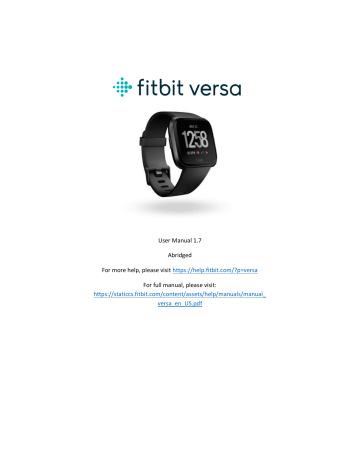
User Manual 1.7 Abridged For more help, please visit https://help.fitbit.com/?p=versa For full manual, please visit: https://staticcs.fitbit.com/content/assets/help/manuals/manual_ versa_en_US.pdf Get Started Welcome to Fitbit Versa, an all-day companion that lasts 4+ days and uses personalized insights, music, and more to help you reach your goals. Take a moment to review our complete safety information at http://www.fitbit.com/safety. What's in the box Your Versa box includes: 1. Watch with small wristband 2. Charging cradle 3. Additional large wristband Set up Versa For the best experience, use the Fitbit app for iPhones and iPads, Android phones, or Windows 10 devices. To create a Fitbit account, you're prompted to enter your height, weight, and sex to calculate your stride length and to estimate distance, basal metabolic rate, and calorie burn. When you set up your account, your first name, last initial, and photos are visible to all other Fitbit users. You have the option to share other information, but most of the information you provide is private by default. Charge your watch A fully-charged Versa has a battery life of up to 4+ days. Battery life and charge cycles vary with use and other factors; actual results will vary. To charge Versa: 1. Plug the charging cable into the USB port on your computer or a UL-certified USB wall charger. 2. Pinch the clip and place Versa in the charging cradle. The pins on the charging cradle must align with the gold contacts on the back of the watch. The percent charged appears on screen. 3. While the watch charges, tap the screen to check the battery level. Tap the screen twice to use Versa while it charges. Set up with your phone or tablet The free Fitbit app is compatible with most iPhones and iPads, Android phones, and Windows 10 devices. If you're unsure if the Fitbit app is compatible with your device, see fitbit.com/devices. To get started: 1. Find the Fitbit app in one of the locations below, depending on your device. • Apple App Store for iPhones and iPads • Google Play Store for Android phones • Microsoft Store for Windows 10 devices 2. Install the app. 3. When the app is installed, open it and tap Join Fitbit to be guided through a series of questions that help you create an account. 4. Continue to follow the on-screen instructions to connect Versa to your Fitbit account. Connect to Wi-Fi During setup, you're prompted to connect Versa to your Wi-Fi network. Versa uses Wi-Fi to more quickly download playlists and apps from the Fitbit App Gallery, and for faster OS updates. Versa can connect to open, WEP, WPA personal, and WPA2 personal Wi-Fi networks. Your watch won't connect to 5GHz, WPA enterprise, or public Wi-Fi networks that require logins, subscriptions, or profiles. If you see fields for a username or domain when connecting to the Wi-Fi network on a computer, the network isn't supported. For best results, connect Versa to your home or work Wi-Fi network. Make sure you know the network password before connecting. For more information, see help.fitbit.com. See your data in the Fitbit app Sync Versa to transfer your data to the Fitbit app, where you can view your exercise and sleep data, log food and water, participate in challenges, and more. We recommend turning on the all-day sync feature, so Versa can periodically sync with the app. To turn on this feature: From the Fitbit app dashboard, tap the Account icon tile > All-Day Sync. > Versa If you turn off the all-day sync feature, we recommend syncing at least once a day. Each time you open the Fitbit app, Versa syncs automatically when it's nearby. You can also use the Sync Now option in the app at any time. Wear Versa Placement for all-day wear vs exercise: When you're not exercising, wear Versa a finger's width above your wrist bone. For optimized heart-rate tracking while exercising: Try wearing Versa higher on your wrist during exercise for an improved fit and more accurate heart-rate reading. Many exercises, such as bike riding or weight lifting, cause you to bend your wrist frequently, which can interfere with the heart-rate signal if the watch is lower on your wrist. Make sure the watch is in contact with your skin. Don't wear your watch too tight; a tight wristband restricts blood flow, potentially affecting the heart-rate signal. The watch should be slightly tighter (snug but not constricting) during exercise. With high-intensity interval training or other activities where your wrist is moving vigorously and non-rhythmically, the movement may limit the sensor's ability to provide a heart-rate reading. If your watch doesn't show a heart-rate reading, try relaxing your wrist and staying still briefly. Handedness For greater accuracy, you must specify whether you wear Versa on your dominant or non-dominant hand. Your dominant hand is the one you use for writing and eating. By default, the Wrist setting is set to non-dominant. If you wear Versa on your dominant hand, change the Wrist setting in the Fitbit app. Change the wristband Versa comes with a small wristband attached and an additional large, bottom wristband in the box. Remove a wristband To remove the wristband: 1. Turn over Versa and find the quick-release lever. 2. While pressing the quick-release lever inward, gently pull the wristband away from the watch to release it. 3. Repeat on the other side. Attach a wristband To attach a wristband: 1. Slide the pin (the side opposite the quick-release lever) into the notch on the watch. Attach the wristband with the clasp to the top of the watch. 2. While pressing the quick-release lever inward, slide the other end of the wristband into place. 3. When both ends of the pin are inserted, release the quick-release lever. Basics Navigate Versa Versa has a touch screen with a colored LCD and three buttons: back, top, and bottom. Navigate Versa by tapping the screen, swiping side to side and up and down, or pressing the buttons. To preserve battery, Versa's screen turns off when not in use. To turn it on, double-tap the screen or press any button. Basic navigation The home screen is the clock. On the clock: • • • Swipe down to see notifications. Swipe up to see your daily stats. Swipe left to see the apps on your watch. Adjust settings Manage basic settings including brightness, heart-rate tracking, and paired Bluetooth devices directly on your watch. Open the Settings app and tap a setting to adjust it. Swipe up to see the full list of settings. To turn notifications off so that you don't receive them during exercise and sleep, tap Notifications and then tap During Exercise or During Sleep to adjust the setting. Check battery level Check your battery level at any time: from the clock face, swipe up. The battery level icon is in the top-left corner of the screen. If your battery is low (less than 24 hours remaining), Versa alerts you with the red battery indicator. If your battery is critically low (less than 4 hours remaining), the red battery indicator flashes. Wi-Fi won't work on Versa when the battery is 25% or less. Turn off the screen To turn off Versa's screen when not in use, briefly cover the watch face with your opposite hand. Activity and Sleep Versa continuously tracks a variety of stats whenever you wear it, including hourly activity, heart rate, and sleep. Data automatically syncs to the Fitbit app throughout the day. See your stats Swipe up from the clock face on your watch to access Fitbit Today, which tracks up to 7 of these stats: Swipe left or right on each tile to view the complete set of stats. Tap the+ icon on the water tile or weight tile to log an entry. To reorder the tiles, press and hold a row, then drag it up or down to change its position. Note that Fitbit Today shows a maximum of 7 tiles. Tap Settings at the bottom of the screen and select up to 7 stats to track. Find your complete history and other information automatically detected by your watch in the Fitbit app. For more information on tracking activity, goals, sleep, and other stats, please visit: https://help.fitbit.com/?p=versa Restart and Erase Some troubleshooting steps may ask you to restart your watch, while erasing it is useful if you want to give Versa to another person. Restart Versa To restart your watch, press and hold the back and bottom buttons for a few seconds until you see the Fitbit logo on the screen. Restarting your watch reboots the device but doesn't delete any data. Versa has a small hole (altimeter sensor) on the back of the device. Don’t attempt to restart your device by inserting any items, such as paper clips, into this hole as you can damage your Versa. Erase Versa If you want to give Versa to another person or wish to return it, first clear your personal data: • On Versa, open the Settings app Reset. > About > Factory Troubleshooting If Versa isn't working properly, see our troubleshooting steps below. Visit help.fitbit.com for more information. Heart-rate signal missing Versa continuously tracks your heart rate while you're exercising and throughout the day. If the heart-rate sensor on your watch has difficulty detecting a signal, dashed lines appear. If your device doesn't detect a heart-rate signal, first make sure heart-rate tracking is turned on in the Settings app on your device. Next, make sure you're wearing your watch correctly, either by moving it higher or lower on your wrist or by tightening or loosening the wristband. Versa should be in contact with your skin. After holding your arm still and straight for a short time, you should see your heart rate again. If the heart-rate signal is still missing, open the Settings app your watch and make sure Heart Rate is set to On. on Can't connect to Wi-Fi If Versa can't connect to Wi-Fi, first make sure that you're attempting to connect your watch to a compatible network. For best results, use your home or work Wi-Fi network. Versa can't connect to 5GHz Wi-Fi, WPA enterprise, or public networks that require logins, subscriptions, or profiles. After verifying the network is compatible, restart your watch and try connecting to Wi-Fi again. If you see other networks appear in the list of available networks, but not your preferred network, move your watch closer to your router. Other issues If your watch experiences any of the following problems, restart it: • Won't sync • Won't respond to taps, swipes, or button press • Won't track steps or other data
advertisement
Key Features
- All-day activity tracking
- Sleep monitoring
- Heart rate tracking
- Customizable watch faces
- Music and app support
- Wi-Fi connectivity
- Long battery life
- Water resistance
Related manuals
Frequently Answers and Questions
How do I change the wristband on my Fitbit Zip VERSA?
To remove the wristband, turn over Versa and find the quick-release lever. While pressing the quick-release lever inward, gently pull the wristband away from the watch to release it. To attach a wristband, slide the pin into the notch on the watch and press the quick-release lever inward while sliding the other end of the wristband into place.
How do I charge my Fitbit Zip VERSA watch?
Plug the charging cable into a USB port and place Versa in the charging cradle. The pins on the charging cradle must align with the gold contacts on the back of the watch.
What is the battery life of the Fitbit Zip VERSA?
A fully-charged Versa has a battery life of up to 4+ days. Battery life and charge cycles vary with use and other factors; actual results will vary.