Rigol HDO1072, HDO1074, HDO1102, HDO1202, HDO1204 Quick Manual
Add to My manuals29 Pages
Rigol HDO1204 is a 200 MHz, 4-channel digital oscilloscope with a fast waveform capture rate of 1,500,000 wfms/s. It features a 100 Mpts memory depth and 12-bit resolution for accurate measurements. The touchscreen interface makes it easy to navigate and adjust settings, while the built-in help system provides guidance on all the functions.
advertisement
▼
Scroll to page 2
of
29
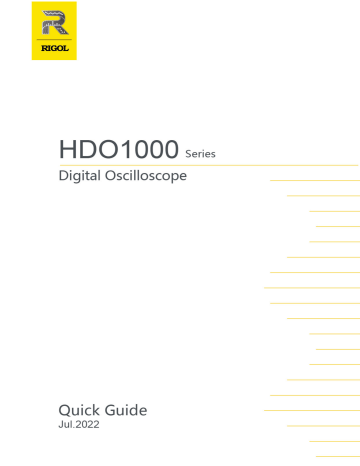
Guaranty and Declaration Copyright © 2022 RIGOL TECHNOLOGIES CO., LTD. All Rights Reserved. Trademark Information RIGOL®is the trademark of RIGOL TECHNOLOGIES CO., LTD. Software Version Software upgrade might change or add product features. Please acquire the latest software version from RIGOL website or contact RIGOL to upgrade the software. Notices • RIGOL products are covered by P.R.C. and foreign patents, issued and pending. • RIGOL reserves the right to modify or change parts of or all the specifications and pricing policies at the company's sole decision. • Information in this publication replaces all previously released materials. • Information in this publication is subject to change without notice. • RIGOL shall not be liable for either incidental or consequential losses in connection with the furnishing, use, or performance of this manual, as well as any information contained. • Any part of this document is forbidden to be copied, photocopied, or rearranged without prior written approval of RIGOL. Product Certification RIGOL guarantees that this product conforms to the national and industrial standards in China as well as the ISO9001:2015 standard and the ISO14001:2015 standard. Other international standard conformance certifications are in progress. Contact Us If you have any problem or requirement when using our products or this manual, please contact RIGOL. E-mail: [email protected] Website: http://www.rigol.com Safety Requirement 1 Safety Requirement 1.1 General Safety Summary Please review the following safety precautions carefully before putting the instrument into operation so as to avoid any personal injury or damage to the instrument and any product connected to it. To prevent potential hazards, please follow the instructions specified in this manual to use the instrument properly. 1 Only the exclusive power cord 9 designed for the instrument and Do not operate the instrument with suspected failures. authorized for use within the destination country could be used. 2 Ensure that the instrument is 10 Provide adequate ventilation. safely grounded. 3 Observe all terminal ratings. 11 Do not operate in wet conditions. 4 Use proper overvoltage 12 Do not operate in an explosive protection. 5 Do not operate without covers. atmosphere. 13 Keep instrument surfaces clean and dry. 6 Do not insert objects into the air 14 Prevent electrostatic impact. 15 Handle with caution. outlet. 7 Use the proper fuse. 8 Avoid circuit or wire exposure. WARNING Equipment meeting Class A requirements may not offer adequate protection to broadcast services within residential environment. 1.2 Safety Notices and Symbols Safety Notices in this Manual: WARNING Indicates a potentially hazardous situation or practice which, if not avoided, will result in serious injury or death. CAUTION Indicates a potentially hazardous situation or practice which, if not avoided, could result in damage to the product or loss of important data. Copyright ©RIGOL TECHNOLOGIES CO., LTD. All rights reserved. 1 Safety Requirement Safety Symbols on the Product: • DANGER It calls attention to an operation, if not correctly performed, could result in injury or hazard immediately. • WARNING It calls attention to an operation, if not correctly performed, could result in potential injury or hazard. • CAUTION It calls attention to an operation, if not correctly performed, could result in damage to the product or other devices connected to the product. Safety Symbols on the Product: 1.3 Hazardous Safety Warning Protective Earth Chassis Ground Voltage Terminal Test Ground Measurement Category Measurement Category This instrument can make measurements in Measurement Category I. WARNING This instrument can only be used for measurements within its specified measurement categories. Measurement Category Definitions • Measurement category I is for measurements performed on circuits not directly connected to MAINS. Examples are measurements on circuits not derived from MAINS, and specially protected (internal) MAINS derived circuits. In the latter case, transient stresses are variable. Thus, you must know the transient withstand capability of the equipment. • Measurement category II is for measurements performed on circuits directly connected to low voltage installation. Examples are measurements on household appliances, portable tools and similar equipment. • Measurement category III is for measurements performed in the building installation. Examples are measurements on distribution boards, circuit-breakers, wiring (including cables, bus-bars, junction boxes, switches and socket-outlets) in the fixed installation, and equipment for industrial use and some other 2 Copyright ©RIGOL TECHNOLOGIES CO., LTD. All rights reserved. Safety Requirement equipment. For example, stationary motors with permanent connection to a fixed installation. • Measurement category IV is for measurements performed at the source of a low-voltage installation. Examples are electricity meters and measurements on primary overcurrent protection devices and ripple control units. 1.4 Ventilation Requirement This instrument uses a fan to force cooling. Please make sure that the air inlet and outlet areas are free from obstructions and have free air. When using the instrument in a bench-top or rack setting, provide at least 10 cm clearance beside, above and behind the instrument for adequate ventilation. CAUTION Inadequate ventilation may cause an increase of temperature in the instrument, which would cause damage to the instrument. So please keep the instrument well ventilated and inspect the air outlet and the fan regularly. 1.5 Working Environment Temperature Operating: 0℃ to +50℃ Non-operating: -30℃ to +60℃ Humidity • Operating: Below +30℃: ≤90% RH (without condensation) +30℃ to +40℃: ≤75% RH (without condensation) +40℃ to +50℃: ≤45% RH (without condensation) • Non-operating: Below +60℃: ≤90% RH (without condensation) WARNING To avoid short circuit inside the instrument or electric shock, never operate the instrument in a humid environment. Altitude • Operating: below 3 km • Non-operating: below 15 km Copyright ©RIGOL TECHNOLOGIES CO., LTD. All rights reserved. 3 Safety Requirement Protection Level Against Electric Shock ESD ±8kV Installation (Overvoltage) Category This product is powered by mains conforming to installation (overvoltage) category II. WARNING Ensure that no overvoltage (such as that caused by a bolt of lightning) can reach the product. Otherwise, the operator might be exposed to the danger of an electric shock. Installation (Overvoltage) Category Definitions Installation (overvoltage) category I refers to signal level which is applicable to equipment measurement terminals connected to the source circuit. Among these terminals, precautions are done to limit the transient voltage to a low level. Installation (overvoltage) category II refers to the local power distribution level which is applicable to equipment connected to the AC line (AC power). Pollution Degree Pollution Degree 2 Pollution Degree Definition • Pollution Degree 1: No pollution or only dry, nonconductive pollution occurs. The pollution has no effect. For example, a clean room or air-conditioned office environment. • Pollution Degree 2: Normally only nonconductive pollution occurs. Temporary conductivity caused by condensation is to be expected. For example, indoor environment. • Pollution Degree 3: Conductive pollution or dry nonconductive pollution that becomes conductive due to condensation occurs. For example, sheltered outdoor environment. • Pollution Degree 4: The pollution generates persistent conductivity caused by conductive dust, rain, or snow. For example, outdoor areas. Safety Class Class 1 – Grounded Product 1.6 Care and Cleaning Care Do not store or leave the instrument where it may be exposed to direct sunlight for long periods of time. 4 Copyright ©RIGOL TECHNOLOGIES CO., LTD. All rights reserved. Safety Requirement Cleaning Clean the instrument regularly according to its operating conditions. 1. Disconnect the instrument from all power sources. 2. Clean the external surfaces of the instrument with a soft cloth dampened with mild detergent or water. Avoid having any water or other objects into the chassis via the heat dissipation hole. When cleaning the LCD, take care to avoid scarifying it. CAUTION To avoid damage to the instrument, do not expose it to caustic liquids. WARNING To avoid short-circuit resulting from moisture or personal injuries, ensure that the instrument is completely dry before connecting it to the power supply. 1.7 Environmental Considerations The following symbol indicates that this product complies with the WEEE Directive 2002/96/EC. The equipment may contain substances that could be harmful to the environment or human health. To avoid the release of such substances into the environment and avoid harm to human health, we recommend you to recycle this product appropriately to ensure that most materials are reused or recycled properly. Please contact your local authorities for disposal or recycling information. You can click on the following link https://int.rigol.com/services/services/declaration to download the latest version of the RoHS&WEEE certification file. Copyright ©RIGOL TECHNOLOGIES CO., LTD. All rights reserved. 5 Document Overview 2 Document Overview This manual gives you a quick overview of the front and rear panel, user interface as well as basic operation methods of HDO1000 series. TIP For the newest version of this manual, download it from RIGOL official website (http:// www.rigol.com). Publication Number QGA32101-1110 Software Version Software upgrade might change or add product features. Please acquire the latest version of the manual from RIGOL website or contact RIGOL to upgrade the software. Format Conventions in this Manual 1. Key The front panel key is denoted by the menu key icon. For example, indicates the "DEFAULT" key. 2. Menu The menu item is denoted by the format of "Menu Name (Bold) + Character Shading" in the manual. For example, Setup indicates the "Setup" sub-menu under the "Utility" function menu. You can click or tap Setup to access the "Setup" menu. 3. Operation Procedures The next step of the operation is denoted by ">" in the manual. For example, > Storage indicates first clicking or tapping and then clicking or tapping Storage. 4. The front/rear panel connector is denoted by "Brackets + Connector Name (Bold)", for example, [AUX OUT]. Content Conventions in this Manual HDO1000 series digital oscilloscope includes 2-channel and 4-channel models which share the same operation methods. Unless otherwise specified, this manual takes the 4-channel model HDO1104 as an example to illustrate the basic operation methods of HDO1000 series. 6 Copyright ©RIGOL TECHNOLOGIES CO., LTD. All rights reserved. Document Overview Model Max. Analog Bandwidth Analog Channels HDO1072 70 MHz 2 HDO1074 70 MHz 4 HDO1102 100 MHz 2 HDO1104 100 MHz 4 HDO1202 200 MHz 2 HDO1204 200 MHz 4 Copyright ©RIGOL TECHNOLOGIES CO., LTD. All rights reserved. 7 General Inspection 3 General Inspection 1. Inspect the packaging If the packaging has been damaged, do not dispose the damaged packaging or cushioning materials until the shipment has been checked for completeness and has passed both electrical and mechanical tests. The consigner or carrier shall be liable for the damage to the instrument resulting from shipment. RIGOL would not be responsible for free maintenance/rework or replacement of the instrument. 2. Inspect the instrument In case of any mechanical damage, missing parts, or failure in passing the electrical and mechanical tests, contact your RIGOL sales representative. 3. Check the accessories Please check the accessories according to the packing lists. If the accessories are damaged or incomplete, please contact your RIGOL sales representative. Recommended Calibration Interval RIGOL suggests that the instrument should be calibrated every 18 months. 8 Copyright ©RIGOL TECHNOLOGIES CO., LTD. All rights reserved. Product Overview 4 Product Overview HDO1000 series digital oscilloscope is designed to meet the requirements for the design, debug, and test of the mainstream oscilloscope market. Adopting the brandnew chipset "Centaurus" developed by RIGOL, this series achieves a fast waveform capture rate of 1,500,000 wfms/s with the UltraAcquire mode, 100 Mpts memory depth, 12-bit resolution, all combined with excellent noise floor performance and vertical accuracy to meet your requirements for more accurate measurements. 4.1 Front Panel Overview 1 2 3 4 56 7 8 9 10 11 12 15 13 14 Figure 4.1 Front Panel (4-channel Model) Copyright ©RIGOL TECHNOLOGIES CO., LTD. All rights reserved. 9 Product Overview 2 1 3 4 56 7 8 9 10 11 12 15 13 14 Figure 4.2 Front Panel (2-channel Model) 1 10.1'' Capacitive Touch Screen 9 Trigger Controls 2 Multipurpose Knobs 10 Vertical Controls 3 4 Measure Key 11 Horizontal Controls Cursor Key 12 Probe Compensation Signal Output Terminal/Ground Terminal 5 Analyse Key 13 Analog Channel Input Terminals 6 Touch Lock Key 14 USB HOST Port 7 Common Tools Keys 15 Power Switch 8 10 Quick Action Key (Self-defined function) Copyright ©RIGOL TECHNOLOGIES CO., LTD. All rights reserved. Product Overview 4.2 Rear Panel Overview 5 6 7 4 3 2 8 9 1 10 Figure 4.3 Rear Panel 1 Trigger Output Connector 2 External Trigger Input Connector 3 10 MHz Reference Clock Input Connector 4 10 MHz Reference Clock Output Connector 5 HDMI Connector 6 USB DEVICE Port 7 LAN Port 8 AC Power Cord Connector 9 Fuse 10 Security Lock Hole Copyright ©RIGOL TECHNOLOGIES CO., LTD. All rights reserved. 11 Product Overview 4.3 User Interface Overview Figure 4.4 User Interface 1 Waveform View 8 Result Sidebar 2 Run State Label 9 Notification Area 3 Horizontal Timebase Label 10 Split-screen Display 4 Sample Rate & Memory Depth 11 Math Labels 5 Horizontal Delay Label 12 Channel Labels 6 Trigger Label 13 Function Navigation Icon 7 Function Toolbar Label 12 Copyright ©RIGOL TECHNOLOGIES CO., LTD. All rights reserved. To Prepare for Use 5 To Prepare for Use 5.1 Tilting the Oscilloscope for Easier Viewing Flip out the tabs under the oscilloscope's rear feet to tilt the oscilloscope to stabilize it for easier operation and viewing. Flip in the tabs for storage or transporting when not using the instrument. Please see the figure below. Figure 5.1 Flipping in/out Tabs 5.2 Connecting to Power The power requirements of the oscilloscope are 100-240 V, 45-440 Hz. Please use the power cord provided in the accessories to connect the oscilloscope to the AC power source, as shown in the figure below. Copyright ©RIGOL TECHNOLOGIES CO., LTD. All rights reserved. 13 To Prepare for Use Figure 5.2 Connecting to Power WARNING To avoid electric shock, ensure that the instrument is correctly grounded. 5.3 Turn-on Checkout After the instrument is connected to the power source, press the power switch at the lower-left corner of the front panel to power on the instrument. During the startup process, the instrument performs a series of self-tests. After the self-test, the splash screen is displayed. • Restart: Click or tap > Restart. Then a prompt message "Are you sure to reboot?" is displayed. Click or tap OK to restart the instrument. • Shutdown: - Click or tap > Shutdown. Then a prompt message "Are you sure to shutdown?" is displayed. Click or tap OK to shut down the instrument. - Press the power switch and a prompt message "Are you sure to shutdown?" is displayed. Click or tap OK to shut down the instrument. 14 - Press twice to directly shut down the instrument. - Press for three seconds to directly shut down the instrument. Copyright ©RIGOL TECHNOLOGIES CO., LTD. All rights reserved. To Prepare for Use TIP You can also click or tap > Utility > Setup and select "Switch On" in "Power Status" item. In this way, the instrument powers on once connected to power. 5.4 Setting the System Language This oscilloscope supports multiple languages. You can click or tap > Utility > Setup > Language to select the system language. 5.5 Connecting Probes RIGOL provides passive probes for HDO1000 series. For specific probe models, please refer to HDO1000 series Data Sheet. For detailed technical information of the probes, please refer to the corresponding Probe User Guide. Connect the Passive Probe 1. Connect the BNC terminal of the probe to an analog channel input terminal of the oscilloscope on the front panel as shown in the figure below. 2. Connect the ground alligator clip or spring of the probe to the circuit ground terminal, and then connect the probe tip to the circuit point to be tested. Figure 5.3 Connecting the Passive Probe After you connect the passive probe, check the probe function and probe compensation adjustment before making measurements. For details, please refer to Function Inspection and Probe Compensation. Copyright ©RIGOL TECHNOLOGIES CO., LTD. All rights reserved. 15 To Prepare for Use 5.6 Function Inspection 1. Press the front-panel and a prompt message "Restore default settings?" is displayed. Click or tap OK to restore the instrument to its factory default settings. 2. Connect the ground alligator clip of the probe to the "Ground Terminal" as shown in Figure 5.4 . 3. Use the probe to connect the input terminal of CH1 and the "Compensation Signal Output Terminal" of the probe, as shown in Figure 5.4 . Figure 5.4 Using the Compensation Signal 4. Set the probe ratio based on the attenuation of the probe, and then click or tap > Auto. 5. Observe the waveform on the display. In normal condition, you should see a square waveform similar to the waveform shown in the figure below. Figure 5.5 Square Waveform Signal 6. Test the other channels in the same way. If you see the waveform, but the square wave is not shaped correctly as shown above, perform the procedure described in 16 Copyright ©RIGOL TECHNOLOGIES CO., LTD. All rights reserved. To Prepare for Use Probe Compensation. If you do not see the waveform, perform the inspection again. WARNING To avoid electric shock when using the probe, please make sure that the insulated wire of the probe is in good condition. Do not touch the metallic part of the probe when the probe is connected to high voltage source. 5.7 Probe Compensation When used for the first time, the oscilloscope probe must be compensated to match the input characteristics of the oscilloscope channel to which it is connected. A noncompensated or poorly compensated probes can introduce measurement inaccuracy or errors. The compensation procedure is as follows: 1. Perform step 1, 2, 3, and 4 in Function Inspection. 2. Check the displayed waveforms and compare them with waveforms shown in the figure below. Figure 5.6 Probe Compensation 3. Use the probe compensation adjustment tool provided in the accessories to adjust the low-frequency compensation adjustment hole on the probe until the displayed waveform is consistent with the "Perfectly compensated" waveform shown in the figure above. Copyright ©RIGOL TECHNOLOGIES CO., LTD. All rights reserved. 17 Touch Screen Gestures 6 Touch Screen Gestures The instrument's large capacitive touch screen makes operation and configuration easy and flexible. The highly sensitive user interface designed for touch has a strong waveform display capability, bringing an extraordinary user experience. The actions supported by the touch screen controls include tapping, pinching&stretching, as well as dragging. 6.1 Tap Use one finger to tap the symbol or characters on the screen slightly, as shown in Figure 6.1 . With the Tap gesture, you can perform the following operation: • Tap the menu displayed on the screen to operate on the menu. • Tap the function navigation icon at the lower-left corner of the touch screen to enable the function navigation. • Tap the displayed numeric keypad to set the parameters. • Tap the virtual keypad to set the label name and the filename. • Tap the close button at the upper-right corner of the message box to close the prompt window. • Tap other windows on the touch screen and operate on the windows. Figure 6.1 Tap Gestures 6.2 Drag Use one finger to select the object, and then drag the object to a destination place, as shown in the figure below. With the drag gesture, you can perform the following operation: 18 Copyright ©RIGOL TECHNOLOGIES CO., LTD. All rights reserved. Touch Screen Gestures • Drag the waveform to change its position or scale. • Drag the window controls to change the position of the window (e.g. numeric keypad). • Drag the cursor to move the cursor. • Drag the trigger cursor to change the trigger level. • In multi-window display, drag one of the displayed windows to change its position on the display. Figure 6.2 Drag Gesture 6.3 Pinch&Stretch Pinch or stretch two points on the screen with two fingers to zoom in or out the waveform. To zoom in the waveform, first pinch the two fingers and then stretch the fingers; to zoom out the waveform, first stretch the two fingers, and then pinch the fingers together, as shown in the figure below. With the pinch&stretch gesture, you can perform the following operation: • Pinching&stretching in the horizontal direction can adjust the horizontal time base of the waveform. • Pinching&stretching in the vertical direction can adjust the vertical scale of the waveform. Copyright ©RIGOL TECHNOLOGIES CO., LTD. All rights reserved. 19 Touch Screen Gestures Figure 6.3 Pinch&Stretch Gesture 20 Copyright ©RIGOL TECHNOLOGIES CO., LTD. All rights reserved. Accessing the Built-in Help System 7 Accessing the Built-in Help System The built-in help system provides instructions for all the front-panel keys and their corresponding menu keys. Click or tap > Help to access the "Help" menu. After that, you can get its help information by clicking on or tapping the link for the desired item. Copyright ©RIGOL TECHNOLOGIES CO., LTD. All rights reserved. 21 Parameter Setting Method 8 Parameter Setting Method For this instrument, you can use the knobs and touch screen to set parameters. The common parameter setting methods are as follows: • Method 1: Some parameters can be adjusted by rotating the front-panel knobs. • Method 2: Click or tap the input field of a specified parameter, then a virtual keypad is displayed. Complete the parameter setting with the keypad. Input a Value When setting or modifying a parameter, you can input an appropriate value with the numeric keypad. • Input a value or unit in the keypad using the touch screen. • You can also rotate the multipurpose knob (1 or 2) to move the cursor and select the desired value and unit. Then press the knob to input the selected value or unit. Figure 8.1 Numeric Keypad After you input all the values and select the desired units, the numeric keypad is turned off automatically. This indicates that you have completed parameter setting. Besides, after you have input the values, you can also press "OK" directly to close the numeric keypad. At this time, the unit of the parameter is the default unit. In the numeric keypad, you can perform the following operations: • 22 Delete the parameter value that has been input; Copyright ©RIGOL TECHNOLOGIES CO., LTD. All rights reserved. Parameter Setting Method • Set the parameter value to a maximum or minimum value; • Set the parameter to a default value. • Clear the parameter input field. Copyright ©RIGOL TECHNOLOGIES CO., LTD. All rights reserved. 23 Replacing the Fuse 9 Replacing the Fuse If you need to replace the fuse, please use the correct fuse (AC 250 V, T3.15 A; 5.2 mm×20 mm) and follow the steps shown below (see Figure 9.1 ). 1. Power off the instrument and remove the power cord. 2. Insert a small straight screwdriver into the slot at the power socket and pry out the fuse holder gently. 3. Remove the fuse. 4. Insert the proper fuse into the fuse holder. 5. Re-insert the fuse holder into the power socket. Figure 9.1 Replacing the Fuse WARNING To avoid electric shock, please make sure that the instrument is powered off and disconnected from the power before replacing the fuse. Also, please make sure the fuse is consistent with the required fuse rating. 24 Copyright ©RIGOL TECHNOLOGIES CO., LTD. All rights reserved. Remote Control 10 Remote Control The instrument can be remotely controlled by the following three methods: • User-defined Programming Users can program and control the instrument by using the SCPI (Standard Commands for Programmable Instruments) commands. For details about the SCPI commands and programming, refer to Programming Guide. • PC Software Users can use the PC software to send commands to control the instrument remotely. RIGOL Ultra Sigma is recommended. You can download the software from RIGOL official website (http://www.rigol.com). Operation Procedures: • - Set up communication between the instrument and PC. - Run Ultra Sigma and search for the instrument resource. - Open the remote command control panel to send commands. Web Control This instrument supports Web Control. Connect the instrument to the network, then input the IP address of the instrument into the address bar of the browser of your computer. The web control interface is displayed. Click Web Control to enter the web control page. Then you can view the display of the real-time interface of the instrument. Through the Web Control method, you can migrant the device control to the control terminals (e.g. PC, Mobile, iPad, and other smart terminals) to realize remote control of the instrument. When you first log in to the Web Control, the user name is "admin" and password is "rigol". This instrument can be connected to the PC via the USB, LAN, or GPIB interface to set up communication and realize remote control through the PC. The remote control can be realized by using SCPI (Standard Commands for Programmable Instruments) commands. CAUTION Before connecting the communication cable, please turn off the instrument to avoid causing damage to the communication interfaces. Copyright ©RIGOL TECHNOLOGIES CO., LTD. All rights reserved. 25 More Product Information 11 More Product Information 1. Obtain the Device Information Click or tap > Utility > About to obtain the information of the instrument, such as the model, serial number, and firmware version number. 2. View the Option Information and Install the Option The instrument is installed with the trial versions of the options before leaving factory. The trial time starts from the time when you power on the instrument for the first time, and the trial time is about 2,160 minutes. Open the "Utility" menu, and then click or tap Option to view the options currently installed on the oscilloscope and their information. For details, refer to descriptions in this series User Guide. For more information about the instrument, refer to the relevant manuals by logging in to the official website of RIGOL (http://www.rigol.com) to download them. 26 • HDO1000 User Guide: introduces the functions of the instrument and the operation methods, remote control methods, possible failures and solutions in using the instrument, specifications, and order information. • HDO1000 Programming Guide: provides detailed descriptions of SCPI commands and programming examples of the instrument. • HDO1000 Data Sheet: provides the key features and technical specifications of the instrument. Copyright ©RIGOL TECHNOLOGIES CO., LTD. All rights reserved.
advertisement
Key Features
- 200 MHz bandwidth
- 4 channels
- 100 Mpts memory depth
- 12-bit resolution
- 1,500,000 wfms/s capture rate
- Touchscreen interface
- Built-in help system
Related manuals
Frequently Answers and Questions
What is the maximum waveform capture rate of the Rigol HDO1204?
The maximum waveform capture rate is 1,500,000 wfms/s with the UltraAcquire mode.
How many channels does the Rigol HDO1204 have?
The Rigol HDO1204 has 4 analog channels.
What is the maximum memory depth of the Rigol HDO1204?
The Rigol HDO1204 has a maximum memory depth of 100 Mpts.
advertisement