- No category
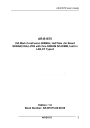
advertisement
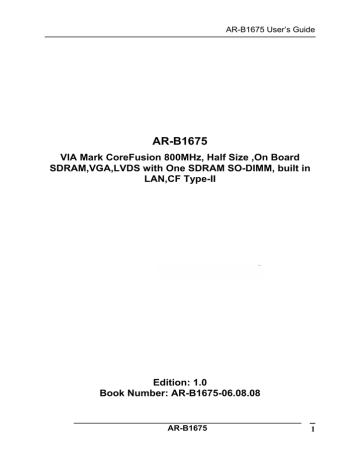
AR-B1675 User’s Guide
AR-B1675
VIA Mark CoreFusion 800MHz, Half Size ,On Board
SDRAM,VGA,LVDS with One SDRAM SO-DIMM, built in
LAN,CF Type-II
Edition: 1.0
Book Number: AR-B1675-06.08.08
AR-B1675
1
AR-B1675 User’s Guide
@Copyright 2005
All Rights Reserved.
Manual first edition Apr 11, 2006
The information in this document is subject to change without prior notice in order to improve reliability, design and function and does not represent a commitment on the part of the manufacturer.
In no event will the manufacturer be liable for direct, indirect, special, incidental, or consequential damages arising out of the use or inability to use the product or documentation, even if advised of the possibility of such damages.
This document contains proprietary information protected by copyright.
All rights are reserved. No part of this manual may be reproduced by any mechanical, electronic, or other means in any form without prior written permission of the manufacturer.
Trademarks
AR-B1675 is registered trademarks X-Fire Acrosser, IBM PC is a registered trademark of International Business Machines Corporation.
Pentium is a registered trademark of Intel Technologies, Inc. Award is registered trademarks of Award Software International, Inc. Other product names mentioned herein are used for identification purposes only and may be trademarks and/or registered trademarks of their respective companies.
AR-B1675
2
AR-B1675 User’s Guide
Contents
Contents ................................................................ 3
Introduction ............................................................. 5
1.1 Specifications:........................................................................... 5
1.2 What You Have......................................................................... 6
Installation .............................................................. 7
2.1 AR-B1675’s Layout ................................................................... 7
2.2 Power Button Setting ................................................................ 9
2.3 CMOS Reset........................................................................... 10
2.4 Jumper description ................................................................. 10
2.5 CF Stppper description ........................................................... 12
Connection............................................................ 13
3.1 Ultra ATA33 IDE Disk Drive Connector(IDE2)........................ 13
3.2 Serial Ports(COM2) ................................................................ 14
3.3 Keyboard / Mouse Connector(MS_KB1,2) ............................. 14
3.4 USB Port Connector(USB1~4) ............................................... 15
3.5 Fan Connector (FAN1) ........................................................... 15
3.6 LAN RJ45 Connector (J4)....................................................... 16
3.7 Compact Flash Storage Card Socket(CF1)............................ 16
AR-B1675
3
AR-B1675 User’s Guide
3.8 VGA Connector(VGA1)........................................................... 17
3.9 AUDIO Connector(AUDIO1) ................................................... 18
3.10 SDRAM SODIMM Socket (DIMM1) ...................................... 18
3.11 8-BIT GPIO Connector(CN1)................................................ 18
3.13 Parallel port(LPT1)................................................................ 19
3.14 LVDS Connector(LVDS1) ..................................................... 19
Award BIOS Setup................................................ 21
4.1 Introduction ............................................................................. 21
4.2 Starting Setup ......................................................................... 21
4.3 Using Setup ............................................................................ 22
4.4 Main Menu .............................................................................. 23
4.5 Advanced BIOS Features ....................................................... 26
4.6 PnP/PCI Configuration Setup ................................................. 28
4.7 Peripheral................................................................................ 29
4.8 H/W Monitor ............................................................................ 30
4.9 Boot……………...…………………………………………………31
4.10 Exit Selecting…………………………………………………….32
AR-B1675
4
AR-B1675 User’s Guide
1
Introduction
1.1 Specifications:
CPU : Onboard VIA Mark CoreFusion 800MHz CPU.
Chipset : VIA VT82C686B South Bridge
RAM memory : Onboard 128M SDRAM and One SDRAM SO-DIMM Socket support to 1 GB/133MHz.
Display Controller: MARK integrated ProSavage 4 3D/2D Graphic Controller.
Ultra DMA 133 IDE Interface : One PCI Enhance IDE channel.
CompactFlash
TM
interface : Supports CompactFlash
TM
Type II socket for
Compact Flash Disk or IBM Micro Drive.
Series ports : Two high-speed 16C550 compatible UARTs ports.COM2 can also support RS-422/485.
Parallel Port: IEEE-1284 compliant. Supports SPP/EPP/ECP mode.
USB port : Support Four USB 2.0 compatible ports.
Audio Connector: supports Line-in, Line-out, MIC-in.
Digital IO: Supports four digital-in, and four digital-out TTL-level I/O ports.
PS/2 Mouse/Keyboard Connector
Watchdog timer : Time setting form 1 to 4096 second / minute System Reset generate when CPU did not periodically trigger the timer.
Intel LAN Controller
:
1 ports IEEE 802.3u Auto-Negotiation support for
Realtek RTL8100C 10/100BASE-TX Connected to your LAN through RJ45 connector.
Power Consumption : 5V / 2.75A
AR-B1675
5
AR-B1675 User’s Guide
Operating Temperature : 0
° ~ 60° C
Dimension: 122mm(W) X 185mm(L)
1.2 What You Have
In addition to this User's Manual, the AR-B1675 package includes the following items:
AR-B1675 board
Setting Manual
Software utility CD
Serial port wired cable
Audio wired cable
PS/2 Mouse& Keyboard interface Y-cable
Hard disk drive adapter cable
USB port on one bracket cable
Parallel port cable
AR-B1675
6
AR-B1675 User’s Guide
2
Installation
This chapter describes how to install the AR-B1675. At first, the layout of AR-B1675 is shown, and the unpacking information that you should be careful is described. The jumpers and switches setting for the AR-B1675’s configuration
2.1 AR-B1675’s Layout
Top Placement
AR-B1675
7
AR-B1675 User’s Guide
Bottom Placement
AR-B1675
8
2.2 Power Button Setting
• CN3 : Power Connector
PIN DESCRIPTION
1 12V
2 GND
3 GND
4 5V
• PWRON1 : Power Button Connector
Pin DESCRIPTION
Open Showdown
• HDLED1 : HardDisk LED Connector
Pin DESCRIPTION
1 +5V
2 HD_LED
• RST1 : Reset Button Connector
Pin DESCRIPTION
Open Normal
Short Reset System
• CN2 : Power ON Pin Header
Pin DESCRIPTION
1 5VSB
2 GND
3 PS_ON
AR-B1675
AR-B1675 User’s Guide
9
AR-B1675 User’s Guide
2.3 CMOS Reset
• CMOS1 : CMOS pin header
CMOS1 DESCRIPTION
1-2 Normal Operation
2.4 Jumper description
• JP2 : Select CF Master or Slave mode
JP2 DESCRIPTION
Short Master
Open Slave
• JP3 : COM1/2 Select RI is 12V/5V or signal
PIN DESCRIPTION PIN DESCRIPTION
1 12V
3 COM_RI1
5 5V
7 COM_RI1
9 NRI1
2 12V
4 COM_RI2
6 5V
8 COM_RI2
10 NRI2
• J2 : Select COM2 is RS232 or RS422/485
J2 DESCRIPTION
1-2 RS232
3-4 RS422
5-6 RS485
AR-B1675
10
• JP1: Select LCD Voltage
JP1 DESCRIPTION
1-2
2-3
+3.3V
+5V
• J1 : Inverter Power Connector
PIN NO. DESCRIPTION
1 +12V
2 +12V
3 GND
4 BKLTEN
5 GND
6 BKLTCTL
AR-B1675 User’s Guide
• Kb_key1: Keyboard Lock Connector
JP1 DESCRIPTION
Short
Open
Normal
Lock
• Ms_key1: Mouse Lock Connector
JP1 DESCRIPTION
Short
Open
Normal
Lock
AR-B1675
11
AR-B1675 User’s Guide
2.5 CF Stopper
User may screw the plastic stopper (please see illustration) on back side of motherboard, in order to prevent detachment of CF card from CF slot caused by motherboard vibration.
Bottom
Top
AR-B1675
12
AR-B1675 User’s Guide
3
Connection
This chapter describes how to connect peripherals, switches and indicators to the AR-B1675 board.
3.1 Ultra ATA33 IDE Disk Drive Connector(IDE2)
You can attach two IDE( Integrated Device Electronics) hard disk drives to the AR-B1675 IDE controller.
IDE 2 : Secondary IDE Connector (44 Pins)
PIN DESCRIPTION PIN DESCRIPTION
1 RESET# 2 GROUND
5 DATA 6
7 DATA 5
9 DATA 4
6 DATA 9
8 DATA 10
10 DATA 11
19 GROUND
21 N/C
23 IOW#
25 IOR#
27 N/C
20 N/C
22 GROUND
24 GROUND
26 GROUND
28 BALE
29 N/C 30 GROUND
31 INTERRUPT 32 IOCS16#
33 SA1
35 SA0
34 N/C
36 SA2
43 GROUND 44 TYPE
AR-B1675
13
AR-B1675 User’s Guide
3.2 Serial Ports(COM2)
The AR-B1675 offers two high speeds NS16C550 compatible UARTs with Read/Receive 16 byte FIFO serial ports.
• COM1 : RS-232 Serial port
PIN DESCRIPTION PIN DESCRIPTION
1 NDCD 2 NRX
3 NTX 4 NDTR
GND 6 NDSR 5
7 NRTS 8 NCTS
9 NRIA_12V 10 NC
• COM2: RS-232 with RS-422/485 Serial port(Pin Header)
PIN DESCRIPTION PIN DESCRIPTION
1 NDCD 2 NDSR
3 NSIN 4 NRTS
5 NRIB 6 NCTS
7 NSOUT 8 NRI
9 GND 10 GND
11 TX+ 12
13 RX+ 14
TX-
RX-
3.3 Keyboard / Mouse Connector(MS_KB1,KB_MS2)
A PS/2 type connector(MS_KB1)is for easy connection to a keyboard and PS/2 mouse. The board comes with a Y split PS/2 cable for keyboard and mouse connection.
• MS_KB1 : Keyboard Mouse PS2 Port
PIN DESCRIPTION PIN DESCRIPTION
1 KB_DAT 2 MS_DAT
3 GND 4 +5V
5 KB_CLK 6 MS_CLK
7 GND 8 GND
AR-B1675
14
• KB_MS1 : Keyboard Mouse JST Port
PIN NO. DESCRIPTION
1 +12V
2 +12V
3 GND
4 BKLTEN
5 GND
6 BKLTCTL
AR-B1675 User’s Guide
3.4 USB Port Connector(USB1~4)
The AR-B1675 provides four USB port, four pin header .
• USB1/2/3/4: USB Connector(Pin header)
PIN DESCRIPTION PIN DESCRIPTION
1 2
3
5
7
VCC
USB-
USB+
GND
4
6
8
GND
USB+
USB-
VCC
3.5 Fan Connector (FAN1)
The AR-B1675 provides one connectors for CPU cooling fan.
• FAN1: Fan Connector for CPU
PIN NO. DESCRIPTION
1 FANSP1
2 +5V
3 GNDl
AR-B1675
15
AR-B1675 User’s Guide
3.6 LAN RJ45 Connector (J4)
AR-B1675 is equipped with built-in 10/100Mbps Ethernet Controller. You can connect it to your LAN through RJ45 LAN connector. The pin assignments are as following:
• LAN1 : LAN RJ45 Connector
PIN NO. DESCRIPTION PIN NO.
DESCRIPTION
1 TX+ 5. N/C
2 TX- 6. RX-
3.
4.
RX+
N/C
7.
8.
N/C
N/C
8 1
3.7 Compact Flash Storage Card Socket(CF1)
The AR-B1675 configures Compact Flash Storage Card in IDE Mode.
This type II Socket is compatible with IBM Micro Drive.
•CF1 : Compact Flash Storage Card Socket pin assignment
PIN DESCRIPTION PIN DESCRIPTION
2 D3 27 D11
3 D4 28 D12
4 D5 29 D13
5 D6 30 D14
6 D7 31 D15
7 CS1# 32 CS3#
AR-B1675
16
AR-B1675 User’s Guide
8 N/C 33 N/C
9 GROUND 34 IOR#
10 N/C 35 IOW#
12 N/C 37 IRQ15
13 VCC 38 VCC
15 N/C 40 N/C
16 N/C 41 RESET#
17 N/C 42 IORDY
18 A2 43 N/C
20 A0 45 ACTIVE#
21 D0 46 PDIAG#
22 D1 47 D8
23 D2 48 D9
24 N/C 49 D10
GROUND
Note: If IDE2 & CFD1 both in used, CFD1 must be as “Master” & IDE2 is as “Slave”.
3.8 VGA Connector(VGA1)
The AR-B1675 has a built-in 15-pin VGA connector accepting the CRT monitor
• VGA1 : 15-pin D-Sub Connector
PIN DESCRIPTION PIN DESCRIPTION
1 L_RED 2 L_GREEN
3 L_BLUE 4 MON2PU
5 GND 6 GND
7 GND 8 GND
9 +5V 10
11 MONOPU 12
13 HSYNC 14
15 5VDDCCL
GND
5VDDCDA
VSYNC
AR-B1675
17
AR-B1675 User’s Guide
3.9 AUDIO Connector(AUDIO1)
• AUDIO1 : Audio Pin Header
PIN DESCRIPTION PIN DESCRIPTION
1 LINE OUT R 2 LINE OUT L
3 GND 4 GND
5 LINE IN R 6 LINE IN L
9 GND 10 GND
3.10 SDRAM SODIMM Socket (DIMM1)
There are one 144-pin SDRAM DIMM slots to accept 3.3V. The max Memory size is 1GB.
• DIMM1
3.11 8-BIT GPIO Connector(CN1)
• CN1: 4 BIT Input/Output GPIO Connector
PIN DESCRIPTION PIN DESCRIPTION
1 GND 2 +5V
3 DIOI0 4 DIOO0
5 DIOI1 6 DIOO1
7 DIOI2 8 DIOO2
9 DIOI3 10 DIOO3
AR-B1675
18
AR-B1675 User’s Guide
3.13 Parallel port(LPT1)
This port is usually connected to a printer. The AR-B1675 cludes an on-board parallel port.
• LPT1: Parallel Port Connector
PIN DESCRIPTION PIN DESCRIPTION
1 STB- 14
2 PD0 15
3 PD1 16
4 PD2 17
AFD-
ERR-
INIT-
SLIN-
5 PD3 18
6 PD4 19
7 PD5 20
8 PD6 21
9 PD7 22
10 ACK- 23
11 BUSY 24
12 PE 25
13 SLCT 26
GND
GND
GND
GND
GND
GND
GND
GND
X
3.14 LVDS Connector(LVDS1)
• LVDS1 : LVDS Interface Connector
AR-B1675
19
AR-B1675 User’s Guide
PIN DESCRIPTION PIN DESCRIPTION
1 LVDS_PWR 2 GND
3 LVDS_CLKBM 4 LVDS_CLKBP
5 GND 6 LVDS_YBM2
7 LVDS_YBP2 8 GND
9 LVDS_YBM1 10
11 NC 12
13 LVDS_YBP0 14
15 GND 16
17 LVDS_CLKAM 18
LVDS_YBP1
NC
LVDS_YBM0
LVDS_CLKAP
GND
19 LVDS_YAP2 20
21 NC 22
23 LVDS_YAM1 24
25 LVDS_YAP0 26
27 NC 28
29 LVDS_PWR 30
LVDS_YAM2
LVDS_YAP1
NC
LVDS_YAM0
NC
LVDS_PWR
AR-B1675
20
4
Award BIOS Setup
AR-B1675 User’s Guide
4.1 Introduction
This chapter discusses the Setup program built into the BIOS. The
Setup program allows users to configure the system. This configuration is then stored in battery-backed CMOS RAM so that it retains the Setup information while the power is off.
4.2 Starting Setup
The BIOS is immediately active when you turn on the computer. While the BIOS is in control, the Setup program can be activated in one of two ways:
1. By pressing <Del> immediately after switching the system on, or
2. By pressing the <Del> key when the following message appears briefly at the bottom of the screen during the POST (Power On Self-
Test).
Press DEL to enter SETUP.
If the message disappears before you respond and you still wish to enter
Setup, restart the system to try again by turning it OFF then ON or pressing the "RESET" button on the system case. You may also restart by simultaneously pressing <Ctrl>, <Alt>, and <Delete> keys. If you do not press the keys at the correct time and the system does not boot, an error message will be displayed and you will again be asked to...
PRESS F1 TO CONTINUE, DEL TO ENTER SETUP
AR-B1675
21
AR-B1675 User’s Guide
4.3 Using Setup
In general, you can use the arrow keys to highlight items, press <Enter> to select, use the PageUp and PageDown keys to change entries, press
<F1> for help and press <Esc> to quit. The following table provides more details about how to navigate in the Setup program using the keyboard.
Key
Up Arrow
Down
Arrow
Function
Move to the previous item
Move to the next item
Left Arrow
Right Arrow
Esc
Move Enter
PgUp key
PgDn key
+ key
- key
Esc key
Move to the item on the left (menu bar)
Move to the item on the right (menu bar)
Main Menu: Quit without saving changes
Submenus: Exit Current page to the next higher level menu
Move to the item you desired
Increase the numeric value or make changes
Decrease the numeric value or make changes
F1 key
F5 key
F6 key
F7 key
F10 key
Increase the numeric value or make changes
Decrease the numeric value or make changes
Exit Menu -- Quit and not save changes into CMOS
Status Page Setup Menu and Option Page Setup
Menu -- Exit current page and return to Main Menu
General help on Setup navigation keys
Load previous values from CMOS
Load the fail-safe defaults from BIOS default table
Load the optimized defaults
Save all the CMOS changes and exit
AR-B1675
22
AR-B1675 User’s Guide
4.4 Main Menu
The items in Standard CMOS Setup Menu are divided into 8 categories.
Each category includes no, one or more than one setup items. Use the arrow keys to highlight the item and then use the <PgUp> or <PgDn> keys to select the value you want in each item.
Figure 1: The Main Menu
IDE
Channel Slave
Halt On
Main Menu Selections
Item
Date
Time
IDE
Channel Master
Options
MM DD YYYY
HH : MM : SS
Options are in its sub menu
(described in Table 3)
Options are in its sub menu
(described in Table 3)
All Errors
No Errors
DESCRIPTION
Set the system date.
Set the system time
Press <Enter> to enter the sub menu of detailed options
Press <Enter> to enter the sub menu of detailed options
Select the situation in which you want the BIOS
AR-B1675
23
AR-B1675 User’s Guide
All, but Keyboard
All, but Diskette
All, but Disk/Key
N/A to stop the POST process and notify you
Base Memory
Extended Memory
Total Memory
N/A
Displays the amount of conventional memory detected during boot up
Displays the amount of extended memory detected during boot up
N/A Displays the total memory available in the system
Table 1 Main Menu Selections
IDE Adapters
The IDE adapters control the hard disk drive. Use a separate sub menu to configure each hard disk drive.
Figure 2 shows the IDE primary master sub menu.
IDE HDD Auto-Detection [Press Enter]
IDE Channel Master [Auto]
Access Mode [Auto]
Capacity 0MB
Cylinder 0
Head 0
Precomp 0
Landing Zone 0
Sector 0
AR-B1675
24
AR-B1675 User’s Guide
Figure 2 IDE Primary Master sub menu
Use the legend keys to navigate through this menu and exit to the main menu. Use Table 2 to configure the hard disk.
Item Options
IDE HDD Auto-detection Press Enter
IDE Channel Master None
Auto
Manual
DESCRIPTION
Press Enter to auto-detect the HDD on this channel. If detection is successful, it fills the remaining fields on this menu.
Selecting ‘manual’ lets you set the remaining fields on this screen. Selects the type of fixed disk. "User Type" will let you select the number of cylinders, heads, etc.
Note: PRECOMP=65535
AR-B1675
25
AR-B1675 User’s Guide
Access Mode means NONE ! your disk drive size
(Approximated). Note that this size is usually slightly greater than the size of a formatted disk given by a disk checking program.
CHS
LBA
Large
Auto
Choose the access mode for this hard disk
Table 2 Hard disk selections
4.5 Advanced BIOS Features
This section allows you to configure your system for basic operation.
Figure 3 Advanced menu
AR-B1675
26
AR-B1675 User’s Guide
APIC Mode
This item allows use Advanced Programmable Interrupt Controller feature. The Choice: Enabled, Disabled.
Quick Power On Self Test
This category speeds up Power On Self Test (POST) after you power up the computer. If it is set to Enable, BIOS will shorten or skip some check items during POST.
Full Screen LOGO Show
This item allows you to enable or disable show full screen LOGO
.
The Choice: Enabled, Disabled.
USB Keyboard Support
This item allows you to enable or disable USB keyboard support.
The Choice: Enabled, Disabled.
PS/2 Mouse Function
Disabled-prevents any installed PS/2 mouse from functioning but frees up IRQ12.Enabled-allows the operating system to determine whether to enable or disable the mouse. Choice: Enabled, Disabled.
Init Display First
This item allows you to choose which Display to be first detected.
The Choice: PCI Slot, On Board / AGP.
Frame Buffer Size
This item allows you to Choose the Frame Buffer size for Display.
The Choice: 1MB, 4MB, 8MB, 16MB, 32MB.
Select Display Device
This item allows you to choose display interface
.
AR-B1675
27
AR-B1675 User’s Guide
The Choice: Vbios default, CRT, CRT + LCD, CRT + LVDS.
Panel Type
This item allows you to choose display panel type and resolution
.
The Choice: 640x480,800x600,1024x768.
4.6 PnP/PCI Configuration Setup
Figure 4 PnP/PCI menu
Resource controlled by
The Award Plug and Play BIOS has the capacity to automatically configure all of the boot and Plug and Play compatible devices. However, this capability means absolutely nothing unless you are using a Plug and
Play operating system such as Windows
®95. If you set this field to
“manual” choose specific resources by going into each of the sub menu that follows this field (a sub menu is preceded by a “ ”).
The choice: Auto(ESCD), Manual.
AR-B1675
28
AR-B1675 User’s Guide
IRQ Resources
When resources are controlled manually, assign each system interrupt a type, depending on the type of device using the interrupt.
IRQ3/4/5/7/9/10/11/12/assigned to
This item allows you to determine the IRQ assigned to the ISA bus and is not available to any PCI slot. Legacy ISA for devices compliant with the original PC AT bus specification, PCI/ISA PnP for devices compliant with the Plug and Play standard whether designed for PCI or ISA bus architecture.
The Choice: PCI Device, Reserved.
4.7 Peripheral
Figure 5 Peripheral menu
Onboard Serial Port 1/Port 2
AR-B1675
29
AR-B1675 User’s Guide
Select an address and corresponding interrupt for the first and second serial ports.
The choice: 3F8/IRQ4, 2E8/IRQ3, 3E8/IRQ4, 2F8/IRQ3, Disabled
Onboard Parallel Port
Select 3BC/IRQ7 to enable On Board Parallel Port as first Parallel
Interface.
The choice: Disable, 378/IRQ7, 278/IRQ5, 3BC/IRQ7.
OnChip USB Controller
Select Enabled if your system contains a Universal Serial Bus (USB) controller and you have USB peripherals.
The Choice: Enabled, Disabled.
OnChip Sound
The Choice: Auto, Disabled.
4.8 H/W Monitor
Figure 6 H/W Monitor menu
AR-B1675
30
4.9 Boot
AR-B1675 User’s Guide
Figure 7 Boot menu
First/Second/Third/Other Boot Device
The BIOS attempts to load the operating system from the devices in the sequence selected in these items.
The Choice:
Hard Disk ……. [ ]
CDROM … …….[ ]
USB-FDD .. …....[ ]
USB-ZIP .. ….…[ ]
USB-CDROM …. [ ]
LAN ……………[ ]
AR-B1675
31
Disabled ….. ……[ ]
4.10 Exit Selecting
AR-B1675 User’s Guide
Figure 8 Exit menu
Save & Exit Setup
Load Optimized Defaults
Exit Without Saving
Set Password
Save & Exit Setup
Pressing <Enter> on this item asks for confirmation:
Save to CMOS and EXIT (Y/N)? Y
Pressing “Y” stores the selections made in the menus in CMOS – a special section of memory that stays on after you turn your system off.
AR-B1675
32
AR-B1675 User’s Guide
The next time you boot your computer, the BIOS configures your system according to the Setup selections stored in CMOS. After saving the values the system is restarted again.
Load Optimized Defaults
Use this menu to load the BIOS default values that are factory settings for optimal performance system operations. While Award has designed the custom BIOS to maximize performance, the factory has the right to change these defaults to meet their needs.
When you press <Enter> on this item you get a confirmation dialog box with a message similar to:
Load Optimized Defaults (Y/N) ? N
Pressing ‘Y’ loads the default values that are factory settings for optimal performance system operations.
Exit Without Saving
Pressing <Enter> on this item asks for confirmation:
Quit without saving (Y/N)? Y
This allows you to exit Setup without storing in CMOS any change. The previous selections remain in effect. This exits the Setup utility and restarts your computer.
AR-B1675
33
advertisement
* Your assessment is very important for improving the workof artificial intelligence, which forms the content of this project
Related manuals
advertisement
Table of contents
- 3 Contents
- 5 Introduction
- 5 1.1 Specifications
- 6 1.2 What You Have
- 7 Installation
- 7 2.1 AR-B1675’s Layout
- 9 2.2 Power Button Setting
- 10 2.3 CMOS Reset
- 10 2.4 Jumper description
- 12 2.5 CF Stppper description
- 13 Connection
- 13 3.1 Ultra ATA33 IDE Disk Drive Connector(IDE2)
- 14 3.2 Serial Ports(COM2)
- 14 3.3 Keyboard / Mouse Connector(MS_KB1,2)
- 15 3.4 USB Port Connector(USB1~4)
- 15 3.5 Fan Connector (FAN1)
- 16 3.6 LAN RJ45 Connector (J4)
- 16 3.7 Compact Flash Storage Card Socket(CF1)
- 17 3.8 VGA Connector(VGA1)
- 18 3.9 AUDIO Connector(AUDIO1)
- 18 3.10 SDRAM SODIMM Socket (DIMM1)
- 18 3.11 8-BIT GPIO Connector(CN1)
- 19 3.13 Parallel port(LPT1)
- 19 3.14 LVDS Connector(LVDS1)
- 21 Award BIOS Setup
- 21 4.1 Introduction
- 21 4.2 Starting Setup
- 22 4.3 Using Setup
- 23 4.4 Main Menu
- 26 4.5 Advanced BIOS Features
- 28 4.6 PnP/PCI Configuration Setup
- 29 4.7 Peripheral
- 30 4.8 H/W Monitor

