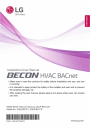
ACP BACnet - LG VRF Systems
Add to My manuals108 Pages
BACnet Gateway (ACP BACnet) is a central controller that can manage up to 256 equipments in one space individually or as combined. BACnet Gateway (ACP BACnet) can monitor or control the equipments installed in each room of the building from the places such as the management office of a building or the administration office of a school.
advertisement
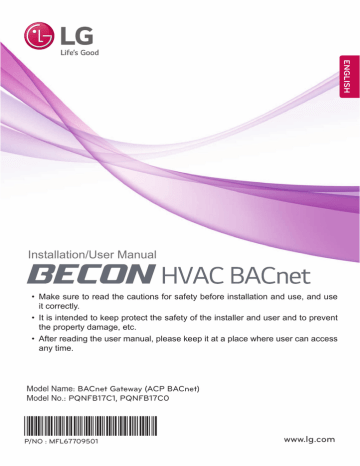
Installation/User Manual
• Make sure to read the cautions for safety before installation and use, and use it correctly.
• It is intended to keep protect the safety of the installer and user and to prevent the property damage, etc.
• After reading the user manual, please keep it at a place where user can access any time.
Model Name: BACnet Gateway (ACP BACnet)
Model No.: PQNFB17C1, PQNFB17C0
*MFL67709501
P/NO : MFL67709501
www.lg.com
EXPLANATORY NOTES i
EXPLANATORY NOTES
Copyrights
The contents of this ACP BACnet User Guide are protected by international copyright laws, and the
Computer Program Protection Act. The contents of the User Guide and the programs mentioned herein may only be used under license from LG Electronics in strict adherence to the user agreement.
You may not reproduce or distribute, by any means, copies of this User Guide, or any part of it, without prior approval from LG Electronics.
Copyright © 2014 LG Electronics. All rights reserved.
Registered Trademarks
ACP BACnet is a registered trademark of LG Electronics. All other products and company names are trademarks of their respective owners and are used for illustrative purposes only.
ii TIPS FOR SAVING ENERGY
TIPS FOR SAVING ENERGY
Here are some tips that will help you minimize the power consumption when you use the air conditioner. You can use your air conditioner more efficiently by referring to the instructions below:
• Do not cool excessively indoors. This may be harmful for your health and may consume more electricity.
• Block sunlight with blinds or curtains while you are operating the air conditioner.
• Keep doors or windows closed tightly while you are operating the air conditioner.
• Adjust the direction of the air flow vertically or horizontally to circulate indoor air.
• Speed up the fan to cool or warm indoor air quickly, in a short period of time.
• Open windows regularly for ventilation as the indoor air quality may deteriorate if the air conditioner is used for many hours.
• Clean the air filter once every 2 weeks. Dust and impurities collected in the air filter may block the air flow or weaken the cooling / dehumidifying functions.
Notes
The product images and descriptions included in this manual are stated based on ACP BACnet
Free volt (Model No.: PQNFB17C0).
y ACP BACnet Free volt (PQNFB17C0) y ACP BACnet 24V (PQNFB17C1)
For your records
Staple your receipt to this page in case you need it to prove the date of purchase or for warranty purposes. Write the model number and the serial number here:
Model number :
Serial number :
You can find them on a label on the side of each unit.
Dealer’s name :
Date of purchase :
IMPORTANT SAFETY INSTRUCTIONS iii
IMPORTANT SAFETY INSTRUCTIONS
READ ALL INSTRUCTIONS BEFORE USING THE APPLIANCE.
Always comply with the following precautions to avoid dangerous situations and ensure peak performance of your product
WARNING
It can result in serious injury or death when the directions are ignored.
CAUTION
It can result in minor injury or product damage when the directions are ignored.
WARNING
y Installation or repairs made by unqualified persons can result in hazards to you and others.
y Installation MUST conform with local building codes or, in the absence of local codes, with the
Nation Electrical Code NFPA 70/ANSI C1-1003 or current edition and Canadian Electrical Code
Part1 CSA C.22.1.
y The information contained in the manual is intended for use by a qualified service technician familiar with safety procedures and equipped with the proper tools and test instruments.
y Failure to carefully read and follow all instructions in this manual can result in equipment malfunction, property damage, personal injury and/or death.
Installation
y Any question about the product installation should be asked to the service center or the professional installation agency.
- It may cause fire, electric shock, explosion or injury.
y Consult the service center or the professional installation agency about reinstalling the installed product.
- It may cause fire, electric shock, explosion or injury.
y Please use the standardized parts.
- It may cause fire, electric shock, explosion, injury, or failure.
y Do not keep or use combustible gas or inflammable material near the product.
- IT may cause fire or electric shock.
y Do not disassemble, repair or modify the product at random.
- It may cause failure of the product.
y Do not install where raindrop can fall.
- It may cause failure of the product.
iv IMPORTANT SAFETY INSTRUCTIONS y Do not install the product at wet place.
- It may cause failure of the product.
y Provided product and adaptor shall only be installed and used inside a building.
- It may cause fire or failure of the product.
*Do not install or use outside.
y Install stably in a place that can endure the weight of the ACP BACnet.
- If the installation place is not strong enough, the ACP BACnet may fall and damaged.
y Make sure to enquire to the specialty store of the product purchase or service center for electric works.
- It may cause fire or electric shock.
y Do not damage the power cord or bend it by force.
- It may cause fire or electric shock.
y You need to use a safely insulated power supply which follows IEC61558-2-6 and NEC
Class2
- If you do not follow, It may cause fire, electric shock, explosion or injury.
y Do not connetion 220V power to 24V products
- If you do not follow, It may cause fire, electric shock, explosion or injury.
y Do not connect power cord to the control signal connector.
- It may cause fire or explosion.
Operation
y Do not change or extend the power cord with your own discretion.
- It may cause fire or electric shock y Do not place any heating device near the product.
- It may cause fire.
y Do not use any heating device near the power cord.
- It may cause fire or electric shock.
y Do not let water flow into the product.
- It may cause electric shock or failure.
y Do not put heavy weight on the power cord.
- It may cause fire or electric shock.
y Do not put heavy weight on the product.
- It may cause the failure of the product.
y If the product is flooded, consult the service center or the professional installation agency.
- It may cause fire or electric shock.
IMPORTANT SAFETY INSTRUCTIONS v y Let the children or the old and the weak be controlled by the guardian to use.
- It may cause accident or failure.
y Do not give any shock to the product.
- Any shock to the product may cause failure.
y Grab the head of the plug of the power cord to pull when disconnecting the plug, and do not click the plug with wet hands.
- It may cause fire or to deform the product.
y Do not use the product in certain environments as follows.
- If the product is used in a place with oil, steam, or sulfuric acid gas, performance may be degraded or product may be damaged.
y Do not press the switch or button with sharp objects.
- It may cause electric shock or failure of the product.
y Please check the operation temperature.
- If the product is used in an environment with the temperature exceeding the operation boundary, it may cause a severe damage.
Please check the usage temperature boundary in the manual. If there is no specified temperature, please use the product within the boundary of 0~40 °C.
y Do not put a container, etc. with water on the product.
- It may cause fire or electric shock.
y Do not click the switch with wet hand.
- It may cause electric shock or failure of the product.
y Please read installation and user manual for connection with PC or peripheral devices.
- It may cause fire or failure of the product.
y If a warning window appears on PC, product stops, or it does not work, immediately stop the usage.
- It may cause fire or failure of the product.
CAUTION
Operation
y Do not use strong detergent such as solvent, but a soft cloth.
- It may cause fire or to deform the product.
y Please check the rated capacity of the power.
- It may cause fire or failure of the product.
vi
MEMO
TABLE OF CONTENTS
TABLE OF CONTENTS vii
1
3
4
1
ACP BACnet
FUNCTIONS AND
SPECIFICATION
6
ACP BACnet Functions
ACP BACnet Components
Names of each part of ACP
BACnet
ACP BACNET HARDWARE
SPECIFICATION
44
46
LG’S ACP BACnet
AGREEMENT
FUNCTIONAL
SPECIFICATIONS
ACP BACnet
7
INSTALLING ACP
BACnet
7
8
10
12
14
20
29
Installing ACP BACnet
Check points during the ACP
BACnet installation
Setting the indoor unit address
Setting the PI485 and connecting the cable
Installing ACP BACnet and connecting cables
Setting the ACP BACnet network address
Setting the functions of the ACP
BACnet
81
NOTES
81 Troubleshooting
85 OPEN SOURCE SOFTWARE
NOTICE
86
95
BIBBs
ACP-BACnet Error Response Table
viii
MEMO
ACP BACnet FUNCTIONS AND SPECIFICATION 1
ACP BACnet FUNCTIONS AND
SPECIFICATION
ACP BACnet is the central controller that can manage up to 256 equipments in one space individually or as combined. ACP BACnet can monitor or control the equipments installed in each room of the building from the places such as the management office of a building or the administration office of a school.
ACP BACnet Functions
Major functions of the ACP BACnet are as follows.
Environment setting function using the ACP BACnet external buttons ACP BACnet can use the external buttons installed outside of the ACP BACnet to set the following functions.
• Set Network environment (IP address, Net mask, Gateway)
• Set the function to use between Peak/demand function
• SW upgrade function
• Data backup function
• Data recovery function
• RS-485 communication logging function
• Fahrenheit/Celsius setting function
• Device ID setting function
• Vnet number setting function
• Foreign Device register function
PQNFB17C0
PQNFB17C0
2 ACP BACnet FUNCTIONS AND SPECIFICATION
Embedded web server function window using Internet Explorer, the central control program in ACP BACnet web server is automatically run, and the functions of various contents can be used.
Internet
PQNFB17C0
Internet
Explorer
• Controlling of up to 256 air conditioner indoor units (ACS I/O Interlocking : Control up to 128 indoor units and 16 I/O modules)
• Monitoring of error and operation status
• Controlling the peak power / demand power
• System setting function
Devices that can interface with ACP BACnet
Device
AC Ez
Simple Central Controller
AC Smart IV
AC Manager IV
Air Conditioner
ERV
AWHP
Remote Shutdown
Chiller
AHU
ACS I/O
ACP BACnet o o o o o o o o o o x
ACP BACnet FUNCTIONS AND SPECIFICATION 3
ACP BACnet Components
Inside the packaged box of the ACP BACnet, there are the components as in the following drawing.
Open the packaged box of the ACP BACnet, and check if all of the corresponding components are included.
PQNFB17C0
ACP BACnet
Quick Guide
• Make sure to read the cautions for safety before installation and use, and use it correctly.
• It is intended to keep protect the safety of the installer and user and to prevent the property damage, etc.
• After reading the Quick Guide, please keep it at a place where user can access any time.
Model Name: BACnet Gateway (ACP BACnet)
Model No.: PQNFB17C1, PQNFB17C0
*MFL67709516*
P/NO : MFL67709516 www.lg.com
Quick Guide
Power Supply Adaptor
Input: 100-240 V~
50/60 Hz, 1.2 A
Output: DC 12 V
3.33 A, 40 W MAX
Power Cord
250 V~, 3A
ACP BACnet Installation/User
Manual CD
Notes
Power Supply Adaptor and Power Cord are not included in PQNFB17C1.
4 ACP BACnet FUNCTIONS AND SPECIFICATION
Names of each part of ACP BACnet
ACP BACnet is composed as follows.
PQNFB17C0
①
②
③ ④ ⑤ ⑥
PQNFB17C0
⑧ ⑨
⑦
⑩ ⑪ ⑫
Notes
③ and ④ may be different for each model.
ACP BACnet FUNCTIONS AND SPECIFICATION 5
⑦
⑩
⑪
⑧
⑨
⑫
Number
①
②
③
④
⑤
⑥
Item
Cover
Description
Front cover of the ACP BACnet
RS-232 console port Reserved communication port
Power port
Buttons and LCD
Optional input/output and RS-485 communication port
RS-485 communication port
Mini USB port
USB port
Power switch
Ethernet port
SD card slot
24 V~ port for power connection (not supported by PQN-
FB17C0)
Buttons and LCD to set network environment and to display other information
Connection port to connect to external input/output signals and RS-485 communication port for external expansion.
(10 DI’s, 4 DO’s, 2 RS-485 communication ports)
RS-485 communication ports to connect to air conditioner and ERV equipment (4 in total)
USB to Serial port for software debugging
For software update and data backup
Switch to turn on or off the power of the ACP BACnet
Ethernet port to connect to internet and AC Manager IV
For RS-485 communication data backup.
Caution
If four times the power connector for the connection, as shown by using the right connection, but please note that an electric shock.
Use the designated parts must be connected to a power source.
y Connector manufacturers: PHOENIX CONTACT
PartNo: MVSTBR 2,5 / 2-ST-5, 08 2P 5.00MM
6 ACP BACnet FUNCTIONS AND SPECIFICATION
ACP BACNET HARDWARE SPECIFICATION
ACP BACNET HARDWARE SPECIFICATION IS AS FOLLOWS.
Category
Boundary of usage temperature 0 °C ~ 40 °C
CPU i.MX515
32Bit 800 MHz speed
RAM
ROM
Description y PQNFB17C0 : 128MB DDR2 SDRAM * 2EA y PQNFB17C1 : 128MB DDR2 SDRAM * 4EA
4GB i-NAND Flash
Communication ports
External input/output ports
LED
LCD y Ethernet 10 / 100 BASE-T y USB : USB Host (SW upgrade, data backup)
mini USB Device (Debug) y RS-485 communication ports 6EA y SD card slot (RS-485 communication logging) y RS-232 Console Port (HMI)
DI, DO
27EA (RS communication status, Ethernet communication status, power status, operation status)
20 ×4 Character-LCD (network environment setting and information display)
Notes
License policy
This product follows GPL (General Public License) for the use of Embedded Linux.
INSTALLING ACP BACnet 7
INSTALLING ACP BACnet
Installing ACP BACnet
This chapter describes how to install the ACP BACnet to use.
In order to use the ACP BACnet, the installation should be performed by the following order.
STEP 1. Check the cautions during the ACP BACnet installation
Before installing the ACP BACnet, check the cautions.
STEP 2. Study the cable connections diagram of the entire system
Study the cable connection diagram of the site where the ACP BACnet is installed.
STEP 3. Set the indoor unit address
Set the address of the ACP BACnet not to be overlapped with the connecting indoor unit.
STEP 4. Set PI485 and connect cables
Set DIP switch of PI485 correctly, and connect RS-485 communication cable.
STEP 5. Install ACP BACnet and connect cables
Install the ACP BACnet, and set network and other settings.
STEP 6. Set ACP BACnet network address
Set the network address to be able to access the ACP BACnet through internet.
STEP 7. Set ACP BACnet functions
Set language, peak/demand, etc.
STEP 8. Set Web GUI access environment
Set the access environment in Web GUI, which is the operation program of the ACP BACnet.
STEP 9. Input indoor unit and ERV information
Set the access environment in Web GUI, which is the operation program of the ACP BACnet.
STEP 10. Verify and check ACP BACnet installation
Verify and check whether the ACP BACnet is properly installed.
8 INSTALLING ACP BACnet
Caution
Installing the ACP BACnet y The ACP BACnet installation work needs the professional technique. Therefore, the installation described in this chapter should be performed by the certified installation professional.
y Consult the service center or the professional installation agency certified by us about any question or request related to the installation.
Check points during the ACP BACnet installation
• The number of PI485 connected to one RS-485 communication line
- ACP BACnet provides 4 RS-485 ports for indoor unit connection. (CH 1~4)
- Up to 16 PI485 for outdoor unit can be connected to one RS-485 port, and up to 31 PI485 for
- SINGLE/ERV can be connected.
• The number of the indoor units that can be connected to one ACP BACnet
One ACP BACnet can be connected up to 256 indoor units. With ACS I/O interlocking, you can connect 128 indoor units and 16 I/O modules. And with chiller interlocking, you can connect
128 indoor units and 10 chiller units.
But, to improve the communication performance of RS-485, it is recommended to be divided and connected to 4 ports.
To one RS-485 port, all of 256 indoor units, which is the maximum number that can be connected to the ACP BACnet, may be connected.
INSTALLING ACP BACnet 9
The maximum quantity of connected indoor unit is different depending on the quantity of connected I/O modules.
Please refer to following information related to product connection quantity.
Quantity of
Device
256
128
16
Quantity of I/O Module
Quantity of I/
O Module
0
1
2
3
4
9
10
11
12
7
8
5
6
13
14
15
16
* Devices: Indoor units, ERV, DI/DOs, DOKITs, AWHPs, AHUs
Quantity of
Device
256
248
240
232
224
184
176
168
160
216
208
200
192
152
144
136
128
• RS-485 communication cable connection
- There is a polarity in RS-485 communication cable connection, so be careful not to reverse the connection of the two cables.
- Do not let the length of RS-485 communication cable exceed total of 1 km.
- RS-485 communication cable must be connected with BUS type.
• IP address of the ACP BACnet
- IP address of the ACP BACnet, address of Gateway, and Net mask must be requested to the person in charge of the network of the corresponding site.
Caution
RS-485 Connection of the ERV equipment
To connect ERV equipment, it is recommended to use the ports other than RS-485 communication ports which are connected to air conditioners.
10 INSTALLING ACP BACnet
Setting the indoor unit address
By considering the entire installation configuration connecting to one ACP BACnet, set the address to each indoor unit not to be overlapped. 00~FF in hexadecimal can be set to the indoor unit address.
However, in case of I/O module, address 00 should not be set because address 00 is used as
Broadcast in MODBUS communication.
Notes
Assigning indoor and outdoor unit number
If the outdoor unit product is Multi V, it is recommended to assign the address by setting the first digit of the address as the number of the outdoor unit, and classifying the second digit as the number or the indoor unit, for easy composition and classification of the system.
Here is an example of configuring ACP BACnet and the device.
Power Distribution
Indicator (PDI) watt-hour meter
ACP BACnet
PACP4B000
Outdoor Units
Indoor devices 1 Indoor devices 2 Indoor devices 3
ERV
DI/DO, ON/OFF
Configuration
Address: 01
Configuration
Address: 11
Configuration
Address: 02
Configuration
Address: 03
...
AHU
Configuration
Address: 21
AWHP
Configuration
Address: 31
Configuration
Address: 41
INSTALLING ACP BACnet 11
When the ACP BACnet is interconnected with the AC Manager IV, the ERV can be installed together and controlled.
The above figure shows the example that sets the addresses of 30 and 31 to the ERV and connects to the ACP BACnet.
Notes
How to set the central control address of the indoor unit
The central control address setting method may be different for each indoor unit product or remote control type, so set the address by referring to the manual of the indoor unit product or wired remote controller.
12 INSTALLING ACP BACnet
Setting the PI485 and connecting the cable
After setting the address of the indoor unit, install the PI485 and set the DIP switch.
And then, connect the RS485 cable for communication with the ACP BACnet.
Notes
Installing the PI485 y Installing the PI485 depends on the outdoor unit.
y So, install the PI485 by referring to the PI485 manual or the installation technique information.
To connect PI485 and the ACP BACnet, two RS-485 cables need to be connected to BUS-A and
BUS-B of PI485. Connect RS-485 cable by referring to the following figure.
If several PI485 are connected to each other to be connected to one ACP BACnet, connect each
BUS-A and BUS-B of PI485 to be connected to BUS-A and BUS-B of another PI485.
INSTALLING ACP BACnet 13
The following figure is an example of connecting several PI485 with each other to connect to one
ACP BACnet.
BUS A BUS B
14 INSTALLING ACP BACnet
Installing ACP BACnet and connecting cables
After setting PI485, the ACP BACnet shall be installed in an adequate place, and RS-485 cable shall be connected for the communication with PI485.
And, Ethernet cable (LAN cable) shall be connected for the connection with internet or
AC Manager IV. To fix the ACP BACnet, the following 2 methods may be used.
Install in DIN RAIL or fix to the wall considering the environment of the site.
Power
PQNFB17C0
LAN cable RS-485 cable
INSTALLING ACP BACnet 15
Installing the ACP BACnet in DIN RAIL
ACP BACnet can be installed in DIN RAIL with width 35 mm and height 7.5 mm.
Proceed as the follows to install the ACP BACnet in an adequate place.
The installation method of the ACP BACnet is explained here with the example of installing the ACP
BACnet in DIN RAIL.
• Decide the space to install the ACP BACnet.
• Before installing the ACP BACnet, check if it is the adequate place to connect the ACP
BACnet with the power, RS-485, and LAN cable.
• Install DIN RAIL.
• Hook the top part of the ACP BACnet on DIN RAIL.
• Push the main body of the ACP BACnet until you hear the sound of installation.
• Pull the ACP BACnet to check if it is fixed.
① Hooking on DIN RAIL
② Fixing to DIN RAIL
Caution y After installing to DIN RAIL, do not fix to the wall using screws.
y ACP BACnet may be damaged.
y DIN Rail fixing Screw Spec: M3, screw head height 2.0 ~ 1.75 mm, screw head diameter
7.0 ~ 5.5 mm
16 INSTALLING ACP BACnet
Fixing the ACP BACnet to the wall
ACP BACnet can be installed by fixing to the wall. To install the ACP BACnet in an adequate place, proceed according to the following explanation. It explains here on how to install the ACP BACnet with the example of installing the ACP BACnet on the wall.
• Decide the space to install the ACP BACnet. Before installing the ACP BACnet, check if it is the adequate place to connect the ACP BACnet with the power, RS-485, and LAN cable.
• Fix to the wall using the driver. It can be fixed as in the following figure according to the location to install.
PQNFB17C0
Connecting RS-485 cable to the ACP BACnet
After fixing the ACP BACnet in the installation place, RS-485 cable that was connected to PI485 shall be connected to the ACP BACnet. To connect RS-485 cable to the ACP BACnet, proceed as the following order.
• First, among the connectors that can be connected to the ACP BACnet, connect the end of
RS-485 cable connected to BUS-A of PI485 to Tx part. Next, connect the end of RS-485 cable connected to BUS-B of PI485 to Rx part.
• RS-485 cable that was connected to PI485 shall be connected to CH port (RS-485 port) of the ACP BACnet.
- Plug the connector connecting RS-485 cable into one of CH1 ~ CH4 ports.
- There are 1~6 CH ports, and it must be plugged into one of 1~4 ports for use.
- For AHU, plug the connector connecting RS-485 cable into CH5 ports.
PQNFB17C0
INSTALLING ACP BACnet 17
Information: Connecting RS-485 of the ACP BACnet
Up to 16 outdoor units can be connected to one RS-485 port of the ACP BACnet, and up to 256 indoor units can be connected to one ACP BACnet. If there are many outdoor units to connect, the outdoor unit connections shall be appropriately connected to CH1 to CH4 in BUS format. Otherwise, the ACP BACnet may malfunction.
The following is an example of dividing to CH1 and CH2 and connecting in BUS format.
PQNFB17C0
ACP BACnet
The next shows the wrong example (STAR connection) of RS-485 connection of the ACP BACnet.
PQNFB17C0
ACP BACnet
LON N/A SVC
18 INSTALLING ACP BACnet
Caution
If a different type of connection is made other than BUS format as in the figure, the product may malfunction. So be careful during the installation.
Connecting Ethernet cable (LAN cable) to the ACP BACnet
After connecting the ACP BACnet and RS-485 cable, Ethernet cable shall be connected to the ACP
BACnet.
ACP BACnet may be connected to hub through Ethernet cable, or directly to AC Manager IV.
Connecting the ACP BACnet and hub
It is the case of connecting the ACP BACnet to the basic internet network installed at the site, and it is generally connected to the hub.
In such case, Ethernet cable shall be connected as a direct cable.
Use Ethernet cable (direct cable) to connect to LAN port of the ACP BACnet.
Connecting ACP BACnet and PC
It is the case of installing AC Manager IV in a separate PC and connecting ACP BACnet and PC directly.
In such case, Ethernet cable shall be connected as a cross cable.
Use Ethernet cable (cross cable) to connect to LAN port of the ACP BACnet.
INSTALLING ACP BACnet 19
Connection with
허브와 연결 with PC
Cross cable
Caution
Ethernet cable types y You must distinguish if the Ethernet cable to connect is a direct cable or a cross cable.
y Also, connect after checking the existence of problem in the cable using LAN tester.
20 INSTALLING ACP BACnet
Setting the ACP BACnet network address
After connecting the ACP BACnet to various devices via the cable, the network environment of the
ACP BACnet should be set by driving the ACP BACnet. The following information should be set for using the ACP BACnet.
• IP address of the ACP BACnet
• Gateway address
• Net mask
Caution
Setting the network environment information
If the above information is not entered, the communication error may be occurred or it may be impossible to control by the ACP BACnet. So, be careful to correctly input.
Before configuring the ACP BACnet environment
The network environment of the ACP BACnet can be set by the LCD and the buttons at the front side of the ACP BACnet.
The current ACP BACnet information and the menu are displayed on the LCD, and the menu can be changed and selected by pressing and button and Up/Down/Left/Right (▲, ▼, ◄, ►) buttons.
PQNFB17C0
PQNFB17C0
INSTALLING ACP BACnet 21
Turning on the ACP BACnet
Turn on the ACP BACnet to set the network environment of the ACP BACnet.
When the power switch is turned on, the ACP BACnet booting screen is displayed on the LCD as shown at the following figure, and when booting is completed, the initial ACP BACnet screen is displayed.
LG Electronics
Wait for booting···
LG BACnet
SW ver. 1.0.0
IP 192.168.001.100
GW 192.168.001.001
Notes
RAM capacity
The ACP BACnet with 256 MB RAM is displayed as
LG BACnet at the initial ACP BACnet screen. The
ACP BACnet with 512 MB RAM is displayed as LG
BACnet-R at the initial ACP BACnet screen. Also,
RAM capacity may be different according to the manufacturing date of the ACP BACnet.
Wait for booting···
Notes
Software version
The software version of the current ACP BACnet is displayed at the initial ACP BACnet screen. Also, the software version may be different according to the manufacturing date of the ACP BACnet.
LG BACnet
SW ver. 1.0.0
IP 192.168.001.100
GW 192.168.001.001
LG BACnet - R
SW ver. 1.0.0
IP 192.168.001.100
GW 192.168.001.001
LG BACnet
SW ver. 1.0.0
IP 192.168.001.100
GW 192.168.001.001
LG BACnet
SW ver. 1.0.0
IP 192.168.001.100
GW 192.168.001.001
22 INSTALLING ACP BACnet
Entering into the environment setup mode
Press [SET] button of the ACP BACnet to enter into the environment setup mode of the ACP BACnet.
When the [SET] button is pressed for the first time, the menu to set the IP address is displayed as shown below.
>
Contents
Function
Register FD
Press up/down(▲, ▼) button to place the arrow on the desired function.
• When you select [Network Info] and press [SET] button, it enters the No. 1 menu in the following figure.
• In [Network Info] menu, input the network information such as IP address of the ACP BACnet.
• When you select [Contents] and press [SET] button, it enters the No. 2 menu in the following figure.
• In [Contents] menu, you can set the functions of the ACP BACnet and select language to use.
• When you select [Function] and press [SET] button, it enters the No. 3 menu in the following figure.
• In [Function] menu, ACP BACnet software service function is supported.
• When you select [Register FD] and press [SET] button, it enters the No. 4 menu in the following figure.
For more information, please consult with the experts of BMS.
1
[ Network Info ]
IP 000.000.000.000
GW 000.000.000.000
MS 000.000.000.000
MC 000000:00:00:00
DHCP NO
LG BACnet
SW ver. 1.0.0
IP 192.168.001.100
GW 192.168.001.001
[ S E T ]
[ ]
>
Contents
Function
Register FD
[ S E T ]
2
[Contents]
Peak/Demand
ACP ID
Fahrenheit
Device ID
Vnet No
0
0
0
000000
000000
[ ]
3
[ Function ]
S/W update
DB back up
DB recover
Data Logging
4
[Register FD]
IP 000.000.000.000
PORT: 00000
TTL : 00000
ON : 0
INSTALLING ACP BACnet 23
Caution y [Function] menu is used by the system air conditioner service technician, so user shallnever use this function.
y If this function is incorrectly used, it may cause disorder of the ACP BACnet.
How to set network address
In [Network Info] menu, use the category to set using “up” and “down” (▲, ▼) buttons.
IP, Gateway, and Net mask settings are displayed in the initial screen of [Network Info] menu, and you can check MAC address and DHCP setting using “down” (▼) button.
DOWN
>
IP
GW
MS
[Network Info]
000.000.000.000
000.000.000.000
000.000.000.000
>
[Network Info]
MC 000000:00:00:00
DHCP NO
UP
To change the network setting, locate the arrow on the corresponding setting position, and press
[SET] button to enter the corresponding setting screen.
[SET]
> IP
GW
MS
[Network Info]
000.000.000.000
000.000.000.000
000.000.000.000
[Set IP Address]
000.000.000.000
[ ]
24 INSTALLING ACP BACnet
The network address consists of four 3-digit numbers. In case of setting the network address, the, name of the related address is displayed on the LCD of the ACP BACnet, and press Up/Down/Left/
Right (▲, ▼, ◄, ►) button to set.
Press Up/Down (▲, ▼) button to increase/decrease the number of the digit where the cursor is on, and press Left/Right (◄, ►) button to move the digit of the network address to the left or right.
Example of pressing down (▼) button
PQNFB17C0
Click down (▼) button
[Set IP Address]
192.168.000.000
[Set IP Address]
192.167.000.000
Example of pressing right (►) button
PQNFB17C0
Click right (►) button
[Set IP Address]
192.168.000.000
[Set IP Address]
192.168.000.000
Caution
Setting the network address y The network address can be separated to 4 digits based on ., and each number shall be 255 or less.
y Number exceeding 255 may not be input.
Notes
Assigning the network address y Network address shall be assigned by the person in charge of the network of the corresponding site. (IP address, Gateway address, Net mask) y ACP BACnet can use both fixed IP type and dynamic IP type, but fixed IP type is recommended, and if dynamic IP type is used, it may cause inconvenience of the customer.
y Please refer to “Using dynamic IP using DHCP” for details.
y If fixed IP type is used, network address (IP address, Gateway address, and Net mask) shall be assigned by the person in charge of the network of the corresponding site.
INSTALLING ACP BACnet 25
Setting IP address
For user to use the functions of the ACP BACnet through the web, a unique IP address may be assigned to the ACP BACnet or dynamic IP setting may be used. The next is how to set fixed IP address.
Please proceed according to the order.
1. Press [SET] button of the ACP BACnet. The following menu screen will be displayed.
• If you press [SET] button again, [Network Info] setting screen will be displayed.
• While IP is selected, pressing [SET] button will display the screen to input IP address.
PQNFB17C0
Click
[SET] button
Click
[SET] button
> Network Info
Contents
Function
Register FD
> IP
GW
MS
[Network Info]
000.000.000.000
000.000.000.000
000.000.000.000
[Set IP Address]
000.000.000.000
2. Use up, down, left, right (▲, ▼, ◄, ►) buttons to input the desired IP address.
[Set Gw Address]
165 . 186 . 002 . 101
Example of setting IP address
PQNFB17C0
26 INSTALLING ACP BACnet
Using dynamic IP using DHCP
For user to use the functions of the ACP BACnet through the web, a unique IP address may be assigned to the ACP BACnet or dynamic IP setting may be used.
The next is how to set dynamic IP address.
Please proceed according to the order.
1. Press [SET] button of the ACP BACnet. The following menu screen will be displayed.
• If you press [SET] button again, [Network Info] setting screen will be displayed.
• While DHCP is selected, if you press [SET] button, you can input whether to use DHCP function.
PQNFB17C0
Click
[SET] button
Click ▼ button four times
Click
[SET] button
> Network Info
Contents
Function
Register FD
> MC
[Network Info]
000.000.000.000
DHCP NO
[Set DHCP]
NOT(0) / USE(1) : 0
2. Use up and down (▲, ▼) buttons to set whether to use DHCP function.
• When you press up (▲) button, DHCP function is set to use, and if down (▼) button is pressed, DHCP is set for no-use.
3. To use dynamic IP, set to use DHCP function.
[Set DHCP]
NOT(0) / USE(1) : 1
Example of setting to use DHCP function
PQNFB17C0
Caution y If dynamic IP type is used, the IP in use is returned by DHCP server and may not be able to access the ACP BACnet.
In such case, you can check the newly set IP address in the front LCD of the ACP BACnet.
y If you input the ACP BACnet IP address in the web browser, you can run the ACP BACnet program again.
INSTALLING ACP BACnet 27
Checking ACP BACnet access
It checks whether the ACP BACnet network address setting is properly done.
You can check the possibility of accessing the ACP BACnet through PING test.
1. You can open the following DOS window through Windows “Start”, “Run”, “cmd” input.
2. In DOS screen, input “ping <ACP BACnet IP address>” as follows to run PING test.
When the network setting is properly done
When the network setting is not properly done
28 INSTALLING ACP BACnet
Notes
When you connected the ACP BACnet and PC through a cross cable, but you cannot access the ACP BACnet y Check IP address of the ACP BACnet and IP address of the PC.
Ex) If IP address of the ACP BACnet is 192.168.1.101 and Net mask is 255.255.255.0, check if the first three digits of the IP address of the PC is the same as the first three digits of the
IP address of the ACP BACnet.
In such case, the IP address of the PC shall start with 192.168.1, and it shall be different from the IP address of the ACP BACnet. Set as follows, and try again.
Setting of the ACP BACnet
ĥ IP address: 192.168.1.112
ĥ Gateway address: 192.168.1.1
ĥ Subnet Mask: 255.255.255.0
Setting of the PC y
B
A
ĥ IP address: 192.168.1.113
ĥ Gateway address: 192.168.1.1
ĥ Subnet Mask: 255.255.255.0
�BACNET의 IP 주소와 PC의 IP주소를 확인하세요.
IP주소의 앞 세자리와 같은지 확인하세요.
C 이런 경우, PC의 IP주소는 192.168.1 로 시작해야 하며, BACNET의 IP주소와 달라야 합니다. 다음과 같이 설정하고 cannot access the ACP BACnet.
y
N
If it is right after changing the IP setting of the ACP BACnet, reset the power of the ACP
E
T
- PC의 설정 y If it is right after connecting LAN cable to the hub or switch, it may take time for the hub or the switch to recognize the ACP BACnet. In such case, it may help to turn off and turn on the y y
설
치
하
기 address as the IP address of the ACP BACnet. In such case, the IP address of the ACP
How to check ARP table
ARP 테이블 확인 방법
96
INSTALLING ACP BACnet 29
Setting the functions of the ACP BACnet
The following functions can be set by using the menu of the ACP BACnet:
• Select Peak or Demand
• Fahrenheit/Celsius setting function
• Device ID setting function
• Vnet number setting function
• Foreign Device register function
Selecting Peak or Demand
The ACP BACnet offers the function to manage the power consumed by the connected air conditioner, by which the electric charges can be effectively saved. The ACP BACnet offers two functions to limit the maximum power consumption of the air conditioner as follows:
• Peak: The maximum power consumption of the air conditioner can be managed by setting the maximum usage operation ratio in the ACP BACnet.
• Demand: Not used.
One of these two methods can be selected and used in the ACP BACnet. And, if it is set by the menu of the ACP BACnet, the UI screen is differently displayed when accessing the web screen to set the function. The ACP BACnet should be set to the Demand function for the following cases:
Notes
Default value
The default value at factory ship-out is set to Peak.
30 INSTALLING ACP BACnet
Change the power control method as follows:
1. When you press [SET] button, menu screen will be displayed. Use up and down (▲, ▼) buttons of the ACP BACnet to select [Contents], and press [SET] button again. While [Peak/Demand] is selected, pressing [SET] button will display the screen to select peak or demand method.
PQNFB17C0
Click
[SET] button
Click
[SET ] button
>
Network Info
Contents
Function
Register FD
>
[ Contents 1/2 ]
Peak/Demand
ACP ID
Fahrenheit
0
0
0
[Set PeakDemand]
PK(0) / DMD(1) : 0
2. Use up and down (▲, ▼) buttons to set the desired power management method. If you press up (▲) button, it is set to demand method, and if you press down (▼) button, it is set to peak method.
PQNFB17C0
[Set PeakDemand]
PK(0) / DMD(1) : 1
Example of setting to use demand function
INSTALLING ACP BACnet 31
Remote Shutdown function
ACP BACnet provides Remote Shutdown function.
After connecting the emergency sensor to ACP BACnet DI1, if the emergency sensor detects emergency, it stops the operations of all connected equipments except the Chiller.
Caution
Remote Shutdown interface y To use the Remote Shutdown function, emergency sensor needs to be connected to ACP
BACnet DI1.
y Please refer to each emergency sensor product manual for detail usage of emergency sensors.
Setting Celsius/Fahrenheit
ACP BACnet provides Celsius/Fahrenheit setting function.
To send the Celsius temperature to the BMS, set [Fahrenheit] to 0.To send the Fahrenheit temperature to the BMS, set [Fahrenheit] to 1.Proceed in the following order.
1. When you press [SET] button, menu screen will be displayed. Use up and down (▲, ▼) buttons of the ACP BACnet to select [Contents], and press [SET] button again. While [Fahrenheit] is selected, pressing [SET] button will display the screen to select Celsius or Fahrenheit.
PQNFB17C0
Click
[SET] button
>
Network Info
Contents
Function
Register FD
Click
[SET] button
[ Contents 1/2 ]
Peak/Demand 0
ACP ID 0
>
[ Set Fah. ]
NOT(0) / USE(1) : 0
32 INSTALLING ACP BACnet
Setting Device ID
To designate the Device Instance Number of ACP BACnet, Device ID must be set.
Default Device ID is 9000, Device Instance Number is designated as below.
• Indoor unit : Device ID
• ERV : Device ID + 1
• AHU : Device ID + 2
• Outdoor unit cycle information : Device ID + 3
• AWHP : Device ID + 4
Proceed in the following order.
1. When you press [SET] button, menu screen will be displayed. Use up and down (▲, ▼) buttons of the ACP BACnet to select [Contents], and press [SET] button again. While [Device ID] is selected, pressing [SET] button will display the screen to select Device ID.
PQNFB17C0
Click
[SET] button
>
Network Info
Contents
Function
Register FD
[ Contents 2/2 ]
Device ID 9000
Vnet No 10
Click
[SET] button
[ Set DEVICE ID ]
009000
INSTALLING ACP BACnet 33
Setting Vnet Number
To use Modbus TCP function of ACP BACnet, Vnet Number must be set.
Set Vnet Number is used to Slave ID Address of Modbus TCP.
Proceed in the following order.
1. When you press [SET] button, menu screen will be displayed. Use up and down (▲, ▼) buttons of the ACP BACnet to select [Contents], and press [SET] button again. While [Vnet No] is selected, pressing [SET] button will display the screen to set Vnet Number.
PQNFB17C0
Click
[SET] button
>
Network Info
Contents
Function
Register FD
[ Contents 2/2 ]
Device ID 9000
>
Click
[SET] button
[ Set VNET NO ]
000010
Software service function
The following software service function can be run using the menu of the ACP BACnet.
This function shall only be used by the specialized service technician, and negligent use may cause failure of the ACP BACnet system.
• Software update
• Data backup
• Data recovery
• RS-485 data logging
34 INSTALLING ACP BACnet
Software update
When it is necessary to update the ACP BACnet software, it must be carried out by the specialized service technician.
Software update can be done with USB memory.
Proceed in the following order.
1. Create “ramdisk” folder in USB memory.
2. Put the S/W file to update in ′ramdisk′ folder.
• At this time, only one S/W file must be put.
(New version software file can be downloaded from LG Electronics System Air Conditioner homepage.)
E: may be changed.
INSTALLING ACP BACnet 35
36 INSTALLING ACP BACnet
1. Press [SET] button of the ACP BACnet.
2. Select [Function] menu, and press [SET] button.
3. Select [S/W update] menu, and press [SET] button again.
4. To run the software update, press [SET] button again.
• Wait while software is running.
5. After completing the update, press [SET] button to restart the ACP BACnet.
• Even when you do not immediately restart, update will be applied only after rebooting the
ACP BACnet in the future.
PQNFB17C0
Click
[SET] button
>
Network Info
Contents
Function
Register FD
Click
[SET] button
>
[Function 1/2 ]
S/W update
DB back up
DB recover
[S/W update]
SET : Yes ESC : No
Click
[SET] button
Please wait...
Wait for
S10~20 sec.
[Completed]
Restart now?
SET: Yes ESC: No
Caution
While software update is in progress and while “Please wait…” is displayed, turning off the power of the ACP BACnet or removing USB memory may cause severe disorder of the ACP
BACnet.
INSTALLING ACP BACnet 37
Data backup
If ACP BACnet data backup is necessary, it must be carried out by the specialized service technician.
Data backup can be done with USB memory or SD card.
Proceed in the following or der.
1. Insert USB memory or SD card into the ACP BACnet.
(Refer to software update for USB memory insertion.)
38 INSTALLING ACP BACnet
2. Press [SET] button of the ACP BACnet.
3. Select [Function] menu, and press [SET] button.
4. Select [DB back up] menu, and press [SET] button again.
5. Select [USB] or [SD card], and press [SET] button.
6. After completing backup, remove USB memory.
PQNFB17C0
Click
[SET] button
Click
[SET] button
Click
[SET] button
Remove USB memory or
SD card
>
Network Info
Contents
Function
Register FD
>
[Function 1/2 ]
S/W update
DB back up
DB recover
> USB
[DB back up]
SD card
[Completed]
Remove USB or SD card
Caution
Before data backup is completed, turning off the power of the ACP BACnet or removing USB memory or SD card may cause severe disorder of the ACP BACnet.
INSTALLING ACP BACnet 39
Data recovery
If ACP BACnet data recovery is necessary, it must be carried out by the specialized service technician.
Data recovery can be done with USB memory or SD card.
Proceed in the following order.
1. Save the database file to recover in USB memory or SD card.
• Save the files in “db” folder as follows.
40 INSTALLING ACP BACnet
2. Insert USB memory or SD card into the ACP BACnet. (Refer to software update and data backup)
3. Press [SET] button of the ACP BACnet.
4. Select [Function] menu, and press [SET] button.
5. Select [DB recover] menu, and press [SET] button again.
6. Select [USB] or [SD card], and press [SET] button.
7. Remove USB memory after completing the data recovery.
• ACP BACnet is automatically restarted for data recovery.
PQNFB17C0
Click
[SET] button
>
Network Info
Contents
Function
Register FD
Click
[SET] button
>
[Function 1/2]
S/W update
DB back up
DB recover
>
[DB recover]
USB
SD card
Click
[SET] button
[Completed]
Remove USB or SD card
Automatic restart of ACP BACnet
[Completed]
Auto Restart
Caution
Before data recovery is completed, turning off the power of the ACP BACnet or removing USB memory or SD card may cause severe disorder of the ACP BACnet.
INSTALLING ACP BACnet 41
RS-485 data logging
If ACP BACnet RS-485 data logging is necessary, it must be carried out by the specialized service technician.
Data logging can be done with SD card.
Proceed in the following order.
1. Insert SD card into the ACP BACnet. (Refer to data backup)
2. Press [SET] button of the ACP BACnet.
3. Select [Function] menu, and press [SET] button.
4. Select [Data Logging] menu, and press [SET] button again.
5. Select whether to set data logging.
PQNFB17C0
Click
[SET] button
Click down (▼) button
Click
[SET] button
>
Network Info
Contents
Function
Register FD
>
[Function 1/2 ]
S/W update
DB back up
DB recover
>
[Function 2/2 ]
Data Logging
[Set Data Logging]
Not(0) / USE(1) : 0
42 INSTALLING ACP BACnet
Register Foreign Device
1. In [Register FD] menu, use the category to set using “up” and “down” (▲, ▼) buttons.
2. IP, PORT, TTL, and Activate of Foreign Device are displayed in the initial screen of [Register
FD] menu, and you can check IP, PORT, TTL, and Activate of Foreign Device using “down” (▼) button.
3. To change the Foreign Device setting, locate the arrow on the corresponding setting position, and press [SET] button to enter the corresponding setting screen.
Example of IP setting
PQNFB17C0
Click
[SET] button
Click
[SET] button
>
Network Info
Contents
Function
Register FD
> IP 000.000.000.000
PORT: 00000
TTL : 00000
ON : 0
[Set FD IP]
192.168.000.000
Example of PORT setting
PQNFB17C0
Click
[SET] button
Click
[SET] button
>
Network Info
Contents
Function
Register FD
IP 000.000.000.000
> PORT: 00000
TTL : 00000
ON : 0
[Set FD PORT]
047808
INSTALLING ACP BACnet 43
Example of TTL setting
PQNFB17C0
Click
[SET] button
Click
[SET] button
>
Network Info
Contents
Function
Register FD
IP 000.000.000.000
PORT: 00000
> TTL : 00000
ON : 0
[Set FD TTL]
000036000
Example of Foreign Device Activate setting
PQNFB17C0
Click
[SET] button
Click
[SET] button
>
Network Info
Contents
Function
Register FD
IP 000.000.000.000
PORT: 00000
TTL : 00000
> ON : 0
[Set FD ACTIVATE]
NOT(0) / USE(1) : 0
Notes
For more information, please consult with the experts of BMS.
44 LG’S ACP BACnet AGREEMENT
LG’S ACP BACnet AGREEMENT
JMT (Joint Matching Test)
This is necessary for every independent BMS.
The case where a JMT is not necessary is where previously a successful JMT has been carried out and the BMS system has not been updated by software or hardware changes. In the case that the
BMS has updated their system by either changes, a following JMT will be required.
ACP BACnet Diagnosis
Use of LG’s ACP BACnet setup-tool is for confirming the operation/state of connected A/C units & address ID’s, prior to connection with the BMS system.
BMS Engineering
Creating of the Points. This is NOT to be done by LG since it is directly related to the BMS side. The
BMS engineer is to carry out the engineering of the Point, however LG is responsible for providing the method of how the Points are calculated.
Commission
First step, only using LG’s ACP BACnet, without connecting BMS. This is to be carried out by LG engineering staff with the use of the ACP BACnet set up tool.
Discrepancy of operation of Gateway by BMS
In the case that the BMS maker feels that the ACP BACnet is not functioning correctly via the BACnet
Protocol, a test with the use of LG’s ACP BACnet Client software can confirm this. (This test is generally not required)
LG’S ACP BACnet AGREEMENT 45
Notes
After the LG's ACP BACnet agreement part, please consult with the experts of BMS.
Hub
BACnet
ACP BACnet Diagnosis
LG-NET
PQNFB17C
1. Creating of indoor and vent points.
2. Test of all units and operations.
LG Engineering Side BMS Engineering Side
46 FUNCTIONAL SPECIFICATIONS ACP BACnet
FUNCTIONAL SPECIFICATIONS
ACP BACnet
Summary
The ACP BACnet, in response to the requests from the BMS (Building management system which supports BACnet-ANSI/ASHRAE135 protocol), status information of A/C/vent that are connected to the ACP BACnet’s internal LG-NET will be sent in BACnet service form, and BACnet client provides a function that transmits control command to the A/C/vent system.
Configuration of Connection
A BACnet client that supports BACnet-ANSI/ASHRAE135 protocol allows direct connection via generally used HUBs or Ethernet. The image of its connection configuration is as shown below.
PQNFB17C
ACP BACnet
FUNCTIONAL SPECIFICATIONS ACP BACnet 47
Objects - ACP BACnet/IP
ACP-BAC Point List : Indoor Unit
One indoor unit has a Point List as follows.
Some of IDU Points may not be supported depending on the product.
48 FUNCTIONAL SPECIFICATIONS ACP BACnet
FUNCTIONAL SPECIFICATIONS ACP BACnet 49
50 FUNCTIONAL SPECIFICATIONS ACP BACnet
Remarks
• Point NO. 1
1. The command executed is transmitted to the A/C regardless of the status of the A/C.
2. Present_Value property will not be used if a property has never been set in the past.
• Point NO. 2
1. If there is an operation error, the Present_Value property will be set to ACTIVE regardless of whether the A/C is in operation or not.
• Point NO. 7
1. The Present_Value property will be set to “1: Cool” as the default value if property has never been set in the past.
2. The air conditioner will ignore the command to an object that does not have right to select operation mode. Therefore, the controlled/monitored system must not use this object for the air conditioner without the right to select operation mode.
• Point NO. 11
1. The A/C will disregard the command which the object which can’t select the operation mode.
Therefore, controlled/monitored system shouldn’t use the object which can’t select the operation mode.
• Point NO. 12
1. Present_value property will be set to “1:Low” as the default result if the property has not been set in the past.
• Point NO. 13
1. This unit is for indoor units only, and the approximate set temperature range is 18 ~ 35 °C.
2. When COV registration is made, the COV will be reported the moment a temperature change of at least 0.5 °C is detected.
• Point NO. 14/ 19
1. This object is for indoor units only, and reports the room temperature data measured by the indoor units.
• Point NO. 16
1. This object’s error code descriptions should be referred to the corresponding table at the
“Reference LG original Error Code”.
• Point NO. 35 ~ 49
1. This objects are effective, in case 2Set Auto Mode of environment setting is enabled.
ACP-BAC Point List : Ventilation
One Ventilation unit has a Point List as follows.
FUNCTIONAL SPECIFICATIONS ACP BACnet 51
52 FUNCTIONAL SPECIFICATIONS ACP BACnet
FUNCTIONAL SPECIFICATIONS ACP BACnet 53
Remarks
• Point NO. 1
1. The command executed is transmitted to the A/C regardless of the status of the A/C.
2. Present_Value property will not be used if a property has never been set in the past.
• Point NO. 2
1. If there is an operation error, the Present_Value property will be set to ACTIVE regardless of whether the A/C is in operation or not.
• Point NO. 5
1. This object supports the Intrinsic Reporting function. When the Present_Value property changes, the corresponding Event will be transmitted if the Event has been registered.
• Point NO. 6
1. During a read operation of the Present_Value property, the Fliter Limit Sign Reset will be always the same value as the Filter Limit Sign object.
2. Only if INACTIVE is written to the Present_Value property during a write operation, the filter sign information resets ON signs and nothing will be executed even if ACTIVE is written.
3. This object supports the Intrinsic Reporting function. When the Present_Value property changes, the corresponding Event will be transmitted if the Event has been registered.
• Point NO. 7
1. The Present_Value property will be set to “1: Cool” as the default value if property has never been set in the past.
2. The air conditioner will ignore the command to an object that does not have right to select operation mode. Therefore, the controlled/monitored system must not use this object for the air conditioner without the right to select operation mode.
• Point NO. 11
1. The A/C will disregard the command which the object which can’t select the operation mode.
Therefore, controlled/monitored system shouldn’t use the object which can’t select the operation mode.
• Point NO. 12
1. Present_value property will be set to “1:Low” as the default result if the property has not been set in the past.
• Point NO. 16
1. This object’s error code descriptions should be referred to the corresponding table at the
“Reference LG original Error Code”.
• Point NO. 17
1. Th is object is for vent only, and will not apply if the property has not been set in the past.
• Point NO. 18
1. This object is for vent only, and will not apply if the property has not been in the past.
54 FUNCTIONAL SPECIFICATIONS ACP BACnet
ACP-BAC Point List : AHU
One AHU unit has a Point List as follows.
FUNCTIONAL SPECIFICATIONS ACP BACnet 55
56 FUNCTIONAL SPECIFICATIONS ACP BACnet
FUNCTIONAL SPECIFICATIONS ACP BACnet 57
58 FUNCTIONAL SPECIFICATIONS ACP BACnet
Remarks
• Point NO. 1
1. The command executed is transmitted to the A/C regardless of the status of the A/C.
2. Present_Value property will not be used if a property has never been set in the past.
• Point NO. 2
1. If there is an operation error, the Present_Value property will be set to ACTIVE regardless of whether the A/C is in operation or not.
• Point NO. 5
1. This object supports the Intrinsic Reporting function. When the Present_Value property changes, the corresponding Event will be transmitted if the Event has been registered.
• Point NO. 6
1. During a read operation of the Present_Value property, the Fliter Limit Sign Reset will be always the same value as the Filter Limit Sign object.
2. Only if INACTIVE is written to the Present_Value property during a write operation, the filter sign information resets ON signs and nothing will be executed even if ACTIVE is written.
3. This object supports the Intrinsic Reporting function. When the Present_Value property changes, the corresponding Event will be transmitted if the Event has been registered.
• Point NO. 7
1. The Present_Value property will be set to “1: Cool” as the default value if property has never been set in the past.
2. The air conditioner will ignore the command to an object that does not have right to select operation mode. Therefore, the controlled/monitored system must not use this object for the air conditioner without the right to select operation mode.
• Point NO. 13
1. This unit is for indoor units only, and the approximate set temperature range is 18 ~ 35 °C.
2. When COV registration is made, the COV will be reported the moment a temperature change of at least 0.5 °C is detected.
• Point NO. 14
1. This object is for indoor units only, and reports the room temperature data measured by the indoor units.
• Point NO. 16
1. This object’s error code descriptions should be referred to the corresponding table at the
“Reference LG original Error Code”.
FUNCTIONAL SPECIFICATIONS ACP BACnet 59
ACP-BAC Point List : ODU
One ODU unit has a Point List as follows.
ACP BACnet ODU Point List may not be supported depending on the product.
If an ODU system has two or more outdoor units then the point list of only the master unit is supported - not any of the slave units.
Some points may display only zero (0) value depending on the ODU product model.
60 FUNCTIONAL SPECIFICATIONS ACP BACnet
ACP-BAC Point List : AWHP
One AWHP unit has a Point List as follows.
FUNCTIONAL SPECIFICATIONS ACP BACnet 61
62 FUNCTIONAL SPECIFICATIONS ACP BACnet
ACP-BAC Point List : GENERAL
ACP BACnet has a GENERAL Point List as follows.
Some of GENERAL Points may not be supported depending on the product.
The product should be rebooted when temperature unit setting is modified.
FUNCTIONAL SPECIFICATIONS ACP BACnet 63
Local Definition of Object ID - The instance number is a pair, this consists of the indoor unit No. and item.
Product Type(Indoor:0, Vent:1, AHU:2, ODU:3, AWHP:4, GENERAL:5)
**Device : Group of Product units(16EA)
Example of Point Table
The point table below is passed to BMS, and BMS registers the object.
Case Indoor
Address
17
31
31
32
32
33
15
15
16
16
17
1
1
0
0
3
4
3
4
3
4
3
4
3
4
4
Object
Type
4
3
4
3
1
15
15
0
0
15
15
0
0
1
1
Product
No.
0
0
1
1
1
2
1
1
2
1
1
0
0
1
2
Device
No.
0
0
0
0
Point
2
1
2
1
2
1
1
2
1
2
1
1
2
1
2
Instance No.
0×00001(1)
0×00002(2)
0×00101(257)
0×00102(258)
0×00F01(3841)
0×00F02(3842)
0×01001(4097)
0×01002(4098)
0×01101(4353)
0×01102(4354)
0×01F01(7937)
0×01F02(7938)
0×02001(8193)
0×02002(8194)
0×02101(8449)
Name
ON/OFF : setting
ON/OFF : status
ON/OFF : setting
ON/OFF : status
ON/OFF : setting
ON/OFF : status
ON/OFF : setting
ON/OFF : status
ON/OFF : setting
ON/OFF : status
ON/OFF : setting
ON/OFF : status
ON/OFF : setting
ON/OFF : status
ON/OFF : setting
64 FUNCTIONAL SPECIFICATIONS ACP BACnet
Address
33
47
47
Object
Type
3
4
3
Device
No.
2
2
2
Product
No.
1
F
15
Point
2
1
2
Instance No.
0×02102(8450)
0×02F01(12033)
0×02F02(12034)
Name
ON/OFF : status
ON/OFF : setting
ON/OFF : status
Case Vent
Address
33
47
47
31
31
32
32
33
15
16
16
17
17
1
1
0
0
15
4
3
4
3
4
3
4
3
4
3
Object
Type
4
3
4
3
4
3
4
3
15
15
0
0
1
15
0
0
1
1
Product
No.
0
0
1
1
15
1
F
15
2
2
1
1
2
1
1
0
1
1
Device
No.
0
0
0
0
0
2
2
2
Point
2
1
2
1
2
1
2
1
2
1
2
1
2
1
2
1
2
1
Instance No.
0×10001(65537)
0×10002(65538)
0×10101(65793)
0×10102(65794)
0×10F01(69377)
0×10F02(69378)
0×11001(69633)
0×11002(69634)
0×11101(69889)
0×11102(69890)
0×11F01(73473)
0×11F02(73474)
0×12001(73729)
0×12002(73730)
0×12101(73985)
0X12102(73986)
0×12F01(77569)
0×12F02(77570)
Name
ON/OFF : setting
ON/OFF : status
ON/OFF : setting
ON/OFF : status
ON/OFF : setting
ON/OFF : status
ON/OFF : setting
ON/OFF : status
ON/OFF : setting
ON/OFF : status
ON/OFF : setting
ON/OFF : status
ON/OFF : setting
ON/OFF : status
ON/OFF : setting
ON/OFF : status
ON/OFF : setting
ON/OFF : status
Case AHU
Address
0
0
1
Object
Type
4
3
4
Device
No.
0
0
0
Product
No.
0
0
1
Point
1
2
1
Instance No.
20001(131073)
20002 (131074)
20101 (131329)
Name
ON/OFF : setting
ON/OFF : status
ON/OFF : setting
FUNCTIONAL SPECIFICATIONS ACP BACnet 65
Address
1
15
15
Object
Type
3
4
3
Device
No.
0
0
0
Product
No.
1
15
15
Point
2
1
2
Instance No.
20102 (131330)
20F01 (134913)
20F02 (134914)
Name
ON/OFF : status
ON/OFF : setting
ON/OFF : status
66 FUNCTIONAL SPECIFICATIONS ACP BACnet
Objects (Modbus-TCP)
Supported Function Code
Monitoring and controlling items of air conditioners supported are assigned with general function codes specified by Modbus-TCP.
Function Name Code
Read Single Coil 01h
Description
Run/Stop(status), Lock(status), Swing(status), Alarm,
Filter Sign(status), Mode Lock(status), Wind Flow
Lock(status)
Read Holding Registers
Write Single Coil
Write Single Registers
03h
05h
06h
Operation Mode(status), Fan Speed(status),
Room Temperature, Error Code, Set Room
Temperature(status), Set Lower Temperature(status),
Set Upper Temperature(status), User Mode(status)
Run/Stop(setting), Lock(setting), Swing(setting),
Filter Sign Reset, Mode Lock(setting), Wind Flow
Lock(setting)
Operation Mode(setting), Fan Speed(setting),
Set Room Temperature(setting), Set Lower
Temperature(setting), Set Upper Temperature(setting),
User Mode(setting)
Modbus Point List : Indoor Unit
Function Code : 0x01 and 0x05
FUNCTIONAL SPECIFICATIONS ACP BACnet 67
68 FUNCTIONAL SPECIFICATIONS ACP BACnet
Function Code : 0x03 and 0x06
FUNCTIONAL SPECIFICATIONS ACP BACnet 69
Remarks
• StartStopStatus_XXX
1. If there is an operation error, the Present_Value property will be set to ACTIVE regardless of whether the A/C is in operation or not.
• SetTempStatus-XXX / SetLowerTempStatus_XXX / RoomTemp_XXX
1. This object is for indoor units only, and reports the room temperature data measured by the indoor units.
• WrStartStopCommand_XXX
1. The command executed is transmitted to the A/C regardless of the status of the A/C.
2. The Present_Value property will not be used if a property has never been set in the past.
• FanSpeedStatus_XXX
1. The Present_value property will be set to “1:Low” as the default value if the property has never been set in the past.
• SetUpperTempStatus_XXX
1. This object is for indoor units only, and reports the set upper temperature data measured by the indoor units.
• MalfunctionCode_XXX
1. This object’s error code descriptions should be referred to the corresponding table at the
“Reference LG original Error Code”.
• ModeCommand_XXX
1. The Present_Value property will be set to “1: Cool” as the default value if property has never been set in the past.
2. The air conditioner will ignore the command to an object that does not have right to select operation mode. Therefore, the controlled/monitored system must not use this object for the air conditioner without the right to select operation mode.
• FanSpeed Command_XXX
1. The A/C will disregard the command which the object which can’t select the operation mode.
Therefore, controlled/monitored system shouldn’t use the object which can’t select the operation mode.
• SetUpperTempCommand_XXX / SetLowerTempCommand_XXX
1. This unit is for indoor units only, and the approximate set upper(or lower) temperature range is
18 ~ 30 °C.
2. 1 °C is detected.
70 FUNCTIONAL SPECIFICATIONS ACP BACnet
Modbus Point List : Ventilation
Function Code : 0x01 and 0x05
Function Code : 0x03 and 0x06
FUNCTIONAL SPECIFICATIONS ACP BACnet 71
72 FUNCTIONAL SPECIFICATIONS ACP BACnet
Remarks
• StartStopStatus_XXX
1. If there is an operation error, the Present_Value property will be set to ACTIVE regardless of whether the A/C is in operation or not.
• FilterSign_XXX
1. This object supports the Intrinsic Reporting function. When the Present_Value property changes, the corresponding Event will be transmitted if the Event has been registered.
• StartStopCommand_XXX
1. The command executed is transmitted to the A/C regardless of the status of the A/C.
2. Present_Value property will not be used if a property has never been set in the past.
• FilterSignReset_XXX
1. During a read operation of the Present_Value property, the Fliter Limit Sign Reset will be always the same value as the Filter Limit Sign object.
2. Only if INACTIVE is written to the Present_Value property during a write operation, the filter sign information resets ON signs and nothing will be executed even if ACTIVE is written.
3. This object supports the Intrinsic Reporting function. When the Present_Value property changes, the corresponding Event will be transmitted if the Event has been registered.
• FanSpeedStatus_XXX
1. Present_value property will be set to “1:Low” as the default result if the property has not been set in the past.
• UserModeStatus_XXX
1. This object is for vent only, and will not apply if the property has not been in the past.
• MalfunctionCode_XXX
1. This object’s error code descriptions should be referred to the corresponding table at the
“Reference LG original Error Code”.
Modbus Point List : AHU
Function Code : 0x01 and 0x05
FUNCTIONAL SPECIFICATIONS ACP BACnet 73
74 FUNCTIONAL SPECIFICATIONS ACP BACnet
Function Code : 0x03
Function Code : 0x03 / 0x06
FUNCTIONAL SPECIFICATIONS ACP BACnet 75
76 FUNCTIONAL SPECIFICATIONS ACP BACnet
Remarks
• StartStopStatus_XXX
1. If there is an operation error, the Present_Value property will be set to ACTIVE regardless of whether the A/C is in operation or not.
• FilterSign_XXX
1. This object supports the Intrinsic Reporting function. When the Present_Value property changes, the corresponding Event will be transmitted if the Event has been registered.
• StartStopCommand_XXX
1. The command executed is transmitted to the A/C regardless of the status of the A/C.
2. Present_Value property will not be used if a property has never been set in the past.
• MalfunctionCode_XXX
1. This object’s error code descriptions should be referred to the corresponding table at the
“Reference LG original Error Code”.
• ModeCommand_XXX
1. The Present_Value property will be set to “1: Cool” as the default value if property has never been set in the past.
2. The air conditioner will ignore the command to an object that does not have right to select operation mode. Therefore, the controlled/monitored system must not use this object for the air conditioner without the right to select operation mode.
FUNCTIONAL SPECIFICATIONS ACP BACnet 77
Local Definition of Object ID - The instance number is a pair, this consists of the indoor unit No. and item.
Example of Point Table
The point table below is passed to BMS, and BMS registers the object.
1 9
Address
1 6
Object Type
1 5
Instance Number
0
1 5
Product Type
12 11
Device No.
(from 0 to 16)
8 7
Product Unit No.
(from 0 to 16)
4 3 0
Point No.
(from 0 to 16)
* Object Type (Coil : 0, Register : 4)
* Product Type (Indoor : 0, Vent : 4, AHU : 8)
** Device : Group of Product units (16EA)
Case Indoor
Function Code Device No.
Product No.
1 0 0
5
1
0
0
0
1
5
3
5
1
6
0
1
1
0
0
1
0
0
0
0
3
6
3
6
1
1
0
0
0
0
1
1
0
0
0
0
0
Point
0
0
0
0
0
0
0
Instance No.
0x00000
0x00000
0x00010
0x00010
0x00100
0x00100
0x40000
0x40000
0x40010
0x40010
0x40100
0x40100
Name
ON/OFF status
ON/OFF Setting
ON/OFF status
ON/OFF Setting
ON/OFF status
ON/OFF Setting
Mode status
Mode Setting
Mode status
Mode Setting
Mode status
Mode Setting
78 FUNCTIONAL SPECIFICATIONS ACP BACnet
Case Vent
Function Code Device No.
Product No.
1 0 0
5
1
0
0
0
1
5
3
5
1
0
1
1
0
1
0
0
0
6
3
6
3
6
0
1
0
0
1
1
0
0
1
0
0
0
0
0
Point
0
0
0
0
0
0
0
0
Instance No.
0x04000
0x04000
0x04010
0x04010
0x04100
0x04100
0x44000
0x44000
0x44010
0x44010
0x44100
0x44100
Name
ON/OFF status
ON/OFF Setting
ON/OFF status
ON/OFF Setting
ON/OFF status
ON/OFF Setting
Mode status
Mode Setting
Mode status
Mode Setting
Mode status
Mode Setting
Case AHU
Function Code Device No.
Product No.
1 0 0
5
1
0
0
0
1
5
3
5
1
0
1
1
0
1
0
0
0
6
3
6
3
0
1
0
0
1
0
0
1
6 1 0
0
0
0
0
Point
0
0
0
0
0
0
0
0
Instance No.
0x08000
0x08000
0x08010
0x08010
0x08100
0x08100
0x48000
0x48000
0x48010
0x48010
0x48100
0x48100
Name
ON/OFF status
ON/OFF Setting
ON/OFF status
ON/OFF Setting
ON/OFF status
ON/OFF Setting
Mode status
Mode Setting
Mode status
Mode Setting
Mode status
Mode Setting
FUNCTIONAL SPECIFICATIONS ACP BACnet 79
Initialization at the Start Up
The system is designed to automatically recognize the connected air conditioners. Therefore, a period of approximately one minute will be required to recognize all the air conditioners after the system is turn on. During this period, the following error PDU may be returned when an object corresponding to an air conditioner is accessed.
ErrorClass = Object; ErrorCode = Unknown_Object
If an attempt is made to read the Object List property of the Device object from an air conditioner during the above period of recognition, the following error PDU will be returned, unless the air conditioner has been recognize:
ErrorClass = Device; ErrorCode = Configuration_In_Progress
Communication error response of ACP BACnet, please refer to refer to ACP-BACnet Error
Response Table on page 95.
Clock Setting
The Timesynchronization service allows clock settings by the local time.
Furthermore, the UTCTimesycchronization allows clock settings by UTC
80 FUNCTIONAL SPECIFICATIONS ACP BACnet
Report Function
Event Notification
1) Registration of Event Notification Destination
It is possible to use the AddListElement service to register notification destination information on the Recipient List property of the Notification Class object.
2) Deletion of Event Notification Destination
The RemoveListElement service can be used to delete notification destination information from the Notification Class object.
3) Event Notification Destination in Memory
The registered event notification destination is stored in the memory. When the system is turned on, the event notification destination will be initialized with the stored information. The Event notification destination will be stored five seconds after the registration or deletion.
COV(Change of Value) Notification
A request for COV registration is accepted through the SubscribeCOV service.
1) Setting of Confirmed or Unconfirmed COV
This item is supported according to the BACnet Specifications.
2) Setting of the desired lifetime of the subscription
This item is supported according to the BACnet Specifications.
When COV notification is made at the time of status change, the difference between the registered time and present time will be calculated. If the difference is greater than the registered lifetime of the subscription, the subscription will be judged expired and deleted. Therefore, if a clock time change is made, the lifetime of the subscription may differ from the value that has been set.
3) Memory after Interruption of Power Supply to System
This item is not supported. Registration information is not stored in the memory, and will be lost when the power is turned off. According to the BACnet Specifications, It is not required to guarantee preservation of subscriptions across power failure.
NOTES 81
NOTES
Troubleshooting
During the use of the ACP BACnet, if unexpected problem occurs, please find the solution by studying the following list. If there is no solution, please access www.lgservice.co.kr to report the problem.
When Tx or Rx LED of CH1~4 port is not blinking during the product installation
When Tx or Rx LED of CH1~4 port is not blinking during the product installation, run it after setting the indoor and outdoor unit groups.
When GUI cannot be operated in Web GUI, which is the operation program of the ACP BACnet
1. When GUI cannot be operated in Web GUI, which is the operation program of the ACP BACnet, close Explorer window, and run new Explorer to access again.
2. Close all iexplorer.exe process in Task Manager, and access to the ACP BACnet again.
• After running Task Manager, you can select ‘Task Manager’ in the popup menu window displayed by clicking the right button of the mouse on the menu bar of the window.
82 NOTES
When the ventilation equipment is displayed as a network error state (code 242) in LG
Web GUI of the ACP BACnet
When the ventilation equipment is displayed as a network error state (code 242) as followed, in Web
GUI, which is the web server program of the ACP BACnet, please check the following categories.
• Check if the BUS-A and BUS-B of RS-485 cable are incorrectly connected.
• Check if there is a communication defect between the remote controller and the indoor unit.
• Check if the PI485 DIP switch is incorrectly set.
• Check if the indoor unit address for the central control is not set.
The CH242 (network error) keeps occurring and disappearing in the ACP BACnet controller.
Case of incorrect connection of RS-485 communication line
If each communication line is connected altogether as in the following figure, the communication line must be separated.
PI485 PI485 PI485 PI485
LON N/A SVC
ACP BACnet
Duplicate setting of the indoor unit address
It is the case of two or more indoor units are set with the same address. It may be the case of several indoor units having the default address 00 by not setting the central control address from the beginning for some indoor units.
In such case, assign unique address to each indoor unit not to have indoor unit with a duplicate address.
NOTES 83
It is installed by interfacing 16 room central controller and the ACP BACnet, but some indoor units are not recognized, or not properly performing the central control commands
• It is the case of incorrect setting of the simple central controller (16 room central controller)
DIP switch.
Set all simple central controllers to Slave mode, and reset the power.
• If the indoor unit to control with simple central controller is in another physical line as in the following figure, the simple central controller cannot recognize the corresponding indoor unit.
Therefore, the connections need to be modified to have the simple central controller to be in the same RS-485 communication line with the indoor unit to control.
PQNFB17C0
PQNFB17C0
LON N/A SVC
ACP BACnet
[LINE A]
#0 #1 #2 #3
#1
[0-6] [0-A]
#10 [3-0]
[LINE B]
#4 #5 #6 #7
#11
[7-7]
[3-5]
[7-C]
#16 [0-0] [0-5]
84 NOTES
실외기가 Multi V SuperⅡ이며, AC Ez(16실 중앙제어기) 혹은 BACNET로 중앙제어가 잘
되지 않고 일부 실내기가 자동으로 잠금 상태가 되거나, 난방 운전중 냉방으로 자동
전환되는 등 실내기가 오작동하는 경우 units automatically becoming locked state or automatically converting to cooling during heating
1. PI485 and outdoor unit may not be doubly connected. Please refer to the following picture to check the connection status of the communication line.
알
아
두
기
PI485
Main PCB
1. Close Web GUI, and rerun.
�LG ACCS 를 종료하고 다시 실�하세요.
※ 유의사항
- 장시간 PC를 사용하거나 여러가지 응용프로그램을 동시에 사용하면 PC의 성능이 줄어들어
Caution
- LG ACCS를 사용할 때에는 다른 응용프로그램은 종료하시기를 권장합니다.
- LG ACCS는 제어 및 모니터링 시에만 사용할 것을 권장합니다.
(PC환경에 따라 최대 3시간 연속사용 권장) y When you use Web GUI, it is recommended to close other application programs.
y It is recommended to use Web GUI only during the control and monitoring.
(Maximum of 3 hours of usage is recommended according to the PC environment.)
131
NOTES 85
OPEN SOURCE SOFTWARE NOTICE
To obtain the source code under GPL, LGPL, MPL and other open source licenses, that is contained in this product, please visit http://opensource.lge.com.
In addition to the source code, all referred license terms, warranty disclaimers and copyright notices are available for download.
LG Electronics will also provide open source code to you on CD-ROM for a charge covering the cost of performing such distribution (such as the cost of media, shipping and handling) upon email request to [email protected]. This offer is valid for three (3) years from the date on which you purchased the product.
86 NOTES
BIBBs
ACP BACnet Interoperability Building Blocks Supported(BIBBs)
Data Sharing BIBBS
(□:Not supported,■: Support)
BIBB Type
DS-RP-A Data Sharing-ReadProperty-A
Supported ACP BACnet Service Initiate Execute
□ ReadProperty ×
■ ReadProperty × DS-RP-B Data Sharing-ReadProperty-B
DS-
RPM-A
Data Sharing-ReadProperty-
Multiple-A
□ ReadPropertyMultiple ×
DS-
RPM-B
DS-RPC-
A
DS-RPC-
B
DS-WP-
A
Data Sharing-ReadProperty-
Multiple-B
Data Sharing-ReadPropertyConditiona-A
Data Sharing-ReadPropertyConditiona-B
Data Sharing-WriteProperty-A
■
□
□
□
ReadPropertyMultiple
ReadPropertyConditional
ReadPropertyConditional
WriteProperty
×
×
×
×
DS-WP-
B
DS-
WPM-A
DS-
WPM-B
Data Sharing-WriteProperty-B
Sharing-WritePropertyMultiple-
A
Data Sharing-WriteProperty-
Multiple-B
■
□
■
WriteProperty
WritePropertyMultiple
WritePropertyMultiple
×
×
×
DS-COV-
A
Data Sharing-COV-A □
SubscribeCOV
Confirmed
COVNotification
Unconfirmed
COVNotification
SubscribeCOV
×
×
×
×
DS-COV-
B
Data Sharing-COV-B ■
Confirmed
COVNotification
Unconfirmed
COVNotification
×
×
NOTES 87
DS-
COVP-A
DS-
COVP-B
DS-
COVU-A
DS-
COVU-B
BIBB Type
Data Sharing-COVP-A
Data Sharing-COVP-B
Data Sharing-COV-Unsolicited-A
Data Sharing-COV-Unsolicited-B
Supported ACP BACnet Service Initiate Execute
SubscribeCOV ×
□
Confirmed
COVNotification
Unconfirmed
COVNotification
SubscribeCOV
×
×
×
□
□
□
Confirmed
COVNotification
Unconfirmed
COVNotification
Unconfirmed
COVNotification
Unconfirmed
COVNotification
×
×
×
×
88 NOTES
Alarm and Event Management BIBBS
(□:Not supported,■: Support)
BIBB Type
AE-N-A Alarm and Event-Notification-A
AE-N-I-B
AE-N-E-
B
Alarm and Event-Notification
Internal-B
Alarm and Event-Notification
External-B
Supported ACP BACnet Service Initiate Execute
Confirmed
EventNotification
□
×
Unconfirmed
EventNotification
×
■
Confirmed
EventNotification
Unconfirmed
EventNotification
×
×
□
Confirmed
EventNotification
Unconfirmed
EventNotification
×
×
AE-ACK-
A
AE-ACK-
B
Alarm and Event-ACK-A
Alarm and Event-ACK-B
AE-
ASUM-A Alarm and Event-Summary-A
AE-
ASUM-B Alarm and Event-Summary-B
AE-
ESUM-A
AE-
ESUM-B
Event-Summary-A
Event-Summary-B
AE-
INFO-A Alarm and Event-Information-A
AE-
INFO-B Alarm and Event-Information-B
AE-LS-A Alarm and Event-LifeSafety-A
AE-LS-B Alarm and Event-LifeSafety-B
□
□
□
□
□
□
□
□
□
□
AcknowledgeAlarm
AcknowledgeAlarm
GetAlarmSummary
GetAlarmSummary
GetEnrollment
Summary
GetEnrollment
Summary
GetEventInformation
GetEventInformation
LifeSafetyOperation
LifeSafetyOperation
×
×
×
×
×
×
×
×
×
×
NOTES 89
Scheduling BIBBS
SCHED-A
SCHED-
I-B
SCHED-
E-B
(□:Not supported,■: Support)
BIBB Type
Scheduling-A
(must support DS-RP-A and
DS-WP-A)
Scheduling-Internal-B
(shall support DS-RP-B and
DS-WP-B)
(shall also support ether DM-
TS-B or DS-UTC-B)
Scheduling-External-B
(shall support SCHED-I-B and
DS-WP-A)
Supported ACP BACnet Service Initiate Execute
□
□
□
Trending BIBBS
T-VMT-I-
B
T-VMT-E-
B
T-ATR-A
T-ATR-B
BIBB Type
Trending-Viewing and Modifying Trends Internal-B
Trending-Viewing and Modifying Trends External-B
Trending - Automated Trend
Retrieval-A
Trending - Automated Trend
Retrieval-B
(□:Not supported,■: Support)
Supported ACP BACnet Service Initiate Execute
□ ReadRange ×
ReadRange □
□
×
×
□
□
ReadRange
ConfirmedEvent
Notification edEventNoti
ConfirmedEvent
Notification edEventNoti
×
×
×
×
90 NOTES
Device Management BIBBS
(□:Not supported,■: Support)
DM-
DDB-A
DM-
DDB-B
DM-
DOB-A
DM-
DOB-B
DM-
DCC-A
DM-
DCC-B
DM-TM-A
DM-TM-
B
DM-TS-A
DM-TS-B
DM-UTC-
A
BIBB Type
Device Management - Dynamic
Device, Binding-A
Supported ACP BACnet Service Initiate Execute
■
Who-Is
I-Am
×
×
Device Management - Dynamic
Device, Binding-B
Device Management - Dynamic
Object, Binding-A
Device Management - Dynamic
Object, Binding-B
■
□
■
Who-Is
I-Am
Who-Has
I-Have
Who-Has
I-Have
×
×
×
×
×
×
Device Management - Device-
Communication
Control-A
Device Management - Device-
Communication
Control-B
□
□
DeviceCommunication
Control
DeviceCommunication
Control
×
×
□
ConfirmedPrivate
Transfer
UnconfirmedPrivate
Transfer
ConfirmedPrivate
Transfer
×
×
□
×
Device Management - Text
Message-A
Device Management - Text
Message-B
□
□
UnconfirmedPrivate
Transfer
ConfirmedPrivate
Transfer
UnconfirmedPrivate
Transfer
ConfirmedPrivate
Transfer
UnconfirmedPrivate
Transfer
×
×
×
×
×
Device Management - TimeSynchronization-A
Device Management - TimeSynchronization-B
Device Management - UTCTimeSynchronization-A
□
■
□
TimeSynchronization
TimeSynchronization
UTCTime
Synchronization
×
×
×
NOTES 91
DM-
UTC-B
DM-RD-
A
DM-RD-
B
BIBB Type
Device Management - UTCTimeSynchronization-B
Device Management - ReinitializeDevice-A
Device Management - ReinitializeDevice-B
Supported ACP BACnet Service Initiate Execute
□
UTCTime
Synchronization
×
□
□
ReinitializeDevice
ReinitializeDevice
×
×
Device Management BIBBS
DM-R-A
DM-R-B
DM-LM-
A
DM-LM-
B
DM-
OCD-A
DM-
OCD-B
DM-VT-A
DM-VT-B
(□:Not supported,■: Support)
BIBB Type
Device Management - Restart-
A
Device Management - Restart-
B
Device Management - List
Manipulation-A
Device Management - List
Manipulation-B
Device Management - Object
Creation and Deletion-A
Device Management - Object
Creation and Deletion-B
Device Management - Virtual
Terminal-A
Device Management - Virtual
Terminal-B
Supported ACP BACnet Service Initiate Execute
AtomicReadFile ×
□
AtomicWriteFile
CreateObject
×
×
ReinitializeDevice
AtomicReadFile
×
×
□
□
□
DMAtomicWriteFile
ReinitializeDevice
Unconfimed
COVNotification
Unconfimed
COVNotification
AddListElement
×
×
×
×
□
×
×
□
□
□
□
RemoveListElement
AddListElement
RemoveListElement
CreateObject
DeleteObject
CreateObject
DeleteObject
VT-Open
VT-Close
VT-Data
×
×
×
×
×
×
×
×
×
□
VT-Open
VT-Close
VT-Data
×
×
×
×
×
×
×
92 NOTES
Network Management BIBBS
NM-CE-A
NM-CE-B
NM-RC-
B
(□:Not supported,■: Support)
BIBB Type
Network Management - Connection Establishment-A
Network Management - Connection Establishment-B
Network Management - Router
Configuration-B
Supported ACP BACnet Service Initiate Execute
Establish-Connection-To-Network
□
×
Disconnect-Connection-To-Network
×
□
Establish-Connection-To-Network
Disconnect-Connection-To-Network
×
×
□
Who-Is-Router-To-
Network
I-Am-Router-To-
Network
I-Could-Be-Router-
To-Network
Initialize-Routing-
Table
×
×
×
×
□
Initialize-Routing-
Table-Ack
Who-Is-Router-To-
Network
I-Am-Router-To-
Network
Initialize-Routing-
Table
Initialize-Routing-
Table-Ack
×
×
×
×
×
×
×
NOTES 93
Multi - state Input Object Type
Property Identifier
Object_Identifier
Object_Name
Object_Type
Present_Value
Description
Device_Type
Status_Flags
Event_State
Reliability
Out_Of_Service
Number_Of_States
State_Text
Time_Delay
Notification_Class
Alarm_Values
Fault_Values
Event_Enable
Acked_Transitions
Notify_Type
Event_Time_Stamps
Property Datatype
BACnetObjectIdentifier
CharacterString
BACnetObjectType
Unsigned
CharacterString
CharacterString
BACnetStatusFlags
BACnetEventState
BACnetReliability
Boolean
Unsigned
BACnetARRAY [N] of CharacterString
Unsigned
Unsigned
List of Unsigned
List of Unsigned
BACnetEventTransitionBits
BACnetEventTransitionBits
BACnetNotifyType
BACnetARRAY [3] of BACnet-
TimeStamp
O3
O3
O3
O3
O3
O3
O3
O3
ACP BACnet BNU-BAC
R R
R
R
R1
R
R
R
O2
R
R
R
R
O
O
-
R
R
R
R
R
-
O -
-
-
-
-
-
-
-
-
Multi - state Output Object Type
Property Identifier
Object_Identifier
Object_Name
Object_Type
Present_Value
Description
Property Datatype
BACnetObjectIdentifier
CharacterString
BACnetObjectType
Unsigned
CharacterString
ACP BACnet BNU-BAC
R R
R
R
W
O
R
R
W
R
94 NOTES
Property Identifier
Device_Type
Status_Flags
Event_State
Reliability
Out_Of_Service
Number_Of_States
State_Text
Priority_Array
Relinquish_Default
Time_Delay
Notification_Class
Feedback_Value
Event_Enable
Acked_Transitions
Notify_Type
Event_Time_Stamps
Profile_Name
Property Datatype
CharacterString
BACnetStatusFlags
BACnetEventState
BACnetReliability
Boolean
Unsigned
BACnetARRAY [N] of CharacterString
BACnetPriorityArray
Unsigned
Unsigned
Unsigned
Unsigned
BACnetEventTransitionBits
BACnetEventTransitionBits
BACnetNotifyType
BACnetARRAY [3] of BACnet-
TimeStamp
CharacterString
ACP BACnet BNU-BAC
O -
R
R
R
R
O
R
R
-
R
R
O
O1
O1
O1
O1
R
R
O1
O1
O1
O
-
-
-
-
-
-
-
-
-
-
-
NOTES 95
ACP-BACnet Error Response Table
Error PDU
Error PDU
Reading of the object list during the initialization of the LG-NET
Request to access to an object not installed.
Request to access to a property not installed.
Request to write to a prohibited area.
Request to write in a format different from the property.
Request to access to a specified index outside the array index range.
Request to write a value outside the permissible range.
A COV registration request of more than 10 registration items.
An Event registration request of more than 10 registration items.
Request for the deletion of an element not existing in the list.
Request for the execution of the AddListElement/
RemoveListElement for a property that is not of
List type.
Error Class Error Code
Device(0) Configuration_In_Progress(2)
Object(1)
Property(2)
Property(2)
Property(2)
Property(2)
Property(2)
Resource(3)
Service(5)
Service(5)
Unknown_Object(31)
Unknown_Property(32)
Write_Access_Denied(40)
Invalid_Datatype(9)
Invalid_Array_Index(42)
Value_Out_Of_Range(37)
Other(0)
Other(0)
Property_Is_Not_List(22)
Reject PDU
Reject PDU
A propertyID or value overflow or underflow occurred during WritePropertyMultiple operation.
The type of parameter for the execution of the service is different in type.
An error was detected during tag decoding.
A parameter shortage occurred during the execution of the service.
Too many arguments for the execution of the service.
An attempt to execute an unsupported service with confirmation.
Reject Reason
Inconsistent_Parameter(2)
Invalid_Parameter_Data_Type(3)
Invalid_Tag(4)
Missing_Required_Parameter(5)
Too_Many_Arguments(7)
Unrecognized_Service(9)
96 NOTES
Abort PDU
Reject PDU
Unable to process due to too many requests beyond the capacity.
The processing of segments was aborted because an expected APDU was received.
The response side does not support the segment.
Reject Reason
Buffer_Overflow(1)
Invalid_APDU_In_This_State(2)
Segmentation_Not_Supported(4)
NOTES 97
Class A device
Notes
This equipment has been tested and found to comply with the limits for a Class A digital device, pursuant to part 15 of the FCC Rules.
These limits are designed to provide reasonable protection against harmful interference when the equipment is operated in a commercial environment.
This equipment generates, uses, and can radiate radio frequency energy and, if not installed and used in accordance with the instruction manual, may cause harmful interference to radio communications. Operation of this equipment in a residential area is likely to cause harmful interference in which case the user will be required to correct the interference at his own expense.
Caution
Changes or modifications not expressly approved by the manufacturer responsible for compliance could void the user’s authority to operate the equipment.
Disposal of your old appliance
1. When this crossed-out wheeled bin symbol is attached to a product it means the product is covered by the European Directive 2002/96/EC.
2. All electrical and electronic products should be disposed of separately from the municipal waste stream via designated collection facilities appointed by the government or the local authorities.
3. The correct disposal of your old appliance will help prevent potential negative consequences for the environment and human health.
4. For more detailed information about disposal of your old appliance, please contact your city office, waste disposal service or the shop where you purchased the product.
ver. 1.0.2
advertisement
Key Features
- Central controller
- Manage up to 256 equipments
- Monitor or control equipments
- Web server
- Control up to 128 indoor units and 16 I/O modules
- Monitoring error and operation status
- Controlling the peak power / demand power
- System setting function
Related manuals
Frequently Answers and Questions
What is the purpose of BACnet Gateway (ACP BACnet)?
What is the maximum number of indoor units that can be connected to a BACnet Gateway (ACP BACnet)?
How many PI485s can be connected to one RS-485 communication line on the BACnet Gateway (ACP BACnet)?
advertisement