advertisement
▼
Scroll to page 2
of 80
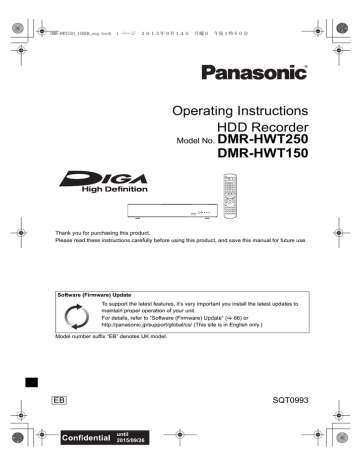
DMR-HWT250_150EB_eng.book 1 ページ 2015年9月14日 月曜日 午後1時50分 Operating Instructions HDD Recorder Model No. DMR-HWT250 DMR-HWT150 Thank you for purchasing this product. Please read these instructions carefully before using this product, and save this manual for future use. Software (Firmware) Update To support the latest features, it’s very important you install the latest updates to maintain proper operation of your unit. For details, refer to “Software (Firmware) Update” (> 66) or http://panasonic.jp/support/global/cs/ (This site is in English only.) Model number suffix “EB” denotes UK model. SQT0993 EB until 2015/09/26 DMR-HWT250_150EB_eng.book 2 ページ 2015年9月14日 月曜日 午後1時50分 CAUTION Unit Safety precautions WARNING Unit • To reduce the risk of fire, electric shock or product damage, - Do not expose this unit to rain, moisture, dripping or splashing. - Do not place objects filled with liquids, such as vases, on this unit. - Use only the recommended accessories. - Do not remove covers. - Do not repair this unit by yourself. Refer servicing to qualified service personnel. - Do not let metal objects fall inside this unit. - Do not place heavy items on this unit. AC mains lead • To reduce the risk of fire, electric shock or product damage, - Ensure that the power supply voltage corresponds to the voltage printed on this unit. - Insert the mains plug fully into the socket outlet. - Do not pull, bend, or place heavy items on the lead. - Do not handle the plug with wet hands. - Hold onto the mains plug body when disconnecting the plug. - Do not use a damaged mains plug or socket outlet. • The mains plug is the disconnecting device. Install this unit so that the mains plug can be unplugged from the socket outlet immediately. 2 SQT0993 • Do not place sources of naked flames, such as lighted candles, on this unit. • This unit may receive radio interference caused by mobile telephones during use. If such interference occurs, please increase separation between this unit and the mobile telephone. • This unit is intended for use in moderate climates. Placement • Place this unit on an even surface. • To reduce the risk of fire, electric shock or product damage, - Do not install or place this unit in a bookcase, built-in cabinet or in another confined space. Ensure this unit is well ventilated. - Do not obstruct this unit’s ventilation openings with newspapers, tablecloths, curtains, and similar items. - Do not expose this unit to direct sunlight, high temperatures, high humidity, and excessive vibration. Batteries • Danger of explosion if battery is incorrectly replaced. Replace only with the type recommended by the manufacturer. • Mishandling of batteries can cause electrolyte leakage and may cause a fire. - Do not mix old and new batteries or different types at the same time. - Do not heat or expose to flame. - Do not leave the battery(ies) in a car exposed to direct sunlight for a long period of time with doors and windows closed. - Do not take apart or short circuit. - Do not recharge alkaline or manganese batteries. - Do not use batteries if the covering has been peeled off. - Remove batteries if you do not intend to use the remote control for a long period of time. Store in a cool, dark place. • When disposing of the batteries, please contact your local authorities or dealer and ask for the correct method of disposal. DMR-HWT250_150EB_eng.book 3 ページ 2015年9月14日 月曜日 午後1時50分 Caution for AC Mains Lead (For the AC mains plug of three pins) For your safety, please read the following text carefully. This appliance is supplied with a moulded three pin mains plug for your safety and convenience. A 5-ampere fuse is fitted in this plug. Should the fuse need to be replaced please ensure that the replacement fuse has a rating of 5-ampere and that it is approved by ASTA or BSI to BS1362. Check for the ASTA mark Ï or the BSI mark Ì on the body of the fuse. If the plug contains a removable fuse cover you must ensure that it is refitted when the fuse is replaced. If you lose the fuse cover the plug must not be used until a replacement cover is obtained. A replacement fuse cover can be purchased from your local dealer. Before use Remove the connector cover. Please check and identify the supplied accessories. (Product numbers are correct as of August 2015. These may be subject to change.) Remote control (N2QAYB001058): Batteries for remote control: AC mains lead (K2CT2YY00098): RF coaxial cable (K2KYYYY00247): HDMI cable (K1HY19YY0011): 1 pc. 2 pcs. 1 pc. 1 pc. 1 pc. • Do not use AC mains lead with other equipment. Insert batteries Insert so the poles (i and j) match those in the remote control. R6/LR6, AA How to replace the fuse The location of the fuse differ according to the type of AC mains plug (figures A and B). Confirm the AC mains plug fitted and follow the instructions below. Illustrations may differ from actual AC mains plug. 1. Open the fuse cover with a screwdriver. Figure A Supplied accessories Figure B Fuse cover (Alkaline or manganese batteries) About descriptions in these operating instructions • These operating instructions are applicable to models DMR-HWT250 and DMR-HWT150. The illustrations in these Operating Instructions show images of DMRHWT250 unless otherwise indicated. • [HWT250] : indicates features applicable to DMR-HWT250 only. • [HWT150] : indicates features applicable to DMR-HWT150 only. • Pages to be referred to are indicated as “> ±±”. • Images are for illustration purpose, contents may change without notice. 2. Replace the fuse and close or attach the fuse cover. Figure A Figure B Fuse (5 ampere) Fuse (5 ampere) SQT0993 3 DMR-HWT250_150EB_eng.book 4 ページ 2015年9月14日 月曜日 午後1時50分 Table of contents Safety precautions . . . . . . . . . . . . . . . . . . . . 2 Caution for AC Mains Lead . . . . . . . . . . . . . 3 Supplied accessories . . . . . . . . . . . . . . . . . . 3 Getting started HDD and media information . . . . . . . . . . . . 6 Unit care . . . . . . . . . . . . . . . . . . . . . . . . . . . . . 9 Control reference guide . . . . . . . . . . . . . . . 10 Connection . . . . . . . . . . . . . . . . . . . . . . . . . . 12 Settings . . . . . . . . . . . . . . . . . . . . . . . . . . . . . 14 FUNCTION MENU screen . . . . . . . . . . . . 18 Watching broadcasts Watching broadcasts . . . . . . . . . . . . . . . . . 19 Freeview Play . . . . . . . . . . . . . . . . . . . . . . . 22 Recording Recording TV programmes . . . . . . . . . . . . 24 Timer recording . . . . . . . . . . . . . . . . . . . . . . 26 Playing back video Playing titles on the HDD . . . . . . . . . . . . . 31 Playing titles on the media . . . . . . . . . . . . 33 Operation during play. . . . . . . . . . . . . . . . . 34 Editing video Deleting/Editing titles . . . . . . . . . . . . . . . . . 37 Copying video Copying titles . . . . . . . . . . . . . . . . . . . . . . . . 40 Photo and Music Playing photos . . . . . . . . . . . . . . . . . . . . . . . 41 Editing photos . . . . . . . . . . . . . . . . . . . . . . . 43 Copying photos . . . . . . . . . . . . . . . . . . . . . . 44 Playing music . . . . . . . . . . . . . . . . . . . . . . . 45 Copying/Deleting music . . . . . . . . . . . . . . . 46 Network Smart Home Networking (DLNA). . . . . . . 47 TV Anywhere . . . . . . . . . . . . . . . . . . . . . . . . 51 Enjoying Network Service . . . . . . . . . . . . . 51 4 SQT0993 With Other Equipment Copying the HD Video (AVCHD) . . . . . . . 52 Registering the external HDD (USB HDD) . . . . . . . . . 53 Convenient functions VIERA Link functions . . . . . . . . . . . . . . . . . 54 Playback menu . . . . . . . . . . . . . . . . . . . . . . 55 Basic Settings . . . . . . . . . . . . . . . . . . . . . . . 57 4K Networking . . . . . . . . . . . . . . . . . . . . . . . 66 Software (Firmware) Update . . . . . . . . . . 66 Other operations . . . . . . . . . . . . . . . . . . . . . 67 Troubleshooting Troubleshooting guide . . . . . . . . . . . . . . . . 68 Reference Specifications . . . . . . . . . . . . . . . . . . . . . . . 73 Licenses . . . . . . . . . . . . . . . . . . . . . . . . . . . . 76 Index . . . . . . . . . . . . . . . . . . . . . . . . . . . . . . . 78 DMR-HWT250_150EB_eng.book 5 ページ 2015年9月14日 月曜日 午後1時50分 Getting started Watching broadcasts Recording Playing back video Editing video Copying video Photo and Music Network With Other Equipment Convenient functions Troubleshooting Reference SQT0993 5 DMR-HWT250_150EB_eng.book 6 ページ 2015年9月14日 月曜日 午後1時50分 Getting started Getting started HDD and media information For more details, refer also to the specifications. (> 73) Recordable/playable contents (–: Impossible) Media type Built-in hard disk drive (HDD) External hard disk drive (USB HDD) (> 8) USB memory §1 §2 §3 Standard symbol [HDD] Playable contents • • • • • • Video AVCHD/AVCHD 3D MKV MP4 MPEG2 Xvid • • • • [USB_HDD] • • • • Video§1 AVCHD/AVCHD 3D§2, 3 MKV • AAC MP4 • FLAC MPEG2 • MP3 Xvid • WAV JPEG • WMA MPO (3D photo) • • • • • • • AVCHD/AVCHD 3D§2, 3 MKV • AAC MP4 • FLAC MPEG2 • MP3 Xvid • WAV JPEG • WMA MPO (3D photo) [USB] Recordable contents • • • • • • • JPEG MPO (3D photo) AAC FLAC MP3 WAV WMA – – It cannot be recorded directly. (Only compatible with copying from the built-in HDD) Recorded with AVCHD format compatible devices (Panasonic video camera, etc.). It may not be able to play back, add, or edit depending on the device. It cannot be played back directly from the USB HDD or USB memory. Playback is possible by copying to the built-in HDD. (> 52) • With certain recording states and folder structures, the play order may differ or playback may not be possible. • It may not be possible to play the above media in some cases due to the type of media, the condition of the recording, the recording method, and how the files were created. The recording and playback of content on this or any other device may require permission from the owner of the copyright or other such rights in that content. Panasonic has no authority to and does not grant you that permission and explicitly disclaims any right, ability or intention to obtain such permission on your behalf. It is your responsibility to ensure that your use of this or any other device complies with applicable copyright legislation in your country. Please refer to that legislation for more information on the relevant laws and regulations involved or contact the owner of the rights in the content you wish to record or playback. Indemnity concerning recorded content Panasonic does not accept any responsibility for damages directly or indirectly due to any type of problems that result in loss of recording or edited content (data), and does not guarantee any content if recording or editing does not work properly. Likewise, the above also applies in a case where any type of repair is made to the unit (including any other non-HDD related component). 6 SQT0993 DMR-HWT250_150EB_eng.book 7 ページ 2015年9月14日 月曜日 午後1時50分 Getting started Information about contents ∫ Broadcast Recordings Numbers of titles that can be recorded: Maximum titles 3000 Media HDD ∫ Photo files Compatible pixels: Between 34k34 and 8192k8192 pixels Sub sampling: 4:2:2, 4:2:0 (Motion JPEG is not supported.) Maximum numbers of contents: • Maximum numbers of titles are including recordings of HD CAMCORDER. ∫ HD CAMCORDER Recordings MPEG-4 AVC/H.264 (based on AVCHD) Numbers of titles that can be recorded: Maximum titles 3000 Media HDD Media HDD USB device Folders – 500 Files 20000 10000 ∫ Video files/Audio files Numbers of contents that can be copied to internal HDD: Contents • Maximum numbers of titles are including recordings of Broadcast. Video Audio Maximum numbers of folders and files 20000 20000 USB device: • Each folder can store up to 1000 files. • We recommend that you limit the depth of folder trees to about five levels. • Bit rate up to 100 Mbps/resolution up to 3840k2160 25p/30p, 4096k2160 24p. (MP4 only) About extension of files MKV: Subtitle text files: MP4: MPEG2: Xvid: Subtitle text files: JPEG: MPO: AAC: FLAC: MP3: WAV: WMA: “.mkv” “.srt” “.mp4” “.mpg” “.avi” “.srt” “.jpg” “.mpo” “.m4a” “.flac” “.mp3” “.wav” “.wma” “.sub” “.mov” “.mpeg” “.txt” “.sub” “.txt” “.m2ts” “.mts” “.ts” • The video file and subtitle text files are inside the same folder, and the file names are the same except for the file extensions. • Some files may not be played back even if they have these extensions. SQT0993 7 DMR-HWT250_150EB_eng.book 8 ページ 2015年9月14日 月曜日 午後1時50分 Getting started HDD and media information Recording mode Recording Mode Feature Multiple audio DR §2 §3 XP/SP/LP/EP Recording can be done with reduced recording volume in Standard definition (SD) quality. Record all multiple audio Record only one audio§2 Audio Description Can be recorded Can be recorded§2 Subtitles Can be recorded Can be recorded (only one subtitle)§3 Surround audio Surround audio as the broadcast §1 HG/HX/HE/HL/HM Programmes can be Recording can be done recorded in a nearly with reduced recording perfect broadcasted state. volume in High definition (HD) quality§1. Stereo audio The SD quality programme cannot be converted to HD quality. You cannot select during play whether it activates or deactivates. You cannot select during play whether it appears or disappears. Approximate recording times Refer to “Recording modes and approximate recording times”. (> 73) Notes Notes for the USB device You can use an external HDD (USB HDD) in the following two ways (A single HDD cannot handle those two ways simultaneously), and a USB memory for data files. • For recorded titles Moving titles in the built-in HDD to a USB HDD to save the capacity of the built-in HDD. • The USB HDD must first be registered on this unit. (> 53) • The USB HDD over 3 TB is not usable. • For data files Playing back MP4, JPEG, MP3, etc. in a USB device with this unit. • The USB device must be formatted in FAT12, FAT16, FAT32 or NTFS file system. • The USB device over 2 TB is not usable. 8 SQT0993 • This unit supports USB 2.0 High Speed. • Although this unit can use USB 3.0 devices as USB 2.0 devices. • This unit does not recognise USB HDDs other than those in which the size of one sector is 512-bytes or 4096-bytes. (For details, consult the dealer of your USB HDD.) • This unit supports USB mass storage device class. • This unit does not guarantee connection with all USB devices. DMR-HWT250_150EB_eng.book 9 ページ 2015年9月14日 月曜日 午後1時50分 Getting started Unit care HDD/USB HDD handling care When moving the unit • The HDD is a high precision recording instrument and is easily susceptible to damage. Therefore, be careful of the following points while the unit is turned on, especially during operation, otherwise the HDD and the recorded content may be damaged: - Do not subject the unit to any vibration and shock. - Do not remove the AC mains lead from the household mains socket. 1 Switch the unit to standby mode. ((Í/I) will flash. Wait until it goes off.) 2 Remove the AC mains lead from the household mains socket. 3 Move only after the unit has come to a complete stop (approx. 3 minutes) in order to avoid subjecting to vibration and shock. (Even after the unit is switched to standby mode, the HDD continues operating for a short time.) • The HDD is a temporary storage device This unit cannot save (backup) the HDD titles to media. You have to be very careful when handling the unit and editing the title. • If the HDD or USB HDD is damaged, the recorded content cannot be recovered. Setup precautions • Do not place on anything that generates heat like a Set Top Box, etc. • Place in an area where condensation does not occur. Conditions where condensation may occur - When there is an extreme change in temperature. In the above situation, without turning the unit on, let the unit adjust to the room temperature and wait 2–3 hours until condensation is gone. • The unit may breakdown if cigarette smoke or bug spray/vapour, etc. gets inside the unit. Cleaning • Wipe with a soft, dry cloth. • Never use alcohol, paint thinner or benzine to clean this unit. • Before using chemically treated cloth, carefully read the instructions that came with the cloth. When requesting this unit for repair The registration of the USB HDD may be cancelled in the process of repairing this unit. You can use the USB HDD again by re-registering, but all recorded content already on the USB HDD will be lost. In such cases, the recorded content (data) cannot be recovered. To dispose or transfer this unit This unit may contain private information. Before disposing of or transferring this unit, perform the following to delete the data, including personal or secret information: - Format HDD (> 59) - Perform “Shipping Condition” (> 65) SQT0993 9 DMR-HWT250_150EB_eng.book 10 ページ 2015年9月14日 月曜日 午後1時50分 Getting started Control reference guide Instructions for operations are generally described using the remote control. Remote control TV DRIVE INPUT SELECT AV VOL CH PAGE 2abc 3def 1 4ghi 5jkl 6mno CH 7pqrs 8 tuv 9wxyz 0 SLOW/SEARCH SKIP STOP STATUS PLAY/x1.3 PAUSE LIVE TV ME CTION NU FUN 10 EXIT GUIDE OK BACK/ RETURN OPTION REC REC MODE TEXT STTL PROG/CHECK CHAPTER DELETE RADIO/TV AD TIME SLIP MANUAL SKIP -10s SQT0993 REWIND LIVE TV PAUSE NET LAST VIEW +60s 1 Transmit the remote control signal • Point it at remote control signal sensor on this unit. (> 11) 2 Switch the unit from on to standby mode or vice versa 3 Select drive (HDD or USB) 4 Select channels and title numbers, etc./Enter numbers or characters 5 Switch to the previously watched channel (> 19) 6 Basic operations for recording and play, REWIND LIVE TV/PAUSE LIVE TV (> 21) 7 Show Information (> 19, 32, 34) 8 Selection/OK, Frame-by-frame (> 34) 9 Show Video Menu (> 31) : Show OPTION menu (> 37, 43, 55) ; Colour buttons (red, green, yellow, blue) (Use in accordance with instruction on the screen.) < Start recording (> 24) = Select a recording mode/conversion mode (> 24) > Show the Timer Recording screen (> 28) ? Create chapter (> 35) @ Listen to Audio Description (> 20, 35) A Skip the specified time (> 35) B TV operation buttons (> 14) C Channel select (> 19)/Change pages in the Video Menu screen etc. D Show the Freeview Play Catch Up Service screen (> 23) E Show NETFLIX screen (> 51) F Show the Network Service screen (> 51) G Exit the menu screen H Show the TV Guide screen (> 22) I Show the FUNCTION MENU screen (> 18) J Return to previous screen K Show subtitles (> 19, 35) L Show Digital Teletext (> 20) M Switching to the radio channel list (> 19) N To delete unwanted recorded titles, timer programmes, video, photo or music (> 37) O Skip approx. 1 minute forward (> 34) P Skip approx. 10 seconds backward (> 34) DMR-HWT250_150EB_eng.book 11 ページ 2015年9月14日 月曜日 午後1時50分 Getting started Main unit INFO REC • While writing to/reading from the media, do not switch the unit to standby mode or remove the media. Such action may result in loss of the media contents. • When inserting the media, ensure that it is facing the right way up. USB memory 1 Remote control signal sensor • Angle: Approx. 20° up and down, 30° left and right • Distance: Within approx. 7 m in front of the unit 2 Standby/on switch (Í/I) Press to switch the unit from on to standby mode or vice versa. In standby mode, the unit is still consuming a small amount of power. 3 USB port 4 Information LED1 • Flashes when a USB memory is inserted. • Displays the various states of this unit. (> 72) 5 Information LED2 • Flashes for approx. 20 seconds when DLNA compatible equipment is connected to this unit over the network (when this unit is used as a server). (> 47) • Lights up during firmware update. (> 66) • Displays the various states of this unit. (> 72) 6 Recording LED • Lights up while recording. • Flashes while recording is paused and before recording starts. 7 POWER LED/Remote control signal indicator • Flashes when the power is turned on/off. Wait for the LED to turn solid green before using this unit. • Flashes when this unit receives remote control signals. SQT0993 11 DMR-HWT250_150EB_eng.book 12 ページ 2015年9月14日 月曜日 午後1時50分 Getting started Connection 3D programmes or 4K images can be played back when this unit is connected to 3D or 4K compatible terminal of a 3D or 4K compatible TV. • Before connection, turn off all equipment and read the appropriate operating instructions. • If you use an optional HDMI cable, use the High Speed HDMI cables. Non-HDMI-compliant cables cannot be utilized. It is recommended that you use Panasonic’s HDMI cable. When outputting 1080p or 24p (4K) signal, please use HDMI cables 5.0 meters or less. The HDMI-compliant cable is supplied with this unit. • When the unit is not to be used for a long time To save power, unplug it from the household mains socket. This unit consumes a small amount of power, even when the unit is in standby mode. (> 73) Basic connections To the aerial Cooling fan Aerial cable This unit’s rear panel RF coaxial cable (supplied) HDMI cable (supplied) AC mains lead (supplied) • Connect only after all other connections are complete. Household mains socket (AC 220 to 240 V, 50 Hz) • Keep the RF coaxial cables as far away as possible from other cables. 12 SQT0993 HDMI VHF/UHF RF IN DMR-HWT250_150EB_eng.book 13 ページ 2015年9月14日 月曜日 午後1時50分 Getting started Amplifier/receiver connections Network connection When this unit is connected to the network, you can enjoy network functions (DLNA function, Network Service, TV Anywhere, etc.). HDMI terminal For details about connection method, refer to the instructions supplied with the connected equipment. After you make the LAN cable/Wireless LAN connection, the network setting is needed. (> 16, Easy Network Setting) HDMI cable Amplifier/ receiver LAN cable connection Internet Broadband router, etc. HDMI cable (supplied) LAN (ethernet) cable • You will not be able to view 3D programmes or 4K images with this connection if your amplifier/receiver is not 3D or 4K compatible. [HWT250] DIGITAL AUDIO OUT terminal • Use category 5 or above straight LAN cables (STP) when connecting to peripheral devices. Wireless LAN connection Amplifier/receiver Coaxial cable About wireless LAN connection (> 16, Easy Network Setting) • For up-to-date compatibility information on your Wireless router, refer to http://panasonic.jp/support/global/cs/ (This site is in English only.) • The unit is not compatible with public wireless LAN services. • When you do not want the audio to be output from the TV, set “HDMI Audio Output” to “Off” (> 61). SQT0993 13 DMR-HWT250_150EB_eng.book 14 ページ 2015年9月14日 月曜日 午後1時50分 Getting started Settings TV operation buttons Easy Setting The TV can be operated from the TV operation buttons of the remote control. 1 • Perform the setting if you cannot operate the TV with the TV operation buttons. While pressing [TV Í], enter the code with the number buttons. 2 Manufacturer and Code No. Manufacturer Panasonic AIWA AKAI BEKO BENQ BRANDT BUSH CENTREX CURTIS DAEWOO DESMET DUAL ELEMIS FERGUSON FINLUX FISHER FUJITSU FUNAI GOLDSTAR GOODMANS GRADIENTE GRUNDIG HITACHI IRRADIO ITT JVC KDS KOLIN KONKA LG MAG METZ MITSUBISHI Code 01/02/03/04 35 27/30 05/71/72/73/74 58/59 10/15 05 66 05 64/65 05 05 05 10/34 61 21 53 63/67 05/50/51 05 36 09 05/22/23/40/41 30 25 17/30/39/70 52 45 62 05/50/51 52 05/28/79 05/19/20/47 Manufacturer NEC NOBLEX NOKIA NORDMENDE OLEVIA ONWA ORION PEONY PHILCO PHILIPS PHONOLA PIONEER PROVIEW PYE RADIOLA SABA SALORA SAMSUNG SANSUI SANYO SCHNEIDER SEG SELECO SHARP SIEMENS SINUDYNE SONY TCL TELEFUNKEN TEVION THOMSON TOSHIBA WHITE WESTINGHOUSE Code 36 33 25/26/27/60/61 10 45 30/39/70 05 49/69 41/48/64 05/06/46 05 37/38 52 05 05 10 26 32/42/43/65/68 05 21/54/55/56 05/29/30 05/69/75/76/77/78 05/25 18 09 05 08 31/33/66/67/69 10/11/12/13/14 52 10/15/44 16/57 05 MIVAR 24 YAMAHA 18/41 • If your TV brand has more than one code listed, select the one that allows correct operation. • If the brand of your TV is not listed or the code number is invalid for your TV, this remote control is not compatible with your TV. 14 SQT0993 Turn on the TV, then select the appropriate AV input to suit the connections to this unit. Press [Í] on the remote control or [Í/I] on this unit. • The Easy Setting will start at the initial power on. Auto Setup starts. (This operation may take some time.) e.g., DVB Auto Setup Progress CH 21 This will take about 3 minutes. Channel Name CH 35 35 60 Type Free TV Free TV Quality 10 10 Free TV: 2 Pay TV: 0 Radio: 0 Data: 0 Searching Actual number of channels may differ due to channel duplication. RETURN 3 4 Clock will be set automatically. If the clock setting screen appears, set the time manually (> 65, Clock). • If the region selection screen appears, select repeatedly until you reach the available region. Enter the PIN. This PIN will be used only for the Owner ID-Data Entry screen. You now have the opportunity to enter your details and help the police to crack crime. See Instruction Book. Owner ID Please enter new PIN PIN * * * * 0 9 PIN entry RETURN 1 Press the number buttons to enter 4-digit PIN. 2 Repeat step 1 to confirm. • Make a note of PIN in case you forget it. The PIN number cannot be reset. • Steps 4 – 6 will be skipped in the Easy Setting after “Shipping Condition” (> 65) is performed. (> go to step 7 on page 15) DMR-HWT250_150EB_eng.book 15 ページ 2015年9月14日 月曜日 午後1時50分 Getting started 5 Set the Owner ID-Data Entry (“NAME”, “HOUSE NO” and “POSTCODE”). e.g., To stop partway Press [BACK/RETURN ]. To restart setup (> 57, Auto Setup) Owner ID-Data Entry PIN 0000 NAME HOUSE NO POSTCODE Select Change PIN RETURN 1 Select the item, then press [OK]. 2 Select the character, then press [OK]. Repeat this step. 3 Press [BACK/RETURN ]. 4 Repeat steps 1-3 to enter all data. 5 Press [BACK/RETURN ] to exit from the Owner ID-Data Entry screen. 6 Enter the new PIN for parental control. PIN Entry Enter a new 4-digit PIN, then press OK. This PIN will be used for controlling viewing and playback. PIN will be set to “0000” by pressing “RETURN” when there is no number input. - RETURN - - To display the Owner ID information on TV 1 While the unit is on, press and hold [OK], the yellow button and the blue button on the remote control at the same time for more than 5 seconds. - The "INFO1" indicator on the unit will flash. 2 Press [1] repeatedly until the "REC" indicator on this unit lights up. 3 Press [OK] on the remote control. The PIN is not displayed. To change PIN for parental control Refer to “PIN Entry”. (> 65) To change the region for Channel Sorting Refer to “Channel Sorting by Region”. (> 58) - Number 0 9 • If tuning is cancelled partway through, it may not be possible to receive the channels. Restart setup again. • The default PIN is “0000”. 1 Enter the new 4-digit PIN with the number buttons. • Make a note of the PIN you have decided on in case you forget it. 2 Press [OK]. 7 Set “Quick Start” to “On”, “Off” or “Timer Setting for Quick Start”, then press [OK]. For details, refer to “Quick Start”. (> 64) When “Easy Setting has been completed.” appears, Easy Setting is complete. - Select “Yes” to set network settings. - Select “No” to finish the Easy Setting. SQT0993 15 DMR-HWT250_150EB_eng.book 16 ページ 2015年9月14日 月曜日 午後1時50分 Getting started Settings Easy Network Setting After completing “Easy Setting”, you can continue with “Easy Network Setting”. Select “Wired” or “Wireless”, then press [OK]. Easy Network Setting Settings and tests for connection required for home network and the Internet will be conducted. First, please select a connection mode. Current setting Search for wireless network: The available wireless networks will be displayed. Select your network name and press [OK]. - If your Network name is not displayed, search again by pressing the red button on the remote control. - Stealth SSID will not be displayed. Enter manually by using “Wireless Settings”. (> 62) : Wired LAN cable connection: Connect a LAN cable to the unit and select “Wired”. Wireless LAN connection: Select “Wireless”. Wired Wireless • If your wireless network is encrypted, Encryption Key Input Screen will be displayed. Input the encryption key of your network. OK RETURN “Wired” connection Follow the on-screen instructions to apply your connection settings. “Wireless” connection Before beginning wireless connection setup • Obtain your network name (SSID§1). • If your wireless connection is encrypted, please be sure that you know your encryption key. Select “Search for wireless network” or “WPS (PUSH button)” and press [OK], then follow the on-screen instructions and apply the settings. WPS (PUSH button): If your Wireless router supports WPS (PUSH button), you can easily perform the settings by pressing WPS button on it. WPS (Wi-Fi Protected Setup™) is a standard that facilitates settings relating to the connection and security of wireless LAN devices. 1 Press WPS button or corresponding button of Wireless router until the lamp starts flashing. • For details, refer to the operating instructions of Wireless router. 2 Press [OK]. e.g., ※2 §1 §2 16 SQT0993 SSID: An SSID (Service Set IDentification) is a name used by wireless LAN to identify a particular network. Transmission is possible if the SSID matches for both devices. The wireless router compatible with Wi-Fi Protected SetupTM may have the mark. DMR-HWT250_150EB_eng.book 17 ページ 2015年9月14日 月曜日 午後1時50分 Getting started To restart Easy Network Setting 1 Press [FUNCTION MENU]. (> 18) 2 Select “Basic Settings” in “Setup”, then press [OK]. 3 Select “Easy Network Setting” in “Network”, then press [OK]. To redo settings individually If “Easy Network Setting” did not work properly or when you change the settings individually, perform the following steps: 1 Press [FUNCTION MENU]. (> 18) 2 Select “Basic Settings” in “Setup”, then press [OK]. 3 Select “Network Settings” in “Network”, then press [OK]. 4 Refer to “Network Settings”. (> 62) • Refer to the operating instructions of the hub or router. • If you set “Home Network function” or “TV Anywhere” to “On”, the setting for “Quick Start” is fixed to “On”. • Do not use this unit to connect to any wireless network for which you do not have usage rights. During automatic searches in a wireless network environment, wireless networks (SSID) for which you do not have usage rights may be displayed; however, using these networks may be regarded as illegal access. • After performing network settings on this unit, the settings (encryption level, etc.) of the Wireless router might change. When you have trouble getting online on your PC, perform the network settings on your PC in accordance with the settings of Wireless router. • Please be aware that connecting to a network without encryption may result in the content of the communication being illegitimately viewed by a third party, or the leaking of data such as personal or secret information. Check security before using Home Network function If you set “Home Network function” to “On”, all connected devices on the same network can access this unit. Ensure that the router for your home network has adequate security system to prevent unauthorised access. SQT0993 17 DMR-HWT250_150EB_eng.book 18 ページ 2015年9月14日 月曜日 午後1時50分 Getting started FUNCTION MENU screen You can easily access the desired functions, such as playback, timer recording, the unit’s settings etc. via the FUNCTION MENU. • Freeview Play Catch Up (> 23) 1 • TV Guide (> 22) Press [FUNCTION MENU]. FUNCTION MENU list • Timer Recording (> 28) FUNCTION MENU Freeview Play Catch Up TV Guide Timer Recording Network Service Contents on HDD Home Network Setup Media Copy Video • Network Service (> 51) OK RETURN 2 Select the item, then press [OK]. • Contents on HDD - Recorded Programmes (> 31) - Video ( AVCHD ) (> 31) - Video ( MP4 / Xvid / MKV ) (> 32) - Photo (> 41) - Music (> 45) • Home Network - Miracast (> 50) - DLNA Client (> 48) - Media Renderer (> 49) - Wi-Fi Direct (> 50) • Setup - Basic Settings (> 57) • You can change the unit’s settings of Tuning, Sound, Display, Connection, Network etc. - TV Anywhere (> 51) - Wallpaper Personalize a background of the FUNCTION MENU. • To select from among “Photo”, register photo in advance. (> 42) • Media - USB device - USB HDD • Copy Video (> 40) 18 SQT0993 DMR-HWT250_150EB_eng.book 19 ページ 2015年9月14日 月曜日 午後1時50分 Watching broadcasts Watching broadcasts Watching broadcasts Press [CH W X] to select the channel. • You can also select the channel by the following operations. - Using number buttons - Using “TV Guide” (> 22) - Using channel information (> below) To switch to the channel you have previously watched To show detailed information Press [STATUS ] again. To hide the information screen Press [EXIT ]. To change Category Press the blue button. Press [LAST VIEW ]. • This function will work only for the channels you have watched for more than 10 seconds. • To register your favourite channels 1 Press [OPTION]. 2 Select “Digital TV Menu”, then press [OK]. 3 Select “Favourites Edit”, then press [OK]. 4 Refer to “Favourites Edit”. (> 57) To switch to the radio channels or to the all channels Press [RADIO/TV]. To switch between the current programme and the next programme Press [2, 1]. If this unit requests a PIN To switch to another channel Press [3, 4], then press [OK]. If you have locked channels (> 58, Child Lock List), you may be asked to enter the PIN. In that case, enter the 4-digit PIN with the number buttons by following the on-screen instructions. • PIN can be changed via “PIN Entry”. (> 65) While watching a programme Press [STATUS ]. Channel information appears. Switching audio When “Multi Audio” appears in channel information (> left) 10:30 1 9:00 - 11:00 Now G SD>HD MPEG All DVB Channels Set timer Change category AD STTL TEXT Multi Audio When “STTL” appears in channel information (> left) Press [STTL ]. • Press again to hide subtitle. Using channel information e.g., To show subtitle 1 Set timer (> 29) 2 Current Category 3 Guidance information for parental control (> 58, Child Lock) 4 HD simulcast programmes 5 Audio Description 6 Subtitle 7 Digital teletext 8 Multiple audio 1 Press [OPTION]. 2 Select “Multi Audio” in “Digital TV Menu”, then press [OK]. 3 Select the desired audio. • Press [EXIT ] to exit from the screen. SQT0993 19 DMR-HWT250_150EB_eng.book 20 ページ 2015年9月14日 月曜日 午後1時50分 Watching broadcasts Watching broadcasts To use data service (Hybrid Broadcast Broadband TV) To use Hybrid Broadcast Broadband TV application, perform network connection and settings. (> 13, 16) • Set “HbbTV Setting” to “On”. (> 58) • Operations may vary depending on the broadcaster. • On-screen instructions may not correspond to the remote control buttons. • It may take some time to show the data service. • Some functions of the data service may be deactivated during recording. To show Digital teletext (MHEG) When “TEXT” appears in channel information (> 19) 1 Press [TEXT ]. 2 Use [3, 4, 2, 1], number buttons or colour buttons, etc. according to on-screen instructions. • Some functions of Digital teletext are deactivated during recording. • “Player PIN Control” applies access control for some MHEG services. If you have locked viewing of Digital teletext (MHEG) (> 58, Player PIN Control), PIN is required to start viewing. Aspect To listen to the Audio Description Audio Description adds an additional soundtrack to describe events on screen (narration) and aids understanding and enjoyment, particularly for visually-impaired viewers. When “AD” appears in channel information (> 19) 1 Press [AD]. 2 Select “Audio Description” and set to “Automatic”. 3 Select “Volume”, then adjust the volume with [2, 1]. • Audio Description may not be available depending on the type of audio format. • When “Dolby Digital / Dolby Digital Plus”, “MPEG” or “HE-AAC” is set to “Bitstream”, the Audio Description may not work. Set them to “PCM” (> 60, Digital Audio Output). • You can also set “Audio Description” active in the Setup menu. (> 58) 20 SQT0993 You can switch the aspect ratio of the screen. (> 67) DMR-HWT250_150EB_eng.book 21 ページ 2015年9月14日 月曜日 午後1時50分 Watching broadcasts REWIND LIVE TV/PAUSE LIVE TV This unit temporarily saves a live TV programme you are watching with this unit’s tuner on HDD. REWIND LIVE TV You can rewind live TV programme to the point where temporary save has started (up to 1.5 hours). PAUSE LIVE TV You can pause live TV programme and restart watching from the paused position. 1 While watching TV REWIND LIVE TV: Press [SLOW/SEARCH 6] to rewind. PAUSE LIVE TV: Press [PAUSE ;] to pause. • The maximum amount of the temporary save is 1.5 hours. 2 To stop REWIND LIVE TV or PAUSE LIVE TV 1 Press [STOP ∫]. 2 Select “Yes”, then press [OK]. To hide the display information Press [EXIT ]. • Temporary save stops in the following cases: - When switching to other channels or other screen - When two programmes simultaneous recording is started - When performing PAUSE LIVE TV or REWIND LIVE TV for more than 8 hours (This may vary depending on the HDD free space.) • These functions do not work in the following cases: - When the clock is not set - When two programmes simultaneous recording is started - While copying - While watching a programme being recorded - When a radio programme is selected When you want to resume: Press [PLAY/a1.3 1]. • You can perform search or Quick View, etc. • If temporary save stops (> right), playback will be performed by that point. Display information While pausing or rewinding a broadcast: Press [STATUS Pause ]. 8:05 9:35 8:50 • Press [STATUS ] again. 8:50:55 06/01/2015 Play 8:50.50 1 The time that you can rewind the live programme. 2 The amount of time temporarily saved on HDD. 3 The time of the current playback position. SQT0993 21 DMR-HWT250_150EB_eng.book 22 ページ 2015年9月14日 月曜日 午後1時50分 Watching broadcasts Freeview Play When this unit is connected to a network, it enables you to scroll back through the TV Guide for programmes from the last seven days on catch up (7 days back function), or display the list of services provided by broadcasters, such as BBC, ITV, and Channel 4 (Freeview Play Catch Up function). TV Guide 1 2 Freeview Play will launch in October 2015. The following functions will be available for this unit: • • • • Tue 22th Dec 2015 20:42 TV Guide 1 XXXXXXXXXX 1 XXXXXXXXXXX XXXXXXXXXXX XXXXXXXXXXX XX XX XX XXXX XXXX-XXXX XXXXXXXXXXX AD S HD Today 8:00 About the 7 days back function and Freeview Play Catch Up function • These functions will be made available through a firmware update. (As of October 2015) For details, please check the following website. http://panasonic.jp/support/global/cs/ (This site is in English only.) • A network connection and related access settings are required. (> 13, 16) • Minimum broadband speed of 2 Mbps required for catch up and on demand services. Schedule 8:30 9:00 Timer Rec. Jump Now OK 9:30 Channel Back OK Page up/down Press and hold [CH W X] or [3, 4]. To view a programme list for another day Press the red button, then select the item. To set a timer recording using the TV Guide (> 26) 3 You can use the Freeview Play Side Bar to select items. 1 Select the “TV Guide”, then press [OK]. • You can directly access the TV Guide by pressing [GUIDE]. e.g., Freeview Play Side Bar (> below) TV Guide (> right) 7 days back function (> 23) Freeview Play Catch Up (> 23) Freeview Play Side Bar While watching a programme Press [OK] to display the Freeview Play Side Bar. Select the programme, then press [OK]. TV Guide Back Watch Now Record While watching a programme Press [OK]. Tue 22th Dec 2015 20:42 TV Guide Back Watch Now Record Series Info 1 XXXXX XXXXXXXXXXX XX XX XX XXXX XXXX-XXXX XXXXXXXXXX AD S HD TV Guide XXXXXXXXXXX Catch Up 4 Freeview Play Side Bar 2 Select the item, then press [OK]. TV Guide (> right) Catch Up (Freeview Play Catch Up) (> 23) To exit Press [BACK/RETURN]. 22 SQT0993 To watch the programme Select “Watch Now”, then press [OK]. • To set a timer recording, edit timer recording settings or etc., select the desired item with [2, 1] and press [OK]. • Selection of channel is made easy by creating a Favourite of the channels you watch often. (> 57, Favourites Edit) DMR-HWT250_150EB_eng.book 23 ページ 2015年9月14日 月曜日 午後1時50分 Watching broadcasts 7 days back function 1 2 3 Freeview Play Catch Up While watching a programme Press [OK] to display the Freeview Play Side Bar. 1 While watching a programme Press [OK] to display the Freeview Play Side Bar. 2 Select the “Catch Up”, then press [OK]. • You can directly access Freeview Play Select the “TV Guide”, then press [OK]. • You can directly access the TV Guide by pressing [GUIDE]. Catch Up by pressing [ ]. e.g., Press [2] to display the 7 days back function screen. Tue 22th Dec 2015 20:42 XXXXXXXXXXX XXXXXXXXXXXXXXXXXXXXXXXXXXXXXXXXXXXXXXXXXX e.g., Back Tue 22th Dec 2015 20:42 TV Guide 3 Select the item, then press [OK]. Follow the on-screen instructions and make the subsequent settings. 1 XXXXXXXXXX 1 XXXXXXXXXXX XXXXXXXXXXX XXXXXXXXXXX XX XX XX XXXX XXXX-XXXX XXXXXXXXXXX 19th AD Sunday 20th Monday 21th To exit Press [BACK/RETURN]. Schedule Jump Now OK Channel Back OK 4 5 Screen icons Select the programme, then press [OK]. • You can select a broadcaster by pressing [CH W X]. • You can select a date by pressing [2, 1]. AD Audio Description S Programmes with subtitles SL Programmes with sign language HD High definition programmes To watch the programme Select “Watch Now”, then press [OK]. SD Standard definition programmes SD>HD HD simulcast programmes To return to the TV Guide screen for the current time Press the green button. Pay Pay-per-view programmes Guidance Programmes with guidance information Series programmes F §1 §2 §1 Programmes set for single timer recording §1 Programmes set for series timer recording §2 Catch Up Programmes The icon turns grey when the timer is cancelled. This function can be used when this unit is connected to a network, and it will be made available through a firmware update. SQT0993 23 DMR-HWT250_150EB_eng.book 24 ページ 2015年9月14日 月曜日 午後1時50分 Recording Recording Recording TV programmes The titles can only be recorded to built-in HDD and cannot be copied from built-in HDD to the media other than USB HDD. • This unit can record two programmes being broadcasted at the same time. 1 2 Select the channel to record. Press [REC MODE] and select the conversion mode, then press [OK]. • This unit will record the programmes in DR mode once, and then automatically convert to the selected recording mode while this unit is in standby. • Recording mode (> 8) Conversion Mode Setting HDD Remain h m (DR) Data Size Off (DR) Large HG High Definition To set the recording time 1 Select “Recording Time” or “Continuous recording” in step 4 (> left). Recording Time: You can set the length of recording time from 30 minutes to 4 hours. • You can select the recording time with [2, 1]. 2 Press [OK]. To convert the recording mode after recording in DR mode Refer to “File Conversion”. (> 38) To confirm whether the conversion is completed Refer to “To confirm whether the conversion is completed”. (> 39) To cancel a conversion Refer to “To cancel a “During standby” conversion”. (> 39) HX HE HL Standard Definition HM Small XP Large SP LP EP Small OK RETURN • The conversion mode set here is used as an initial value for the next recording. 3 4 Press [REC ¥]. Recording will start. Select “Automatic Stop”, then press [OK]. • One touch recording (OTR) Recording stops automatically when the programme ends. REC1/OTR 8:00 - 8:45 Automatic Stop (Guide Link) at 8:45 Recording Time Continuous recording 24 SQT0993 30 min • If a timer recording reaches its start time when all tuners are being used for recording, the recording (OTR) of one of the programmes terminates. • Digital teletext will not be recorded. • Following contents or media cannot be played back while recording. - video file - photo - USB HDD (For data files, > 8) and USB memory • Copying cannot be performed while recording. • When “Automatic Standby after OTR” is set to “On” (> 64), this unit is turned to standby mode if this unit is not operated for approximately 5 minutes after completing “Automatic Stop” or “Recording Time”. DMR-HWT250_150EB_eng.book 25 ページ 2015年9月14日 月曜日 午後1時50分 Recording Operation during Recording To check the recording programme Press [STATUS HDD 5 While recording, perform steps 1–4 on page 24. ]. e.g., While recording two programmes simultaneously REC1/OTR AUTO To record two programmes simultaneously Recording programme displayed on the TV REC2 • Channel can only be switched between the recording programmes. Simultaneous rec and play You can play the recording title from the beginning or the titles previously recorded to the HDD. 1 Press [VIDEO MENU]. Recording programme not displayed on the TV Channel To stop recording Date Title Name 04/10 04/10 29/10 29/10 Start Time 9:00 Rec Time 0h10min(DR Prog.Type: Drama Press [STOP ∫]. When recording one programme: If the following screen appears Play RETURN Page Delete Select “[” (red) is displayed on the recording programme. Stop Recording 1 Recording of this programme is in progress. Stop this recording ? Yes 2 Select the title, then press [OK]. No Notes for Conversion OK RETURN Select “Yes”, then press [OK]. When recording two programmes: Following screen appears Stop Recording 2 recordings are in progress. Which recording would you like to stop ? 1 2 OK RETURN 1 Select the programme, then press [OK]. 2 Select “Yes”, then press [OK]. • The title before conversion (the title recorded in DR mode) will be deleted once the conversion is completed. • Conversion will take about the same time as the recorded duration. • When the HDD does not have enough remaining space, conversion will not start. • Conversion is stopped when this unit is turned on. Conversion will start from the beginning again once the unit is switched to standby mode. • When converted, audio content and subtitle will be converted with the same settings as at the start of recording. To pause recording After displaying the recording programme, press [PAUSE ;]. • Press again to restart recording. (A title is not split into separate titles.) • Timer recording programme cannot be paused. SQT0993 25 DMR-HWT250_150EB_eng.book 26 ページ 2015年9月14日 月曜日 午後1時50分 Recording Timer recording To use TV Guide (> 22) • You can enter up to 32 programmes within a month in advance. (Each daily or weekly programme is counted as one programme.) • This unit can record two programmes being broadcasted at the same time. Preparation If you want to change the recording mode: Press [REC MODE] and select the recording mode, then press [OK]. 1 2 Press [GUIDE]. TV Guide screen appears. Select the programme, then press the [REC ¥]. The timer icon “F” (red) is displayed. • If on-screen instructions are displayed, follow them. • This unit has several functions that enable timer recordings to be controlled by the signal sent from the broadcaster. (> 27) If the signal is not sent correctly, the recording may lack the beginning or the ending part of the programmes. • Some broadcasters may not send programme information. When programme information is not displayed correctly, use manual timer recording. (> 28) • If the unit cannot record the selected programme, the unit will record the repeat programme if it is available. However, this unit will not record the repeat programme, if any part of the selected programme is recorded. 26 SQT0993 Operation during Recording (> 25) To edit the timer recording on the TV Guide screen 1 Select the programme to edit, then press the [OK] or [STATUS ]. 2 Select “Edit Recording”, then press [OK]. 3 Go to step 3 on page 28, “Manually programming timer recording”. • Some options cannot be changed when “Guide Link” is effective. (> 27, 29) To cancel a timer recording on the TV Guide screen Select the programme to cancel, then press the [REC ¥]. If the screen for selecting single or series timer recording appears Select “Single Timer Recording” or “Series Timer Recording” (> 27), then press [OK]. DMR-HWT250_150EB_eng.book 27 ページ 2015年9月14日 月曜日 午後1時50分 Recording If “Overlapped Timer Recording” screen appears Overlapped Timer Recording Timer programme overlaps with others. Some part or all of programmes may not be recorded completely. Keep Change OK RETURN You can eliminate the overlapping or may change with repeat event for the duplicated programme. 1 Select “Change”, then press [OK]. 2 Follow the on-screen instructions. Various functions with Freeview Guide Link The recording’s start and stop times can be controlled by the broadcaster, e.g. delayed start. • This is indicated by “Guide Link” in the Timer Recording screen (> 29). • The “Guide Link” function may not work if you manually change the start time or the stop time over 10 minutes. Series Timer Recording You can record all the episodes of a series by setting just one timer recording. Series Information WED 07/01/2015 19:40 Overlapped Timer Recording Please delete unnecessary programme to resolve. New Programme Channel Episode 01/ 02 THU 11/10 23:15 - 23:45 TWO Wales HD R HD Existing Programmes THU 11/10 23:00 - 23:30 Holiday THU 11/10 23:00 - 23:30 Animals HD Schedule Contents TUE 06/01 23:00 - 0:00 WED 07/01 23:00 - 0:00 THU 08/01 23:00 - 0:00 3/6 Comedy-drama series about housemates who are actually awere... 2/6 Comedy-drama series about housemates who are actually awere... 3/6 Comedy-drama series about housemates who are actually awere... OK RETURN Delete Red: Green: Yellow: Repeat RETURN Confirm Delete Record repeat programme Exit (Overlapping is not resolved) F Programme for which you set the timer recording Series Timer Recording programme R Repeat programme HD High definition programme • Titles recorded using “Series Timer Recording” are bundled and displayed as a “group” in the Video Menu screen (> 31). • The series recording will be cancelled if there has been no episode of the series for 13 weeks. SQT0993 27 DMR-HWT250_150EB_eng.book 28 ページ 2015年9月14日 月曜日 午後1時50分 Recording Timer recording Recording recommended programme You can record a programme that the broadcaster recommends. 1 On the TV Guide screen: Select “Recommended”, then press [OK]. Manually programming timer recording 1 Press [PROG/CHECK]. Timer Recording HDD 30:30 DR TUE 06/01/2015 8:05 Channel Name Schedule New Timer Programme Mode Space Recommendation List SAT 14/03 19:45 - 20:00 2 Select the programme, then press [OK]. • If the screen for selecting single or series timer recording, or “Programme Selection” screen appears, refer to page 26. 3 Press [OK]. The timer icon (red) is displayed on the Recommendation List. • To exit from the screen Press [EXIT ]. 2 3 4 Select “New Timer Programme”, then press [OK]. Select the items and change the items. (> 29, Timer recording options) Press [OK]. The timer programme is stored. Timer Recording Channel Name Programme Name To cancel the timer recording on the Recommendation List 1 Select the programme with the timer icon (red), then press [OK]. 2 Select “Yes”, then press [OK]. (The timer icon disappears.) • “Recommended” cannot be selected if there is no recommended programme. 28 SQT0993 HDD 30:30 DR Schedule WED 07/01 8:00 - 9:00 TUE 06/01/2015 8:05 Mode Space DR OK New Timer Programme To confirm and edit the timer programme Refer to “To confirm and edit a timer programme”. (> 30) Operation during Recording Refer to “Operation during Recording”. (> 25) DMR-HWT250_150EB_eng.book 29 ページ 2015年9月14日 月曜日 午後1時50分 Recording Timer recording options Select the items and change the settings. e.g., Timer Recording Channel Day/Date 1 WED 07/01 HDD 30:24 DR Start 8:00 Stop 9:00 TUE 06/01/2015 8:05 Mode DR Conv. Subtitles OFF OFF Timer recording from channel information You can make timer recording of the current or next programme. 1 Title Name While watching a programme Press [STATUS ]. e.g., 1 OK RETURN Category Date or Weekly? Channel • You can select Category with the red button. Day/Date • You can select “Date” or “Weekly” by pressing the green button. Auto Renewal Recording • (Only daily/weekly/series timer recording) The unit will record the new programme over the old one. Press the yellow button. “Renew : ON” is displayed. Start/Stop • Press and hold [3, 4] to alter in 15-minute increments. Mode/Conv. Refer to step 2. (> 24) Subtitles You can choose whether or not to record the subtitle at conversion. (Only when item other than “OFF” is selected in “Conv.”) Title Name 1 Select “Title Name”, then press [OK]. 2 Refer to “Entering text”. (> 67) 2 3 4 10:30 9:00 - 11:00 All DVB Channels Now Set timer Change category MPEG STTL TEXT Display the channel information of a programme to record. • Switch the programme with [2, 1]. • Switch the channel with [3, 4]. Press the yellow button. Go to step 3 on page 28, “Manually programming timer recording”. • Some options cannot be changed when “Guide Link” is effective. (> 27, Guide Link) Notes on timer recording • When the programme recorded in DR mode is converted, the audio content and subtitle language will be selected according to the following settings: - “Multi Audio” and “Audio Description” of “Preferred Multi Audio” (> 58) - “Subtitles” of “Preferred Subtitles” (> 58) • When you programme successive timer recordings to start, about last 1 minute of earlier programme will not be recorded. • Timer recording will not start while: - converting a title in “File Conversion” (Only when “Now” is selected) - copying HD Video (AVCHD) from USB device - copying video/photos/music files - formatting SQT0993 29 DMR-HWT250_150EB_eng.book 30 ページ 2015年9月14日 月曜日 午後1時50分 Recording Timer recording To confirm and edit a timer programme 1 • “No Data” is displayed on a series recording item if there will be no episode of the series for the next 8 days. We recommend you delete the “No Data” item after you confirm the last episode of the series is recorded. Press [PROG/CHECK]. e.g., Timer Recording HDD 30:30 DR Channel Name TUE 06/01/2015 8:05 Schedule Guide Guide Mode MON 13/01 11:00 - 11:45 MON 13/01 10:00 - 11:50 MON 13/01 11:30 - 1:00 TUE 07/01 8:00 - 10:45 Space DR OK HG OK DR Screen icons F DR New Timer Programme Total 3/32 OK RETURN 2 Turn Timer Off Delete Resolve overlap Info Page Up Page Down [ (Red) Select the programme, then perform the operations. Red: Timer recording standby is activated. Grey: Timer recording standby is deactivated. Currently recording programme A part or all of the programme will not be recorded since the programme is overlapping. To deactivate a timer programme Press the red button. • The timer icon “F” will change from red to grey. • Press the red button again to activate timer recording standby. (The timer icon “F” will change to red.) The HDD is full. Copy-protected programme It was not recorded. The recording of the programme was not completed because of some reason. Auto Renewal Recording is set (> 29). To delete a timer programme Press [DELETE]. To resolve an overlap timer programme Press the green button. • The overlapped timer recording list will appear. (> 27) To edit a timer programme 1 Press [OK]. 2 Change the timer recording options. • Refer to “Timer recording options”. (> 29) 3 Press [OK]. To show programme information Press [STATUS ]. To exit the timer recording list Press [EXIT 30 SQT0993 ]. Guide Guide Link (> 27) S/P Split Programme Series Timer Recording (> 27) OK Displayed if the recording can fit in the remaining space Daily or weekly timer programme is set. (Date) • The timer remains active until the date indicated below . ! It may not be possible to record because: - there is not enough space left. - the number of possible titles has reached its maximum. (> 7) - programmes are deactivated, etc. DMR-HWT250_150EB_eng.book 31 ページ 2015年9月14日 月曜日 午後1時50分 Playing back video Playing back video Playing titles on the HDD § § 1 2 “For recorded titles (> 8)” only Press [FUNCTION MENU]. Select “Contents on HDD”, then press [OK]. e.g., 1 Tab (> 32) 2 Programme type 3 AVCHD tab • [USB_HDD] When connecting registered USB HDD, “USB HDD” tab and registration number appears.Select “USB HDD” tab. e.g., Video Menu USB HDD USB HDD Contents on HDD Recorded programmes can be played. [ (Red) RETURN To play recorded titles: Select “Recorded Programmes”, then press [OK]. The Video Menu screen appears (> below). To play HD Video (AVCHD): Select “Video ( AVCHD )”, then press [OK]. The AVCHD tab appears on the Video Menu screen (> below). To play video files: Select “Video ( MP4 / Xvid / MKV )”, then press [OK]. The video list screen appears (> 32). Select the title, then press [OK]. e.g., Channel Movie Date Play RETURN Sport Drama AVCHD Title Name Start Time 9:00 Prog.Type: Movie Titles Rec time Sport AVCHD Currently recording programme Delete t Title was not recorded due to recording protection Title cannot be played (When data is damaged etc.) Grouped titles [ (Blue) Title has not yet been played Title is recorded using a different encoding system from that of the unit. Change the “TV System” (> 61). Radio programme & 3D contents Recorded in 1080/50p contents This icon is displayed with the following titles when “Child Lock” is set to “On”. (> 58) - Title with Guidance information - Title restricted by Child Lock List (> 58) • PIN is required to play. Title has been recorded in Series timer recording. Title has been recorded in Series timer recording and has not yet been played. 0h01m(DR) Page Select AVCHD tab Grouped Titles Time Remaining 45h54m (DR) Not Viewed Registration number 1 Drama Recorded in 1080/60p contents Video Menu screen Video Menu HDD All Movie Protected title OK 4 Not Viewed Screen icons Recorded Programmes Video ( AVCHD ) Video ( MP4 / Xvid / MKV ) Photo Music 3 Grouped Titles Time Remaining 45h54m (DR) All Page Up Page Down Copy Recording did not complete as the timer recording has started. Title cannot be played from DLNA client not compatible with DTCP-IP (> 47) SQT0993 31 DMR-HWT250_150EB_eng.book 32 ページ 2015年9月14日 月曜日 午後1時50分 Playing back video Playing titles on the HDD Tab Playback from Chapter View You can quickly find the recorded titles by selecting the tab. 1 Select the title, then press [OPTION]. 2 Select “Chapter View”, then press [OK]. To select the tab Press [2, 1]. e.g., [HDD] Play Press OK to start playing from the selected chapter. Selected chapter can be edited via OPTION. Press RETURN to go back to previous menu. To change the displayed programme type tab 1 Select the programme type, then press the green button. 2 Select the item, then press [OK]. 0:12.29 001 0:00.00 Play RETURN Edit Chapter Mark Showing Information Select the title, then press [STATUS ]. Showing grouped titles 1 Press [OPTION]. 2 Select “Grouped Titles” or “All Titles”, then press [OK]. Grouped Titles: • Two or more titles recorded in the daily/weekly/series timer recording mode are bundled and displayed as one item. Page 001/001 Delete Select 3 Select the chapter, then press [OK]. To edit the chapter in Chapter View Refer to “Editing chapters”. (> 39) Video list screen e.g., Videos \ Video \ HDD Parent Folder Folder 01 Folder 02 All Titles video01.mpeg 08/02/2012 13:46 video02.mpeg 08/03/2011 11:46 video03.mpeg 08/03/2010 12:46 08/03/2009 10:46 video04.mpeg Playing back grouped titles Play RETURN Play Parent Folder 1 On the Grouped Titles screen: Select the item marked with . 2 When playing all titles: Press [PLAY/a1.3 1]. When playing the individual title: Press [OK] and select the title, then press [OK]. Editing the grouped titles 1 Select the title or the group, then press the yellow button. • A check mark is displayed. Repeat this step. • Press the yellow button again to cancel. 2 Press [OPTION]. 3 Select the item, then press [OK]. Create Group: Selected titles are bundled to form a group. Release Grouping: All the titles in the group are released. Remove: Selected titles are removed from the group. 32 SQT0993 DELETE Delete Page 0001/0003 Page Up Page Down Select Screen icons Folder Titles Titles (4K) Move to the parent folder • When the following conditions are met, videos are played back in 4K regardless of the image quality: - When this unit is connected to a TV that is 4K and 24p/25p compatible - When “HDMI Video Format” is set to “Automatic” (> 61) - When “24p / 25p Conversion” is set to “Auto” (> 56) This unit can not output 4K image when playing back in 3D. DMR-HWT250_150EB_eng.book 33 ページ 2015年9月14日 月曜日 午後1時50分 Playing back video Playing titles on the media § § 1 “For data files (> 8)” only Insert the media. Menu screen Selecting screen for each operation is displayed when the media is inserted, and you can access the operation screen easily. e.g., [USB] USB Device • AVCHD: If the menu screen is not displayed Press [PLAY/a1.3 1]. 2 Play / Copy Video View Photos Play / Copy Music Copy Video ( AVCHD ) Copy New Photos When the Video Menu screen or menu screen etc., appears: Select the item or title, then press [OK]. • Repeat this step if necessary. • When the following conditions are met, videos are played back in 4K regardless of the image quality: - When this unit is connected to a TV that is 4K and 24p/25p compatible - When “HDMI Video Format” is set to “Automatic” (> 61) - When “24p / 25p Conversion” is set to “Auto” (> 56) This unit can not output 4K image when playing back in 3D. USB device is inserted. OK RETURN • Display items differ depending on what is recorded in each media. If the menu screen is not displayed, display it by performing the following operation. 1 While stopped Press [FUNCTION MENU]. 2 Select “Media”, then press [OK]. 3 Select the media, then press [OK]. Video list screen e.g., Videos USB \ Video \ Parent Folder Folder 01 Folder 02 video01.mpeg 08/02/2012 13:46 video02.mpeg 08/03/2011 11:46 08/03/2010 12:46 video03.mpeg 08/03/2009 10:46 video04.mpeg Play RETURN Parent Folder Play Page 0001/0003 Page Up Page Down Select Copy About screen icons (> 32) SQT0993 33 DMR-HWT250_150EB_eng.book 34 ページ 2015年9月14日 月曜日 午後1時50分 Playing back video Operation during play Search Press [SLOW/SEARCH 6] or [SLOW/SEARCH 5]. • Press [PLAY/a1.3 1] to restart play. General operations Status messages Press [STATUS • The speed increases up to 5 steps. • Xvid, MKV, MP4 and MPEG2: Audio is not heard during all levels search. ] twice. e.g., 8:05:50 06/01/2015 Remain HDD 0:05.14 DR Pause 0:30.00 Press [PAUSE ;]. • Press [PLAY/a1.3 1] to restart play. Stop Slow-motion Press [STOP ∫]. While paused, press [SLOW/SEARCH 6] or [SLOW/SEARCH 5]. • Press [PLAY/a1.3 1] to restart play. Resume play function Press [PLAY/a1.3 1] to restart from the stopped position. • The speed increases up to 5 steps. • Xvid, MKV, MP4 and MPEG2: Slow-motion is not effective. Quick View Press and hold [PLAY/a1.3 1]. • Press again to return to normal speed. • Xvid, MKV, MP4 and MPEG2: Quick View is not effective. Frame-by-frame While paused, press [2] (2;) or [1] (;1). • Each press shows the next frame. • Press and hold to change in succession forward or backward. • Press [PLAY/a1.3 1] to restart play. • Xvid, MKV, MP4 and MPEG2: Frame-by-frame is not effective. Manual Skip Skip forward 1 minute: Press [MANUAL SKIP +60s]. Skip backward 10 seconds: Press [MANUAL SKIP -10s]. • Xvid and MKV: Manual Skip is not effective. 34 SQT0993 DMR-HWT250_150EB_eng.book 35 ページ 2015年9月14日 月曜日 午後1時50分 Playing back video Skipping the specified time 1 Press [TIME SLIP]. 2 Select the time with [3, 4]. • Press and hold [3, 4] to change the time by 10-minute. 3 Press [OK]. • Play skips the specified time. • Xvid, MKV, AVCHD, MP4 and MPEG2: [TIME SLIP] is not effective. Skipping the title or chapter Press [SKIP :] or [SKIP 9]. Changing audio Select the desired audio with “Multi Audio” in the Basic Operation menu (> 55). Switching subtitles [HDD] [USB_HDD] (For recorded titles, > 8) 1 Press [STTL ]. 2 Press [OK]. 3 Select “On” or “Off”, then press [OK]. • If you want to switch the subtitle language, select it in the Basic Operation menu (> 55). Xvid and MKV: Display with “Subtitle Settings” in the Basic Operation menu (> 55). • [HDD] [USB_HDD] (For recorded titles, > 8): It will not skip the title. But the title in the grouped titles will be skipped. (> 32) Listening to the Audio Description To create Chapter Marks [HDD] [USB_HDD] (For recorded titles, > 8) During the playback or pause Press [CHAPTER]. To delete the Chapter Mark [HDD] [USB_HDD] (For recorded titles, > 8) 1 While paused Press [SKIP :] or [SKIP 9] and skip to the location you want to delete. 2 Press [CHAPTER]. 3 Select “Yes”, then press [OK]. [HDD] [USB_HDD] (For recorded titles, > 8) 1 Press [AD]. 2 Select “Audio Description” and set to “Automatic”. 3 Select “Volume”, then adjust the volume with [2, 1]. • When “Dolby Digital / Dolby Digital Plus”, “MPEG” or “HE-AAC” is set to “Bitstream”, the Audio Description may not work. Set them to “PCM” (> 60, Digital Audio Output). • You can also set “Audio Description” active in the Setup menu. (> 58) Aspect You can switch the aspect ratio of the screen. (> 67) SQT0993 35 DMR-HWT250_150EB_eng.book 36 ページ 2015年9月14日 月曜日 午後1時50分 Playing back video Operation during play 3D video playback Preparation Connect 3D compatible TV to this unit. (> 12) • Perform the necessary preparations for the TV. Play back following the instructions displayed on the screen. 3D Picture Mode - Normal - Soft • This function cannot be enabled when “Signal Format” is set to “2D to 3D”. - Manual: 3D effects set manually (> below) 3D settings during playback Manual Settings (To change the setting, set “3D Picture Mode” to “Manual”.) Distance Set the amount of depth perception. Screen Type Selects how the screen appears during 3D playback (flat or round). Frame Width Set the amount of feathering at the edge of screen. Frame Colour Set the colour of feathering at the edge of screen. Change this setting when the screen is not correctly displayed for 3D compatible programmes. Graphic Display Level Adjust the 3D position for the playback menu or message screen etc. Preparatory 3D settings 3D Type If 3D video cannot be played back in 3D, you may be able to play it in 3D by changing the setting. (> 61) 3D AVCHD Output If 2D AVCHD video is recognised as 3D video and cannot be played back correctly, you may be able to play it by changing the setting. (> 61) 3D Playback Message Hide the 3D viewing warning screen. (> 61) 1 Press [OPTION]. 2 Select “Playback Settings” in “Playback Menu”, then press [OK]. 3 Select “3D Settings”, then press [OK]. 4 Select the item, then press [OK]. Signal Format - Original: Keep original picture format. - Side by side: 3D picture format comprising of left and right screens. - 2D to 3D: Converts 2D pictures to 3D effect while playing. 36 SQT0993 • Please refrain from viewing 3D images if you do not feel well or are experiencing visual fatigue. In the event that you experience dizziness, nausea, or other discomfort while viewing 3D images, discontinue use and rest your eyes. • Depending on the connected TV, the video being played back might switch to 2D video due to changes in resolution etc. Check the 3D setting on the TV. • 3D video might not output the way it is set in “HDMI Video Format” (> 61). • It may display as Side-by-Side (2 screen structure) when playback of the 3D video is started. Select “Side by side” in “Signal Format”. (> left) • This unit only guarantees the playback of the Frame Sequential and the Side-by-Side (Half) programme types. DMR-HWT250_150EB_eng.book 37 ページ 2015年9月14日 月曜日 午後1時50分 Editing video Editing video Deleting/Editing titles Once deleted, divided or partially deleted, content cannot be restored to its original state. Make certain before proceeding. Editing recorded titles 1 § 2 3 “For recorded titles (> 8)” only § On the Video Menu screen:Select the title. • Multiple selection (> left) Press [OPTION]. Select the item, then press [OK]. e.g., • PIN is required to edit the titles with in some functions. (> 31) Delete Title Information Deleting recorded titles 1 Playback Edit Chapter View On the Video Menu screen: Select the title. Create Group Release Grouping Enter Title Name Set up Protection Cancel Protection Partial Delete Divide Title File Conversion All Titles Video Menu HDD All Grouped Titles Time Remaining 45h54m (DR) Not Viewed Channel Movie Drama Date Title Name 04/10 04/10 29/10 29/10 Start Time 9:00 Prog.Type: Movie Sport Titles Entering title name Rec Time 0h01m (DR) Page Play RETURN AVCHD Delete 1 Select “Enter Title Name” in “Edit”, then press [OK]. 2 Refer to “Entering text”. (> 67) Page Up Page Down Select 2 3 Press [DELETE]. Select “Delete”, then press [OK]. Multiple selection Select the title, then press the yellow button. A check mark is displayed. Repeat this step. • Press the yellow button again to cancel. Deleting during play 1 Press [DELETE] while playing. 2 Select “Delete”, then press [OK]. Setting protection Protection setting prevents the title from accidental deletion. 1 Select “Set up Protection” or “Cancel Protection” in “Edit”, then press [OK]. 2 Select “Yes”, then press [OK]. appears when setting the protection. Partial deleting 1 Select “Partial Delete” in “Edit”, then press [OK]. 2 Press [OK] at the start point and end point to delete. • You can find the desired point by using play, search, etc. (> 34) 3 Select “Continue”, then press [OK]. • Select “Next”, then press [OK] to delete other sections. Up to 20 sections can be set. (> go to step 2) 4 Select “Delete”, then press [OK]. 5 Press [BACK/RETURN ]. • Chapter Mark is generated in the scene that was partially deleted. SQT0993 37 DMR-HWT250_150EB_eng.book 38 ページ 2015年9月14日 月曜日 午後1時50分 Editing video Deleting/Editing titles Dividing title 2 Set the conversion options, then press [OK]. 1 Select “Divide Title” in “Edit”, then press [OK]. 2 Press [OK] at the point to divide the title. • You can find the desired point by using play, search, etc. (> 34) 3 Select “Continue”, then press [OK]. 4 Select “Divide”, then press [OK]. To confirm the division point After performing step 2. Select “Preview”, then press [OK]. • The unit plays 10 seconds before and after the division point. To change the division point After performing step 2. Restart play and select “Divide”, then press [OK] at the division point. • Divided titles will become a group of titles. File Conversion File Conversion is a function to convert the recording mode of the title in DR mode and AVCHD contents. The size of the converted title will be small regularly. It will take about the same time as the recorded duration. 1 Select “File Conversion” in “Edit”, then press [OK]. e.g., File Conversion Convert the selected title by changing its recording mode. Please select recording mode and other options, then press OK. Recording Mode HL -- Longer Play Subtitles Off Audio Description Timing Off During standby OK RETURN Recording Mode (> 8): • [USB_HDD] You cannot select XP, SP, LP and EP mode. Subtitles: • Automatic Subtitles will be recorded if they are included in the title. • Off Subtitle will not be recorded. Audio Description: • Automatic Audio Description will be recorded if they are included in the title, and will not be recorded if they are not included. • Off Audio Description will not be recorded. Timing: • Now Conversion begins immediately after step 4. • Timer recording will not be performed during conversion. • During standby Conversion will be performed after the unit is switched to standby mode. 3 Select the item, then press [OK]. Convert & Delete: The original title will be deleted to save HDD capacity after conversion. Convert Only: The original title remains after conversion. • When converting to HG, HX, HE, HL or HM mode, if the selected title is copyrighted, you cannot select “Convert Only”. 4 “Now” conversion: Select “Start”, then press [OK]. “During standby” conversion: Press [OK]. • Conversion will be performed after the unit is switched to standby mode. To cancel a “Now” conversion Press and hold [BACK/RETURN than 3 seconds. 38 SQT0993 ] for more DMR-HWT250_150EB_eng.book 39 ページ 2015年9月14日 月曜日 午後1時50分 Editing video To confirm whether the conversion is completed Press [VIDEO MENU]. To delete the chapter: 1 Select the chapter, then press [DELETE]. • Multiple selection (> 37) 2 Select “Delete”, then press [OK]. e.g., Channel Date Title Name 04/10 04/10 29/10 29/10 Start Time 9:00 Rec time Prog.Type: Movie Titles To combine chapters (Delete chapter mark): 1 Select the chapter, then press [OPTION]. 2 Select “Combine Chapters”, then press [OK]. 3 Select “Combine”, then press [OK]. The selected chapter is combined to the next chapter. 1h00m(DR HL) When “±± > ±± (Recording mode for conversion)” is displayed, the conversion has not finished. To cancel a “During standby” conversion After performing steps 1–2 (> 37, Editing recorded titles) 1 Select “File Conversion” in “Edit”, then press [OK]. 2 Select “Yes”, then press [OK]. • To use “File Conversion”, the HDD needs enough storage capacity. • File Conversion is stopped when this unit is turned on during performing “During standby” conversion. Conversion will start from the beginning again once the unit is switched to standby mode. • When converted, the audio content and subtitle language will be selected according to the following settings: - “Multi Audio” of “Preferred Multi Audio” (> 58) - “Subtitles” of “Preferred Subtitles” (> 58) • When converted, 3D information may not be retained. Playback from Chapter View Refer to “Playback from Chapter View”. (> 32) • The maximum number of chapters: (Depends on the state of recording.) Approx. 1000 per title • When the title has the maximum number of chapters, you cannot perform the Resume play function (> 34) with the title. Deleting video files on the HDD [HDD] 1 On the video list screen: Select the file or folder. e.g., Videos \ Video \ HDD Parent Folder Folder 01 Editing chapters Folder 02 1 Select “Chapter View”, then press [OK]. 2 Perform the editing operations. video01.mpeg 08/02/2012 13:46 video02.mpeg 08/03/2011 11:46 video03.mpeg 08/03/2010 12:46 video04.mpeg Play RETURN Play Parent Folder Edit Chapter Mark: Select the point where you want to start a new chapter while viewing the title. 1 Press the green button. 2 Press [OK] at the point you want to divide. • Repeat this step. 3 Press [BACK/RETURN Chapter View screen. ] to go to 2 3 08/03/2009 10:46 DELETE Delete Page Up Page 0001/0003 Page Down Select • Multiple selection (> 37) Press [DELETE]. Select “Yes”, then press [OK]. • All files in the folder will be deleted. SQT0993 39 DMR-HWT250_150EB_eng.book 40 ページ 2015年9月14日 月曜日 午後1時50分 Copying video Copying video Copying titles To change the selection §1, 2, 3 §1 §2 §3 “For recorded titles (> 8)” only The title in the source media will be deleted. The recording mode cannot be changed. 1 Select “No”, then press [OK] in step 6 (> left). 2 Select the title, then press the yellow button. Repeat this step to select titles. 3 Press the blue button. 4 Go to step 6 (> left). 1 Connect the USB HDD. 2 About screen icons on the Video Menu Refer to “Screen icons”. (> 31) Press [FUNCTION MENU]. Setting the copying options Select “Recorded Programmes” in “Contents on HDD”, then press [OK]. 1 Select the item in step 7 (> left). 2 Press [2, 1] to change the settings. 3 4 • Automatic Standby after Copy On: This unit is turned to standby mode when it is not operated for approximately 5 minutes after completing copy. Select the title. • Multiple selection Select the title, then press the yellow button. A check mark is displayed. Repeat this step. • Press the yellow button again to cancel. 5 6 7 Press the blue button. Copying video files > [USB] 1 [HDD] On the video list screen:Select the file or folder. e.g., Select “Yes”, then press [OK]. • If you select “No”, you can change the selection. (> right, To change the selection) Videos USB \ Video \ Parent Folder Folder 01 Folder 02 video01.mpeg 08/02/2012 13:46 video02.mpeg 08/03/2011 11:46 08/03/2010 12:46 video03.mpeg Set other settings, then press [OK]. Play RETURN e.g., Parent Folder Automatic Standby after Copy Off Standby status can be changed if required. Please press OK to start copying. OK RETURN 08/03/2009 10:46 video04.mpeg 2 3 Page Up Page 0001/0003 Play Page Down Select Copy • Multiple selection (> left) Press the blue button. Select “Yes”, then press [OK]. To stop copying Press and hold [BACK/RETURN ] for 3 seconds. (> right, Setting the copying options) 8 Select “Yes”, then press [OK]. To register the external HDD (USB HDD) (> 53) To copy video files (> right) 40 SQT0993 • All files in the folder will be copied. • The names of folders/files cannot be changed after they are copied to the HDD. We recommend that you create a folder with an easily identifiable name on a PC or other device first and use the folder to perform copying. • Up to 1000 files can be copied at once. • While copying, no other operations can be performed. Timer recordings will not proceed. DMR-HWT250_150EB_eng.book 41 ページ 2015年9月14日 月曜日 午後1時50分 Photo and Music Photo and Music Playing photos § § 1 “For data files (> 8)” only (JPEG, MPO) 3 e.g., [HDD] Tab Photo Menu HDD All [HDD] 1 Press [FUNCTION MENU]. 2 Select “Photo” in “Contents on HDD”, then press [OK]. Except [HDD] 1 Insert or connect the media. The menu screen appears. (> 33) 2 Select “View Photos”, then press [OK]. 2 Photo Menu screen 3D 03/01/2012 8 29/10/2012 12 25/02/2013 18 15/03/2013 4 OK RETURN Calendar Slideshow Page 0002/0002 Select Page Up Page Down CH Copy Photos imported to the HDD (> 44) are managed using folders. Folders and photos can be edited by pressing [OPTION]. (> 43) Select the folder, then press [OK]. • To select the tab Press [2, 1]. Select the photo, then press [OK]. • Press [2, 1] to display the previous or next photo. • To start Slideshow Refer to “Slideshow settings”. (> 42) • When the following conditions are met, photos are played back in 4K regardless of the image quality: - When this unit is connected to a TV that is 4K and 30p compatible - When “HDMI Video Format” is set to “Automatic” (> 61) This unit can not output 4K image when playing back in 3D. • [HDD] To display or exit the Calendar screen Press [PAUSE ;]. Screen icons 3D (Tab) 3D photos (MPO) • Select from this tab to play back in 3D. Photo protected New photo which is not viewed SQT0993 41 DMR-HWT250_150EB_eng.book 42 ページ 2015年9月14日 月曜日 午後1時50分 Photo and Music Playing photos Photo play option 1 2 While displaying a photo: Press [OPTION]. Slideshow settings 1 Select the item, then press [OK]. On the Photo Menu screen: Press the green button. Slideshow Start Slideshow Graphic Display Level You can change the 3D position of the screen display, etc., during the 3D photo playback. Interval Normal Transition Effect Fade Repeat Play On Music Selection No background music Background Music No List Random BGM Off Photo Menu • Start Slideshow You can start a slideshow. OK RETURN 2 Select the item, then press [OK]. • Rotate RIGHT/Rotate LEFT • The information of the rotated photos will not be stored depending on the media. • This function is not available during the 3D photo playback. Start Slideshow • Information Information (shooting date etc.) is shown. Transition Effect§ Effect for the next photo to display can be set. • Wallpaper A photo being played back is registered as wallpaper on the FUNCTION MENU screen. (> 18) Interval Set up the time until the next photo is to display. Repeat Play Music Selection§ Select background music on (either from HDD or USB) or off. Background Music§ Select background music from HDD or USB (Folder). Random BGM§ Play back the BGM (Background Music) in random order. § This function is not available during the 3D photo playback. To pause the Slideshow Press [PAUSE ;]. • Press [PAUSE ;] again to restart. To stop the Slideshow Press [BACK/RETURN 42 SQT0993 ]. DMR-HWT250_150EB_eng.book 43 ページ 2015年9月14日 月曜日 午後1時50分 Photo and Music Editing photos 3 1 On the Photo Menu screen: To edit the folder: Select the folder. Enter Folder Name Refer to “Entering text”. (> 67) Combine Folders To edit the photo: 1 Select the folder, then press [OK]. Delete Folder 2 Select the photo to edit. Move Photos Select “Move to new folder” or “Move to another folder”, then press [OK]. • If “Move to another folder” is selected, set a destination folder. • To select multiple folders or photos Press the yellow button when selecting the folder or photo. A check mark is displayed. Repeat this step. • Press the yellow button again to cancel. 2 Select the item, then press [OK]. Delete Photos Press [OPTION]. • Selectable items will change depending on the type of file. SQT0993 43 DMR-HWT250_150EB_eng.book 44 ページ 2015年9月14日 月曜日 午後1時50分 Photo and Music Copying photos Copying automatically § § “For data files (> 8)” only (JPEG, MPO) • The name of the copied photos will be changed. Selecting and copying the photos [USB_HDD] [USB] 1 > [HDD] [USB_HDD] [USB] Newly added photos will automatically be copied to the HDD. 1 2 Insert the media. The menu screen appears. (> 33) Select “Copy New Photos”, then press [OK]. e.g., [USB] > [HDD] Copy New Photos On the Photo Menu screen: To copy the folder: Select the folder, then press the blue button. HDD USB After storing on HDD, the photo cannot be copied to other media. Deleting original photo is not recommended. Start copying ? Yes No OK To copy the photo: 1 Select the folder, then press [OK]. 2 Select the photos to copy, then press the blue button. • To select multiple folders or photos Press the yellow button when selecting the folder or photo. A check mark is displayed. Repeat this step. • Press the yellow button again to cancel. 2 Select “Yes”, then press [OK]. Copying starts. 44 SQT0993 3 4 Select “Yes”, then press [OK]. Copying starts. Once the copy is completed, select “Yes” or “No”, then press [OK]. To stop copying Press and hold [BACK/RETURN 3 seconds. ] for • Photos without shooting date will be categorised using the creation date. To stop copying Press and hold [BACK/RETURN 3 seconds. RETURN ] for DMR-HWT250_150EB_eng.book 45 ページ 2015年9月14日 月曜日 午後1時50分 Photo and Music Playing music § § Operations during music play “For data files (> 8)” only Stop Playing music file on the media [USB_HDD] [USB] 1 2 Press [STOP ∫]. Pause Insert or connect the media. The menu screen appears. (> 33) Press [PAUSE ;]. • Press [PLAY/a1.3 1] to restart play. Select “Play / Copy Music”, then press [OK]. The music list screen appears. Search e.g., USB Music \ Music \ Parent Folder Press [SLOW/SEARCH 6] or [SLOW/SEARCH 5]. • Press [PLAY/a1.3 1] to restart play. Folder 01 Folder 02 Skip music01.mp3 music02.mp3 Press [SKIP :] or [SKIP 9]. music03.mp3 music04.mp3 Play RETURN Parent Folder 3 Page Up Page 0001/0003 Page Down Select Copy Select the item, then press [OK]. • Repeat this step if necessary. Playback will start. • The track/artist/album name will be displayed if the information is contained in music file. Screen icons Folder Repeat Play/Random Refer to “Repeat Play” or “Random” in Basic Operation menu (> 55). Sound Effects Refer to “Sound Effects” in Sound Settings menu (> 56). To play music continuously even if the Power off link works Refer to “Playing music continuously even after turning off power to the TV”. (> 54) Music Move to the parent folder Playing music file on the HDD [HDD] 1 2 3 Press [FUNCTION MENU]. Select “Music” in “Contents on HDD”, then press [OK]. The music list screen appears. Go to step 3 (> above), “Playing music file on the media”. SQT0993 45 DMR-HWT250_150EB_eng.book 46 ページ 2015年9月14日 月曜日 午後1時50分 Photo and Music Copying/Deleting music § § Deleting [HDD] “For data files (> 8)” only 1 Copying [USB_HDD] [USB] > [HDD] 1 2 3 On the music list screen: Select the file or folder. e.g., USB Music Folder 02 music01.mp3 music02.mp3 music03.mp3 music04.mp3 2 3 Page Up Page 0001/0003 Page Down Select Copy Press the blue button. Select “Yes”, then press [OK]. To stop copying Press and hold [BACK/RETURN 3 seconds. ] for Multiple selection Select the file or folder, then press the yellow button. A check mark is displayed. Repeat this step. • Press the yellow button again to cancel. • While copying, no other operations can be performed. Timer recordings will not proceed. • All files in the folder will be copied. • Up to 1000 files can be copied at once. 46 SQT0993 Select “Yes”, then press [OK]. • All files in the folder will be deleted. Folder 01 Parent Folder Press [DELETE]. \ Music \ Parent Folder Play RETURN On the music list screen: Select the file or folder. • Multiple selection (> left) DMR-HWT250_150EB_eng.book 47 ページ 2015年9月14日 月曜日 午後1時50分 Network Network Smart Home Networking (DLNA) Smart Home Networking (DLNA) allows you to watch the contents and broadcasts on Server equipment connected on the same network from Client equipment. This unit can be used both as Server and Client. Additionally, if used as Client, this unit can also be used as Media Renderer, which can be controlled by a Smartphone, etc. Using this unit as Server You can watch broadcasts received by this unit (Multiroom TV Streaming), videos and photos saved on HDD of this unit on DLNA (Client) compatible equipment. Preparation • Perform network connection and settings. (> 13, 16) • Perform Home Network settings of the DLNA compatible equipment. For more details, refer to the following website and the operating instructions for each item of equipment. http://panasonic.jp/support/global/cs/ (This site is in English only.) • Ensure that the router for your home network has adequate security system to prevent unauthorised access. • If using slow network connection, the video may not be displayed correctly. A high-speed home network with a speed of at least 20 Mbps is recommended. • Some video or broadcasts cannot be enjoyed depending on the DLNA (Client) compatible equipment, the condition of this unit, or the file type. § DLNA compatible equipment (Client) This unit (Server) For details regarding the connection and operation of equipment connected via a network, refer to their respective operating instructions. § DLNA function compatible software should be installed. Preparation • Perform Home Network settings. (> 63) 1 2 Operate the playback equipment (Client) to display the list of contents on this unit. Select the item, then press [OK]. • The DLNA compatible device that is to be connected to the unit should be connected to the same hub or broadband router as the unit. • The titles with access restriction (e.g., copy restriction) signals sent from broadcasters are not available for this function. • You cannot play back music from the playback equipment (Client). • If video frames are dropped, change the following settings. - Conversion Setting for DLNA (> 63) - Resolution Setting for DLNA (> 63) • Files not on the HDD cannot be played back. • Playing back 3D video recorded on this unit may not work properly. • 3D photos copied to this unit cannot be played back in 3D. • We recommend that you set “Networked Standby” to “Off”. (> 64) SQT0993 47 DMR-HWT250_150EB_eng.book 48 ページ 2015年9月14日 月曜日 午後1時50分 Network Smart Home Networking (DLNA) Using this unit as Client You can share videos, photos and music stored in the DLNA Certified media server. This unit (Client) 1 2 3 4 48 DLNA compatible equipment (Server) Press [FUNCTION MENU]. Select “DLNA Client” in “Home Network”, then press [OK]. A list of equipment connected via the network is displayed. • This list can be updated by pressing the red button. Select the equipment, then press [OK]. Select the item, then press [OK]. • Menu structure will be different depending on the equipment. Select the contents by repeating the operation. • Convenient functions can be used by pressing [OPTION] depending on the contents. • Control Panel Control Panel is displayed once the playback starts. • Press [OK] if the Control Panel is not displayed. (It may not be displayed depending on the conditions of use.) • (While playing video or photo) Press [BACK/RETURN ] to hide the Control Panel. SQT0993 • Playlist of Windows Media® Player can play back only the contents that are stored in the libraries. • While playing back the 3D programme, you cannot set “3D Settings”. (> 36) DMR-HWT250_150EB_eng.book 49 ページ 2015年9月14日 月曜日 午後1時50分 Network Using this unit as Media Renderer Playable contents When this unit works as a DLNA client, following contents are playable. Video Video codec Container Audio codec Example of file extension MPEG2 Dolby® Digital .mpg .mpeg Linear PCM Recorded programmes (DR/HG/HX/ HE/HL/HM)§1 MPEG2 H.264 .m2ts MPEG .ts HE-AAC Dolby® Digital AVCHD§1 H.264 Dolby® Digital .mts MP4 H.264 AAC MPEG2 MPEG2 Dolby® Digital .mpg .mpeg Linear PCM Xvid H.264 .avi MP3 Dolby® Digital MKV H.264 .mkv AAC-LC MP3 Dolby® Digital PCM Vorbis FLAC Recorded programmes (XP/SP/LP/ This unit works as Media Renderer, which allows you to play back the contents on DLNA Server by operating a Digital Media Controller (a smartphone, etc.). EP/FR)§1 Example of file extension JPEG .jpg MPO§1, 2 .mpo §1 §2 Only when the server is another Panasonic Blu-ray Disc Recorder, etc. 2D playback only. Audio Audio codec Controller§ .mp4 Photo Format Server This unit (Media Renderer) Example of file extension Server + Controller This unit (Media Renderer) § § Digital Media Controller compatible software should be installed. Following steps are necessary to use this unit as Media Renderer. 1 2 3 Press [FUNCTION MENU]. Select “Media Renderer” in “Home Network”, then press [OK]. Operate the Digital Media Controller compatible equipment. MP3 .mp3 WAV .wav AAC .m4a, .adts To exit from Home Network ( Media Renderer ) screen WMA .wma Press [BACK/RETURN FLAC .flac Linear PCM ]. – • Depending on the server, the contents other than stated above can be played back. SQT0993 49 DMR-HWT250_150EB_eng.book 50 ページ 2015年9月14日 月曜日 午後1時50分 Network Smart Home Networking (DLNA) Using Smart Home Networking (DLNA) with Wi-Fi Direct® Wi-Fi Direct is a standard that enables wireless LAN devices to communicate each other directly without a wireless broadband router. This unit can be connected wirelessly and directly to other DLNA compatible equipment on a temporary basis, regardless of the network connection and settings of this unit. Connecting temporarily When no devices are found Wi-Fi Direct Connection Device not found. To connect with a Wi-Fi Direct compatible device, please check connection mode of pairing device and select “Search again”. To connect with a Wi-Fi Direct incompatible device, please select “Next”. Search again Next OK If the corresponding device is not found even after the search is run again, select “Next” and change the connection method. Wi-Fi Direct Connection Please select connection method. Press RED button to change the wireless type of connection with the pairing device. Press RETURN to finish. Current Wireless type : This unit 802.11n/g/b (2.4GHz) WPS (PUSH button) WPS (PIN code) Manual setting Wi-Fi Direct compatible equipment Wireless type OK RETURN 1 2 3 Press [FUNCTION MENU]. Select “Wi-Fi Direct” in “Home Network”, then press [OK]. Select the item, then press [OK]. • Set up the device to be connected so that a Wi-Fi Direct connection can be made. For details, refer to the operating instructions for the device to be connected. 4 5 Select the device to be connected, then press [OK]. • If the device you want to connect to is not displayed, switch the connection method by pressing the yellow button. Select the connection method according to the device to be connected. Using MiracastTM You can enjoy the content you are viewing on a Miracast-compatible smartphone, etc. on the big screen of your TV. • Compatible with AndroidTM device, ver. 4.2 and above and Miracast certified. For information on whether the smartphone, etc. supports Miracast, contact the manufacturer of the device. Miracast compatible equipment When selected “DLNA Client”: Go to step 4 on page 48. When selected “DLNA Server”: Operate the playback equipment (Client). When selected “Media Renderer”: Operate the Digital Media Controller. This unit 1 2 3 Press [FUNCTION MENU]. Select “Miracast” in “Home Network”, then press [OK]. Operate the Miracast compatible equipment. To exit from Miracast Press [EXIT 50 SQT0993 ]. DMR-HWT250_150EB_eng.book 51 ページ 2015年9月14日 月曜日 午後1時50分 Network TV Anywhere Enjoying Network Service You can use the following functions, etc. anywhere using a smartphone, tablet or PC. - Setting a recording - Watching TV with this unit’s tuner§ - Playing back titles recorded on this unit§ § Not available for PCs. (You must register to a service to use these functions.) Network Service allows you to access some specific websites supported by Panasonic, and enjoy Internet contents such as photos, videos, etc. from Network Service home screen. e.g., XXXXXX XXXXXX Smartphone, tablet or PC Featured Videos Internet MORE Timer recording Setup & Help BACK XXXXXX Watching TV Playback titles This unit For details, please check the following website. http://panasonic.jp/support/global/cs/ (This site is in English only.) Preparation • Perform network connection and settings. (> 13, 16) • TV Anywhere Settings (> 63) • This unit will always be connected to the Internet when this function is activated. • Please note that a regular maintenance or unexpected trouble may interrupt the service, and that the service content may be changed or revoked and operation menu screens may be changed with or without a prior notice. • We recommend that you use a high-speed connection, such as LTE or Wi-Fi. Preparation • Perform network connection and settings. (> 13, 16) 1 2 Press [NET]. • When the message is displayed. Please read it carefully and then press [OK]. • NETFLIX can be accessed directly by pressing [NETFLIX] button. Select the item, then press [OK]. • Operable buttons: [3, 4, 2, 1], [OK], [BACK/RETURN colour buttons and number buttons. ], To exit Press [EXIT ]. • Some features of websites or content of the service may not be available. • This unit does not support 4K streaming. • If using slow Internet connection, the video may not be displayed correctly. A high-speed Internet service with a speed of at least 6 Mbps is recommended. • The services through Network Service are operated by their respective service providers, and service may be discontinued either temporarily or permanently without notice. Therefore, Panasonic will make no warranty for the content or the continuity of the services. • In the following cases, settings are possible using “Network Service Settings”. (> 62) - When restricting the use of Network Service. - When the audio is distorted. • A separate subscription is required to watch Netflix. SQT0993 51 DMR-HWT250_150EB_eng.book 52 ページ 2015年9月14日 月曜日 午後1時50分 With Other Equipment With Other Equipment Copying the HD Video (AVCHD) § To stop copying video camera, etc. § e.g., Connecting to the Panasonic video camera USB connection cable (optional) Connect the video camera or insert the media. • Make the video camera ready for data transfer. The menu screen appears. (> 33) 2 3 4 5 6 52 ] for “For data files (> 8)” only This unit cannot copy the titles in the HDD to the media. Be careful when deleting the original title after copying to the HDD. 1 Press and hold [BACK/RETURN 3 seconds. Select “Copy Video ( AVCHD )”, then press [OK]. Press [OK]. Select the title, then press the yellow button. A check mark is displayed. Repeat this step. • Press the yellow button again to cancel. (All the recordings on the same date become a title.) Press [OK]. Select “Start”, then press [OK]. SQT0993 Screen icons (NTSC) Title recorded using a different encoding system from that of the (PAL) unit. • Titles displaying these marks cannot be selected. DMR-HWT250_150EB_eng.book 53 ページ 2015年9月14日 月曜日 午後1時50分 With Other Equipment Registering the external HDD (USB HDD) § § Disconnecting the USB HDD “For recorded titles (> 8)” only If you intend to move recorded titles to a USB HDD, the USB HDD must be registered to this unit first. Limitation information • A USB HDD with a capacity of less than 160 GB cannot be used. • Registering of a USB HDD will format the USB HDD and all the content already recorded will be deleted. • Up to eight USB HDDs can be registered on this unit. If you have already registered eight USB HDDs, it will be necessary to delete one or more of them before registering a new USB HDD. • Registered USB HDDs cannot be used with devices other than this unit. Regarding the external HDD (USB HDD) Please use a confirmed USB HDD. For the latest information on confirmed USB HDDs, please check the following website. http://panasonic.jp/support/global/cs/ • Certain non-confirmed USB HDDs cannot be used with this unit. • If a problem occurs with the USB HDD, please contact the manufacturer of the device. Connecting the USB HDD Connect this unit with optional USB HDD. Disconnecting without following this procedure may result in the loss of recorded content from the USB HDD or the internal HDD. 1 2 3 4 5 6 This unit Select “Basic Settings” in “Setup”, then press [OK]. Select “Settings for USB HDD” in “HDD / USB HDD”, then press [OK]. Select “USB HDD Disconnection”, then press [OK]. Select “Yes”, then press [OK]. Disconnect the USB HDD from this unit. Registering the USB HDD • If the registering screen appears when connecting the USB HDD, go to step 5. 1 2 3 4 5 e.g., Press [FUNCTION MENU]. 6 7 Press [FUNCTION MENU]. Select “Basic Settings” in “Setup”, then press [OK]. Select “Settings for USB HDD” in “HDD / USB HDD”, then press [OK]. Select “USB HDD Registration”, then press [OK]. Select “Yes”, then press [OK]. When the registering is complete, message screen appears. Press [OK]. The confirmation screen appears. Press [OK]. To cancel all USB HDD registrations (> 59) USB HDD • [HWT250] Only one USB HDD (For recorded titles, > 8) can be connected at the same time. • [HWT250] The USB HDD can be connected to the USB port on either the front or rear of this unit. • Do not connect additional HDDs using a USB hub. • For details about connection method, refer to the instructions supplied with the USB HDD. • It is not possible to play back the content on the USB HDD whose registration has been cancelled. • You can check the registration number of the USB HDD on the Video Menu. (> 31) SQT0993 53 DMR-HWT250_150EB_eng.book 54 ページ 2015年9月14日 月曜日 午後1時50分 Convenient functions Convenient functions VIERA Link functions What is VIERA Link? VIERA Link is a convenient function which will link the operations of this unit and a Panasonic TV (VIERA) or an amplifier/receiver. You can use this function by connecting the equipment with the HDMI cable. See the operating instructions for connected equipment. Automatic input switching/ Power on link When the following operations are performed, the input channel of the TV will be automatically switched and the screen of this unit will be displayed. Additionally when the TV is off, the TV will automatically turn on. - When play starts on this unit - When an action that uses Video Menu etc, is performed Power off link When you set the TV to standby mode, this unit is also automatically set to standby mode. • Power off link function does not work when manual recording, copying etc. Playing music continuously even after turning off power to the TV The following operations make it possible to keep the power of the unit on and to play music continuously. When the unit is directly connected to an amplifier/receiver. 1 While playing music Press [OPTION]. 2 Select “TV Power Off”, then press [OK]. • Sound may be discontinued for several seconds when the power to the TV is turned off. 54 SQT0993 Easy control only with Panasonic TV’s remote control You can operate this unit using the TV remote control. Refer to the operating instructions of the TV about the buttons that you can use. • VIERA Link, based on the control functions provided by HDMI which is an industry standard known as HDMI CEC (Consumer Electronics Control), is a unique function that we have developed and added. As such, its operation with other manufacturers’ equipment that supports HDMI CEC cannot be guaranteed. • These functions may not work normally depending on the equipment condition. • Use the remote control supplied with this unit if you cannot operate this unit using buttons on the TV remote control. DMR-HWT250_150EB_eng.book 55 ページ 2015年9月14日 月曜日 午後1時50分 Convenient functions Playback menu A variety of playback operations and settings can be performed from this menu. Available options differ depending on the playing contents and the condition of the unit. 1 2 Press [OPTION]. Select “Playback Settings” in “Playback Menu” or select “Playback Settings”, then press [OK]. e.g., Basic Operation Menu 3 4 5 Multi Audio Audio1 (Dolby D) Audio Channel LR Subtitle Settings On Subtitle Language eng (MPEG) Repeat Play Off Aspect Normal Setting Item Select the menu, then press [OK]. Select the item, then press [OK]. Basic Operation Soundtrack Show or change the soundtrack. Multi Audio Switch in the case of multiple audio. Audio Channel Change audio (LR/L/R) during playback. Subtitle Settings Turn the subtitle on/off, and change the language depending on the media. Subtitle Language Select the subtitle language in the case of multiple languages. Repeat Play Select the item which you want to repeat. Random Select whether to play random or not. Aspect (> 67) Reception The radio wave status during the playback of Smart Home Networking (DLNA) is displayed. (Only when a wireless connection is used) Change the setting. To clear the Playback menu Press [BACK/RETURN menu disappears. ] until the Playback Language ENG English JPN Japanese ARA FRA French CHI Chinese HIN DEU German KOR ITA ESP NLD Italian MAL Spanish VIE Dutch THA Korean PER Malay IND Arabic Hindi Persian Indonesian Vietnamese MRI Maori Thai BUL Bulgarian Romanian SVE Swedish POL Polish RUM NOR Norwegian CES Czech GRE Greek DAN Danish SLK Slovak TUR Turkish POR Portuguese HUN RUS Russian FIN Hungarian ¢ Others Finnish SQT0993 55 DMR-HWT250_150EB_eng.book 56 ページ 2015年9月14日 月曜日 午後1時50分 Convenient functions Playback menu Picture Settings Picture Type Select the picture type. Sharpness Adjustment Sound Settings Sound Effects • This function is effective when “Digital Audio Output” is set to “PCM”. (> 60) Noise Reduction Night Surround Luminance/Colour Adjustment Enjoy a movie with powerful sound even when the volume is kept low at night. Bandwidth Limitation Adjusts the bandwidth limitations. 24p / 25p Conversion Plays back videos with film-like motion. • This function is available on the following conditions: - “HDMI Video Format” set to “Automatic”, “1080i§” or “1080p§” (> 61) § Only for 24p Conversion - Connect 24p/25p compatible TV. • Noise may appear on the image when you switch the setting. Progressive Select the method of conversion for progressive output to suit the type of title being played. • Auto Automatically detects the film and video content, and appropriately converts it. • Video Select this setting when the content is distorted if “Auto” is selected. • Film Select this if the edges of the film content appear jagged or rough when “Auto” is selected. However, if the video content is distorted, then select “Auto”. Reset to Default Picture Settings Restores the default settings of the Picture Settings menu. 56 SQT0993 Re-master 1-2 Sound becomes more natural by adding higher frequency signals not recorded on the track. Dialogue Enhancer The volume of the centre channel is raised to make dialogue easier to hear. Sound Effects 3D Settings (> 36) Signal Format 3D Picture Mode Manual Settings Graphic Display Level • The menu is not displayed when playing photos. DMR-HWT250_150EB_eng.book 57 ページ 2015年9月14日 月曜日 午後1時50分 Convenient functions Basic Settings You can change the unit’s settings of Digital TV Tuning, Sound, Display, Connection, Network etc. in the menu. 1 2 Press [FUNCTION MENU]. Select “Basic Settings” in “Setup”, then press [OK]. Basic Settings Tuning HDD / USB HDD Picture Sound Display Connection Network Others • To delete channels: Select the channel in the “Favourites” column, then press [OK]. • Yellow: Delete all channels. • To change the name of the Favourites list: 1 Press the red button in the “Favourites” column. 2 Press [3, 4, 2, 1] to select a character, then press [OK]. Repeat this step to enter other characters. • Red: Delete a character. • Blue: Delete all characters. 3 Press [BACK/RETURN ]. OK RETURN 3 4 Select the menu, then press [OK]. To return to the previous screen Auto Setup You can restart the Auto Setup. (> 14) PIN is required when you have locked channels. (> 58, Child Lock List) Press [BACK/RETURN Select “Yes”, then press [OK]. Select the item, then make the setting. ]. Tuning Favourites Edit You can create four favourites of channels for making viewing and recording easier. After editing as follows, save the Favourites. Press [BACK/RETURN ], then press [OK]. • To select the other Favourites list: Press the green button. • To add channels to the Favourites list: Select the channel in the “All DVB Channels” column, then press [OK]. Repeat this step. • Yellow: Add all the available channels to the Favourites. (This function is available only when there are no channels in the “Favourites”.) • To change the order of the channels list: 1 Select the channel in the “Favourites” column to move, then press the green button. 2 Select the new position, then press the green button. • The timer recording programmes are cancelled. • If you perform “Channel Sorting by Region” (> 58), you can sort the channel list best suited to your region after Auto tuning is finished. Settings for Channels Channel List You can edit the channel list. • To hide unwanted channels 1 Select the channel. 2 Press [OK]. The check mark is removed. • Yellow: Reveal all channels. • To change the channel number assignment 1 Select the channel to change, then press the green button. 2 Enter the channel number to reassign with the number buttons. 3 Press [OK]. • To set the channel manually 1 Press the red button. 2 Refer to “Manual Tuning”. (> 58) SQT0993 57 DMR-HWT250_150EB_eng.book 58 ページ 2015年9月14日 月曜日 午後1時50分 Convenient functions Basic Settings Channel Sorting by Region If you want to sort the channel list best suited to your region, follow the on-screen instructions to select the region you live in. Normally, you should select “Best signal quality (All Regions)”. Manual Tuning You can add new channels manually. 1 Press [3, 4] to select the frequency. • Adjust the frequency by checking the signal strength and signal quality displays. 2 Press [OK] to start scan. • The set channel is displayed in the table. Update Channel List You can update the channel list to the latest one. Signal Condition You can check the quality and strength of signals. Press [CH W X] to select the channel. • The channels you can receive are affected by weather conditions, seasons, time (day/night), region, length of the cable that is connected to the aerial, etc. • When the signal is too strong (red bar), reduce the signal amplification at your aerial. (For details, consult your dealer.) New Channel Message Set whether to obtain the information automatically when a new DVB channel is added. Child Lock You can restrict the viewing/playback/recording of channels unsuitable to children. • PIN is required to change. (> 19) Child Lock List 1 Select the channel to lock. 2 Press [OK]. is displayed. • Press [OK] again to cancel. • Green: Lock all channels. • Yellow: Unlock all channels. 58 SQT0993 Player PIN Control You can restrict the viewing of Digital teletext (MHEG) unsuitable to children. Preferred Multi Audio Multi Audio Select the language for multi broadcast. If the selected language is not available, the original language will be selected. Audio Description (When Audio Description is available in the programme) When “Automatic” is selected, Audio Description will be set as default while watching. • When “Dolby Digital / Dolby Digital Plus”, “MPEG” or “HE-AAC” is set to “Bitstream”, the Audio Description may not work. Set them to “PCM” (> 60, Digital Audio Output). Preferred Subtitles Subtitles Choose the subtitle language for broadcast. If the selected language is not available, then the original language will be selected. HbbTV Setting Turn on/off the HbbTV service. • When “On” is selected, HbbTV service are available. DMR-HWT250_150EB_eng.book 59 ページ 2015年9月14日 月曜日 午後1時50分 Convenient functions HDD / USB HDD Child Lock for Playback You can restrict playback of the following titles: - Titles that are recorded with guidance information - Titles restricted by Child Lock List (> 58) (Titles with icon in Video Menu, etc.) • PIN is required to change. (> 19) Settings for Recording REWIND LIVE TV Turn on/off the REWIND LIVE TV function. • When “Automatic Standby” is set to “Off” (> 64), “On” cannot be selected. Aspect for Recording Sets the aspect ratio when recording or copying except in DR mode. • “HG”, “HX”, “HE”, “HL” or “HM” mode: If “Automatic” is selected, the title will be recorded with the original aspect ratio. • “XP”, “SP” or “LP” mode: If “Automatic” is selected, the title will be recorded with the original aspect ratio at the time when recording started (including when recording started at a commercial, etc.). Delete all videos ( MP4 / Xvid / MKV ) Delete all videos (MP4/Xvid/MKV) on the built-in HDD. Delete all photos Delete all photos on the built-in HDD. Delete all music Delete all Music on the built-in HDD. Format HDD Formatting deletes all contents on the built-in HDD, and they cannot be restored. Check carefully before proceeding. Settings for USB HDD USB HDD Registration Register the USB HDD. (> 53) USB HDD Disconnection This function puts the USB HDD in a state in which it can be safely disconnected. (> 53) USB HDD Management Press and hold [OK] for 3 seconds to show the following settings. Delete all titles • “EP” mode: If “Automatic” is selected, aspect is fixed to 4:3. Delete all titles on the USB HDD. • Delete does not work if one or more titles are protected. Chapter Creation Format USB HDD Set the Chapter Creation method. • Even if “Automatic” is selected, depending on the programme to be recorded, the chapter may not be created correctly. Formatting deletes all contents, and they cannot be restored. Check carefully before proceeding. HDD Management Press and hold [OK] for 3 seconds to show the following settings. Delete all titles Delete all recorded programmes and AVCHD on the built-in HDD. • Delete does not work if one or more titles are protected. Cancellation of all USB HDD Registrations This function cancels the registrations of all the USB HDDs registered on this unit. Only do this if you are going to dispose of this unit. • Before operation, perform “USB HDD Disconnection” (> above) and remove the USB HDD. SQT0993 59 DMR-HWT250_150EB_eng.book 60 ページ 2015年9月14日 月曜日 午後1時50分 Convenient functions Basic Settings Picture Digital Audio Output Still Mode [HWT250] PCM Down Conversion Select the type of picture shown when you pause play. • Field: Select if jittering occurs when “Automatic” is selected. (The picture is coarser.) • Frame: Select if small text or fine patterns cannot be seen clearly when “Automatic” is selected. (The picture is clearer and finer.) Select how to output audio with a sampling frequency of 96 kHz. • On: Signals are converted to 48 kHz. (Choose when the connected equipment cannot process signals with a sampling frequency of 96 kHz.) • Off: Signals are output as 96 kHz. Sound Dynamic Range Compression To lower the dynamic range for playback (e.g., at night). • This does not work depending on broadcasts and recorded titles. Downmix Select the downmix system of multi-channel to 2-channels sound. • Select “Surround encoded”, when the connected equipment supports the virtual surround function. • There is no effect on “Bitstream” via HDMI AV OUT and [HWT250] DIGITAL AUDIO OUT terminal. • The audio will be output in “Stereo” in the following cases. - AVCHD playback Bilingual Audio Selection Select whether to record the audio type (“M1” or “M2”) when: - File Conversion (> 38) • The signals will be converted to 48 kHz regardless of the setting in the following cases. - When the signals have a sampling frequency of over 96 kHz. Dolby Digital/Dolby Digital Plus MPEG HE-AAC Select the audio signal to output. • Select “PCM” when the connected equipment cannot decode the respective audio format. • Not making the proper settings may result in noise. System Volume Adjustment If the volume of a programme being watched through this unit is different than the volume of a programme being watched directly on the TV, changing this setting may reduce the gap. (This function works only while you are watching a programme or playing back a programme recorded in DR mode with this unit.) Audio Delay Mis-sync between the video and audio is corrected by delaying the audio output. 60 SQT0993 DMR-HWT250_150EB_eng.book 61 ページ 2015年9月14日 月曜日 午後1時50分 Convenient functions Display On-Screen Information Select the time until the channel information screen (> 19) disappears automatically. Screen Saver This is to prevent image retention on the screen. Connection 3D Settings 3D Type If 3D video cannot be played back in 3D, you may be able to play it in 3D by changing the setting. • Change the settings for 3D on the TV also when “Side by side” is selected. 3D AVCHD Output If 2D AVCHD video is recognised as 3D video and cannot be played back correctly, you may be able to play it by changing the setting. 3D Playback Message Set to display or hide the 3D viewing warning screen. TV Aspect Set to match the type of TV connected. • 16:9: When connected to a 16:9 widescreen TV. • 4:3: Side picture is trimmed for 16:9 picture. The pictures may be shown in the letterbox style depending on the content. • Letterbox: Black bands appear for 16:9 picture. Aspect for 4:3 Video To play a 4:3 title, set how to show pictures on a 16:9 TV. • 4:3: Picture output expands left or right. • 16:9: Picture is output as original aspect with side panels. TV System Set in accordance with the TV System for the connected TV. HDMI Connection HDMI Video Format You can only select items compatible with the connected equipment. • If “Automatic” is selected, the output resolution best suited to the connected TV (1080p, 1080i, 720p or 576p/480p) is automatically selected. • To enjoy High Quality Video up-converted to 1080p, you need to connect the unit to 1080p compatible HDTV. If this unit is connected to an HDTV through other equipment, it must also be 1080p compatible. Deep Colour Output Deep Colour output when a TV that supports Deep Colour is connected. [HWT250] HDMI Audio Output Select “Off” when connected to an amplifier/receiver with a DIGITAL AUDIO OUT terminal. Contents Type Flag If “Automatic” is selected, the optimal method of playback depending on the TV (e.g. cinema) will automatically be selected (only when the TV supports Contents Type Flag). VIERA Link Select “Off” when you do not want to use VIERA Link. SQT0993 61 DMR-HWT250_150EB_eng.book 62 ページ 2015年9月14日 月曜日 午後1時50分 Convenient functions Basic Settings Network Proxy Server Settings Press [OK] to start Easy Network Setting. (> 16) Check and set the connection to the Proxy server. • Press [OK] to show the respective setting. Network Settings Network Service Settings Easy Network Setting LAN Connection Mode Second Screen Browsing Select the LAN connection method. • When not using wireless LAN (when turning it off), select “Wired”. Wireless Settings When this function is set to “On”, you can enjoy the content you are viewing on a Network Service application of smartphone, etc. with the home network on the big screen of your TV. This allows to set and check the connection settings of the Wireless router. Lock Search for wireless network WPS (PUSH button) WPS (PIN code) Manual Setting Select a connection method to wireless access point. IP Address / DNS Settings Check the connection of the network or set the IP address and DNS. • To set the IP address and DNS 1 Set “IP Address Auto-assignment” and “DNS-IP Auto-assignment” to “Off”. 2 Select the item, then press [OK] to show the respective setting. • When the router’s DHCP server function is not activated, check the numbers of other connected devices such as personal computers, then assign a number different from those of other devices for the “IP Address” and assign the same number for “Subnet Mask” and “Gateway Address”. 62 SQT0993 You can restrict using Network Service. • PIN is required to change. (> 19) Automatic Volume Control Volume is adjusted automatically to the standard volume while using Network Service. • Depending on contents, this function will not work. • Select “Off” when the audio is warped. Notice Displays the terms of service for the cloud services. • You must agree to the terms of use for the Internet function and the privacy policy. DMR-HWT250_150EB_eng.book 63 ページ 2015年9月14日 月曜日 午後1時50分 Convenient functions TV Anywhere Settings Setting device name You must register to a service to use this function. (> 51) It is also possible to change the name of this unit on the network. • Select from a preset list Select the preset name, then press [OK]. • Create name Enter the name. Refer to “Entering text”. (> 67) TV Anywhere When you control this unit from a smartphone or a tablet away from home, set this function to “On”. (> 51) Device ID This is the device ID and device password required for registering to and using a service. Initialize Device Password The device password for this unit is initialized. • When you initialize the device password, you will not be able to use TV Anywhere. To use the TV Anywhere again, you must re-register to the service. Home Network Settings You can set the DLNA (Server) function. (> 47) Home Network function You can switch between enable/disable of the DLNA (Server) and DMR (Media Renderer) function. • If “On” is selected, the setting for “Quick Start” is fixed to “On”. (> 64) • If “Off” is selected, the setting for “TV Anywhere” and “Networked Standby” is fixed to “Off”. (> above, 64) • When you set “Networked Standby” to “On”, the setting for this function will also be changed to “On”, but “Quick Start” will remain set to “Off”. • This cannot be set to “On” if the connection with the wireless broadband router is not encrypted in the wireless connection. Conversion Setting for DLNA • On: When playing back on DLNA (Client) compatible equipment, this setting reduces the chance of break-ups and freezing of an image by lowering the image quality. • When this is set to “On”, switching the channel or starting playback will take longer. Resolution Setting for DLNA When “Conversion Setting for DLNA” is set to “On”, select the image quality. Registration type for remote devices • Automatic: All connected devices on the same network can access this unit. • Manual: Only registered devices can access this unit. Remote device list • To register equipment manually 1 Select the device name or the MAC Address for the device you want to register, then press [OK]. 2 Select “Yes”, then press [OK]. • To deregister equipment 1 Select the registered equipment, then press [OK]. 2 Select “Yes”, then press [OK]. • This function cannot be enabled when “Automatic” is selected in “Registration type for remote devices”. (> above) • The maximum number of equipment that can be registered is 16. SQT0993 63 DMR-HWT250_150EB_eng.book 64 ページ 2015年9月14日 月曜日 午後1時50分 Convenient functions Basic Settings Others Standby Settings Quick Start • On: It is possible to start quickly from standby mode. • Off: Power consumption in standby mode is minimised. (> 73) However, startup time from standby mode will be longer. • Timer Setting for Quick Start: “Quick Start” is activated when the set time comes. • When “Home Network function” (> 63) or “TV Anywhere” (> 63) is set to “On”, the setting for this function is fixed to “On”. Automatic Standby Set the time to turn the unit to standby mode automatically. When the unit is not operating, the unit will be turned to standby mode once the set time has passed. • When “REWIND LIVE TV” is set to “On” (> 59), “Off” cannot be selected. Automatic Standby after OTR • On: This unit is turned to standby mode when it is not operated for approximately 5 minutes after completing “Automatic Stop” or “Recording Time” (> 24). Automatic Standby after Copy • On: This unit is turned to standby mode when it is not operated for approximately 5 minutes after completing copy. (> 40) 64 SQT0993 RF OUT ( Aerial Signal ) Set whether to output the broadcasting signal from RF OUT or not while in standby mode (When “Quick Start” is not activated). • If “On” is selected, the broadcasting signal is output from this unit. Networked Standby This unit can be turn on using a wake-up message sent from the network device in the home network. (Available only when “Quick Start” is set to “Off”.) • On: - Power consumption increases when this unit is in standby mode. (> 73) - This unit can be used as a DLNA Server when this unit is in standby mode. (This is possible if you have ever connected your client Panasonic recorder to the network using this unit as a server.) • Off: - Power consumed when this unit is in standby mode becomes smaller than that consumed when “On” is selected. (> 73) - When this unit is in standby mode, it cannot be used as a DLNA Server. • When you change the “On/Off” setting of this function, the “On/Off” setting of “Home Network function” also changes. • If “Quick Start” and “Home Network function” are set to “On”, even when this unit is turned off, it can be used as a DLNA Server. • This function can be used with Panasonic recorders to be released from September 2015 and beyond. • This function may not work correctly depending on network environment. DMR-HWT250_150EB_eng.book 65 ページ 2015年9月14日 月曜日 午後1時50分 Convenient functions Remote Control System Update Change the remote control code on the main unit and the remote control if you place other Panasonic products close together. • Use “Set Code 1”, the factory set code, under normal circumstances. 1 Select the code, then press [OK]. 2 While pressing [OK], press and hold the number button ([1] to [6]) for more than 5 seconds. 3 Press and hold [OK] for more than 5 seconds. 4 Press [OK]. Software Update in Standby When you set this unit to standby mode, software (firmware) updates (> 66) are downloaded automatically at the time you have specified. Software Update Now ( Broadcast ) Refer to “Software (Firmware) Update”. (> 66) Software Update Now ( Internet ) Refer to “Software (Firmware) Update”. (> 66) Clock If the time is not set correctly, use the settings listed in the method below. • Manual Setting 1 Select “Off” of “Automatic”, then press [OK]. 2 Select the item you want to change. 3 Change the setting. 4 Press [OK] when you have finished the settings. Owner ID In order to prevent another person from using this unit if it is stolen, you can set a PIN and input your personal information (NAME, HOUSE NO, POSTCODE). Once the PIN has been set, you cannot return to the factory preset. Make sure not to forget this. PIN Entry You can set/change the PIN for parental control. 1 Enter your 4-digit PIN with the number buttons. 2 Enter the new 4-digit PIN with the number buttons. • Make a note of PIN in case you forget it. Software Licence Information about the software licence is displayed. System Information Display Software (firmware) version and Wireless Module version (When using wireless connection only) of this unit. Initialize Shipping Condition All the settings except for some settings return to the factory preset. • The timer recording programmes are also cancelled. • The device password is also initialized. (> 63) Default Settings All the settings other than the tuning settings, clock settings, remote control code, device password, etc. return to the factory presets. e.g., PIN Entry Remember the PIN. 0 0 0 0 OK 3 Press [OK]. SQT0993 65 DMR-HWT250_150EB_eng.book 66 ページ 2015年9月14日 月曜日 午後1時50分 Convenient functions 4K Networking You can save 4K videos/photos recorded with digital cameras and other 4K-compatible devices to the HDD of this unit and play them back. Software (Firmware) Update You cannot operate the unit until the update is complete. Don’t remove the AC mains lead during the update. Removing the AC mains lead while the update is in progress may damage the unit. Update software (firmware) of this unit Software of this unit can be updated automatically by the following methods at the specified time. Compatible 4K content • MP4/MOV (4K/24p, 25p and 30p) - bit rate up to 100 Mbps - resolution up to 3840k2160 25p/30p, 4096k2160 24p • JPEG, MPO - resolution 3840k2160 Photos with a resolution greater than 3840k2160 are played back in 3840k2160. Preparation • Connect a 4K-compatible TV to this unit. (> 12) Playing back 4K content ∫ 4K videos [HDD] Refer to “Playing titles on the HDD”. (> 31) [USB] Refer to “Playing titles on the media”. (> 33) ∫ Photos Refer to “Playing photos”. (> 41) • Video may not be played back smoothly depending on the USB device. • You can also watch the 4K contents stored in the DLNA Certified media server. (> 47, Smart Home Networking (DLNA)) Copying 4K content ∫ 4K videos [USB] > [HDD] Refer to “Copying video files”. (> 40) ∫ Photos Refer to “Copying photos”. (> 44) 66 SQT0993 • From broadcasts (Default setting is 3 a.m. > 65, Software Update in Standby) • From Internet Network connection and setting are required. (> 13, 16) • About displays on this unit during software update. (> 72) If a software (firmware) update is available, a notification is displayed. New software version has been found. The software will be updated automatically after this unit is switched to standby. Do not disconnect the AC mains lead. Update of the software (firmware) will start when the unit is turned to standby mode. To update the software (firmware) immediately Use the “Software Update Now ( Broadcast )” function or “Software Update Now ( Internet )” function. (> 65) • It may take up to a few hours until the update is completed depending on the network environment. • The timer recording always takes preference over the software (firmware) download; if the timer recording is scheduled to start, the downloading will be performed at the next opportunity. • For the latest firmware update information, please refer to the Panasonic support site below. • You can also download the latest software (firmware) from the following website. http://panasonic.jp/support/global/cs/ DMR-HWT250_150EB_eng.book 67 ページ 2015年9月14日 月曜日 午後1時50分 Convenient functions Other operations HOLD function To end partway The HOLD function deactivates all buttons on the unit and remote control. Press and hold [OK] and [BACK/RETURN ] simultaneously for at least 5 seconds until the "REC", "INFO1" and "INFO2" indicators on this unit all flash for 5 seconds. To cancel the HOLD function Press and hold [OK] and [BACK/RETURN ] simultaneously for at least 5 seconds until the "REC", "INFO1" and "INFO2" indicators on this unit stop flashing and go off. Entering text Preparation • Show the “Enter Title Name” screen, etc. 1 Select a character, then press [OK]. Repeat this step to enter other characters. e.g., Name field: shows the text you have entered Enter Title Name Shift 1 2 3 4 5 6 7 8 9 0 Delete q w e r t y u i o p Finish a s d f g h j k l . z x c v b n m @ * # / : ~ _ - , ; ‘ “ Symbols Alphanumeric Press [BACK/RETURN ]. (Text is not added.) • The maximum number of characters depends on the media. Switching the aspect ratio of the screen When the image does not match the screen size of the TV, you can enlarge the image to fill the screen. 1 2 3 4 Press [OPTION]. Select “Playback Settings” in “Playback Menu”, then press [OK]. Select “Aspect” in “Basic Operation”, then press [OK]. Select the item, then press [OK]. Normal: Normal output Side cut: The black bars on the right and left sides of the 16:9 image disappear and the image is enlarged. Zoom: The black bars on the top and bottom sides of the 4:3 image disappear and the image is enlarged. Other Characters OK RETURN • Green: Enter Alphanumeric characters • Red: Enter Symbols • Yellow: Enter Other Characters, such as umlaut mark or accent grave • [PAUSE ;]: Delete a character • [PLAY/a1.3 1]: Shift the alphabetic characters on the screen to upper case/lower case 2 • This function does not work on 3D contents. • The screen mode is switched to “Normal” in the following situations: - when you change the channel - when you start or end the playback of a title - when you switch the unit on or to standby mode. • When “TV Aspect” (> 61) is set to “4:3” or “Letterbox”, the “Zoom” effect is disabled. Press [STOP ∫] (Finish). “Writing...” appears then the screen returns to the previous screen and so on. SQT0993 67 DMR-HWT250_150EB_eng.book 68 ページ 2015年9月14日 月曜日 午後1時50分 Troubleshooting Troubleshooting Troubleshooting guide Before requesting service, make the following checks. If the problem still persists, consult your dealer for instructions. Updating to the latest software (firmware) may solve the problem. (> 66) The followings do not indicate a problem with this unit: • HDD rotating sounds. • Poor reception due to atmospheric conditions. • When you switch the unit on or to standby mode, there may be an unexpected sound. General operation The unit does not work. • Check the connections. (> 12) • One of the unit’s safety devices may have been activated. Reset the unit as follows: 1 Press [Í/I] on the main unit to switch the unit to standby. • If the unit does not switch to standby, press [Í/I] on the main unit for about 3 seconds. The unit is forcibly switched to standby. Alternatively, disconnect the AC mains lead, wait one minute, then reconnect it. 2 Press [Í/I] on the main unit to switch it on. If the unit still cannot be operated, consult the dealer. Startup is slow. • Startup takes time in the following situations: Please wait. - The clock is not set. - Immediately after a power failure or the AC mains lead is connected. - When the “Quick Start” is not activated. (> 64) 68 SQT0993 TV screen and video Screen size is wrong. • Check the “TV Aspect” or “Aspect for 4:3 Video”. (> 61) • Adjust the aspect ratio setting on TV. • Adjust the aspect ratio setting on this unit. (> 67) • Check “Aspect for Recording” before recording or file conversion. (> 59) The black screen appears on the TV. • This phenomenon may occur, depending on the TV setting, when “Quick Start” is activated. Depending on the TV, this phenomenon may be prevented by reconnecting to a different HDMI input terminal. TV reception is not displayed. • Broadcast signals are not output from this unit’s RF OUT terminal. Select “On” in “RF OUT ( Aerial Signal )”. (> 64) The screen changes automatically. • If “Screen Saver” is set to “On”, the screen saver function will be activated when there is no operation for 5 minutes or more. (> 61) There is a lot of image lag when playing video. • Set to “0” all items in the “Noise Reduction”. (> 56) • Set “Audio Delay”. (> 60) The remote control does not work. • The remote control and main unit are using different codes. Change the code on the remote control. “Remote Control ” appears on the right side of the screen. (“∑” stands for a number.) (> 65, Remote Control) DMR-HWT250_150EB_eng.book 69 ページ 2015年9月14日 月曜日 午後1時50分 Troubleshooting The images do not appear on the TV. The picture is distorted during play, or video is not played correctly. • Check the connections. (> 12) • Check the settings of the connected TV, etc. • An incorrect resolution is selected in “HDMI Video Format”. (> 61) Reset the setting as follows: 1 While the unit is on, press and hold [OK], the yellow button and the blue button at the same time for more than 5 seconds. • The "INFO1" indicator on the unit will flash. 2 Press [1] repeatedly until the "REC" and "INFO2" indicators on this unit start flashing. 3 Press and hold [OK] for at least 3 seconds. Set the item again. • Picture may not be seen when more than 4 devices are connected with HDMI cables. Reduce the number of connected devices. • The picture may be distorted or a black screen may appear between scenes recorded with different aspect ratios. • Set “Deep Colour Output” (> 61) or “Contents Type Flag” (> 61) to “Off”. Sound No sound. Distorted sound. • Check the connections. (> 12) • Check the settings of the connected TV, etc. • Select the audio with “Multi Audio”. (> 19, 35) • [HWT250] To output audio from a device connected with an HDMI cable, set “HDMI Audio Output” to “On”. (> 61) Cannot change audio channel. • You cannot change the audio channel if “Digital Audio Output” is set to “Bitstream” (> 60) Recording, timer recording and copying Cannot record. Cannot copy. • Some broadcasts are copyright protected. Timer recording does not work properly. • When 3D video is not output correctly. • 3D video may be output correctly by changing the following settings: - “3D Type” of “3D Settings” (> 61) - “Signal Format” (> 36, 3D settings during playback) • Check the settings of the connected TV. • When a non-3D compatible amplifier/receiver is connected between this unit and a TV, 3D video is not output. (> 13) • [HWT250] When “HDMI Audio Output” is set to “Off”, 3D video may not be output correctly. (> 61) is displayed on the screen. (> 30) • Because the actual broadcast time may be different from the time displayed on the TV Guide, we recommend you set the start time earlier and the end time later by some minutes, up to a maximum of 10 minutes. SQT0993 69 DMR-HWT250_150EB_eng.book 70 ページ 2015年9月14日 月曜日 午後1時50分 Troubleshooting Troubleshooting guide The timer recording programmed via Network Service does not work properly. • Timer recording programmed via Network Service will be recorded with the same conditions as those of manual timer recording, and some functions such as “Guide Link” (> 27) does not work. Auto Renewal Recording does not work properly. • The programme will not be overwritten in the following cases: - the programme is protected - any programme is being played back or copied - a screen such as Video Menu is displayed Instead, the programme will be saved as a separate programme and that will be overwritten. A part or whole of a recorded title has been lost. If there is a power failure or the AC mains lead is disconnected from the household mains socket while recording or editing, the title may be lost or the HDD may become unusable. We cannot offer any guarantee regarding lost programmes. Play Cannot edit. • You may not be able to edit on the HDD if there is no available space. Delete any unwanted titles to create empty space. (> 37) Photo Photos do not play back normally. • The images that were edited on the PC, such as Progressive JPEG, etc., may not play back. (> 7) USB This unit does not recognize the USB device correctly. • If inserted during playback the USB device may not be recognized by this unit. Disconnect and reconnect the USB device. If it still does not recognize the connection, switch the unit to standby mode and turn it on again. • USB devices connected using a USB extension cable other than a dedicated one or a USB hub may not be recognized by this unit. TV Guide You have forgotten your rating PIN number for parental control. • The PIN number for parental control and the rating level return to the factory preset. The default PIN number is “0000”. 1 While the unit is on, press and hold [OK], the yellow button and the blue button at the same time for more than 5 seconds. • The "INFO1" indicator on the unit will flash. 2 Press [1] repeatedly until the "INFO2" indicator on this unit starts flashing. 3 Press [OK]. Image for the Quick View is not smooth. • Image may not be played back smoothly in case of high definition titles. 70 Edit SQT0993 The TV Guide information is not displayed properly. • Set the clock correctly. (> 65, Clock) • There was a programme change, or TV Guide information from a broadcast station was possibly not correctly transmitted. • If signal quality is bad, the TV Guide may not be able to receive any data. • It may take time until the TV Guide screen is displayed correctly. Wait for about a day. Broadcast Picture regularly breaks up on some channels. • Adjust the reception with “Manual Tuning”. (> 58) DMR-HWT250_150EB_eng.book 71 ページ 2015年9月14日 月曜日 午後1時50分 Troubleshooting Network You cannot access this unit from DLNA compatible equipment on the network. • Check the network connection and the network settings. (> 13, 16) • It may not be possible to connect depending on the types of the equipment or the status of the equipment. When using this unit as a server, video frames are dropped. • Change the following settings: - Conversion Setting for DLNA (> 63) - Resolution Setting for DLNA (> 63) You cannot play contents properly from DLNA compatible equipment on the network. • There may be some video that cannot be played back on DLNA compatible equipment depending on the equipment. • Following titles may not be played back: - A title with access restriction - A title with incompatible format When using Wireless LAN connection, video from the DLNA Certified media server is not played back or video frames are dropped during playback. • Use 802.11n (2.4 GHz or 5 GHz) Wireless router. Simultaneous use with a microwave, cordless telephone etc. at 2.4 GHz may result in connection interruptions or other problems. • On the “Wireless Settings” screen (> 62), the continuous lighting of at least four “Reception” indicators is the target for a stable connection. If three or fewer indicators are lit or the connection is being interrupted, change the position or angle of your Wireless router. If there is no improvement, connect to a wired network and perform the “Easy Network Setting” (> 16, 62) again. Reset To return all the settings to the factory preset Perform “Shipping Condition” or “Default Settings”. (> 65) • Playback via DLNA compatible equipment may not be performed when this unit is in the following conditions: - While simultaneously performing High speed copy and recording - While displaying the Basic Settings menu - While executing functions using a network, such as Network Service • If the DLNA compatible equipment is not capable of outputting HE-AAC audio format, etc., sound may not be played back. • When “Automatic” is set for “Audio Description” (> 20), some parts of Home Network function cannot be used. Set “Audio Description” to “Off”. SQT0993 71 DMR-HWT250_150EB_eng.book 72 ページ 2015年9月14日 月曜日 午後1時50分 Troubleshooting Troubleshooting guide LED indicators on the front panel The front panel indicators of this unit light up or flash in order to show the unit’s condition. Refer to the table below to identify the condition. INFO REC INFO REC LED indicators Check the following When this unit is in standby mode "INFO2", (Í/I) light up. A software (firmware) update is in progress. Never disconnect the AC mains lead until "INFO2" and (Í/I) go off. Doing so may cause malfunctions. (> 66) 72 SQT0993 LED indicators Check the following "INFO1", "INFO2", The HOLD function is "REC" flash for activated. (> 67) 5 seconds. "INFO1" flashes 6 times, "INFO2" goes off. "INFO1", "REC" light up, "INFO2" flashes fast. "INFO1", "REC" light up, "INFO2" goes off. The remote control does not work. (> 65) The USB device is drawing too much power. Remove the USB device. The unit is hot. The unit switches to standby for safety reasons. Wait for about 30 minutes until the indicators go off. Install or place this unit with good ventilation. "INFO1", "REC" An abnormality has been light up, "INFO2" detected in the power flashes. supply to the antenna. Check to see if the core wires and braided wire are in contact with each other within the antenna cable. "INFO1", "INFO2" HDMI cannot be output because it is connected to light up, "REC" a model that does not goes off. support copyright protection. "INFO1" lights up, A malfunction has "REC" flashes. occurred. The unit is trying to restore to the normal operation. Once the indicators go off you can use the unit again. If it remains stays on, consult the dealer. "INFO1", "INFO2" The unit fails to operate light up, "REC" properly. Press [Í/I] on the flashes. main unit to switch the unit to standby mode. Now press [Í/I] on the main unit again to turn the unit on. DMR-HWT250_150EB_eng.book 73 ページ 2015年9月14日 月曜日 午後1時50分 Reference Reference Specifications Specifications are subject to change without notice. Recording modes and approximate recording times ∫ General Dimensions: Depending on the content being recorded, the recording time may become shorter than indicated. ∫ DR mode 300 mm (W) 52 mm (H) (including the projecting parts) 190 mm (D) Mass: [HWT250] Approx. 1.6 kg [HWT150] Approx. 1.2 kg Power supply: AC 220 V to 240 V, 50 Hz Power consumption: [HWT250] Approx. 22 W [HWT150] Approx. 16 W Power consumption in Networked Standby mode : “Quick Start” is not activated and “Networked Standby” is set to “On”. Approx. 1 W Power consumption in Standby mode : “Quick Start” is not activated, “Networked Standby” is set to “Off” and “RF OUT ( Aerial Signal )” is set to “Off”. Approx. 0.2 W Operating temperature: 5 oC to 40 oC Operating humidity range: 10 % to 80 % RH (no condensation) ∫ TV system Tuner System: Country: Channel Coverage: DVB-T/T2 UK UHF 21~68 ∫ Video/Audio terminals [HWT250] Digital audio out (coaxial): HDMI out (19 pin type A): 1 pc. 1 pc. ∫ Internal HDD capacity [HWT250] 1 TB [HWT150] 500 GB ∫ Other terminals USB Port (Type A): USB2.0 [HWT250] 2 pcs. [HWT150] 1 pc. LAN (Ethernet) Port: 1 pc. 10BASE-T/100BASE-TX HDD Recording Mode [HWT250] (1 TB) [HWT150] (500 GB) DR (HD quality) 259 hours 129 hours DR (SD quality) 518 hours 258 hours • Recording time of DR mode may vary depending on the bit rate of broadcasting: • High Definition (HD) quality: estimated bit rate is 8 Mbps • Standard Definition (SD) quality: estimated bit rate is 4 Mbps • Regarding recording time remaining: Remaining time in the DR mode is calculated with a bit rate of 8 Mbps. But the bit rate differs depending on the broadcast, so the displayed remaining time might be different from the actual remaining time. ∫ HG, HX, HE, HL, HM modes HDD Recording Mode [HWT250] (1 TB) HG 157 hours 78 hours HX 235 hours 117 hours HE 353 hours 176 hours HL 472 hours 235 hours HM 684 hours 341 hours [HWT150] (500 GB) ∫ Wireless LAN Standard compliance: IEEE802.11a/b/g/n Frequency range: 2.4 GHz/5 GHz band Security§: WPA™/WPA2™ (Encryption type: TKIP/AES, Authentication type: PSK) WEP (64 bit/128 bit) § This unit supports WPA™ and WPA2™ encryption. SQT0993 73 DMR-HWT250_150EB_eng.book 74 ページ 2015年9月14日 月曜日 午後1時50分 Reference Specifications ∫ XP, SP, LP, EP modes HDD Recording Mode [HWT250] (1 TB) [HWT150] (500 GB) XP 215 hours 107 hours SP 431 hours 215 hours LP 862 hours 430 hours EP 1724 hours 860 hours • Regarding recording time remaining: This unit records using a VBR (Variable bit rate) data compression system to vary recorded data segments to match video data segments which may cause differences in the displayed amount of time and space remaining for recording. Audio information The audio output differs depending on which terminals are connected to the amplifier/receiver, and the setting on this unit. (> 60, Digital Audio Output) • The maximum possible number of Dolby® sound is 2ch PCM. 74 SQT0993 DMR-HWT250_150EB_eng.book 75 ページ 2015年9月14日 月曜日 午後1時50分 Reference Declaration of Conformity (DoC) Hereby, “Panasonic Corporation” declares that this product is in compliance with the essential requirements and other relevant provisions of Directive 1999/5/EC. Customers can download a copy of the original DoC to our R&TTE products from our DoC server: http://www.doc.panasonic.de Contact to Authorised Representative: Panasonic Marketing Europe GmbH, Panasonic Testing Centre, Winsbergring 15, 22525 Hamburg, Germany This product is intended to be used in the following countries. Austria, Belgium, Bulgaria, Cyprus, Czech Republic, Denmark, Finland, France, Germany, Greece, Hungary, Ireland, Italy, Iceland, Liechtenstein, Luxembourg, Malta, Netherlands, Norway, Poland, Portugal, Romania, Slovakia, Slovenia, Spain, Sweden, United Kingdom, Switzerland This product is intended for general consumer. (Category 3) The WLAN feature of this product shall exclusively be used inside buildings. This product on purpose to connect to access point of 2.4 GHz or 5 GHz WLAN. Personal information handling To provide functions and services of this unit, a device ID, device password and usage history information are stored and managed securely in an appropriate security environment of Panasonic. Please note that usage history and other information may be collected for purposes such as improving products and services in such a way that individuals cannot be identified. Disposal of Old Equipment and Batteries Only for European Union and countries with recycling systems These symbols on the products, packaging, and/or accompanying documents mean that used electrical and electronic products and batteries must not be mixed with general household waste. For proper treatment, recovery and recycling of old products and used batteries, please take them to applicable collection points in accordance with your national legislation. By disposing of them correctly, you will help to save valuable resources and prevent any potential negative effects on human health and the environment. For more information about collection and recycling, please contact your local municipality. Penalties may be applicable for incorrect disposal of this waste, in accordance with national legislation. Note for the battery symbol (bottom symbol): This symbol might be used in combination with a chemical symbol. In this case it complies with the requirement set by the Directive for the chemical involved. SQT0993 75 DMR-HWT250_150EB_eng.book 76 ページ 2015年9月14日 月曜日 午後1時50分 Reference Licenses “AVCHD”, “AVCHD 3D”, “AVCHD Progressive” and “AVCHD 3D/Progressive” are trademarks of Panasonic Corporation and Sony Corporation. DLNA, the DLNA Logo and DLNA CERTIFIED are trademarks, service marks, or certification marks of the Digital Living Network Alliance. DVB and the DVB logos are trademarks of the DVB Project. MPEG Layer-3 audio coding technology licensed from Fraunhofer IIS and Thomson. Manufactured under license from Dolby Laboratories. Dolby and the double-D symbol are trademarks of Dolby Laboratories. This product is licensed under the AVC patent portfolio license for the personal use of a consumer or other uses in which it does not receive remuneration to (i) encode video in compliance with the AVC Standard (“AVC Video”) and/or (ii) decode AVC Video that was encoded by a consumer engaged in a personal activity and/or was obtained from a video provider licensed to provide AVC Video. No license is granted or shall be implied for any other use. Additional information may be obtained from MPEG LA, L.L.C. See http://www.mpegla.com This product is licensed under the VC-1 patent portfolio license for the personal and non-commercial use of a consumer to (i) encode video in compliance with the VC-1 Standard (“VC-1 Video”) and/or (ii) decode VC-1 Video that was encoded by a consumer engaged in a personal and non-commercial activity and/or was obtained from a video provider licensed to provide VC-1 video. No license is granted or shall be implied for any other use. Additional information may be obtained from MPEG LA, L.L.C. See http://www.mpegla.com The Wi-Fi CERTIFIEDTM Logo is a certification mark of Wi-Fi Alliance®. The Wi-Fi Protected SetupTM Identifier mark is a certification mark of Wi-Fi Alliance®. “Wi-Fi®” and “Wi-Fi Direct®” are registered trademarks of Wi-Fi Alliance®. “Wi-Fi Protected SetupTM”, “MiracastTM”, “WPATM”, and “WPA2TM” are trademarks of Wi-Fi Alliance®. HDMI, the HDMI Logo, and High-Definition Multimedia Interface are trademarks or registered trademarks of HDMI Licensing LLC in the United States and other countries. Windows is a trademark or a registered trademark of Microsoft Corporation in the United States and other countries. 76 SQT0993 DMR-HWT250_150EB_eng.book 77 ページ 2015年9月14日 月曜日 午後1時50分 Reference This product incorporates the following software: (1) the software developed independently by or for Panasonic Corporation, (2) the software owned by third party and licensed to Panasonic Corporation, (3) the software licensed under the GNU General Public License, Version 2.0 (GPL V2.0), (4) the software licensed under the GNU LESSER General Public License, Version 2.1 (LGPL V2.1), and/or (5) open source software other than the software licensed under the GPL V2.0 and/or LGPL V2.1. The software categorized as (3) - (5) are distributed in the hope that it will be useful, but WITHOUT ANY WARRANTY, without even the implied warranty of MERCHANTABILITY or FITNESS FOR A PARTICULAR PURPOSE. Please refer to the detailed terms and conditions thereof shown in the Basic Settings menu. At least three (3) years from delivery of this product, Panasonic will give to any third party who contacts us at the contact information provided below, for a charge no more than our cost of physically performing source code distribution, a complete machine-readable copy of the corresponding source code covered under GPL V2.0, LGPL V2.1 or the other licenses with the obligation to do so, as well as the respective copyright notice thereof. Contact Information: [email protected] The source code and the copyright notice are also available for free in our website below. http://panasonic.net/avc/oss/ Vorbis, FLAC, WPA Supplicant The software licenses are displayed when “Software Licence” in the Basic Settings menu is selected. (> 65) The Freeview service and channels are subject to coverage and may be changed from time to time. Aerial upgrade and/or receiver may be required. Visit freeview.co.uk/availability. The FREEVIEW words and logos are trade marks of DTV Services LTD. © DTV Services Ltd Minimum broadband speed of 2mbps required for catch up and on demand services. Watching on demand and catch up programmes will count towards any monthly broadband data allowance. Android is a trademark of Google Inc. MS/PlayReady/Final Product Labeling This product contains technology subject to certain intellectual property rights of Microsoft. Use or distribution of this technology outside of this product is prohibited without the appropriate license(s) from Microsoft. MS/PlayReady/End User Notices Content owners use Microsoft PlayReady™ content access technology to protect their intellectual property, including copyrighted content. This device uses PlayReady technology to access PlayReady-protected content and/or WMDRM-protected content. If the device fails to properly enforce restrictions on content usage, content owners may require Microsoft to revoke the device’s ability to consume PlayReady-protected content. Revocation should not affect unprotected content or content protected by other content access technologies. Content owners may require you to upgrade PlayReady to access their content. If you decline an upgrade, you will not be able to access content that requires the upgrade. Rovi and Rovi Guide are trademarks of Rovi Corporation and/or its subsidiaries. The Rovi Guide system is manufactured under license from Rovi Corporation and/or its subsidiaries. The Rovi Guide system is protected by patents and patent applications filed in the US, Europe, and other countries including one or more of the United States patents 6,396,546; 5,940,073; 6,239,794 issued to Rovi Corporation and/or its subsidiaries. Rovi Corporation and/or its subsidiaries and related affiliates are not in any way liable for the accuracy or availability of the program schedule information or other data in the Rovi Guide system and cannot guarantee service availability in your area. In no event shall Rovi Corporation and/or its related affiliates be liable for any damages in connection with the accuracy or availability of the program schedule information or other data in the Rovi Guide system. SQT0993 77 DMR-HWT250_150EB_eng.book 78 ページ 2015年9月14日 月曜日 午後1時50分 Reference Index A F Aspect . . . . . . . . . . . . . . . . . . . . . . . . . . . . 61, 67 Audio . . . . . . . . . . . . . . . . . . . . . . . . . . 19, 35, 74 Audio Description (AD) . . . . . . . . . . . 20, 35, 58 Auto Setup . . . . . . . . . . . . . . . . . . . . . . . . 14, 57 AVCHD . . . . . . . . . . . . . . . . . . . . . . . . 31, 33, 52 Favourites . . . . . . . . . . . . . . . . . . . . . . . . . . . 57 Format HDD . . . . . . . . . . . . . . . . . . . . . . . . . . . . . . . 59 USB HDD . . . . . . . . . . . . . . . . . . . . . . . . . . . 59 Freeview . . . . . . . . . . . . . . . . . . . . . . . . . . . . . 27 Freeview Play Catch up . . . . . . . . . . . . . . . . . 23 FUNCTION MENU . . . . . . . . . . . . . . . . . . . . . 18 B Basic Settings . . . . . . . . . . . . . . . . . . . . . . . . 57 C Channel information . . . . . . . . . . . . . . . . . . . 19 Channel List . . . . . . . . . . . . . . . . . . . . . . . . . . 57 Chapter . . . . . . . . . . . . . . . . . . . . . 32, 35, 39, 59 Child Lock . . . . . . . . . . . . . . . . . . . . . . . . 58, 59 HOLD function . . . . . . . . . . . . . . . . . . . . . . . . 67 Clock . . . . . . . . . . . . . . . . . . . . . . . . . . . . . . . . 65 Connection Network . . . . . . . . . . . . . . . . . . . . . . . . . . . . . 13 Copy . . . . . . . . . . . . . . . . . . . . . . . . . . . . . . . . 40 AVCHD . . . . . . . . . . . . . . . . . . . . . . . . . . . . . 52 D Delete Music . . . . . . . . . . . . . . . . . . . . . . . . . . . . . . . 46 Photo . . . . . . . . . . . . . . . . . . . . . . . . . . . . . . . 43 Video . . . . . . . . . . . . . . . . . . . . . . . . . . . . . . . 37 E Easy setting . . . . . . . . . . . . . . . . . . . . . . . . . . 14 Entering text . . . . . . . . . . . . . . . . . . . . . . . . . . 67 78 SQT0993 H HDD Format . . . . . . . . . . . . . . . . . . . . . . . . . . . . . . 59 Media information . . . . . . . . . . . . . . . . . . . . . . 6 L LED indicators . . . . . . . . . . . . . . . . . . . . . . . . 72 M Manual Tuning . . . . . . . . . . . . . . . . . . . . . . . . 58 Media Renderer . . . . . . . . . . . . . . . . . . . . . . . 49 Menu screen . . . . . . . . . . . . . . . . . . . . . . . . . . 33 MiracastTM . . . . . . . . . . . . . . . . . . . . . . . . . . . . 50 Music . . . . . . . . . . . . . . . . . . . . . . . . . . . . . . . 45 N Network Connection . . . . . . . . . . . . . . . . . . . . . . . . . . 13 Easy Network Setting . . . . . . . . . . . . . . . 16, 62 MiracastTM . . . . . . . . . . . . . . . . . . . . . . . . . . . 50 Network Service . . . . . . . . . . . . . . . . . . . . . . 51 Smart Home Networking (DLNA) . . . . . . 47, 63 Wi-Fi Direct® . . . . . . . . . . . . . . . . . . . . . . . . . 50 DMR-HWT250_150EB_eng.book 79 ページ 2015年9月14日 月曜日 午後1時50分 Reference P T PAUSE LIVE TV . . . . . . . . . . . . . . . . . . . . . . . 21 Photo . . . . . . . . . . . . . . . . . . . . . . . . . . . . . . . . 41 PIN . . . . . . . . . . . . . . . . . . . . . . . . . . . . . . . 19, 65 Playback menu . . . . . . . . . . . . . . . . . . . . . . . . 55 Protection Video . . . . . . . . . . . . . . . . . . . . . . . . . . . . . . . 37 Timer recording . . . . . . . . . . . . . . . . . . . . . . . 26 Troubleshooting guide . . . . . . . . . . . . . . . . . 68 LED indicators . . . . . . . . . . . . . . . . . . . . . . . . 72 Tuning Channel List . . . . . . . . . . . . . . . . . . . . . . . . . 57 Channel Sorting by Region . . . . . . . . . . . . . . 58 Child Lock . . . . . . . . . . . . . . . . . . . . . . . . . . . 58 Manual Tuning . . . . . . . . . . . . . . . . . . . . . . . 58 Signal condition . . . . . . . . . . . . . . . . . . . . . . . 58 TV Anywhere . . . . . . . . . . . . . . . . . . . . . . . . . 51 TV Guide Operation . . . . . . . . . . . . . . . . . . . . . . . . . . . 22 Timer recording . . . . . . . . . . . . . . . . . . . . . . . 26 TV System . . . . . . . . . . . . . . . . . . . . . . . . . . . 61 Q Quick Start . . . . . . . . . . . . . . . . . . . . . . . . . . . 64 R Recording . . . . . . . . . . . . . . . . . . . . . . . . . . . . 24 Recording mode . . . . . . . . . . . . . . . . . . . . . . 73 Timer recording . . . . . . . . . . . . . . . . . . . . . . . 26 Recording mode . . . . . . . . . . . . . . . . . . . . . . 73 Recording time . . . . . . . . . . . . . . . . . . . . . . . . 73 Remote control . . . . . . . . . . . . . . . . . . . . . . . 10 HOLD function . . . . . . . . . . . . . . . . . . . . . . . . 67 Remote control code . . . . . . . . . . . . . . . . . . . 65 TV operation . . . . . . . . . . . . . . . . . . . . . . . . . 14 Reset . . . . . . . . . . . . . . . . . . . . . . . . . . 65, 70, 71 REWIND LIVE TV . . . . . . . . . . . . . . . . . . . 21, 59 S Setting Auto Setup . . . . . . . . . . . . . . . . . . . . . . . 14, 57 Easy setting . . . . . . . . . . . . . . . . . . . . . . . . . . 14 Slideshow . . . . . . . . . . . . . . . . . . . . . . . . . . . . 42 Smart Home Networking (DLNA) . . . . . . 47, 63 Client . . . . . . . . . . . . . . . . . . . . . . . . . . . . . . . 48 Media Renderer . . . . . . . . . . . . . . . . . . . . . . 49 Server . . . . . . . . . . . . . . . . . . . . . . . . . . . . . . 47 Software (Firmware) Update . . . . . . . . . . . . . 66 U USB HDD Cancellation of all USB HDD Registrations . . . . 59 Disconnection . . . . . . . . . . . . . . . . . . . . . 53, 59 Format . . . . . . . . . . . . . . . . . . . . . . . . . . . . . . 59 Media information . . . . . . . . . . . . . . . . . . . . 6, 8 Registration . . . . . . . . . . . . . . . . . . . . . . . 53, 59 USB memories Media information . . . . . . . . . . . . . . . . . . . . 6, 8 V Video AVCHD . . . . . . . . . . . . . . . . . . . . . . . . . . 31, 33 Copy . . . . . . . . . . . . . . . . . . . . . . . . . . . . . . . 40 Delete . . . . . . . . . . . . . . . . . . . . . . . . . . . . . . 37 MKV . . . . . . . . . . . . . . . . . . . . . . . . . . . . . . . 33 Playback . . . . . . . . . . . . . . . . . . . . . . . . . 31, 33 Protection . . . . . . . . . . . . . . . . . . . . . . . . . . . . 37 Recording . . . . . . . . . . . . . . . . . . . . . . . . . . . 24 Video Menu . . . . . . . . . . . . . . . . . . . . . . . . . . 31 Xvid . . . . . . . . . . . . . . . . . . . . . . . . . . . . . . . . . 7 3D . . . . . . . . . . . . . . . . . . . . . . . . . . . . . . . . . 36 VIERA Link . . . . . . . . . . . . . . . . . . . . . . . . 54, 61 W Wi-Fi Direct® . . . . . . . . . . . . . . . . . . . . . . . . . 50 X Xvid . . . . . . . . . . . . . . . . . . . . . . . . . . . . . . . . . . 7 3D . . . . . . . . . . . . . . . . . . . . . . . . . . . . . . . . . . 36 4K Networking . . . . . . . . . . . . . . . . . . . . . . . . 66 7 days back function . . . . . . . . . . . . . . . . . . . 23 SQT0993 79 DMR-HWT250_150EB_eng.book 80 ページ 2015年9月14日 月曜日 午後1時50分 Sales and Support Information Customer Communications Centre • For customers within the UK: 0344 844 3899 • For customers within Ireland: 01 289 8333 • Monday - Friday 9:00 am - 5:00 pm (Excluding public holidays). • For further support on your product, please visit our website: www.panasonic.co.uk Direct Sales at Panasonic UK • Order accessory and consumable items for your product with ease and confidence by phoning our Customer Communications Centre Monday - Friday 9:00 am - 5:00 pm (Excluding public holidays). • Or go on line through our Internet Accessory ordering application at www.pas-europe.com. • Most major credit and debit cards accepted. • All enquiries transactions and distribution facilities are provided directly by Panasonic UK. • It couldn’t be simpler! • Also available through our Internet is direct shopping for a wide range of finished products. Take a browse on our website for further details. To get the most up to date service from Freeview it is important for Freeview customers to retune from time to time. How do I re-tune my Freeview Box? The below instructions are a quick reference. If you have any problems, check your instruction manual or ask a friend or family member to show you how. Alternatively, go to your local electrical retailer, contact your manufacturer or visit freeview.co.uk/retune Re-tuning only takes a few minutes, just follow the steps below: 1 Press [FUNCTION MENU]. 2 Select “Basic Settings” in “Setup”, then press [OK]. 3 Select “Auto Setup” in “Tuning”, then press [OK]. 4 Select “Yes”, then press [OK]. Please note: most digital TV recorders will keep your original recordings after running a re-tune but you will need to reset any future recordings. For detailed information on re-tuning your receiver please refer to page 57 of this instruction book. Manufactured by: Panasonic Corporation Kadoma, Osaka, Japan Importer for Europe: Panasonic Marketing Europe GmbH Panasonic Testing Centre Winsbergring 15, 22525 Hamburg, Germany Panasonic Corporation Web Site: http://www.panasonic.com EU p SQT0993 F0915TA0 © Panasonic Corporation 2015
advertisement
* Your assessment is very important for improving the workof artificial intelligence, which forms the content of this project
Related manuals
advertisement