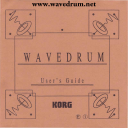
advertisement
▼
Scroll to page 2
of 137
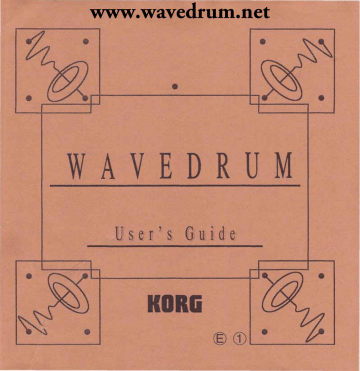
www.wavedrum.net
•
•
•
W
•
•
•
©©
•
www.wavedrum.net
IMPORTANT SAFETY INSTRUCTIONS
Warning : when using electric products, basic precautions should always be followed, including the following.
1.
2.
Read all the instructions before using the product.
Do not use this product near
for example, near a bathtub, washbowl, kitchen sink, in a wet basement, or
near a swimming pool, or the like.
3.
This product should be used only with a cart or stand that is recommended by the manufacturer.
4.
This product, either alone or in combination with an amplifier and headphones or speakers, may be capable of
producing sound levels that could cause permanent hearing loss. Do not operate for a long period of time at high
volume level or at a level that is uncomfortable. you experience any hearing loss or ringing in the ears, you should
consult an audiologist.
5.
6.
The product should be located so that its location or position does not interfere with its proper ventilation.
The product should be located away from heat sources such as rediators, heat registers, or other products that
produce heat.
7.
The product should be connected to a power supply only of the type described in the operating instructions or as
marked on the product.
8.
The power-supply cord of the product should be unplugged from the outlet when left unused for a long period of
time.
9.
Care should be taken so that objects do not fall and liquids are not spilled onto the enclosure through openings.
10.
The product should be serviced by qualified service personnel when;
A . The power-supply cord or the plug has been damaged; or
B. Objects have fallen, or liquid has been spilled into the product; or
C. The product has been exposed to rain; or
D. The product does not appear to operate normally or exhibits a marked change in performance; or
E. The product has been dropped, the enclosure damaged.
11.
Do not attempt to service the product beyond that described in the user-maintenance instructions. All oth
servicing should be referred to qualified service personnel.
SAVE THESE INSTRUCTIONS
www.wavedrum.net
A
CAUTION
RISK OF ELECTRIC SHOCK
OPEN
A
CAUTION: TO REDUCE THE RISK OF ELECTRICK SHOCK,
DO NOT REMOVE COVER (OR BACK).
NO USER-SERVICEABLE PARTS INSIDE,
REFER SRVICING TO QUALIFIED SERVICE
A
The lightning flash with arrowhead symbol, within an equilateral triangle, is intended to alert the user to the presence of
uninsulated "dangerous voltage" within the product's enclosure that may be of sufficient magnitude to constitute a risk of
electric shock to persons.
The exclamation point within an equilateral triangle is intended to alert the user to the presence of important operating and
maintenance (serving) instructions in the literature accompanying the product.
GROUNDING INSTRUCTIONS
This product must be grounded (earthed). it should malfunction or breakdown, grounding a path of least resistance for electric
current to reduce the
of electric shock. This product is equipped with a cord having an equipment-grounding conductor and a
grounding plug. The plug must be plugged into an appropriate outlet that is properly installed and grounded in accordance with the
local codes and ordinances.
D A N G E R - Improper connection of the equipment-grounding conductor can result in a risk of electric shock. Check with a
qualified electrician or serviceman if you are in doubt as to whether the product is properly grounded. Do not modify the plug provided
with the product - if it will not fit the outlet, have a proper outlet fitted.
THE FCC REGULATION WARNING
equipment generates and uses radio frequency energy and if not installed and used properly, that is, in strict accordance with the
manufacturer's instructions, may cause interference to radio and television reception. has been type tested and found to comply with the limits
for a Class B computing device in accordance with the specifications in Subpart J of Part
of FCC Rules, which are designed to provide
reasonable protection against such inference in a residential installation. However, there is no guarantee that the interference will not occur in a
particular installation. this equipment does cause Interference to radio or television reception, which can be determined by turning the
equipment off and on, the user is encouraged to try to correct the interference by one or more of the following measures:
Reorient the receiving antenna.
• Relocate the equipment with respect to the receiver.
• Move the equipment away from the receiver.
Plug the equipment into a different outlet so that equipment and receiver are on different branch circuits
necessary, the user should consult the dealer or an experienced radioAelevision technician for additional suggestions. The user may find the
following booklet prepared by the Federal Communications Commission helpful: "How to Identify and Resolve Radio-TV Interference Problems".
This booklet is available from the U.S. Government Printing Office, Washington,
20402, Stock No.004-000-00345-4.
CANADA
THIS DIGITAL APPARATUS DOES NOT EXCEED THE
LIMITS FOR RADIO NOISE EMISSIONS FROM DIGITAL APPARATUS SET OUT IN THE
RADIO INTERFERENCE REGULATION OF THE CANADIAN DEPARTMENT OF COMMUNICATIONS.
LE PRESENT APPAREIL NUMERIQUE N'EMET PAS DE BRUITS
DEPASSANT LES LIMITES APPLICABLES AUX APPAREILS
NUMERIQUES DE LA
B" PRESCRITES DANS LE REGLEMENT SUR LE BROUILLAGE RADIOELECTRIQUE EDICTE PAR LE MINISTERE DES
COMMUNICATIONS DU CANADA.
www.wavedrum.net
Welcome to
world
Thank you for purchasing the
W A V E D R U M . The W A V E D R U M is
a completely new type of percussion synthesizer that creates sound using an SV
( State Variable ) Synthesis System, an advanced type of DSP (digital signal
processing) technology that provides an extremely diverse range of sounds and highly
expressive
Since the personality, playing strength and performance technique of the
player are directly reflected in the sound that results, the WAVEDRUM goes far beyond
previous synth drums that were simply "sound source switches with dynamic
sensitivity." The W A V E D R U M has the power and capability of a true musical
instrument; an interface between the musician and his sound.
Even when the same sound program is selected, differences in the musician
or playing style can result in subtle (or drastic) differences in expression. As you
continue to practice and deepen your understanding of the
you with
it will reward
and expanding musical potential. The W A V E D R U M is an
instrument that you can grow with.
This manual explains various matters that you need to understand before
playing the W A V E D R U M , and tells how to maintain
actuality, the
in optimal condition. However in
is capable of much more than this manual can tell. The
"capabilities" of the WAVEDRUM are far more than can be explained in any one book;
they are waiting to be discovered by you.
Please read this manual carefully and observe the directions. This will ensure
that you will enjoy the
many worlds of sound that await you.
for many years and can continue to explore the
www.wavedrum.net
Welcome to WAVEDRUM
2
State Variable Synthesis
4
Algorithms, Programs, and Parameters 6
About the WA
7
Mechanical
7
The chapters entitled Welcome to
8
WAVEDRUM World and About
External parts, connectors, and
A note on mechanical strength 10 / Changing the drum head 11 / Tuning /The
effects of static electricity 12 / Do not place heavy objects... /When changing the
head... 13 / Feedback 14 / Using a stand 15
Preparations and
important concepts you should understand before using the WAVEDRUM,
and
16
Connections 16 / Start-up 17 / Play the sounds 18 / TUNE and DECAY 19 /
RESET
the WAVEDRUM introduce you to
explain
basic
operation
and
maintenance. Be sure to read these
sections.
headphones 2 1 / Remote connector 22 / Connecting an
In the chapter Parameter Editing,
expression pedal 23 / Rim 24 / MIDI 26
H o w to
28
29
SOUND EDIT
it is not necessary to read the section
Remote Editor if you do not have an
optional R E 1 . However you may wish
to glance through it anyway, in order to
REMOTE EDITOR
31
PAGE MAP 32 / PLAY MODE 33 / EDIT MODE 34 / LAYOUT MODE 46 /
understand the additional possibilities
the WAVEDRUM.
MIDI MODE 58
Algorithm
63
How to read the algorithm notes 63 /
/ Program list 64 /About the preset
scales 65
WARNING
The
chapter
Algorithm
Notes
contain extremely important tips that
will help you take full advantage of the
WAVEDRUM, whether or not you use
A
an optional
129
MIDI IMPLEMENTATION CHART
MIDI IMPLEMENTATION
Be sure to read and
understand the section How to read
the algorithm
notes, and then
continue to the rest of the chapter.
AA3VT
www.wavedrum.net
State Variable Synthesis System
You have probably heard of the wah pedal, an effect device used by electric
guitar players. The stimulus for the development of this device may have been the
desire to provide guitar players with the effect that trumpet players produced using a
special mute. For many years, steel guitar players in country music have used a
volume pedal to produce the slow attack characteristic of a violin. Reverb and delay
devices are used in virtually all types of music to simulate the acoustic ambience of
various reverberant spaces such as concert halls or clubs. In this way, processing the
basic sound of an instrument in various ways to simulate various other instruments or
acoustic environments has been an interesting musical possibility ever since the
development of such effect devices.
Today, the forefront of effect technology
digital processing. Digital circuitry
can be used to simulate an electrical circuit or a natural phenomenon, creating filtering,
reverb, and many other effects in software without using physical parts such as choke
coils, springs, metal plates, or magnetic tape. Effect devices have become
and a touch of a button can recall or save an entire setup, allowing a single effect
device to be switched between hundreds of different effects.
Let's go back and take another look at digital processing technology in Its role
of simulating various instruments and various acoustic environments.
What elements determine the acoustics of a concert hall? One element is of course
the size of the hall. The location in the hall where the sound is placed also has an
effect. So do the materials from which the walls are made. The acoustics will also differ
depending on whether the hall is filled with an audience or is empty. These elements
can be programmed and executed by a digital circuit to modify the sound of a guitar or
rv 4 Ai
www.wavedrum.net
vocal, and this is how a digital reverb works. This being the case, would it be possible to
modify the properties of the instrument itself, just as we can modify the size of the room
and the material of the walls? What would happen if we programmed a digital circuit
with the physical properties of the body and strings of a guitar, the shell and head of a
drum, the wood, metal, skin, string length, tension, body volume, and any other property
of an instrument, and then fed that digital circuit with some kind of "source" sound?
Attempts to use digital signal processing(DSP) technology for sound synthesis
began in this way.
One of the most important features of the State Variable
System used in the W A V R U
( S V ) Synthesis
M is that the "source" sound that is processed by the
DSP can be taken not only from a PCM waveform table similar to those used in
previous digital synthesizers, but can also be taken in realtime from the sound that
occurs when you strike a physical instrument. This
a fundamental point where the
differs from previous synthesis methods that also used DSP technology.
Since the source sound for processing
taken from a sound that is actually
being played live, rather than a previously-recorded waveform, the sound will be
affected by all of the innumerable factors present in the live sound; the state of the
instrument, the type of drum head and its tuning, whether it is played by hand or by stick
or by mallet, and by the technique and personality of the player. All of these elements
are processed in realtime by a very sophisticated DSP system. The result is
only each musician, but also each Instrument w i l l have its o w n
individual character.
The appearance
of the
provides musicians
an
unprecedented and incomparable range and depth of expressive potential.
AA 5
www.wavedrum.net
Algorithms, Programs, and Parameters
The SV Synthesis System provides a wide variety of methods by which
sound can be synthesized, including analog, FM, additive, non-linear, and physical
modeling techniques. These methods are implemented in software, and can be
combined in various ways to create sound. Such a combination is known as an
algorithm, and the W A V E D R U M provides 62 types of algorithm. Algorithms are
various combinations of an instrument or other sound source with elements that
determine the tonal character of the resulting sound. This means that if the input to an
algorithm is (for example) the sound of a drum head being struck, different algorithms
might produce sounds such as the sound of a snare drum, a bell, or a vibraphone.
Each algorithm includes various elements that determine the tonal character
of the resulting sound. These elements determine the physical characteristics of the
instrument, for example the size of a guitar
the depth of a snare shell, the length
of a pipe, or the density of the metal. All of these elements are expressed as a size or
amount (large/small, long/short, plus/minus). By varying these sizes or amounts, you
can even create sounds of instruments or sound sources that could not exist in the real
world. These variable elements of sound are called parameters. Depending on the
algorithm, the W A V E D R U M allows you to control up to 8 different parameters.
The sound you create by making parameter settings can be given a name
and assigned to a memory number. You can use the bank selector and program
selector to select and play these sounds, and can also transmit this data as MIDI data
to an external device for saving.
The
rv 6
the
each sound is called a Program.
internal memory can hold 100 programs, numbered
to 99.
www.wavedrum.net
About the
WAVEDRUM
Mechanical configuration
Each WAVEDRUM is carefully adjusted before it leaves the factory. However
as with many other types of instruments, each WAVEDRUM
sound slightly different
depending on how it is tuned or played, or how it has been maintained.
For example if you place your W A V E D R U M side by side with another
W A V E D R U M that has been in use somewhere else, the two W A V E D R U M s will not
necessarily produce the same sounds even if you attach the same drum heads, load
the same programs, and play them both in the same way.
the parameters related to response and range, some W A V E D R U M units may
have slightly different settings than those that are shown in this manual.
However this is no different than the way in which handmade violins or guitars
differ between instruments. It is not possible to say specifically that any given difference
means a "better - sounding" instrument.
pressed, one might say that a W A V E D R U M is in its best condition when it
produces the sound (or changes in sound) as described in this manual.
This manual
explain how you can adjust and personalize your
W A V E D R U M to be the best possible instrument for you and your music.
AA 7
www.wavedrum.net
External parts, connectors, and controls
Pickup cover
Tension bolt
TV 8 AA
www.wavedrum.net
9,
X) X)
Operating panel
1 . Bank
2 . Reset
21
3 . Program
4 . Headphone
21
5 . Headphone
21
6. Tone control (HI &
7. Output
8 . Parameter value
g
9. Parameter select
Back panel
1.
16
2. Expression pedal
23
3 . Rim sensor
24
4 . MIDI (THRU , OUT ,
26
MIDI
/ REMOTE
6. REMOTE
7. Power
1. 2. 3.
8. AC power
©
5. 6. 7.
8.
9 . Cable
16
9.
AA 9 VT
www.wavedrum.net
A note on mechanical strength
A certain guitar craftsman once said that the best-sounding guitar is one that
is on the verge of breaking up into pieces. The question of mechanical stability versus
"good sound" is an Issue with other types of instrument as well, such as double basses,
pianos, and percussion Instruments. Many instruments must continuously bear the
tension of strings or stretched heads that can be as great as a hundred pounds or even
(in the case of pianos) nearly a ton. In addition, the instrument must be able to stand up
to the stresses of being plucked or struck, and still allow the vibrations of the strings or
head to resonate with the instrument body to produce good sound.
Unfortunately for many types of instrument, reinforcing an instrument's
structural strength to improve its durability prevents it from resonating in a goodsounding way; i.e., structural strength is not compatible with good sound. Choosing a
material or a construction method for its greater durability means that resonance will be
decreased. Conversely, choosing a material or construction method for its good
resonance means that the instrument will be less durable. This trade-off has plagued
instrument designers in all cultures and ages. The guitar "on the verge of breaking up"
pictures an ideal of a certain philosophy of instrument building that gives the highest
priority to the best possible resonance.
The method of instrument building in which a well-resonating material is used
in a design that maintains the instrument's structure while still allowing resonance to be
as free as possible is one that has been practiced and refined for many years, and
continues to be researched and improved. While the individual parts in such designs
may be very delicate, the overall construction maintains sufficient structural integrity as
a usable musical instrument.
Since the WAVEDRUM
a percussion instrument, it goes without saying that
it has been designed to withstand the impacts of playing, and is produced under strict
standards of quality control. However some of the parts of the instrument are very
delicate. This means that when performing operations such as replacing the head or
mounting the rim sensor, you should use extreme care. Not all parts of the
W A V E D R U M are as durable as the entire instrument.
www.wavedrum.net
Changing the drum head
1. Use the included tuning key to consecutively loosen the six tension bolts on the
hoop, and remove the hoop.
2. Remove the head, and replace it with the new head.
When doing so, be absolutely sure never to touch the rubber cushion or
The sound of the W A V E D R U M will
change depending on the type of head
that is installed. You can use various
screws inside. Be careful that no foreign objects are allowed to get between the
commercially
available
heads
to
head and the rubber cushion.
achieve different types of performance
response.
A newly-installed head will change
shape over time to conform itself to the
edge of the drum. This will cause slight
changes
tone,
as with acoustic
percussion instruments.
The W A V E D R U M is shipped with a
L e g a c y (10") head made by R E M O
You may install a different head if
you prefer.
3. After you change the head, replace the hoop in its previous position, tighten the
tension bolts, and re-tune the drum.
When re-attaching the hoop, be sure to orient the pickup cover in the same
position as before
(opposite the window) .
* L e g a c y is a registered trademark
of REMO
U.S.A.
11 V T
www.wavedrum.net
On conventional percussion instruments, the tension bolts must be tightened
equally to apply even tension to the head. If this is not done, not only will the instrument
not sound good, but the life of the instrument can also be affected. Likewise for the
W A V E D R U M , uneven tuning will cause the head surface to become warped and
remain in contact with the cushion and sensor, eventually causing malfunctions.
As with conventional drums, tune the tension bolts in 1- or 2- bolt intervals to apply
even tension to the head.
due to wear or loss, you must replace a tension bolt with a commercially
available product, use one with a length of 40 mm or less.
The effects of static electricity
When the W A V E D R U M is used, static electricity may sometimes build up
between the head and the rubber cushion below it, causing the head to stick to the
cushion. In such cases, the high frequency response will be diminished, and pressure
effects (produced by pressing the head) will be more difficult to achieve.
If
happens, remove the drum head as explained on the previous page
(Changing the drum head), and lightly spray some commercial spray type anti-static
agent on the back of the head. Let it dry for 5 -
minutes, and re-install the head.
If you re-install the head before the static prevention spray has dried
Some
types
of
spray
corrode the rubber if sprayed
directly onto the rubber cushion.
completely, or if you spray too much, the head and the rubber cushion will stick
together. Be careful to avoid
Be sure to apply the static prevention spray only to the back side of the head.
Never spray the rubber cushion.
T V 12 A A
www.wavedrum.net
Do not place heavy objects on the head for long periods
pressure is applied to the surface of the head for a long period, the rubber
cushion and sensor under the head will become deformed, and this can harm the
of the instrument.
The rubber cushion under the head
Avoid placing heavy objects on the head or placing the W A V E D R U M upside
contains the most important parts of
the
down for long periods. In particular, be careful when attaching the W A V E D R U M to
stands or holder brackets.
Using stands
SV
Synthesis
System;
the
pressure sensors and impact sensors
that detect the sound which becomes
the basic element of the final sound.
Of
all
the
components
W A V E D R U M , this
When changing the head, do not touch the internal cushion
of
the
the section that
has the greatest effect on the sound,
and
extremely
delicate
adjustments
have been made in this section to each
There is a minute gap between the head and the rubber cushion under it. This
individual W A V E D R U M before it is
shipped.
gap is carefully adjusted before shipment.
Be very careful not to scratch the cushion, and never attempt to peel it off. T h e
sensor is located under the pickup cover (in the illustration, where the cushion has a
cutout). Be especially careful not to touch this part. Do not adjust or touch the screws
located around the edge of the cushion.
As long as you have set up the
WAVEDRUM normally and are playing
it as a musical instrument, there is no
need for excessive concern. However if
you allow the inner surface to be
When you change the head, be very careful that no small pieces of foreign
damaged or attempt to move a screw,
causing permanent changes to occur In
matter or dust come between the head and the cushion.
the internal parts, the resulting sounds
and effects may be unrecognizably
Cutout
Sensor
different, or it may become impossible
to control the sound.
We would like to emphasize once
again that when you are changing the
head and the cushion is exposed, you
must handle the W A V E D R U M with
great care.
AA
13
www.wavedrum.net
The sensors in the
detect the vibrations that occur in the head
and body when you strike the W A V E D R U M with your hand or a stick. In some
situations, the sensor will also pick up not only the vibrations produced by directly
striking the
but may also act as a microphone and pick up loud sounds
from nearby high-output speakers.
Especially when monitoring the W A V E D R U M with a large PA setup, the
W A V E D R U M sounds emitted by the speakers can be transmitted through the floor or
stand (or directly through the air) and be picked up once again by the
When such vibrations are detected by the
speakers, feedback
and sent back through the
occur, and an uncontrollable and continuous sound will result.
Feedback places severe stress on amps and speakers, and can cause
serious damage to such equipment. Thus, when a powerful monitor system is used, the
equalizers and
of the PA system should be adjusted to prevent the
WAVEDRUM from producing feedback, just as when preventing feedback for vocal and
acoustic instrument
Of the sound programs in the W A V E D R U M , the friction-type programs have
especially high sensor sensitivity settings, and are thus most prone to produce
feedback.
rv
AA
page 74
www.wavedrum.net
1
Using a stand
A variety of optional stands and holders are available for use with the
WAVEDRUM. If you use these items, read and follow the instructions included with the
stand or holder.
•
stand for standing performance
This stand is suitable for a standing performer (as when playing congas).
tilt adaptor
holder
These attachments allow you to attach the
to the hardware of
your drum set, and play the W A V E D R U M as part of your kit.
you are using a tilt adaptor or pipe
Especially when attaching the W A V E D R U M in a high position, be sure that the legs
holder to use the WAVEDRUM
of the stand are sufficiently wide and stable.
conventional stands, we recommend
Since the W A V E D R U M contains a microcomputer, other electronic circuitry
that you choose a sturdy and stable
and sensors, a display etc., it is considerably heavier than the drums and cymbals
stand, and also use weights to hold
usually mounted on a conventional drum stand.
down the legs of the stand. It is also
Thus, if you are including the WAVEDRUM as part of your drum set, take appropriate
recommended that you bundle power
precautions and use memory lock type hardware to prevent accidents that might result
cables and connector cables together
from slipping of the holders or the stand falling over.
and use tape or commercially available
clips to keep them neatly attached to
the stand. This will prevent cables from
being stumbled over and bringing your
entire
set crashing down.
4
AA
www.wavedrum.net
Preparations and start-up
Connections
The audio output (line output) of the
you are using an expression pedal such as the
WAVEDRUM consists of two channels;
remote controller such as the
Connecting the WAVEDRUM to a
stereo system will allow you to take
fullest advantage of its expressive
or E X P - 2 , or a
or the F C 6 , connect these devices to the
W A V E D R U M before turning on the power.
Some devices require special cables. Refer to the manual for each device, and make
connections correctly.
capabilities.
you are using a mono system,
connect only the
output.
Especially when using a remote controller, connecting or disconnecting
the cable while the power is turned on can cause the unit to malfunction. Be
sure to make connections with the power turned off.
When you finish making connections, use the cable clip to bundle together
the power cable, the audio cable, and the controller cables. This will prevent cables
The noise that is produced when the
from breaking or falling out during a performance.
WAVEDRUM power is turned on or off
can damage equipment such as the
audio mixer,
PA system, monitor
speakers, or power amps. Before
turning on the WAVEDRUM, turn off
the power of such equipment if
v
possible, or at least turn down the input
level to the minimum position
T V 16 A A
When you have made sure that all connections have been made correctly, set
the
output level to the minimum position.
www.wavedrum.net
•
Now you can press the power switch located on the rear panel of the
W A V E D R U M to turn on the power.
In the window on the front panel, three indicators will light in succession, the
The WAVEDRUM has an extremely
program/parameter display will indicate a two-digit number, a message of WELCOME
wide
TO
situations, striking the WAVEDRUM
WORLD will appear, and then the display will change to a program
dynamic
range.
In
some
with normal force may result in only a
name.
soft sound, and this might lead you to
turn up the output level. However,
WAVE
striking the WAVEDRUM with slightly
more force or in a different way may
result in a much louder sound. Or,
switching to a different program may
Now you can operate and play the W A V E D R U M .
also produce an unexpectedly louder
sound.
As you play the W A V E D R U M and listen to the sound, gradually turn up the
output level of the
and the levels of the connected equipment to an
appropriate setting.
This width of dynamic range is one of
the things that give the WAVEDRUM its
superb
musical
instrument,
but
response
excessively
as
an
high
volume levels can not only damage
The W A V E D R U M provides a set of two concentric tone controls;
high and low. These tone controls apply to all sound programs, and to the
line out jacks as well as the headphone jack. However it is not possible to
store the settings of these controls as one of the parameters in a program. Set them as
appropriate for the sounds or playing style, or to your taste.
When the low tone control is set to maximum, some output level settings or programs
can result in possible damage to speakers. In the same way that you should be careful
your
equipment,
but
also
cause
permanent damage to your hearing. Be
especially careful when setting
output
levels
and
headphone
levels.
some cases you can use a limiter
or other device to prevent problems
with excessive volume.
about volume levels, you should also be careful with the setting of the low tone control.
AA
www.wavedrum.net
Play the sounds
The WAVEDRUM contains 100 sound programs. These sound programs are
selected using the bank selector and program selector knobs.
The
program
selected
on
the
WAVEDRUM will be remembered even
when the power is turned off.
Each program has a number of 00 - 99 and an alphabetic name. The number and
name of the program is displayed in the Program/Parameter display in the window.
The included Program List shows the number and name of each program.
The next time you turn on the
WAVEDRUM power, the opening
WAVE
message will be displayed and then the
last-selected program will appear.
The bank selector and program selector knobs can be turned continuously to left or
right.
Turning the bank selector knob to left or right will decrease or increase the
program number in steps of
Turning the program selector knob to left or right will decrease or increase
the program number in steps of
As the program number changes, the name of the corresponding program will also
appear in the display.
For some programs, the RIM indicator will also light. This means that the program's
algorithm can respond to the included rim sensor if it has been installed.
Rim sensor, p. 24
r v 18 A A
www.wavedrum.net
T U N E and D E C A Y
For each of the 100 sound programs in the
you can use the
front panel parameter value controls to adjust three parameters; Tune, Decay, and
Sound Edit.
In contrast to Tune and Decay, the
function of the Sound Edit parameter
Each time you press the parameter select switch located on the front panel,
the TUNE indicator or
light. At
indicator (located at the right side of the window) will
time, the numerical value of that parameter and a bar graph indicating the
approximate value of the parameter will be displayed in the parameter display.
will depend on the selected program.
Sound Edit allows you to use the value
control
to
adjust
an
important
parameter in each program.
The actual parameter assigned to
Sound
Edit
for
each
different
algorithm Is listed in the Algorithm
Notes beginning on page 63.
If you do not operate the value control for an interval of two seconds, the previous
To adjust the Sound Edit parameter,
display (i.e., the program name and number display) will return. However whenever the
press and hold the parameter select
indicator is lit, moving the value control will change the display back to the parameter
switch for about 1 second.
value and its bar graph, allowing you to adjust the parameter corresponding to the
Both the TUNE and the DECAY
Indicators will light simultaneously, and
indicator.
the value and bar graph of the Sound
When you move the parameter value control, the value of the selected
parameter (Tune, Decay, or Sound Edit) will change, and will appear in the
parameter display as a number and a bar graph.
The parameter value control can be continuously rotated to right or left. However the
Edit parameter will be displayed in the
parameter display.
Now you can use the value control to
adjust the Sound Edit parameter.
value of the parameter will change only within the range of 00 to 99.
A A 19 V T
www.wavedrum.net
Tune
In general this parameter adjusts the pitch of the sound.
However for some algorithms, this parameter may adjust the pitch in fine
subdivisions of a whole step, or alternatively in chromatic steps. For some algorithms,
When you use the value controller to
adjust the Tune or Decay parameters,
the new value will be remembered by
that program even if you select a
this parameter may adjust only the vibrating area of the head, or only the resonance of
the body.
For details on how the Tune parameter actually functions in each algorithm, refer to
the Algorithm Notes beginning on page 63.
different program or turn the power off.
This means that even if you re-select
that program or turn the power off and
When the TUNE indicator in the window is lit, you can use the parameter value
controller to adjust the Tune parameter.
on again, the Tune and Decay
settings will
remain just
as you
Decay
In general this parameter adjusts the decay time of the sound.
modilied them.
However for some algorithms, this parameter may adjust the tempo of the phrase
There may be times, however, when
sequence, or adjust the repeat time of the delay effect. As with the Tune parameter, the
you want to restore the initial (i.e.,
decay parameter sometimes affects only the vibration of the head, or alternatively only
factory) settings. You can do this by
the decay of body resonance.
referring to the initial values printed in
the included program list. Or, you
can use the RESET switch
instantly reset all
the factory settings.
rv 20
to the Algorithm Notes beginning on page 63.
to
programs back to
page
For details on how the Decay parameter actually functions in each algorithm, refer
When the DECAY indicator in the window is lit, you can use the parameter value
controller to adjust the Decay parameter.
www.wavedrum.net
Í
RESET switch
The reset s w i t c h is used to reset all internal settings of the
WAVEDRUM
the factory settings.
Use this switch when you wish to reset all parameters of all
By using the optional R E 1 remote
programs to the factory settings, or in the unlikely event that a problem occurs during
editor, you can adjust a
MIDI data transfer between the
parameters in addition to T une and
and another MIDI device and the
switches, controls and selectors of the
fail to respond.
of
Decay. However these changes will
also be restored to the initial settings
With the W A V E D R U M power turned on, use a pointed object such as the tip
when you press the RESET s w i t c h .
of a ball point pen to press the RESET s w i t c h .
In the same way as when the power is turned on, the opening message will appear in
an R E 1
Is connected, you can
the window, and all internal settings will be initialized to the condition they were in when
initialize the W A V E D R U M from the
the unit was shipped.
RE1
well.
When initialization is complete, the window will display program number 00, and the
unit is ready for operation.
Using headphones
By connecting
a set of
stereo
headphones
to the
headphone out jack, you can listen to the sound of the
WAVEDRUM in stereo. The headphone level can be adjusted
independently of the output level.
The WAVEDRUM has an extremely wide dynamic range. If loud sounds are suddenly
produced while you are wearing headphones, damage to your hearing can occur. Be
careful w h e n s e t t i n g headphone levels.
AA 21 VT
•
www.wavedrum.net
Remote connector
The REMOTE connector located on the rear panel allows
you to connect an optional
For details on operation when the
RE1
is
connected
to
to
edit
sound
programs,
re-arrange programs, and make MIDI
settings,
Parameter
refer
to
Editing
page 29.
the
B E 1 Remote Editor.
the
WAVEDRUM, and how to use the
RE1
Foot Controller or
section
beginning on
When an
is connected, you will be able to select programs using your
feet, leaving your hands free to continue playing. This is especially valuable during live
performances.
When an
is connected, you can not only select programs, but also
change the order of programs, and modify settings of the program itself in ways that
are not possible when the
is used alone. You can also make various
settings (explained later in this manual), and make a variety of
adjustments to take the fullest advantage of the
AV
functionality.
When connecting these controllers, you must first set the MIDI IN /REMOTE
IN s w i t c h located beside the REMOTE connector to the REMOTE position, and
then connect the controller to the W A V E D R U M using the special cable provided with
the controller.
For details on using these controllers, be sure to refer to the instructions
included with the controller.
T V 22 A A
www.wavedrum.net
Connecting an expression pedal
An optional
E X P - 2 Expression Pedal or
Expression/Volume Pedal can be connected to the
PEDAL connector located on the rear panel, allowing you to
control selected parameters of each program using your foot.
For each program, one or two parameters are assigned for control. In the case of
programs to which two parameters are assigned, moving the pedal will simultaneously
control both parameters.
The included Program List tells which parameter(s) in each of the 100
programs in the W A V E D R U M can be controlled by pedal.
the list, the Pedal Assign 1 and Pedal Assign 2 items give the parameters that
are assigned for pedal control in each program. Also refer to page 37 of this manual,
and the EDIT Pedal page of the B E 1 manual.
Before using an expression pedal, be sure to refer to the manual included with it.
LA 23 V T
www.wavedrum.net
Rim cable (included)
When the included rim is mounted on
the hoop of the WAVEDRUM, you can
play rim shots on the WAVEDRUM and
utilize other performance techniques
using the rim.
particular, when using a program
whose algorithm can respond to rim
you can use open rim shots to
mute
the
sound,
or
even
play
completely different percussion sounds
on the rim and head. In this way, using
the rim makes a much wider range of
possibilities available.
The edge of the
contains two
types of notches, and by rubbing this
area
a stick or brush you can
create sounds that are very different
from the sound produced by striking
the drum.
T V 24 A A
Cable clip
Sensor out connector
www.wavedrum.net
1. Align the three
attachment bolts to the holes in the hoop of the
and use the included tuning key to tighten them.
The sound may change slightly depending on h o w tightly the rim is
attached.
Even if the rim sensor is not mounted
on the hoop, it will operate as long as it
Is
correctly
connected
WAVEDRUM.
algorithms
to
the
means that for
which the rim and head
produce two independent sounds, you
could use a cymbal stand etc. to place
the rim
a separate location from the
WAVEDRUM, and play the rim and
WAVEDRUM
separately
independent percussion instruments.
Alternatively, even for algorithms that
do not respond to the rim sensor, if the
rim is correctly mounted on the hoop,
the sensor in the WAVEDRUM will
detect hits on the rim as well. This
means that you will still be able to
produce sounds processed by SV
Synthesis by striking the rim as well
2. Connect the mini DIN connector of the included rim cable to the sensor o u t p u t
jack of the rim, and connect the phone plug connector to the RIM IN jack
located on the rear panel
as by striking the head.
When a program is selected whose
algorithm can respond to the rim
As shown in the diagram above, hook the rim cable into the cable clip of the rim.
sensor, the RIM indicator in the
This will prevent the cable from being pulled out during performance, and will
window will light.
protect the end of the cable.
A A 25 V T
<>
www.wavedrum.net
MIDI (Musical Instrument Digital Interface) is an
interface that allows electronic musical instruments to
communicate with each other or with personal computers
To use the MIDI functions, the
correctly
and other devices. Nearly all electronic keyboards and
connected to another MIDI device.
other electronic musical instruments sold today are able to communicate via this
Using a commercially available MIDI
interface.
WAVEDRUM
must
be
cable, connect the WAVEDRUM's
MIDI OUT to the MIDI IN of the other
The WAVEDRUM provides various
functions that are explained
device, and the WAVEDRUM's MIDI
on the following page. It is not possible to change the settings of these MIDI functions
IN to the MIDI OUT of the other
from their factory settings when using the
device.
optional B E 1 Remote Editor is connected, you will be able to modify these settings,
by itself. However when an
to change the channel and note number settings, and to conveniently save and load
Some functions
not work unless
both devices are set to the same MIDI
channel. In some cases MIDI channel
sound program data.
For details, refer to the explanation of the B E 1 's MIDI mode beginning on page 58
of this manual.
settings are made for an entire device,
and in other cases for a specific
you
to learn more about MIDI, we recommend that you read one of the
function. For details refer to the
many excellent introductory books that have been published on the subject. For details
following page and the explanation of
on the MIDI implementation of the WAVEDRUM, refer to the MIDI implementation
the RE1's MIDI mode beginning on
chart at the end of this manual.
page 58 of this manual.
T V 26 A A
www.wavedrum.net
Global channel
shipped, this is set to channel 0 1 . You can
independently set the transmit channel and the receive channel for
Program Change messages to any desired channel 01 -
Note number
shipped, this is set to 60
OFF. Only
transmission is possible (reception is not possible). It is possible to
set the MIDI channel for note messages independently for each program.
Velocity and Aftertouch
Velocity data is transmitted with a value of 1 127 as part of a note-on message (9n). Note-off
messages (8n) are transmitted with a fixed velocity of 64. The pressure that you apply
by pressing on the head is transmitted as Channel Pressure messages.
change no. 1 (Modulation Depth) can be both
Control change
..
transmitted and received. On the
AV
U
message
is assigned to the expression pedal.
Program change
external MIDI
messages can be both transmitted and received.
You can select WAVEDRUM sound programs from a connected
or conversely use the W A V E D R U M program selector to
simultaneously select programs on an external MIDI device.
Exclusive
•When shipped, this is set to DISABLE. Data can be transmitted and
page 59
received, so that you can save WAVEDRUM program data on a MIDI data
filer or personal computer connected via MIDI, and later load the data back into the
WAVEDRUM.
(For other details, refer to the MIDI implementation chart at the end of this manual.)
VT
www.wavedrum.net
How to Play
The following paragraphs discuss the most important aspect of the
W A V E D R U M ; how to play it. You may wonder why the explanation of such an
important matter Is so brief.
As you have already understood by reading the first part of this manual, the
W A V E D R U M allows you to produce a wide variety of percussion instrument sounds,
non-percussion instrument sounds, and even non-instrumental sounds by various
means such as striking, pressing or rubbing the W A V E D R U M . However we do not
intend this manual to be a book of instruction in playing techniques for all instruments.
Such a book would be impractical to produce or use. But more Importantly, we do not
want to restrict you to the conventional playing techniques of existing instruments. By
playing the
you will soon discover for yourself (and in a more immediate
way than a book could explain) that this instrument allows you to use any and all
percussion instrument playing techniques. You will probably even discover techniques
that were not imagined by the designers of the W A V E D R U
It is our wish that you
make new discoveries and develop your very own mode of musical expression using
the W A V E D R U M .
There is just one point which we would like to mention that may be helpful to
remember as you learn the characteristics of the
Most drums
with rare exceptions have a round head. This
shape is important since it allows the skin to be stretched at an even tension and
provides structural stability. This means that the drum skin must be stretched evenly at
all points from the center to the rim, and sound the same at any point at a given
distance from the rim. This is what is meant by a correctly tuned drum.
However since the W A V E D R U M detects vibration by means of a sensor, this
characteristic does not apply.
other words, different locations on the head may
produce different sounds even though they might be at the same geometrical position
in relation to the rim. Experiment with various locations for slaps, mutes, rim
and
hits. Each sound program will have its own "good-sounding" locations, and through
experience you will find your very own "sweet spots."
www.wavedrum.net
editing
%
conventional synthesizers and PCM sound sources, a large number of
parameters are provided for the user to edit. By using switches or knobs, or sometimes
by operating a connected personal computer, the user can create the sounds he likes.
The tone of the W A V E D R U M
change freely depending on the way
which it Is
played. In other words the performance techniques themselves (i.e., the way in which
you strike or press the drum) have the same role as parameter editing does on
conventional synthesizers, with the important advantage that changes in the sound can
be made instantly and as you play.
Although the basic way to change the sound of the WAVEDRUM is to change
the way you play, various parameters are also provided so that you can modify them
(as on conventional synthesizes) and enjoy an even wider range of expression.
Like the parameters of a digital multi-effect unit, the parameters that the WAVEDRUM
provided will differ depending on the algorithm that is selected. Parameters can be
controlled using the VALUE knob located on the front panel, an optional expression
pedal, or an optional B E 1 remote editor.
As explained earlier, the W A V E D R U M uses different algorithms to simulate
various instruments, natural sounds, or imaginary sounds. In addition, you can control
the parameters so that (for example) pitch or tone
change depending on how the
drum is struck, or to simulate situations that could never occur in the real world, such as
a drum head that changes from skin to metal. The 'Instruments' (programs) that you
newly create in this way can then be played with the full range of performance response
that makes
expressive.
If you have had any contact with
recording technology or with the
electric guitar, you probably know
about digital multi-effect units. These
units provide the functions of a variety
of effects in a single package; digital
reverb, equalizer, limiter, harmonizer,
etc. When you select a desired
program, the unit will produce the
selected type of effect.
For example when the digital reverb
effect is selected on such a device, you
will be able to adjust parameters such
as the length of reverberation and the
amount of early reflection. When the
equalizer effect is selected, you will
able to adjust parameters such as the
frequency point for cut or boost, etc. In
this way, the parameters that are
available for adjustment on a multieffect unit depend on the type of effect
that is selected. A different set of
parameters Is provided for each effect.
If you think of the programs of the
WAVEDRUM as being similar to the
different effects of a multi-effect unit, it
may be easier to understand how each
WAVEDRUM program has a different
set of parameters just as each effect
program has a different set of
parameters.
A A 29 V T
<
<
www.wavedrum.net
Sound
In each of the W A V E D R U M ' s algorithms, one selected parameter of that
algorithm (in addition to Tune and Decay) is available for control by the VALUE
As with Tune and Decay, when you
knob. This parameter is called the Sound Edit parameter.
use the VALUE knob to adjust the
Use the VALUE knob to control the Sound Edit parameter as follows.
Sound Edit parameter, the parameter
will retain its newly modified setting
even if you select a different program
or turn the power off.
1. Press and hold the SELECT key for about 1 second, and the Tune and
Decay LEDs will both light.
2. Now you can rotate the VALUE knob to control the sound edit parameter of the
This means that even if you select a
algorithm of the currently selected program.
different program or turn the power off
and later re-select the program whose
Sound Edit parameter was modified,
the same way as for Tune or Decay, the parameter value
be displayed in the
Value LED as a number from 00 to 99 and as a bar graph in the Program LED.
it will still have the settings you made.
For details on the sound edit parameter that can be controlled for each
you wish to restore a program to
the factory setting, you can do so by
referring to the initial values given in
the
included
Program
List.
Alternatively, you can use the RESET
switch to reset all 100 programs to
the initial settings in one step.
21
T V 30 A A
algorithm, refer to the Algorithm Notes in this manual and to the included Program
List.
Page 63
www.wavedrum.net
Remote Editor (optional)
By connecting an optional B E 1 Remote Editor, you can control up to 8
ALGORITHM
more W A V E D R U M parameters in addition to Tune and Decay.
The
also allows you to store modified programs in the
memory
as new programs.
Connect the
to the
1. Turn off the power of the
the BE1's
as follows.
and use the cable Included with the B E 1 to
the W A V E D R U M ' s REMOTE jack.
2.Setthe WAVEDRUM's MIDI IN/REMOTE s w i t c h to the REMOTE position, and
Many tonal variations can be achieved
from a single algorithm
by using different playing styles.
then turn the power on.
When the power is turned on, the
LCD will display the following opening
message, and then change to the Play Mode display.
page 33
. . 1
KORG
Remote Editor
. .
ALGORITHM
!
RE1
For details on the controls and functions of the B E 1 , refer to the manual
included with the B E 1 .
Even more variations can be achieved
by adjusting parameters.
k A 31
www.wavedrum.net
RE1 PAGE MAP
C A R D COMPARE
an
WA
is connected to the
R
you can not only adjust
[Compare
the parameters of the algorithm, but
also perform operations that are not
F1 PLAY MODE
F2 EDlfMODE
LAYOUT MODE F4 MIDI MODE
possible when the WAVEDRUM is used
by itself, such as changing the name of
the program or transferring MIDI data
Play
J
Sound
PAGE
between the WAVEDRUM and another
MIDI
device.
These
functions
are
¡PAGE -
organized into four Modes, as shown
in the diagram at right. Select
\
Pedal
the
t
*
Swap PAGE
Program J
Each mode is divided into pages.
Use the PAGE
+
and PAGE
[
Copy Program J [ Global
PAGE
PAGE
-
PAGE
Level
Write
T V 32 A A
Call Preset
*
keys or the 1 - 6 keys to select the
desired page.
*
-
Pressure
Controll
PAGE
PAGE
desired mode by pressing a function
key F1 - F4.
I
PAGE
Reset All
PAGE
MIDI Dump
www.wavedrum.net
•
F1 Play mode
an
is connected, it will automatically enter P l a y m o d e when the power
is turned on. This is the mode you will normally use when playing.
T o return to this mode from another mode, press the F1 key.
W A V E D R U M parameters can be
adjusted from the R E 1 in the following
In Play mode, you can use the
be performed from the
to perform the same operations that can
own panel; selecting programs, and adjusting
two ways.
1.
Move
a
slider
A
-
H
that
corresponds to a parameter displayed
Tune and Decay settings.
In the LCD. (In general, you can move
any slider located immediately below
Program number
Program name
the parameter display.)
Rim sensor response
2. Press one of the A - H keys that
corresponds to a parameter displayed
PLAY
in the LCD (in general, you can press
#00
Tune=26
any key located immediately below the
Dccay=87
parameter display), and then use the
A /
-Decay-
UP and
T /
D O W N keys to
adjust the parameter.
B
H
The parameter that Is selected when
To select p r o g r a m s , use the 0 - 9
keys to enter a two-digit number.
you move a slider or press a key A - H
blink to indicate that it has been
A d j u s t T u n e and Decay using the A - H sliders, or the A - H keys and
the • /
and T /
D O W N keys.
explanation at right
selected or modified.
When you select a program or adjust
Tune or Decay from the WAVEDRUM's
Tune and Decay are graphically displayed in the LCD.
front panel, the values shown in the
Whe n a program that can respond to the r i m s e n s o r is selected, the LCD will
LCD
show R I M = O N .
of
the
RE1
will
change
accordingly.
AA
33
VT
www.wavedrum.net
F2 Edit mode
In Edit mode, you can use the
to adjust parameters and make settings
for expression pedal, pressure, and output level for the currently selected program.
When you are in Edit mode, you will
no longer be able to change programs
Programs modified in this way can also be renamed (if desired) and stored in
another program number location as a new program.
from the operating panel of the
WAVEDRUM
via MIDI).
However, you can still adjust Tune,
Decay, and the sound edit parameter
ALGORITHM
When you press the F2 key to enter Edit mode, the display will
show the name of the currently selected program and the number of
the algorithm it uses.
from the operating panel of the
WAVEDRUM even when in Edit mode.
Program number
Program name
In Edit mode, the LED display of the
WAVEDRUM will display a message of
Sound
"EDITING" instead of the program
name.
#00
BAMB001
ALG
N0.57
Number of the algorithm used
After approximately 2 seconds, this display will change to the normal editing page
display.
rv
www.wavedrum.net
PAGE 1. EDIT Sound page
In
page you can
the parameters of the
currently selected program.
The number and type of the parameters available for editing will depend on the
algorithm used in that program.
cases where there are a large number of parameters,
they will be displayed in two screens; page 1 and page 2.
There are two ways to change pages
For details on how many and what type of parameters are available for editing in
each algorithm, and how they will appear in the LCD, refer to the Algorithm Notes
beginning on page 63.
in each mode.
1. Use the PAGE + and PAGE keys to step through the pages one by
Program number
one.
Parameter selected
2. Use the 1 - 6 keys to directly
Program name
specify the desired page.
Sound
Wood=42
#03
BAMB004
Dmod=0
Wood
Pmod=+0
In the LCD shown at left, the upper
line upward-pointing triangle A located
the page name ('Sound') indicates
H
that this page is the first page in this
mode, and that you can use the PAGE
The above diagram shows a case in which there are only 3 parameters. The three
+ key to move to the next page.
parameters in the lower line of the LCD correspond respectively to the A and B, C and
D, and E and F keys and sliders. To adjust the parameter value, use the corresponding
sliders, or press the appropriate key and then use the A / UP or T / DOWN key.
Page 33
If you use the function keys to move
to a different mode and then return to
the previous mode, you will always be
in the last-selected page of that mode.
When you select a parameter by moving a slider or pressing one of the A - H
keys, its value will blink in the LCD and its name will appear in the upper right of the
I.e., the page last selected in each
mode is remembered.
LCD (at the right of the program name), indicating that this parameter has been
selected or modified.
AA 35
VT
www.wavedrum.net
PAGE 2. EDIT Sound page
pages in Edit mode.
The figures below are an example of how
parameters are sometimes divided among two
this example there are a total of 6 parameters. The first page
displays 4 parameters, and the second page displays 2 parameters.
As mentioned in the explanation at
This symbol indicates that parameters continue on the following page
right, Edit Sound occupies two pages
#19
Sound
for some algorithms but only one page
Press=12
for others.
APFC=28
Edit mode when Edit Sound
occupies only one page, pressing the
PAGE + or PAGE -
key to step
through the pages will move from page
1 directly to page 3, or from page 3
directly to page
symbol indicates that there are also parameters on the previous page
I.e., page number 2
Sound
Pmod=+40
will be skipped.
#19
FBmod=7
•
•
J ,..,
..„||,„..
II .,.,.,„
H
B
The right —or
triangle located In the upper right of the LCD indicates
that there are previous or following pages in Edit Sound mode.
Depending on the algorithm, Edit Sound may or may not occupy two pages. If
the selected program's algorithm
does
n o t have a second page
parameters, pressing the 2 key in Edit mode will do nothing.
T V 36 A A
of
www.wavedrum.net
3. EDIT Pedal page
expression pedal connected
This page is where you make settings to select
the
parameter
that
will
be
controlled
by
an
the P E D A L j a c k of the W A V E D R U M (use an optional
K I I R G X V P - 1 0 or E X P - 2 ) , and the range and direction over which the parameter
Even
will be controlled.
Original value of the selected parameter
Parameter to be controlled by the pedal
Range of change
Pedal
Assign
#27
1
if
an
expression
pedal
is
connected, the parameter assigned to
|
the pedal cannot be controlled
change
range of the parameter.
SCRATCH
[ PEGDp
]
a
range that would exceed the normal
the Range
setting is set so that the action of the
UP
a -'--,-,
pedal would exceed the maximum or
minimum value of the parameter, any
further pedal movement will have no
effect.
B
H
You can also use the G slider or the
A
For each program, up to two parameters can be selected for pedal control. These two
parameters are indicated by A s s i g n 1 and A s s i g n 2 . T o select Assign 1 or 2, use the A
or B slider or press the A or B key and then the
/ U P or Y / D O W N key.
To specify the parameters that will be assigned to
and A s s i g n 2 , use the C
or D slider, or press the C or D key and use the A / U P or Y / D O W N key. I t i s n o t
possible to assign the same parameter for both A s s i g n l and Assign2.
UP and Y / D O W N keys to set
the direction
which the pedal will
function. With a setting of OFF, the
pedal will not function. With a setting of
UP,
moving the pedal toward the
upward position (i.e., toe up) will adjust
the value toward the Present Value.
With a setting of D O W N , moving the
pedal toward the downward position
The right side of the upper line in the LCD indicates the original value of the selected
parameter in that program. You can specify the range (0 - ±
over which the pedal
will affect this value.
(i.e., toe down) will adjust the value
toward the Present Value.
In the LCD shown at left, the two
To specify the range of control, use the E or F slider, or press the E or F key
triangles at the left of 'Pedal' in the
and use the A / U P or Y / D O W N key. T o adjust the direction of the change use the G
upper line indicate that pages exist
slider or press the G key and use the A / U P or Y / D O W N key. You can move the H
before and after this page, and that you
slider to check the result of moving the pedal; i.e., the H slider
can use the PAGE + and PAGE
act in the same way
as the pedal.(However, pressing the H key and using the A / U P or Y / D O W N key
keys to move to these pages.
will not simulate the pedal.)
A A 37 V T
-
www.wavedrum.net
PAGE 4. EDIT Pressure page
This page allows you to adjust the sensitivity
of the sensor that detects pressure applied to
the W A V E D R U M .
Some programs use algorithms that can detect the pressure applied to the
head after it is struck, and can use this pressure to control the pitch or tone of the
decay portion of the sound or even to produce sound without the head ever being
struck.
For such programs, use sliders A - D (or the A - D keys and A / UP and Y
/ DOWN keys) to adjust the sensitivity (00 -
of the sound to pressure applied to
the head.
Sensitivity to pressure
Pressure
A
B
C
D
E
F
G
H
If the program's algorithm does not detect pressure, the display will be as
follows.
Pressure
#00
SNARE A
No Pressure
For such programs it is not possible to adjust pressure sensitivity.
T V 38 A A
www.wavedrum.net
PAGE 5. EDIT Out Level page
This page allows you to adjust the output
level of the currently edited program.
The output level can be set independently for each of the
programs.
Set the output level over a range of 00 — 99 using the G or H slider, or the G or H key
the
and
/ D O W N keys.
Output level
Level
A
#15
B
C
D
E
39
VT
www.wavedrum.net
PAGE 6. Rename / Write page
this page, a program that was edited or
modified in
mode can be saved to any
desired program number as a new program. You can also change the name of the
program if desired.
In the example shown in the LCD at
right, the upward pointing triangle T
If you do not save an edited p r o g r a m , your edits will be lost w h e n y o u
located in the upper line at the left of
select a different program in Play mode. (The program you edited will return to its
the page name ('Write') indicates that
previous settings.)
this
page 33
the last page in this mode, and
that you can press the PAGE — key to
move to the previous page.
Select
Name of program to save
Rename / Save Destination
-—SRC
..
• #15
MARIKO
—
#15
MARIKO
Monitor
[<]
[>]
[WRITE]
Execute saving
H
The upper line of the LCD shows the program currently selected in Edited mode (the
Source). The lower line shows the location in which the program will be saved (the
Destination).
Use slider A (or the A key and the A / UP and
DOWN keys) to specify whether
you wish to rename the source program or select the save destination.
r v to
Ai
www.wavedrum.net
Changing the name of a program
(Rename)
Move the A slider (or use the A key and the A / UP and Y / DOWN keys) so that
SRC (source) is displayed below the page name ('Write') in the left side of the LCD.
The right-pointing triangle at the left of the program name will be in the upper line,
indicating the name of the currently selected program.
name as explained at left, you then
need to save it using the
Cursor
Select the location of the character you wish to change
Write
Source
SRC
#15
After you have modify the program
Monitor
MARIKO
Write
procedure explained on the following
page.
[WRITE]
When you select the
•
page, the same program will be
II,,,,,,
selected as both the source and
H
destination. If all you wish to do Is to
1. When you press any one of the C - G keys, a black mark (the cursor) will begin
change the name of a program, simply
blinking at the first character of the source program name. This indicates the location
Rename and then Save the renamed
of the character you can change.
program in the same location (the
To move the cursor to left or right, press the F or G keys.
same program number).
2. To select the character indicated by the blinking cursor, use the C — G sliders (or the
you do not save an edited and
A / UP and Y / DOWN keys). The character at the cursor will change in the order of
renamed program, your changes will
the following list. The following characters are available.
be lost when you select another
!
!"
' '
program
0
* +, •-. / 0 1 2 3 4 5 6 7 8 9
J
L
; < = •> ?
[\]
In Play mode; I.e.,
the
program will return to its unedited
i
settings.
33
When the desired character appears, move the cursor to the next character you wish
to change, and repeat the procedure.
AA
VT
www.wavedrum.net
Losing edited data
you enter Play mode without having saved a program whose name you
modified, the upper right of the LCD will show 'NotSaved' as In the display below.
PLAY
#15
MARIKO
RIM=OFF
NotSaved
Decay=87
Be aware that if in this situation you then select a different program, your
modifications will be lost, and the edited program w i l l return to its unedited
settings.
If you wish to save your modifications, use the Write operation described on the
following page.
You should also be aware that using the Write operation to save a new
program also means that the program previously existing in that location will be lost.
you wish to keep your newly edited
programs
as
well
as
all
the
old
The memory of the
can hold only
programs and no more.
If you edit an existing program and wish to save the newly edited program without
programs, you can use the Dump
losing the previous program, you will have to find a different program that you dont
function
wish to keep, and save the new program in that location (program number).
MIDI mode to transmit
the data from the
WAVEDRUM's
memory to an external MIDI device.
60
T V 42 A A
This of course means that the program previously occupying that location will be lost.
www.wavedrum.net
Saving an edited program
(Write)
Move the A slider (or use the A key and the A / UP and Y / DOWN keys) so that
DST(destination) is displayed below the page
in the left side of the LCD.
The right-pointing triangle at the left of the program name will be In the lower line,
When you save a program, the
indicating the location (program number) where the edited or renamed program will be
program that was previously in that
saved, and the name of the program currently existing at that location.
destination will be overwritten. This
Execute saving
means that before saving a program,
you should check to make sure that the
Write
DST
#15 YUMIKO
• #15 MARIKO
Dest
Monitor
[WRITE]
'
•
¡ Destination program
program currently in the selected
saving destination is one that you do
not need to keep.
•
-•--II"
B
H
The 'destination monitor' function
lets you listen to the program that will
1. To select the destination program, move a slider C - E (or use the A / UP and Y /
be overwritten when you execute
DOWN keys). Select the location in which the edited or renamed program will be
saving. This is a convenient way to
make sure if it is ok to overwrite the
saved.
program, or to find a program you do
not need to keep.
Write
DST
#15
YUMIKO
Dest
Monitor
• #99
In this situation, you can play the W A V E D R U M and
[WRITE]
the sound of the currently
selected destination program. This 'destination monitor' function allows you to check
whether the selected destination is a program you don't mind losing.
right column
LA 43 V T
www.wavedrum.net
2. When you have selected a destination program, press the H key.
Program name of source tor saving
Write
Are
In the Rename/Write page, you can
#15 YUMIKO
You Sure?
Program number of destination
- >
[NO]
[YES]
«
use the A slider (or the A key and the
A / UP and Y / DOWN keys) to
select whether to audition the source
#99
- -
„.,„.||,„„,,.,.||.
II .,„„,„„
II
H
program or the destination program.
After editing a program, you may
sometimes want to re-save it
the
same location with a different name. In
such cases, this function allows you to
compare
the edited
You will be asked for confirmation, as in the above display.
at this point you wish to cancel the Save operation, press the F key.
The source program select display will reappear, and Save will not be executed.
and original
programs.
45
Write
SRC
• #15
YUMIKO
#99
Source
[<]
Monitor
[>]
[WRITE]
Alternatively, you may sometimes
want to save a copy of an original
program
(i.e.,
before
editing
or
renaming it) in a different location, and
make your changes to that copy of the
you wish to execute the Save operation, press the E key.
The edited or renamed program will be saved to the specified destination, and the
display for source program selection will reappear.
program. In such cases, rather than
using the Write function, it will be more
Edited or renamed source program(this will return to the original condition when you exit Edit mode)
convenient to use the Copy Program
Write
function of Layout mode.
SRC
50
44 A A
• #99
YUMIKO
Source
#99
YUMIKO
[<]
Program saved with a new name in the selected destination
Monitor
[>]
[WRITE]
www.wavedrum.net
While editing you may sometimes want to hear how the sound has
Compare
changed since you began editing, since
can help you decide whether
and how to continue editing it. In such cases it is convenient to use the Compare
function.
any page of Edit mode, you can press the CARD button of the
the Compare function. The LCD will display 'COMPARE
to use
' to indicate that you are in
compare mode.
#00
BAMB001
COMPAREI
In Compare mode, playing the W A V E D R U M will let you hear how the program
sounded before you began editing.
Compare will be exited when you press any key of the R E 1 or move one of
the sliders, and you will once again be listening to the edited sound.
By repeatedly pressing the CARD key you can easily compare the unedited sound
with the currently edited sound.
•
www.wavedrum.net
F3 Layout mode
Layou t mode allows you to change the order of the
programs, or initialize the memory. These functions allow you to place the programs in
When in Layout mode, the LED
an order most convenient for you, and to create original programs more efficiently.
display of the WAVEDRUM will display
Instead of the program
name.
PAGE
Swap Program
this page you can exchange (swap) the location
(program numbers) of any two programs #00 - #99.
Monitor select
Destination program
Source program
S
Program
Spurce
<- - >
B
Execute swap
Monitor
[SWAP]
D
The number and name of the two programs are shown
H
the left and right
the
When you enter this mode, the
lower line of the LCD. The left side shows the currently selected program (source) and
same program (the currently selected
the right side shows the program (destination) that will be exchanged with the source
program) will be specified for both the
program.
source and destination programs.
At this time you can use slider A (or the A key and the A / UP and Y / DOWN
keys) to specify whether playing the W A V E D R U M will sound the source or the
destination program.
T V 46 A A
www.wavedrum.net
To select the destination program, use the E - G sliders (or the E - G keys and the
UP and
/ D O W N keys).
Destination program
Swap Program
DST
Execute swap
Monitor
<-
> • #59BEAST
[SWAP]
After you specify the destination program, press the H key.
Swap
Program No.
[YES]
[NO]
•
„ll„„.„„„„l
II
H
A message will ask you to confirm the operation, as shown in the above display.
y o u decide t o cancel the Swap operation, press the F key.
Swap will not be executed, and the display for source program selection will
reappear.
Swap Program
SRC
Source
>
#59BEAST
Monitor
[SWAP]
47 V T
www.wavedrum.net
it is ok t o execute the Swap
press the E key.
The source and destination program numbers will be exchanged, and the currently
selected program number will change to the program number you specified as the
destination.
Here is another possibility. In Edit
Destination program
mode while editing a program, you
Swap Program
can move to Layout mode even without
Swap
function
to
[SWAP]
< - - > #29BEAST
Writing the edited program, use the
exchange the
program being edited with another
program, and then return to Edit mode
.„ll„„„„„„l
A
B
C
D
E
F
H
G
and continue editing.
However in this case you must be
aware of the caution given in the
You can also use sliders B - D (or the B - D keys and the A / UP and
DOWN
keys) to select the source program.
previous paragraph, and be careful not
using the Layout mode Swap function.
Execute swap
Source program
to change the Source program when
Swap Program
Dest
< - - >
you select a different program as the
Monitor
[SWAP]
Source program, your edits will be lost.
B
H
However you should be aware that if the program selected when you enter Layout
mode is a program being edited in Edit mode, your edits will be lost i f y o u select a
different program as the source program and then execute Swap.
T V 48 A A
www.wavedrum.net
When you have specified the source and destination programs, press the H key.
Swap
Editing sound will be lost
A
B
C
D
[OK]
E
F
[STOP]
G
You will be asked to confirm the operation as shown in the above display.
A t this time if you wish t o cancel the Swap operation, press the H key.
The Swap operation will not be executed, and the source program select display will
reappear.
Swap Program
Source
Monitor
<- - >
[SWAP]
you are sure you want to execute the Swap operation, press the G key.
The source and destination programs will be exchanged; I.e., the currently selected
program will be exchanged with the specified destination program.
Destination program
Monitor
Swap Program
>
[SWAP]
LA 49 V T
www.wavedrum.net
PAGE 2. Copy Program
In this page you can create an Identically-named
copy of any program #00 - #99 in the destination you
specify.
Monitor select
The displays and procedures of the
Source program
Destination program
Execute copy
Copy P r o g r a m function are similar to
Copy
those of the S w a p Program function
Monitor
> #07ANALOG
discussed in the preceding pages.
[COPY]
The difference is that since the Swap
Program function only exchanges the
H
B
location of two programs, none of the
100 programs in the W A V E D R U M are
lost.
However
function
the
overwrites
As in the Swap Program page, the lower line of the LCD will show the program
Copy
Program
number and name of the source and destination. The left
the
previous
selected program (the source) and the right side shows the location to which the
settings of the destination location,
shows the currently
settings of that program will be copied (the d e s t i n a t i o n ) .
meaning that the program that was
occupying the destination will be lost,
and the source and destination will now
T o specify the destination, use the E — G sliders (or the E — G keys and the A / U P
and
keys).
contain two identical programs.
Destination program
Before executing the Copy Program
function, make sure that the program in
the selected destination is one that you
do not mind losing.
rv
AA
Copy Program
DST
Execute copy
Monitor
[COPY]
www.wavedrum.net
A
After specifying the destination program, press the H key.
Copy
Program No.
[YES]
[NO]
;
•
Change!!!
-
;
As in the Swap Program page, the
«
Copy Program page also provides a
source or destination monitor function.
H
The above message will appear, asking you to confirm the operation.
This function lets you listen to the
program which currently occupies the
copy destination, so you can make
At this time if y o u w i s h to cancel the Copy
press the F key.
The Copy operation will not be executed.
Copy Program
sure that it
a program which you
don't mind overwriting.
Source
Use the A slider (or the A key and
Monitor
#15WATER
[COPY]
the A / UP and Y / DOWN keys) to
specify whether the source program or
y o u are sure y o u w a n t t o execute the Copy operation, press the E key.
The contents of the source program will be copied to the destination, and the
the destination program will sound
when you play the
destination will become the currently selected program.
Destination program
Copy Program
S }urce
Monitor
[COPY]
•
(»
H
AA
VT
www.wavedrum.net
You can specify not only the destination, but also the source program using the B D sliders (or the B - D keys and the A / UP and Y / DOWN keys).
Execute copy
Source program
Copy Program
Here is another possibility. In Edit
Dest
Monitor
> #15WATER
mode while editing a program, you
[COPY]
can move to Layout mode even without
Writing the edited program, use the
Copy function to copy the program
B
H
being edited to another location, and
then return to Edit mode and continue
editing.
However you should be aware that if the program selected when you enter Layout
mode is a program being edited in Edit mode, your edits will be lost if you select a
different program as the source program and execute Copy.
However in this case you must be
careful, as In the Swap Program
When you have specified the source and destination programs, press the H key.
operation, not to change the Source
program.
you select a different
program as the Source program, your
Copy
edits will be lost.
Editing sound
A
B
[OK]
be lost
C
D
E
F
G
The above display will appear, asking you to confirm the operation.
T V 52 A A
[STOP]
www.wavedrum.net
At
you
to cancel the Copy
press the H key.
The Copy operation will not be executed, and the source program select display
reappear.
Copy Program
Source
Monitor
#15WATER
[COPY]
you are sure you want to execute the Copy operation, press the G key.
The contents of the source program will be copied to the destination, and the
destination will become the currently selected program.
Destination program
Copy Program
S
Monitor
#15SCRATCH
[COPY]
H
www.wavedrum.net
PAGE 3. Call Preset
This page allows you to reset any specified program #00
-
#99 to its factory preset settings. This function is
convenient when, for example, while editing you become unsatisfied with the sound
and would like to discard your modifications and start over.
The
programs in the WAVEDRUM
Any of the
factory preset programs can be called to the program number
memory that can be played and
you specify. For example, you can specify that the preset program #00 be called into
modified are in a type of memory
program #01 of the
known as rewritable memory (RAM).
each of the ten programs from
When you modify parameters such
as Tune or Decay for a program, the
modified
settings
are
memory. Alternatively, you can (for example) set
to #20 to the Initial preset settings of program
You should be aware w h e n y o u execute the Call Preset
the
settings of the currently selected program being modified or edited will be
stored
(immediately in some cases, or after a
Write operation in other cases) in RAM.
These rewritten settings are preserved
even if you select other programs or
turn the power off.
Monitor select
Source program
Destination program
Call Prese:
Source
Execute copy
Monitor
#07ANALOG
[CALL]
The program data in RAM is
preserved until it is next rewritten as
long as the memory backup battery has
B
power.
continued on the page at right
The left side of the LCD shows the initial preset setting (source) of the currently
program number, and the left side shows the program currently occupying the location
(destination) into which the preset will be called.
T V 54 A A
www.wavedrum.net
To select the source program, use the B - D sliders (or the B - D keys and
the A / UP and Y / DOWN keys). You can select the destination program using the E
- G sliders (or the E - G keys and the A / UP and Y /
keys).
When you have specified the source and destination programs, press the H key.
•
•
'.
Call Preset
..•.•••.'.'.•.'-••.•••.'••
Program No.
Editing sound will be lost !
(continued from the previous page)
However the Initial factory preset
settings are kept
Change!!!
[OK] [STOP]
a location separate
from RAM, in a different type of
memory known as ROM.
•
Unlike RAM, ROM does not require
H
The above display will
asking you to confirm the operation.
a backup battery, and the contents of
ROM cannot be modified or rewritten.
(However if you have not changed the program number of the destination, the "Program
No. Change" message will not appear, as shown in the following display.)
The Call Preset function copies
initial factory preset data from ROM
into the specified RAM location.
Call Preset
By copying data from ROM, you can
IIICAUTION. !!!
Editing sound will be lost !
[OK] [STOP]
always restore a program to its original
,,.,,,,, ,
Jfactory setting, no matter how greatly it
has been modified.
55 V T
www.wavedrum.net
at
point you
to cancel the Call Preset operation, press the G
key.
The operation will be cancelled, and the source program select display will reappear.
Call Preset
Source
Monitor
[CALL]
you are sure that you want to execute the Call Preset operation, press
the H key.
The initial factory preset data for the selected source program will be copied into the
specified destination, and the program number shown in the
display will
change to the number of the destination you specified.
Destination program
Call Preset
fMonitor
[CALL]
H
www.wavedrum.net
This page allows you to reset all programs #00 - #99 of the
4. Reset All
W A V E D R U M ' s memory to their initial factory preset settings
in a single operation.
Execute reset
Reset All
Initialize all parameter data
[RESET]
you wish to execute the Reset All operation, press the H key.
Reset All
IIICAUTION. I!!
All sound will be replace !
[OK]
[STOP]
B
The above display will appear, asking you to confirm the operation.
you are sure you w a n t t o reset all the data, press the G key.
PLAY
Tune=79
#00
Decay=54
When initialization is completed, the WAVEDRUM will automatically enter Play mode.
The window will indicate program number 00, and you may then play or operate the
WAVEDRUM.
LA 57
www.wavedrum.net
F4 MIDI mode
MIDI mode allows you to make settings related to the W AVEDRUM's MIDI
functions, and to use the MIDI Exclusive function to execute data dumps of the
When you play the
it
W A V E D R U M ' s memory. For details of the MIDI functions that the W A V E D R U M
will transmit a Note message of the
provides, refer to
note number (pitch) and channel you
the end of this manual.
specify
here.
A
sound
source
connected to the WAVEDRUM can
of this manual and to the MIDI Implementation located at
PAGE 1. MIDI Control page
In this page you can make Note number and
Modulation settings for the currently selected
receive this message and play the
program. These settings
specified note. You can set a channel
to play simultaneously when you play the
and note number independently for
connected to the WAVEDRUM's PEDAL jack to apply modulation to an external MIDI
each of the 100 programs of the
sound source.
WAVEDRUM.
be useful when you want a connected MIDI sound source
or use an expression pedal
Currently selected program
In addition, if an optional expression
pedal is connected to the PEDAL jack
of the
can be used to transmit Modulation
messages (control change
sound
Control
#80
STEEL ST
4)
page 23 ), it
source
connected
MIDI channel
Pedal(l /O):
OFF
Modulation
Note number
to the
to
the
H
WAVEDRUM's
OUT.
Conversely, the modulation wheel of
a
synthesizer
connected
to
MIDI channel for Note, Modulation
the
and
WAVEDRUM can be operated to
Note number
produce the same result as moving the
Pedal modulation (input and output)
only) [OFF. 01 -
A, B
C-E
[ON. OFF] —
F- H
WAVEDRUM's expression pedal.
To make settings, use the corresponding sliders A - H (or the A - H keys and the
and
T V 58 A A
/ D O W N keys).
www.wavedrum.net
PAGE 2. MIDI Global page
page allows you to make settings that
determine the
MIDI
channel
on
which
the
W A V E D R U M will transmit Program Change messages to external MIDI devices and on
which the
can receive Program Change messages to change programs.
You can also specify whether or not the W A V E D R U M
receive M I D I E x c l u s i v e
When you operate the b a n k select
and p r o g r a m select knobs of the
m e s s a g e s from external devices.
W A V E D R U M , Program Change mesProgram change channel
sages are transmitted from its MIDI
Exclusive reception
OUT connector, allowing you to automatically change programs on a MIDI
sound
Program Change=01ch
source
connected
to
the
W A V E D R U M . Conversely, you can
remotely select WAVEDRUM programs
by selecting programs on (I.e., trans-
•
,„„„ll„„.
„„„ll„„„ „,„l
B
H
mitting
Program Change
messages
from) a MIDI sound source that is
connected to the W A V E D R U M .
The settings in this page determine
M I D I c h a n n e l for Program Changes
A - D
Exclusive message reception
the
MIDI channel
on which
these
Program Change messages will be
[ENA. DIS] • • • F
transmitted and received.
The
Use the appropriate slider A -
H (or the A -
H keys and the
A / U P and
Y /
settings
determine
in
whether
this
page
program data that was saved
D O W N keys) to make settings.
also
WAVEDRUM
an
external MIDI device using the MIDI
Dump
Exclusive messages will be received by the W A V E D R U M when
to
is set
and will not be received when it is set to DIS(DISable).
function
described
on
the
following page will be accepted by the
W A V E D R U M when it is transmitted
back.
W h e n the W A V E D R U M receives an exclusive message, its LCD window will display
DIS,
By setting ReceiveEXCL
to
you can prevent such a data
you must
dump from unintentionally overwriting
be sure to perform the W r i t e o p e r a t i o n (page 4 3 ) after reception is completed. If you
the W A V E D R U M ' s program memory.
N ACTIVE(page
fail to do
the received data is for a single individual
the received program will not be stored
program,
the W A V E D R U M ' s internal
memory. However if the received data is a set of all the programs, there is no need to
the DIS setting acts as a type of
' m e m o r y protect.'
perform the Write operation.
A A 59 V T
www.wavedrum.net
PAGE 3. MIDI Dump page
This page allows you to execute a data dump of
the WAVEDRUM's program parameters.
This will transmit the data for one or all of the WAVEDRUM's programs to an
external MIDI device.
The
internal
memory
of
the
Currently selected program
All
programs
W A V E D R U M is able to hold only 100
programs.
you have modified
a
MIDI Dump
program to your liking and wish to save
[#71
DRUM]
[ALL]
it, you will need to write it into a
memory that was previously occupied
by some other program. This of course
means that the program that was
B
H
previously in that memory location will
this page you can select programs using the
be lost, and there will probably be
times when you do not wish to lose any
of the previous programs.
Data
Filer
that
and program select knobs.
To dump data for the (individual) selected program, press the B or C key. To dump
There is a type of MIDI device called
a
bank select
can
data for all
programs press the G key.
receive
Exclusive data from another device and
r-—
• MIDI "#71 OIL
then store that data on a floppy disk or
Are You Sure?
other storage media. Using a data filer,
[YES]
[NO]
data that cannot be accommodated
the W A V E D R U M ' s internal memory
can be stored on a floppy disk. This
B
procedure also allows you to make
backup copies of program data, which
The above display will appear, asking you to confirm the operation.
a good precaution against unforseen
accidents.
H
at this point you wish to cancel the data dump operation, press the F
key.
The data dump will not be executed, and the program select display will reappear.
r v 60 A A
www.wavedrum.net
you are sure y o u w a n t t o execute the data d u m p , press the E key.
MIDI "#71
Don't active.
MIDI Data Filers are available as
The data dump will begin. While the data dump is in progress, all keys, switches,
sliders and controls of the W A V E D R U M and the
will be inactive.
special-purpose single-function devices
with built-in disk drives. In addition,
data filer functionality is sometimes
provided
MIDI "#71
as
a feature
of
some
synthesizers or personal computer
software programs. Carefully read the
When the data dump is completed, 'Completed
' will appear blinking as in the
display above. Now you can move any key or slider of the
to return to normal
operating Instructions for the data filer
you use.
operation, and the program select display will reappear.
The LCDs of the preceding explanation show the example of dumping only 1
program.
you press the G key to select a data dump of all
programs, the program
name (' # 71 OIL DRUM') will be replace by an indication of 'ALL.'
A A 61 V T
www.wavedrum.net
•
T V 62 A A
www.wavedrum.net
Algorithm Notes
This section explains each of the 62 algorithms inside the W A V E D R U M and
the parameters for each algorithm that can be edited using the
R e m o t e Editor.
How to read these notes
Unless otherwise specified, Tune
and Decay will respectively adjust the
overall pitch of the sound and the
White characters against a black background indicate parameters that are controlled from
the first page of the
s edit mode. The characters correspond to the sliders or keys
on the RE1 used to adjust that parameter.
This symbol marks
the parameter that can be controlled
Parameter name as abbreviated in the RE1 's display
by the Sound
knob
Parameter's name
the W A V E D R U M
decay time in each algorithm.
If the Tune parameter and Decay
parameter have special functions in a
particular
algorithm,
will
be
discussed in the explanation for that
Motif Select
|
[00-100]
Seq. Level
|
[00-100]
algorithm.
Select the sequence pattern.
AB
Adjust the volume level of the sequence.
Explanation of parameter
This Indicates
the possible range of values
for the parameter.
Black characters against a white background indicate parameters
that are controlled from the second page of the RE1 's edit mode.
The characters correspond to the sliders or keys on the RE1 used to adjust that parameter.
AA
63
VT
www.wavedrum.net
The icons printed beneath the algorithm number on many of the pages indicate that
the algorithm has one or more of the following special characteristics.
The rim sensor is active for this algorithm. For some algorithms, the rim
and head will produce completely different sounds, or will produce special
sounds when both the rim and head are struck simultaneously.
A pressure-type algorithm. When you press the head, special sounds
or effects
result.
A
algorithm. Sound can be produced not only by striking
the head, but also by rubbing it.
Each time you play, a different pitch will result. In some cases you can
select a scale and play musical phrases.
Of
the
100
programs
In
the
the 62 programs from
Each time you play, a continuous phrase will sound. In some cases you
can adjust the tempo or fade-out time, or select the phrase itself.
#00 to #61 respectively use algorithm
00 through 61. In other words, the
program number is the same as the
algorithm
number
for
the
first
Program list
62
programs.
By referring to these algorithm notes side by side with the Program List
So if you wish to edit a specific
use the Call Preset function
included with the
you can see at a glance which WAVEDRUM programs
use each type of algorithm.
(page 54) to select the program with
the same number as the algorithm you
The program list also tells you the factory settings of the Tune and Decay
wish to edit, and then go ahead with
parameters
your editing.
by an optional expression pedal when it is connected.
V 64 A A
each program, and also indicates the parameter(s) that
be controlled
www.wavedrum.net
About the preset scales
Some of the algorithms in the
allow you to play phrases in a
particular scale. For some phrases, notes in the selected scale will sound randomly
each time you play. For others, the note of the scale that is sounded will depend on how
strongly you play.
The scale that is used will depend on the setting of the Scale
parameter in each of these algorithms. When an
Select
is connected, you can adjust this
parameter to select from the following 8 scales.
0
For some algorithms, not all scales
Pentatonic
are available. For details, refer to the
page on each algorithm.
1
•
2
scale
3
Indian-type scale
4
Whole tone
5
Major
6
Combination diminished
7
Tonic only
—
4=
-
-
r
—
•
each note will sound at the pitch specified by the Tune parameter
A A «s V T
www.wavedrum.net
No.00
/ \\//
/
Motif Select
@
[00-99]
|
[00-100]
|
[00-100]
|
[00-100]
|
[00-100]
Select the sequence pattern.
Sequence Note 1 Pitch
Adjust the pitch of the drum sound in the sequence.
By open strikes near the center of
the
you
can
produce
a
Sequence Note2 Pitch
sequenced phrase of three notes; a
gentle drum
Adjust the pitch of the hi-hat sound in the sequence.
a hi-hat, and a
sharp clap.
Ptch3
The phrase will decay as time
Sequence Note3 Pitch
Adjust the pitch of the clap sound In the sequence.
passes, and the rate of decay will
depend on the force of the strike. If you
press the
AB
the sound will be
muted. The sequence speed can be
Seq. Level
Adjust the volume level of the sequence sound.
adjusted using Decay.
CD
You can use Sound Edit to select
one of four sequence patterns. The
Drum Size
[00-100]
As this value is increased, the pitch of the drum when struck will become lower,
patterns are respectively located in the
and the overtone structure
areas of 00 - 24. 25 - 49, 50 - 74, and
effect equivalent to changing the size of the drum.
change, becoming rougher This parameter has an
75 - 99.
EF
Use TUNE to ad)ust the pitch of the
sound of the strike.
When an
Brght
Brightness
|
[00-100]
As this value Is increased, the overtone structure of the drum when struck will
connected, you
change, becoming more metallic.
can independently adjust the pitch of
GH
each of the 3 sounds, and can create
various sequence patterns in this way.
of the Drum sound
As this value Is Increased, the decay of the sound when struck will become
t
T V 66 A A
Decay
www.wavedrum.net
Clang Pitch
[00-99]
Adjust the pitch of the "clang" produced by striking the side of a ceramic pot.
Clang Decay
| [00-100]
Adjust the decay time of the sound produced by striking the side of the pot.
This algorithm creates the sound of a
ceramic pot being struck.
Clang Type
| [00-100]
When you strike near the center of
Higher settings of this parameter will increase the overtones, producing a
the head, the sound will be as it you
harder-sounding resonance. The way in which this parameter affects the sound
struck the mouth of the pot. The length
depends greatly on the C l a n g P i t c h setting.
of the resonance is controlled by the
setting of Decay, and by the length of
Clang Color
|
time your hand is
Higher settings of this parameter will result in a longer resonance after the
of the pot is struck, and also a more metallic sound with more overtones.
contact
the
head.
The pitch of the sound of the mouth
being struck can be set by Tune, but If
Clang Size
| [00-100]
As this parameter is decreased, the pitch of the struck sound will be lowered,
you press down on the head with a
certain
amount of
pressure, it will
and the overtone structure will change to create a rougher sound. T h e w a y in
sound as though the mouth of the pot
which this parameter affects the sound depends greatly on the C l a n g
has been closed, and the pitch will be
Pitch
setting. This parameter has an effect similar to changing the diameter of the pot.
one octave lower than the setting. By
increasing and decreasing the pressure
CD|
Clang Level
| [00-100]
Adjust the volume of the sound when struck.
you apply, you can create vibrato-Ilka
effects.
When an
Boom Level
EF
I
Adjust the volume of the sound when the mouth of the pot is struck.
GH
¡s connected, you
can adjust the levels of the various
sounds and their tone colors.
(not used in this algorithm)
AA
VT
www.wavedrum.net
No.02
Tune
@ [00-99]
Make fine adjustments to the pitch specified by Tune. When this parameter is
set to 50, the resulting pitch will be as set by Tune.
String Color
algorithm simulates the sound of
an electric bass. Five pitches are set,
and when you play repeated notes with
a certain force and
each strike
|
As this parameter is increased in the negative (- ) direction, the sound will have
a shorter decay and the overtones
decrease, resulting in a sound similar to a
will cycle through these five pitches in
muted string being plucked. As this parameter is increased in the positive (+)
the order of 1-2-3-4-5-4-3..., allowing
direction, the sound will become harder, with more overtones and longer sustain.
you to repeat phrases of a certain
pattern.
StTns
However if you play softly, or play
String Tension
| [00-100]
As this parameter is increased, the pitch will become lower and the overtone
repeated notes at a slow tempo, the
pitch will not change, but will always
structure will change to produce a rougher sound. This parameter simulates the
sound at the first pitch. This means that
effect of looser string tension.
by varying your playing dynamics or
timing, you can perform more complex
Pitch 1
patterns.
This parameter sets the pitch of the first note. This parameter adjusts the pitch in
The basic pitch is determined by
Tune
steps of a chromatic step. A
setting of 50 corresponds to a pitch of
| [00-17]
chromatic steps in relation to the pitch specified by Tune. With the normal setting
of 5, the resulting pitch will be the same as the Tune setting.
C. The decay of the bass sound can be
by Decay.
you strike with a stick or hard
Use the following parameters to specify the 2nd, 3rd. 4th and 5th
pitches in the same way.
beater, a slap bass sound will be
produced.
When an R E 1
chromatic steps.
V
68
Ptch2
Pitch 2
[00-17]
CD
Ptch3
Pitch 3
[00-17]
EF
Ptch4
Pitch 4
[00-17]
Ptch5
Pitch 5
[00-17]
connected, you
can adjust the pitch for each of the five
notes
AB
Ai
www.wavedrum.net
No.03
[00-99]
Snappy Expand
SpExp
As this value is increased, the snappy (snare band) will resonate more
roughly,
creating a harder sound.
SpDcy
Snappy Decay
|
[00-100]
Adjust the length of the snappy (snare) sound.
When the rim sensor is used in
conjunction with the expression pedal,
this algorithm allows you to play three
Snappy Level
[00-100]
Adjust the volume level of the snappy (snare) sound.
sounds at once; kick, snare drum, and
hi-hat cymbal. This algorithm lets you
create
Type
Select one of
Snare Type
[0-10]
types of basic snare drum sound.
programs
In
which
the
W A V E D R U M functions as an entire
drum set.
The hi-hat sound is assigned to the
Shell Damping
|
rim, and the force of your hit switches
As this value is increased, the snare drum will have a shorter decay and fewer
between open and closed hi=hat. You
overtones, producing a sound similar to when something is stuffed inside the drum
can also make settings so that the kick
shell.
sound
Level
| [00-100]
Adjust the volume level of the hi-hat.
plays
when
you
press
the
expression pedal.
The snare drum sound is assigned to
the head, and its pitch and decay are
Kick Level
|
[00-100]
Adjust the volume level of the kick.
controlled by Tune and Decay.
When an R E 1
Is connected, you
can adjust the volume balance of each
[00-100]
sound, and make settings to set the
W h e n this value is increased, exceeding the specified value will cause the kick
point at which the kick sound plays
GH|
KcTrg
Kick Trigger
sound to play. This means that if you assign this parameter to the expression
when you press the pedal.
you can use the pedal to play the kick sound. T h e loudness of the sound
depends on the force with which you press the pedal.
AA
69
VT
www.wavedrum.net
ft
Bell Color
[00-99]
As this value is increased the sound will become brighter, and as it is decreased
the
will
Harmonic Shift
This algorithm produces th e sound of
but also allows you to
This parameter makes the overtones change. Depending on the settings of Bell
create continuous changes in pitch by
Color and Bell Type, the results of adjusting this parameter may differ greatly,
pressing the head. When you press
from simple pitch changes to complex changes in which the timbre itself changes
even harder, you will hear metallic
dramatically.
a temple
Type
noise.
| [00-100]
As this value Is increased, the pitch and overtones of the bell will change,
The pitch and decay of the overall
sound
is controlled
by
Tune
and
resulting in a rougher sound. Depending on the settings of Bell Color and
Harmonic Shift, it
also possible to create sounds similar to a bass guitar.
Decay. When an R E 1 is connected,
you
can
make
more
Range
detailed
[-50-+50]
adjustments to the tone of the bell, and
This parameter adjusts the amount and direction in which the pitch will change
set the amount and direction in which
when you press the head. Positive (+) settings of this parameter will cause the
the pitch will change when you press
pitch to rise when you press the head. Negative (- ) settings will cause the pitch to
the head.
fall when you press the head.
AB
The parameters in this
algorithm
have an important and complex effect
on
each
other.
This
means
Pressure Level
press the head.
CD
(not used in this algorithm)
EF
(not used in this algorithm)
GH
(not used in this algorithm)
will change the way in which the other
parameters affect the sound.
TV
70
AA
|
This parameter adjusts the level of the continuous noise that is heard when you
that
modifying the value of one parameter
'
|
www.wavedrum.net
Balance
[00-99]
This parameter adjusts the volume balance between the sound of the skin being
struck and the sound of the body resonating. As this value is increased, the
resonant hum of the body will become louder. As this value is decreased, the boom
become louder. The setting
This algorithm simulates the Bendir,
of this parameter does not effect the buzzing sound produced by hitting the rim
a drum used in Moroccan traditional
sensor.
music. The special feature of this drum
of the skin being struck and the rattle of the beans
Type
| [00-100]
Adjust the mode of distortion for the buzz produced by hitting the head.
is that it has a large crack (jawari) In
the body, and when the drum is struck,
the vibrations cause the edges of the
Type
| [00-100]
Adjust the mode of distortion for the buzz produced by hitting the rim.
crack to contact each other, creating a
buzzing sound. In addition, the drum
body contains beans, which perform a
Drum Type
j [00-100]
As this value is increased, the pitch of the body resonance will fall, and the
sound
become rougher. The way in which this parameter acts depends greatly
BndRg
Bend Range
|
distorted
rattling
sound.
Bendeer,
algorithm also allows you to change the
pitch by pressing the head, or to play a
press the head.
Streo
a
characteristics of the
Adjust the amount by which the pitch of the vibrating skin will change when you
CD
creating
In addition to providing the normal
on the setting of the Damping parameter.
AB
function similar to the snare of a snare
drum,
Stereo Witdh
|
splashy metallic sound like a
cymbal
Adjust the spatial width of the sound (when stereo output is used).
by slapping
the
instrument
strongly.
Damp
Damping
|
[00-100]
As this value is increased, the decay will become shorter and the sound will
is connected, you
can independently control the buzz of
the head and the buzz of the rim.
become tighter.
PsPOP
When an R E 1
Press-Pop Vol.
|
[00-100]
Adjust the level of the short metallic sound added to the skin sound for strong
71 V T
www.wavedrum.net
No.06
HE
Drum Size
|
As this value Is increased, the pitch of the struck sound
the overtone structure
[00-99]
become lower, and
change to make the sound rougher. The effect of this
parameter corresponds to changing the size of the drum shell.
Type
algorithm creates a conga-like
sound. Open
shots will produce
As this value is increased, the sound will have more overtones, a longer
a
ringing resonance, and slap shots or
J [00-100]
resonance, and a more metallic timbre. The result
similar to strikinq a PVC pipe.
Drum Type
mutes can also be used to in the same
I
[00-100]
As this value is increased, the decay will shorten, the overtones will decrease,
way as on a conga drum.
and the result will be similar to when something is stuffed inside the drum shell.
When an R E 1
ShPch
is connected, you
on an analog
Depending on the
create continuous
filter.
AB
you can
oscillating
Shell Level
|
[00-100]
|
[00-100]
Adjust the volume level of the shell resonance.
sounds
similar to an analog synthesizer that
Mute Pitch
CD
change in pitch when you press the
head.
|
Adjust the pitch at which the shell resonates.
can create effects similar to adjusting
the resonance
Shell Pitch
Adjust the amount of change for the cutoff frequency of the filter that operates
when you press the head. This parameter also affects the way
which the pitch
will change for the oscillation sound that occurs when you raise the Mute
Resonance setting.
EF
MuRes
Mute Resonance
§
Adjust the amount of resonance of the filter that operates when you press the
head. Depending on the settings of other parameters, you can create a continuous
oscillation sound that changes pitch according to how the head is pressed.
Velocity Curve
As this value
|
[00-100]
increased, you will have to play stronger to make the drum
sound. This parameter has no effect on the effect that occurs when you press the
drumhead.
T V 72 A A
www.wavedrum.net
No.07
HE
[00-99]
Filter Cutoff
Adjust the cutoff frequency of the low pass filter.
Resnc
Resonance
| [00
Adjust the amount of resonance for the filter. Higher settings will produce a
continuous oscillating tone.
This algorithm creates a continuous
sound similar to an analog synthesizer
with two oscillators. The force
PEGDp
Pitch EG Depth
|
[00-100]
Adjust the width over which a pitch difference will occur between the two
which you strike the drum will affect the
pitch
difference
oscillators each time you strike the drum. Higher settings will produce a
oscillators,
chorus-type effect that adds depth each time you play.
frequency of the filter. The filter cutoff
Filter EG Depth
|
or
between the two
affect
the
cutoff
can also be changed by applying
Adjust the amount of filter cutoff frequency change that occurs each time you
pressure to the head.
strike the drum.
When an R E 1 Is connected, you
FEGAt
AB
Filter EG Attack
|
Adjust the speed of the attack of the filter cutoff frequency that occurs each time
can control the same parameters as on
a synthesizer; cutoff, resonance, and
envelope.
you strike the drum.
Filter EG Decay
Adjust the time over which the filter cutoff frequency
§ [00-100]
return to its original state
after the attack that occurs each time you strike the drum.
MuDpt
Mute Depth
|
Adjust the depth of the muting that occurs when you press the head.
H
Effects Level
| [00-100]
As this value is increased, there will be a more pronounced stereo effect and the
sound will become richer.
A A 73 V T
www.wavedrum.net
No.08
HE
Sens
Q [00-99]
Adjust the response of the head to scratching. With low settings of this
parameter, the instrument will respond even to a light touch, but feedback may be
a problem depending on the placement of your monitor speakers.
This algorithm produces the sound of
McDst
a record turntable scratch when you
In addition to the scratch sound, you
can strike the head to produce a
noise
similar
effect is similar to placing the mic at a distance and cutting the low frequency
range.
to a
Pitch EG Depth
muted crash cymbal.
The
response
of
the
§
As this value is increased, the sound will become more hollow and distant. The
scratch the head of the drum.
quickly-decaying
Mic Distance
head
|
Adjust the direction and amount of the pitch change for the scratch sound.
to
scratching will depend not only on the
ScTyp
location on the head that you scratch,
but also on the type of
Scratch Type
[0-5]
Select one of six types of scratch sounds.
the finish
of the head surface (coating), and even
Filter
whether the head is new or old. We
recommend
that
you
use
a
head
| [00-100]
Adjust the cutoff frequency of the filter applied to the scratch sound.
intended for brush work with a fiber
coating, and one that is as new as
CD
possible.
ScRes
Scratch Resonance
Tune and Decay adjust the pitch
increased, a continuous oscillation will result.
and decay of the crash noise.
When an R E 1
is connected, you
EF|
(not used in this algorithm)
can select one of six scratch sounds,
and make adjustments to the filter.
TV
| [00-100]
Adjust the resonance of the filter applied to the scratch sound. As this value Is
Ai
(not used in this algorithm)
www.wavedrum.net
No.09
HE
TnPch
Tone Pitch
[00-99]
Adjust the pitch of the marimba-like sound.
PtChg
Pitch Change
|
Adjust the width of the pitch change that occurs in the marimba-like sound
depending on the force of your hit.
Tone Level
This algorithm produces the sound of
a large double-headed drum.
| [00-100]
Adjust the volume level of the marimba-like sound.
The
sound
consists
of
several
different sounds; a clear marimba-like
sound, the sound of two skins (front
Drum Type
| [00-100]
Adjust the overtones of the sound of the vibrating skin. As this value
increased, the pitch will fall and the timbre will become rougher.
and rear) vibrating, and the sound of
the
drum
body.
The
marimba-like
sound will change in pitch depending
on the force which with the drum Is
ÂB]
Damp
Damping
|
struck. You can also create smooth
As this value is increased, the decay will become shorter, the overtones will
and the result will sound like a drum being played while pressing the skin
changes in overall pitch by pressing the
head.
to mute it.
CD]
Bark Level
|
[00-100]
When an R E 1
is connected, you
can adjust the volume and tone for
Adjust the level of the low body resonance.
each of the component sounds.
Pitch Interval
| [00-100]
Adjust the difference in pitch between the two skins (the striking head and the
rear head).
H
Dry Level
| [00-100]
Adjust the level of the direct sound of the head being struck.
A A 75 V T
www.wavedrum.net
10
HE
Buzz Intensity
®
Q [00-99]
Adjust the intensity at which the drone sound buzzes. Higher settings of this
parameter result in a metallic sound with a long decay, and lower settings result in
a duller sound with a short decay.
When the WAVEDRUM is struck
HE
Delay
L-R Delay
| [00-100]
algorithm produces the
Adjust the time delay separating the beginning of the two drones. As this value
sound of an Indian drum, but if you
is increased, the right drone string will sound increasingly later than the left drone
press the head as you strike, a pair of
string.
normally,
Tambura
drones will
DnPch
be added,
positioned at stereo left and right.
Drone Pitch
| [ - 50 - +50]
Adjust the pitch of the drones in relation to the drum sound. With a setting of 0,
the pitch of the drum and the left string will be identical, and the right string will be
When an R E 1 is connected, you
pitched a fifth above this. As the value of this parameter is increased in the positive
can ad|ust the balance and tone etc. of
(+) direction, the pitch of the left and right drones will rise. As the value is
the drum and tambura.
increased in the negative (-) direction, the pitch
DnDcy
Drone Decay
fall.
|
Adjust the decay time of the drones.
Drone Balance
AB
Adjust the volume balance between the left and right drones. Positive (+)
settings will make the left string louder, and negative (- ) settings will make the
right string louder.
CD
Brght
Brightness
Adjust the tone of the drum. Higher settings will result in a metallic sound with a
long decay, and lower settings will result in a darker sound with a short decay.
Drone Level
EF
| [00-100]
Adjust the volume level of the drones.
GH
Level
Adjust the volume level of the drum.
T V 16 A A
| [00-100]
www.wavedrum.net
\\
\\
W
No.11
/
I
(
GE
HE
Brght
As
Brightness
| [00-99]
value is increased, the slap sound will become sharper and more
<
metallic.
HE
Type
[00-100]
This parameter affects the pitch in a complex way. The way in which this
This algorithm simulates a percussion
parameter changes the sound differs significantly depending on the B r i g h t n e s s
instrument played with the hand, such
setting.
as a Conga or
Pitch
|
However it also
allows you to produce unique effects by
Whe n this value Is increased in the positive (+) direction, the pitch of the noise
sound will be raised relative to the pitch of the slap s ound. For negative ( - )
settings, the pitch of the noise sound will be lowered.
varying the force with which you strike,
or by pressing the head.
When you slap the outer part of the
head, a light high sound
Slap Decay
[0-100]
Adjust the decay time for the noise sound.
result.
Strong hits will add a noise sound In
which a filter creates a pronounced
tonal change. If you strike the central
|AB|
& Press Pitch
| [00-100]
area of the head and at the same time
Adjust the pitch of the sound that occurs when you simultaneously strike and
press the head, a low sound with long
press the head.
CD
resonance will result.
& Press Decay
By pressing the head, you can vary
Adjust the decay time for the sound that occurs when you simultaneously strike
and press the head. This can be used in conjunction with the H i t
& Press Pitch
setting to create continuous sounds.
EF
& Press Bend
|
Adjust the direction and amount of pitch change for the sound that occurs when
Hit & Press Level
sound, or the pitch of the low open
sound.
When an R E 1
is connected, you
can adjust the pitch and decay of each
you simultaneously strike and press the head.
GH
the filter that is applied to the noise
| [00-100]
sound component.
Adjust the volume level of the sound that occurs when you simultaneously strike
and press the head.
A A 77 V T
www.wavedrum.net
V
HE
FineT
Tuning
[00-99]
Make fine adjustments over a range of a whole tone to the pitch set by Tune.
When this parameter is set to a value of 50, the pitch will be as set by the Tune
parameter.
Scale
This algorithm produces a pitched
sound
similar
to
Select
|
[0-7]
Select the scale to be played from eight types of scale 0 - 7 . For details on the
a
ethnic marimba of Africa) with the
scales available, refer to "About the preset scales" on page 65.
addition of a percussive noise sound.
[-50-+50]
Each time you hit the instrument, a
Adjust the volume balance between the pitched sound and the noise sound.
note of the scale is played at random.
The level and timbre of the noise
sound
will
change
dramatically
in
Positive (+) settings will make the pitched sound louder, and negative (-) settings
will make the noise sound louder.
response to the strength of your hits.
TnDcy
Tone Decay
|
Adjust the decay time for the pitched sound.
Tune will adjust the basic pitch in
chromatic steps over the range of 39 70. With a setting of 50 the pitch will be
AB
C.
| [00-100]
Adjust the pitch difference between the two pitched sounds.
When an R E 1 is connected, you can
CD
adjust the balance of the component
Noise Level
| TOO
Adjust the volume level of the noise sound.
sounds and select the scale to be
EF
used.
NsDcy
Noise Decay
|
Adjust the decay time of the noise sound.
GH
Noise Color
|
This parameter makes dramatic changes in the tonal character of the noise
TV
78
AA
www.wavedrum.net
13
fflS
HE
Snappy Level
| [00-99]
Adjust the volume level of the snappy (snare band).
HE
SpDcy
Snappy Decay
|
[00-100]
Adjust the decay time of the snappy (snare).
This algorithm produces a snare
drum sound with an extremely realistic
Snappy Color
|
rim shot effect. If you press the head as
Adjust the tone color of the snappy (snare). As this value is decreased, the
sound will become rougher and more like a gated snare.
SpTns
(snare) turned off will result.
Snappy Tension
|
[0-100]
Adjust the tension of the snappy (snare) against the head. As this value is
decreased, the snappy will be held more loosely, resulting in a wilder snare sound.
ABJ
SpExp
Snappy Expand
you strike it, a sound with the snappy
|
When an R E 1
connected, you
can make fine adjustments especially
to the snappy (snare) sound.
[00-100]
As this value is increased, the tone color of the snappy (snare) will become
harder and distorted.
CD|
Brightness
|
[00-100]
As this value is decreased, the sound will become duller with a shorter decay. As
it is increased, a more metallic snare sound will result.
EF|
Type
[0-4]
Snare Type
Select one of five types of snare sound 0 — 4.
|GH|
Rim Level
|
[00-100]
Adjust the input level from the rim sensor.
19 V T
www.wavedrum.net
14
[00-99]
HE
As this value is decreased, the resonance will become shorter and the pitch will
become lower. The result will be similar to muting a triangle by holding It in your
hand.
This algorithm produces the sounds
of small metal percussion; cowbells,
agogo
bells,
triangles,
etc.
This
HE
1
| [00-100]
In the physical model of the diagram at left, this parameter sets the value of
length a (the length of arm 1 ).
algorithm uses the DSP to create a
physical model of a cross-shaped
metal vibrating body as shown in the
Ptch2
| [00-100]
In the physical model of the diagram at left, this parameter sets the value of
length b.
following diagram.
1
Ptch3
3
| [00-100]
This parameter sets the value of length c(the length of arm 4).
Metal Type 1
|
[00-100]
|
[00-100]
This parameter sets the thickness of arm
MtTp2
Metal
2
This parameter sets the thickness of arm 2.
MtTp3
Metal
3
[00-100]
This parameter sets the thickness of arm 3.
When an
is connected, you
can adjust the length of the four arms
(projections) and their thickness to
create a variety of metallic sounds.
80 AA
MtTp4
4
This parameter sets the thickness of arm 4.
[00-100]
www.wavedrum.net
15
HE
PtChg
Pitch Change
[00-99]
Adjust the width over which the drum's pitch will change.
<:<-
HE
Brght
Brightness
| [00-100]
As this value is increased, the high frequencies of the drum sound will be
emphasized, resulting in a more metallic sound.
This algorithm produces the sounds of
a drum with complex changes In pitch
(similar to a talking drum), together
Drum Type
As this value is increased, the pitch of the drum sound
[00-100]
fall, and the overtones
will change to produce a rougher sound.
a Waterhorn. (A waterhorn
an
instrument consisting of several metal
rods and a long horn inside a metal
container into which water is poured,
Portamento
| [00-100]
Adjust the portamento effect that creates smooth changes between differently
which is played using the bow of a
string bass to bow the metal rods. The
pitch varies depending on the length of
pitched drum notes.
the metal rod which is bowed, and on
P=Lvl
Pressure = Level
| [00-100]
the movements of the water.)
Adjust the degree to which pressure on the head will affect the volume of the
When an R E 1
water sound.
is connected, you
can make adjust the pitch and timbre
CD]
P=Pch
Pressure = Pitch
|
for each of the component sounds.
Adjust the pitch of the water sound.
P=Brt
Pressure = Brightness
|
As this value is increased, the high range of the water sound will be emphasized,
becoming more metallic.
GH]
Press-LFO Rate
| [00-100]
Adjust the speed of water flow.
AA
81
VT
www.wavedrum.net
r r
/
Drum Type
|
- 99]
This parameter creates complex changes in pitch and overtone structure.
HE
| [00-100]
Adjust the level of the body resonance. As this value is increased, the low and
This algorithm produces a sound with
an aggressive attack and a lingering
Filter
long resonance will become louder.
resonance, similar to striking a metal oil
Slap Level
drum.
| [00-100]
Adjust the volume level of the slap sound.
Hits on the edge of the head will
produce a sharp and noisy slap sound.
Slap Decay
[00-100]
Adjust the time over which the slap sound will decay.
When an R E 1 is connected, you
can get effects similar to an analog
filter driven into oscillation, and filter
AB
settings can be made to produce
analog
synthesizer-type
oscillation
Slap Color
Adjust the tone color of the slap sound. As
| [00-100]
value is increased, the sound will
become more strongly accented and similar to a snare drum.
sounds.
CD
Slap Filter
[ [00-100]
Adjust the cutoff frequency of the filter applied to the slap sound.
EF
Slap Resonance
| [00-100]
As this value is increased, an oscillation sound will be added to the slap sound
that passes through the filter. The pitch of the oscillation is determined by the Slap
Filter parameter.
<
GH
Thrsh
| [00-100]
Adjust the point at which increasingly stronger hits on the edge of the head will
begin to produce a noisy slap sound.
T V 82 A A
www.wavedrum.net
• 1 11
\l
/ \\
17
\\
(
/
•
/
HE
Brght
Brightness
[00-99]
As this value is increased, the sound will become more metallic with a longer
resonance. As this value is decreased, the sound will have a shorter resonance,
<
becoming similar to a muted string.
HE
Pressure Pitsh
Adjust the degree to which pressing the head
|
This algorithm produces the sound of
raise the pitch.
the Berimbau, a Brazilian instrument
that consists of a hunting bow with a
Pressure Color
| [00
As this value is increased, the sound will become lighter and brighter. As this
value is decreased, the sound will become deeper and darker. This parameter acts
like changing the size of the resonator (gourd).
Pressure Range
| [ - 50 - +50]
varied by touching a stone to the string,
and the tone can be varied by moving
the opening of the gourd closer to or
sweep.
Thrsh
and played by tapping the bowstring
with a stick.
The pitch of the Berimbau can be
Adjust the direction and width of the frequency range over which the filter
AB
small gourd attached as a resonator,
Threshold
farther from the body of the musician.
Adjust the force of pressure on the head at which the pitch will begin to rise.
In this algorithm, these effects are
produced by pressing the head.
CD
|
- 50 —
Adjust the blance between the wah sound from the filter and the unfiltered
sound. Positive (+) settings
make the wah sound louder, and negative (- )
pitch and tone will change, and set the
settings will make the unfiltered sound louder.
EF
WhDpt
Wah Depth
When an R E 1 Is connected, you
can adjust the width over which the
|
Adjust the depth of the wah effect that occurs when you press the head. As this
force of pressure on the head for which
the sound will change.
value is lowered, the wah will apply more strongly.
|GH
Rim Level
J
Adjust the input level from the rim sensor.
A A 83 V T
www.wavedrum.net
18
HE
For
Color
Color
settings of this
| [00-99]
you will hear mainly just the oscillation sound
regardless of how hard you strike the drum. For low settings, you will hear only the
noise component.
This algorithm produces a sound that
changes smoothly in pitch according to
HE
Crunch Level
| [00-100]
Adjust the level of the rough and grainy noise sound.
the force of your strike.
Soft strikes will produce a noise
Color
sound with a fairly long resonance,
similar to the rattling of a snare drum's
snare. As you strike harder, the noise
| [00-100]
Adjust the tone color of the rough noise sound. As this value is
noise sound
become more massive.
sound will change to an oscillation
TnPch
sound with a very short decay and a
pitch bend.
Tone Pitch
Adjust the degree to which the pitch of the oscillation sound
When an R E 1 is connected, you
ABj
(not used in this algorithm)
CD]
(not used in this algorithm)
EF|
(not used In this algorithm)
can adjust the tone color of the noise
sound and the pitch change of the
oscillation sound, and add a noise
sound of a different timbre.
(not used in
84 AA
algorithm)
|
change.
the
www.wavedrum.net
19
HE
Drum Type
[00-99]
As this value is increased, the pitch of the drum sound will fall, and deeper
vibrato will be applied.
HE
Pitch EG Depth
| [00-100]
This parameter adjusts the amount of the momentary
rise
in drum
pitch
This algorithm provides the sound of
a large drum with vibrato, and the
sound of a small gong with a rising
(dependent on the force of the strike) that will occur each time you play.
pitch of the type used
LFORt
LFO Rate
| [ 0 0 - 100]
Adjust the speed of the vibrato applied to the drum sound.
opera.
The gong will sound in response to
open
LFODp
LFO Depth
|
[00-100]
[00-100]
Clang Decay
Clang Pitch EG
change the balance between the drum
Tune and Decay adjust the pitch
and decay only for the drum.
Adjust the time over which the gong sound will decay.
CD|
Pressing the head
and gong.
Adjust the depth of the vibrato applied to the drum sound.
AB|
Chinese
| [-
- +50]
Adjust the amount of pitch change (dependent on the force of the strike) that will
When an R E 1
is connected, you
can adjust the speed and depth of the
drum's vibrato, and adjust the degree
occur in the gong sound each time you play.
of pitch change.
Clang Pitch
|
[00-100]
Adjust the standard pitch of the gong.
GH
Rim Threshold
Specify the minimum force of the open
[00-100]
which will begin playing the gong.
AA
85
VT
www.wavedrum.net
No.20
HE
Bend Range
| [00-99]
Adjust the degree to which the pitch of the sitar will change when you press the
head.
HE
This algorithm produces the sounds
of two string instruments used in Indian
music: the Sitar and the T a m b u r a .
ft
The sitar is a melodic
Decay Balance
|
Adjust the balance of the time length over which the
and tambura will
sustain. Negative ( - ) settings will cause the sitar to have a longer decay, and
positive (+) settings will cause the tambura to have a longer decay.
Level Balance
with
|
[-50-+50]
many sympathetic strings. The tambura
Adjust the volume balance of the sitar and tambura. Negative ( - ) settings will
on the other hand plays a drone with
cause the sitar to be louder, and positive (+) settings will cause the tambura to be
an unchanging pitch. Both instruments
louder.
are designed so that the vibrating string
comes
in contact
a
Top Color
| [00-100]
rounded
Adjust the tone color of the
Higher settings will produce a longer-sustaining
bridge, adding a characteristic buzz to
and brighter sound.
the sound.
When the W A V E D R U M is played
only the tambura will sound,
and when you press the head the sitar
will be heard as well. By pressing
harder, you can smoothly control the
Drone Color
AB
Adjust
within the selected scale.
When an R E 1
connected, you
can adjust the amount of buzz, and
adjust the tone color of the sitar and
tambura. etc.
tone
color
of
the
tambura.
| [00-100]
Higher
settings
produce
a
longer-sustaining and brighter sound.
Buzz Intensity
CD
| [00-100]
Adjust the intensity of the buzz.
pitch of the sitar. You can also connect
a pedal and use it to play phrases
the
Scale
Select
| [0-6]
Select one of seven types (0 - 6) of scale for the sitar to play. Preset scale no.7
is not available. For details on each scale, refer to "About the preset
page
65.
Note
Note Select
| [0-6]
Specify the note in the scale (selected by S c a l e S e l e c t ) which will be played. By
assigning
parameter to the expression pedal, you can use the expression
pedal to adjust the pitch and play phrases.
www.wavedrum.net
HE
BaPch
Baya Pitch
|
- 99]
Adjust the pitch of the g e sound.
HE
Baya Level
j [00-100]
Adjust the volume of the g e sound.
BaTon
Baya Tone
j [00
As this value is increased, the tone of the baya will become lighter with a shorter
resonance.
Bend Curve
| [00-100]
Adjust the way in which the pitch of the ge sound will change in response to
pressure on the head. A s this value is increased, less pressure will be required to
make the pitch change.
AB|
BaDcy
Baya Decay
| [00-100]
Adjust the decay time of the g e sound.
CD
ShPch
Shell Pitch
[00-100]
Adjust the pitch of the short and tight sound (close to the tabla sound known as
t e ) that is produced when you strike the outer part of the head while pressing the
head strongly to mute it.
Shell Damping
Adjust the tone color of the t e sound. A s this value Is decreased, the sound will
become lighter and more metallic.
GH
This algorithm produces the sounds
of two drums used in Indian music; the
Tabla and the Baya. The tabla
a
cylindrical drum made of wood, and the
baya
pot-shaped or nearly spherical
and made of copper or brass. Both
instruments have heads covered with
two layers of goatskin, and are played
In pairs. Performance techniques can
create a diverse range of sounds, but
the various types of sounds are called
by different names in different schools
or systems of
The characteristic sound of the tabla
is produced by using the fingers to
mute one area of the skin as the head
is struck, so that the two layers of
vibrate and buzz against each other,
producing a unique pitched sound that
neither like a human voice nor a
string instrument. This sound is called
na (or other names).
The characteristic sound of the baya
is produced by using the wrist to press
the skin while the fingertips strike the
skin. Complex changes in the pitch of
the resonant decay can be created by
moving the wrist to vary the pressure
on the
This sound is called ge (or
other names).
In this algorithm, the outer part of the
head plays na and the center of the
head plays ge.
(not used in this algorithm)
AA
VT
www.wavedrum.net
\
No.22
\\
HE
Gamelan Type
Q [00-99]
Select the type of ensemble. Increasing this value will produce a more Javanese
type of sound,
a large ensemble
wind and string instrument.
Decreasing this value will produce a more Balinese type of sound, with a smaller
This algorithm produces the sound of
an Indonesian
ensemble using cymbals.
orchestra.
HE
Drum, small congas,
Harmonics
parameter produces dramatic changes in the overtone
and xylophones will be heard in stereo,
and each time you play, a note of the
selected
scale
will
be
played
|
with an
effect similar to changing the pitch or type of instrument.
EnsSz
at
Ensemble Size
Adjust the size of the ensemble. Increasing this value
random.
| [00-100]
produce a richer
sound characteristic of a ensemble with a greater number of musicians.
Tune
adjusts the basic
pitch in
| [00-100]
Level
| [00-100]
Adjust the pitch of the drum.
chromatic steps over the range of 45 62. With a setting of
Pitch
this will be the
AB
note
Adjust the volume level of the drum.
When an R E 1
is connected, you
can adjust the type and size of the
CD
and select the scale to be
played, etc.
Brght
Brightness
| [00-100]
As this value is increased the sound will become brighter. As it is decreased the
sound will become more subdued.
EF
Color
Color
| [00-100]
As this value is increased, the metallic-type sounds such as gongs and cymbals
will be emphasized more.
'-
GH
Scale
Scale Select
|
[0-7]
Select one of eight scales (0 - 7) to play. For details on the available scales,
refer to "About the preset scales' on page 65.
TV
AA
www.wavedrum.net
'1
\\
\\
No.23
/
rç/nrywHE
Size
As this value
,
§ [00-99]
increased, the pitch of the snare will become lower and the timbre
will become more rough. The effect is similar to increasing the diameter of the
snare.
HE
EnsSz
Ensemble Size
|
This algorithm produces an ensemble
Adjust the 'de-synchronization' of the five snares. As this value is increased, the
snares
of five snare drums. Open rim shots
play Increasingly out of synchronization, resulting in a thicker sound and
produce the sound of a cannon shot.
more of an ensemble effect.
Tune and Decay apply only to the
Streo
Stereo Width
|
snare drum sound.
Adjust the width of the sound (the stereo space).
Brightness
|
This parameter creates drastic changes in the tone of the snare drums. High
settings will result in increased overtones for a more guitar-like or piano-like sound.
AB
Snappy Level
| [00-1001
Adjust the volume level of the snappies (snares).
CD
Cannon Level
| [00-100]
Adjust the volume level of the cannon.
EF
CnPch
Cannon Pitch
|
Adjust the pitch of the cannon.
GH
CnDcy
Cannon Decay
|
Adjust the decay time of the cannon.
<
AA
VT
www.wavedrum.net
No.24
HE
Gong Color
Q [00-99]
Adjust the tone color of the original sound that is distributed to the virtual
resonator.
HE
This algorithm creates various types
LFO Depth
[-50-+50]
Adjust the depth of change applied to the filter by the LFO.
of metal percussion sounds such as
gongs, that have relatively slow attacks
and sometimes
tones
produce
accompanied
S3
rough low
by
Rate
Adjust the speed of the LFO that creates the beating effect.
oscillation.
Damp
Pressing on the head will mute the
resonant decay.
These
passing
Damping
| [00-100]
As this value is increased, the sound will become tighter and have a shorter
sounds
a
[00-100]
are
source
created
sound
by
through
decay.
the DSP, thus creating a sound with a
complex overtone structure. This sound
As
When an R E 1
is connected, the
sound can be controlled
| [00-100]
value is increased, the sound will become noisier and sharper, with more
high frequency clashing.
CD
is then sent through a filter controlled
by an LFO to create beating effects.
Gong Type
AB|
several virtual resonators simulated by
Harmonic Shift
| [00-100]
Adjust the pitch differences between the various resonating bodies. A s this
value is increased, the pitch and overtone structure will change in complex ways.
EF
|
Thick
[00-100]
a wide
As this value is increased, the sound will become lighter with a more pronounced
variety of ways, and you can create
high range. As this value is decreased, the sound will become heavier and have
bells or even various metallic creaks or
more emphasis in the low range. The effect is similar to changing the thickness of
scraping sounds.
a gong.
GH
Model Select
Select one of eight types (0 - 7) of gong as the source for the sound.
TV
90
Ai
[0-7]
www.wavedrum.net
•i
/ \\ /
/
/
No.25
/
,
-ft
HE
Growl Amount
Adjust the amount of the growl. Higher settings
@
- 99]
produce a low and powerful
4
growl.
HE
EG Depth
This algorithm produces three sounds;
Adjust the direction and amount of the pitch change that will occur each time you
strike the W A V E D R U M .
a normal hand drum sound, a synth
drum sound similar to a snare with
large amounts of noise, and a growl
S3
TnPch
Tone Pitch
|
sound like that of a wild beast.
Adjust the pitch of the synth drum sound.
The growl sound Is produced when
you press the head. While you continue
Filter Cutoff
|
pressing,
Adjust the cutoff frequency of the filter that is applied both to the growl sound and
snarling
sound
will
continue. The Instant you press or
release
to the synth drum sound.
a
the
head,
a roar
will
be
produced of an Intensity corresponding
AB
GrTyp
Growl Type
§ [0-7]
to the speed of your movement.
Select one of eight types (0 - 7) of growl sound.
T u n e affects only the hand drum
CD
Synth Level
| [00-100]
growl sound.
Adjust the volume level of the synth drum sound.
EF
Growl Level
sound, and Decay affects only the
| [00-100]
When an R E 1 Is connected, you will
be able to make fine adjustments to the
Adjust the volume level of the growl sound.
tone and level of each sound.
GH
Delay
Delay
| [00-100]
Adjust the width of the left-right spaciousness created by the stereo delay. As
this value is increased, the right side will be increasingly delayed relative to the left.
A A 91 V T
www.wavedrum.net
No.26
HE
[00-99]
Damp
As this value is increased, the sound
have fewer overtones and a shorter
decay. This parameter produces a muting effect.
This algorithm produces the sound of
HE
a large frame drum, the
used
| [00-100]
This parameter affects the overtone structure. For some settings, the sound will
medieval music and in folk
trad. This drum has
music such as
Harmonics
seem to be two drums of different pitch. Other settings may sound like a skin
vibrating without any drum body.
relatively little tension, and has the
PEGDp
characteristic feature that muting and
pitch
bend
effects
can
be
easily
achieved by touching the head.
Pitch EG Depth
Adjust the depth of the pitch change that occurs in response to the force of the
strike.
this algorithm, striking the central
Stuff
area of the head will produce a lower
sound than striking the outer area of
the head. In
pressing the
head will modify the pitch.
Tune affects only the pitch of the
| [00-100]
to when material is stuffed inside the drum body. The effect of this parameter will
differ significantly depending on the settings of the other parameters.
AB|
drum when the head is not being
pressed.
Stuffing
As this value is Increased, the tone color of the resonance will change
Boom Staffing
| [00-100]
This parameter adjusts the length and tone color of the resonance of the sound
produced when you strike while pressing the head. T h e effect of this parameter
will differ significantly depending on the settings of the other parameters.
When an R E 1
is connected, you
can modify the overtone structure and
CD]
(not used in this algorithm)
EF
(not used
and adjust the way in which
the pitch will change.
this algorithm)
(not used In this algorithm)
92 A A
www.wavedrum.net
No.27
HE
Pitch Interval
©> Q [00-99]
This parameter modifies the pitch, just as T u n e does. However in conjunction
with T u n e ,
modifies not only the pitch but also the tone color. The range of
change will also depend on the T u n e setting.
HE
Damping 1
| [00
This algorithm produces the sound of
m o u t h harps such as the Jew's Harp,
S3
Damping 2
For both of the parameters D a m p i n g
|
[00-100]
1 and 2 , higher settings will cause the
the
of Austria, or the
Mukkuri of the Ainu people of Japan.
The wah effect created by the filter
overtones to change and the resonance to become shorter, but they produce
produces unique tones with dramatic
different types of overtone change. One makes the sound progressively harder and
changes
muted, while the other makes the sound progressively softer and expands the low
range. The type of changes produced by D a m p i n g 1 and 2 will depend on the
settings of the other parameters.
in
overtone
structure.
Pressing the head with your hand will
produce
large
and
dynamic
wah
effects.
This effect is especially suitable when
Wah Color
| [00-100]
Adjust the center frequency of the filter that produces the wah effect.
applied to the sound of the struck rim,
which
rich
In overtones.
While
striking the rim or scraping the notches
ÂB|
Rim Wah Amount
|
on the edge of the rim, apply pressure
Set the level of striking force that will begin causing the wah effect to be applied
to
the
head
to
produce
dramatic
sounds.
in response to input from the rim sensor.
Drum Wah Color
When an
is connected, you
This parameter emphasizes the middle and high frequency areas of the filter. As
can adjust the depth of the wah effect
this value is increased, the wah tone color will become brighter.
EF
EG Depth
[00-100]
Adjust the depth of the wah effect that is controlled by the striking force.
or the width of the frequency range, or
make settings so that the wah effect
will not be applied to rim hits of certain
strengths.
GH
(not used in this algorithm)
A A 93 V T
www.wavedrum.net
No.28
HE
Drum Pitch
| [00-99]
Adjust the pitch of the drum sound that is produced when you strike the head.
HE
This
algorithm
produces
when
you
strike
| [00-100]
three
Adjust the pitch of the sound that is produced when you strike the rim.
separate sounds in succession; the
sound
Rim Pitch
the
WAVEDRUM, and then two later
S3
Drum Decay
|
Adjust the time over which the drum sound and the two sounds that follow it will
delayed notes.
Decay adjusts the speed (tempo) of
decay.
Rim Decay
the sequence of notes.
| [00-100]
Adjust the time over which the rim sound and the two sounds that follow it will
When an R E 1 is connected, you
decay.
can adjust pitch, decay and sequence
speed independently for the head and
rim sensor.
Drum Tempo
|
[00-100]
Adjust the tempo of the sequence that plays when you strike the head
Rim Tempo
Adjust the tempo of the sequence that plays when you strike the rim.
EFJ
Accent Level
|
[00-100]
Adjust the level of the accent that emphasizes the attack when you strike the
head.
GH
Balance
Adjust the volume balance between the head sound and the rim sound. Positive
(+) settings will make the head sound louder, and negative (- ) settings will make
the rim sound louder.
' V 9t
Ai
www.wavedrum.net
No.29
HE
Pipe Level
| [00-99]
Adjust the volume of the shrill sustained flute-like sound produced when you
strike and then press the head.
HE
PiPch
Pipe Pitch
[00-100]
This algorithm allows you to produce
a variety of sounds by striking the head
Adjust the pitch of the shrill sustained flute-like sound.
while pressing it.
Open hits in the center of the head
Clang Pitch
will
Adjust the pitch of the decaying sound produced when you strike the outer area
of the head.
different
sounds;
a
produce
several
shrill
flute-like
sound, a decaying drum-like sound, or
Clang Decay
|
a wind-like noise sound. Each of these
Adjust the decay time of the sound produced when you strike the outer area of
sounds will pitch bend in their own way,
depending on the force of the hit. After
the head.
ÂB|
simultaneously
Brightness
| [00-100]
Adjust the tone color of the drum-like decaying sound produced when you strike
the center of the head and of the decaying sound produced when you strike the
outer area of the head. Increasing this value will produce a more metallic sound
striking the head, you can press the
head to sustain the sound, and the
pitch will also change continuously.
In addition to this, striking the outer
area of the head near the hoop will
produce a decaying clang sound. The
similar to a wall clock striking the hour.
sound will differ depending on the
Wind Level
[00-100]
Adjust the volume of the noise produced when you strike the center of the head.
location where you press the head.
Tune adjusts the pitch and tone of
the sounds other than the flute. Decay
adjust the overall decay time of all
Drum Pitch
| [00-100]
Adjust the pitch of the drum-like decaying s ound.
sounds other than the wind noise.
When an R E 1
Is connected, you
can adjust the volume, pitch and decay
Drum Type
| [00-100]
of each sound.
Adjust the tone color of the drum. Increasing this value will produce a brighter
sound with many overtones.
A A 95 V T
www.wavedrum.net
No.30
HE
Pitch Interval
| [00-99]
Adjust the difference in pitch between the two strings.
HE
Decay Balance
| [-
- +50]
Adjust the difference in decay time between the two strings.
This algorithm produces the sound of
an imaginary string instrument with two
strings located at the left and right of
S3
Pluck colon
j
[00-100]
the stereo image. By pressing the head
Adjust the location at which one string will be plucked. When this value is set to
you can produce a large drop in pitch,
50, the pluck will occur at 1/2 of the effective string length (I.e., at the mid-point of
with an effect somewhat like pressing
the string), producing a soft sound. As this value approaches 0 or 100, the location
the tremolo arm on an electric guitar. If
of the pluck will move toward the end of the string, producing a harder sound.
PICI2
you press even harder, a sound similar
to electric guitar feedback will be
Color 2
| [00-100]
Adjust the location at which the other string will be plucked.
produced.
Damping 1
When an R E 1 is connected, you
can adjust the pitch interval and decay
balance between the two strings, and
Adjust the force of muting for one string. As
|
[00-100]
value is increased, the decay
will become shorter, and the high tones will diminish.
Damping 2
CD
adjust the pluck location and muting of
§
Adjust the force of muting for the other string.
the two strings.
BzDpt
EF
Buzz Depth
| [00-100]
Adjust the depth of the buzzing noise of one string as it contacts part of the
instrument (for example the fret of a guitar) when vibrating.
GH
•••
Panning Invert
| [00-100]
Shift the location of the two strings positioned at left and right. The location of
the two strings will be completedly switched left for right when this value Is
changed from 00 to 100.
T V 96 A A
www.wavedrum.net
HE
| [00-99]
Bend Range
Adjust the amount that the pitch will rise when the head is pressed.
HE
|
Adjust the tone color of the sound w h e n the head
[00-100]
not pressed. As this value is
This algorithm produces the sound of
an
increased, the sound will be rougher and have more overtones.
African
ethnic
instrument;
the
Talking D r u m . By pressing the head
S3
Brgh2
Brightness2
|
[00-100]
Adjust the tone color of the sound when the head is pressed. A s this value is
lacing strings on
bending
increased, the sound will be rougher and have more overtones.
drum to change
the tension of the skin, dramatic pitch
can be achieved.
In this algorithm, pressure on the
Decay Interval
head will produce similar pitch bending
|
effects. In addition, striking the rim will
Adjust the difference in decay time between the sound when the head is pressed
and the sound when the head is not pressed. For high settings of this value, the
produce a unique sound with subtle
changes In pitch.
decay will be shorter when the head is not pressed.
Tnsin
Tension
|
When an R E 1
As this value is decreased, the sound will change as if the skin of the drum were
of the
looser. This parameter produces the effect of reducing the tension.
is connected, you
can independently adjust the tone color
sounds
when
the
head
Is
pressed and when not pressed, and
CD)
Rim Level
|
[00-100]
adjust the level of the rim sound.
There
Adjust the volume of the sound when the rim is struck.
is
also
a parameter
that
produces the same effect as pressing
Press
Pressure
|
This parameter produces the same effect as pressing the head by hand. As the
value is increased, the result will be the same as if you pressed harder on the
the head by hand, and if this parameter
is assigned to the expression pedal,
you can use the pedal to control pitch
bending.
head.
GH
(not used in this algorithm)
AA
VT
www.wavedrum.net
No.32
HE
FineT
Tune
I [00-99]
Adjust the basic pitch set by Tune in even finer steps within a range of a whole
tone. With a value of 50, the pitch will be as set by the Tune setting.
This algorithm produces a breathy
HE
flute-type sound similar to blowing
across the mouth of a bottle. Each time
you strike the WAVEDRUM, a note of
S3
Bend Range
|
[-50-+50]
head.
Harmonics
70. With a setting of 50, the pitch will
portion of the sound, and ad|usts the
[0-7]
Adjust the direction and amount of pitch bend that will occur when you press the
chromatic steps over a range of 39 -
be C. Decay applies only to the pitched
Select
refer to "About the preset scales" on page 65.
the scale will be played randomly.
Tune adjusts the basic pitch in
Scale
Select one of the eight types (0 - 7) of scale. For details on the available scales,
| [00-100]
This parameter modifies the pitch of the overtones, creating major changes in
pitch.
Breath Filter
AB
decay time.
Adjust the balance between the breath sound with a strong high range and the
breath sound with a strong low range. Positive (+) settings will make the high
When an R E 1 is connected, you can
make various settings for the type of
scale and the tone color of the breath
noise.
range sound louder, and negative (- ) settings will make the low range sound
louder.
Color
CD
| [00-100]
Modify the tone color of the breath sound with the strong low range. As this
value is increased, the breath noise
BrDcy
become more metallic like a cymbal.
Breath Decay
1 [00-100]
Adjust the decay of the breath sound.
Brght
Brightness
[00-100]
As this value is increased, the sound will become brighter and more aggressive.
As the value is decreased, the sound will become smaller and darker.
T V 98 A A
www.wavedrum.net
No.33
HE
[00-99]
Level Snare
Adjust the volume level of both snappies (snares).
HE
LvSnp
Level Snappy
[00-100]
Adjust the volume of s n a p p y
This algorithm produces the sound of
a snare drum that has two different
TsSnr
[00-100]
Tension Snare
Adjust the volume of s n a p p y 2 .
types
of
snappies(snares).
Tension Snappy
|
|
Snappy Decay
|
extremely
realistic
effective sounds for open
[00-100]
When an R E 1
connected, you
can adjust the volume level and tone
Adjust the decay time of the snappy sound.
color of the two snappies.
Shell Color
|
[00-100]
Adjust the tone color of the drum sound.
GH
Shell Level
and
shots as
well.
Adjust the cutoff frequency of the filter applied to the snappy sound.
SpDcy
2)
the force of the shot. This algorithm
produces
CD]
(snappy
changes its decay time in response to
Adjust the level of the volume of the snappy that returns to the shell.
Snappy Color
of
these (snappy 1) responds well to
shots, and the other
TsSnp
One
[00-100]
Adjust the volume level of the drum sound.
A A 99
VT
www.wavedrum.net
No.34
)
JgTyp
Jingle Type
| [00-99]
Lower settings of this parameter will produce the sound of two or three small
bells jingling freely. Higher settings will produce the sound of a large number of
small bells packed more tightly against each other to dampen the decay.
This algorithm produces the sound of
an instrument with many small bells
such as a rattle or
JgSze
Jingle Size
|
This parameter allows major adjustments in the size of the jingle sound.
the jingles can
Negative (- ) settings will result in a stiffled sound as if the bell was muted by being
be raised or lowered by pressing the
grasped in the hand. Positive (+) settings will let the sound expand, changing to a
head.
sound similar to a wall clock striking the hour.
crescent. The pitch
Repeat
Q [00-100]
Decay adjusts the time length that
Set the length that the jingles will continue sounding.
the jingles are shaken.
When an
Bell Decay
you
can make various adjustments such as
the tone color of the
etc.
| [00-100]
Adjust the overall decay time of the individual bells. When this value is
increased, each bell will have a longer decay time, and the result will be a
continuous sound like high notes on an organ.
AB
Brightness
1 from the bells,
WhenBrght
this value is reduced,
the metallic resonance will disappear
resulting in a sound like a shaker or cabasa.
Curve
Curve
| [00-100]
When this value is increased, you will need to strike harder to produce loud
sounds.
BndRg
•
Bend Range
Adjust how greatly the pitch of the
|
will rise when you press the head.
Model Select
Set the material of the jingle to one of three(o - 2)
loo AA
[0-2]
www.wavedrum.net
No.35
Drop/Drum Mix
©
J [00-99]
Adjust the volume balance of the drum sound and the drop sound. When this
value is increased, the drop sound will become louder. When it is decreased, the
drum sound will become louder.
DpDns
Drop Density
|
When played normally, this algorithm
Adjust the density of the drop sounds, i.e., the speed of repeats.
produces a normal hand drum sound
with a stereo echo placed at left and
S3
DpThr
Drop Threshold
|
right. When played more strongly, a
This parameter determines how strongly you must strike in order to begin playing
the drop sound.
drop sound like a xylophone glissando
is produced.
Effects Level
|
Adjust the volume level of the stereo echo.
Tune and Decay affect only the
drum
ABJ
Drum Type
[00-100]
This parameter modifies the pitch and timbre of the drum sound. As the value is
increased, the pitch will become lower, and the sound will become rougher.
When an R E 1 Is connected, you
can set the threshold above which the
drop sound
CD]
Damp2
Damping 1
| [00-100]
Damping 2
| [00
be played, and adjust
the timbre of the drum sound, etc.
Damping 1 and 2 are parameters that simultaneously modify both the pitch and
the decay of the drum sound. For both parameters, higher settings will produce a
lower pitch and a shorter decay, and lower settings will produce a longer decay.
However, if both parameters are simultaneously set to a low value, the timbre will
change, producing a sound similar to a sawtooth wave on a synthesizer.
GH
Sub Harmonics
| [00-100]
This parameter boosts the low range of the drum, making the sound smoother.
AA
www.wavedrum.net
No.36
HE
TnPch
Tone Pitch
@
[ 0 0 - 99]
Adjust the standard pitch of the marimba sound that plays when you strike the
outer
This algorithm produces a normal
torn-type
drum
sound.
HE
Brightness
|
[00-100]
When this value is increased, the sound will become brighter with an overall
In addition,
striking the outer area of the head will
the head.
boost in the high range.
produce marimba-like wood percussion
sounds that will have different pitches
S3
response to the force of your strike.
Tone Level
|
[00-100]
Adjust the volume level of the marimba sound.
In addition to this, striking the rim will
produce a high sound with a short
Type
decay, similar to a xylophone or glass
| [00-100]
When this value is increased, the drum sound will become lower in pitch and
have a rougher tone. The effect of this parameter changes greatly depending on
the settings of the other parameters.
Tune adjusts the pitch of the drum
sound.
AB|
When an R E 1 is connected, you
(not used in this algorithm)
(not used
this algorithm)
can adjust the pitch and volume of the
marimba
etc.
AA
EFJ
(not used in this algorithm)
GH|
(not used in this algorithm)
www.wavedrum.net
\\
W
\\
\\ /
HE
No.37
/
Pitch Interval
©
f
f
| [00-99]
This parameter modifies the pitch, as does Tune. However its effect depends on
the Tune setting, and will modify not only the pitch but also the timbre. The width of
change also depends on the Tune value.
This
HE
Damping
1
algorithm
produces sounds
similar to a Jew's Harp or Didgeridoo
•
(a primitive wooden trumpet used by
S3
Damp2
Damping 2
|
Australian aborigines).
For both of the parameters Damping 1 and 2, higher values will cause the
The sound
similar to algorithm
overtones to change and the decay to become shorter. However the two
but the wah effect created by
parameters differ in the way in which they affect the overtones. One parameter
the filter in this algorithm is even
makes the tone harder as it mutes the sound. The other parameter expands the
stronger, and varying the striking force
low range as it mutes the sound. The settings of the other parameters will
on the
determine which parameter (1 or 2)
changes in the overtones.
act in which way.
Color
When an R E 1 Is connected, you
can adjust the strength of the wah
increased, the wah effect will be more pronounced.
h
Rim Wah Amount
effect and the width of its frequency
range, or make settings so that the wah
Set the striking force that will be required when striking the rim sensor to make
effect will not apply to sounds played
the wah effect occur.
CD
Wah
major
| TOO 1001
Adjust the width of the frequency range swept by the filter. When this value is
AB
head will produce
Drum Wah Color
|
on the rim.
Adjust the strength of the wah effect that changes in response to your striking
force.
EF
Type
[00-100]
•
Adjust the center frequency of the filter that creates the wah effect.
H
(not used in this algorithm)
<
AA 103 V T
www.wavedrum.net
\
Density
| [00-99]
Adjust the density of the drop sounds; i.e., the speed of repeats.
DpMix
This
algorithm
simultaneously
Drop/Drum Mix
| [00-100]
Adjust the volume balance of the drop sound and the drum sound.
provides three different types of sound;
Drop Color
a drop sound like a bouncing ball, a
growl sound like that produced by a
human voice or an animal, and a high
|
Adjust the tone color of the drop sound. As this value is decreased, the sound
will become lighter and higher.
| [00-100]
pitched drum sound.
The force of the strike will affect the
spacing of
the
Adjust the volume level of the growl sound.
and the
GrTyp
stereo location of the drop sound.
Pressing the head will affect the
volume and pitch of the growl sound.
Adjust the tone color of the growl sound. As this value is decreases, the sound
will become more reedy.
CD
Tune and Decay adjust the pitch
and decay of the drum sound.
Growl Type
Effects Level
| [00-1001
Adjust the level of the echo applied to the drum sound. However as the
GrowlLevel is increased, the echo will cease to occur, regardless of the setting of
this parameter.
When an
is connected, you
EF
1
[00-100]
can adjust the repeat speed of the drop
As this value is increased the pitch of the drum sound will fall and the overtones
and the volume levels of each
will change, making the sound rougher. The result is similar to loosening the
type of sound.
tension of the head.
GH
•
|
As this value is increased the pitch of the drum sound will fall and the sound will
become deeper with more emphasis in the low range. The result is similar to
changing the size of the drum.
T V 104 A A
www.wavedrum.net
Type
©
[00-99]
This parameter creates major changes in the overtones and
decay.
<
Open Level
| [00-100]
Adjust the volume level of the open (lower pitched) sound.
This algorithm produces a noisy
drum sound that has a buzz like the
S3
Slap Level
j [00-100]
vibration of a stiff spring.
Adjust the volume level of the slap (higher pitched) sound.
When an R E 1 Is connected, you
Slap Decay
|
Adjust the decay length of the slap sound.
can adjust the tone color of the slap
sound, and adjust the volume balance
of the slap sound and the open sound.
AB
Slap Color
j [00-100]
Adjust the tone color of the slap sound. As this value is decreased, the resonant
decay will weaken, and a clear oscillation will be heard.
CD
Slap Filter
| [00-100]
Adjust the cutoff frequency of the filter applied to the slap sound. This parameter
will adjust the pitch of the oscillation sound that appears when the Slap Color
parameter is lowered.
EF
Res
Slap Resonance
|
Adjust the strength of the oscillation sound of the filter applied to the slap sound.
Thrsh
Threshold
| [00-100]
•
As this value is increased, you will have to strike harder to produce the slap
sound.
A A 105 V T
www.wavedrum.net
A/
HE
Thrsh
Threshold
[00-99]
Adjust the level of striking force at which the thunder will begin to sound. As this
value is increased, you will have to strike harder to produce the thunder.
For
light
this
algorithm
HE
Adjust the tone color of the thunder. As
produces the sound of a normal hand
but strong strikes will produce a
Thunder Color
[00-100]
value is increased, the sound will
become crisper, like the explosion of a large aerial firework.
rumble of thunder. The decay time of
the thunder can be adjusted using
S3
Size
| [00-100]
As this value is increased the drum pitch will rise, and the overtone structure will
Decay and also by pressing the head.
also change to make the sound rougher. This parameter has an effect similar to
Tune adjusts the pitch of
drum
changing the drum size.
sound.
Drum Decay
When an R E 1
is connected, you
|
Adjust the decay of the drum sound.
can adjust the volume balance of the
drum sound and the thunder, and also
AB
adjust their respective tone colors.
Drum Color
1
As this value is increased, the drum sound will have more overtones, and a
longer and more metallic resonance. The result will be somewhat like striking a
PVC
Balance
| [00-100]
Adjust the tone color of the thunder. As this value is increased, the sound will
become crisper, like the explosion of a large aerial firework.
>
TV
AA
EF
(not used in this algorithm)
GH
(not used in this algorithm)
www.wavedrum.net
ft
HE
Drum Type
©
[00-99]
As this value is increased, the pitch will become lower and the overtones will
change. The result is similar to the effect of greatly loosening the
HE
Drum Size
of the drum.
| [00-100]
As this value is increased, the pitch will become lower and the resonant decay
will change. The result is similar to the effect of changing the size of the drum.
After striking the head, continue
pressing the head and the pitch
jump up just before the sound dies
away, producing a unique sound
S3
Harmonic Pitch
similar to the bark of a seal.
Adjust the pitch of the sympathetically resonating tone.
When an R E 1 is connected, you can
Harmonic Decay
1
adjust the sympathetically resonating
tone, and adjust how muting is applied,
Adjust the decay time of the sympathetically resonating tone.
etc.
Brght
Brightness
| [00-100]
As this value is increased, the overtones will increase and the decay will become
longer, resulting in a more metallic sound.
CD]
Press Intensity
J [00-100]
Adjust the amount of muting that will result from pressing the head.
EF
(not used in this algorithm)
GH|
(not used in this algorithm)
AA
VT
www.wavedrum.net
HE
Delay
©
| [00-99]
Adjust the time difference between the sounding of the low chime and the high
chime. As this value is increased, the high chime will sound later than the low
chime.
HE
This algorithm produces
metal percussion sounds. Two chimes
of different pitches are placed at stereo
left and
Balance
| [-
+50]
Adjust the volume balance of the two chimes. Positive (+) settings will make the
left low chime louder. Negative (- ) settings will make the right high chime louder.
and a random note of the
scale will be sound each
you
S3
Accent Level
strike.
| [00-100]
Adjust the volume of the click sound in the attack.
1
When an R E 1 is connected, you
can adjust the volume and pitch
balance of the two chimes, and specify
[00-100]
As this value is increased, the right high chime will have a shorter decay, and
the tone color will also become more muted.
the timing and type of scale.
AB
Damp2
As this value
Damping 2
§
increased, the right high chime will have a shorter decay, and
the tone color will also become more muted.
CD
Interval
|
Adjust the pitch difference between the two chimes. As this value is increased,
the high chime will become increasingly higher than the low chime.
EF
Scale
Select
| [0-7]
Select one of eight scales (0 - 7) to play. For details on the available scales,
refer to "About the preset scales" on page 65.
H
FxDpt
Effects Depth
Adjust the depth and width of the stereo chorus effect.
TV
AA
§
www.wavedrum.net
No.43
HE
Color
Color
©
[00-99]
Adjust the cutoff frequency of the filter.
HE
Pitch Interval
Adjust the pitch
|
between the oscillator that responds to the center of
This algorithm produces a typical
the head and the oscillator that responds to the outer area of the head. Positive (+)
analog electric
settings will cause the center one to be higher, and negative (- ) settings will cause
algorithm
contains
the outer one to be higher.
sources;
two
S3
DyOfs
Decay Offset
|
drum
The
three
oscillators
sound
(one
responding to the center of the head
Adjust the difference in decay time between the sounds of the two oscillators.
and the other responding to the outer
Negative ( - ) settings will cause the center one to be longer, and positive (+)
area of the head) and a noise
settings will cause the outer one to be longer.
generator. The sound will change
|
[-50-+50]
greatly depending on how you strike.
Adjust the amount of pitch change that will be caused by changes in striking
You can press the head to mute the
decay.
force for the oscillator responding to the center of the head.
Open Color
AB
| [00-100]
By applying FM modulation and resonance, this parameter creates dramatic
changes in the tone of the oscillator that responds to the center of the head.
When an R E 1 is connected, you
can make various adjustments for the
pitch, decay and tone color of each
sound.
CD|
Adjust the amount of pitch change that will be caused by changes in striking
force for the oscillator responding to the outer area of the head.
Slap Color
EF
| [00-100]
By applying FM modulation and resonance, this parameter creates dramatic
changes in the tone of the oscillator that responds to the outer area of the head.
GH
Noise Balance
[ - 50 - +50]
Adjust the volume balance of the oscillators and noise.
AA 109 V T
www.wavedrum.net
No.44,
\
HE
Brght
Brightness
©
| [00-99]
Adjust the tone color of the bell. For some settings, the sound will be similar to a
struck steel pipe or glass bottle.
Striking the rim or the out er area of
the head
HE
= Level
produce a slow-decaying
[00-100]
Adjust the level of the jet sound.
sound like a tubular bell. Striking the
center of the head will add an
S3
Clang Level
extremely low sound like a temple bell.
|
[00-100]
|
[00-100]
|
[00-100]
Adjust the volume level of the bell sound.
pressing the head will
Boom Level
cause the pitch of these bells to
change smoothly, and will also add
Adjust the volume of the low temple bell-like sound.
continuous noise like the explosive
sound of a jet engine.
AB
Clang Size
This parameter modifies the tone and pitch of the bell. The result is similar to
Tune and Decay affect only the bell
changing the size of the bell.
sound.
CD
When an R E 1 is connected, you
can make various adjustments to the
PsRng
Pressure Range
|
[-50-+50]
Adjust the amount and direction of the pitch change that will occur in the bell and
the temple bell when you press the head.
pitch and tone color of each sound.
EF
MuDpt
Mute Depth
[00-100]
Adjust the amount of muting that will be applied to the bell when you press the
head.
GH
Pitch
Adjust the pitch of the low temple bell-like sound.
T V 110 A A
|
[00-100]
www.wavedrum.net
\\
\\
!
No.45
\\ /
f
f
[ft
/
HE
Balance
©
[00-99]
Adjust the volume balance of the drum sound and the noise sound.
HE
Drum Bend
|
Adjust the degree to which the pitch of the drum sound will change when you
press the head.
addition to a drum sound whose
pitch can be varied by pressing the
head, this algorithm also provides a
S3
Pitch
| [00-100]
Adjust the pitch of the drum sound.
noise sound with metallic creaking
whose pitch that changes randomly
with each strike.
Drum Decay
|
When an R E 1 is connected, you can
Adjust the decay time of the drum sound.
adjust the pitch and decay of the drum
AB
Type
Type
|
[0-4]
the tone of the noise sound.
Select one of five types (0 - 4) of metallic noise.
CD
Brght
Brightness
sound, and make various settings for
|
When this value is increased, the sound will become more intense, with greater
emphasis in the high frequency range.
EF
Metal Size
When this value is increased, the sound will become rougher and the decay will
become longer. When this value is decreased, the sound will become tighter and
have a shorter decay.
H
Metalize
§
<>
When this value Is increased, the noise sound will have more metallic creaking,
and a more penetrating sound overall.
AA
VT
www.wavedrum.net
/
HE
Pitch
©
| [00-99]
Adjust the pitch of the short damping sound that occurs during muting.
HE
This algorithm creates the sound of a
or
ShSze
Shell Size
| [00-100]
Adjust the pitch of the body resonance heard during the attack.
drum,
such as a bongo or conga. You can
S3
use the same playing techniques (open
slap shots, mutes, etc.) as on a
Sub Harmonics
Adjust the low frequency range of the sound. As this value is increased,
the sound will become lighter and harder, with less low frequency sound.
conga.
Brght
When an R E 1 is connected, you
can make detailed adjustments to the
Brightness
| [00-100]
As this value is increased, the high frequencies will be extended and the sound
will become more piercing.
tone color etc. of the mute sound and
slap sound.
AB
Drum Size
| [00-100]
As this value is increased, the pitch will become lower and the sound will
become rougher. The effect is similar to changing the size of the drum.
•
CD
Slap Level
| [00-100]
Adjust the level of the buzzing sound added to slap shots.
EF
Slap Decay
Adjust the decay
«
GH
| [00-100]
of the slap sound.
Slap Color
| [00-100]
Adjust the tone color of the slap sound. As this value Is increased, the buzzing
will be emphasized, and the sound will become sharper.
T V 112 A A
www.wavedrum.net
No.47
ft
HE
FineT
Tune
©
| [00-99]
Make fine adjustments in a whole-tone range to the pitch set by Tune. When this
value is 50, the pitch will be the value set by Tune.
HE
|
[-50-+50]
Specify the location on the string where the pluck will occur.
Pluck Position
this value Is
0, the pluck will occur at 1/2 of the vibrating length of the string; I.e., In the middle.
This algorithm produces the sound of
Negative (- ) settings will move the pluck toward the movable bridge. Positive (+)
the Japanese Koto. Each time you
settings will move the pluck toward the fixed bridge. Moving the pluck toward either
strike, a random note of a Japanese
end will cause the sound to become harder in the same way.
S3
Damp
As this value is
Damping
| [00-100]
the decay will become shorter, and tne tone color will
scale
sound.
By pressing the head, you can
simulate the upward
also change, producing a muted effect.
String Type 1
This parameter modifies the overtones of the string between the
| [00
pitch bends
produced by pressing the string.
bridge and
the movable bridge on the side where the string is plucked. As this value is
Tune will adjust the basic pitch In
the sound will become more metallic, approaching the sound of a
chromatic steps over a range of 45 -
square wave on a synthesizer.
AB
StTp2
String
2
| [00-100]
62. With a setting of 50, the pitch
This parameter modifies the overtones of the string between the nxed bridge and
the movable bridge on the side where the string is not plucked. The effect is the
When an R E 1 Is connected, you
same as String Type
Plucked Noise
CD
| [00-100]
Adjust the level of the noise that occurs when the string is
BtNte
Bottom Note
Specify the lowest of the 13 strings that will be used, counting
can adjust the location of the pluck,
and specify the range of strings that will
g [00-12]
be used.
the lowest
upward. With a setting of 00, strings are available for use all the way down to the
lowest string. Wth a setting of
TpNte
only the highest string will be
Note
[00-12]
Specify the highest of the 13 strings that will be used, counting from the highest
downward. With a setting of 12, strings are available for use all the way up to the
highest string. With a setting of 00, only the lowest string will be available.
A A 113 V T
www.wavedrum.net
No.48
HE
Tune
©
| [00-99]
Make fine adjustments over a whole-step range to the pitch set by Tune. When
this value is set to 99, the pitch will match the setting of Tune.
This algorithm produces a clearly
pitched
sound
such as that
of
HE
a note of the specified scale will
Scale Select
|
Select one of eight different scales from which a note
a
xylophone or steel pan. Each time you
Scale
[0-7]
be randomly sounded
each time you strike. For details on the scales available, refer to "About the preset
scales" on page 65.
be played at random.
For light strikes, the pitch will not
change. For strong strikes, notes of
that
pitch
will
be
S3
Decay
| [00-100]
Decay
Adjust the decay time of the sound.
automatically
DyRte
repeated, creating a "roll" effect.
[00-100]
Delay Rate
Adjust the speed of the repeated notes.
T une
scale
the basic pitch of the
chromatic steps over a range
AB|
of 38 - 55. With a setting of 50, the
Thrsh
Threshold
| [00-100]
the level of striking force above which repeated notes will be triggered.
pitch will be C.
Decay adjusts the time that the
repeated notes will continue.
When an R E 1
CD|
Brght
is connected, you
can choose from eight types of scale,
and adjust the striking force at which
the repeated notes will be triggered,
and the speed of the repeated notes.
114 A A
|
Rim Level
[00-100]
Adjust the level from the rim sensor.
Brightness
[00-100]
As this value is increased, the sound will become brighter and more metallic.
GH
[00-100]
Harmonics
As this value is increased, the overtones
change greatly, and the sound will
become rougher as if you were striking a bell or metal pipe.
www.wavedrum.net
No.49
HE
Damp
Damping
©
| [00-99]
As this value is increased, the decay will become shorter and the overtones
decrease, resulting in a sound similar to when material is stuffed inside the drum
shell.
HE
Tnsin
Tension
|
algorithm produces the sound of
As this value is increased, the tone color of the attack will become harder. The
effect is similar to adjusting the tension of the drum head.
S3
Attack Color
a bass drum used
a marching band.
The pitch will rise at the moment of
|
striking, and then slowly fall back to the
As this value is increased, the attack sound will become brighter. The effect of
original pitch as the sound decays.
this parameter changes greatly depending on the setting of A t t a ck Range.
When an R E 1 is connected, you can
AtRng
Attack Range
|
adjust the nuances of the attack and
This parameter determines how striking force will affect the brightness of the
the way
which the pitch changes.
attack.
Pitch EG Depth
AB
J [00-100]
Adjust the amount of momentary rise in pitch that occurs when you strike.
Cut
Filter Cutoff
|
[00-100]
This parameter adjusts mid- and low-range emphasis.
Harmonics
EF
|
This parameter creates major changes in the harmonics. When this value is
increased, the sound will become more bell-like. When this value is decreased, the
sound will become more like a bass guitar.
GH
ShDpt
Shell Depth
|
[00-100]
As this value is increased, the resonant decay in the mid and low range will
become longer. This parameter has an effect similar to changing the depth of the
shell.
115 V T
www.wavedrum.net
No.50
HE
Boom Level
©
| [00-99]
Adjust the volume level of the rumble.
HE
Pitch
| [00-100]
Adjust the pitch of the wind sound.
This algorithm produces the sound of
a heavy wind and rain storm.
Pressing the head will produce the
sound
of
stormy
wind
and
S3
rain.
Pressing more strongly will add to this
Wind Color
| [00-100]
Adjust the tone color of the wind. Increasing this value will create the effect of a
strongly whistling wind.
the sound of waves. By increasing and
Level
decreasing the pressure on the head
you can create the atmosphere of a
| [00-100]
Adjust the volume level of the wind.
violent storm at sea.
Striking the head while pressing it will
AB
produce the rumbling sound of an
Sea Level
Adjust the volume level of the waves.
earthquake or a large wave.
CD
(not used in this algorithm)
EF
(not used in this algorithm)
GH
(not used in this algorithm)
T u ne and Decay adjust the pitch
and decay of the rumble.
When an R E 1
is connected, you
can independently adjust the volume
level of the wind and waves.
T V 116 A A
| [00-100]
www.wavedrum.net
//
//
\ /
•
I
HE
Balance
©
| [00-99]
Adjust the volume balance of the tom sound and noise sound. Adjusting the
value toward 00 will make the noise louder, and adjusting it tc ward 99 will make the
t
tom louder.
addition to producing a normal tom
HE
NsDcy
Noise Decay
|
[00-100]
sound, this algorithm allows you to add
Adjust the decay time of the noise sound.
a jet sound noise with a relatively short
decay.
S3
Rim Level
|
[00-100]
Adjust the volume level of the sound when the rim is struck
When an R E 1 is connected, you
can adjust the decay of the noise
ShSze
Shell Size
|
[00-100]
sound, and independently adjust the
As this value is increased, the pitch of the skin vibration will rise. This parameter
level and pitch of the reverberant
aftertone of the shell and the sharp
has the same effect as changing the size of the tom shell.
whack of the attack.
AB
OvTne
Overtone
|
[00-100]
|
[00-100]
Adjust the pitch of the shell reverberation.
Overtone Level
Adjust the volume level of the shell reverberation.
Attack Level
¡ [00-100]
Adjust the level of the sharp attack sound.
GH
AtPch
Attack Pitch
|
[00-100]
Adjust the pitch of the attack sound.
<
AA 117 V T
•
www.wavedrum.net
No.52
?
HE
FineT
Fine Tune
©
| [00-99]
Make fine adjustments to the pitch setting of the Tune knob. When this value is
set to 50, the pitch will be as set by the Tune knob.
HE
a
| [00-100]
Adjust the volume level of the pitched sound.
This algorithm produces a bamboo
percussion sound that can b
Wood Level
used like
When you strike with a
certain range of force, differences in
S3
Level
Adjust the volume level of the
|
accent.
striking force within that range will
Velocity Range
different notes within an octave of the
selected
allowing you to play
phrases.
Specify the striking force that will produce the note assigned to the strongest
strike. (This
Tune
the basic
pitch in
[00-100]
be the highest note when Sequence Type
0, and the lowest
note when Sequence Type =
Range
chromatic steps over a range of 39 70. With a setting of 50, the pitch will
| [00-100]
Set the width (the difference) between the striking force that will play the highest
note of the scale and the striking force that will play the lowest note of the scale.
CD)
When an R E 1
is connected, you
can select the type of scale and specify
the
range
of
striking
force
that
corresponds to the octave of notes in
Scale
Scale Select
[0-7]
Select one of eight types of scale 0 - 7 . For details on the available scales, refer
to "About the preset scales" on page 65.
EF|
Pressure Range
Specify the degree of force that will apply muting when the head is pressed.
the scale.
SqTyp
Sequence Type
Specify how changes in striking force will correspond to notes in the scale.
0 : Stronger strikes will play higher notes.
1 : Stronger strikes will play lower notes.
2 : Striking force will have no effect on note pitch.
(Notes in the scale will be played randomly.)
TV
118
AA
[0-2]
www.wavedrum.net
•
HE
Pitch
©
| [00-99]
Adjust the pitch of the overtones.
HE
Mic Distance
§
As this value is increased the high frequency range will diminish, producing an
effect similar to the
being at a greater distance.
This algorithm produces the sound of
a
cymbal. If you assign the
Decay parameter to the expression
S3
Dry Level
| [00-100]
As this value is decreased, the hi-hat sound will change to a creaking metallic
pedal, you can use the pedal to
open/close the hi-hat.
sound with no attack.
When an R E 1 is connected, you can
Hmnic
Harmonics
§
make extremely detailed adjustments
As this value is increased the ultra-high frequency range will be emphasized,
to the hi-hat sound.
resulting in a more penetrating hi-hat sound.
AB
Color
Color
| [00-100]
Increasing this value will produce a clear hi-hat sound, loose but not
rough-grained.
CD
Velocity- Decay
J
Adjust the degree to which striking force will affect the decay time.
EF
Model Select
J [0-2]
Select one of three (0 - 2) source sounds for the cymbal.
HtTyp
Select one of fourteen (0 -
| [0
13]
13) types of hi-hat resonance emphasized by the
Harmonics parameter.
A A 119 V T
www.wavedrum.net
%
Jingle Level
| [00-99]
Adjust the volume level of the jingle.
HE
Drum Level
This algorithm produces the sound of
|
Adjust the volume level of the drum sound.
a drum with jingling bells attached.
When you strike the head, the jingle
S3
Brightness 1
bells will sound together with the drum.
Pressing the head will raise the pitch of
|
Modify the tone color of the drum sound. As this value is increased, the sound
will become more metallic and longer-lasting, like a guitar.
the drum.
Drum Width
Both Tune and Decay affect only
the drum sound.
|
As this value is increased the pitch of the drum sound will become lower and the
overtones will also change, producing a rougher sound. The effect is similar to
greatly loosening the skin of the drum.
When an
connected, you
AB
Size
can make major changes in the pitch
and tone color of the drum and bells.
| [00-100]
As this value is decreased, the pitch of the drum sound will rise and the
resonant decay
become shorter, resulting in a lighter sound. The effect is
similar to reducing the size of the drum.
CD
JgPch
Pitch
| [00-1001
Adjust the pitch of the bell sound.
EF
JgDcy
Jingle Decay
| [00-100]
Adjust the decay time of the bell sound.
»
H
Brgh2
2
| [00-100]
As this value is decreased, the metallic resonance will disappear from the bell
sound, resulting in a sound like a shaker or
T V 120 A A
www.wavedrum.net
No.55
HE
Seq.
Vol
©
| [00-99]
Adjust the volume level of the muted notes in the pattern selected by M o t i f S e l e c t .
HE
Motif Select
|
[0-7]
Of the four consecutive drum notes, you can select one of eight (0 - 7) types of
muting pattern for the three notes following the initial strike. Since the
Note
Each time you strike, four drum notes
V o l parameter allows you to set the volume of muted notes, you can create rhythm
patterns by making the muted notes softer than unmuted notes. Select one of the
will sound in succession. Soft strikes
following patterns of muted notes. (A dot indicates a muted note, and an X
will produce four notes of the same
indicates no mute.)
pitch, but stronger strikes
cause the
pitch of each note to change, and since
the pitch of each note Is smoothly
connected by portamento, the result
will be a complex, undulating phrase. In
S3
Decay
Q [00-100]
Adjust the decay time of each drum note.
Portamento
|
Adjust the amount of portamento that connects each drum note.
Brght
Brightness
that smoothly changes In pitch and
tone color.
| [00-100]
Adjust the tone color of the drum sound. As this value is increased the sound will
become more metallic and have a longer resonance.
Drum Type
CD
addition, you can press the head to
produce a sustaining metallic sound
T u n e affects only the drum sound,
and Decay adjusts the tempo of the
|
four drum notes.
Adjust the tone color of the drum sound. Increasing this value will produce a
rougher sound with a lower pitch.
P=Pch
When an R E 1
Pressure= Pitch
|
Adjust the pitch of the metallic sound produced by pressing the head.
P=Clr
Color
Q [00-100]
connected, you can
specify the rhythm pattern, and make
various adjustments to the tone color of
the drum sound and metallic sound.
Adjust the tone color of the metallic sound produced by pressing the head.
Increasing this value will produce a more intense sound with emphasis in the high
frequency range.
A A 121 V T
www.wavedrum.net
HE
EG Depth
©
| [00-99]
Adjust the degree of the pitch change in the drum sound that occurs at the
beginning of the sound in response to variations in striking force.
When struck
algorithm
produces a normal
sound.
However
if
you
HE
Harmonics
|
drum
This parameter modifies the overtones of the drum sound. Depending on the
continue
setting of this parameter, the result can vary from a tone color similar to striking a
pressing the head after you strike, and
then release it, a popping sound will be
PVC pipe to a sound similar to a bass guitar.
S3
heard the instant you release the head.
The volume and pitch of the pop will
HEGDp
EG Depth
| [-
- +50]
Adjust the amount and depth of the change in Harmonics that will occur in
response to striking force.
depend on the force of the initial strike
Filter Level
and the force with which you press.
[ [00-100]
Adjust the volume level of the sound (of the entire algorithm) that has been
Tune and Decay adjust the pitch
and decay of the drum sound.
processed through the bandpass filter. Higher settings of this parameter will result
in a strongly characteristic sound on the brink of oscillation.
AB
Filter Cutoff
|
Adjust the cutoff frequency of the bandpass filter.
CD
PoPch
Pop Pitch
|
Adjust the standard pitch of the pop sound.
EF
PoDcy
Pop Decay
|
Adjust the decay time of the pop sound.
GH
Expand
Adjust the area in which the pitch of the pop sound will vary.
T V 122 A A
| [00-100]
www.wavedrum.net
No.57
HE
FOfst
F Offset
©
[00-99]
Adjust the pitch difference between the two FM synthesis circuits.
HE
Mofst
M Offset
| [00-100]
Adjust the difference in modulation amount between the two FM synthesis circuits.
This
algorithm simulates the
synthesis
S3
Mod. 1
| [00-100]
Adjust the amount of modulation applied by modulator 1
) to modulator 2
algorithm
shown
in
FM
the
diagram below.
The algorithm consists of two FM
circuits, each containing four oscillators
arranged in series, with each oscillator
Pitch 1
|
[00-100]
modulating the next one. The final
sound is produced by the last oscillator
Adjust the pitch of modulator 2.
in the series, called the carrier.
Mod2
Mod. 2
Adjust the amount of modulation applied by modulator 2
| [00-100]
When an R E 1 is connected you can
to modulator 3
adjust the pitch and the amount of
modulation for each oscillator.
Ptch2
Pitch 2
| [00-100]
Adjust the pitch of modulator 3.
Mod3
CAR
3
Adjust the amount of modulation applied by modulator 3
CAR
Q [00-100]
to the carrier
(CAR).
GH
Ptch3
Pitch 3
| [00-100]
Adjust the pitch of the carrier.
A A 123 V T
www.wavedrum.net
No.58
HE
Rim Pitch
©
| [00-99]
Adjust the pitch of the bottle-like sound produced when the rim is struck.
HE
Striking the head
produce a tom
RmDcy
Rim Decay
| [00-100]
Adjust the decay time of the struck bottle sound.
and striking the rim will produce
a sound similar to a glass or metal
S3
etc.) being struck.
vessel
Low Level
| [00-100]
Adjust the volume level of the heavy low sound like the body resonance of a
drum.
When the drum is struck, the pitch
Pitch EG Depth
instantaneously rise, and gradually fall
as the sound decays.
The pitch of the rim sound will bend
Adjust the width over which the pitch of the drum will vary in response to striking
force.
upward as it decays.
AB
(not used in this algorithm)
CD
(not used in this algorithm)
EF|
(not used in this algorithm)
Tune and Decay adjust the pitch
and decay of the drum.
When an R E 1 is connected, you can
ad|ust the pitch and decay of the bottle,
and the volume level and pitch change
of the drum.
TV
124 A A
| [00-100]
(not used in this algorithm)
www.wavedrum.net
No.59
HE
Brightness
©
I [00-99]
As this value is increased, more overtones will be produced, and the sound will
become metallic and bell-like.
HE
Level
[00-100]
This algorithm produces the sound of
Adjust the level of the sound of the head being struck. If this value is increased,
a Japanese dadaiko (a very large
the drum will produce a powerful sound as if a large stick were used even when
drum). The vibrations of the front and
struck with your bare hand or a thin stick.
back head and the extreme low
frequencies of the body resonance are
S3
Boom Pitch
|
especially realistic.
It is especially effective to strike the
Adjust the pitch of the lingering body resonance.
drum with a thick and heavy beater, of
Boom Level
Adjust the volume level of the body resonance.
(not used in this algorithm)
|
the same type actually used to play the
dadaiko.
When an R E 1 is connected, you can
adjust the gain to compensate for
(not used in this algorithm)
changes in the sound when the
played by a bare hand
EF|
(not used in this algorithm)
GH|
(not used in this algorithm)
or with a different type of stick.
AA
VT
www.wavedrum.net
No.60
HE
Color
©
| [00-99]
Adjust the tone quality of the growl. Increasing this value will make the sound
heavier and more powerful. Decreasing this value will make the sound thinner and
more shrill.
When the head is pressed, the pitch
HE
Bend Range
| [00-100]
Adjust the degree to which the pitch will rise as you press the head.
and filter will change to produce a
sound like the roar or growl of a wild
S3
beast.
GrTyp
Growl Type
|
[-50-+50]
By continuing to press the head, you
This parameter modifies the nuances of the growl. It adjusts the direction and
can produce sounds like the rotation of
distance that the filter will open in response to pressure on the head. Positive (+)
a motor or a dentist's drill. Adjust the
settings of this value will cause the filter to open when you press the head.
pitch by changing the force of pressure
Negative (- ) settings will cause the filter to close when you press the head.
on the head and by using the Tune
Filter
knob.
Decay adjusts the decay time of the
Adjust the tone quality of the growl. This parameter modifies the cutoff frequency
sound after you remove your hand
of the filter. Increasing
from tne head.
Decreasing it will make the sound more subdued.
When an R E 1 is connected, you can
make
detailed
adjustments
to
the
sound color, and set the range over
which pitch will change when you apply
pressure to the head.
126 AA
| [00-100]
value will make the sound brighter and more shrill.
Each of the following four parameters modify the level and pitch of
the overtones of this
The effect and range of any of these
parameters will differ greatly depending on the settings of the other
three.
AB
Pitch 1
| [00-100]
CD
Ptch2
Pitch 2
|
[00-100]
EF
Ptch3
Pitch 3
|
[00-100]
Ptch4
Pitch 4
|
[00-100]
www.wavedrum.net
HE
Pitch EG Depth
©
| [00-99]
Adjust the degree to which the pitch of the vibrating head will change with time.
As this value Is increased, the pitch will be increasingly higher at the moment of
striking.
HE
Damp
Damping
|
This algorithm produces the sound of
As this value is increased, the decay will be shorter and the sound will become
tighter. As this value
decreased, the sound will become more buzzy.
an extremely large drum with a long
resonance.
You can press the head to apply
S3
DpEGM
Damping EG MOD
Q
muting.
This parameter relaxes the force of damping for the instant the drum Is struck.
Increasing this value will produce a buzzy sound with many overtones only during
When an R E 1 is connected, you
can adjust the way In which the sound
the instant the drum is struck.
Drum Size
[00-100]
changes in response to striking force,
This parameter creates complex changes in pitch and resonance. It has an effect
and the way in which muting Is applied.
similar to changing the size of the drum.
ShDPt
Shell Depth
[00-100]
Adjust the pitch and decay of the sympathetic resonance. The effect of this
parameter changes greatly depending on the setting of the Drum Size parameter.
It has an effect similar to changing the depth of the drum body.
CD]
Drum Type
[00-100]
Adjust the pitch of the body resonance for the quickly-decaying attack sound.
Pressure Intensity
|
Adjust the degree of the muting applied by pressing the head.
GH
(not used in this algorithm)
A A 127 V T
www.wavedrum.net
WARNING
For
details
on
exclusive
N
data
ACTIVE
refer to the explanations of
the MIDI functions on page 26 and
page 58.
N
This message
ACTIVE
" MIDI IN begins.
While this message is
appear when exclusive data reception from
the WAVEDRUM will not respond to any
operations.
This state
continue until a MIDI End Of Exclusive message is received. a
MIDI cable is pulled
the power is turned off while the WAVEDRUM is in this
state, causing exclusive data reception to be interrupted , the internal
program data of the WAVEDRUM will be lost. If
happens, press the RESET
switch to initialize the entire memory of the W A V E D R U M to the factory settings.
BATT
BATT
LOW
LOW
This message will appear when the memory backup battery
inside the WAVEDRUMfalls runs down.
this message appears, immediately contact your nearby Korg dealer or a Korg
service station to have the battery replaced.
128 A A
www.wavedrum.net
,
Synthesis method SV (State Variable) Synthesis System
Algorithms
62
Programs
100 (10 banks x 10 programs)
Controls
Output Level, Tone Control (HI and
*
Options
Level
Bank Select Switch, Program Select Switch
S T - W D 1 Single Stand
Parameter Value Control (Tune / Decay / Sound Edit)
Input/Output jacks
Control jacks
MIDI
Adapter
Line Output (1/MIX, 2), Headphone output
P H - W D 1 Pipe Holder
RIM sensor input
R E 1 Remote Editor
Expression pedal
F C 6 Foot Controller
EXP-2)
KORG Bus REMOTE jack ( F C 6 ,
XVP-10
IN, OUT, THRU
E X P - 2 Expression Pedal
Display
Pedal
LED (program number and value)
8-character alphanumeric LED (program name)
Sampling frequency
D/A conversion
44.1 kHz
Maximum output level
Output impedance
Dynamic range
+10 dBu (o dBu = 0.775
bit
Power supply
1
more than 102 dB
100 V
Power consumptio n
11 w
Specifications and appearance
Dimensions
390(D) x 390(W) x
Weight
7.1 kg (without rim) 7.7 kg (rim installed)
Accessories
Rim with sensor (connector cable included), tuning key
are subject to change without
mm
notice for product improvement.
«
A A 12S V T
p
www.wavedrum.net
MIDI Implementation Chart
Transmitted
Recognized
1-16
1-16
1-16
1-16
X
X
X
Remarks
Function...
Basic channel
Mode
Default
Changed
Default
Messages
Altered
Note
Number: True voice
Velocity
After
Touch
0-127
Note ON
Note OFF
1-127
8n,
Key's
Ch's
Pitch Bender
1
Control
Change
Memorized
X
X
X
X
X
o
X
X
X
X
Modulation Depth
o
www.wavedrum.net
Program
Change: True#
0-99
0-99
o
System Exclusive
: Song Pos
System Common: Song Sel
: Tune
X
X
X
X
X
X
System Real Time : Clock
: Commands
X
X
X
X
X
X
X
X
X
X
X
X
Aux Messages
Notes
: Local ON/OFF
: All Notes OFF
: Active Sense
: Reset
when Global MIDI Channel is set to 1-16.
when Control MIDI Channel is set to
when set to ON.
Received/Transmitted when set to ENABLE.
Mode 1 : OMNI ON, POLY
Mode 3 : OMNI OFF, POLY
Mode 2 : OMNI ON, MONO
Mode 4 : OMNI OFF, MONO
: Yes
x : No
www.wavedrum.net
RECOGNIZED
DATA
MESSAGES
S t a t u t (Hex)
Second Hex )
1000 nnnn
kkkk
1001 nnnn
kkkk (kk>
1011 nnnn
1100 nnnn <Cn)
Desc
0100 0000
(w)
0000 0001
Oppp pppp
|
RECEIVE
CES
Second
0000 OOOt
OPPP pppp
nnnn
Channel
vvv
- Modulation value
ppp pppp
Prograa
ENA
Saae as
DATA
•; CHANNEL
S t a t u s Hex
nnnn
-1
Sote Off
Sote On
vvv
Modulation i
Prograa
Foot
< Prog Change)
Channel Pressure
'.
P
A
DATA
Third
Description
Foot
(Hex)
)
>.
MIDI Channel
Note
Value
nnnn
kkk kkkk
;
(Hex)
0000
Í7E>
Oggg
0000
0000 0001 (01)
0111 (FT)
Kg •
*
1 : Enabled rten MIDI Channel is
Enabled aben Pedal 1/0 i s OH
P
-2
•I
Byte
0000
)
1110
0000 0000 00)
0000
(0S>
0000 0010
|
0100 0010
I
to
res.
OF
2nd
3rd
4tb
5th
6th
2-3 SYSTEM EXCLUSIVE
DEVICE 10 • 0
IESSAGE
IDENTITY
0000 0000 (00)
Byte
Byte
Byte
Byte
Byte
Byte
«1
'DEVICE
Exclusive Status
0000 0000
0000 0000 (00)
0000 0000
0000 0000 (00) i
! ( F7 )
EXCLUSIVE STATUS
NON
IESSAGE
CHANNEL
Inquiry Message
Inquiry Message
OF
Global
on any
18
13
10
1C
)
CODE
(
••
<
CODE (LSi)>
(
•
(
Ver
(
OSE))
( «ajor Ver. (LSB))
ISB)>
END OF EXCLUSIVE
Men
IESSAGE
40
41
7E
7F
Received
Duap Request
Protraa Paraaeter Duap
ALL Prograa Paraaeter
MIDI Channel
Profraa f r i t e Bequest
Prograa Paraaeter Duap
Paraaeter Change
ALL Prograa Paraaeter Duap
Host Code Duap
Duap
Duap for
•J
40
42
23
24
22
Code
Description
Prograa
Prograa Paraaeter
Paraaeter Duap
Prograa
Send 1ID! Channel
Duap
Data
Coapleted (ACX>
Data
Error (
f r i t e Coapleted
f r i t e Error
S
E
when
Request aessage is received
Exclusive aessage is received
4C
42
23
23
23
23
0
EXCLUSIVE
See
Receive. T :
0F Ï0!C
EXCLUSIVE
Code
!
of Exclusive
ALL
R
F0. 42.30.35
EXCLUSIVE
0110 (16)
All
OUI
Receives
aessage. and
R
43
-
Description
• 1111
G
o
o
0
o
alien in
G : GLOBAL lode
al : tot for General
SYSTEl
'
0000 (F0)
Exclusive S t a t u s
• 0100 0010
•
0000 (30) :
•
: laveOrua
•
Function Code (See
• Oddd dddd <dd> : Data
Code
Description
ALL Prograa
Duap
E
:
0
0
0
0
..
(?) Prograa Paraaeter
Duap
Byte
F0.
30. 38
EXCLUSIVE
0001 0011
Prograa Paraaeter
U
(FT)
Receives t h i s aessage. and
Duap
foncMt
Duap Sequest
aessage-
(3) Prograa Paraaeter Duap
Byte
F0. 42.30.38
EXCLUSIVE
0001 0000
Prograa Paraaeter Duap Bequest
un
Receives t h i s aessage. and t r a n s a i t
aessage
EVA
>
\
www.wavedrum.net
Send
Byte
FO. 42. 30.
0010
0000
( 4 : ALL Prograa Paraaeter
Byte
FO. 42.30.38
HEADER
0001
All Prograa Paraaeter Duap Request
Receives
aessage.
R
t
R
or
aessage
(See
(SOTE 1)
0111
t h i s aessage. and transaits
receives
aessage. and transaits
or
aessage ft
(9) ALL
Paraaeter Duap
Description
Byte
EXCLUSIVE HEADER
FO.
30. 38
0100
<4C) All Prograa Paraaeter Duap
Data
aessage
(See
(NOTE 2)
_ _
or Func*24 aessage
a e s s a g e ft
T
Duap...
Byte
(FT)
Receives
Vuaber Duap
( S e e TABLE 4)
EOX
aessage. and transaits
aessage A
T
Description
EXCLUSIVE HEADER
All Protraa
Duap
Data
FO.
30.
0100
Oddd dddd
(FT)
III
(See TABLE 1)
x
aessage. and t r a n s a i t s
T
I1DI has
coapleted
' r i t e Error
EXCLUSIVE HEADER
t r i t e Error
EOX
aessage then DATA fRITE
has not been coapleted
1
Host Code Duap
Byte
Description
FO. 42.30.31
EXCLUSIVE HEADER
1101 (TD)
Prograa Host Code Duap
Oppp pppp
Packed Data
llll
Receives
4CH
EOX
EXCLUSIVE HEADER
Prograa Paraaeter
of Prograa
Data
0111
Transaits
F0.
0010 0010
l l l l QUI
Transaits
:
;
' EXCLUSIVE HEADER
0100 0000 (40)
Prograa Paraaeter Duap
(43)
0100
Onnn nnnn
Oddd dddd
Description
HEADER
Data Load
• EOX
aessage then DATA LOADING and PROCESSING have been
Description
Byte
FO.
3J
EXCLUSIVE READER
0010 0001
t r i t e Coapleted
(FT)
EOX
Transaits
aessage when DATA fRITE
3ytc
Paraaeter
data
EXCLUSIVE HEADER
Data Foraat Error
EOX
Transaits
Then DATA LOADING and PROCESSING have not been c o a p l e t e d ( f o r
protected).
and t r a n s a i t s
a e s s a g e . and t r a n s a i t s
a e s s a g e . and t r a n s a i t s
aessage
Byte
F0. 42. 30. 38
0100
Description
HEADER
Paraaeter
Paraaeter Page
Paraaeter
Absolute valu e
Sigh
t.
1111 OUI (F7!
Receives
anc t r a n s a i t s
•
(7) Paraaeter
FO. 42.30. 38
0100
(41)
0000 Onnn
pppp
Data
Byte
0010
aessage
Prograa f r i t e
Byte
Description
EXCLUSIVE HEADER
FO. 42.30. 3J
0001 (11)
Prograa
Oddd
Prograa lusher
IF7)
EOX
Receives t h i s aessage. and transaits
Receives
T
Description
HEADEI
Send MIDI Channel
i
Channel
aessage.
5) MIDI Channel Bequest
Byte
FO. 42.30. 38
EXCLUSIVE HEADER
0001 0010
Request
FT) . EOX
Receives t h i s
and
8e c e i v e s
Channel
EOX
(FT)
aessage. and transaits
1
3yte
42. 30. 38
(TE)
00tt dddd
Ocdd
Oeee
Offf
Oppp
dddd
eeee
ffff
pppp
llll
Receives
or
aessage
Duap
Description
HEADER
1 Prograa Algorisa Duap
Duap Type Data
Control Status 1 Data (Duap
Control Status 2 Data (Duap
Control Status 3 Data (Duap
Control Status 4 Data (Duap
Packed Data
7EH
type
•00)
type tt •00)
type tt •00)
type tt •00)
EOX
aessage. and transaits Func*23 or
Algorisa Duap for
Byte
Description
EICLJS1VE HEADER
FO. 42.30.38
( P
Algorisa Duap for
dddd
Duap Type Data
Control Status 1 Data (Duap
Ocdd dddd
Control Status 2 Data (Duap
Oeee eeee
Control Status 3 Data (Duap
Offf f f f f
Control Status 1 Data (Duap
Oppp pppp
Packed Data
aessage i
llll
TDH
'FT1
EOX
R
type
type tt>00)
type
type
www.wavedrum.net
SOTE
NOTE 2
Prograa Paraaeter
Prograa Paraaeter
PROGRAM
i,
PARAMETERS
Paraaeter Page I Prograa Naae* (TABLE I)
So
Paraaeter
00
Algorisa
(00—93)
Prograa Naae
01
Prograa Naae
(Tail)
Paraaeter Page 2 'Sound Paraaeter'
2)
Paraaeter
00
01
TUNE Value
Sign
Value
Sign
5
Paraaeter 1
02
03
Lower
05
;
20
Display
Sign
Value
Sign
Bange
!
Display
Sign
¡
Value
Paraaeter
22
23
2!
25
Value
Range Upper
Sign
Value
Colua
3
|
|
12
Sign
Bange Upper
Sign
Display
13
Sign
Value
:
Range
Value
Upper
Sign
Sign
Display
Sign
Value
2T
Value
Colua
Value
Colua
29
Sign
Range
Sign
Range Upper Value
Sign
Display
Sign
Value
P
Sign
Value
9
Sign
Value
Paraaeter 4
Sign
Value
Paraaeter
Sign
Sign
Value
Range Upper
Display
Paraaeter
10
14
15
16
Range
Sign
Sign
[araaeter
06
07
08
09
Sign
Bange Upper
Sign
sign
Value
Lover
Value
Bange Upper
Value
Display
30
S
Sign
Range
Value
Range Upper
32
33
Colua
Value
Sign * . . ' 0'. Sign - .
Value
Colua
I*
Display
Value
Value
Colua
www.wavedrum.net
4
NOTICE
are manufactured
under
strict
and voltages
required by each
country. These products are warranted by the
KORG distributor
only in each country. Any KORG
product
not sold with a warranty card or
carrying a serial
number
the
product
from the
warranty
and liability.
Tbis
is for your own
protection
and
safety.
KORG products
f
KORG
15-12, Shimotakaido
©KORG INC. 1994
Suginami-ku, Tokyo, Japan
advertisement
* Your assessment is very important for improving the workof artificial intelligence, which forms the content of this project
Related manuals
advertisement