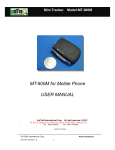advertisement

Quick User Guide
For GPS Watch Tracker
1
1.1 Product views
Chapter 1 Product views
GPS Watch Tracker is a new generation of personal GPS tracking gadget for kids/adult/elderly safety. It is accurate, discreet and reliable. With Quad-Band GSM connectivity, the GPS Tracker works anywhere in the world. With GSM positioning and GPS positioning, user can accurately track whtehter the device indoor or outdoor. With voice message, call button and two-way voice function, user can have voice conversation with kids/elderly whenever they need your help. You will enjoy a piece of mind with knowing exactly where your love are.
1.2 Product interface
1
2
4
3
1.Call button
User can press call button to initiate a phone call to the contacts in phonebook
2.Power
Press power button for 3-5 seconds to power on the device
3.Mini USB port
2
Connect mini USB port to computer via USB cable for charging the device
4.SIM card slot
Insert Mirco SIM card with GSM band before using the device
1.3 In the box
Item list
1
2
3
4
GPS watch tracker
Accessories
Quick User Guide
USB cable
Screw driver
Quantity(piece)
1
1
1
1
1.4 How to charge?
Connect one end of the charging cable to USB port of laptop and the other end with the port with GPS watch tracker for charging.
1.5 Warnings
1. Please check device model and accessories after received the package, if product is found cracked, deformed, or has other anomalies, please stop using it immediately and contact the seller or manufacturer.
2. Please Insert 2G SIM card into device, the device only supports Micro SIM card, which also need GSM band and GPRS enabled.
3. Please change the SIM card only when the device is power off, otherwise SIM card may be burned.
4. Check GSM signal on the display screen after turned on the device.
5. Don’t disassemble or modify the product, to avoid damage to the product.
6. If the product is damaged as a result of breach of the warnings above, we will not bear any legal responsibility.
2.0 Download the app
User can check GPS tracker remotely via android/iOS app or PC,
For Android,
You can download the app from "play store" by searching "Aibeile"
For iPhone,
You can download the app from "app store" by searching "Aibeile"
3
2.1 Login the app
Click the icon “Aibeile” on desktop and then login the ID and the password of the device (the default password is 123456). User can alsologin by username, user need to contact reseller to register an username if need to login by username.
Chapter 3 Start to use
3.1 Live tracking
User can live track both the positioin of gps tracker and smartphone via the app. For indoor location, gps tracker get the position by WiFi mapping and LBS, For outdoor position, gps tracker get position by GPS.
4
3.2 Voice talkback
User can send voice message to gps tracker by pressing “Hold to talk” on smartphone, and user can also the press “Call button” on the gps watch to record voice message and then send it to smartphone.
3.3 Geofence
Click on the upper right corner “+”under main menu for setup geofence.Then the device will lock device’s present position as center automatically, then adjust the radius distance by “+” “-” on map
(default radius is 100 meters, recommended radius is 500 meters) .Save settings by clicking “Save”.
The device will send message when the device is out of the range.
5
3.4 Message
All received messages of can be found in “Message”, such as emergency call, offline alarm, low battery alarm, geofence alarm and etc.
Chapter 4 Settings
Select “settings” in main front menu, then you will enter into settings of the device. Settings includes:
Working mode, Admin number, Whitelist, Phonebook, Voice Monitoring, Language and Timezone,
Remote Shutdown, Ddeviceinfo and Change password.
6
4.1 Setup working mode
The device can setup GPS data uploading interval in working mode setting, which it is related to the standby time of battery.
1. Tracking every 30 seconds: Fast positioning mode and standby time is 8 hours.
2. Tracking every 10 minutes: Standard positioning and standby time is 48 hours.
3. Tracking every 1 hour: Power saving mode and standby time is over 72 hours.
4.2 Setup admin number
Enter into “Settings”, click“admin number” and input the admin phone number. The device will send the alarm information to this number. The alarm information includes low battery alarm, Geo-fence alarm and other alarm.
4.3 Setup whitelist
Only the phone number in the whitelist can call the device.
4.4 Setup phonebook
User can press the “Call button” on watch tracker and then choose one contact in phonebook to initiate a call. Maxium 10 contact numbers can be setup in phonebook.
4.5 Setup Voice monitoring number
The number in voice monitoring can listen into the watch tracker.
4.6 Setup languages and timezone
User can also setup the languages and the timezone for the device.
4.7 Other settings
1. Remote shutdown
Shutdown the the device remotely.
2. About device
It includes device name, device number and duration of platform and etc.
3. Change password
User can can change the password of the device for safety reason.
Troubles
Chapter 5 Troubles & Shooting
Shootings
Device is not enabled on app
Please check if:
1. SIM card is not enabled
2. apn is not setup
7
Device is offline on APP
Positioning is not accurate
Please check if:
1. SIM card no singal
2. GPRS is canceled or not enabled
3. The SIM card is in debts
The device support two modes of positioning,
1.GPS positioning is mainly for outdoor positioning, the accutracy is around 10 meters.
2.GSM positioning is mainly for indoor positioning, the accuracy for
LBS positioning is around 500-1000 meters.
8
advertisement
* Your assessment is very important for improving the workof artificial intelligence, which forms the content of this project
Related manuals
advertisement