- Computers & electronics
- Computer components
- System components
- Server/workstation motherboards
- User manual
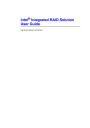
advertisement
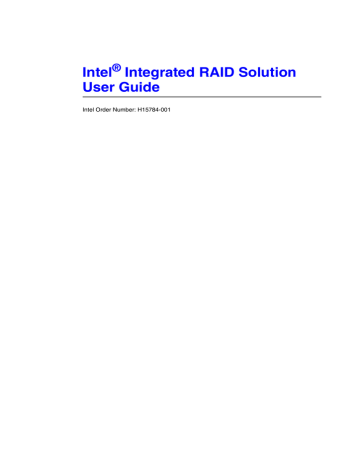
Intel
®
Integrated RAID Solution
User Guide
Intel Order Number: H15784-001
ii
DISCLAIMER
IINFORMATION IN THIS DOCUMENT IS PROVIDED IN CONNECTION WITH INTEL
PRODUCTS. NO LICENSE, EXPRESS OR IMPLIED, BY ESTOPPEL OR OTHERWISE, TO ANY
INTELLECTUAL PROPERTY RIGHTS IS GRANTED BY THIS DOCUMENT. EXCEPT AS
PROVIDED IN INTEL'S TERMS AND CONDITIONS OF SALE FOR SUCH PRODUCTS, INTEL
ASSUMES NO LIABILITY WHATSOEVER AND INTEL DISCLAIMS ANY EXPRESS OR IMPLIED
WARRANTY, RELATING TO SALE AND/OR USE OF INTEL PRODUCTS INCLUDING LIABILITY
OR WARRANTIES RELATING TO FITNESS FOR A PARTICULAR PURPOSE,
MERCHANTABILITY, OR INFRINGEMENT OF ANY PATENT, COPYRIGHT OR OTHER
INTELLECTUAL PROPERTY RIGHT.
A "Mission Critical Application" is any application in which failure of the Intel Product could result, directly or indirectly, in personal injury or death. SHOULD YOU PURCHASE OR USE INTEL'S
PRODUCTS FOR ANY SUCH MISSION CRITICAL APPLICATION, YOU SHALL INDEMNIFY AND
HOLD INTEL AND ITS SUBSIDIARIES, SUBCONTRACTORS AND AFFILIATES, AND THE
DIRECTORS, OFFICERS, AND EMPLOYEES OF EACH, HARMLESS AGAINST ALL CLAIMS
COSTS, DAMAGES, AND EXPENSES AND REASONABLE ATTORNEYS' FEES ARISING OUT
OF, DIRECTLY OR INDIRECTLY, ANY CLAIM OF PRODUCT LIABILITY, PERSONAL INJURY,
OR DEATH ARISING IN ANY WAY OUT OF SUCH MISSION CRITICAL APPLICATION,
WHETHER OR NOT INTEL OR ITS SUBCONTRACTOR WAS NEGLIGENT IN THE DESIGN,
MANUFACTURE, OR WARNING OF THE INTEL PRODUCT OR ANY OF ITS PARTS.
Intel may make changes to specifications and product descriptions at any time, without notice.
Designers must not rely on the absence or characteristics of any features or instructions marked
"reserved" or "undefined". Intel reserves these for future definition and shall have no responsibility whatsoever for conflicts or incompatibilities arising from future changes to them. The information here is subject to change without notice. Do not finalize a design with this information.
The products described in this document may contain design defects or errors known as errata which may cause the product to deviate from published specifications. Current characterized errata are available on request.
Copies of documents which have an order number and are referenced in this document, or other
Intel literature, may be obtained by calling 1-800-548-4725, or go to: http://www.intel.com/design/literature.htm.
Intel warranties that this product will perform to its published specifications. However, all computer systems are inherently subject to unpredictable system behavior under various environmental and other conditions.
This product is not intended to be the sole source for any critical data and the user must maintain a verified backup. Failure to do so or to comply with other user notices in the product user guide and specification documents may result in loss of or access to data.
Intel® Integrated RAID Solution User Guide
Preface
This is the primary user guide for the Intel
®
Integrated RAID Solution. It contains configuration instructions and specifications.
Audience
The people who benefit from this document are:
•
Engineers who are designing an Intel
®
Integrated RAID Controller.
•
Anyone configuring an Intel
®
Integrated RAID Controller.
Organization
This document includes the following chapters and appendices:
•
provides a general overview of the Intel
®
Integrated RAID Solution.
•
provides an overview of the Intel
®
Integrated RAID features that support the creation of mirrored volumes.
•
describes how to create mirrored volumes with the Intel SAS-3 BIOS
Configuration Utility (SAS3 BIOS CU).
•
provides an overview of the Intel
®
Integrated RAID features that support the creation of striped volumes.
•
describes how to create striping volumes with the Intel SAS-3 BIOS
Configuration Utility (SAS3 BIOS CU).
•
describes how to use the command-line-driven SAS-3 Integrated RAID configuration utility (SAS3IRCU) to create and manage Integrated RAID volumes on Intel SAS-3 controllers.
Related Publication
This is the primary hardware guide for the Intel
®
Integrated RAID Solution family of controllers. It contains configuration instructions and specifications to aid in the configuration and use of this product.
Intel® Integrated RAID Solution User Guide
iii
iv
Intel® Integrated RAID Solution User Guide
Table of Contents
Overview of Integrated RAID Mirrored Volumes ..................................................... 5
Creating an Integrated Mirroring Enhanced or Integrated Mirroring + Striping Volume ..
Intel® Integrated RAID Solution User Guide
v
A. Using the SAS-3 Integrated RAID Configuration Utility ....................................35
vi
Intel® Integrated RAID Solution User Guide
List of Figures
Intel® Integrated RAID Solution User Guide
vii
viii
Intel® Integrated RAID Solution User Guide
List of Tables
Intel® Integrated RAID Solution User Guide
ix
x
Intel® Integrated RAID Solution User Guide
1
Introduction to the Integrated
RAID Solution
Overview
The Intel
®
Integrated RAID Solution provides cost benefits for the server or workstation market that requires the extra performance, storage capacity, and redundancy of a RAID configuration. The Intel
®
Integrated RAID Solution includes the following RAID features:
•
The Integrated Mirroring solution, which provides features of RAID 1
•
The Integrated Mirroring + Striping solution, which provides features of RAID 10
•
The Integrated Mirroring Enhanced solution, which provides features of RAID 1
Enhanced (RAID 1E)
•
The Integrated Striping solution, which provides features of RAID 0
By simplifying the configuration options and by providing firmware support in its SAS-3 host adapters, Intel can offer the Integrated RAID solution at a lower cost than a hardware
RAID implementation.
Intel Fusion-MPT
™
firmware supports Integrated Mirroring volumes, Integrated
Mirroring + Striping volumes, Integrated Mirroring Enhanced volumes, and Integrated
Striping volumes. You can create up to two Integrated RAID volumes on each Intel SAS-
3 controller.
The Intel
®
Integrated RAID Solution supports the following Intel SAS-3 controllers and the host bus adapters based on these 12Gb SAS Controller chips:
•
LSISAS3008
•
LSISAS3004
Intel
®
Integrated RAID firmware uses the same device drivers as the standard Intel
Fusion-MPT-based controllers, thereby eliminating the need for complex backup software or expensive RAID hardware. To conserve system resources, the Integrated RAID firmware operates independently from the operating system. The BIOS-based configuration utility, documented in
and
, makes it easy to configure mirrored and striped volumes. The Integrated RAID solution is currently available as an optional component of the Fusion-MPT architecture on Intel SAS-3 controllers.
Note: In this document, the terms volume, RAID volume, array, and RAID array are used interchangeably. Volume and array both appear on the screens of the BIOS-based configuration utility. The term disk means both hard disk drive (HDD) and solid state drive (SSD), and the HDDs or SSDs can support either SAS or SATA protocol.
Intel® Integrated RAID Solution User Guide
1
2
Benefits and Features
The Intel
®
Integrated RAID Solution has the following benefits and features:
•
Support for up to 10 disks per Integrated RAID volume, with one or two volumes on each SAS-3 controller. Each controller can support 14 volume drives, including one or two hot spare disks.
•
Support for two-disk Integrated Mirroring volumes (RAID 1).
•
Support for disk drives with 512-byte sectors and disk drives with 4-KB sectors.
Note: An Integrated RAID volume must use all 512-byte-sector drives or all 4-KBsector drives. You cannot combine the two types of drives in a single volume.
Also, some operating systems do not fully support 4-KB-sector drives. Refer to the documentation for the operating system you are using.
•
Support for online capacity expansion (OCE) for RAID 1 volumes. OCE permits you to increase the size of a RAID 1 volume by replacing the disk drives with higher-capacity drives.
•
Support for RAID volumes, and physical disks within a RAID volume, where the volume or disk exceeds 241 bytes (2.199 TB or 2 TiB).
•
Low-cost RAID volume creation, which meets the needs of most internal RAID installations.
•
Easy installation and configuration.
•
Support for booting from any kind of Integrated RAID volume.
•
Ability to operate without special operating system-specific software.
•
High reliability and data integrity.
— Nonvolatile write journaling.
— Physical disks in a volume are not visible to the operating system (OS) or to application software.
•
Low host CPU utilization and PCI* bus utilization.
•
Processing power provided by Fusion-MPT architecture. Shared-memory architecture minimizes external memory requests.
Host Interface
The Integrated RAID host interface uses the message-passing interface, as described in the Fusion-MPT 2.5 MPI Specification. The Fusion-MPT interface gives the host OS access to the RAID volumes as well as to additional non-RAID physical disks.
Intel® Integrated RAID Solution User Guide
Metadata Support
The Integrated RAID firmware supports metadata, which describes the RAID volume configuration stored on each member disk of a volume. After initialization, the firmware reads the metadata on each member disk and verifies the configuration. The firmware reduces the usable disk space for each member disk when it creates the volume to make room for the metadata.
SMART Support
The Self-Monitoring Analysis and Reporting Technology (SMART) monitors disk drives for signs of possible future disk failure and generates an alert if it detects such signs. The
Integrated RAID firmware polls each physical disk in the volume at regular intervals. If the firmware detects a SMART ASC/ASCQ code on a physical disk in the volume, it stores the SMART data in a log.
Fusion-MPT Support
The Integrated RAID BIOS uses the Intel Fusion-MPT interface to communicate to the
SAS-3 controller and firmware. This process includes reading the Fusion-MPT configuration to access the parameters that define behavior between the SAS-3 controller and the devices that connect to it. The Fusion-MPT drivers for all supported operating systems implement the Fusion-MPT interface to communicate with the controller and firmware.
CacheCade on Host
The Integrated RAID solution is fully compatible with the Intel CacheCade
™
on Host
(CCoH) software solution. CCOH accelerates the I/O speed of high-performance applications that would otherwise be constrained by HDD performance.
For more information about CCoH, refer to the Intel CacheCade on Host User Guide.
Intel® Integrated RAID Solution User Guide
3
4
Intel® Integrated RAID Solution User Guide
2
Overview of Integrated RAID
Mirrored Volumes
This chapter provides an overview of the Intel
®
Integrated RAID features that support the creation of mirrored volumes.
Overview
As a result of the shift towards network-attached storage (NAS), Internet service providers need a cost-effective, fault-tolerant solution to protect the operating systems on small form-factor, high-density, rack-mountable servers. The mirroring features of the Intel
®
Integrated RAID Solution provide such protection for the system boot volume, which safeguards the operating system and other critical information on servers and highperformance workstations. The Integrated RAID solution supports the following types of mirrored volumes:
•
The Integrated Mirroring solution, which provides features of RAID 1
•
The Integrated Mirroring + Striping solution, which provides features of RAID 10
•
The Integrated Mirroring Enhanced solution, which provides features of RAID 1
Enhanced (RAID 1E)
These three mirroring solutions provide a robust, high-performance, fault-tolerant solution to data storage needs at a lower cost than a dedicated RAID controller.
Mirrored volumes contain two disks to ten disks to provide fault-tolerant protection for critical data. Mirrored volumes also support one or two global hot spare drives, with a maximum of 14 drives on each Intel SAS-3 controller.
Note: Fourteen drives is the theoretical upper limit for a single Intel SAS-3 controller, although the controller itself might support fewer than 14 drives. You can also configure one mirrored volume and one Integrated Striping volume on the same Intel SAS controller.
Each SAS-3 controller can have two global hot spare disks available to automatically replace a failed disk in the one or two mirrored volumes configured on the controller. The hot spares make the mirrored volumes even more fault tolerant.
Intel® Integrated RAID Solution User Guide
5
6
Integrated Mirroring and Integrated Mirroring
Enhanced Features
Integrated Mirroring, Integrated Mirroring + Striping, and Integrated Mirroring Enhanced volumes support the following features:
•
Configurations of one or two mirrored volumes on each Intel SAS-3 controller. Each volume can consist of two mirrored disks for an Integrated Mirroring volume; three to ten mirrored disks for an Integrated Mirroring Enhanced volume; or four, six, eight, or ten mirrored disks for an Integrated Mirroring + Striping volume.
•
(Optional) Two global hot spare disks per Intel SAS-3 controller to automatically replace failed disks in mirrored volumes.
•
Ability of mirrored volumes to run in optimal mode or in degraded mode if one mirrored disk in an Integrated Mirroring volume fails or if one or more mirrored disks fail in an Integrated Mirroring + Striping volume or Integrated Mirroring
Enhanced volume.
•
Support for hot swapping.
•
Support for OCE for RAID 1 volumes. OCE permits you to increase the size of a
RAID 1 volume by replacing the existing disk drives with higher-capacity disk drives. Data is protected during the expansion process, and the RAID 1 volume remains online.
•
Presentation of a single virtual drive to the operating system for each mirrored volume.
•
Support for both SAS disks and SATA disks, although you cannot combine the two types of disks in the same volume. However, an Intel SAS-3 controller can support one volume with SATA disks and a second volume with SAS disks.
•
Automatic background initialization after a volume is created.
•
Consistency checking.
•
Fusion-MPT architecture.
•
Menu-driven, BIOS-based configuration utility.
•
Error notification, in which the drivers update an OS-specific event log.
•
Support for SCSI Enclosure Services (SES) status LED.
•
Write journaling, which permits automatic synchronization of potentially inconsistent data after unexpected powerdown situations.
•
Use of metadata to store volume configuration on disks in a mirrored volume.
•
Automatic background resynchronization while host I/O transactions continue.
•
Background media verification, which makes sure that data on mirrored volumes is always accessible.
Intel® Integrated RAID Solution User Guide
Operation of Mirrored Volumes
The Intel
®
Integrated RAID Solution supports one or two mirrored volumes on each Intel
SAS-3 controller (or one mirrored volume and one Integrated Striping volume). Typically, one of these volumes is the boot volume. Boot support is available through the firmware of the Intel SAS-3 controller that supports the standard Fusion-MPT interface. The runtime mirroring of the boot disk is transparent to the BIOS, the drivers, and the operating system. Host-based status software monitors the state of the mirrored disks and reports any error conditions. The following figure shows an Integrated Mirroring volume in which the second disk is a mirrored copy of the data on the first (primary) disk.
Integrated Mirroring Volume
Primary Mirror
SAS
Intel
Fusion-MPT
SAS3 Controller
Memory Bus
NVSRAM
(For Write Journaling)
FLASH
(For Configuration)
3_01274-00
Figure 1. Typical Integrated Mirroring Implementation
The following figure shows the logical view and physical view of an Integrated Mirroring volume. Each logical block address (LBA) is mirrored on the second disk.
Logical View Physical View
LBA 1
LBA 2
LBA 3
LBA 1
LBA 2
LBA 3
+
LBA 1'
LBA 2'
LBA 3'
LBA N LBA N LBA N’
3_00007-00
Figure 2. Integrated Mirroring Volume
Intel® Integrated RAID Solution User Guide
7
8
You can configure an Integrated Mirroring Enhanced volume with up to 10 mirrored disks. The following figure shows the logical view and physical view of an Integrated
Mirroring Enhanced volume with three mirrored disks. The firmware writes each mirrored stripe to a disk and mirrors it to an adjacent disk. RAID 1E is another term for this type of mirrored configuration.
Logical View Physical View
Mirrored Stripe 1
Mirrored Stripe 2
Mirrored Stripe 3
Mirrored Stripe 4
Mirrored Stripe 1 Mirrored Stripe 1' Mirrored Stripe 2
Mirrored Stripe 2'
Mirrored Stripe 4
Mirrored Stripe 5'
+
Mirrored Stripe 3
Mirrored Stripe 4'
+
Mirrored Stripe 6
Mirrored Stripe 3'
Mirrored Stripe 5
Mirrored Stripe 6'
Mirrored Stripe N Mirrored Stripe N - 1' Mirrored Stripe N Mirrored Stripe N’
3_00008-00
Figure 3. Integrated Mirroring Enhanced with Three Disks
You can configure an Integrated Mirroring + Striping volume with an even number of disks, ranging from a minimum of four disks to a maximum of ten disks. The following figure shows the logical view and physical view of an Integrated Mirroring + Striping volume with four mirrored disks. The firmware writes each mirrored stripe to a disk and mirrors it to an adjacent disk. RAID 10 is another term for this type of configuration.
Logical View Physical View
Mirrored Stripe 1
Mirrored Stripe 2
Mirrored Stripe 3
Mirrored Stripe 4
Mirrored Stripe 1
Mirrored Stripe 3
Mirrored Stripe 5
Mirrored Stripe 7
Mirrored Stripe 1' Mirrored Stripe 2
Mirrored Stripe 3'
+
Mirrored Stripe 5'
+
Mirrored Stripe 7'
Mirrored Stripe 4
Mirrored Stripe 6
Mirrored Stripe 8
Mirrored Stripe 2'
Mirrored Stripe 4'
+
Mirrored Stripe 6'
Mirrored Stripe 8'
Mirrored Stripe N Mirrored Stripe N - 1 Mirrored Stripe N - 1' Mirrored Stripe N Mirrored Stripe N’
3_00009-00
Figure 4. Integrated Mirroring + Striping with Four Disks
The Intel SAS-3 BIOS configuration utility (SAS-3 BIOS CU) enables you to create mirrored volumes during initial setup and to reconfigure them in response to hardware failures or changes in the environment.
Caution: The SAS3 BIOS CU deletes all existing data from the disks drives when you select them to use for a mirrored volume.
Intel® Integrated RAID Solution User Guide
Mirrored Volume Features
This section describes features of Integrated Mirroring volumes, Integrated Mirroring +
Striping volumes, and Integrated Mirroring Enhanced volumes.
Resynchronization with Concurrent Host I/O Operation
The Integrated RAID firmware permits host I/O transactions to continue on a mirrored volume while it resynchronizes the volume in the background. The firmware automatically starts resynchronizing data after a disk failure activates a hot spare, or after a disk in a mirrored volume has been hot-swapped.
Hot Swapping
The Integrated RAID firmware supports hot swapping, and it automatically resynchronizes the hot-swapped disk in the background without any host or user intervention. The firmware detects hot-swap removal and disk insertion.
Following a hot-swap event, the firmware verifies that the new physical disk has enough capacity for the mirrored volume. The firmware resynchronizes all replaced hot-swapped disks, even if the same disk is removed and then re-inserted. In a mirrored volume with an even number of disks, the firmware marks the hot-swapped disk as a secondary disk and the other disk with data as the primary disk. The firmware resynchronizes all data from the primary disk onto the new secondary disk. In a mirrored volume with an odd number of disks, primary and secondary sets include three disks instead of two disks.
Hot Spare Disk
You can configure two disks as global hot spare disks to protect data on the mirrored volumes configured on the SAS-3 controller. If the Integrated RAID firmware fails one of the mirrored disks, it automatically replaces the failed disk with a hot spare disk and then resynchronizes the mirrored data. The firmware automatically receives a notification when a hot spare replaces the failed disk, and it then designates that disk as the new hot spare.
Online Capacity Expansion
The OCE feature enables you to expand the capacity of an existing two-disk Integrated
Mirroring (RAID 1) volume by replacing the original disk drives with higher-capacity drives that have the same protocol (SAS or SATA).
Note: The replacement drives must have at least 50 GB more capacity than the original drives of the volume.
Intel® Integrated RAID Solution User Guide
9
After you replace the disk drives and run the OCE command, you must use a commercial tool specific to the operating system to move, or increase the size of, the partition on the volume.
Media Verification
The Integrated RAID firmware supports a background media verification feature that runs at regular intervals when the mirrored volume is in the Optimal state. If the verification command fails for any reason, the firmware reads the other disk’s data for this segment and writes it to the failing disk in an attempt to refresh the data. The firmware periodically writes the current media verification logical block address to nonvolatile memory so the media verification can continue from where it stopped prior to a power cycle.
Disk Write Caching
By default, the Integrated RAID firmware disables disk write caching for mirrored volumes to make sure that the write journal entry stored in nonvolatile static RAM
(NVSRAM) is always valid. If you enable disk write caching (not recommended), you might cause the disk write log to be invalid.
NVSRAM Usage
The Integrated RAID firmware requires at least a 32-KB NVSRAM to perform write journaling for mirrored volumes on Intel SAS-3 controllers. The NVSRAM also preserves configuration information across reboots. The firmware uses write journaling to verify that the disks in the mirrored volume are synchronized with each other.
Background Initialization
Background initialization (BGI) is the process of copying data from primary to secondary disks in a mirrored volume. The Integrated RAID firmware starts BGI automatically as a background task when it creates a volume. The volume remains in the Optimal state while
BGI is in progress.
Consistency Check
A consistency check is a background process that reads data from primary and secondary disks in a mirrored volume and compares it to make sure the data is identical on both disks. Use the Intel SAS-3 BIOS Configuration Utility to run a consistency check on a mirrored volume.
10
Intel® Integrated RAID Solution User Guide
Make Data Consistent
If it is enabled in the Integrated RAID firmware, the make data consistent (MDC) process starts automatically and runs in the background when you move a redundant volume from one Intel SAS-3 controller to another Intel SAS-3 controller. MDC compares the data on the primary and secondary disks. If MDC finds inconsistencies, it copies data from the primary disk to the secondary disk.
Intel® Integrated RAID Solution User Guide
11
12
Intel® Integrated RAID Solution User Guide
3
Creating Mirrored Volumes
This chapter explains how to create Integrated Mirroring volumes, Integrated Mirroring +
Striping volumes, and Integrated Mirroring Enhanced volumes with the Intel SAS-3 BIOS
Configuration Utility (SAS3 BIOS CU).
Mirrored Volume Configuration Overview
The Intel SAS3 BIOS CU is a menu-driven utility program that enables you to easily configure and manage Integrated RAID volumes. You can use the SAS3 BIOS CU to create one or two mirrored volumes on each Intel SAS-3 controller, with up to two optional global hot spare disks. You must connect all disks in a mirrored volume to the same Intel SAS-3 controller.
Although you can use disks of different sizes in mirrored volumes, the smallest disk in the volume determines the logical size of all disks in the volume. In other words, the volume does not use the excess space of the higher-capacity member disks. For example, if you create an Integrated Mirroring Enhanced volume with two 100-GB disks and two 120-GB disks, the volume uses only 100 GB on each of the 120-GB disks.
See
for more information about the features of Integrated Mirroring, Integrated
Mirroring + Striping, and Integrated Mirroring Enhanced volumes.
Creating Mirrored Volumes
The SAS3 BIOS CU is part of the Fusion-MPT BIOS. When the BIOS loads during the startup sequence and you see the message about the Intel Configuration Utility, press Ctrl-
C to start the SAS3 BIOS CU. When you start the SAS3 BIOS CU, the message changes to the following:
Please wait, invoking SAS Configuration Utility...
After a brief pause, the main menu (Adapter List window) of the SAS3 BIOS CU appears.
On some systems, however, the following message appears next:
Intel Corp Configuration Utility will load following initialization!
In this case, the SAS3 BIOS CU loads after the system completes its power-on self-test.
You can configure one or two Integrated Mirroring, Integrated Mirroring + Striping, and
Integrated Mirroring Enhanced volumes on each Intel SAS-3 controller. Alternatively, you can configure one mirrored volume and one Integrated Striping volume on the same
Intel® Integrated RAID Solution User Guide
13
controller, up to a maximum of 14 disk drives for the two volumes. (The maximum number includes one or two optional hot spare disks for the mirrored volume or volumes.)
Additional information about configuring a RAID volume follows:
•
All physical disks in a volume must be either SATA (with extended command set support) or SAS (with SMART support). You cannot combine SAS and SATA disks in the same volume. However, you can create one volume with SAS disks and a second volume with SATA disks on the same controller.
•
Disks in the volume must have 512-byte blocks and must not have removable media.
•
Integrated Mirroring volumes must have two disks, Integrated Mirroring Enhanced volumes contain three disks to ten disks, and Integrated Mirroring + Striping volumes can have four, six, eight, or ten disks.
Note: Intel strongly recommends that you create global hot spare disks for all mirrored volumes to increase the level of data protection. If a disk in a mirrored volume fails, the Integrated
RAID firmware rebuilds it using one of the global hot spares, and the data is safe. If you create two mirrored volumes on an Intel SAS-3 controller, either of the volumes can use the global hot spares if a disk fails.
Creating an Integrated Mirroring Volume
Follow these steps to create a two-disk Integrated Mirroring (RAID 1) volume with the
SAS3 BIOS CU. The steps begin with the Adapter List window that appears when the
SAS3 BIOS CU starts.
1. On the Adapter List window, use the arrow keys to select an Intel SAS-3 adapter, and then press Enter.
The Adapter Properties window appears, as the following figure shows.
14
Intel® Integrated RAID Solution User Guide
Figure 5. Adapter Properties Window
2. Use the arrow keys to select RAID Properties, and then press Enter.
The Create Array window appears.
3. Select Create RAID 1 Volume.
The Create New Array window appears.
4. Move the cursor to the RAID Disk column and select a line that has a No entry in this column, indicating that the disk is not already part of the volume you are creating. To add the disk to the new array, change the No to Yes by pressing the space bar.
This disk is the Primary disk in the array.
Caution: The SAS3 BIOS CU deletes all existing data from the disks drives when you select them to use in a mirrored volume.
5. Move the cursor to another line and press the space bar to add the second disk to the array.
This disk is the Secondary disk in the array.
6. Press C to create the array.
A menu window appears.
Intel® Integrated RAID Solution User Guide
15
7. From the menu options, select Save changes then exit this menu.
A message appears briefly, and then the SAS3 BIOS CU returns to the Adapter
Properties window. Initialization of the new array continues in the background.
Note: To create a second Integrated Mirroring volume, repeat these instructions starting with step
2 . Alternatively, follow the instructions in the following section to create an
Integrated Mirroring Enhanced or Integrated Mirroring + Striping volume.
Note: See the instructions in Section
, if you want to create one or two global hot spares.
Creating an Integrated Mirroring Enhanced or Integrated
Mirroring + Striping Volume
Integrated Mirroring Enhanced volumes contain three physical disks to ten physical disks.
Data is written to a disk and is mirrored on an adjacent disk. Integrated Mirroring +
Striping volumes can have a minimum of four physical disks and a maximum of 10 physical disks, in even numbers. In an Integrated Mirroring Enhanced or Integrated
Mirroring + Striping volume, the data is both mirrored and striped.
Follow these steps to create an Integrated Mirroring Enhanced (RAID 1E) or Integrated
Mirroring + Striping (RAID 10) volume with the SAS3 BIOS CU. The steps begin with the Adapter List window that appears when the configuration utility starts.
1. On the Adapter List window, use the arrow keys to select an Intel SAS-3 adapter, and then press Enter.
The Adapter Properties window appears, as shown in
.
2. Use the arrow keys to select RAID Properties, and then press Enter.
The Create Array window appears.
3. Select Create RAID 1E Volume.
The Create New Array window appears.
4. Move the cursor to the RAID Disk column and select a line that has a No entry in this column, which indicates that the disk is not already part of the volume you are creating. To add the disk to the new array, change the No to Yes by pressing the space bar.
Caution: The SAS3 BIOS CU deletes all existing data from the disks drives when you select them to use for a mirrored volume.
5. Move the cursor to another line and press the space bar to add another disk to the array.
If you select an odd number of disks, the SAS3 BIOS CU creates an Integrated
Mirroring Enhanced array. If you select an even number of disks, it creates an
Integrated Mirroring + Striping array. As you add disks, the Array Size field changes to reflect the size of the new array.
6. Press C to create the array.
16
Intel® Integrated RAID Solution User Guide
A menu window appears.
7. From the menu options, select Save changes then exit this menu.
A message appears briefly, and then the SAS3 BIOS CU returns to the Adapter
Properties window. Initialization of the new array continues in the background.
Note: To create a second Integrated Mirroring Enhanced or Integrated Mirroring + Striping volume, repeat the previous instructions.
Note: See the instructions in Section
Managing Hot Spare Disks , if you want to create one or
two global hot spares.
Expanding an Integrated Mirroring Volume with OCE
Use the OCE feature to expand the capacity of a two-disk Integrated Mirroring (RAID 1) volume by replacing the original disks with two higher-capacity disk drives while the volume remains online. This process maintains data integrity at all times, even if one of the disks fails during the replacement process. The new disks must have at least 50 GB more capacity than the disks they are replacing, and they must use the same protocol (SAS or SATA) as the disks they are replacing.
Follow these steps to expand an existing RAID 1 volume with OCE:
1. Physically replace one of the two volume disk drives with a drive that has at least
50 GB more capacity.
If necessary, you can identify the disks in the volume by following the instructions in Section
Locating Disk Drives in a Volume .
2. Wait until synchronization completes on the new disk and the volume returns to the
Optimal state, as indicated in the Adapter Properties window of the SAS3 BIOS
CU.
3. Physically replace the other volume disk drive with a drive that has at least 50 GB more capacity.
4. Again, wait until synchronization completes on the new disk and the volume returns to the Optimal state.
5. In the Adapter List window of the SAS3 BIOS CU, use the arrow keys to select the
Intel SAS adapter with the RAID 1 volume, and then press Enter.
The Adapter Properties window appears.
6. Use the arrow keys to select RAID Properties, and then press Enter.
The Select New Array Type window appears.
7. Select View Existing Array.
The View Array window appears. If necessary, press Alt + N to switch to the RAID
1 volume with the new, higher-capacity disk drives.
8. Select Manage Volume.
The Manage Volume window appears.
Intel® Integrated RAID Solution User Guide
17
9. Select Online Capacity Expansion.
A menu window appears with a warning message and with options to start the expansion process or quit.
10. Press Y to start the expansion.
The RAID Properties window appears when the expansion process completes.
11. Run a commercial tool specific to the operating system to move or increase the size of the partition on the newly expanded RAID 1 volume.
Managing Hot Spare Disks
You can create one or two global hot spare disks to protect the data on mirrored volumes on an Intel SAS-3 controller. You can also delete hot spare disks.
Creating Hot Spare Disks
Follow these steps to add global hot spare disks to an existing volume. The steps begin with the Adapter List window that appears when the configuration utility starts.
1. In the Adapter List window, use the arrow keys to select the Intel SAS-3 adapter on which you want to create hot spare disks, and then press Enter.
The Adapter Properties window appears.
2. Use the arrow keys to select RAID Properties, and then press Enter.
The Select New Array Type window appears.
3. Select View Existing Array.
The View Array window appears. If necessary, press Alt + N to switch to another array on this adapter.
4. Select Manage Volume.
The Manage Volume window appears, as shown in the following figure.
18
Intel® Integrated RAID Solution User Guide
Figure 6. Manage Volume Window
5. Select Manage Hot Spares.
The Manage Hot Spares window appears.
6. Identify a disk that is not part of a RAID array (that is, the value in the Drive Status column is not RAID) and that is not already identified as a hot spare disk.
A global hot spare disk must have 512-byte blocks and nonremovable media. The disk type must be either SATA with extended command set support or SAS with
SMART support.
7. Select the Hot Spr (Hot Spare) field for this disk, and press the space bar.
The Hot Spare status changes to Yes.
8. (Optional) Repeat the preceding step to select a second global hot spare disk.
9. Press C to create the hot spare disk.
A menu window appears. An error message appears if the selected disk is not at least as large as the smallest disk used in the existing array or arrays. An error message also appears if you try to add a SATA disk as a hot spare for arrays that use
SAS disks, or if you try to add a SAS disk as a hot spare for arrays that use SATA disks.
10. Select Save changes then exit this menu to create the hot spare disk or disks.
The SAS3 BIOS CU pauses while it configures the global hot spares.
Intel® Integrated RAID Solution User Guide
19
Deleting a Hot Spare Disk
Follow these steps to delete a global hot spare disk:
1. Access the Manage Hot Spares window by following the first five steps of the previous section.
2. Select a hot spare disk for deletion, and press C.
3. Select Save changes then exit this menu to complete the deletion of the hot spare disk.
The configuration utility pauses while it removes the global hot spare.
Other Configuration Tasks
This section explains how to perform other configuration and maintenance tasks for mirrored arrays.
Viewing Array Properties
Follow these steps to view the RAID properties of a mirrored array:
1. In the SAS3 BIOS CU, select an Intel SAS-3 adapter from the adapter list.
The Adapter Properties window appears.
2. Select RAID Properties.
The Select New Array Type window appears.
3. Select View Existing Array.
The View Array window appears, showing information about the array and each disk in it. The window includes global hot spare information, if any exists.
Note: If you create one array using SAS disks, another array using SATA disks, and one or two global hot spare disks, the hot spare disks only appear when you view the mirrored array that uses the same type of disks as the hot spare disks.
Running a Consistency Check
Use the Consistency Check command to verify that the data is synchronized on the mirrored disks in the array.
Follow these steps to run a consistency check on a selected mirrored array:
1. In the Adapter List window, use the arrow keys to select an Intel SAS adapter.
The Adapter Properties window appears.
2. Use the arrow keys to select RAID Properties, and then press Enter.
20
Intel® Integrated RAID Solution User Guide
The Select New Array Type window appears.
3. Select View Existing Array.
The View Array window appears. If necessary, press Alt + N to switch to another array on this adapter.
4. Select Manage Volume.
The Manage Volume window appears.
5. Select Consistency Check on the Manage Volume window.
A menu window appears.
6. Press Y to start the consistency check.
The consistency check runs in the background. If it encounters any data miscompares, it stores the information in a bad block table.
Activating an Array
An array can become inactive if, for example, you remove it from one controller or computer and install it on a different one. The Activate Array option permits you to reactivate an inactive array.
Follow these steps to activate a selected array:
1. In the Adapter List window, use the arrow keys to select an Intel SAS adapter and press Enter.
The Adapter Properties window appears.
2. Select RAID Properties, and then press Enter.
The Select New Array Type window appears.
3. Select View Existing Array.
The View Array window appears. If necessary, press Alt + N to switch to another array on this adapter.
4. Select Manage Volume.
The Manage Volume window appears.
5. Select Activate Array on the Manage Volume window.
A menu window appears.
6. Press Y to activate the array.
The array becomes active after a pause.
Deleting an Array
Caution: Before you delete an array, be sure to back up all data on the array that you want to keep.
Follow these steps to delete a selected array:
Intel® Integrated RAID Solution User Guide
21
1. In the Adapter List window, use the arrow keys to select an Intel SAS adapter.
The Adapter Properties window appears.
2. Use the arrow keys to select RAID Properties, and then press Enter.
The Select New Array Type window appears.
3. Select View Existing Array.
The View Array window appears. If necessary, press Alt + N to switch to another array on this adapter.
4. Select Manage Volume.
The Manage Volume window appears.
5. Select Delete Array.
A menu window appears.
6. Either press Y to delete the array, or press N to cancel the deletion process.
After a pause, the utility deletes the array. If there is another remaining array and one or two hot spare disks, the BIOS checks the hot spare disks to determine if they are compatible with the remaining array. If they are not compatible (too small or wrong disk type), the BIOS deletes them also.
Locating Disk Drives in a Volume
You can use the SAS3 BIOS CU to locate and identify a specific physical disk drive in a disk enclosure by flashing the drive’s LED. You can also flash the LEDs of all the disk drives in a RAID volume, if they are in a disk enclosure.
When you add a disk drive to a new mirrored volume, the LED on the disk drive starts flashing. The LED stops flashing when you finish creating the volume.
To locate disk drives by flashing their LEDs, follow these steps:
1. Select the desired SAS-3 controller on the Adapter List window, and press Enter.
The Adapter Properties window appears.
2. Highlight SAS Topology, and press Enter.
The SAS Topology window appears.
3. Select the disk in the Device Identifier column, and press Enter.
The LED on the disk flashes until you press a key to stop it.
4. To identify all the disk drives in a volume, select the volume in the left column of the SAS Topology window, and press Enter.
The LEDs flash on all disk drives in the volume until you press a key to stop them.
Note: The LEDs on the disk drives flash as previously described if the firmware configuration is correct and the drives are in a disk enclosure.
22
Intel® Integrated RAID Solution User Guide
Selecting a Boot Disk
You can select a boot disk in the SAS Topology window. The next time you boot the computer, the firmware moves this disk to scan ID 0, making it the new boot disk. This feature makes it easier to set BIOS boot device options and to keep the boot device constant during device additions and removals. You can also select an alternative boot device. If the BIOS cannot find the preferred boot device when it loads, it attempts to boot from the alternative device.
Follow these steps to select a boot disk:
1. In the SAS3 BIOS CU, select an adapter from the adapter list.
2. Select the SAS Topology option.
If a device is currently designated as the boot device, the Device Info column on the
SAS Topology window lists the word Boot, as shown in the following figure.
Figure 7. Boot Device on SAS Topology Window
If a device is currently designated as the alternative boot device, the Device Info column shows the word Alt.
3. To select the preferred boot disk, move the cursor to the disk, and press Alt + B.
4. To remove the boot designator, move the cursor to the current boot disk, and press
Alt + B.
This controller no longer has a disk designated as boot.
Intel® Integrated RAID Solution User Guide
23
5. To change the boot disk, move the cursor to the new boot disk, and press Alt + B.
The Boot designator moves to this disk.
6. To select an alternative boot disk, move the cursor to the disk, and press Alt + A.
Note: To change the alternative boot device from one disk to another, follow step
and step 5 in this procedure, but press Alt + A instead of Alt + B.
24
Intel® Integrated RAID Solution User Guide
4
Overview of Integrated Striping
This chapter provides an overview of the Intel
®
Integrated RAID features that support the creation of striped volumes.
Overview
The Intel
®
Integrated RAID Solution enables you to create Integrated Striping volumes for applications that require the faster performance and increased storage capacity of striping. The low-cost Integrated Striping feature has many of the advantages of more expensive RAID striping solutions. An Integrated Striping volume can be the boot disk or a data disk.
The Integrated Striping solution provides better performance and more capacity than individual disks, without burdening the host CPU. The firmware distributes host I/O transactions over multiple disks and presents the disks to the OS as a single volume. In general, striping is transparent to the BIOS, the drivers, and the operating system.
Use the Intel SAS3 BIOS CU to configure Integrated Striping volumes.
Integrated Striping Features
Integrated Striping supports the following features:
•
Support for RAID volumes with two disks to ten disks
•
Support for two Integrated Striping volumes with up to 14 drives total on a SAS-3 controller
•
Support for combining one Integrated Striping volume and one Integrated
Mirroring, Integrated Mirroring + Striping, or Integrated Mirroring Enhanced volume on a single controller
•
Support for both SAS and SATA drives, although you cannot combine the two types of drives in one volume
•
Fusion-MPT architecture
•
Easy-to-use SAS-3 BIOS configuration utility
•
Error notification
•
Disk write caching, which is enabled by default on all Integrated Striping volumes
•
Use of metadata to store volume configurations on disks
•
OS-specific event log
Intel® Integrated RAID Solution User Guide
25
•
Error display inside the Fusion-MPT BIOS
•
SES status LED support for drives used in Integrated Striping volumes
Integrated Striping Description
On Integrated Striping volumes, the firmware writes data across multiple disks instead of onto one disk by partitioning each disk’s storage space into 64-KB stripes. The firmware interleaves the stripes in such a way that the combined storage space consists alternately of stripes from each disk.
The following figure shows an example of Integrated Striping. In this example, the firmware writes segment 1 to disk 1, segment 2 to disk 2, segment 3 to disk 3, and so on.
When the firmware reaches the end of the disk list, it continues writing data at the next available segment of disk 1.
Intel SAS3
Controller
SAS
Disk 1 Disk 2 Disk 3 Disk 4
Segment 1
Segment 5
Segment 9
Segment 2
Segment 6
Segment 10
Segment 3
Segment 7
Segment 11
Segment 4
Segment 8
Segment 12
3_01273-01
Figure 8. Integrated Striping Example
The following figure shows a logical view and a physical view of an Integrated Striping volume with three disks.
26
Intel® Integrated RAID Solution User Guide
Logical View
Stripe 1
Stripe 2
Stripe 3
Physical View
Stripe 1
Stripe 4
Stripe 7
+
Stripe 2
Stripe 5
Stripe 8
+
Stripe 3
Stripe 6
Stripe 9
Stripe N Stripe N - 2 Stripe N - 1 Stripe N
3_00011-00
Figure 9. Integrated Striping – Logical and Physical Views
Speed is the primary advantage of the Integrated Striping solution because it transfers data to or from multiple disks simultaneously. However, Integrated Striping volumes have no data redundancy. Back up the data on other media to avoid losing unsaved data if one disk fails.
Intel® Integrated RAID Solution User Guide
27
28
Intel® Integrated RAID Solution User Guide
5
Creating Integrated Striping
Volumes
This chapter explains how to create Integrated Striping volumes using the Intel SAS-3
BIOS Configuration Utility (SAS3 BIOS CU).
Integrated Striping Configuration Overview
The Intel SAS3 BIOS CU is a menu-driven utility program that enables you to easily configure and manage Integrated RAID volumes. Use the SAS3 BIOS CU to create one or two Integrated Striping volumes on each Intel SAS-3 controller. Each volume contains two drives to ten drives. All disks in an Integrated Striping volume must be connected to the same Intel SAS-3 controller.
Although you can use disks of different sizes in Integrated Striping volumes, the smallest disk in the volume determines the logical size of all disks in the volume. In other words, the firmware does not use the excess space of the higher-capacity member disks. For example, if you create an Integrated Striping volume with two 100-GB disks and two 120-
GB disks, the firmware uses only 100 GB on each of the 120-GB disks for the volume.
The supported stripe size is 64 KB.
See
for more information about Integrated Striping volumes.
Creating Integrated Striping Volumes
The SAS3 BIOS CU is part of the Fusion-MPT BIOS. When the BIOS loads during boot and you see the message about the Intel Configuration Utility, press Ctrl-C to start the
SAS3 BIOS CU. After you start the SAS3 BIOS CU, the message changes to the following:
Please wait, invoking SAS Configuration Utility...
After a brief pause, the main menu of the SAS3 BIOS CU appears. On some systems, however, the following message appears next:
Intel Corp Configuration Utility will load following initialization!
In this case, the SAS3 BIOS CU loads after the system completes its power-on self-test.
Each Intel controller can support one or two Integrated RAID volumes. The volumes can include two Integrated Striping (RAID 0) volumes, two mirrored volumes, or one volume of each type. The two volumes can have a maximum of 14 disk drives. (This configuration includes one or two hot spare disks for mirrored volumes.)
Intel® Integrated RAID Solution User Guide
29
The following guidelines apply when creating an Integrated Striping volume:
•
All physical disks in the volume must be either SATA (with extended command set support) or SAS (with SMART support). You cannot combine SAS and SATA disks in the same volume. However, it is possible to configure one volume with SAS disks and one volume with SATA disks on the same controller.
•
Disks in the volume must have 512-byte blocks and must not have removable media.
•
Integrated Striping volumes must have at least 2 disks and no more than 10 disks.
Integrated Striping volumes do not support hot spare disks.
Follow these steps to configure an Integrated Striping volume with the SAS3 BIOS CU.
The steps begin with the Adapter List window that appears when the SAS3 BIOS CU starts.
1. On the Adapter List window, select an Intel SAS-3 adapter, and press Enter.
The Adapter Properties window appears, as the following figure shows.
30
Figure 10. Adapter Properties Window
2. Select RAID Properties, and press Enter.
The Create Array window appears.
3. Select Create RAID 0 Volume.
The Create New Array window appears.
Intel® Integrated RAID Solution User Guide
4. Move the cursor to the RAID Disk column, and select a line that has a No entry in this column, which indicates that the disk is not already part of the volume you are creating. To add the disk to the new array, change the No to Yes by pressing the space bar.
5. Move the cursor to another line and press the space bar to add another disk to the array.
6. Continue adding disks in this way until you reach the desired number of disks.
7. Press C to create the array.
A menu appears.
8. From the menu options, select Save changes then exit this menu.
A message appears briefly, and then the SAS3 BIOS CU returns to the Adapter
Properties window. Initialization of the new array continues in the background.
Note: Repeat the previous instructions to create a second Integrated Striping volume, if desired, and if enough additional disks are available.
Other Configuration Tasks
This section explains how to perform other configuration and maintenance tasks for
Integrated Striping arrays.
Viewing Array Properties
Follow these steps to view the RAID properties of an array:
1. In the SAS3 BIOS CU, select an Intel SAS-3 adapter from the adapter list.
The Adapter Properties window appears.
2. Select RAID Properties.
The Select New Array Type window appears.
3. Select View Existing Array.
The View Array window appears, showing information about the array and each disk in it.
4. If the currently displayed array is not the one you want, press Alt + N to view another array on the adapter.
Activating an Array
An array can become inactive if, for example, you remove it from one controller or computer and install it on a different one. The Activate Array option permits you to reactivate an inactive array.
Intel® Integrated RAID Solution User Guide
31
Follow these steps to activate a selected array:
1. In the Adapter List window, use the arrow keys to select an Intel SAS adapter and press Enter.
The Adapter Properties window appears.
2. Select RAID Properties, and then press Enter.
The Select New Array Type window appears.
3. Select View Existing Array.
The View Array window appears. If necessary, press Alt + N to switch to another array on this adapter.
4. Select Manage Volume.
The Manage Volume window appears.
5. Select Activate Array on the Manage Volume window.
A menu window appears.
6. Press Y to activate the array.
The array becomes active after a pause.
Deleting an Array
Caution: Before you delete an array, be sure to back up the data.
Follow these steps to delete a selected array:
1. In the Adapter List window, use the arrow keys to select an Intel SAS adapter.
The Adapter Properties window appears.
2. Use the arrow keys to select RAID Properties, and then press Enter.
The Select New Array Type window appears.
3. Select View Existing Array.
The View Array window appears. If necessary, press Alt + N to switch to another array on this adapter.
4. Select Manage Volume.
The Manage Volume window appears.
5. Select Delete Array.
A menu window appears.
6. Either press Y to delete the array, or press N to cancel the deletion process.
After a pause, the utility deletes the array.
32
Intel® Integrated RAID Solution User Guide
Locating Disk Drives in a Volume
Use the SAS3 BIOS CU to locate and identify a specific physical disk drive in a disk enclosure by flashing the drive’s LED. Alternatively, use the SAS3 BIOS CU to flash the
LEDs of all the disk drives in a RAID volume if they are in a disk enclosure.
When you add a disk drive to a new mirrored volume, the LED on the disk drive starts flashing. The LED stops flashing when you finish creating the volume.
To locate disk drives by flashing their LEDs, follow these steps:
1. Select the desired SAS-3 controller on the Adapter List window and press Enter.
The Adapter Properties window appears.
2. Highlight SAS Topology, and press Enter.
The SAS Topology window appears.
3. Select the disk in the Device Identifier column, and press Enter.
The LED on the disk flashes until you press a key to stop it.
4. To identify all the disk drives in a volume, select the volume in the left column of the SAS Topology window, and press Enter.
The LEDs flash on all disk drives in the volume until you press a key to stop them.
Note: The LEDs on the disk drives flash, as previously described, if the firmware configuration is correct and the drives are in a disk enclosure.
Selecting a Boot Disk
You select a boot disk in the SAS Topology window. The next time you boot the computer, the firmware moves this disk to scan ID 0, making it the new boot disk. This feature makes it easier to set BIOS boot device options and to keep the boot device constant during device additions and removals. Optionally, you can select an alternative boot device. If the BIOS cannot find the preferred boot device when it loads, it attempts to boot from the alternative device.
Follow these steps to select a boot disk:
1. In the SAS3 BIOS CU, select an adapter from the Adapter List.
2. Select the SAS Topology option. If a device is currently designated as the boot device, the Device Info column on the SAS Topology window lists the word Boot, as the following figure shows.
Intel® Integrated RAID Solution User Guide
33
34
Figure 11. Boot Device on SAS Topology Window
If a device is currently designated as the alternative boot device, the Device Info column shows the word Alt.
3. To select the preferred boot disk, move the cursor to the disk, and press Alt + B.
4. To remove the boot designator, move the cursor to the current boot disk, and press
Alt + B.
This controller no longer has a disk designated as boot.
5. To change the boot disk, move the cursor to the new boot disk, and press Alt + B.
The Boot designator moves to this disk.
6. To select an alternative boot disk, move the cursor to the disk and press Alt + A.
Note: To change the alternative boot device from one disk to another, follow step
4 and step 5 in this procedure, but press Alt + A instead of Alt + B.
Intel® Integrated RAID Solution User Guide
Appendix A: Using the SAS-3
Integrated RAID
Configuration Utility
This appendix explains how to use the command-line-driven SAS-3 Integrated RAID configuration utility (SAS3IRCU) to create and manage Integrated RAID volumes on
Intel SAS-3 controllers.
You run SAS3IRCU commands from a command-line prompt or a shell script. When you use a SAS3IRCU command, the program returns a status value to the operating system when it exits.
You can use SAS3IRCU to quickly and efficiently configure Integrated RAID devices on
Intel SAS-3 controllers.
Note: In this appendix, the term disk means HDD and solid state drive SSD, and the HDDs or
SSDs can support either SAS or SATA protocol.
Hardware and Software Requirements
SAS3IRCU runs on the following operating system architecture:
•
Windows*: x86, x64 (AMD64)
•
Linux*: x86, x86_64 (supported with x86 build), PPC64
•
UEFI: EFI Byte Code (EBC)
•
FreeBSD*: x86 (or i386), AMD64 (or compatible)
SAS3IRCU operates with storage devices that are compliant with existing SCSI standards.
Controller Support
SAS3IRCU supports the following Intel SAS-3 controllers and the host bus adapters based on these Intel SAS Controller Chips:
•
LSISAS3008
•
LSISAS3004
Intel® Integrated RAID Solution User Guide
35
Operating System and Software Support
SAS3IRCU requires PCI 2.x or PCI 3.0 firmware and MPI v2.5. SAS3IRCU supports the following operating systems.
Note: Intel recommends that you use the latest version of the driver for any operating system.
•
Windows Server 2003*, Windows XP*, Windows Vista*, Windows 7*, Windows
Server 2008*, Windows Server 2008-R2*, Windows 8*, Windows Server 2012*
•
UEFI 2.1 and 2.3
•
Linux 2.6 Kernel - Red Hat* Enterprise Linux (RHEL) 5 and higher, SUSE* Linux
Enterprise Server (SLES) 10 and higher
•
MS-DOS* 6.22 and FreeDOS* 1.0
•
SAS3IRCU runs on DOS only if the system BIOS supports 32-bit BIOS services, including the PCI BIOS services. SAS3IRCU uses these services to directly access the controller and its interface registers.
•
FreeBSD* 7.2 and higher in both 32-bit and 64-bit architecture
•
VMware* ESXi 5.0 and higher
Interface Description
Use this syntax for SAS3IRCU commands: sas3ircu
<controller_#> <command> <parameters>
Use a space to separate the program name, the controller number, the command, and the parameters fields. The format of <parameters> is command specific.
Information passes between the user environment and SAS3IRCU through the command line, the standard output and standard error interfaces, and the program return value. It is possible to redirect the output streams as permitted by the operating system. When the program exits, it returns a value of 0 if the command is successful. Otherwise, it returns a value of 1.
If a command fails, SAS3IRCU prints the IOCStatus and IOCLogInfo on the console.
This information is useful in determining the cause of the failure.
Commands
The following table shows which commands SAS3IRCU supports on each operating system.
36
Intel® Integrated RAID Solution User Guide
Table 1. SAS3IRCU Commands
SAS3IRCU
Command
X
X
X
X
X
X
X
X
X
X
X
X
X
X
DOS
X
X
X
X
X
X
X
X
X
X
X
X
X
X
Operating System
Linux EFI
X
X
X
X
X
X
X
X
X
X
X
X
X
X
The commands are not case sensitive. The individual command descriptions use the following conventions:
•
Replace text enclosed in < > with a required parameter.
•
Replace text enclosed in [ ] with an optional parameter.
•
Enter parameters enclosed in { } one or more times, as required for the command.
•
Do not use the command-line definition characters < >, [ ], and { } on the command line.
X
X
X
X
X
X
X
X
X
X
X
X
X
X
FreeBSD
Common Command-Line Parameters
This section describes command-line parameters that are common to more than one command.
•
<
controller_#>
The unique controller number that the program assigns to each PCI function found on supported controller chips in the system, starting with controller # 0. For example, in a system containing two LSISAS3008 controllers, controller # 0 references the first controller and controller # 1 references the other controller. Use the
LIST
command to view a list of controllers connected to the system and the controller number for each controller.
Intel® Integrated RAID Solution User Guide
37
Valid controller number values are 0 to 255 (decimal).
•
<
Enclosure:Bay>
The enclosure and bay (or slot) of a peripheral device attached to the bus. The argument must use a colon ( : ) as a separator and must follow the Enclosure:Bay format. Enclosure is a 16-bit EnclosureHandle value set by the I/O controller
(IOC). A value of 0 is invalid. Bay/Slot is a 16-bit slot value set by the IOC. Use the
DISPLAY
command to determine the enclosure number and slot number of a drive.
CREATE
The
CREATE
command creates Integrated RAID volumes on Intel SAS-3 controllers.
When you add a disk to an Integrated RAID volume, the volume might not use all of the disk’s storage capacity. For example, if you add a 300-GB disk drive to a volume that only uses 200 GB of capacity on each disk drive, the volume does not use the remaining 100
GB of capacity on the disk drive.
The disk identified by the first Enclosure:Bay on the command line becomes the primary disk drive when you create an Integrated Mirroring (RAID 1) volume. If the controller resynchronizes the disk drives, the data on the primary disk drive becomes available when you access the newly created volume.
When the IR firmware creates a RAID 1 volume, it starts a background initialization of the volume. Use the
STATUS
command to monitor the status of the initialization.
The following restrictions and defaults apply when you create Integrated RAID volumes and hot spare disks:
•
All disks that are part of a volume, including hot spares for that volume, must be connected to the same Intel SAS-3 controller.
•
The supported RAID levels are RAID 0, RAID 1, RAID 1E, and RAID 10.
•
You can create a maximum of two Integrated RAID volumes per Intel SAS-3 controller.
•
The maximum and minimum disk drives per RAID level are as follows:
— RAID 0: Max = 10; Min = 2.
— RAID 1: Max = 2; Min = 2.
— RAID 1E: Max = 10; Min = 3.
— RAID 10: Max = 10; Min = 3.
•
SAS3IRCU does not permit you to create an Integrated RAID volume that combines
SAS and SATA hard disk drives.
•
SAS3IRCU does not permit you to create an Integrated RAID volume that combines solid-state drives (SSDs) and hard disk drives.
•
SAS3IRCU supports disk drives with 512-byte sectors and disk drives with 4-KB sectors. However, an Integrated RAID volume must use all 512-byte-sector drives or all 4-KB-sector drives. You cannot combine the two types of drives in a single
Integrated RAID volume.
38
Intel® Integrated RAID Solution User Guide
Note: Some operating systems do not fully support 4-KB-sector drives. Refer to the documentation for the operating system you are using.
Command Line sas3ircu <
controller_#> create <volume_type> <size>
{<
Enclosure:Bay>} [VolumeName] [noprompt]
Parameters
•
<
controller_#>
– The index of the controller for the newly created volume.
•
<
volume_type>
– Volume type for the new volume. Valid values are RAID0,
RAID1, RAID10, or RAID1E.
•
<
size>
– Size of the RAID volume in MB, or MAX for the maximum size available.
•
<
Enclosure:Bay>
– The Enclosure:Bay value of the disk drive for the new RAID volume. Determine these values from the output of the
DISPLAY
command.
•
[
VolumeName]
– A user-specified string to identify the volume.
•
[noprompt]
– This optional parameter prevents warnings and prompts from appearing while the command is running.
Program Return Value
0x00 – SUCCESS: Command completed successfully.
0x01 – FAILURE: Bad command-line arguments or operational failure.
0x02 – ADAPTER_NOT_FOUND: Cannot find specified adapter.
DELETE
The
DELETE
command deletes all RAID 0, RAID 1, RAID 10, and RAID 1E Integrated
RAID volumes and hot spare drives from the specified Intel SAS-3 controller. The command does not change any other controller configuration parameters.
Command Line sas3ircu <
controller_#> delete [noprompt]
Parameters
•
<
controller_#>
– The index of the controller with the volume or volumes that you want to delete.
•
[noprompt]
– This optional parameter prevents warnings and prompts from appearing while the command is running.
Intel® Integrated RAID Solution User Guide
39
Program Return Value
0x00 – SUCCESS: Command completed successfully.
0x01 – FAILURE: Bad command-line arguments or operational failure.
0x02 – ADAPTER_NOT_FOUND: Cannot find specified adapter.
DELETEVOLUME
The
DELETEVOLUME
command deletes a specific RAID 0, RAID 1, RAID 10 or RAID 1E volume and the associated hot spare drives on the specified controller. The hot spare is deleted only if it is inappropriate for any of the remaining volumes. No other controller configuration parameters are changed. Use the
STATUS
command or the
DISPLAY command to determine the volumeID of the volume you want to delete.
Command Line sas3ircu <
controller_#> deletevolume <volumeID> [noprompt]
Parameters
•
<
controller_#>
– The index of the controller with the volume or volumes that you want to delete.
•
<
volumeID>
– The volumeID of the specific IR volume that you want to delete.
•
[noprompt]
– This optional parameter prevents warnings and prompts from appearing while the command is running.
Program Return Value
0x00 – SUCCESS: Command completed successfully.
0x01 – FAILURE: Bad command-line arguments or operational failure.
0x02 – ADAPTER_NOT_FOUND: Cannot find specified adapter.
DISPLAY
The
DISPLAY
command displays information about Intel SAS-3 controller configurations, including controller type, firmware version, BIOS version, volume information, physical drive information, and enclosure. See the following sample output example.
The physical device information section displays the duplicate device of a dual-port SAS drive.
40
Intel® Integrated RAID Solution User Guide
Command Line sas3ircu <
controller_#> display [filename]
Parameters
•
<
controller_#>
– The index of the controller for which you want to display information.
•
[
filename]
– An optional valid filename to store the command output to a file.
Program Return Value
0x00 – SUCCESS: Command completed successfully.
0x01 – FAILURE: Bad command-line arguments or operational failure.
0x02 – ADAPTER_NOT_FOUND: Cannot find specified adapter.
Sample Output
Following is a sample of the information that the DISPLAY command returns.
Read configuration has been initiated for controller 0
----------------------------------------------------------------
Controller information
----------------------------------------------------------------
Controller type : SAS3008
PI Supports : Yes
PI Mixing : Enabled
BIOS version : 7.00.02.00
Firmware version : 00.250.19.0
Channel description : 1 Serial Attached SCSI
Initiator ID : 112
Maximum physical devices : 62
Concurrent commands supported : 266
Slot : 3
Segment : 0
Bus : 64
Device : 1
Function : 0
RAID Support : Yes
----------------------------------------------------------------
IR Volume information
----------------------------------------------------------------
IR volume 1
Volume ID : 286
PI Supported : Yes
PI Enabled : Yes
Intel® Integrated RAID Solution User Guide
41
42
Status of volume : Okay (OKY)
Volume wwid : 0677c0fb06777e7b
RAID level : RAID1
Size (in MB) : 139236
Boot : Primary
Physical hard disks :
PHY[0] Enclosure#/Slot# : 1:0
PHY[1] Enclosure#/Slot# : 1:1
----------------------------------------------------------------
Physical device information
----------------------------------------------------------------
Initiator at ID #0
Device is a Hard disk
Enclosure # : 1
Slot # : 0
SAS Address : 5000c50-0-1ab7-3406
State : Optimal (OPT)
Size (in MB)/(in sectors) : 140014/286749487
Manufacturer : SEAGATE
Model Number : ST9146852SS
Firmware Revision : 0005
Serial No : 6TB008T700009038TL1L
GUID : 5000c5001ab73407
Protocol : SAS
Drive Type : SAS_HDD
Device is a Hard disk
Enclosure # : 1
Slot # : 1
SAS Address : 5000c50-0-33ba-3d0e
State : Optimal (OPT)
Size (in MB)/(in sectors) : 286102/585937499
Manufacturer : SEAGATE
Model Number : ST9300603SS
Firmware Revision : 0006
Serial No : 6SE35RZL0000B134JFS2
GUID : 5000c50033ba3d0f
Protocol : SAS
Drive Type : SAS_HDD
----------------------------------------------------------------
Enclosure information
----------------------------------------------------------------
Enclosure# : 1
Logical ID : 51234567:89012345
Numslots : 8
StartSlot : 0
Intel® Integrated RAID Solution User Guide
Primary Boot Slot : 2
SAS3IRCU: Command DISPLAY Completed Successfully.
IR Volume State values are as follows:
•
Okay (OKY)
– The volume is active and drives are functioning properly. User data is protected if the current RAID level provides data protection.
•
Degraded (DGD)
– The volume is active. User data is not fully protected because the configuration has changed or a drive has failed.
•
Failed (FLD)
– The volume has failed.
•
Missing (MIS)
– The volume is missing.
•
Initializing (INIT)
– The volume is initializing.
•
Online (ONL)
– The volume is online.
Physical device State values are as follows:
•
Online (ONL)
– The drive is operational and is part of a volume.
•
Hot Spare (HSP)
– The drive is a hot spare that is available to replace a failed drive in a volume.
•
Ready (RDY)
– The drive is ready for use as a normal disk drive, or it is ready to be assigned to a volume or a hot spare pool.
•
Available (AVL)
– The drive might not be ready, and it is not suitable for use in a volume or a hot spare pool.
•
Failed (FLD)
– The drive failed and is now offline.
•
Missing (MIS)
– The drive has been removed or is not responding.
•
Standby (SBY)
– The device is not a hard-disk device.
•
Out of Sync (OSY)
– The drive, which is part of an IR volume, is not in sync with other drives that are part of the volume.
•
Degraded (DGD)
– The drive is part of a volume and is in degraded state.
•
Rebuilding (RBLD)
– The drive is part of a volume and is currently rebuilding.
•
Optimal (OPT)
– The drive is optimal and is part of a volume.
Physical device Drive Type values are as follows:
•
SAS_HDD
– The drive is a SAS HDD.
•
SATA_HDD
– The drive is a SATA HDD.
•
SAS_SSD
– The drive is a SAS SSD.
•
SATA_SSD
– The drive is a SATA SSD.
Physical device Protocol values are as follows:
•
SAS
– The drive supports SAS protocol.
•
SATA
– The drive supports SATA protocol.
Intel® Integrated RAID Solution User Guide
43
HOTSPARE
The
HOTSPARE
command adds a hot spare drive to spare pool 0 or deletes a hot spare drive. The capacity of the hot spare drive must be greater than or equal to the capacity of the smallest drive in the RAID volume. Determine if this is true by using the
DISPLAY command on the drive.
Observe the following rules when creating hot spare disks:
•
You cannot create a hot spare disk unless at least one RAID 1, RAID 10, or RAID
1E volume already exists.
•
You cannot create a hot spare and add it to an inactive Integrated RAID volume.
•
For HDDs, you cannot add a SAS hot spare disk if the existing volumes on the controller use SATA disks. You cannot add a SATA hot spare disk if the existing volumes on the controller use SAS disks.
•
For SSDs, you can add a SAS hot spare SSD to a volume with SATA SSDs and you can add a SATA hot spare SSD to a volume with SAS SSDs, if the Integrated RAID firmware permits it.
•
The maximum permissible number of hot spare drives is two per controller.
•
You cannot add an SSD hot spare to a volume that has HDDs, and you cannot add an
HDD hot spare to a volume that has SDDs.
Command Line sas3ircu <
controller_#> hotspare [delete] <Enclosure:Bay>
Parameters
•
<
controller_#>
– The index of the controller on which you want to create the hot spare disk.
•
<
Enclosure:Bay>
– The Enclosure:Bay value for the hot spare disk drive.
Determine these values from the output of the
DISPLAY
command. DOS does not support addressing by Enclosure:Bay.
•
[delete]
– This optional command deletes the hot spare disk at Enclosure:Bay.
Program Return Value
0x00 – SUCCESS: Command completed successfully.
0x01 – FAILURE: Bad command-line arguments or operational failure.
0x02 – ADAPTER_NOT_FOUND: Cannot find specified adapter.
44
Intel® Integrated RAID Solution User Guide
STATUS
The
STATUS
command displays the current status of any existing Integrated RAID volumes and the status of any operation that is currently in progress on the selected controller. If no operation is in progress, SAS3IRCU prints a message indicating this condition before it exits.
Command Line sas3ircu <
controller_#> status
Parameters
•
<
controller_#>
– The index of the controller with the volumes whose status you want to display.
Program Return Value
0x00 – SUCCESS: Command completed successfully.
0x01 – FAILURE: Bad command-line arguments or operational failure.
0x02 – ADAPTER_NOT_FOUND: Cannot find specified adapter.
Sample Output
Following is an example of the information that the STATUS command returns. In this example, a background initialization is in progress on IR Volume 1, and no operation is in progress on IR Volume 2.
Background command progress status for controller 0...
IR Volume 1
Volume ID : 322
PI Supported : Yes
PI Enabled : Yes
Current operation : Background Init
Volume status : Enabled
Volume state : Optimal
Volume wwid : 054f59a844a86682
Physical disk I/Os : Not quiesced
Volume size (in sectors) : 285155328
Number of remaining sectors : 283997632
Percentage complete : 0.41%
IR Volume 2
Volume ID : 323
Current operation : None
Volume status : Enabled
Volume state : Optimal
Intel® Integrated RAID Solution User Guide
45
Volume wwid : 0e2ca3c68dc5dc20
Physical disk I/Os : Not quiesced
SAS3IRCU: Command STATUS Completed Successfully.
SAS3IRCU: Utility Completed Successfully.
The possible values for the fields in the status data are as follows:
•
Current operation: Synchronize, Consistency Check, OCE, Background Init, or None
•
Volume status: Enabled or Disabled
•
Volume state: [Inactive] Optimal, Degraded, Missing, or Failed
•
Physical disk I/Os: Quiesced or Not quiesced
LIST
The
LIST
command displays a list of all controllers present in the system, along with each corresponding controller index. You need the controller index as an input parameter for other SAS3IRCU commands.
Command Line sas3ircu list
Parameters
None.
Program Return Value
0x00 – SUCCESS: Command completed successfully.
0x01 – FAILURE: Command failed.
0x02 – ADAPTER_NOT_FOUND: Cannot find specified adapter.
Sample Output
Following is an example of the output of the
LIST
command. The format and fields in the output vary depending on the types of installed controllers.
Adapter Vendor Device SubSys SubSys
Index Type ID ID Pci Address Ven ID Dev ID
----- --------- ------ ------ ---------------- ------- ------
0 SAS3008 1000h 72h 00h:01h:00h:00h 1000h 00dah
1 SAS3008 1000h 72h 00h:05h:00h:00h 1000h 00dah
46
Intel® Integrated RAID Solution User Guide
CONSTCHK
The
CONSTCHK
command requests the Integrated RAID firmware to start a consistency check operation on the specified volume.
Command Line sas3ircu <
controller_#> constchk <volumeId> [noprompt]
Parameters
•
<
controller_#>
– The index of the controller on which the consistency check operation runs.
•
<
volumeId>
– The volume ID of an Integrated RAID volume, as listed in the
DISPLAY
command, on which the consistency check operation runs.
•
[noprompt]
– This optional parameter prevents warnings and prompts from appearing while the command is running.
Program Return Value
0x00 – SUCCESS: Command completed successfully.
0x01 – FAILURE: Bad command-line arguments or operational failure.
0x02 – ADAPTER_NOT_FOUND: Cannot find specified adapter.
ACTIVATE
The
ACTIVATE
command activates an inactive Integrated RAID volume.
Command Line sas3ircu <
controller_#> activate <volumeId>
Parameters
•
<
controller_#>
– The index of the controller with the volume that requires activation.
•
<
volumeId>
– The volume ID of an Integrated RAID volume currently in the
Inactive state.
Program Return Value
0x00 – SUCCESS: Command completed successfully.
Intel® Integrated RAID Solution User Guide
47
0x01 – FAILURE: Bad command-line arguments or operational failure.
0x02 – ADAPTER_NOT_FOUND: Cannot find specified adapter.
LOCATE
The
LOCATE
command locates a specific drive in a volume by turning on its location indicator and flashing its LED. The command works only for drives installed in a disk enclosure. It does not work for drives attached directly to the controller.
Command Line sas3ircu <
controller_#> locate <Enclosure:Bay> <action>
Parameters
•
<
controller_#>
– The index of the controller with the drives that you need to locate.
•
<
Enclosure:Bay>
– The enclosure and bay number of the drive.
•
<
action>
– The possible actions are as follows:
—
ON
– Turn on the location indicator of the drive.
—
OFF
– Turn off the location indicator of the drive.
Program Return Value
0x00 – SUCCESS: Command completed successfully.
0x01 – FAILURE: Bad command-line arguments or operational failure.
0x02 – ADAPTER_NOT_FOUND: Cannot find specified adapter.
LOGIR
The
LOGIR
command uploads or clears the Integrated RAID log information.
Command Line sas3ircu <
controller_#> logir <action> [filename] [noprompt]
Parameters
•
<
controller_#>
– The index of the controller with the logs that you need to upload or clear.
•
<
action>
– The possible actions are as follows:
48
Intel® Integrated RAID Solution User Guide
—
UPLOAD
– Upload the controller logs to a file.
—
CLEAR
– Clear the controller logs.
•
[
filename]
– This optional parameter specifies the filename where the logs must be uploaded. The default filename is
LOGIR.LOG
.
•
[noprompt]
– This optional parameter prevents warnings and prompts from appearing while the command is running.
Program Return Value
0x00 – SUCCESS: Command completed successfully.
0x01 – FAILURE: Bad command-line arguments or operational failure.
0x02 – ADAPTER_NOT_FOUND: Cannot find specified adapter.
BOOTIR
The
BOOTIR
command selects an existing RAID volume as the primary boot device.
If an IR volume is selected as the boot device, the
DISPLAY
command displays this information in the IR Volume information section, if the selected IR boot volume is available to the controller. If you attempt to set a failed RAID volume as the primary boot device, the command fails with a warning message. For example, if volume 322 is in the failed state and you attempt to set it as the primary boot device, SAS3IRCU displays the following error message:
SAS3IRCU: Volume specified by 322 is in Failed state!
Command Line sas3ircu <
controller_#> bootir <volumeID>
Parameters
•
<
controller_#>
– The index of the controller with the RAID volume that you want to select as the primary boot device.
•
<
volumeID>
– The volume ID of the RAID volume that you want to select as the primary boot device.
Program Return Value
0x00 – SUCCESS: Command completed successfully.
0x01 – FAILURE: Bad command-line arguments or operational failure.
0x02 – ADAPTER_NOT_FOUND: Cannot find specified adapter.
Intel® Integrated RAID Solution User Guide
49
Sample Output
Following is an example of the output of the
BOOTIR
command, showing a RAID volume as the primary boot device, after it was selected with the
BOOTIR
command. The format and fields in the output vary depending on the types of installed controllers.
----------------------------------------------------------------
IR Volume information
----------------------------------------------------------------
IR volume 1
Volume ID : 174
Status of volume : Degraded (DGD)
RAID level : RAID1
Size (in MB) : 69376
Boot : Primary
Physical hard disks :
PHY[0] Enclosure#/Slot# : 2:8
PHY[1] Enclosure#/Slot# : 2:11
----------------------------------------------------------------
BOOTENCL
The
BOOTENCL
command selects a specific enclosure/slot as the primary boot device. If an enclosure/slot is selected as the boot location, the
DISPLAY
command displays this information in the Enclosure information section.
Command Line sas3ircu <
controller_#> bootencl <Enclosure:Bay>
Parameters
•
<
controller_#>
– The index of the controller with the enclosure/slot that you want to select as the primary boot device.
•
<
Enclosure:Bay>
– The enclosure:bay value of the disk drive that you want to select as the primary boot device.
Program Return Value
0x00 – SUCCESS: Command completed successfully.
0x01 – FAILURE: Bad command-line arguments or operational failure.
0x02 – ADAPTER_NOT_FOUND: Cannot find specified adapter.
50
Intel® Integrated RAID Solution User Guide
Sample Output
Following is an example of the output of the
BOOTENCL
command, showing an
enclosure:bay value as the primary boot device, after it was selected with the
BOOTENCL command. The format and fields in the output vary depending on the types of installed controllers.
----------------------------------------------------------------
Enclosure information
----------------------------------------------------------------
Enclosure# : 1
Logical ID : 50000000:80000000
Numslots : 8
StartSlot : 0
Enclosure# : 2
Logical ID : 70000000:6546343f
Numslots : 38
StartSlot : 0
Primary Boot Slot : 2
----------------------------------------------------------------
HELP
The
HELP
command displays usage information for the command specified in the input parameter.
Command Line sas3ircu help <
commandname>
Parameters
•
<
commandname>
– The name of a supported SAS3IRCU command.
Program Return Value
0x00 – SUCCESS: Command completed successfully.
0x01 – FAILURE: Bad command-line arguments or operational failure.
Intel® Integrated RAID Solution User Guide
51
52
Intel® Integrated RAID Solution User Guide
advertisement
* Your assessment is very important for improving the workof artificial intelligence, which forms the content of this project
Related manuals
advertisement
Table of contents
- 3 Preface
- 3 Audience
- 3 Organization
- 3 Related Publication
- 5 Table of Contents
- 7 List of Figures
- 9 List of Tables
- 11 1 Introduction to the Integrated RAID Solution
- 11 Overview
- 12 Benefits and Features
- 12 Host Interface
- 13 Metadata Support
- 13 SMART Support
- 13 Fusion-MPT Support
- 13 CacheCade on Host
- 15 2 Overview of Integrated RAID Mirrored Volumes
- 15 Overview
- 16 Integrated Mirroring and Integrated Mirroring Enhanced Features
- 17 Operation of Mirrored Volumes
- 19 Mirrored Volume Features
- 19 Resynchronization with Concurrent Host I/O Operation
- 19 Hot Swapping
- 19 Hot Spare Disk
- 19 Online Capacity Expansion
- 20 Media Verification
- 20 Disk Write Caching
- 20 NVSRAM Usage
- 20 Background Initialization
- 20 Consistency Check
- 21 Make Data Consistent
- 23 3 Creating Mirrored Volumes
- 23 Mirrored Volume Configuration Overview
- 23 Creating Mirrored Volumes
- 24 Creating an Integrated Mirroring Volume
- 26 Creating an Integrated Mirroring Enhanced or Integrated Mirroring + Striping Volume
- 27 Expanding an Integrated Mirroring Volume with OCE
- 28 Managing Hot Spare Disks
- 28 Creating Hot Spare Disks
- 30 Deleting a Hot Spare Disk
- 30 Other Configuration Tasks
- 30 Viewing Array Properties
- 30 Running a Consistency Check
- 31 Activating an Array
- 31 Deleting an Array
- 32 Locating Disk Drives in a Volume
- 33 Selecting a Boot Disk
- 35 4 Overview of Integrated Striping
- 35 Overview
- 35 Integrated Striping Features
- 36 Integrated Striping Description
- 39 5 Creating Integrated Striping Volumes
- 39 Integrated Striping Configuration Overview
- 39 Creating Integrated Striping Volumes
- 41 Other Configuration Tasks
- 41 Viewing Array Properties
- 41 Activating an Array
- 42 Deleting an Array
- 43 Locating Disk Drives in a Volume
- 43 Selecting a Boot Disk
- 45 Appendix A: Using the SAS-3 Integrated RAID Configuration Utility
- 45 Hardware and Software Requirements
- 45 Controller Support
- 46 Operating System and Software Support
- 46 Interface Description
- 46 Commands
- 47 Common Command-Line Parameters
- 48 CREATE
- 49 Command Line
- 49 Parameters
- 49 Program Return Value
- 49 DELETE
- 49 Command Line
- 49 Parameters
- 50 Program Return Value
- 50 DELETEVOLUME
- 50 Command Line
- 50 Parameters
- 50 Program Return Value
- 50 DISPLAY
- 51 Command Line
- 51 Parameters
- 51 Program Return Value
- 51 Sample Output
- 54 HOTSPARE
- 54 Command Line
- 54 Parameters
- 54 Program Return Value
- 55 STATUS
- 55 Command Line
- 55 Parameters
- 55 Program Return Value
- 55 Sample Output
- 56 LIST
- 56 Command Line
- 56 Parameters
- 56 Program Return Value
- 56 Sample Output
- 57 CONSTCHK
- 57 Command Line
- 57 Parameters
- 57 Program Return Value
- 57 ACTIVATE
- 57 Command Line
- 57 Parameters
- 57 Program Return Value
- 58 LOCATE
- 58 Command Line
- 58 Parameters
- 58 Program Return Value
- 58 LOGIR
- 58 Command Line
- 58 Parameters
- 59 Program Return Value
- 59 BOOTIR
- 59 Command Line
- 59 Parameters
- 59 Program Return Value
- 60 Sample Output
- 60 BOOTENCL
- 60 Command Line
- 60 Parameters
- 60 Program Return Value
- 61 Sample Output
- 61 HELP
- 61 Command Line
- 61 Parameters
- 61 Program Return Value