A-Neuvideo HD-44G Instruction Manual
Add to My manuals6 Pages
A-Neuvideo HD-44G is a versatile device designed for controlling and managing video signals over a network. It allows you to configure the input signals and output resolutions via a user-friendly interface accessed through a computer. The device features an Ethernet port for remote control, eliminating the need for direct physical connections. The HD-44G is ideal for video professionals and enthusiasts looking to streamline their workflow and enhance their control over video distribution.
advertisement
▼
Scroll to page 2
of
6
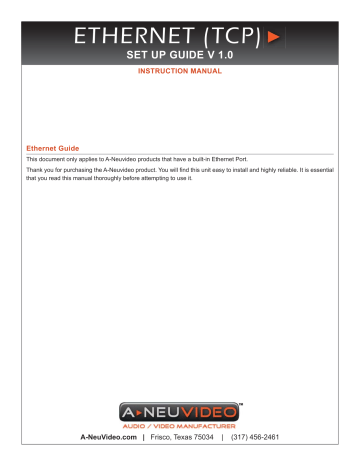
ETHERNET (TCP) SET UP GUIDE V 1.0 INSTRUCTION MANUAL Ethernet Guide This document only applies to A-Neuvideo products that have a built-in Ethernet Port. Thank you for purchasing the A-Neuvideo product. You will find this unit easy to install and highly reliable. It is essential that you read this manual thoroughly before attempting to use it. A-NeuVideo.com | Frisco, Texas 75034 | (317) 456-2461 INTRODUCTION INTRODUCTION The Ethernet port (TCP) allows control of the unit via a computer by redirecting serial commands (COM port) to the unit’s IP address. To do this, you must: (1) Install the unit and your computer on the same sub-network . (Step 1~4) (2) Locate the Routing Control software on the supplied CD and install it on the computer. (Step 5) Follow the steps below and you will be able to use the AP to control the unit. The default IP address of the unit is 192.168.1.3. If your PC is not on the same sub-net, you must first change your computer’s IP address to allow access to the unit. Once this is done, you can change the IP address of the unit and then restore your computer’s IP address. A-Neuvideo products with Ethernet port are designed for remote control on a network using our included GUI software. The Ethernet port is not a web server for direct access via a web browser. 1 SETUP THE NETWORK (1) STEP 1. NETWORK THE UNIT (1-1) Set up the network of the unit. (1-1.1) Plug the unit into a power outlet. (1-1.2) Plug the Ethernet cable to the unit and the other end to an open port on your hub. (1-1.3) Turn the unit on. (1-2) Set up your computer in the same network of the unit. (1-2.1) Go to start and click on control panel. (1-2.2) Double click on Network Connections. (1-2.3) Click on Properties. (1-2.4) Click to select Internet Protocol (TCP/IP) and click Properties. 1. You can also locate the unit on any network provided you setup port forwarding on your router. 2. You can also use an external controller provided it is capable of communication to a COM port AND you can install the re-direct software. Picture 1-2.3 Picture 1-2.4 (1.2-5) Make note of the numbers for IP address and Default gateway. (1.2-6) Choose use the following IP address and key in the IP number of the unit: IP address: 192.168.0.x Default Gateway: 192.168.0.x The first three numbers must be 192.168. 0 while the last number must not be: number 3; lower than 255; one that has been assigned to another device. After the numbers are set, press enter. Picture 1-2.6 2 SETUP THE NETWORK (2) STEP 2. CHANGE THE IP ADDRESS OF THE UNIT (2-1) Open the A-Neuvideo AP and enter find Ethernet Settings find Setting. Click Search to detect the presence of the unit. Click on the detected IP of the unit. If the unit is not detected, return to Step 1 and reset the IP address of your computer. Enter Ethernet Settings find Setting. Unit IP detected (2-2) After you click the unit IP, the box will be checked off. Then, you can begin to select the options on the left. Look for the Network Settings area, get the DHCP Server to Enable. Then, change the first three numbers of Static IP Address and Static Default Gateway to the ones noted in step 1.2-5. Then, click Submit. (If the IP address 192.168.1.3 has already been in use in your network, you have to assign a different number to the unit, for example, 192.168.1.6.) 3 SETUP THE NETWORK (3) (4) STEP 3. RETURN TO THE ORIGINAL IP ADDRESS (3-1) Repeat Step 1 to reset the network of your computer. Let all the numbers of the IP address and the Default gateway match those noted in step 1.2-5. This step shall bring your computer to the original network. STEP 4. CONNECT THE UNIT TO THE NETWORK (4-1) Open the AP again. Go to the Ethernet Settings find Setting. (4-2) Click Search to detect the unit IP. (4-3) Then, click the unit IP to check off the box. (4-4) Next, click Connect. Wait for a few seconds for the Connected sign to show up. (4-5) After Connected appears, click Exit to close the window. 4 AP OPERATION (5) AP OPERATION STEP 5. START USING THE AP Interface Introduction: The left side shows the 7 input signals and the right shows the 5 resolution options. Use POWER to turn on and off the unit. Use STATUS to see the current input and output status. Use ENTER to confirm your connection from input to output. (5-1) Click your source input signal on the left. (5-2) Click your target resolution on the right. A line will be formed to show connection. (5-3) Click ENTER. (5-4) When the red line turns blue, the operation is done Note: If the unit is not receiving the signal you select, the operation will fail. Picture 5-4: The input VGA signal has been successfully set to display in WXGA resolution. 5
advertisement
Key Features
- Ethernet Control
- Remote Management
- Input Signal Configuration
- Resolution Selection
- GUI Interface
Related manuals
Frequently Answers and Questions
What is the default IP address of the HD-44G unit?
The default IP address is 192.168.1.3.
How do I change the IP address of the HD-44G unit?
You can change the IP address through the Ethernet Settings interface of the A-Neuvideo AP software.
Can I use the Ethernet port to access the HD-44G through a web browser?
No, the Ethernet port is not a web server and does not provide direct web access.
advertisement