- Computers & electronics
- Software
- Computer utilities
- Database software
- IBA
- ibaPDA-Data-Store-Oracle
- Owner's manual
advertisement
▼
Scroll to page 2
of 47
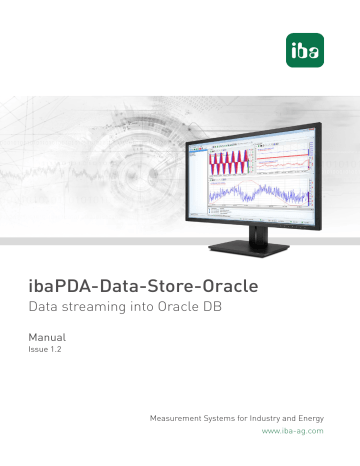
ibaPDA-Data-Store-Oracle Data streaming into Oracle DB Manual Issue 1.2 Measurement Systems for Industry and Energy www.iba-ag.com Manufacturer iba AG Koenigswarterstr. 44 90762 Fuerth Germany Contacts Main office +49 911 97282-0 Fax +49 911 97282-33 Support +49 911 97282-14 Engineering +49 911 97282-13 E-mail [email protected] Web www.iba-ag.com Unless explicitly stated to the contrary, it is not permitted to pass on or copy this document, nor to make use of its contents or disclose its contents. Infringements are liable for compensation. © iba AG 2021, All rights reserved. The content of this publication has been checked for compliance with the described hardware and software. Nevertheless, discrepancies cannot be ruled out, and we do not provide guarantee for complete conformity. However, the information furnished in this publication is updated regularly. Required corrections are contained in the following regulations or can be downloaded on the Internet. The current version is available for download on our web site www.iba-ag.com. Version Date Revision - Chapter / Page Author Version SW 1.2 08-2021 Path config file st 7.3.0 Windows® and SQL Server® are brands and registered trademarks of Microsoft Corporation. ­Oracle® und MySQL® are registered trademarks of Oracle and/or its partners. Other product and company names mentioned in this manual can be labels or registered trademarks of the corresponding owners. 2 ibaPDA-Data-Store-Oracle Content Content 1 2 About this manual..............................................................................................................4 1.1 Target group and previous knowledge...................................................................... 4 1.2 Notations................................................................................................................... 5 1.3 Used symbols............................................................................................................. 6 Introduction.......................................................................................................................7 2.1 3 4 Data store configuration.....................................................................................................8 3.1 Add a data store........................................................................................................ 8 3.2 Database type Oracle................................................................................................ 8 3.2.1 TNS configuration.................................................................................................... 11 3.2.2 Basic configuration.................................................................................................. 12 3.3 Buffer....................................................................................................................... 13 Storage profiles................................................................................................................ 16 4.1 Add profile............................................................................................................... 16 4.2 Profile Time, DB/Cloud............................................................................................ 16 5 Signal selection................................................................................................................ 19 6 Trigger mode.................................................................................................................... 20 7 Diagnostics....................................................................................................................... 24 8 9 3 System requirements................................................................................................. 7 7.1 Data storage status.................................................................................................. 24 7.2 Diagnostics of data stores........................................................................................ 25 Appendix......................................................................................................................... 26 8.1 Notes on Oracle client installation........................................................................... 26 8.1.1 Oracle Database Client 12c...................................................................................... 26 8.1.2 Oracle Database Client 18c...................................................................................... 33 8.1.3 Oracle Database Client 19c...................................................................................... 40 Support and contact......................................................................................................... 47 Issue 1.2 3 About this manual 1 ibaPDA-Data-Store-Oracle About this manual This documentation describes the function and application of the data store ibaPDA-Data-Store-Oracle. This documentation is a supplement to the ibaPDA manual. Information about all the other characteristics and functions of ibaPDA may be found in the ibaPDA manual or in the online help. You will find basic information about data storage in ibaPDA in the ibaPDA manual part 5. 1.1 Target group and previous knowledge This documentation addresses qualified professionals, who are familiar with handling electrical and electronic modules as well as communication and measurement technology. A person is regarded as professional if he/she is capable of assessing the work assigned to him/her and recognizing possible risks on the basis of his/her specialist training, knowledge and experience and knowledge of the standard regulations. This documentation in particular addresses persons, who are concerned with the configuration, test, commissioning or maintenance of the supported database, cloud or cluster storage technology. For the handling of ibaPDA-Data-Store-Oracle the following basic knowledge is required and/or useful: ■ Windows operating system ■ Basic knowledge of ibaPDA ■ Basic knowledge of databases, cloud or cluster storage technology 4 Issue 1.2 ibaPDA-Data-Store-Oracle 1.2 About this manual Notations In this manual, the following notations are used: Action Menu command Calling the menu command Notation Menu Logic diagram Step 1 – Step 2 – Step 3 – Step x Keys Example: Select the menu Logic diagram - Add - New function block. <Key name> Press the keys simultaneously Example: <Alt>; <F1> <Key name> + <Key name> Buttons Example: <Alt> + <Ctrl> <Key name> File names, paths Example: <OK>; <Cancel> "Filename", "Path" Example: "Test.doc" Issue 1.2 5 About this manual 1.3 ibaPDA-Data-Store-Oracle Used symbols If safety instructions or other notes are used in this manual, they mean: Danger! The non-observance of this safety information may result in an imminent risk of death or severe injury: ■ Observe the specified measures. Warning! The non-observance of this safety information may result in a potential risk of death or severe injury! ■ Observe the specified measures. Caution! The non-observance of this safety information may result in a potential risk of injury or material damage! ■ Observe the specified measures Note A note specifies special requirements or actions to be observed. Tip Tip or example as a helpful note or insider tip to make the work a little bit easier. Other documentation Reference to additional documentation or further reading. 6 Issue 1.2 ibaPDA-Data-Store-Oracle 2 Introduction Introduction Different types of data stores are available in ibaPDA for different purposes and methods of data storage. Depending on the licenses registered in the dongle, different types of data stores are available for configuration in the dialog. This documentation describes the “DB/Cloud timebased data store” type of recording. This recording type writes timebased data to a database, such as SAP HANA, SQL Server, Oracle, MySQL or PostgreSQL. No measurement files are generated, but the data is written to a table in the database. You define the table structure using the storage profile, see chapter ì Storage profiles, page 16 Chapter ì Signal selection, page 19 describes the selection of the signals that are to be recorded. The data can be continuously recorded or recorded by trigger, see chapter ì Trigger mode, page 20. 2.1 System requirements The following system requirements are necessary when using data storage in an Oracle database: ■ ibaPDA v7.3.0 or higher ■ License for ibaPDA-Data-Store-Oracle ■ Oracle client installation (32 bit) The licenses are staggered according to the number of signals that should be written in a database. The number of used data stores is unlimited. Order no. 30.671020 Product name ibaPDA-Data-Store-Oracle-64 30.671021 ibaPDA-Data-Store-Oracle-256 30.671022 ibaPDA-Data-Store-Oracle-1024 30.671025 upgrade-ibaPDA-Data-Store-­ Oracle-64 to 256 upgrade-ibaPDA-Data-Store-­ Oracle-256 to 1024 30.671026 Description Data streaming into Oracle DB/ cloud, max. 64 signals Data streaming into Oracle DB/ cloud, max. 256 signals Data streaming into Oracle DB/ cloud, max. 1024 signals License for extension from 64 to 256 signals License for extension from 256 to 1024 signals Table 1: Available licenses for the data storage in Oracle databases 7 Issue 1.2 7 Data store configuration ibaPDA-Data-Store-Oracle 3 Data store configuration 3.1 Add a data store The dialog for data storage configuration can be opened in the Configure – Data storage main menu or by clicking on the button in the main toolbar. In order to add a new data store, click on the blue link Add data store in the tree structure. You can also right-click on the data store node in the tree structure and choose Add data store from the context menu. Select DB/Cloud timebased data store for the recording of timebased data into a database or cloud. Fig. 1: Add a data store 3.2 Database type Oracle First select the database type Oracle and then configure the other necessary settings. 8 Issue 1.2 ibaPDA-Data-Store-Oracle Data store configuration Fig. 2: Configuration database type Oracle General Locked A data store can be locked in order to prevent an accidental or unauthorized change of settings. Active A data store must be enabled in order to work. However, you can configure various data stores and disable data stores that are not required. Data store name You can enter a name for the data store here. Database Database type Select your database type from the drop-down menu, here Oracle. There are two ways to configure the connection to the Oracle database. The difference is the way the connection to the Oracle server or cluster is established. ■ TNS configuration, details see chapter ì TNS configuration, page 11 ■ Basic configuration, details see chapter ì Basic configuration, page 12 In both cases you have to authenticate yourself: Issue 1.2 9 Data store configuration ibaPDA-Data-Store-Oracle User name/password Enter user name and password as login. This option must be configured accordingly in the database. Use OS authentication The user account the ibaPDA server is running on is used to make a connection to the Oracle server or cluster. Oracle client To be able to connect ibaPDA to an Oracle database, the Oracle client must be installed on the ibaPDA server PC. If the client has been installed successfully, the version number is displayed here for information. Detailed notes on the installation of different versions of the Oracle client can be found in the appendix in chapter ì Notes on Oracle client installation, page 26. <Test connection> Use the <Test connection> button to test the connection to the database. When testing the connection ibaPDA tries to retrieve the current list of tables and fills in the drop-down list Table name in the Table area. If the connection is successful, the version of the database is also displayed. Table Table name Select an existing table from the drop-down menu or enter the name of a new table. The table name can be a full table name consisting of schema name and table name separated by a dot, for example "iba.test”. If the table name does not include the schema name then the table will be created in the default schema of the configured user. Timebase Enter a timebase for the table. All data in the table are equidistant. All timestamps will be aligned to the timebase. Write data every x samples Instead of inserting 1 row at a time into the database it is much more efficient to insert multiple rows at once. This can be controlled via the “Write data every x samples” option. <Check table> The <Check table> button can be used to check if the table exists and if all required columns exist and have the correct data type. The required columns depend on the selected signals and their storage profile. Therefore, before checking the table, you should configure the storage profile, see ì Storage profiles, page 16 and select the signals, see ì Signal selection, page 19. If you check the table after configuring the storage profile and selecting the signals, the table will be created automatically in the database by ibaPDA. In case the table already exists in the database and the structure is compliant with the configuration, you will just see a confirmation message. If a table already exists in the database and the structure is not compliant with the configuration, the following dialog is shown listing the differences: 10 Issue 1.2 ibaPDA-Data-Store-Oracle Data store configuration Fig. 3: Check table Each line corresponds to one column. The first column shows the message type: Info, warning or error. The second column shows the column name, the third column shows the data type and the fourth column shows the current message. In the last column you can select which columns you want to correct. The faulty columns are always selected and cannot be deselected. If you click on <Fix columns> ibaPDA tries to correct the selected columns. In case the changes that have to be done to an existing table according to your configuration are too profound, the existing table has to be deleted and a new one will be created. This will lead to the loss of the data in the existing table. 3.2.1 TNS configuration Fig. 4: TNS configuration Configuration with TNS allows the use of a failover cluster instead of a single server configuration for the Oracle database. There are 2 possibilities for the TNS configuration: 1. Enter the name of a connection that is stored in the “tnsnames.ora” file in the Oracle client directory. Note that the client directory is the directory where the Oracle client dll that is configured in machine.config is located. ODP.NET searches for the file tnsnames.ora in the following order: Issue 1.2 11 Data store configuration ibaPDA-Data-Store-Oracle ■ First in the Oracle client directory. That is a parent directory of the directory where the ­Oracle.ManagedDataAccess.dll is located. Multiple clients can be installed, but only one ODP. NET installation can be configured machine wide, in machine.config. ■ Then in the directory from where the application is started. For example in the ibaPDA server directory (C:\Program Files (x86)\iba\ibaPDA\Server). 2. Enter a complete section like it can be found in a tnsnames.ora file. Example: (DESCRIPTION=(ADDRESS_LIST=(ADDRESS=(PROTOCOL=TCP)(HOST=192.168.99.101) (PORT=1521)))(CONNECT_DATA=(SERVER=DEDICATED)(SERVICE_NAME=xe))) Enter the complete section in one line. This entry has the advantage that ibaPDA can run while an upgrade of the Oracle server is being performed. ODP.NET will read tnsnames.ora only once. If the content of the file changes, you only need to add the part of the file that has changed to the Oracle configuration in the ibaPDA client and apply the new configuration. 3.2.2 Basic configuration Fig. 5: Basic configuration When using basic configuration, ibaPDA can connect to one Oracle server. A failover cluster can not be configured with these settings. The following settings are necessary: Server address IP address or DNS name of the Oracle server Port TCP port through which the Oracle server communicates Service name/SID Name of the Oracle service, as configured in the Oracle server Use SID instead of Service name In some rare cases SID might need to be used. Please refer to the Oracle documentation for the difference between SID and service name. 12 Issue 1.2 ibaPDA-Data-Store-Oracle 3.3 Data store configuration Buffer The data storage uses a memory buffer and additionally a file buffer that can be enabled optionally. Data to be sent to the target system always passes through the internal ibaPDA memory buffer. If the connection to the target system exists, the data is sent there from the memory buffer immediately. If the connection is lost, or the data cannot be sent out fast enough, the data remain in the memory buffer. The memory buffer is located in the RAM of the ibaPDA computer and is therefore limited and volatile. If, for example, the acquisition is restarted, the buffered data will be lost. If the memory buffer grows beyond the configured size during ongoing acquisition, the oldest values are deleted and thus lost. To improve this, a file buffer can additionally be enabled, which can buffer much larger amounts of data. The data is stored in files in a directory in a local drive of the ibaPDA server. When the file buffer is enabled, data is transferred from the overflowing memory buffer to the file buffer. If the acquisition is finished or restarted (e.g. by applying a modified IO configuration), data that may be in the memory buffer at this time is also transferred to the file buffer. After reconnecting to the target system, the oldest data is always transferred first. Newer values are added to the buffer in the meantime. If there is still buffered data in the file buffer when the acquisition is started, it will be handled and processed in the same way. The data is saved in the format that was configured in the data store at the time of buffering and it is also sent in this format when the connection is established again. You configure the buffering in the Buffer node of the respective data store. Fig. 6: Buffer configuration using the example of DB/Cloud data store Issue 1.2 13 Data store configuration ibaPDA-Data-Store-Oracle Memory buffer The memory buffer is always enabled. It cannot be deactivated, since data to be transmitted always passes through the buffer before being forwarded to the target system. Maximum size Enter here the maximum total size for items buffered in memory. If the maximum size is exceeded, there are 2 options: ■ When file buffering is disabled, the oldest item in memory is deleted (and is lost forever). ■ When file buffering is enabled, the oldest part of the buffer memory is moved to a buffer file. Periodically persist memory buffer every ... s This option can be enabled only if file buffering is enabled. If the option is enabled, the entire memory buffer is periodically swapped to a buffer file. Enter a duration after which the memory buffer is periodically stored. It must be between 10 s and 600 s. With this option you can ensure that as little data as possible is lost in case of a system failure. Current memory configuration Display of the approximate time period that can be temporarily stored in the memory buffer with the configured settings. Specified in d.hh:mm:ss. File buffer Use file buffering By default, the file buffer is not used. Here you can enable file buffering. Current file configuration Display of the approximate time period that can be temporarily stored in the file buffer with the configured settings. Specified in d.hh:mm:ss. File storage path In the File storage path field you can select a location for the files. You can enter the directory directly into the text field, or select it via the browse button <...>. The configured file directory must be located on a local hard disk of the ibaPDA server computer. The same file directory can be used for several data stores, because the buffer files of a data store have a unique name. Files from different data stores can thus be distinguished by their name. Maximum size You can configure the maximum total size of the buffer files of a data store. The buffer files themselves have the file extension .buf, the index file for managing the buffer files has the extension .info. The maximum size is the total size of all these files. If the maximum buffer size is exceeded, the oldest buffer file is deleted. Other buffer settings Maximum time Stored data older than the maximum time will not be transferred to the target system. Files older than the maximum time can be deleted. You can enter a value between 1 and 1000 hours. 14 Issue 1.2 ibaPDA-Data-Store-Oracle Data store configuration Memory buffer / File buffer diagnostics Last item removed Indicates when the last item was taken from this part of the buffer. Fill level The fill level indicates what percentage of the buffer size is currently filled with buffered data. Unprocessed level Items transferred to the target system are not deleted immediately in the file buffer. Only when a buffer file is completely read, it is deleted. Therefore, it is possible that only a part of a buffer file contains data that has not yet been transferred. The fill level refers to the existing buffer files, while the "unprocessed level" indicates the percentage of data in the file buffer that has not yet been transferred. Issue 1.2 15 Storage profiles 4 ibaPDA-Data-Store-Oracle Storage profiles There is a special storage profile for the DB/Cloud timebased data store. In the storage profile you define which value from the signals is written to the table per timebase. 4.1 Add profile To add a DB profile, select the Profiles branch in the tree structure of the data storage configuration dialog. Click the drop-down list icon on the <Add> button in the right pane and select Time, DB/Cloud from the drop-down list. Fig. 7: Add profile 4.2 Profile Time, DB/Cloud Fig. 8: Profile Time, DB/Cloud 16 Issue 1.2 ibaPDA-Data-Store-Oracle Storage profiles Profile properties Type Displays the profile type (information only) Name Enter a name for the profile. Filtering Select here which value from the signal will be written into the table every timebase. The following values can be selected: ■ None: The signal value at the time at which the timebase expires is taken. All other values in the time range are ignored. ■ Min: The smallest signal value within the timebase. ■ Average: The average value of the signal in the timebase. ■ Max: The largest signal value within the timebase. Configure columns of the table The table into which data is written using the data store always has a timestamp column with the unchangeable name I_TIME. The timestamp is always generated in UTC time. In addition to the I_TIME column, a second time stamp column LOCAL_TIME with the local time of the ibaPDA server PC can be added optionally. To do this, the option Add column for local time must be enabled. In the table, you can optionally specify an ID column that can be used as a key. The default name is I_ID. You can choose whether to use the ID column, and if so, which value should be inserted. The ID column value drop-down menu provides the following options: ■ None: No ID column will be used. ■ Fixed: A fixed text will be written into the ID column. This could be used for example when multiple ibaPDA systems are writing to the same table as an identification of the ibaPDA system. Enter the desired text in the input field to the right. ■ Text signal: The value of a text signal. Select the desired text signal in the selection field to the right. ■ Signal ID: The ID of the signal this profile is applied to. Example: A_0_1 means analog signal (A) with the signal ID in ibaPDA [0:1] D_0_1 means digital signal (D) with the signal ID in ibaPDA [0.1] ■ Signal name: The name of the signal this profile is applied to. ■ Signal comment 1: The first comment of the signal this profile is applied to. ■ Signal comment 2: The second comment of the signal this profile is applied to. ID column size Here you can specify a character length for the ID column. Issue 1.2 17 Storage profiles ibaPDA-Data-Store-Oracle Value column name The Value column name option determines the name of a column in which a signal value is written. You can choose between: ■ Fixed: Fixed column name means, that the data of each signal will be written to a separate row. It is recommended to use the ID column to determine to which signal the data belongs. ■ Signal ID: The colum name is the signal ID. Example: A_0_1 means analog signal (A) with the signal ID in ibaPDA [0:1]. D_0_1 means digital signal (D) with the signal ID in ibaPDA [0.1]. ■ Signal name: The column name is the signal name. Characters that are not allowed in column names in the respective database type are replaced by underscores. ■ Signal comment 1: The column name is derived from the first comment of the signal. ■ Signal comment 2: The column name is derived from the second comment of the signal. For all settings except "fixed", a row contains the data from multiple signals. You specify the maximum character length in the Value column size field. The preview shows a general example how a table with the current settings will look like. Note Additional information about the storage profiles can be found in the manual ibaPDA, part 5. 18 Issue 1.2 ibaPDA-Data-Store-Oracle 5 Signal selection Signal selection To enable signals to be recorded, they must be assigned to a storage profile of type Time, DB/ Cloud. Select the signal selection node below your DB/Cloud timebased data store to open the signal selection dialog. Fig. 9: Signal selection In the profile list, select the storage profile to which you want to assign certain signals. Set a check mark in the selection fields next to the signals which you would like to assign to this profile. A signal can only be assigned to one profile per data store. The Profile properties section displays some information about the configured timebase, filtering and column naming of the selected profile. DB/Cloud data stores are licensed for each database type separately, e. g. SAP HANA, Oracle, SQL Server etc. These licenses are staggered according to the number of signals written to the database. The current number of selected signals in all DB/Cloud data stores of one database type is shown at the bottom of the dialog, similar to the number of configured signals in the I/O Manager. The licensed number of signals is indicated by the length of the signal strip. In the above example, it is possible to write up to 1,024 signals in several data stores of the same DB type. Currently 6 signals are enabled. When you have configured all signals you want to write to the database, go back to the main node of the data store. There you can check the table with the <Check table> button. 19 Issue 1.2 19 Trigger mode 6 ibaPDA-Data-Store-Oracle Trigger mode The description applies to the following types of data stores: Database/cloud timebased Kafka cluster timebased Mindsphere timebased MQTT timebased. In the Trigger Mode node, you determine when data is recorded. Fig. 10: Trigger mode, Database/cloud example Start trigger You initially choose whether you would like to continuously record or it should be fired by a trigger. Unconditional The data is continuously recorded with this selection. In this case, the recording will start immediately at the start of the measurement or when pressing the "GO" button. Trigger on signal If you want the trigger to fire on a measured signal or a virtual signal, you need to check Trigger on signal in the option field. In the fields next to this, define the properties of the trigger signal. ■ Field 1: Drop-down list for signal selection (available analog and digital signals) ■ Field 2: Drop-down list for selecting edges or levels 20 Issue 1.2 ibaPDA-Data-Store-Oracle Trigger mode ■ Field 3: Drop-down list for selecting the trigger level value given in the specific physical unit (field 3 is only enabled in case of analog trigger signals) Both analog and digital signals can serve as triggers. The signal to trigger on is to be selected from the drop-down lists (see picture below, field 1). In the drop-down list, you will find the well-known signal tree containing available signals. Select the signal you want to use as trigger signal. Fig. 11: Configuring "Trigger on signal" Depending on whether a digital or an analog signal was selected, the fields 2 or 3, respectively, are offered allowing the trigger event to be defined more specifically. As for analog signals, you can choose between level or edge triggers including a predefined level (field 3). Fig. 12: Configuring "Trigger on signal", analog signal, edge or level As for digital signals, you can choose between level or edge triggers including the 2 levels logical 0 (FALSE) and logical 1 (TRUE). Fig. 13: Configuring "Trigger on signal", digital signal Issue 1.2 21 Trigger mode ibaPDA-Data-Store-Oracle Trigger every ... If you want to use a start trigger always at a certain time regularly, you can check the “Trigger every ... minutes starting at …” option. Enter the period given in minutes, or select it from the input field. Value range is from 0 to 1440, which equals one day. Then enter or select the start time for the first trigger. Value range is from 00:00 to 23:59, which equals one day. One sample on change of When the value of the selected signal changes, a sample is recorded. The recording will stop after one sample, until the next signal change is detected. A deadtime can be configured to determine a minimum amount of time between samples. Before the deadtime has elapsed, no new sample will be recorded. Pre-trigger time You can configure a pre-trigger time and then the recording begins by the pre-trigger time before the trigger event. If the trigger condition is met, the incoming data is added to the data buffered during the pre-trigger time. Trigger dead time This property is available for the start triggers “Trigger on signal”, “Trigger every ...” and "One sample on change of". The trigger dead time determines the time of suppressing subsequent triggers after a trigger occurred. If the dead time, for instance, is set to 5 seconds, all other triggers are ignored for the duration of 5 seconds after the first trigger occurrence. Trigger at the start of the acquisition If you want the recording to start immediately at acquisition start or as soon as you apply a new data storage configuration, you also need to check the Trigger on acquisition start option. If you do not enable this option, the recording first starts once the trigger is fired. If start trigger occurs again while file is already recording, then: You can determine here what should happen if a new start trigger occurs while a recording is already running. ■ Ignore it: Selecting this option will cause the system to ignore any new start trigger during a running recording for as long as the stop trigger occurs ■ Extend recording time: If this option is enabled, it extends the duration of the running recording upon occurrence of another start trigger during an ongoing recording. This occurs as often as set in the "Maximum number of extensions on single file" field. If the max. number of extensions is reached, all subsequent start triggers will be ignored. Of course, the recording is stopped immediately by any stop trigger. Stop trigger The settings for the stop trigger are made in the same way as those for the start trigger. Here, both analog and digital signals can also be used as triggers. 22 Issue 1.2 ibaPDA-Data-Store-Oracle Trigger mode Trigger after recording of x hours x minutes x seconds Here you can configure a time span according to which the recording is ended - after the occurrence of the start trigger. Trigger on signal See explanation for start trigger above. Post trigger time You can configure a post trigger time and then the recording ends by the post trigger time after the stop trigger event. Issue 1.2 23 Diagnostics ibaPDA-Data-Store-Oracle 7 Diagnostics 7.1 Data storage status The data storage status window shows the current status of the data stores. Fig. 14: Example of data storage status window All defined data stores and their respective status are displayed here, depending on the data store, with server address, acquisition duration, write speed, etc. The icon in front of the name indicates the current status of the storage: Wait for the start trigger (only for triggered recording) Recording in progress Post-trigger phase; stop trigger occurred, but acquisition continues until the post-trigger time is over Disabled or faulty data store is indicated by a red cross in the data store icon. Right-clicking on this node allows you to manually send a start or stop trigger. 24 Issue 1.2 ibaPDA-Data-Store-Oracle 7.2 Diagnostics Diagnostics of data stores The Diagnostics node in the data storage tree offers information about the system load by the data stores. The measurement must be running. Fig. 15: Diagnostics of data stores The performance values of all data stores are shown in the table. There is one row per data store. The rows are grouped according to the threads that write the data. In each group row is the name of the thread and (in brackets) its share of the load. The load average is displayed by default. But, you can switch between the average and actual value using the context menu. The Disk column indicates the respective target to which the data is written, for example a hard disk partition, the address of the database, the address of the Kafka cluster, etc. The Write speed indicates how fast the data is written. The Memory buffer (kB) columns indicate how much data is buffered in ibaPDA. The columns File buffer (MB) indicate how much data is buffered in the file buffer. The Acquisition Thread load column indicates various information depending on the data stores. For timebased data stores, the Acquisition Thread load column indicates the amount of time needed for the run length encoding and writing to a disk or in a Kafka cluster. For database/ cloud, MQTT and MindSphere data stores, the column indicates the load caused by the analysis of the triggers and creation of the row data. For HD data stores, the partial processing time will be displayed, that is used for the creation of the data to be written on the HD server. These values already contain the run length encoding for time-based stores, event trigger calculation for event-based stores and the calculation of the length-based data for length-based stores. Additional information about diagnostics can be found in the ibaPDA manual, part 5. Issue 1.2 25 Appendix ibaPDA-Data-Store-Oracle 8 Appendix 8.1 Notes on Oracle client installation To connect to an Oracle database, it is necessary to install the Oracle client component (32 bit) "Oracle Data Provider for .NET (ODP.NET)" on the ibaPDA server PC and to configure it machine wide. The following chapters describe how to do this with different Oracle versions. 8.1.1 Oracle Database Client 12c 1. Start the installation program and wait until the installation wizard starts. 2. Select the installation type "Custom" and click on <Next>: 26 Issue 1.2 ibaPDA-Data-Store-Oracle Appendix 3. Select the "Windows Built-in Account" and click on <Next>: 4. Enter an Oracle base path and click on <Next>: Issue 1.2 27 Appendix ibaPDA-Data-Store-Oracle 5. Select "Oracle Data Provider for .NET" as a component and click on <Next>: 6. Confirm your installation settings by clicking on <Install>: 28 Issue 1.2 ibaPDA-Data-Store-Oracle Appendix 7. The installation starts. 8. Confirm the successful installation with <Close>: 9. The installation program does not include the option to automatically perform the machine-­ wide configuration for Oracle Data Provider for .NET. Placing the provider assembly in the Global Assembly Cache (GAC) and updating the machine.config file with configuration section handler and DbProviderFactory must be done manually. Issue 1.2 29 Appendix ibaPDA-Data-Store-Oracle 10. Open a command prompt with the option "Run as administrator". 11. Navigate to the subdirectory .\product\12.2.0\client_1\odp.net\managed\x86\ of your Oracle base directory, as specified in step 4 of the client installation. 30 Issue 1.2 ibaPDA-Data-Store-Oracle Appendix 12. Run the batch file configure.bat by typing "configure.bat" in the command shell prompt. This will execute the necessary commands to prepare the machine-wide configuration. 13. Check the success of the configuration by opening the configuration file machine.config e.g. with the editor Notepad. You can find this file here: %windir%\Microsoft.NET\Framework\v4.0.30319\Config 14. The file should now have an entry for "ODP.NET, Managed Driver" under the node "<­DbProviderFactories>". Issue 1.2 31 Appendix ibaPDA-Data-Store-Oracle 15. The ibaPDA service must now be restarted. In the configuration of the database connection of the ibaPDA client (SQL interface and DB/Cloud data store) you should now see a version number for the Oracle client after restarting the service. 32 Issue 1.2 ibaPDA-Data-Store-Oracle 8.1.2 Appendix Oracle Database Client 18c 1. Start the installation program and wait until the installation wizard starts. 2. Select the installation type "Custom" and click on <Next>: Issue 1.2 33 Appendix ibaPDA-Data-Store-Oracle 3. Select the "Windows Built-in Account" and click on <Next>: 4. Enter an Oracle base path and click on <Next>: 34 Issue 1.2 ibaPDA-Data-Store-Oracle Appendix 5. Select "Oracle Data Provider for .NET" as a component and click on <Next>: 6. Confirm your installation settings by clicking on <Install>: Issue 1.2 35 Appendix ibaPDA-Data-Store-Oracle 7. The installation starts. 8. Confirm the successful installation with <Close>: 9. The installation program does not include the option to automatically perform the machine-­ wide configuration for Oracle Data Provider for .NET. Placing the provider assembly in the Global Assembly Cache (GAC) and updating the machine.config file with configuration section handler and DbProviderFactory must be done manually. 36 Issue 1.2 ibaPDA-Data-Store-Oracle Appendix 10. Open a command prompt with the option "Run as administrator". 11. Navigate to the subdirectory .\product\18.0.0\client_1\odp.net\managed\x86 of your Oracle base directory, as specified in step 4 of the client installation. Issue 1.2 37 Appendix ibaPDA-Data-Store-Oracle 12. Execute the batch file configure.bat with the parameter true by typing "configure.bat true" in the command shell prompt. This will execute the necessary commands to prepare the machine-­wide configuration. 13. Check the success of the configuration by opening the configuration file machine.config e.g. with the editor Notepad. You can find this file here: %windir%\Microsoft.NET\Framework\v4.0.30319\Config 14. The file should now have an entry for "ODP.NET, Managed Driver" under the node "<­DbProviderFactories>". 38 Issue 1.2 ibaPDA-Data-Store-Oracle Appendix 15. The ibaPDA service must now be restarted. In the configuration of the database connection of the ibaPDA client (SQL interface and DB/Cloud data store) you should now see a version number for the Oracle client after restarting the service. Issue 1.2 39 Appendix 8.1.3 ibaPDA-Data-Store-Oracle Oracle Database Client 19c 1. Start the installation program and wait until the installation wizard starts. 2. Select the installation type "Custom" and click on <Next>: 40 Issue 1.2 ibaPDA-Data-Store-Oracle Appendix 3. Select the "Windows Built-in Account" and click on <Next>: 4. Enter an Oracle base path and click on <Next>: Issue 1.2 41 Appendix ibaPDA-Data-Store-Oracle 5. Select "Oracle Data Provider for .NET" as a component and click on <Next>: 6. Confirm your installation settings by clicking on <Install>: 42 Issue 1.2 ibaPDA-Data-Store-Oracle Appendix 7. The installation starts. 8. Confirm the successful installation with <Close>: 9. The installation program does not include the option to automatically perform the machine-­ wide configuration for Oracle Data Provider for .NET. Placing the provider assembly in the Global Assembly Cache (GAC) and updating the machine.config file with configuration section handler and DbProviderFactory must be done manually. Issue 1.2 43 Appendix ibaPDA-Data-Store-Oracle 10. Open a command prompt with the option "Run as administrator". 11. Navigate to the subdirectory .\product\19.0.0\client_1\odp.net\managed\x86 of your Oracle base directory, as specified in step 4 of the client installation. 12. Two commands to configure the machine.config file and to place the ODP.NET modules in the GAC must now be executed. The paths used in the commands shown below must be adjusted according to your Oracle base directory! OraProvCfg /action:config /product:odpm /frameworkversion:v4.0.30319 /providerpath:"d:\app\client\user\product\19.0.0\client_1\odp. net\managed\common\Oracle.ManagedDataAccess.dll" /set:settings\TNS_ADMIN:"d:\app\client\user\product\19.0.0\ client_1\network\admin" 44 Issue 1.2 ibaPDA-Data-Store-Oracle Appendix OraProvCfg /action:gac /providerpath:"d:\app\client\user\product\19.0.0\client_1\odp. net\managed\common\Oracle.ManagedDataAccess.dll" 13. Check the success of the configuration by opening the configuration file machine.config e.g. with the editor Notepad. You can find this file here: %windir%\Microsoft.NET\Framework\v4.0.30319\Config 14. The file should now have an entry for "ODP.NET, Managed Driver" under the node "<­DbProviderFactories>". Issue 1.2 45 Appendix ibaPDA-Data-Store-Oracle 15. The ibaPDA service must now be restarted. In the configuration of the database connection of the ibaPDA client (SQL interface and DB/Cloud data store) you should now see a version number for the Oracle client after restarting the service. 46 Issue 1.2 ibaPDA-Data-Store-Oracle 9 Support and contact Support and contact Support Phone: +49 911 97282-14 Fax: +49 911 97282-33 Email: [email protected] Note If you need support for software products, please state the license number or the CodeMeter container number (WIBU dongle). For hardware products, please have the serial number of the device ready. Contact Headquarters iba AG Koenigswarterstrasse 44 90762 Fuerth Germany Phone: +49 911 97282-0 Fax: +49 911 97282-33 Email: [email protected] Mailing address iba AG Postbox 1828 D-90708 Fuerth, Germany Delivery address iba AG Gebhardtstrasse 10 90762 Fuerth, Germany Regional and Worldwide For contact data of your regional iba office or representative please refer to our web site www.iba-ag.com. 47 Issue 1.2 47
advertisement
* Your assessment is very important for improving the workof artificial intelligence, which forms the content of this project
Related manuals
advertisement