advertisement
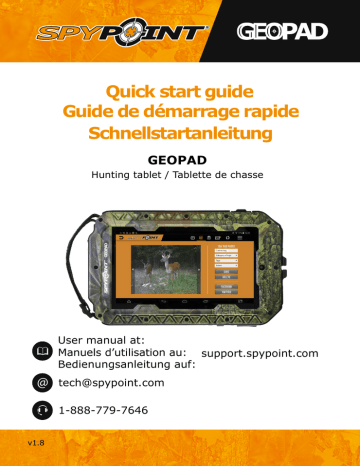
Quick start guide
Guide de démarrage rapide
Schnellstartanleitung
GEOPAD
Hunting tablet / Tablette de chasse
User manual at:
Manuels d’utilisation au:
Bedienungsanleitung auf: support.spypoint.com
[email protected]
1-888-779-7646
v1.8
In the box
GEOPAD
Screen
Quick start guide
USB Cable
SD card reader
*
Installation instructions at page 11.
Components
1
2
Front camera
Adjustable strap
3
4
USB port/SD card reader
1/8" audio output jack
5
6
Reset
Back camera
7
Tripod mount
**
The microSD card is easier to insert using
8
9
10
11
SD card reader holder
Speaker
Microphone
Power button
12
13
Volume control
MicroSD card slot
**
2
FrOnt rEAr
6 7 8
SiDES
11 12
13 tOP
1
5
9
BOttOm
10
3
4
3
4
1.
ChArGinG thE tABlEt
Using the included USB cable, connect the GEOPAD to a USB power source.
It is recommended to charge the tablet completely before first use.
2.
turninG thE tABlEt On/OFF
to turn the tablet on:
Press the power button and hold it until the SPYPOINT logo appears.
When turning the tablet on for the first time, you will be guided through the configuration of the basic settings (language, Date &
time and Wi-Fi).
to lock or unlock the screen:
Press the power button and release it immediatlely.
Slide the lock icon to enter the home screen.
To turn the tablet off:
Press the power button until a menu appears. Tap on
"Power off", then OK.
3.
hOmE SCrEEn
12 11
10
9 8 7 6
1 2 3 4
1
2
3
App icon
Back
- Your favorite hunting apps. Tap on the icon to open
- Returns to the previous page
4
5
6
7
8
9
home - Returns to the home screen
recent
- Displays recently used apps that are still open
All apps - Shows all your apps
time
Battery level
Brightness control
Sync- Synchronizes data from the device the server.
Refer to “Settings / Accounts” for details.
10
location- Enables/Disables GPS functions
11
Bluetooth connectivity
12
Wi-Fi connectivity
5
5
6
4.
OnlinE ACtivAtiOn OF yOur mySPyPOint ACCOunt
(The mySPYPOINT app & online account are for SPYPOINT trail cameras only)
Make sure your GEOPAD is connected to a Wi-Fi network to access the mySPYPOINT website and to do a synchronisation.
if you are new to mySPyPOint:
1.
Tap on the mySPYPOINT app icon.
2.
Tap on “ REGISTER ”. You will be redirected to the registration form on
mySPYPOINT.com.
3. Fill out the information to create a new account, then click on “ SUBSCRIBE
NOW ”.
4.
An email from “[email protected]” will automatically be sent to
you. In this email, click on “click here to activate your account”.
5.
After confirmation, you will be redirected to mySPYPOINT.com. Click on
“ ADD A NEW DEVICE ”.
The addition of a new SPYPOINT trail camera must always be done via your mySPYPOINT online account. It cannot be added via the application.
6.
Select the “Bronze” free account. At your first connection to the application
with your GEOPAD, your account will automatically be upgraded to “Gold”.
7.
Then, enter your trail camera’s information and click “ CONTINue TO CheCK
OUT ” to confirm. No fees will be charged.
8.
Your mySPYPOINT account is now active. At your first connection to the
app with your GEOPAD, your account will automatically be upgraded to “Gold”.
if you already have a mySPyPOint account:
1.
Tap on the mySPYPOINT app icon.
2.
At your first connection to the app with your GeOPAD, your account will
automatically be upgraded to “Gold”. If you already have a “Silver” or
“Gold” account, you will automatically receive a credit in SPYDOLLARS.
Your “Gold” account will be valid for one year as of that date.
5.
mySPyPOint APP
Allows you to view photos and manage your trail cameras on the spot.
Calendar
Assign names and
GPS coordinates to your cameras
Add new photos
Your photos are automatically sorted in the calendar
Navigate through your albums
Photos
Manage your albums
Apply tags to your photos
Status
Gives general information about your cameras and about the last synchronization to your mySPYPOINT online account
.
Synchronization
When a Wi-Fi network is available, tap on this icon to apply the last changes to your mySPYPOINT online account
.
it is highly recommended that the
GEOPAD be fully charged before the first synchronization.
7
6.
uPlOADinG nEW PhOtOS uSinG thE SD CArD rEADEr
Insert the SD card in the reader, gold contacts facing down. Then, insert the reader in the USB port.
uploading photos into mySPyPOint:
(for SPYPOINT trail camera)
After inserting an SD card, run the mySPyPOint application and follow the easy instructions on screen. Your photos will automatically be organized by date and time in the calendar.
uploading photos or videos into the GEOPAD:
After inserting an SD card, run the Files manager application so photos can be uploaded directly into the GEOPAD’s memory. See user’s manual for more instructions.
7.
COnFiGurinG thE ADvAnCED SEttinGS
To open the settings menu, go to “All apps”, then tap on the age information, and more.
icon. In the settings menu, you can manage applications, set security options, view stor-
location (GPS)
Under “Personal”, tap on “Location”. Enabling this option activates the GPS and allows the functioning of location-based services, included in mySPYPOINT and maps applications. To allow the GEOPAD to acquire the GPS signal, increase the sleep delay (see user’s manual for instructions).
To maximize battery life, turn off the Location option when it is not needed. It may take 3-5 minutes to find your location when your start an App.
8.
inCluDED APPliCAtiOnS
SPyPOint huntinG APPS
Game Caller
Allows to use the GEOPAD as a game caller and to create your own sound sequences. Whitetail, moose and predator sounds are included and more are available to buy. Can be combined with the SPYPOINT Amplified Speaker.
XCEl StrEAm
Compatible with the SPYPOINT XCEL STREAM action camera.
Allows to control the camera remotely, view live videos, live stream over the web and much more.
lOCAtiOn-BASED APPS
Backtrack
Mark the location of your trail cameras with GPS coordinates and find your way back to them easily.
OfflineMaps
Allows you to access a wide range of maps; roads, topographic, aerial imagery and much more. Once opened, the maps remain available without Wi-Fi access.
For more information on the location-based apps, please refer to the documents on the GEOPAD web page under the “Documentations” tab
.
GAmES
Dear hunter Challenge
A realistic hunting game where you earn experience points, use a wide variety of customisable weapons and GPS maps to track black bears, reindeers, cougars, moose and more.
Duck hunting
Easy hunting duck game where you aim and shoot the ducks without letting any escape.
Forest snipper
Hunting mission game where you can hunt lions, rhinos, wolves, zebras and more in safari jungles with sniper shooting guns.
9
FEAturES
Screen
Platform internal memory resolution
CPu processor speed
RAM size
Wireless connectivity
7”
4.4.2 Android
8 GB
1024 x 600
1.3GHz
512MB
TM
*
Wi-Fi, GPS, Bluetooth 4.0
Battery microSD card
3,7V/3000 mAh up to 32 GB (sold separately)
Front camera resolution 0,3 megapixels
Back camera resolution
2 megapixels
Camo case
Weather resistant but cannot be immersed in water
* Android is a trademark of Google Inc
10
inStAllinG thE SCrEEn PrOtECtOr
A. Thouroughly clean the GEOPAD’s
screen with a soft cloth.
B.
Peel off the protective film #1 to
expose the sticky side.
1
C.
Align the screen protector to the
GEOPAD. As the protector is being
applied, use a credit card to push
out excess air.
2
D.
Peel off the protective film #2.
11
advertisement
* Your assessment is very important for improving the workof artificial intelligence, which forms the content of this project
Related manuals
advertisement