advertisement
▼
Scroll to page 2
of
32
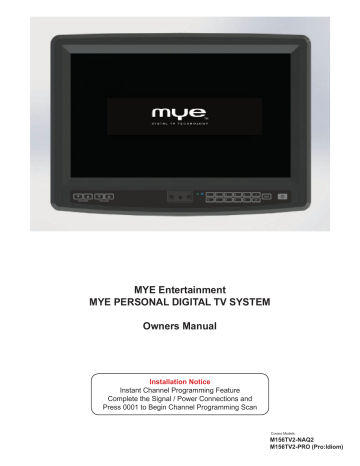
MYE Entertainment MYE PERSONAL DIGITAL TV SYSTEM Owners Manual Installation Notice Instant Channel Programming Feature Complete the Signal / Power Connections and Press 0001 to Begin Channel Programming Scan Covers Models: M156TV2-NAQ2 M156TV2-PRO (Pro:Idiom) TABLE OF CONTENTS page(s) page CHAPTER 1 : IN THE BOX 6 6 CHAPTER 2 : KEY PAD ORIENTATION 7 7 CHAPTER 3 : CHANNEL MENU 8 9 8 CHAPTER 4 : PICTURE MENU 10 - 11 10 CHAPTER 5 : AUDIO MENU 12 - 14 12 CHAPTER 6 : TIME MENU 15 - 17 15 CHAPTER 7 : SETUP MENU 18 - 20 18 CHAPTER 8 : LOCK MENU 21 - 24 21 CHAPTER 9 : CUSTOM FEATURES MENU 25 - 28 25 29 29 30 - 31 30 CHAPTER 10 : INTELLIJACK - HEADPHONE JACK - REPLACEMENT CHAPTER 11 : WARRANTY August, 2016(Version 9) MYE Entertainment PERSONAL VIEWING SCREEN OWNER’S GUIDE 3 GENERAL SAFETY and CARE Thank you for your purchase of the MYE Entertainment personal viewing screen. This product has been designed specifically for use in the health & fitness industry, ensuring maximum performance and longevity in the harsh fitness club environment. Properly cared for, this product will provide years of high-quality entertainment. Prepare an area in which to place the product components as they are removed from the box prior to installation. The surface of the work area should be clean so as not to damage the screen and associated components. Do not open package using sharp instruments or tool. Inspect all shipping carton for signs of damage and to ensure that the contents of the carton have not broken loose during shipping. August, 2016(Version 9) MYE Entertainment PERSONAL VIEWING SCREEN OWNER’S GUIDE 4 Important Safety Instructions Before you begin, read all warnings. CAUTION! RISK OF ELECTRICAL SHOCK Do not attempt to disassemble, open or otherwise service the product. There are no user-serviceable parts inside. Do not expose unit to liquid, rain, excessive moisture or areas of high humidity. Do not use bent, damaged or modified power cords. Discontinue use and contact your technician. Do not spray cleaner directly onto monitor. Clean only with a dry, soft cloth. Only use the power adapter supplied with this product! Use of non-approved power adapters may result in personal injury or damage to the product. This product should be installed using a manufacturer-approved mounting method ONLY. Use of unapproved mounting brackets may damage the product and void the warranty. Route all cables safely per mounting situation. Ensure that the cables are routed in a manner as to avoid being damaged by personnel or equipment. Ensure the product has adequate ventilation so as not to overheat the product. Do not place anything on the product that may impede proper air circulation and thus damage the product. Avoid extreme temperatures. Locate the equipment away from sources of heat, such as radiators and heat registers. FCC Statement Radio Frequency Interference (RFI) Federal Communications Commission, Part 15 This device complies with Part 15 of the FCC Rules (47CFR15). Operation is subject to the following two conditions: 1. This device may not cause harmful interference, and 2. This device must accept any interference received, including interference that may cause undesired operation. This product generates and utilizes radio frequency energy. If not installed and maintained in accordance with the installation & maintenance procedures as prescribed by MYE Entertainment, there is a possibility of causing interference with other services. In order to determine whether or not this product is generating harmful interference, try performing the following steps: • Try turning off the product by unplugging it from the AC power receptacle. • Try powering the product from another AC power receptacle. • Relocate or turn the antenna of the receiving device. • Increase the distance between this product and the receiving device. If these steps do not resolve the interference, please contact your local installing company or MYE Entertainment at 1-661-964-0217. August, 2016(Version 9) MYE Entertainment PERSONAL VIEWING SCREEN OWNER’S GUIDE 5 1. IN THE BOX ... 1) M156TV2 Personal Viewing Screen 2) Power Supply 3) AC Power Supply Cord 4) Manual CONNECTION IDENTIFICATION 1 2 3 4 5 6 1 DC Power In. 2.5mm DC jack 6 RF Signal Input 2 AUX TV Controller Cable port. RJ45 jack 7 AUX Cablesat port. RJ45Jack 3 AUX Audio Output. 3.5mm stereo jack 4 Firmware Download USB jack 5 AUX High Defination Input Jack (Optional) 7 Mounting the Screen and Making the Connections Use the four screws (included) to fasten the screen to the mount. Using screws other than those supplied, may result in damage to the screen. It is highly recommended to not use a power tool when tightening these screws, as this may result in damage to the screen. Use a #2 Phillips screwdriver, taking care not to over-tighten! SCREEN MOUNTING SCREWS Fasten the F-connector of the coaxial cable on to the fitting on the rear of the screen. It is important that care be taken with this connector, as over-tightening will result in serious damage to the screen. This connector should be started using only fingers and then tightened to 20 inch-pounds of torque, slightly more than finger-tight. For Strain Relief slide the DC power plug through the pre-installed wire tie and insert it into the DC jack on the TV. Pull the nylon tie snug around DC cable. This will also prevent the cable from becoming accidentally unplugged during use. When a secondary MYE Entertainment TV controller is installed, insert the controller cable’s RJ45 plug into the jack on the back of the TV. Confirm that the plug’s spring clip snaps into place and the plug is seated properly and securely in place. August, 2016(Version 9) MYE Entertainment PERSONAL VIEWING SCREEN OWNER’S GUIDE 6 2. Key Pad Orientation 1 2 3* 4 5 6 7 8 9 KEY PAD ORIENTATION 1 Channel (Up / Down) 2 Volume (Up / Down) 3* Intellijack Faulty Headphone Jack Indicator* ( Blue = Faulty Headphone Jack Detected)(See below) 4 TV Status (Green = TV On) (Red = TV Stand by) 5 Direct Channel Access (1-0) 6 “Dash”Key : Direct Digital Access (Ex: 88 - 2) 7 Closed Caption / ENTER (Closed Caption / MUTE) 8 Source (Optional) 9 Power (On / Off) Intellijack Icon *The IntelliJack self diagnostic headphone circuit detects when the headphone jack has failed or been damaged. When a faulty headphone jack is detected, a BLUE “headphone” icon appears on the keypad (see #4 above). It will remain on until a new jack is installed and the circuit is reset. (See page 29). To reset the faulty headphone jack circuit, insert a known good pair of headphones for 10 seconds. MAIN MENU ACCESS (No IR remote is required to access the TV MENU) To access the MENU for SET UP and TV ADJUSTMENTS press “0002” To navigate through the MENU use Channel Up / Down and Volume Up / Down and CC / QUICK KEY CODES 0001 INSTANT CHANNEL PROGRAMMING FEATURE 0002 MENU 0003 CUSTOM FEATURES August, 2016(Version 9) MYE Entertainment PERSONAL VIEWING SCREEN OWNER’S GUIDE 7 CHAPTER 3 : CHANNEL 3. CHANNEL MENU CHANNEL MENU contains 4 sub-menu presets (Air/Cable, Auto Scan, Show/Hide, DTV Signal) 3.1 Air/Cable Air/Cable Cable Auto Scan Enter MENU 1. Use VOLUME ▲▼ keys on Keypad to select Channel. 2. Use CHANNEL ▲▼ keys on Keypad to select Air/Cable. 3. Push CC Key to enter(Air or Cable) Show/Hide DTV Signal Bad Channel Air/Cable Auto Scan Show/Hide DTV Signal Bad Channel 3.2 Auto Scan Air/Cable Cable Auto Scan Note : Pro:Idiom model TVs are locked to scan both AIR and CABLE. There is no ability to individually select Air or Cable. Enter MENU 1. Use VOLUME ▲▼ keys on Keypad to select Channel. 2. 2. Use CHANNEL ▲▼ keys on Keypad to select Auto Scan. 3. Push CC Key to enter. 4. Use VOLUME ▼ keys on Keypad to select Yes. Show/Hide DTV Signal Bad AutoScan Channel Are you sure ? Found 0 Progam(s) ATV 0 Progam(s) DTV 0 Progam(s) 2% No CH 4 Yes Broadcasting frequency is automatically searched and saved. The search starts from analog TV (NTSC) to digital TV (VSB/QAM/Pro:Idom) and takes from 4 to 5 minutes. Channel numbers are allocated for weak signals from analog broadcasting. In DTV, weak signals or signals without broadcasting are ignored. Depending on the content provided by the cable or satellite company, there may be some content received that is inappropriate for your intended viewing audience. Once channel scanning is complete, these channels can be deleted as necessary by using the Keypad. INPUT SIGNAL LEVEL REQUIREMENTS Common sources of television signal are cable, satellite or over-the-air antenna systems. Many of these choices will provide signal in analog, digital or both even both formats. In order to provide high-quality images, the signal level supplied to each screen should be in the range of -70dBm to -5 dBm when read on analog channels. A signal level outside of this range will provide less than optimum results. In order to ensure the highest degree of satisfaction, MYE Entertainment recommends using a MYE Entertainment Certified Installer for installation & ongoing maintenance. August, 2016(Version 9) MYE Entertainment PERSONAL VIEWING SCREEN OWNER’S GUIDE 8 CHAPTER 3 : CHANNEL 3.3 Show/Hide Enter MENU 1. Use VOLUME ▲▼ keys on Keypad to select Channel. 2. Use CHANNEL ▲▼ keys on Keypad to select Show/Hide. 3. Push CC Key to enter. Air/Cable Auto Scan Show/Hide DTV Signal Bad Channel Enter MENU 1. Use CHANNEL ▲▼ keys on Keypad to select Channel. 2. Push CC key to Hide channel. Show/Hide 6.1 SBS 7.1 KBS2 7.1 KBS2 9.1 KBS1 9.1 KBS1 10.1 EBS 10.1 EBS 11.1 MBCDTV MENU OK 3.4 DTV Signal Air/Cable Air Auto Scan Show/Hide Channel DTV Signal Good Enter MENU 1. Use VOLUME ▲▼ keys on Keypad to select Channel. Signal window meter will show signal strength. (Bad/Normal/Good) August, 2016(Version 9) MYE Entertainment PERSONAL VIEWING SCREEN OWNER’S GUIDE 9 CHAPTER 4 : PICTURE 4. PICTURE MENU PICTURE MENU contains 3 sub-menu presets (Picture Mode, Color Mode, Aspect Ratio) 4.1 Picture Mode Enter MENU 1. Use VOLUME ▲▼ keys on Keypad to select Picture. 2. Use CHANNEL ▲▼ keys on Keypad to select Picture Mode. 3. Push CC Key to enter. Picture Mode Personal Color Mode Aspect Ratio 4:3 Picture Picture Mode Personal Picture Mode Standard Contrast 50 Contrast 50 Brightness 50 Brightness 50 Sharpness 50 Sharpness 50 Tint 50 Tint 50 Color 50 Color 50 MENU MENU Picture Mode contains 4 video presets(Standard, Dynamic, Personal, Soft) Picture Mode Dynamic Picture Mode Soft Contrast 70 Contrast 45 Brightness 60 Brightness 40 Sharpness 60 Sharpness 50 Tint 60 Tint 50 Color 50 Color 50 MENU MENU August, 2016(Version 9) Enter MENU and SUB-MENU page 1. Use VOLUME ▲▼ keys on Keypad to select Personal. 2. Use CHANNEL ▲▼ keys on Keypad to select sub menu. 3. Push CC Key to enter/change setting. 4. Use VOLUME ▲▼ keys to adjust level. MYE Entertainment PERSONAL VIEWING SCREEN OWNER’S GUIDE 10 CHAPTER 4 : PICTURE 4.2 Color Mode Enter MENU 1. Use VOLUME ▲▼ keys on Keypad to select Picture. 2. Use CHANNEL ▲▼ keys on Keypad to select Color Mode. 3. Push CC Key to enter. Picture Mode Color Mode Normal Aspect Ratio 4:3 Picture Color Mode contains 3 video presets(Normal, Warm, Cool) Color Mode Normal Color Mode Warm Color Mode Cool R133 R127 R133 G130 G118 G130 B123 B99 B123 MENU MENU MENU 4.3 Aspect Ratio Picture Mode Enter MENU 1. Use VOLUME ▲▼ keys on Keypad to select Picture. 2. Use CHANNEL ▲▼ keys on Keypad to select Aspect Ratio. 3. Push CC Key to enter. Color Mode Aspect Ratio 4:3 Aspect Ratio Picture 4:3 16:9 MENU August, 2016(Version 9) Enter MENU and SUB-MENU page 1. Use CHANNEL ▲▼ keys to adjust setting. MYE Entertainment PERSONAL VIEWING SCREEN OWNER’S GUIDE 11 CHAPTER 5 : AUDIO 5. AUDIO MENU AUDIO MENU Contanins 5 sub-menu presets (Equalizer, MTS, Audio Language, Surround-Sound, AVC) 5.1 Equalizer Enter MENU 1. Use VOLUME ▲▼ keys on Keypad to select Audio. 2. Use CHANNEL ▲▼ keys on Keypad to select Equalizer. 3. Push CC Key to enter. 4.Use VOLUME ▲▼ keys on Keypad to select. Equalizer Personal MTS STEREO Audio Language Surround Sound Off AVC Off Audio Equalizer contains 5 Audio presets(Standard, Sport, Movie, Music, Personal) Equalizer Personal Equalizer Standard Equalizer Movie 120 Hz 50 120 Hz 70 500 Hz 50 500 Hz 60 500 Hz 50 1.5 KHz 50 1.5 KHz 65 1.5 KHz 70 120 Hz 50 5 KHz 50 5 KHz 70 5 KHz 60 10 KHz 50 10 KHz 40 10 KHz 70 Balance 50 Balance 50 Balance 50 MENU Equalizer MENU Sports 120 Hz 30 MENU Equalizer Music 120 Hz 40 500 Hz 30 500 Hz 50 1.5 KHz 40 1.5 KHz 70 5 KHz 60 5 KHz 20 10 KHz 80 10 KHz 30 Balance 50 Balance 50 MENU August, 2016(Version 9) MENU Enter MENU and SUB-MENU page 1. Use VOLUME ▲▼ keys on Keypad to select Personal. 2. Use CHANNEL ▲▼ keys on Keypad to select sub menu. 3. Use VOLUME ▲▼ keys to adjust level. MYE Entertainment PERSONAL VIEWING SCREEN OWNER’S GUIDE 12 CHAPTER 5 : AUDIO 5.2 MTS Equalizer MTS Mono Enter MENU 1. Use VOLUME ▲▼ keys on Keypad to select Audio. 2. Use CHANNEL ▲▼ keys on Keypad to select Audio MTS. 3. Push CC Key to enter. Audio Language Surround Sound Off AVC Off Audio MTS Mono Stereo SAP MENU 1. Use CHANNEL ▲▼ keys on Keypad mode (Mono, STEREO, SAP) 2. Push MENU key. 5.3 Audio Language Equalizer MTS Mono Audio Language English Enter MENU 1. Use VOLUME ▲▼ keys on Keypad to select Setup. 2. Use CHANNEL ▲▼ keys on Keypad to select Audio Language. 3. Push CC Key to enter. 4. Use CHANNEL ▲▼ keys on Keypad to select. Surround Sound Off Audio August, 2016(Version 9) AVC Off MYE Entertainment PERSONAL VIEWING SCREEN OWNER’S GUIDE 13 CHAPTER 5 : AUDIO Audio Language contains 3 Language presets(English, French, Spanish) Audio Language English French Spanish MENU 5.4 Surround Sound Equalizer MTS STEREO Audio Language Enter MENU 1. Use VOLUME ▲▼ keys on Keypad to select Audio. 2. Use CHANNEL ▲▼ keys on Keypad to select Surround Sound. 3. Push CC Key to enter/change setting(ON or OFF). Surround Sound Off Audio AVC Off 5.5 AVC (Auto Volume Control) Equalizer MTS STEREO Enter MENU 1. Use VOLUME ▲▼ keys on Keypad to select Audio. 2. Use CHANNEL ▲▼ keys on Keypad to select AVC. 3. Push CC Key to enter/change setting(ON or OFF). Audio Language Surround Sound Off Audio August, 2016(Version 9) AVC Off MYE Entertainment PERSONAL VIEWING SCREEN OWNER’S GUIDE 14 CHAPTER 6 : TIME 6. TIME MENU TIME MENU contains 6 sub-menu presets (Sleep Timer, Time Zone, DST, Time Format, Auto Sync, Clock) 6.1 Sleep Timer Sleep Timer Off Time Zone Enter MENU 1. Use VOLUME ▲▼ keys on Keypad to select Time. 2. Use CHANNEL ▲▼ keys on Keypad to select Sleep Timer. 3. Push CC Key. 4. Use CHANNEL ▲▼ keys on Keypad to select time. DST Off Time Format Time Auto Sync Clock 2015/1/26 18:3 Sleep Timer contains 11 Timers presets(Off, 5, 10, 15, 30, 60, 90, 120, 180, 240Min, Personal) Sleep Timer Off 5 Min 10 Min 15 Min 30 Min 60 Min MENU 6.2 Time Zone Sleep Timer Time Zone Pacific Enter MENU 1. Use VOLUME ▲▼ keys on Keypad to select Time. 2. Use CHANNEL ▲▼ keys on Keypad to select Time Zone. 3. Push CC Key. 4. Use CHANNEL ▲▼ keys on Keypad to select area. DST Off Time Format Time Auto Sync Clock 2015/1/26 18:3 August, 2016(Version 9) MYE Entertainment PERSONAL VIEWING SCREEN OWNER’S GUIDE 15 CHAPTER 6 : TIME Time Zone contains 7 Areas presets(Atlantic, Eastern, Central, Mountain, Pacific, Alaska, Hawaii) Time Zone Atlantic Eastern Cental Mountain Pacific Alaska MENU 6.3 Time Format Sleep Timer Enter MENU 1. Use VOLUME ▲▼ keys on Keypad to select Time. 2. Use CHANNEL ▲▼ keys on Keypad to select Time Format. 3. Push CC key to enter/change setting(12-Hour or 24-Hour). Time Zone DST Off Time Format 24-hour Time Auto Sync Clock 2015/1/26 18:3 6.4 Auto Sync Sleep Timer Enter MENU 1. Use VOLUME ▲▼ keys on Keypad to select Time. 2. Use CHANNEL ▲▼ keys on Keypad to select Auto Sync. 3. Push CC key to enter/change setting(ON or OFF). Time Zone DST Off Time Format Time Auto Sync On Clock 2015/1/26 22:3 August, 2016(Version 9) MYE Entertainment PERSONAL VIEWING SCREEN OWNER’S GUIDE 16 CHAPTER 6 : TIME 6.5 DST Sleep Timer Enter MENU 1. Use VOLUME ▲▼ keys on Keypad to select Time. 2. Use CHANNEL ▲▼ keys on Keypad to select DST. 3. Push CC key to enter/change setting(ON or OFF). Time Zone DST Off Time Format Time Auto Sync Clock 2015/1/26 22:3 6.6 Clock Sleep Timer Time Zone DST Enter MENU 1. Use VOLUME ▲▼ keys on Keypad to select Time. 2. Use CHANNEL ▲▼ keys on Keypad to select Clock. 3. Push CC key. 4. Use CHANNEL ▲▼ keys on Keypad to select sub menu. 5. Use VOLUME ▲▼ keys to adjust time. Time Format Time Auto Sync Clock 2015/1/26 22:3 Clock - Year 2015 + Month 1 Month 1 Hour 22 Minute 3 MENU August, 2016(Version 9) MYE Entertainment PERSONAL VIEWING SCREEN OWNER’S GUIDE 17 CHAPTER 7 : SETUP 7. SETUP MENU SETUP MENU contains 5 sub-menu presets (Menu Language, Transparent, Close Caption, Restore Default, USB Update) 7.1 Menu Language Menu Language English Transparent Closed Caption Enter MENU 1. Use VOLUME ▲▼ keys on Keypad to select Setup. 2. Use CHANNEL ▲▼ keys on Keypad to select Menu Language. 3. Push CC key. 4. Use CHANNEL ▲▼ keys on Keypad to select. Restore Default Setup USB Update Menu Language contains 3 Languages presets(English, French, Spanish) Menu Language English French Spanish MENU 7.2 Transparent Menu Language Transparent 50 % Enter MENU 1. Use VOLUME ▲▼ keys on Keypad to select Setup. 2. Use CHANNEL ▲▼ keys on Keypad to select Transparent. 3. Push CC key. 4. Use CHANNEL ▲▼ keys on Keypad to select. Closed Caption Restore Default Setup August, 2016(Version 9) USB Update MYE Entertainment PERSONAL VIEWING SCREEN OWNER’S GUIDE 18 CHAPTER 7 : SETUP Transparent contains 5 presets(0, 25, 50, 75, 100%) Transparent 0% 25 % 50 % 75 % 100 % MENU 7.3 Close Caption Menu Language Transparent Closed Caption Restore Default Setup Enter MENU 1. Use VOLUME ▲▼ keys on Keypad to select Setup. 2. Use CHANNEL ▲▼ keys on Keypad to select Close Caption. 3. Push CC key. 4. Use VOLUME ▲▼ keys on Keypad to select CC On or CC Off. 5. Use CHANNEL ▲▼ keys on Keypad to select sub menu. USB Update -. Basic CC1, CC2, CC3, CC4 mode -. Basic Text1, Text2, Text3, Text4 mode -. Advanced Service1, Service2, Service3, Service4, Service5, Service6 mode CC Mode CC On Basic CC1 Advanced Service1 MENU August, 2016(Version 9) MYE Entertainment PERSONAL VIEWING SCREEN OWNER’S GUIDE 19 CHAPTER 7 : SETUP 7.4 Restore Default Menu Language Transparent Closed Caption Restore Default Setup Enter MENU 1. Use VOLUME ▲▼ keys on Keypad to select Setup. 2. Use CHANNEL ▲▼ keys on Keypad to select Restore Default. 3. Push CC key. 4. Use VOLUME ▼ keys on Keypad to select Yes. USB Update Are you sure ? No Yes 7.5 USB Update Menu Language Transparent Closed Caption Enter MENU 1. Use VOLUME ▲▼ keys on Keypad to select Setup. 2. Use CHANNEL ▲▼ keys on Keypad to select USB Update. 3. Push CC key. 4. Use VOLUME ▼ keys on Keypad to select Yes. Restore Default Setup USB Update Are you sure ? No August, 2016(Version 9) Yes MYE Entertainment PERSONAL VIEWING SCREEN OWNER’S GUIDE 20 CHAPTER 8 : LOCK 8. LOCK MENU LOCK MENU contains 6 sub-menu presets (Change Password, System Lock, Input Block, US, CANADA, Unrated) Enter LOCK MENU Enter Password “0000” on the number keypad. (Factory set password is “0000”) Enter Password _ _ _ _ Lock 8.1 Change Password Change Password System Lock Off Input Block US Lock Canada RRTSetting ResetRRT Unrated Enter MENU 1. Use VOLUME ▲▼ keys on Keypad to select Lock. 2. Use CHANNEL ▲▼ keys on Keypad to select Change Password. 3. Push CC key. 4. Enter Old Password Number keys. (Factory set password is “0000”) 5. Enter New Password Number Keys. Enter Old Password Enter New Password Clear Cancel 6. Enter Confirm Password Number Keys. Enter Old Password Enter New Password Confirm Password Clear Cancel August, 2016(Version 9) MYE Entertainment PERSONAL VIEWING SCREEN OWNER’S GUIDE 21 CHAPTER 8 : LOCK 8.2 System Lock Change Password Enter MENU 1. Use VOLUME ▲▼ keys on Keypad to select Lock. 2. Use CHANNEL ▲▼ keys on Keypad to select System Lock. 3. Push CC key to enter/change setting(On or Off). System Lock Off Input Block US Lock Canada RRTSetting ResetRRT Unrated 8.3 Input Block Change Password System Lock On Input Block US Lock Enter MENU 1. Use VOLUME ▲▼ keys on Keypad to select Lock. 2. Use CHANNEL ▲▼ keys on Keypad to select Inter Block. 3. Push CC key. 4. Use CHANNEL ▲▼ keys on Keypad to select SOURCE. 5. Use VOLUME ▲▼ keys on Keypad to select(Block or UnBlock). Canada RRTSetting ResetRRT Unrated InputBlock TV UnBlock HDMI UnBlock PC UnBlock MENU August, 2016(Version 9) MYE Entertainment PERSONAL VIEWING SCREEN OWNER’S GUIDE 22 CHAPTER 8 : LOCK 8.4 US Enter MENU 1. Use VOLUME ▲▼ keys on Keypad to select Lock. 2. Use CHANNEL ▲▼ keys on Keypad to select US. 3. Push CC key. Change Password System Lock On Input Block US US Lock Canada TV RRTSetting MPAA ResetRRT Unrated MENU OK Enter SUB-MENU Page 1. Use CHANNEL ▲▼ keys on Keypad to select submenu. 2. Push CC key. 8.4.1 TV Enter SUB-MENU 1. Use CHANNEL ▲▼ keys on Keypad to select. 2. Push CC key. TVRATING TV-Y ALL TV-Y7 ALL TV-G ALL TV-PG ALL V S L D TV-14 ALL V S L D TV-MA ALL V S L FV BLOCK 8.4.2 MPAA Enter SUB-MENU 1. Use CHANNEL ▲▼ keys on Keypad to select. MPAA G PG Rating G : General audiences PG : Parental guidance suggested PG-13 : Parents strongly cautioned R : Restricted NC-17 : No One 17 and under admitted X : Adult Only August, 2016(Version 9) PG-13 R NC-17 X N/A MENU MYE Entertainment PERSONAL VIEWING SCREEN OWNER’S GUIDE 23 CHAPTER 8 : LOCK 8.5 CANADA Enter MENU 1. Use VOLUME ▲▼ keys on Keypad to select Lock. 2. Use CHANNEL ▲▼ keys on Keypad to select CANADA. 3. Push CC key. Change Password System Lock On Input Block US Lock Canada Canada Canada Eng RRTSetting Canada Fre ResetRRT Unrated MENU CanadaEng CanadaFre C G C8+ 8ans+ G 13ans+ PG 16ans+ 14+ 18ans+ 18+ EXEMPT OK Enter SUB-MENU 1. Use CHANNEL ▲▼ keys on Keypad to select. EXEMPT MENU MENU 8.6 Unrated Enter MENU 1. Use VOLUME ▲▼ keys on Keypad to select Lock. 2. Use CHANNEL ▲▼ keys on Keypad to select Unrated. 3. Push CC key to enter/chage setting(On or Off). Change Password System Lock On Input Block US Lock Canada RRTSetting ResetRRT Unrated Off August, 2016(Version 9) MYE Entertainment PERSONAL VIEWING SCREEN OWNER’S GUIDE 24 CHAPTER 9 : CUSTOM FEATURES 9. Custom Features Custom Features Detect Vibration Chanel Default Time Off Chanel Default Auto Default Off Auto Power On Manual CH Setting Off Off Off To enter CUSTOM FEATURES menu 1. Enter the code “0003” on the number keypad 2. CUSTOM FEATURES menu (OSD) will appear • Detect Vibration • Auto Power On • Channel Default Time • Manual Channel Setting • Channel Default • Set Factory Default (Reset) • Auto Default Set Factory Default SW Version MV : CV : ver : MCU Custom Features Detect Vibration Off Chanel Default Time Off Chanel Default Off Auto Default Off Auto Power On Off Manual CH Setting Set Factory Default SW Version August, 2016(Version 9) MV : Used to set a vibration monitoring time. When no vibration is detected on the cardio equipment after the assigned monitoring time the TV will automatically turn Off. In CUSTOM FEATURES menu 1. Press CHANNELUP/DOWN keys to select DETECT VIBRATION 2. Press OK key to cycle through and select the desired Vibration monitoring time in minutes (1-8). When no vibration is detected on the cardio equipment for the assigned number of minutes the TV will automatically turn off. CV : MYE Entertainment PERSONAL VIEWING SCREEN OWNER’S GUIDE 25 CHAPTER 9 : CUSTOM FEATURES Custom Features Detect Vibration Off Chanel Default Time Off Chanel Default Off Auto Default Off Auto Power On Off Manual CH Setting Set Factory Default SW Version MV : CV : Program any channel for one touch Home channel access. Popular Home channels include child care camera and digital signage. • Program any designated Home Channel. • Home Channel displayed when TV is first powerd on. • Home key button for direct access on keypad. In CUSTOM FEATURES menu 1. Press CHANNEL ▲▼ keys to CHANNEL DEFAULT TIME Activate Default Channel 1. Press CHANNEL ▲▼ keys to CHANNEL DEFAULT 2. Press VOLUME ▲▼ key to cycle through and select ON Deactivate Auto Default 1. Press CHANNEL ▲▼ keys to AUTO DEFAULT 2. Press VOLUME ▲▼ key to cycle through and select OFF Go to TV Channel List 1. Press CHANNEL ▲▼ keys to MANUAL CH SETTING 2. Press VOLUME ▲▼ key to enter TV CHANNEL LIST 3. Press CHANNEL ▲▼ keys to select desired channel to be used as HOME channel Set the HOME Default Channel 1. Press CC key to cycle through / select CH Def & Auto Def a. This channel is now assigned as the channel the TV will default to upon being turned on. b. This channel is now assigned as the channel the TV will go to when the HOME key is pressed. Press EXIT key. August, 2016(Version 9) MYE Entertainment PERSONAL VIEWING SCREEN OWNER’S GUIDE 26 CHAPTER 9 : CUSTOM FEATURES Exclusive feature works with in-club private TV networks including ClubCom™ and Digital Signage systems. Custom Features Detect Vibration Off Chanel Default Time Off Chanel Default Off Auto Default Off Auto Power On Off Manual CH Setting Set Factory Default SW Version MV : CV : When turned on the TV will automatically go the club promotional channel. The user cannot change the channel until the promotional programming has ended. The TV then changes to the secondary club “Home Channel” at which time the user can change to any desired TV channel. Enter the CUSTOM FEATURES menu page and then: Set the TV’s Vibration Detection Circuit 1. Press CHANNEL ▲▼ keys to highlight DETECT VIBRATION (Detects vibration or use of the cardio equipment) 2. Press VOLUME ▲▼ key to cycle through and select the desired vibration time in minutes (1-8). When no vibration is detected on the cardio equipment for the assigned number of minutes the TV will automatically switch to the club Home channel. Set the Channel Default Time 1. Press CHANNEL ▲▼ keys to highlight CHANNEL DEFAULT TIME and set the desired viewing time of the Promotional Network Channel. 2. Press VOLUME ▲▼ key to cycle through and select time setting. (Off - 10 - 20 - 30 - 40 - 50 - 60 seconds) a. During this programmed time the viewer will be unable to navigate off the Promotional Network Channel. Activate Channel Default 1. Press CHANNEL ▲▼ keys to highlight CHANNEL DEFAULT 2. Press VOLUME ▲▼ key to cycle through and set to ON. Activate Auto Default 1. Press CHANNEL ▲▼ keys to highlight AUTO DEFAULT 2. Press VOLUME ▲▼ key and cycle through and set to ON. August, 2016(Version 9) MYE Entertainment PERSONAL VIEWING SCREEN OWNER’S GUIDE 27 CHAPTER 9 : CUSTOM FEATURES Go to TV Channel List 1. Press CHANNEL ▲▼ keys to highlight MANUAL CH SETTING 2. Press VOLUME ▲▼ key to enter and go to TV CHANNEL LIST Set the HOME channel. Set the HOME Channel 1. Press CHANNEL ▲▼ keys to scroll to the desired channel to be set as he HOME channel. 2. Press CC key to cycle through / select AUTO DEFAULT a. This channel is now assigned as the channel the TV will switch to when no vibration is detected on the cardio equipment. Set the Promotional Network channel 1. Press CHANNEL ▲▼ keys to scroll to desired channel to be set as the Promotional Network Channel at TV start up 2. Press CC key to cycle through / select Channel Default a. This channel is now assigned as the channel the TV will default to upon being turned on. b. Users will be unable to navigate off this channel during the preset Channel Default Time. Press EXIT key Custom Features Detect Vibration Off Chanel Default Time Off Chanel Default Off Auto Default Off Auto Power On Off Manual CH Setting Set Factory Default SW Version MV : CV : Used to change the TV POWER ON from factory setting OFF. Upon being energized from a NO POWER state the TV will automatically turn on. In CUSTOM FEATURES menu 1. Press CHANNEL ▲▼ keys to select AUTO POWER ON 2. Press VOLUME ▲▼ key to enter / change setting (ON - OFF) 3. Press EXIT key. August, 2016(Version 9) MYE Entertainment PERSONAL VIEWING SCREEN OWNER’S GUIDE 28 10. Intellijack - Headphone Jack Replacement Intellijack Icon *The IntelliJack self diagnostic headphone circuit detects when the headphone jack has failed or been damaged. When a faulty headphone jack is detected, a BLUE “headphone” icon appears on the keypad (see #4 above). It will remain on until a new jack is installed and the circuit is reset. To reset the faulty headphone jack circuit, insert a known good pair of headphones for 10 seconds. HEADPHO ONE JACK SC CREWS 1) UNSCERW THE JACK ASSEMBLY SCREW, ALTERNATING LEFT AND RIGHT IN ORDER TO BACK THE ASSEMBLY OUT. 2) REMOVE JACK ASSEMBLY, TIPPING THE FRONT FORWARD SO THE ASSEMBLY WIRES CLEAR THE OPENING. 3) UNPLUGTHE OLD HEADPHONE JACK AND DISCARD. PLUG IN NEW HEADPHONE JACK TO WIRE HARNESS. 4) INSERT NEW HEADPHONE JACK ASSEMBLY, TIPPING IT FORWARD SO ASSEMBLY WIRES CLEAR THR OPENING. 5) ALIGN AND SCREW IN THE HEADPHONE JACK ASSEMBLY SCREWS. 6) RESET HEADPHONE JACK ICON BY INSERTING A KNOWN-GOOD HEADPHONE PLUG INTO THE JACK FOR 10 SECONDS. IMPORTANT : Faulty headphones can trigger the headphone jack icon. It is inportant to test the headphone jack prior to replacement. If the headphone jack is deemed OK, simply reset the faulty headphone jack (SETUP 6). August, 2016(Version 9) MYE Entertainment PERSONAL VIEWING SCREEN OWNER’S GUIDE 29 11- WARRANTY PLEASE READ THESE WARRANTY TERMS AND CONDITIONS CAREFULLY BEFORE USING YOUR MYE ENTERTAINMENT PRODUCT. BY USING THE EQUIPMENT, YOU ARE CONSENTING TO BE BOUND BY THE FOLLOWING WARRANTY TERMS AND CONDITIONS. LIMITED WARRANTY MYE ENTERTAINMENT (MYE) WARRANTS ALL NEW MYE PRODUCTS TO BE FREE FROM DEFECTS IN MATERIALS AND MANUFACTURERS FOR THE WARRANTY PERIODS SET FORTH BELOW. THE WARRANTY PERIODS COMMENCE ON THE INVOICE DATE OF THE ORIGINAL PURCHASE. THIS WARRANTY APPLIES ONLY AGAINST DEFECTS DISCOVERED WITHIN THE WARRANTY PERIOD AND EXTENDS ONLY TO THE ORIGINAL PURCHASER OF THE PRODUCT. PARTS REPAIRED OR REPLACED UNDER THE TERMS OF THIS WARRANTY WILL BE WARRANTED FOR THE REMAINDER OF THE ORIGINAL WARRANTY PERIOD ONLY. TO CLAIM UNDER THIS WARRANTY, THE BUYER MUST NOTIFY MYE OR YOUR AUTHORIZED MYE ENTERTAINMENT DEALER WITHIN 30 DAYS AFTER THE DATE OF DISCOVERY OF ANY NONCONFORMITY AND MAKE THE AFFECTED PRODUCT AVAILABLE FOR INSPECTION BY MYE ENTERTAINMENT OR ITS SERVICE REPRESENTATIVE. MYE ENTERTAINMENT PRODUCTS DEEMED DEFECTIVE BY A MYE ENTERTAINMENT REPRESENTATIVE WILL BE ISSUED A RETURN AUTHORIZATION NUMBER. MYE ENTERTAINMENT WILL NOT ACCEPT RETURNS WITHOUT A RETURN AUTHORIZATION NUMBER. MYE ENTERTAINMENT RESERVES THE RIGHT, AT THEIR OPTION, TO REPAIR OR REPLACE THE PRODUCT AFTER VERIFICATION OF DEFECT. PRODUCT THAT FAILS AFTER THE WARRANTY PERIOD EXPIRES WILL BE REPAIRED OR REPLACED AT THE CURRENT PART AND LABOR PRICING AFTER AUTHORIZATION FROM THE CUSTOMER. REPAIRS ARE WARRANTED FOR 90 DAYS. MYE ENTERTAINMENT’S OBLIGATIONS UNDER THIS WARRANTY ARE LIMITED AS SET FORTH BELOW: WARRANTY PERIODS AND COVERAGE: M156TV2-NAQ2 3 YEAR PARTS, REPAIR LABOR M156TV2-PRO 3 YEAR PARTS, REPAIR LABOR CONDITIONS AND RESTRICTIONS: THIS WARRANTY IS VALID ONLY IN ACCORDANCE WITH THE FOLLOWING CONDITIONS: THE WARRANTY APPLIES TO THE MYE ENTERTAINMENT PRODUCT ONLY 1) WHILE IT REMAINS IN THE POSSESSION OF THE ORIGINAL PURCHASER AND PROOF OF PURCHASE IS DEMONSTRATED. 2) IT HAS NOT BEEN SUBJECT TO ACCIDENT, MISUSE, ABUSE, IMPROPER SERVICE, MECHANICAL OR ELECTRICAL NON-MYE ENTERTAINMENT AUTHORIZED MODIFICATION. 3) CLAIMS MADE WITHIN THE WARRANTY PERIOD. THIS WARRANTY DOES NOT COVER DAMAGED OR FAILURE CAUSED BY ELECTRICAL WIRING NOT BEING IN COMPLIANCE WITH ELECTRICAL CODES OR MYE’S OWNER MANUAL SPECIFICATIONS, OR FAILURES TO PROVIDE REASONABLE AND NECESSARY MAINTENANCE AS OUTLINED IN THE OWNER’S MANUAL. WARRANTIES OUTSIDE THE UNITED STATES AND CANADA MAY VARY. PLEASE CONTACT YOUR LOCAL DEALER FOR DETAILS. LIMITED WARRANTY SHALL NOT APPLY TO: 1) SOFTWARE UPGRADES. 2) NORMAL WEAR AND TEAR, CONSUMABLES AND COSMETIC ITEMS INCLUDING BUT NOT LIMITED TO LABELS. 3) REPAIRS REFORMED ON MYE PRODUCTS MISSING A SERIAL NUMBER OR WITH A SERIAL TAG THAT HAS BEEN ALTERED, REATTACHED OR DEFACED. 4) SERVICE CALLS TO CORRECT INSTALLATION OF THE PRODUCT OR INSTRUCT OWNERS ON HOW TO USE THE PRODUCT. 5) PICK UP AND DELIVERY INVOLVING REPAIRS 6) ANY LABOR COSTS INCURRED BEYOND THE APPLICABLE LABOR WARRANTY PERIOD 7) THE USER IS CAUTIONED THAT CHANGES OR MODIFICATIONS NOT EXPRESSLY APPROVED BY THE MANUFACTURER OF THE PRODUCT COULD VOID THE USER’S AUTHORITY TO OPERATE THE PRODUCT. August, 2016(Version 9) MYE Entertainment PERSONAL VIEWING SCREEN OWNER’S GUIDE 30 WARRANTY – cont. THE WARRANTIES PROVIDED HEREIN ARE THE EXCLUSIVE WARRANTIES GIVEN BY MYE ENTERTAINMENT AND SUPERSEDE ANY PRIOR, CONTRARY OR ADDITIONAL REPRESENTATIONS, WHETHER ORAL OR WRITTEN. ANY IMPLIED WARRANTIES, INCLUDING THE WARRANTY OF MERCHANTABILITY OR FITNESS FOR A PARTICULAR PURPOSE THAT APPLY TO ANY PARTS DESCRIBED ABOVE ARE LIMITED IN DURATION TO THE PERIODS OF EXPRESS WARRANTIES GIVEN ABOVE FOR THOSE SAME PARTS. MYE HEREBY DISCLAIMS AND EXCLUDES THOSE WARRANTIES THEREAFTER. SOME STATES DO NOT ALLOW LIMITATIONS ON HOW LONG AN IMPLIED WARRANTY LASTS, SO THE ABOVE LIMITATION MAY NOT APPLY TO YOU. MYE ENTERTAINMENT ALSO HEREBY DISCLAIMS AND EXCLUDES ALL OTHER OBLIGATIONS OR LIABILITIES, EXPRESS OR IMPLIED, ARISING BY LAW OR OTHERWISE, WITH RESPECT TO ANY NONCONFORMANCE OR DEFECT IN ANY PRODUCT, INCLUDING BUT NOT LIMITED TO: (A) ANY OBLIGATION, LIABILITY, RIGHT, CLAIM OR REMEDY IN TORT, WHETHER OR NOT ARISING FROM THE NEGLIGENCE OF MYE OR ITS SUPPLIERS (WHETHER ACTIVE, PASSIVE OR IMPUTED); AND (B) ANY OBLIGATION, LIABILITY, RIGHT, CLAIM OR REMEDY FOR LOSS OF OR DAMAGE TO ANY PRODUCT. THIS DISCLAIMER AND RELEASE SHALL APPLY EVEN IF THE EXPRESSED WARRANTY SET FORTH ABOVE FAILS OF ITS ESSENTIAL PURPOSE. FOR ANY PRODUCT DESCRIBED ABOVE THAT FAILS TO CONFORM TO ITS WARRANTY, MYE ENTERTAINMENT WILL PROVIDE, AT THEIR OPTION ONE OF THE FOLLOWING: 1) REPAIR OR 2) REPLACEMENT. MYE AND/OR ITS SUPPLIERS SHALL HAVE NO OBLIGATION OR LIABILITY, WHETHER ARISING IN CONTRACT (INCLUDING WARRANTY), TORT (INCLUDING ACTIVE, PASSIVE, OR IMPUTED NEGLIGENCE AND STRICT LIABILITY), OR OTHERWISE, FOR DAMAGE TO THE PRODUCT, PROPERTY DAMAGE, LOSS OF USE, REVENUE OR PROFIT, COST OF CAPITAL, COST OF SUBSTITUTE PRODUCT, ADDITIONAL COSTS INCURRED BY BUYER (BY WAY OF CORRECTION OR OTHERWISE) OR ANY OTHER INCIDENTAL, SPECIAL, INDIRECT, OR CONSEQUENTIAL PRODUCT. THIS EXCLUSION APPLIES EVEN IF THE ABOVE WARRANTY FAILS OF ITS ESSENTIAL PURPOSES AND REGARDLESS OF WHETHER SUCH DAMAGES ARE SOUGHT FOR BREACH OF WARRANTY, BREACH OF CONTRACT, NEGLIGENCE OR STRICT LIABILITY IN TORT OR UNDER ANY OTHER LEGAL THEORY. SOME STATES DO NOT ALLOW THE EXCLUSION OR LIMITATION OF INCIDENTAL OR CONSEQUENTIAL DAMAGES SO THE ABOVE LIMITATION MAY NOT APPLY TO YOU. THIS WARRANTY GIVES SPECIFIC LEGAL RIGHTS. YOU MAY ALSO HAVE OTHER RIGHTS WHICH VARY FROM STATE TO STATE. MYE Inc 28640 Westinghouse Place Valencia, Ca. 91355 1-661-964-0217 www.myeclubtv.com MYE. INC ALL Rights Reserved 2016 August, 2016(Version 9) MYE Entertainment PERSONAL VIEWING SCREEN OWNER’S GUIDE 31
advertisement
Related manuals
advertisement