Samsung NV51-700S Built In Electric Wall Oven User Manual
Add to My manuals72 Pages
Samsung NV51-700S Built In Electric Wall Oven is the latest in home cooking technology. This oven features a variety of cooking modes, including Air Fry, Air Sous Vide, and Convection Vegetable, making it perfect for preparing a wide range of dishes. The Guided Cook feature provides step-by-step instructions for cooking popular dishes, ensuring perfect results every time. The oven also includes a Sabbath feature, which allows you to use the oven on the Sabbath without violating religious laws.
advertisement
▼
Scroll to page 2
of
72
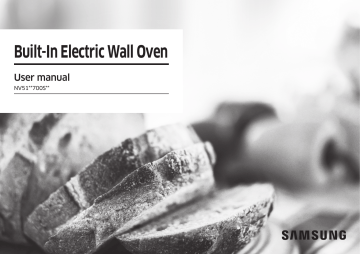
Built-In Electric Wall Oven User manual NV51**700S** Regulatory Notice 1. FCC NOTICE This equipment has been tested and found to comply with the limits for a Class B digital device, pursuant to part 15 of the FCC Rules. These limits are designed to provide reasonable protection against harmful interference in a residential installation. This equipment generates, uses and can radiate radio frequency energy and, if not installed and used in accordance with the instructions, may cause harmful interference to radio communications. However, there is no guarantee that interference will not occur in a particular installation. If this equipment does cause harmful interference to radio or television reception, which can be determined by turning the equipment off and on, the user is encouraged to try to correct the interference by one or more of the following measures: • Reorient or relocate the receiving antenna. • Increase the separation between the equipment and receiver. 2 English • Connect the equipment into an outlet on a circuit different from that to which the receiver is connected. • Consult the dealer or an experienced radio/TV technician for help. To satisfy FCC RF exposure requirements, a separation distance of 20 cm or more should be maintained between the antenna of this device and persons during device operation. To ensure compliance, operations at closer than this distance is not recommended. WARNING Any changes or modifications to this unit not expressly approved by the party responsible for compliance could void the user's authority to operate the equipment. 2. IC Notice The term “IC” before the radio certification number only signifies that Industry Canada technical specifications were met. Operation is subject to the following two conditions: (1) this device may not cause interference, and (2) this device must accept any interference, including interference that may cause undesired operation of the device. This Class B digital apparatus complies with Canadian ICES-003. For products available in the US/Canadian markets, only channels 1~11 are available. You cannot select any other channels. IC RADIATION EXPOSURE STATEMENT: This equipment complies with IC RSS-102 radiation exposure limits set forth for an uncontrolled environment. This equipment should be installed and operated so there is at least 8 inches (20 cm) between the radiator and your body. This device and its antenna(s) must not be co-located or operated in conjunction with any other antenna or transmitter. English 3 Contents Contents Important safety instructions 5 What you need to know about safety instructions California Proposition 65 Warning For your safety Electrical safety Child safety Oven Self-cleaning ovens Ventilating hood Critical installation warnings Critical usage warning Usage cautions Critical cleaning warnings 5 6 6 8 8 9 10 11 11 12 15 17 Introducing your new oven 18 Overview What’s included with your oven Assembling the steam container (applicable models only) 18 18 19 Before you begin 20 Energy saving tips Water reservoir Push to open door Camera In Oven (applicable models only) 20 20 21 22 Operating the oven 23 Control panel Display Control lockout Kitchen Timer How to change timer name Timed cooking Delay start Using the Temp Probe Twin cooking mode temperature setting ranges Oven functions Broiling recommendation guide 23 23 24 24 25 26 27 27 29 30 33 4 English Air Fry Setting the mode Setting the temperature Basic baking and broiling instructions Steam Cook Air Sous Vide Convection Vegetable Guided Cook feature Using the special function feature Using the smart control feature Using the oven racks Using the gliding rack Using the divider Using the clean feature Steam-Cleaning Settings Using the sabbath feature 33 35 36 36 38 40 41 42 44 45 47 49 50 50 53 56 58 Maintaining your appliance 60 Care and cleaning of the oven Removing the oven doors Replacing the oven doors 60 62 63 Troubleshooting 64 Troubleshooting Information codes 64 66 Warranty (U.S.A) 67 Warranty (CANADA) 69 Appendix 70 Open Source Announcement 70 Important safety instructions CAUTION To reduce the risk of fire, explosion, electric shock, or personal injury when using your oven, follow these basic safety precautions. Do NOT attempt. WHAT YOU NEED TO KNOW ABOUT SAFETY INSTRUCTIONS Do NOT disassemble. Warnings and important safety instructions in this manual do not cover all possible conditions and situations that may occur. It is your responsibility to use common sense, caution, and care when installing, maintaining, and operating your oven. Follow directions explicitly. Important safety symbols and precautions Call a Samsung service center for help. What the icons and signs in this user manual mean: WARNING Hazards or unsafe practices that may result in severe personal injury or death. CAUTION Do NOT touch. Unplug the power plug from the wall socket. Make sure the machine is grounded to prevent electric shock. Note These warning signs are here to prevent injury to you and others. Please follow them explicitly. After reading this section, keep it in a safe place for future reference. Hazards or unsafe practices that may result in minor personal injury or property damage. READ AND SAVE THESE INSTRUCTIONS English 5 Important safety instructions Read and follow all instructions before using your oven to prevent the risk of fire, electric shock, personal injury, or damage when using the oven. This guide does not cover all possible conditions that may occur. Always contact your service agent or the manufacturer about problems that you do not understand. Important safety instructions CALIFORNIA PROPOSITION 65 WARNING Important safety instructions WARNING Cancer and Reproductive Harm - www.P65Warnings.ca.gov. FOR YOUR SAFETY When using electrical appliances, you should follow basic safety precautions, including the following: CAUTION • Use this appliance only for its intended purpose as described in this Owner’s Manual. • Potentially hot surfaces include the oven vent opening, surfaces near the opening, and crevices around the oven door. Proper Installation - Be sure your appliance is properly installed and grounded by a qualified technician. User servicing - Do not repair or replace any part of the appliance unless specifically recommended in this manual. All other servicing should be referred to a qualified technician. READ AND SAVE THESE INSTRUCTIONS 6 English Always disconnect the power to the appliance before servicing by removing the fuse or switching off the circuit breaker. • Do not enter the oven. • Do not leave children alone. Never leave children alone or unattended in an area where this appliance is in use. They should never be allowed to sit or stand on any part of the appliance. • Never use your appliance for warming or heating the room. • Do not use water on grease fires. Turn off the oven to avoid spreading the flames. Smother the fire or flames by closing the door or use a dry chemical, baking soda, or foam-type extinguisher. • Avoid scratching or striking the glass doors and the control panel. Doing so may lead to glass breakage. Do not cook on a product with broken glass. Shock, fire, or cuts may occur. • Use only dry potholders. Placing moist or damp potholders on hot surfaces may result in burns from steam. Do not let the potholder touch hot heating elements. Do not use a towel or other bulky cloth instead of a potholder. • Teach children not to play with the controls or any other part of the oven. • For your safety, do not use high-pressure water cleaners or steam jet cleaners to clean any part of the oven. • If the power cord is damaged, it must be replaced by the manufacturer, its service agent, or similarly qualified persons to avoid creating a hazard. • The appliance is not intended for use by persons (including children) with reduced physical, sensory or mental capabilities, or lack of experience and knowledge, unless they have been given supervision or instruction concerning use of the appliance by a person responsible for their safety. READ AND SAVE THESE INSTRUCTIONS English 7 Important safety instructions • If there is a fire in the oven during self-cleaning, turn the oven off and wait for the fire to go out. Do not force the door open. The introduction of fresh air at self-cleaning temperatures may lead to a burst of flame from the oven. Failure to follow these instructions may result in severe burns. • If the oven is heavily soiled with oil, self-clean the oven before using the oven again. Leaving the oil in place creates a risk of fire. • Wipe up heavy soil on the oven bottom with a paper tower or rag before self-cleaning. Self-cleaning the oven when there is heavy soil on the oven bottom requires longer cleaning cycles and produces more smoke. • Storage in or on the appliance. Do not store flammable materials in the oven or near the surface units. Be sure all packing materials are removed from the appliance before operating it. Keep plastics, clothes, and paper away from parts of the appliance that may become hot. • Wear proper apparel. Never wear loose-fitting or hanging garments while using the appliance. Important safety instructions ELECTRICAL SAFETY Important safety instructions • Use only the factory installed flexible power cord to connect to the power supply. Do not use a 3rd party power supply cord kit. • The appliance should be serviced only by qualified service personnel. Repairs carried out by unqualified individuals may cause injury or a serious malfunction. If your appliance is in need of repair, contact a Samsung authorized service center. Failure to follow these instructions may result in damage and void the warranty. • Flush - mounted appliances may be operated only after they have been installed in cabinets and workplaces that conform to the relevant standards. This ensures that the appliances are installed in compliance with the appropriate safety standards. • If your appliance malfunctions or if fractures, cracks, or splits appear: - Switch off the oven. - Unplug the oven from the AC wall outlet. - Contact your local Samsung service center. READ AND SAVE THESE INSTRUCTIONS 8 English WARNING Ensure that the appliance is switched off before replacing the lamp to avoid possibility of an electric shock. CHILD SAFETY WARNING • This appliance is not intended for use by young children or infirm persons without the adequate supervision of a responsible adult. • Young children should be supervised to ensure that they do not play with the appliance. • Keep children away from the door when opening or closing it as they may bump themselves on the door or catch their fingers in the door. • During self-cleaning, the surfaces may get hotter than usual. Keep small children away from the oven when it is in the self-cleaning mode. WARNING Accessible parts may become hot during use. To avoid burns, young children should be kept away. OVEN READ AND SAVE THESE INSTRUCTIONS English 9 Important safety instructions • DO NOT TOUCH THE HEATING ELEMENTS OR INTERIOR SURFACES OF THE OVEN. Heating elements may be hot even though they are dark in color. Interior surfaces of an oven become hot enough to cause burns. During and after use, do not touch or let clothing or other flammable materials contact the heating elements or interior surfaces of the oven until they have had sufficient time to cool. Other surfaces of the appliance may become hot enough to cause burns. Among these surfaces are oven vent openings and surfaces near these openings, the oven door, and the window of the oven door. • Do not heat unopened food containers. The build-up of pressure may cause the container to burst and result in injury. • Do not use the oven to dry newspapers. If overheated, newspapers can catch fire. • Do not use the oven for a storage area. Items stored in an oven can ignite. • Use care when opening the door. Let hot air or steam escape before you remove food from or put food into the oven. • Protective liners. Do not use aluminum foil to line the oven bottoms, except as suggested in this manual. Improper installation of these liners may result in a risk of electric shock or fire. • Keep oven vent ducts unobstructed. The oven vent is located above the right rear surface unit. This area could become hot during oven use. Never block this vent or place plastic or heat-sensitive items on it. • Placement of oven racks. Always place oven racks in the desired location while the oven is cool. If the rack must be moved while the oven is hot, use potholders. Do not let the potholders come in contact with the hot heating element in the oven. • Do not allow aluminum foil or a meat probe to contact the heating elements. Important safety instructions Important safety instructions • During use, the appliance becomes hot. Care should be taken to avoid touching heating elements inside the oven. • Do not use harsh abrasive cleaners or sharp metal scrapers to clean the oven door glass. They can scratch the surface which may result in the glass shattering. CAUTION Do not attempt to operate the oven during a power failure. If the power fails, always turn the oven off. If the oven is not turned off and the power returns, the oven may begin to operate again. Food left unattended could catch fire or spoil. READ AND SAVE THESE INSTRUCTIONS 10 English SELF-CLEANING OVENS Do not clean the door gasket. The door gasket is essential for a good seal. Care should be taken not to rub, damage, or move the gasket. • Never keep pet birds in the kitchen. Birds are extremely sensitive to the fumes released during an oven self-clean cycle. Fumes may be harmful or fatal to birds. Move birds to a well-ventilated room. • Clean only the parts listed in this manual in the selfclean cycle. Before self-cleaning the oven, remove the divider, rack, utensils, and any food. • Before operating the self-clean cycle, wipe grease and food soils from the oven. Excessive amounts of grease may ignite, leading to smoke damage to your home. • Do not use any commercial oven cleaner or oven liner protective coating of any kind in or on the outside of the oven. • Remove the nickel oven shelves from the oven before you begin the self-cleaning cycle or they may discolor. • If the self-cleaning mode malfunctions, turn the oven off and disconnect the power supply. Have it serviced by a qualified technician. • Excess spillage must be removed before you run the self-cleaning cycle. VENTILATING HOOD CRITICAL INSTALLATION WARNINGS WARNING • This appliance must be installed by a qualified technician or service company. - Failing to have a qualified technician install the oven may result in an electric shock, fire, explosion, problems with the product, or injury. • Unpack the oven, remove all packaging material and examine the oven for any damage such as dents on the interior or exterior of the oven, broken door latches, cracks in the door, or a door that is not lined up correctly. If there is any damage, do not operate the oven and notify your dealer immediately. • Plug the power cord into a properly grounded outlet with the proper configuration. Your oven should be the only item connected to this circuit. • Keep all packaging materials out of the reach of children. READ AND SAVE THESE INSTRUCTIONS English 11 Important safety instructions • Clean ventilating hoods frequently. Do not let grease accumulate on the hood or filter. • When flaming foods under the hood, turn the fan on. • This appliance must be properly grounded. • Do not ground the appliance to a gas pipe, plastic water pipe, or telephone line. - This may result in electric shock, fire, an explosion, or problems with the product • Do not cut or remove the ground prong from the power cord under any circumstances. • Connect the oven to a circuit that provides the correct amperage. • Do not install this appliance in a humid, oily or dusty location, or in a location exposed to direct sunlight or water (rain drops). - This may result in electric shock or fire. • Do not use a damaged power cord or loose wall socket. - This may result in electric shock or fire. • Do not pull or excessively bend the power cord. • Do not twist or tie the power cord. • Do not hook the power cord over a metal object, place a heavy object on the power cord, or insert the power cord between objects. - This may result in electric shock or fire. If the power cord is damaged, contact your nearest Samsung service center. Important safety instructions CRITICAL USAGE WARNING Important safety instructions CAUTION • If the appliance is flooded by any liquid, please contact your nearest Samsung service center. Failing to do so may result in electric shock or fire. • If the appliance produces a strange noise, a burning smell, or smoke, unplug the power plug immediately and contact your nearest Samsung service center. - Failing to do so may result in electric shock or fire • In the event of a gas leak (such as propane gas, LP gas, etc.), ventilate the area immediately. Do not touch the power cord. Do not touch the appliance. - A spark may result in an explosion or fire. • Be careful not to contact the oven door, heating elements, or any of the other hot parts with your body while cooking or just after cooking. - Failing to do so may result in burns. READ AND SAVE THESE INSTRUCTIONS 12 English • If materials inside the oven should ignite, keep the oven door closed, turn the oven off and disconnect the power cord, or shut off power at the fuse or circuit breaker panel. If the door is opened, the fire may spread. • Always observe safety precautions when using your oven. Never try to repair the oven on your own - there is dangerous voltage inside. If the oven needs to be repaired, contact an authorized Samsung service center near you. • If you use the appliance when it is contaminated by foreign substances such as food waste, it may result in a problem with the appliance. • Use caution when removing the wrap around the food taken out of the appliance. - If the food is hot, hot steam may be emitted abruptly when you remove the wrapping and this may result in burns. • If any foreign substance such as water has entered the appliance, contact your nearest Samsung service center. - Failing to do so may result in electric shock or fire. • Do not touch the power cord with wet hands. - This may result in electric shock. • Do not turn the appliance off while an operation is in progress. - This may cause a spark and result in electric shock or fire. • Do not let children or any person with reduced physical, sensory, or mental capabilities use this appliance unsupervised. • Make sure that the appliance’s controls and cooking areas are out of the reach of children. - Failing to do so may result in electric shock, burns, or injury. • Do not touch the inside of the appliance immediately after cooking. The inside of the appliance will be hot. - Failing to do so may result in burns. • Do not use or place flammable sprays or objects near the oven. - Flammable items or sprays can cause fire or an explosion. • Do not insert fingers, foreign substances, or metal objects such as pins or needles into inlets, outlets, or holes. If foreign substances are inserted into any of these holes, contact your product provider or nearest Samsung service center. • Do not tamper with or make any adjustments or repairs to the door. Under no circumstances should you remove the door or outer shell of the oven. • Do not store or use the oven outdoors. • Never use this appliance for purposes other than cooking. - Using the appliance for any purpose other than cooking may result in fire. READ AND SAVE THESE INSTRUCTIONS English 13 Important safety instructions • Do not attempt to repair, disassemble, or modify the appliance yourself. - Since a high voltage current enters the product chassis, it may result in electric shock or fire. - When a repair is needed, contact your nearest Samsung service center. Important safety instructions Important safety instructions • Open the cap or stopper of sealed containers (herb tonic tea bottle, baby bottle, milk bottle and so on) before heating them. Make a hole in food items that have shells (eggs, chestnuts, etc) with a knife before cooking them. - Failing to do so may result in burns or injury. • Never heat plastic or paper containers and do not use them for cooking. - Failing to do so may result in fire. • Do not heat food wrapped in paper from magazines, newspapers, etc. - This may result in fire. • Do not open the door when the food in the oven is burning. - If you open the door, it causes an inflow of oxygen and may cause the food to ignite. READ AND SAVE THESE INSTRUCTIONS 14 English • Do not apply excessive pressure to the door or the inside of the appliance. Do not strike the door or the inside or the appliance. - Hanging on to the door may result in the product falling and cause serious injury. - If the door is damaged, do not use the appliance. Contact a Samsung service center. • Do not hold food in your bare hands during or immediately after cooking. - Use cooking gloves. The food may be very hot and you could burn yourself. - As the handle and oven surfaces may be hot enough to cause burns after cooking, use cooking gloves to protect your hands from burns. USAGE CAUTIONS • If the surface is cracked, turn the appliance off. - Failing to do so may result in electric shock. • Dishes and containers can become hot. Handle with care. • Hot foods and steam can cause burns. Carefully remove container coverings, directing the steam away your hands and face. • Remove lids from baby food jars before heating. After heating baby food, stir well to distribute the heat evenly. Always test the temperature by tasting before feeding the baby. The glass jar or the surface of the food may appear to be cooler than the interior, which can be hot enough to burn an infant’s mouth. • Beverages or food may be very hot after heating. - Especially when feeding a child, make sure the food or beverage has cooled sufficiently. READ AND SAVE THESE INSTRUCTIONS English 15 Important safety instructions CAUTION • Use caution when heating liquids such as water or other beverages. - Make sure to stir during or after cooking. - Avoid using a slippery container with a narrow neck. - Wait at least 30 seconds after heating before removing the heated liquid. - Failing to do so may result in an abrupt overflow of the contents and cause burns. Important safety instructions Important safety instructions • Do not stand on top of the appliance or place objects (such as laundry, an oven cover, lighted candles, lighted cigarettes, dishes, chemicals, metal objects, etc.) on the appliance. - Items, such as a cloth, may get caught in the door. - This may result in electric shock, fire, problems with the product, or injury. • Do not operate the appliance with wet hands. - This may result in electric shock. • Do not spray volatile substances such as insecticide onto the surface of the appliance. - These substances are not only harmful, but may also result in electric shock, fire, or problems with the product. READ AND SAVE THESE INSTRUCTIONS 16 English • Do not put your face or body close to the appliance while cooking or when opening the door just after cooking. - Do not let children come too close to the appliance. - Failing to do so may result in a burn. • Do not place food or heavy objects over the edge of the oven door. - If you open the door, the food or object may fall and this may result in burns or injury. • Do not abruptly cool the door, the inside of the appliance, or a dish by pouring water over it during or just after cooking. - This may result in damage to the appliance. The steam or water spray may result in burns or injury. • Do not operate while empty except for self-cleaning. • Do not defrost frozen beverages in narrow-necked bottles as bottles can break. • Do not scratch the glass of the oven door with a sharp object. - This may result in the glass being damaged or broken. CRITICAL CLEANING WARNINGS CAUTION • Do not clean the appliance by spraying water directly on to it. • Do not use benzene, thinner, or alcohol to clean the appliance. - This may result in discoloration, deformation, damage, electric shock, or fire. • Be cautious not to hurt yourself when cleaning the appliance (externally or internally). - You may hurt yourself on the sharp edges of the appliance. • Do not clean the appliance with a steam cleaner. - This may result in corrosion. • Keep the inside of the oven clean. Food particles or spattered oils stuck to the oven walls or floor can cause paint damage and reduce the efficiency of the oven. READ AND SAVE THESE INSTRUCTIONS English 17 Important safety instructions • Do not store anything directly on top of the appliance when it is in operation. • Do not use sealed containers. Remove seals and lids before cooking. Sealed containers can explode due to the build up of pressure even after the oven has been turned off. • Make sure the food you are cooking in the oven does not come into contact with the heating element. - This may result in fire. • Do not over-heat food. - Overheating food may result in fire. • Use caution when opening or closing the door. Your fingers may be pinched, resulting in physical injury. • The door reveals wires at the bottom for connecting LED lights. So use caution not to pull or cut the wires when handling the door. Introducing your new oven What’s included with your oven Overview 05 07 08 Introducing your new oven 01 06 03 10 04 Wire rack (1)* Gliding rack (1)* Divider (1)* Temp Probe (1)* Air Fry tray (1)* Wire Rack Steam (1)* 09 02 01 Oven control panel 02 Oven door 03 Oven gasket 04 Door LED light 05 LED lamp 06 Camera 07 Door latch 08 Water reservoir 09 Convection fan 10 Rack position 18 English NOTE If you need an accessory marked with a *, you can purchase by calling the Samsung Contact Center (1-800-726-7864 or www.samsung.com/us/support). Assembling the steam container (applicable models only) 3. Put the steam tray in the metal pan, and then close the glass lid to use it in the oven. CAUTION • • Always wear oven mittens when handling the steam container and be careful not to drop the steam container. Sudden temperature changes could cause glass parts to break or shatter. 1. Check and make sure you have all the parts for the steam container. • Parts includes glass lid, metal pan, steam tray, and steam nozzle. 2. Insert the steam nozzle to the hole on the right-rear side of the metal pan, and then tighten the provided nut. NOTE If you need a steam container, you can purchase by calling the Samsung Contact Center (1-800-726-7864 or www.samsung.com/us/support). English 19 Introducing your new oven The Steam container and glass lid are only for full steam cook function. Use the Steam container on the Wire rack steam only and make sure to insert fully into the comparment so the container touches the rear wall. The steam container has 4 separate parts : Glass lid, metal pan, steam tray, and steam nozzle. WARNING Do not use glass lid for broiling, baking. Use the Steam cook mode only. Before you begin Clean the oven thoroughly before using it for the first time. Then, remove the accessories, set the oven to Bake, and then run the oven at 400 °F for 1 hour. There will be a distinctive odor. This is normal. Ensure your kitchen is well ventilated during this conditioning period. Energy saving tips • Before you begin • • • During cooking, the oven door should remain closed except when you turn food over. Do not open the door frequently during cooking to maintain the oven temperature and to save energy. If cooking time is more than 30 minutes, you can switch the oven off 5 - 10 minutes before the end of the cooking time to save energy. The residual heat will complete the cooking process. To save energy and reduce the time needed for re-heating the oven, plan oven use to avoid turning the oven off between cooking one item and the next. Whenever possible, cook more than one item at a time. Water reservoir The water reservoir is used for the Steam Bake, Steam Roast, Steam Cook and Steam Proof functions and also to remove water scale that may form on the oven walls, especially after Steam Baking, Steam Roasting, Steam Cooking and Steam Proofing. Fill it with water before steam cooking or descaling. 1. Locate the water reservoir. The water reservoir is on the right side of the oven, just above the oven opening. Touch Open/ Close Reservoir on the control panel to eject the water reservoir. Grab the front of the reservoir, and then slide it out to remove. 2. Open the reservoir cap, and then fill the reservoir with 22 oz (650ml) of drinkable water. NOTE You can open the reservoir by removing the rubber cap or by removing the clear plastic top. 20 English 3. 4. Push to open door Push to open door can be opened and closed by simply pressing it. 1. Press the upper side of the door. 2. The door slowly open. 3. To close the door, press the upper side of the door again. Before you begin 5. Replace the cap or the clear plastic top, and then slide the water reservoir back into the reservoir slot. Push the reservoir in. There will be soft click when it is in place correctly. Touch Open/Close Reservoir. The oven retracts the water reservoir. Close the oven door. NOTE Do not exceed the max line. Max 0.5L 0.3L NOTE A Make sure the cap and the upper portion of the water reservoir (labeled A) are closed before using the oven. CAUTION The water reservoir becomes hot during cooking. Make sure you wear oven gloves to remove or refill the water reservoir. CAUTION You can get hurt when the door opens and closes. Make sure you keep your distance from it. English 21 Before you begin Camera In Oven (applicable models only) Camera in Oven WARNING Before you begin Clean the transparent cover of the camera after the product cools down. • You may get a burn due to the heat. CAUTION Do not wipe too hard when cleaning transparent cover of the camera that have the camera functions. • It could be damaged as it is made of glass. The built-in camera not only enables you to monitor the cooking process using the SmartThings app, but it also provides Food Recognition, Food Recommendation, Doneness Guide, and Burn Prevention functions for certain food items. Check the Camera Vision settings in Options - Settings. It is only available if the product is connected to Wi-Fi through Easy Connection. For supported recipes, see the Auto Cook Programmes table. 1. 2. 3. 4. Live Streaming: Monitors the cooking status in the oven with the SmartThings app. Food Recognition: When the door is closed, recommends the most appropriate recipe from Guided Cook Programmes by recognizing the food item and its serving size. Doneness Guide: After connecting the temperature probe, the cooking is completed with the recommended or desired doneness. (Requires temperature probe connection, See Using the Temp Probe section on page.27) Burn Notification: Provides a notification when the food seems to start burning. However, the camera does not operate during certain modes, such as the Cleaning and lower setting in twin cooking mode. The upper LED light is turned on while the camera is in operation. (The camera will turn off if you turn off the Light switch.) 22 English NOTE • The camera may not recognize the food depending on the dish. In this case, use the Guided Cook functions. • For optimal camera recognition, clean the transparent cover of the camera and upper LED light on the ceiling inside oven on the regular basis. • Clean the inside of the oven after it completely cools down. • Do not wipe too hard when cleaning the transparent cover of the camera. It may cause scratches or other damage. • Do not disassemble the transparent cover of the camera for cleaning purposes. It may cause the camera to malfunction. • While the Live Streaming feature is on, the food image from the camera may be steamed or fogged up depending on the food. • While the Live Streaming feature is on, the food image may break off or pause due to a weak Wi-Fi signal depending on the product's distance to the router. Press the button to refresh the image. • Depending on the router/network condition, the food image may break or pause. A connection over 5GHz Wi-Fi helps you enjoy the product without affecting the experience. • Objects between the product and the router may affect the Live Streaming image quality. Please check if the internet upload speed is consistently over 30 Mbps at the product location. • If the streaming image quality is low on your mobile device, please check if the download speed is at least 30 Mbps. • The screen may be blurred by the internal lights when there is no food inside or depending on the food placement. • The recognition rate may be affected by the food condition, a position of rack, the container, etc. Please follow the automatic cooking instructions. • The Food Recognition function only works while the oven is on cooking standby. The Food Recognition function does not work if you start preheating the oven manually. • The colors of oven lighting can change to improve the performance of camera. Operating the oven Display Control panel 02 01 Flex Lower Flex Upper 02 Off Off 03 Light Open/Close Reservoir 04 Smart Control 01 OVEN MODE 325 06 01 Flex Upper, Flex Lower : Use to display the upper oven or lower oven mode screen on the display. Touching here does not turn the ovens on or off. It only displays their current status. 02 Off : Use to cancel when flex upper oven is cooking. 03 Light : Use to turn the oven light on or off. 04 Settings (3 sec) : Use to display the Setting screen. If you touch and hold this key for 3 seconds, all oven function will be disabled. 05 Off : Use to cancel when flex lower or single oven is cooking. 06 Open/Close Reservoir : Touch to open or close the water reservoir. 07 Smart Control : Use to select the smart control feature. 08 Display : Swipe to navigate through the menus and tap to select a desired setting. NOTE If you tap or touch the display while wearing plastic gloves or oven mitts, the display will not operate properly. Take the gloves/mitts off first, and then tap with a bare finger. TIP TIP 07 05 Cook Time No Preheat Delay Start Temp Probe Cook Time Delay Start No Preheat 150°F None None None 03 °F Off 04 Start Start 06 01 Indicator area • Timer ( ): When the timer is set, the Timer indicator is displayed. • Door lock ( ): Displayed when the oven door is locked. • Wi-Fi ( ): Shows Wi-Fi signal strength in 5 steps. When Wi-Fi is disconnected, is shown. • 12-hour energy saving ( ): Displayed when 12-hour energy saving is turned on. • Current time: The Current time is displayed. 02 Page indicator: Shows location of current mode. 03 Mode: The current or selected menu is displayed with a Mode description. 04 Temperature: The current or selected temperature is displayed. When you tap this area, the Temperature adjustment screen is displayed. 05 Information area • Temp Probe: The set temperature of the temp probe is displayed. When you tap this area, the Temp Probe screen is displayed. • Cook Time: The cooking time is displayed. When you tap this area, the cooking time screen is displayed. • Delay Start: The delay start time is displayed. When you tap this area, the Delay Start screen is displayed. • No Preheat: Indicates if the No Preheat feature is on or off. (Only displayed when you are using the Convection Bake or Convection Roast mode.) • Steam: The steam level is displayed. When you tap this area, the Steam level screen is displayed. (Only displayed when you are using the Steam Bake or Steam Roast mode.) 06 Start: Tap to start the oven using the displayed settings. 07 Tip: Tap to show popup guide about temp. (Only displayed when you are using the convection bake or convection roast mode.) English 23 Operating the oven 08 01 Faster, more more even even baking baking Faster, 05 07 Bake Convection Bake 4:35 PM Operating the oven Control lockout Kitchen Timer Control lockout lets you lock the buttons on the touchpad so they cannot be activated accidently. Control lockout also locks both oven doors so they cannot be opened. You can only activate Control lockout when the oven is in standby mode. The kitchen timer serves as an extra timer that will beep when the set time has elapsed. It does not start or stop cooking functions. You can use the kitchen timer with any of the other oven functions. How to activate the Control Lockout feature How to set the timer 4:35 PM Flex Upper OVEN MODE TIP 325°F Light Operating the oven Settings Convection Bake Convection Bake Faster, baking Faster,more moreeven even baking Off Cook Cook Time Time None None Delay Delay Start Start No No Preheat Preheat Off None Off None Flex Lower Off 1. 2. Open/Close Reservoir Start Start Smart Control Cancel or turn off all functions. Touch Settings for 3 seconds. • The display will change to the control lock screen and the control lock confirmation will appear at the bottom of the screen. 4:35 PM Flex Upper Broil Broil OVEN MODE Off High High Flex Lower Off Off Light Open/Close Reservoir Child Lock Lock Child Settings Off Light Smart Control Settings Tap +Add. 4. Tap the numbers on the numeric pad to set the time. (You can set the timer for any amount of time from 1 sec to 99 hr 59 min 59 sec). Off Connections Connections Open/Close Reservoir Camera Vision Camera Vision Smart Control Display Display Timer Timer Control Lockout is available only when the oven temperature is under 400 °F. All other functions must be cancelled before you activate Control Lockout. 3. Flex Lower Timer Timer NOTE • • Tap Timer. The display will be Changed to the timer screen. Smart Control Settings Settings Flex Upper 2. Open/Close Reservoir Start 4:35 PM Flex Upper Touch Settings. Off Direct heat Direct heatcooking cooking Light Settings 1. Flex Lower Flex Upper Flex Lower + Off Off Add Add Light Open/Close Reservoir Smart Control Settings How to unlock the controls 1. Flex Upper Flex Lower Off Off Light Open/Close Reservoir Settings Smart Control Touch Settings for 3 seconds. The control lock confirmation and the lock icon will disappear from the display. Off 4:35 PM min 00 sec 0 hr 00 min sec It may take up to 10 seconds for the doors to unlock. 1 2 3 4 5 7 8 9 0 Settings 6 Flex Lower Off Open/Close Reservoir Light NOTE 24 English Timer 01 Timer 01 Flex Upper OK Smart Control Timer 01 Off min 00 sec sec 1 hr 53 min 1 2 3 4 5 6 7 8 9 0 Flex Lower Off Tap OK. The timer is displayed on the screen. Open/Close Reservoir Light Settings 5. 4:35 PM Timer 01 Flex Upper OK How to change timer name You can change the timer name to identify what you are timing, for example, a chicken defrosting Smart Control Change timer name in Timer home Timer Timer Flex Upper Off Light Flex Lower Timer 01 Timer 01 Off 01:53:03 Start Start Smart Control Delete Delete Timer Timer Flex Upper Light +Add 01:53:03 Pause Pause Settings Delete Delete Timer Timer +Add Flex Upper Off 1. Tap the timer name area. • The key board appears. 2. Enter the new timer name, and then tap OK. • Enter the new timer name, and then tap OK. Flex Lower Timer Timer 01 01 Off 01:53:03 Light Start Settings Delete Delete Off Open/Close Reservoir Smart Control Cancle Cancle 4:35 PM Enter Entertimer timer name. name. Flex Upper Flex Lower Timer 0101 Timer Off Flex Lower Timer 01 Timer 01 Tap Start. When the set time has elapsed, the oven will beep and the display will show the Timer has finished. • You can Pause, Cancel, or Delete the timer at any time by touching the screen. Operating the oven Open/Close Reservoir Settings Off 6. +Add Light Off q 1 w 2 a - Settings Open/Close Reservoir ?123 ... e 3 r 4 5 t y s @ d * f ^ g : z / x ‘ c “ v 6 : u 7 i 8 o h ; j ( k ) , n ? m ! b English . 9 p l ... 0 Open/Close Reservoir ~ Smart Control OK Smart Control 4:35 PM Entertimer timer name. name. Enter Flex Upper Flex Lower Chicken Chicken Off Light Off q 1 w 2 a - Settings ?123 ... e 3 r 4 t 5 y s @ d * f ^ g : z / x ‘ c “ v 6 : u 7 i 8 o h ; j ( k , n ? m b English Timer Timer Flex Upper . ) 9 p l 0 Open/Close Reservoir ~ ! ... OK Smart Control +Add Flex Lower Chicken 0101 Chicken Off Light Settings 01:53:03 Start Start Delete Delete Cancle Cancle Off Open/Close Reservoir Smart Control English 25 Operating the oven Timed cooking • 4:35 PM In timed cooking mode, the oven turns on immediately and cooks for the length of time you select. At the end of the cooking time, the oven turns off automatically. • You can use the timed cooking feature only with another cooking operation. (Bake, Convection Bake, Convection Roast, Convection Vegetable, Steam Bake, Steam Roast, Steam Cook, Air-Fry, Air Sous Vide, Steam Proof, Proof, Dehydrate). Operating the oven How to set the oven for timed cooking 1. 4:35 PM Flex Upper TIP Faster, more baking Faster, moreeven even baking 325°F Light Settings Flex Lower Convection Bake Convection Bake OVEN MODE Off Cook Time Time None None Delay Delay Start Start None None Off Open/Close Reservoir No No Preheat Preheat Start Off Off Smart Control 2. Tap the screen and then swipe to the cooking operation you want. Tap Cook Time. The display will change to the cooking time screen. 4:35 PM Set time Setcooking cooking time Flex Upper Flex Lower 0 hr 00 min min Off Off Open/Close Reservoir Light 1 2 3 4 5 6 7 8 9 0 Settings Smart Control OK 3. 4:35 PM Set time Set cooking cooking time Flex Upper Flex Lower min 0 hr hr 30 min Off Off Open/Close Reservoir Light 1 2 3 4 5 7 8 9 0 Settings 6 Smart Control OK 4:35 PM Set time Set cooking cooking time Flex Upper min 1 hr hr 45 min Off Ready at 6:20PM Ready at 6:20 PM Light 1 2 3 4 5 6 7 8 9 0 Settings 26 English OK Flex Lower Off Open/Close Reservoir Smart Control Tap numbers on the numeric pad to set the cooking time. (You can set the cooking time for any amount of time from 1 minute to 9 hours and 59 minutes). Flex Upper OVEN MODE Convection Bake Convection Bake 325°F Light Settings Flex Lower TIP Faster,more more even even baking Faster, baking Off Cook CookTime Time Off Open/Close Reservoir Delay DelayStart Start No No Preheat Preheat 45min min None None 11hrhr 45 Off Off Start Smart Control • The cooking time is displayed in the Cook Time area on the screen. You can cancel a cook time at any time by setting the Cook Time to 0 minutes. CAUTION Be careful when using the timed cooking or delay start features. You can use these features to cook cured or frozen meats and most fruits and vegetables. For food that can easily spoil, such as milk, eggs, and unfrozen or fresh fish, meat, or poultry, chill them in the refrigerator first. Even when chilled, they should not stand in the oven for more than 1 hour before cooking begins, and should be removed promptly when cooking is completed. Eating spoiled food can result in sickness from food poisoning. Using the Temp Probe In the delay timed cooking mode, the oven’s timer turns the oven on at a time you select in advance. You can have the oven turn off automatically after a set time has elapsed by setting the Timed Cooking function as well. • You can use the delay start feature only with another cooking operation (Bake, Convection Bake, Convection Roast, Convection Vegetable, Steam Bake, Steam Roast, Steam Cook, Air-Fry, Air Sous Vide, Steam Proof, Proof, Dehydrate, Self Clean). • You can set the oven for a delay start before setting other cooking operations. • The clock must be set to the current time. For many foods, especially roasts and poultry (beef, chicken, turkey, pork, lamb, etc), measuring the internal temperature is the best way to determine if the food is properly cooked. The temp probe lets you cook meat to the exact internal temperature you want, taking the guess work out of determining whether a piece of meat is done or not. This function can be used with Bake, Convection Bake, Convection Roast, or Convection Vegetable. After the internal temperature of the food reaches 100 °F, the increasing internal temperature will be shown in the display. How to set the oven for delay timed cooking How to use the Temp probe 4:35 PM Flex Upper 325°F Cook Time Cook Time None None DelayStart Start Delay None None 1. TIP Faster, more moreeven evenbaking baking Off Light Settings Flex Lower Convection Bake Convection Bake OVEN MODE Off Open/Close Reservoir No No Preheat Preheat Off Start Smart Control 2. 3. 4:35 PM Setstart start time Set time Flex Upper 4 35 : Off Flex Lower AM PM Off Light 1 2 3 4 5 7 8 9 0 Settings 6 Smart Control OK 5 : 35 Off Flex Lower AM PM Off 1 2 3 4 5 6 7 8 9 0 Push the tip of the temp probe into the meat as fully as possible, so that the tip is in the center of the meat. • • Tap numbers on the numeric pad to set the time you want the oven to start. • Open/Close Reservoir Light Settings 1. • 5. 4:35 PM Setstart start time Set time Flex Upper 4. Open/Close Reservoir Position the oven rack(s) and place the food in the oven. Tap the screen and then swipe to the cooking operation you want. Set the cooking time if you want the oven to turn off automatically after a set time. (See the Timed cooking section on page 26.) Tap Delay Start. The current time is displayed as the first entry. Smart Control OK • Flex Upper OVEN MODE 4:35 PM TIP 325°F Off Cook CookTime Time Delay DelayStart Start Off Open/Close Reservoir No No Preheat Preheat 45min 5:35 PM Off 11hrhr 45 min 5:35 PM Off • Flex Lower Faster, more moreeven evenbaking baking Light Settings UPPER Convection Bake Convection Bake Start The Delay Start screen closes. The start time, and, if you set it, the cooking time, is displayed on the screen. Smart Control 2. Insert the probe completely into the meat as shown in the illustrations. It should not touch bone, fat, or gristle. If you do not fully insert the probe into the meat, the Temp Probe function will not work properly as the probe will sense the oven temperature and not the temperature of the meat. For bone-in meats, insert the probe into the center of the lowest and thickest portion of the piece. For whole poultry (turkey, large chickens, etc.), insert the probe into the thickest part of the inner thigh, parallel to the leg. If you activate the Keep Warm function to keep the meat warm after you have cooked it using the Temp Probe function, the meat’s internal temperature will exceed the temperature you want. Insert the temp probe plug into the socket on the top side wall of the oven as far as it will go. English 27 Operating the oven Delay start Operating the oven 3. 4. 5. Tap the screen oven to select the desired cooking mode (Bake, Convection Bake, Convection Roast, or Convection Vegetable.). Set the cooking temperature. (See page 36.) Tap Temp Probe to set the desired internal temperature. Set the desired internal temperature using the numeric pad. Available temperatures 6. 7. 8. Operating the oven If you want to use the Cook time or Delay start, set the desired function. Tap Start. When the desired internal temperature is reached, the function automatically stops and an alarm sounds. To protect the temp probe’s tip, be careful not to insert the probe so that the tip protrudes through the surface of the meat. Make sure that the tip is in or near the center of the meat. CAUTION • • • Do not store the probe in the oven. Do not leave the probe inside the oven during a self-cleaing or broiling cycle. You can permanently damage the probe and it will no longer work. To avoid breaking the probe’s tip, defrost your food completely. Do not use tongs when inserting or removing the probe. Tongs can damage the probe. Use the temp probe for Temp Probe function cooking only. Do not use the temp probe for any other purpose. NOTE • • If you remove the temp probe while the temp Probe function is operating or insert the temp probe while baking or cooking normally, cooking will stop after 1 minute. If you use the probe to cook frozen food, there are times when it cannot be detected. (The probe icon won't appear in the display.) 28 English Type of Food Beef / Lamb 100 °F to 200 °F CAUTION • • Temp Probe table Internal temperature Rare 140 °F Medium 160 °F Well done 170 °F Pork 170 °F Poultry 180 - 185 °F NOTE If you cover the meat with aluminum foil and allow it to stand for 10 minutes after cooking, the Internal temperature will rise 5 - 10 degrees. Removing the Temp Probe Remove the temp probe plug from the socket. CAUTION After cooking, the temp probe is hot enough to cause burns. Let it cool sufficiently before attempting to remove it. Twin cooking mode temperature setting ranges Using the divider, you can divide, the oven into two compartments, upper and lower. This is also called twin mode. When you use the upper and lower compartments in the oven at the same time, each oven has a minimum and maximum amount of power available and consequently minimum and maximum temperature settings. Oven temperatures in the lower compartment also limit broil settings in the upper compartment. The temperature and broil setting limitations are shown in the table below and on the next page. Mode Broil Convection Bake / Convection Roast Set Temp. Hi Mode Bake / Convection Bake Bake, Convection Bake Min Max 400 °F 480 °F Low 325 °F 480 °F 480 °F 400 °F 480 °F 450 °F 350 °F 480 °F 300 °F 250 °F 375 °F 250 °F 225 °F 300 °F 175 °F 175 °F 200 °F Convection Bake, Convection Roast Broil Set Temp. Low Hi Min Max 480 °F O O 400 °F 480 °F 450 °F O O 350 °F 480 °F 350 °F O X 275 °F 450 °F 325 °F O X 275 °F 400 °F 250 °F X X 225 °F 300 °F 175 °F X X 175 °F 200 °F O = Available X = Not Available NOTE The twin cooking mode lets you use different settings for the upper and lower compartments, such as different switch off times, cooking times, and temperatures settings. To apply or modify settings in either compartment, tap the respective touch pad. NOTE To insert the divider, see page 50. English 29 Operating the oven UPPER COMPARTMENT LOWER COMPARTMENT (Available function settings and temperatures) UPPER COMPARTMENT (Available function settings and temperatures) LOWER COMPARTMENT Operating the oven Oven functions Cooking mode Oven Single Oven Functions Single oven Without a divider Operating the oven Flex Upper Flex Lower With a divider Flex Upper Bake, Broil, Convection Bake, Convection Roast, Convection Vegetable, Steam Bake, Steam Roast, Air-Fry, Air Sous Vide, Steam Cook , Guided Cook. Keep Warm, Steam Proof, Proof, Dehydrate, Smart Control, Clean Broil, Convection Bake, Convection Roast, Smart Control *Twin oven Flex Lower Bake, Convection Bake, Smart Controll * To use the twin oven functionality, you must insert the divider into the upper oven and divide it into an upper and lower compartment. See page 50. Tap the screen to select the cooking mode. Set the temperature using the numeric pad or the wheel picker. See Setting the Temperature on page 36 and Basic Baking and Broiling Instructions starting on page 36. Temperature range *Twin oven Temp Probe No preheat O O - O - - - O O O O O 175 °F (80 °C) 480 °F (250 °C) O O - O O 350 °F (175 °C) 450 °F (230 °C) - O - - O - Steam Bake 230 °F (110 °C) 550 °F (285 °C) - O - - - - Steam Roast 230 °F (110 °C) 550 °F (285 °C) - O - - - - Steam Cook O - O - - - - Air fry 350 °F (175 °C) 500 °F (260 °C) - O - - - - Air Sous Vide 100 °F (40 °C) 205 °F (95 °C) - O - - - - Dehydrate 100 °F (40 °C) 225 °F (105 °C) - O - - - - Proof 95 °F (35 °C) or 105 °F (40 °C) - O - - - - Steam Proof 95 °F (35 °C) or 105 °F (40 °C) - O - - - - Keep Warm 175 °F (80 °C) - O - - - - Mode Single oven Single oven *Twin oven Upper Lower Bake 175 °F (80 °C) 550 °F (285 °C) 175 °F (80 °C) 480 °F (250 °C) O - Broil L0 / HI L0 / HI O Convection Bake 175 °F (80 °C) 550 °F (285 °C) 175 °F (80 °C) 480 °F (250 °C) Convection Roast 175 °F (80 °C) 550 °F (285 °C) Convection Vegetable O = Available - = Not Available *T o use the twin oven functionality, you must insert the divider into the upper oven and divide it into an upper and lower compartment. See page 50. 30 English Mode Instruction • • Bake • Bake is used to cook cakes, cookies, and casseroles. Always preheat the oven first. Baking temperatures and times will vary depending on the ingredients and the size and shape of the baking pan used. Dark or nonstick coatings may cook faster with more browning. NOTE • • Broil • • • Convection Bake • • • Convection Roast • • Broiling is a method of cooking tender cuts of meat by direct heat under the broil element of the oven. The high heat cooks quickly and gives a rich, brown outer appearance. Broil mode is best for meats, fish, and poultry up to 1 inch thick. Always preheat the oven for 5 minutes before broiling. See the Broiling recommendation guide section starting on page 33. Convection Bake uses a fan to circulate the oven’s heat evenly and continuously within the oven. This improved heat distribution allows for even cooking and excellent results while using multiple racks at the same time. Breads and pastries brown more evenly. Convection Roast is good for cooking large tender cuts of meat, uncovered. The convection fan circulates the heated air evenly over and around the food. Meat and poultry are browned on all sides as if they were cooked on a rotisserie. The heated air seals in juices quickly for moist and tender results while, at the same time, creating a rich golden brown exterior. Instruction • Steam Bake • • Steam Roast • • • Steam Cook • • • • Air Fry • • • Steam Bake provides excellent baking conditions for breads, pastries, and desserts by increasing moisture content and improving texture and flavor. See the Steam cook section starting on page 38. Steam Roast provides excellent cooking conditions for roasted meats or poultry by maintaining a crispy surface while sealing in the juices for a moist and tender result. See the Steam cook section starting on page 38. Steam Cook allows you to use an indirect cooking method that uses hot steam generated from water to cook food. The hot steam from the steam generator is injected through the steam nozzle into the oven to cook food. This mode is a healthy way to cook vegetables, meats and fish so they keep their nutrients. For the best results, use this mode in single oven mode and place the Steam container in position 1. Preheating is not necessary for this mode. Air Fry uses hot air for crispier and healthier frozen or fresh foods without or less oil than normal convection mode. For best results, use this mode in single oven mode and place the Air Fry tray in position 3. Preheating is not necessary for this mode. The temperature can be set between 350°F - 500°F. See the Air Fry section starting on page 33. English 31 Operating the oven For performance reasons, the convection fan may turn on or off during baking. Mode Operating the oven Mode Instruction • • • Operating the oven Air Sous Vide • • • • • • • • Convection Vegetable • • • Air sous vide mode uses low-temperature hot air to implement Sous Vide mode without steam or the water tank. In this mode, the oven keeps constant low temperatures, cooking food that can keep its original fragrance and nutrients while offering enriched flavor and soft texture. It is not necessary to preheat the oven when using Air Sous Vide mode. Place the sealed vacuum bags of food on the rack 3 of the oven. The temperature can be set between 100 °F - 205 °F. Use it to cook meat, fish, seafood, poultry or vegetables. Use fresh and quality ingredients only. Trim them in a clean condition and store under refrigeration. Use heat-resistant vacuum bags for moving and storing ingredients. Use Air Sous Vide recommendation guide. To find the recommended cooking time and temperature for the food. See the Air Sous Vide section starting on page 40. Convection Vegetable provides excellent cooking conditions for vegetables such as potatoes, tomatoes, onions, carrots, bell peppers, broccoli and It creates optimal texture and taste for vegetable by increasing moisture content when compared to general convection. The uniform air circulation provided by Pure Convection allows you to use more oven capacity at once. For best results, use this mode in single oven mode and place the cooking tray in position 3. Preheating is not necessary for this mode. See the Convection Vegetable recommendation guide section starting on page 41. NOTE For performance reasons, the convection fan may turn on or off during baking. 32 English Mode Instruction • Dehydrate • • • • Proof • • • Steam Proof • • • • Keep Warm • • Dehydrate dries food or removes moisture from food via heat circulation. Place the food on rack position 3 or 4. After drying the food, keep it in a cool and dry place. For fruit, adding lemon or pineapple juice or sprinkling sugar on the fruit helps the fruit retain sweetness. See the table below for Dehydrate settings. Proof provides an optimal temperature for thebread proofing process, and therefore does not require a temperature adjustment. Place the dough on rack position 2. Proof needs to cover with cloth or with plastic wrap. For the best results, always start the Proof option with a cool oven. For bread dough (yeast dough and sour dough), added steam shortens fermentation time and keeps the surface of the dough from drying out. Place the dough on rack position 2 or 3. There is no need to cover it with cloth or with plastic wrap. For the best result, always start the Steam Proof option with a cool oven. Do not use Steam Bread Proof for warming food. The proofing temperature is not hot enough to keep food warm. The keep warm mode will keep cooked food warm for serving up to 3 hours after cooking has finished. You can use the keep warm mode without any other cooking operations or you can set it to activate after a timed or delay timed cooking operation. You should not use this mode to reheat cold food. Broiling recommendation guide Air Fry The size, weight, thickness, starting temperature, and your doneness preference will affect broiling times. This guide is based on meats at refrigerator temperature. Always use a broiler pan and its grid when broiling. Always preheat the oven for 5 minutes before broiling. Food Size Medium 9 patties Thickness Level 3/4" Hi • Cooking time(min) Rack positon 1st side 2nd side 6 3:00 2:00 Tray or Baking sheet Air Fry Tray recommended placement Hamburgers Beef steaks Chicken pieces Medium 9 patties 1" Hi 6 3:20 2:20 Rare - 1" Hi 5 5:00 4:00 • Medium - 1 - 1 1/2" Hi 5 6:00 - 6:30 4:30 - 4:00 • Well done - 1 - 1 1/2" Lo 4 7:00 - 8:00 4:00 - 5:00 Well done 4.5 lbs. 1/2 - 3/4" Lo 3 16:00 - 18:00 13:00 - 15:00 • • • Place a baking sheet or tray on the rack below the Air Fry Tray for getting any drippings. This will help to reduce splatter and smoke for high fat foods, such as chicken wings. Air Fry is designed for baking on a single oven rack. Place food on rack position 3 for best results. (Rack position number counts from the bottom.) Before using a baking ware, check the maximum allowable temperature of baking sheet. Place under a few sheets of paper like parchment paper to absorb the fat for reducing splatter and smoke during the Air Fry. For cooking fresh or homemade foods, spread the oil over a larger area more evenly, crisping up the food more effectively. Wet or thicken coating will not crisp or set to use with the Air Fry. CAUTION Well done 2 lbs. 1/2 - 3/4" Lo 3 or 4 15:00 - 16:00 10:00 - 12:00 • Pork chops Well done 1 lbs. 1" Lo 3 8:00 - 10:00 6:00 - 8:00 • • Fish fillets Well done - 1/4 - 1/2" Lo 3 or 4 7:00 - 8:00 4:00 - 5:00 • • • Foods that are high in fat will smoke when using the Air Fry model, such as chicken wings, bacon, sausage and turkey legs. Before you start Air Fry, turn on an exhaust hood at a high level fan setting. Open a window in your kitchen if it is possible to make sure the kitchen is well-ventilated. Once the oven has cooled, wipe down the interior of the oven before and after Air Fry cooking. Regularly, clean the grease filters of exhaust hood for preventing smoke during cooking. Avoid opening the oven door, or else it is difficult to maintain the oven temperature, prevent heat loss, and save energy. English 33 Operating the oven Doneness NOTE Air Fry tray Operating the oven NOTE • • • • Item Preheating is not necessary. Place the Air Fry Tray on position 3. It is recommended to use avocado oil. Place a baking sheet or tray on the rack below the Air Fry Tray to catch any drippings. This will help to reduce splatter and smoke. Air Fry recommendation guide Item Amount Temperature Time Tips Operating the oven Potatoes Frozen French Fries 30 - 35 oz 425 °F 450 °F 25 - 30 min - Frozen French Fries, Seasoned 25 - 30 oz 425 °F 450 °F 20 - 25 min - Frozen Tater Tots 40 - 45 oz 450 °F 20 - 25 min - Frozen Hash Brown 25 - 30 oz 450 °F 20 - 25 min - Frozen Potato Wedges 30 - 35 oz 425 °F 450 °F 20 - 25 min - 25-30 min Peel potatoes and cut into sticks with a thickness of ⅓ inch. Soak in cold water for 30 min. Brush with 3tbsp of oil. Add salt and pepper to taste. Homemade French Fries Homemade Potato Wedges 34 English 25 - 30 oz 25 - 30 oz 425 °F 450 °F Amount Temperature Time Tips Frozen Chicken 24 - 28 oz Nuggets 400 °F 425 °F 15 - 25 min - Frozen Chicken 30 - 35 oz Wings 425 °F 20 - 30 min - Frozen Onion Rings 20 - 25 oz 425 °F 15 - 20 min - Frozen Fish Fingers 20 - 25 oz 425 °F 18 - 22 min - Frozen Chicken Strips 25 - 30 oz 425 °F 450 °F 25 - 30 min - Frozen Churros 20 - 25 oz 425 °F 18 - 22 min - Fresh Drumsticks 35 - 45 oz 425 °F 450 °F 30 - 35 min Fresh Chicken Wings 30 - 35 oz 425 °F 450 °F 25 - 30 min Frozen Poultry 25 - 30 min Cut them into wedges. Brush with 3 tbsp of oil. Add salt and pepper to taste. Chicken Breasts, Breaded 30 - 35 oz 400 °F 425 °F 25 - 30 min Brush with 3 tbsp of oil. Add salt and pepper to taste. Air frying foods that are high in fat can create smoke. Dip chicken breasts into the flour mixture. Whisk the egg and milk. Dip flour coated breasts into the egg mixture. Place them into breaded crumbs and toss until items are coated with crumbs. Add salt and pepper to taste. Brush with 3 tbsp of oil. Item Amount Temperature Time 15 - 20 oz 425 °F 20 - 25 min Tips Vegetables Asparagus, Breaded Egg Plants, Breaded Swipe the screen 20 - 25 oz 425 °F 20 - 25 min 18 - 22 oz 425 °F 20 - 25 min Onions, Breaded 18 - 22 oz 425 °F 20 - 25 min Cauliflowers, Breaded 18 - 22 oz 400 °F 425 °F 20 - 25 min 30 - 35 oz 400 °F 425 °F Dip sliced vegetables into the flour mixture. Whisk the egg and milk. Dip flour coated vegetables into the egg mixture. Place them into breaded crumbs and toss until items are coated with crumbs. Add salt and pepper to taste. Brush with 3 tbsp of oil. 4:35 PM Flex Upper TIP Faster, moreeven evenbaking baking Faster, more 325°F Off Light Settings Flex Lower Convection Bake Convection Bake OVEN View MODE Summary Cook Time Cook Time None None Off Open/Close Reservoir Delay Start No No Preheat Preheat Delay Start None None Swipe the screen to select mode you want. (You can swipe left or right). Off Off Start Start Smart Control Summarized mode 4:35 PM Flex Upper 325°F 20 - 25 min Cook Cook Time Time None None Off Off Bake 350 °F Off Light Settings Convection Bake 325 °F Convection Roast Convection Smart Control Convection Convection Vegetable Vegetable Broil Steam Bake Air Fry Air Fry Air Air Sous Sous Vide Vide 325 °F Steam Cook High 425 °F Guided Cook Cook Guided Flex Lower 325 °F Steam Roast Steam Roast 400 °F Tap the mode you want. Open/Close Reservoir Start Oven Mode Oven Mode Flex Upper 2. Off Start No Preheat Delay Start None None Tap the mode area or Oven Mode to display the summarized mode. TIP Faster, more Faster, moreeven evenbaking baking Light Settings 1. Flex Lower Convection Bake Convection Bake OVEN View MODE Summary Off 325 °F 150 °F Special Function Special Off Open/Close Reservoir Smart Control English 35 Operating the oven Mushroom, Breaded Vegetable Mix, Breaded Setting the mode Operating the oven Setting the temperature 3. 4:35 PM Flex Upper OVEN MODE 1. 4:35 PM TIP TIP Faster, moreeven evenbaking baking Faster, more 325 Off Light Settings Flex Lower Convection Bake Convection Bake OVEN MODE Cook Time Time Cook None None Off °F Open/Close Reservoir Delay No Preheat Preheat Delay Start Start No None None Off Off Start Start Smart Control 2. 3. Tap the temperature area to display the numeric pad. Tap the numbers on the numeric pad to set the temperature. Tap OK. 325°F Light Settings Flex Lower TIP TIP Faster, evenbaking baking Faster, more more even Off Flex Upper Convection Bake Convection Bake Cook Time Cook Time None None Off Open/Close Reservoir No No Preheat Preheat Delay Start Delay Start None None Off Start Start Smart Control No Preheat a. If you select Convection Bake or Convection Roast, the display will show the No Preheat information. (The default is Off). b. Tap the No Preheat area. The No Preheat feature is activated and the display will show On. 4:35 PM Flex Upper 4:35 PM 325°F Operating the oven Off Convection Bake Convection Bake 325 Light Off Settings 1 2 3 4 5 6 7 8 9 0 Open/Close Reservoir Flex Lower TIP Faster,more more even even baking Faster, baking Flex Lower Light Settings OVEN View MODE Summary Off Adjust ~ 550°F 550°F Adjusttemp. temp.175°F 175°F ~ Flex Upper Cook Time Time Cook None None Delay DelayStart Start None None Off °F Open/Close Reservoir NoPreheat Preheat No On Off Start Start Smart Control Smart Control OK Follow the steps below to use the No preheat, Steam Bake or Steam Roast feature. If you are not using these features, skip these steps and go to Step 4 on the next page. NOTE Basic baking and broiling instructions 1. 4:35 PM Flex Upper OVEN MODE Convection Bake Convection Bake 325°F Off Light Settings Flex Lower TIP TIP Faster, more more even Faster, evenbaking baking Cook Cook Time Time None None Off Off Off Tap the screen and then swipe to select the desired cooking mode. Open/Close Reservoir Delay Delay Start Start No Preheat Preheat None None • Start Start Smart Control • 2. 4:35 PM Flex Upper OVEN MODE Convection Bake Convection Bake 325°F Light Settings Flex Lower TIP Faster, evenbaking baking Faster, more more even Off Cook Cook Time Time None None 36 English Off Open/Close Reservoir Delay Delay Start Start No No Preheat Preheat None None Off Off Start Start Smart Control Set the temperature you want. (See the Setting the temperature section on this page.) • Broil mode can be set only Hi or Low. • Keep Warm temperature is fixed and cannot be changed. • For best performance, we recommend cooking on a single rack. Type Rack Positions Baking 3 or 4 Roasting 1 or 2 Place food in the oven before you start cooking when using the No Preheat feature. For best performance, preheat the oven when baking rising bakery products such as angel food cakes, bundt cakes, or puff pastries. Steam Steambaking baking 350°F Off Light Settings Flex Lower Steam Bake Steam Bake OVEN View MODE Summary Cook Time Cook Time Off Open/Close Reservoir Delay Start Steam Delay Start No Preheat Start 0hr hr 40 45min min 4:35 PM Medium Medium 4:35 PM Adjuststeam steam level Adjust level Off Light Settings 4:35 PM High Medium Low Flex Upper Cancle Cancle Flex Lower Off Open/Close Reservoir 4:35 PM High Medium Low Off Light Settings Smart Control OK OK Adjust steam level level Adjust steam Flex Upper Cancle Cancle Smart Control Flex Lower Off Open/Close Reservoir Smart Control OK OK 4. 4:35 PM Flex Upper Steam baking Steam baking 350 Off °F Light Settings Flex Lower Steam Bake Bake OVEN View MODE Summary Off Cook Time Cook Time Delay Start Delay Start Open/Close Reservoir Steam Steam 0hr hr40 40min min 4:35 4:35 PMPM High High Start Smart Control If you want to use the Cook Time, or Delay Start function, set each function now. See pages 26 and 27 for instructions. NOTE When Steam Cook is enabled and the water reservoir runs out of water, the display will show "Please add more water". The oven continues to operate but the steam generator stops operation until you refill the water reservoir with water. See the Draining section starting on page 55. Steam Bake, Steam Roast recommendation guide Steam mode 4:35 PM Steam baking Steam baking 350°F Light Settings Flex Lower Steam Bake Bake OVEN View MODE Summary Cook Time Cook Time Delay Start Delay Start Tap Start to begin cooking. Rye breads, Desserts (Flan caramel) Med Croissants, Pies, Reheats (Pizza, Casserole) Low Pastries High - Med Meats, Poultry Low Turkey, Large meats How to adjust the temperature while cooking 4:35 PM Flex Upper Convection Bake Convection Bake OVEN View MODE Summary Settings Flex Lower TIP Faster, more even baking Cooking in Progress... 175 °F 175 Off °F Cook Cook Time Time None None Open/Close Reservoir Off Tap the temperature area, enter the new temperature using the numeric keypad and then tap OK. Smart Control Off Open/Close Reservoir Steam 0hr hr40 40min min 4:35 4:35 PMPM High High 5. High Steam Roast Off Off Recommended Foods Steam Bake Light Flex Upper Steam level Start Smart Control 4:35 PM Flex Upper OVEN MODE Light 6. 4:35 PM Flex Upper Flex Lower Preheating... 175°F Off Light Settings Steam Bake Bake Steam Preheating... OVEN MODE Time Left Left Time None None Steam Steam Medium Medium 325°F Off Tap Off when cooking is done or if you want to cancel cooking. Settings Convection Bake Convection Bake Time Left Left Time None None Flex Lower Preheating... Faster, more even baking 175°F Off 325°F Off Open/Close Reservoir Off Off Smart Control Open/Close Reservoir Off Off Smart Control English 37 Operating the oven Steam Bake, Steam Roast a. If you selected Steam Bake or Steam Roast, the display will show the steam-level information. (The default is Medium). b. Tap the Steam area to adjust the steam level. The steam-level adjustment screen appears. You can set the steam level to Low, Medium, or High. c. Tap OK. The steam-level adjustment screen closes and the steam-level information is displayed on the screen. Important : You must fill the water reservoir before you start steam cooking. See the Water reservoir section on page 20. 4:35 PM Flex Upper Operating the oven Steam Cook CAUTION • • • Place food in the oven after preheating if the recipe calls for it. Preheating is very important for good results when baking cakes, cookies, pastry, and breads. The convection oven fan shuts off when the oven door is opened. DO NOT leave the door open for long periods of time while using convection cooking or you may shorten the life of the convection heating element. Replacing the wire rack steam and steam container 1. Place the end of the wire rack steam on the support. 2. Tilt the front end up and push the rack in. 3. Place the steam container on the rack. 4. Push the container in until the steam nozzle enters the hole on the convection fan cover. NOTE • Operating the oven • • • • • • If you leave the oven door open for more than 2 minutes when the oven is on, all heating elements will shut off automatically. When you have finished cooking, the cooling fan will continue to run until the oven has cooled down. Make sure to drain the remaining water after using steam cooking. Once the oven starts draining, wait until the draining cycle is complete. When a steam function is complete, you must empty the water reservoir because the remaining water can affect other cooking modes. If you are using an oven thermometer in the oven chamber, the temperature registered by the thermometer may differ from the actual set oven temperature. For performance reasons, the convection fan may turn on or off while the oven is operating. This oven is designed for closed-door broiling. The oven door must be closed during broiling. CAUTION Always broil with the oven door closed. Use care when opening the door. Let hot air or steam escape before you remove food from or put food into the oven. 38 English Steam Cook recommendation guide • Preheating is not required, it can be cooked immediately. • Fill the reservoir with water up to the max line before using. • Use the Steam container, place it in position 1. • Use the Wire rack steam for the Steam container. (See the Introducing your new oven section staring on page 18.) Items Accessories Rack position CAUTION • • • Cooking time (min) Steam container, Wire rack steam 1 10 - 15 Asparagus, green Steam container, Wire rack steam 1 10 - 15 Asparagus, white Steam container, Wire rack steam 1 15 - 20 Green beans Steam container, Wire rack steam 1 10 - 15 Brussel sprouts Steam container, Wire rack steam 1 15 - 20 Peeled potato halves Steam container, Wire rack steam 1 25 - 35 Spinach Steam container, Wire rack steam 1 10 - 13 White fish, fillets Steam container, Wire rack steam 1 20 - 25 Salmon, fillets Steam container, Wire rack steam 1 20 - 25 Prawns Steam container, Wire rack steam 1 15 - 20 Mussels, on the half shell Steam container, Wire rack steam 1 15 -20 Chicken breasts Steam container, Wire rack steam 1 25 -35 Eggs, boiled Steam container, Wire rack steam 1 20 -30 NOTE • • See the Steam container section starting on page 19. See the Water reservoir section starting on page 20. Operating the oven Broccoli florets The steam container becomes hot during cooking. Make sure you wear oven gloves to remove it. Be careful hot steam when you remove the glass lid of the steam container after finishing. Make sure to insert fully into the comparment so the container touches the rear wall. * This table is for reference only English 39 Operating the oven Air Sous Vide • • • Operating the oven • • • • • • Food It is not necessary to preheat the oven when using Air Sous Vide mode. Use it to cook meat, fish, seafood, poultry or vegetables. Use fresh and quality ingredients only. Trim them in a clean condition and store under refrigeration. Use heat-resistant vacuum bags for this mode surely. Use heat-resistant vacuum bags for moving and storing ingredients. Do not reuse the heat-resistant bags. Place the sealed vacuum bags of food on the rack 3 of the oven. The temperature can be set between 100 ˚F - 205 ˚F Only use temperature below 140 ˚F (60 ˚C) to cook foods that can be safely eaten raw. Air Sous Vide recommendation guide Food Doneness Doneness Temperature(°F) Time(hrs.) Chicken, breast Tender 145 °F 2.5 - 4 Chicken, breast Firm 160 °F 3-4 Duck, breast Tender 145 °F 3-4 Salmon steak Tender 130 °F 2-3 Salmon steak Well done 145 °F 1.5 - 3 Tender 130 °F 1.5 - 3 Asparagus - 180 °F 0.5 - 2 Potato, sliced - 200 °F 2-4 Sweet potato, sliced - 200 °F 2-4 Carrot, sliced - 190 °F 2-4 Squash, cubes - 180 °F 2-4 Apple, sliced - 180 °F 1-2 Poultry Fish Cod fillet Temperature(°F) Time(hrs.) Beef Steak, 1.5" thick Rare 130 °F 2.5 - 4 Steak, 1.5" thick Medium 140 °F 2.5 - 4 Steak, 1.5" thick Well done 155 °F 2.5 - 4 Roast Medium 150 °F 6 - 12 Roast Well done 155 °F 6 - 12 Vegetables Fruit Pork Chop, boneless Tender 150 °F 3-5 Chop, boneless Firm 160 °F 3-5 Pineapple, sliced - 180 °F 1-2 Roast Medium 150 °F 4-6 Pear, sliced - 180 °F 1-2 Roast Well done 160 °F 4-6 * This table is for reference only Pulled pork Well done 160 °F 15 - 48 40 English NOTE • • • • Convection Vegetable recommendation guide • • • Preheating is not necessary. For best results, use this mode on a single oven rack and place the dish on the rack position 3. The temperature can be set between 350 °F - 450 °F. The default temperature is 400 °F. Temperature Rack position Cooking time(min) Potatoes Items 375 - 425 °F 3 45 - 65 Tomatoes, sliced 425 - 450 °F 3 15 - 20 Onions, sliced 400 - 425 °F 3 15 - 25 Carrots, sliced 375 - 425 °F 3 30 - 45 Bell peppers, sliced 375 - 425 °F 3 15 - 25 Broccoli, florets 400 - 425 °F 3 15 - 20 Cauliflower, florets 400 - 425 °F 3 15 - 20 Asparagus 425 - 450 °F 3 15 - 20 Mushroom 425 - 450 °F 3 15 - 25 Zucchini, quartered lengthwise 375 - 400 °F 3 30 - 50 Squash, sliced 375 - 400 °F 3 30 - 50 Eggplant, sliced 400 - 425 °F 3 15 - 20 Green beans 400 - 425 °F 3 15 - 20 * This table is for reference only English 41 Operating the oven • • • The cooking time depends on the thickness of food. Addition of salt or sugar may shorten the cooking time. Use Air Sous Vide recommendation guide to find the recommended cooking time and temperature for the food. Only use temperatures below 140 ˚F (60 ˚C) to cook foods that can be safely eaten raw. To keep the original taste, we recommend you use less herbs and spices than in ordinary recipes. Meat and fishery offer better flavors when seared and served. Sous vide dishes are best served immediatly after cooking. If not served immediately after cooked, put the food in ice water and cool down completely. Then, store them under 40 ˚F (5 ˚C) to keep the fragrance and texture of food. Convection Vegetable Operating the oven • • • • • • Operating the oven • • NOTE Guided Cook feature When cooking vegetables, place baking paper on a baking sheet or tray to catch any drippings. It is recommended to use some oil such as olive oil or avocado oil and some salt or pepper. It is recommended to serve with fresh herbs such as basil leaves, rosemary leaves and grated cheeses as your taste after cooking. Serve cooked vegetables with your favorite main dish. It is recommended to take cooked vegetables every day for your health. Vegetables not listed in the table are recommended to be cooked at the default temperature at first, and then cooked at a higher or lower temperature. For performance reasons, the convection fan may be turned on or off during the operation automatically. For more information, the Samsung website offers special menus and recipes to enjoy cooked vegetables on the guide table, you can download detailed recipes for each feature from the our website. (www.samsung.com/us/support) Your oven is equipped with the convenience of the Guided Cook system. The Guided Cook takes a lot of the guesswork out of cooking. You select the type of food, and the oven will set the temperature, the mode and show you the amount of time required to cook. You can view the detailed recipes in the SmartThings Cooking service. Save time and effort choosing recipes and serve delicious meals.Using an internal camera, recognizing* the ingredients in the oven it recommends recipes and optimizes the settings** to achieve great cooking results. A camera and food probe also monitor how well done the food is using ‘big data’ analysis, so it guides you to cook your dish properly and will alert you if burning is detected***. 1. 2. 3. A dish should be placed in the center of the oven to achieve the best recognition. The accuracy of the recognition may vary depending on the actual usage conditions, such as the type of ingredients, cleanliness of the cavity and the brightness of the room light. For more detailed information, please refer to the user guide enclosed with the package. Based on an AI-created algorithm and not real-time learning. After the ingredients have been identified and the recipe selected, if pre-heating is required, the ingredients need to be removed from the oven during preheating. If pre-heating is not required, they can be cooked immediately after they have been identified. May not work properly when cooking specific food items that are a dark color or have a cover, which can hinder recognition. So you should also monitor the cooking status yourself. 1. 4:35 PM Flex Upper OVEN MODE Convection Bake Convection Bake 325°F Light Settings 42 English TIP TIP Faster, moreeven evenbaking baking Faster, more Off Cook CookTime Time None None DelayStart Start Delay None None Off Open/Close Reservoir Preheat No Preheat Off Off Flex Lower Start Smart Control Tap Settings. The display will show the Setting item. 2. Settings Settings Flex Upper Off Light Settings Timer Connections Camera Vision Camera Display Display Tap the camera vision. Madeleines Butterfly Chicken Flex Lower Flex Upper Convection Bake Convection Bake Flex Lower Off Off Remove the food from the oven to preheat. Off Open/Close Reservoir Light Smart Control Settings Delay Start Start Delay Start Recipe ndation RecipeRecomme Recommendation Off Burn Notification Notification Burn Light * The colors of oven lighting can change to improve *T the heperformance colors of of oven lighting can camera. off off Settings 4. Off Off Recognizing food Recognizing food Open/Close Reservoir Place food in the oven and close the door. Then The oven will recognize food. Cook Cook manually manually • 5. Which recipe recipe do do you want to cook? Which Flex Lower Off Off After recognizing, tap the recipe you want to cook. Butterfly Chicken Chicken Butterfly Flex Upper 6. Check the rack position and tap Next. 7. You can set the Temperature, Cook Time and Delay Start. Set the settings and tap Start. Flex Lower a wirerack rackor or aa gliding gliding UseUse a wire rack the3rd 3rdlevel. level. rack onon the Light Settings Next Off 425 Previous Previous Delay Delay Start Start Smart Control Off Start Be sure to follow the guide (recipe, preheating, rack position, dish size, etc.). It can be overcooked or undercooked slightly, if you change the default mode, temperature, and time. If you change the mode, temperature, and time, the burn notification is released. Using a black coating container can shorten the cooking time. • Some cooking allow you to skip preheat. Follow the prompts on screen for guidance throughout the cooking process. Place baking paper on a baking sheet or tray to catch any drippings while cooking the guided cook. Smart Control Open/Close Reservoir Cook Time Cook Time 1hr 00min Burn noti. noti. Off Burn Off Settings Off Off Off Flex Lower °F Light Open/Close Reservoir Ready at Ready at7:05 7:05AM AM Open/Close Reservoir Butterfly Chicken Chicken Butterfly Convection Roast Convection Roast Time LeftLeft Time 1hr 00min min 1 hr 00 If you need to stop or interrupt guided cook, tap Off. NOTE • Smart Control Cook manually Cook manually Flex Upper • Open/Close Reservoir Butterfly chicken chicken Buttery Settings Off 425°F Off CAUTION • • Smart Control Settings Whole chicken Whole chicken Flex Lower Convection Roast Convection Roast Light Off Flex Lower Light Butterfly Chicken Butterfly Chicken Smart Control Flex Upper Flex Upper OVEN MODE Off Open/Close Reservoir change to improve the performance of camera. Light Flex Upper Smart Control English 43 Operating the oven Settings Tap recipe recommendation to turn on. Flex Lower 9. Smart Control 6:05 AM 3. Camera Vision Camera Vision Flex Upper If you need to preheat before cooking, remove the food from the oven and tap OK. Open/Close Reservoir OK Burn noti. Off Previous Previous 8. Operating the oven Using the special function feature • Special function provides 4 different specialized cooking options. Mode Temperature range Keep Warm **None Proof 95 °F (35 °C) / 105 °F (40 °C) Steam Proof 95 °F (35 °C) / 105 °F (40 °C) Dehydrate 100 °F (40 °C) - 225 °F (105 °C) Operating the oven ** None means that a factory set temperature is applied for the best performance. You cannot adjust this temperature. • • Do not use Proof for warming food. The proofing temperature is not hot enough to keep food warm. Place the dough in a heat-safe container on rack position 2 and cover it with a cloth or with plastic wrap. You may need to anchor the plastic wrap underneath the container so that the oven does not blow the plastic wrap off the dough. To avoid lowering the temperature and extending proofing time, do not open the oven door. Steam Proof 4:35 PM Flex Upper Proof Additional Cooking Modes Additional Cooking Modes 1. 4:35 PM Flex Upper Flex Lower Special Function Special Function Additional Cooking Modes OVEN MODE Additional Cooking Modes Off Keep Warm Keep Warm Light Off Steam Proof Steam Proof Open/Close Reservoir Smart Control Dehydrate Dehydrate Settings 2. 4:35 PM Flex Upper OVEN MODE Additional Cooking Modes Off Keep Warm Keep Warm Keep Warm Keep Warm Dehydrate Dehydrate OVEN MODE Light Keep Keep Warm Warm Dehydrate Dehydrate Steam SteamProof Proof Flex Lower 105 Off Proofing Proofing °F Light Cook Time Time Cook None None Delay Start Delay Start None None Steam Off Off 3. 4. Steam SteamProof Proof Flex Lower 105°F Off Proofing Proofing Cook Time Time Cook None None Delay Start Delay Start None None Steam Open/Close Reservoir Start Start Off Off Smart Control Set the temperature you want. Tap Start. Open/Close Reservoir Start Start Smart Control NOTE CAUTION Do not use Proof when the oven temperature is above 125 °F. If temperature is above 125 °F, this mode won't function properly. Wait until the oven cools down. 44 English Tap Start. Smart Control 4:35 PM OVEN MODE Off You cannot adjust the temperature on Keep Warm mode. • 4. Open/Close Reservoir Steam Steam Proof Proof Off Smart Control 4:35 PM Settings Tap Steam and set the temperature you want. Off Tap the cooking option you want. Light Off 3. Flex Lower Additional Cooking Modes Additional Cooking Modes Open/Close Reservoir Steam Proof Steam Proof Dehydrate Dehydrate OVEN MODE Tap the cooking option you want. Smart Control Settings Settings Flex Upper 2. Open/Close Reservoir Special Function Function Special Off Flex Upper Settings Steam Proof Steam Proof 4:35 PM Flex Upper Swipe the screen to the Special function. The display will show the specialized cooking options. Off Flex Lower Special Function Special Function Additional Cooking Modes Light Swipe the screen to the Special function. The display will show the specialized cooking options. Light Settings 1. Flex Lower Special Function Special Function OVEN MODE Off 4:35 PM Flex Upper OVEN MODE Steam SteamProof Proof Flex Lower 105 Off Proofing Proofing Off °F Light Settings Cook Time Time Cook None None Delay Start Delay Start None None Steam Steam On On Open/Close Reservoir Start Smart Control • • • Using the smart control feature Do not use Steam Proof when the oven temperature is above 125 °F. If temperature is above 125 °F, this mode won't function properly. Wait until the oven cools down. Do not use Steam Proof for warming food. The proofing temperature is not hot enough to keep food warm. Place the dough in a heat-safe container on rack position 2 or 3 and cover it with a cloth or with plastic wrap. You may need to anchor the plastic wrap underneath the container so that the oven does not blow the plastic wrap off the dough. To avoid lowering the temperature and extending proofing time, do not open the oven door. To use the oven’s Smart Control, you must download the SmartThings app to a mobile device. Functions that can be operated using the SmartThings app may not work smoothly if communication conditions are poor or the oven is installed in a place with a weak Wi-Fi signal. Please refer to the following table for the main functions that can be operated from the app. When Smart Control on the oven is off Monitoring (Oven, Probe), Oven off When Smart Control on the oven is on. Monitoring (Oven, Probe), Oven start, Oven off, Error check NOTE • • Preheating is not necessary on special function feature. An error beep sounds if the temperature setting is out of the set range. Rack position chart for special cooking options Mode Rack position Keep Warm 2 Steam Proof 2 or 3 Stone Bake Mode 1 or 2 Dehydrate 3 or 4 How to connect the oven 1. 2. 3. 4. Download and open the SmartThings app on your smart device. Follow the app’s on-screen instructions to connect your oven. icon located on your oven Once the process is complete, the connected displays and the app will confirm you are connected. If the connection icon does not turn on, follow the instruction in the app to reconnect. English 45 Operating the oven • CAUTION Operating the oven Bixby To start the oven remotely 4:35 PM Flex Upper OVEN MODE Settings Convection Bake Convection Bake TIP TIP Faster, more even Faster, more evenbaking baking 325°F Off Light Off Cook Time Cook Time Delay DelayStart Start Steam Steam Smart is is onon SmartControl Control Flex Lower Open/Close Reservoir Start Tap the Smart Control on the screen. The oven can now be started and controlled remotely by a connected mobile device. Smart Control Operating the oven When Smart Control is on you can: • Remotely change oven settings (mode, time, temperature) using your mobile device. • Remotely start the oven. • Remotely turn off the oven. • Once cooking starts, you can change the cooking time and temperature remotely. NOTE • • • • Important: Self Clean mode cannot be started remotely. This appliance is configurable to allow remote operation at any time. Do not store any flammable materials or temperature sensitive items inside, on top or near surface units of the appliance. When Smart Control is deactivated, you can still monitor the oven's status and turn the oven off. When oven cooking is finished or cancelled, Smart Control will be deactivated. 46 English • • • Bixby is the name of Samsung's artificial intelligence solution that makes it possible to control the product by voice. To use the voice recognition function, you need to connect the SmartThings app and the product on your smartphone. For models that do not directly recognize voice input for the product after connecting to the app, some functions can still be controlled through Bixby on Samsung smartphones. Amazon Alexa & Google Assistant Samsung smart home appliances are supported by SmartThings skill in Alexa and Action in Google Assistant. Installation Guide Here's how to link SmartThings account into Amazon Alexa or Google Assistant. SmartThings App and Alexa App (or Google Assistant App) should be installed on your phone. 1. 2. 3. Setup supported devices on SmartThings After device setup, tap 'Voice assistant' and link your Samsung account to Amazon Alexa. Check to see if the devices are visible on Amazon Alexa app. If visible, account linking is complete. (Check that the devices are visible and set the location (home & room) of devices in Google home app. Then account linking is complete.) Using the oven racks Oven rack positions with divider (twin mode) Oven rack positions (single mode) Recommended rack positions for cooking TYPE OF FOOD RACK POSITION Broiling hamburgers • 6 Broiling meats or small cuts of poultry, fish 3-5 Bundt cakes, pound cakes, frozen pies, casseroles 4 or 3 Angel food cakes, small roasts 2 Turkeys, large roasts, hams, fresh pizza 1 This table is for reference only TYPE OF FOOD • RACK POSITION Upper Lower Frozen pies A 1 Angel food cakes - 1 Bundt or pound cakes - 1 Muffins, browines, cookies, cupcakes, layer cakes, Pies, Biscuits A 1 Casseroles A 1 Small roast, hams A 1 Small turkeys, medium roasts - 1 This table is for reference only English 47 Operating the oven 06 05 04 03 02 01 B A 04 03 02 01 The upper compartment has 2 rack positions (A, B). The lower compartment has 3 rack positions (1 - 3). Operating the oven Rack and Pan placement 3 Before using the racks Centering baking pans in the oven as much as possible will produce better results. If baking with more than one pan, place the pans so each has at least 1˝ to 1½˝ of air space around it. When baking on a single oven rack, place the oven rack in position 3 or 4. See the figure on the left. When baking cakes and cookies on multiple racks, place the oven racks in positions 3 and 5. 4 Single Oven Rack Operating the oven 5 3 Using multiple oven racks Multiple Oven Racks 5 3 Multiple Oven Racks 48 English Each rack has stops that need to be placed correctly on the supports. These stops will keep the rack from coming completely out. Removing the racks 1. 2. Pull the rack straight out until it stops. Lift up the front of the rack, and then pull it out. Replacing the racks 1. 2. Place the end of the rack on the support. Tilt the front end up and push the rack in. CAUTION • Type of Baking Rack Positions Cakes and cookies 3 and 5 • Do not cover a rack with aluminum foil or place aluminum foil on the oven bottom. This will hamper heat circulation, resulting in poor baking, and may damage the oven bottom. Arrange the oven racks only when the oven is cool. Using the gliding rack Removing the Gliding rack The fully extendable Gliding rack makes food preparation easier, especially when you are preparing heavier dishes. The Gliding rack has 2 glide tracks that allow you to extend the rack well out of the oven without touching the sides of the oven walls. With the Gliding rack in the Closed position and the oven off and cool, grasp the rack and frame and pull both forward to remove. Installing the Gliding rack Rack Guides CAUTION When using the Gliding rack in the oven, be sure to pull on the handle of the rack only to slide it in and out. If you grasp the frame while using the rack, the entire Gliding rack will be removed. Make sure you use oven gloves when handling the Gliding rack during cooking. Do not install the Gliding rack directly above the Wire rack. You will not be able to install it properly and the rack could fall. NOTE You can install the Gliding rack in any rack positions except the lowest rack position in the oven (level 1). English 49 Operating the oven With the Gliding rack in the Closed position and the oven off, carefully insert the Gliding Rack between the guides until the rack reaches the back. Operating the oven Using the divider • • • Using the clean feature To use twin mode operation, insert the divider. Handle the divider with both hands. Use oven gloves when inserting or removing the divider. The Clean feature has four selections: Self-Clean, Steam-Clean, Descale, and Draining. Self Clean To Install the Divider into the Oven Cavity 1. Operating the oven 2. Insert the divider into the 4th rack position of the cavity. Push the divider in until its back end rests against the back of the cavity. This self-cleaning oven uses high temperatures (well above cooking temperatures) to burn off leftover grease and residue completely or reduce them to a finely powdered ash that you can wipe away with a damp cloth. CAUTION • • • CAUTION If the oven displays -dC• Check the divider to see if it is installed correctly. 50 English • During the self-cleaning cycle, the outside of the oven will become very hot to the touch. Do not leave small children unattended near the appliance. Some birds are extremely sensitive to the fumes given off during the selfcleaning cycle of any oven. Move birds to another well-ventilated room. Do not line the oven walls, racks, bottom, or any other part of the oven with aluminum foil. Doing so will result in poor heat distribution, poor baking results, and cause permanent damage to the oven interior. Aluminum foil will melt and adhere to the interior surface of the oven. The oven door locks during self-cleaning. Do not force the oven door open. This can damage the automatic door locking system. Use care when opening the oven door after the self-cleaning cycle is complete. Stand to the side of the oven when opening the door to allow hot air or steam to escape. The oven may still be VERY HOT. Before a self cleaning cycle How to run a self-cleaning cycle • • • Don’t hand clean the oven door gasket. • • You may hand clean the door. Fig. 2 • • 4:35 PM Flex Upper Light Settings Oven cleaning cleaning Oven Self clean Self clean Steam clean Steam clean Open/Close Reservoir Descale Descale Drain Drain Smart Control Light Settings Oven cleaning cleaning Oven Self clean Self clean Steam clean Steam clean Open/Close Reservoir Descale Descale Drain Drain Smart Control Ovencleaning cleaning Oven Off Tap Clean Time. 4. Flick the screen to set the clean time. You can choose 2 hours, 3 hours, or 5 hours. (The default is 3 hr). Tap OK. Off Open/Close Reservoir Light Settings 3. Flex Lower Self Selfclean clean OVEN MODE Tap Self Clean. Off 4:35 PM Flex Upper 2. Flex Lower Clean Clean OVEN MODE Off Swipe the screen to Clean. The display will show 4 cleaning selections. Off 4:35 PM Flex Upper 1. Flex Lower Clean Clean OVEN MODE Off Operating the oven Fig. 1 We recommend venting your kitchen with an open window or using a ventilation fan or hood during the selfcleaning cycle. Remove the wire rack, broil pan, broil pan insert, all cookware, and any aluminum foil from the oven. Wipe up debris from the oven bottom. (Fig. 1) The silver-colored oven racks can be self-cleaned, but they will darken, lose their luster, and become hard to slide. Residue on the front frame of the oven and outside the gasket on the door will need to be cleaned by hand. Clean these areas with hot water, soap-filled steel-wool pads, or cleansers such as Soft Scrub. Rinse well with clean water and dry. Do not clean the gasket. The fiberglass material of the oven door gasket cannot withstand abrasion. It is essential for the gasket to remain intact. If you notice it becoming worn or frayed, have it replaced. (Fig. 2) Make sure the oven light cover is in place and the oven light is off. Clean Time Clean Time Delay DelayStart Start Next Next 3 00min None 3hrhr 00 min None Smart Control clean time Set Set clean time 2 hr 3hr 5 Flex Upper Off Light Flex Lower Off Open/Close Reservoir Settings Cancel Cancel OK OK Smart Control 5. NOTE Remove oven racks and accessories before srarting the self-clean mode. English 51 Operating the oven 6. 4:35 PM Flex Upper Flex Lower Self clean clean Self Ovencleaning cleaning Oven Off Off Open/Close Reservoir Light Settings Clean CleanTime Time Delay Start Delay Start Next Next 33hr hr 00 min None 00min None Flex Upper Operating the oven 4 : 35 Off 7. Off at 12:38PM End at End 12:38PM Light 1 2 3 4 5 6 7 8 9 0 Settings Set the time you want self-cleaning to start, and then tap OK. Open/Close Reservoir 8. 4:35 PM Oven cleaning cleaning Oven Off Clean Time Clean Time DelayStart Start Delay • Off Next Next 3 None 3hrhr 00 00min min None Smart Control Off Light Settings 52 English Self clean clean Self begin. 9. 4:35 PM Please allall pans Pleaseremove remove pans and andracks racksfrom fromoven.Then, oven. press Smart Then,the press theControl Smart for 3 secsfor to begin. Control 3 secs to Flex Lower Off Open/Close Reservoir Smart Control 3hrhr 00 00min min 3 Open/Close Reservoir Smart Control You will not be able to start a self-cleaning cycle if the control lockout feature is activated or if the oven’s temperature is too hot. The oven doors lock automatically. The display will show the cleaning time remaining. You cannot open the oven doors until the temperature drops to a safe/cool temperature. Clean the transparent cover of the camera and the upper LED glass regularly to monitor through the camera. If there are severe stains on these parts, perform self cleaning and then wipe them by using a scouring pad. Do not clean it with a stainless steel spiral pad. It may cause scratches or other damage to the lens. After a self-cleaning cycle • Flex Upper Time Left Time Left NOTE • Open/Close Reservoir Light Settings Tap Next. Flex Lower Self clean Self clean 10. If you need to stop or interrupt a self cleaning cycle, tap Off. Off End Endat at07:48 07:48AM AM • Flex Upper Flex Lower Self clean Self clean Cleaning in progress... Cleaning progress... Off • Smart Control OK OVEN MODE Light Settings Flex Lower AM PM 4:35 PM Flex Upper Smart Control 4:35 PM Setstart start time Set time If you don't want to use the Delay Start feature, go to Step 8. Otherwise, tap Delay Start, and then go to Step 7. Press the Smart Control for 3 secs to begin self-cleaning. The motor-driven door lock will engage automatically. • • You may notice some white ash in the oven. Wipe it up with a damp cloth after the oven cools. (If white spots remain, remove them with a soap-filled steel wool pad and rinse thoroughly with a vinegar and water mixture.) If the oven is not clean after one cycle, repeat the cycle. You cannot set the oven for cooking until the oven is cool enough for the door to unlock. Steam-Cleaning Steam clean Steam clean 4:35 PM Flex Upper Off How to set the oven for steam-cleaning 4:35 PM Flex Upper Oven cleaning cleaning Oven Off Self clean Self clean Light Settings Open/Close Reservoir Drain Drain Smart Control Descale Descale Light 2. Tap Steam Clean. Self clean Self clean Steam clean Steam clean Open/Close Reservoir Descale Descale Drain Drain Smart Control 4:35 PM OVEN MODE Cleaning in in progress... Cleaning progress... Off 3. 4:35 PM Flex Lower Steamclean clean Steam Chemical and odor-freeoven oven cleaning cleaning Chemical and odor-free Off Remove all accessories from the oven. Tap Start. Settings Time Left Time Left 19min 19min Off Off Smart Control Open/Close Reservoir Light Settings Clean the oven's interior. There will be a significant amount of water remaining on the bottom of the oven after a steam-cleaning cycle. Remove the residual water with a sponge or soft dry cloth. Off Open/Close Reservoir End at 04:55 AM Off 6. Flex Lower Steam clean clean Steam Light OVEN MODE If you need to stop or interrupt a steam cleaning cycle, tap Off. Off Flex Upper Flex Upper 5. Smart Control OK OK Clean Time Time 20min 20min Start Start Smart Control English 53 Operating the oven Oven cleaning cleaning Oven Settings Open/Close Reservoir Settings Flex Lower Clean Clean OVEN MODE Off Swipe the screen to Clean. The display will show 4 cleaning selections. Off Steam clean Steam clean 4:35 PM Flex Upper 1. Flex Lower Clean Clean OVEN MODE our approximately 10 oz. (300 ml) of P water onto the bottom of the empty oven and then close the oven door. Use normal water only, not distilled water. Tap OK to begin steam-cleaning. The motor-driven door lock will engage automatically. • Important : Both doors lock when you run a steam cleaning cycle on either oven. Off Light For light cleaning, the steam-cleaning function saves time and energy, For heavier duty cleaning, use the self-cleaning function. 4. Flex Lower Pour 10 (300ml) oz (300 ml)of Pour 10oz of water in oven. water in oven. Operating the oven CAUTION How to run a descale cycle Wear gloves during cleaning. Flex Upper Oven Oven cleaning cleaning Off • • Operating the oven • • • • Use cautious when opening the door before a steam-cleaning procedure has ended. The water on the bottom is hot. Open the oven door and remove the remaining water with a sponge. Do not leave the residual water in the oven for any length of time. Wipe the oven clean and dry with a soft cloth. Do not forget to wipe under the oven door seal. Use a detergent-soaked sponge, a soft brush, or a nylon scrubber to wipe the oven interior. Remove stubborn residue with a nylon scourer. You can remove lime deposits with a cloth soaked in vinegar. If the oven remains dirty, you can repeat the procedure once the oven has cooled. For heavy residue, such as grease left over from roasting, we recommend that you rub detergent into the residue before activating the steam-cleaning function. After cleaning, leave the oven door ajar at a 15° angle to allow the interior enamel surface to dry thoroughly. Self clean Self clean Light Settings Descale Descale Open/Close Reservoir Drain Drain Smart Control Off Please descale WaterReservoir Reservoir to Please descale Water to improve improvequality. quality. Start 3 hr 00 min 3hr 00min Descale Descale Off Follow the on-screen instructions. It takes 3 hours to complete the cycle. • Empty and clean the water reservoir, and then fill it with 1.7 oz (50 ml) of descaling agent and 13.5 oz (400 ml) of drinkable water. 5. When descailling is complete, the oven drains water automatically. Use oven gloves to remove and empty the water reservoir, and then refill it with 22 oz (650 ml) of drinkable water for rinsing. Follow the on-screen instructions, and then tap OK to start rinsing. Open/Close Reservoir Clean Clean Time Time Smart Control 4:35 PM Flex Upper Light 4. Off Light Settings Tap Start. Flex Lower Descale Descale OVEN MODE 3. Off Steam clean Steam clean 4:35 PM Flex Upper 2. Flex Lower Clean Clean OVEN MODE Swipe the screen to Clean. The display will show 4 cleaning selections. Tap Descale. 1. 4:35 PM After a steam-cleaning cycle Flex Lower Pour 13.5oz (400ml) Pour 13.5oz (400ml) water water and 1.7oz (50ml) descaling and 1.7oz (50ml) descaling solution into Water solution Reservoir. into Water Reservoir. Off Open/Close Reservoir Smart Control Settings OK OK Descale If you use Steam Bake or Steam Roast functions frequently, we recommend descaling regularly to remove minerals from the oven that may affect the taste or quality of food cooked. When running a descaling cycle, use only descaling agents that are specific to steam ovens or coffee machines. NOTE If you use Steam Bake or Steam Roast functions for more than a total of 12 hours, the Descale indicator turns on. You can still enable the Steam Bake or Steam Roast functions for the next two hours without descaling. However, after those two hours are up, the Steam Bake or Steam Roast functions will be disabled until you run a descaling cycle. 4:35 PM Flex Upper Off Light Settings Light Off Caution: Hot Water. Hot Water.while draining. Do not removeCaution: Water Reservoir Do not remove Water Reservoir while draining. Descale Descale Settings 54 English Draining… Draining… Flex Upper Off Flex Lower Descale Descale Open/Close Reservoir 4:35 PM Flex Lower Pour 22oz (650ml) of water into Water rinse. Pour 22 Reservoir oz (650toml) of water into Water Reservoir to rinse. 6. Smart Control Off Open/Close Reservoir Smart Control 7. 8. Flex Upper Off Flex Lower Cleaning Cleaning is is complete. complete. Light Settings Off Wipe Wipeoven oven interior. interior. Open/Close Reservoir OK When rinsing is complete, use oven gloves to empty and clean the water reservoir. Smart Control How to run a draining 1. 4:35 PM Flex Upper Flex Lower Clean Clean OVEN MODE Oven Oven cleaning cleaning Off Light Settings Off Self clean Self clean Steam clean Steam clean Open/Close Reservoir Descale Descale Drain Drain Smart Control 2. Swipe the screen to Clean. The display will show 4 cleaning selections. Tap Drain. WARNING Use only descaling agents that are specific to steam ovens or coffee machines. 4:35 PM • • • Running the Descaling function disables Steam Bake and Steam Roast. Do not cancel descaling while it is in process. If you stop it, you must restart the descaling cycle and complete it within the next three hours to re-enable the Steam Bake and Steam Roast functions. To avoid accidents, keep children away from the oven. For the correct ratio of water to descalling agent, follow the agent manufacturer’s instructions. If the ratio of water to descaling agent differs from the instructions here (8 to 1), use the ratio indicated in the instructions for the descaling agent. Flex Upper Off OVEN MODE Flex Lower Draining Draining Water draining after after running function. Water isisdraining runningSteam Steam function. Start Start 4. Prior to draining, empty the water reservoir to prevent overflow. 5. When draining is complete, use oven gloves to remove and empty the water reservoir. Smart Control 4:35 PM Off Tap Start. The oven drains water from the steam generator to the water reservoir. Open/Close Reservoir Light Settings Flex Upper 3. Off Flex Lower Drain Drain Please empty Reservoir. Please empty Reservoir. Off Open/Close Reservoir Light Settings OK OK Lock(3 sec) Smart Control NOTE Although the oven automatically starts descaling in 5 seconds without your confirmation, we recommend that you confirm your selection. This is to prevent descaling from starting by mistake. 4:35 PM Flex Upper Off Light Draining When a steam function is complete, you must drain the remaining water to prevent the water from affecting other cooking modes. To drain the water, follow these steps: Draining Draining Draining… Flex Lower Draining… Off Caution: Hot Hot Water. Caution: Water. DoDonot whiledraining. draining. notremove removeWater Water Reservoir Reservoir while Open/Close Reservoir Smart Control Settings 4:35 PM Flex Upper Off Flex Lower Draining complete. Draining is is complete. Off Light Open/Close Reservoir Settings Smart Control OK OK NOTE Once the oven starts draining, wait until the draining cycle is complete. English 55 Operating the oven CAUTION Operating the oven Settings Display In Settings, you can change the default settings to your preference or diagnose problems with the network connection. 1. Brightness You can change the brightness of the display screen. • Tap Settings > Display > Brightness, and then use the bar next to Brightness to adjust the brightness of the screen. 4:35 PM Flex Upper OVEN MODE Convection Bake Convection Bake 325°F Light Settings Flex Lower TIP Faster, more even even baking Faster, more baking Off Cook Time Time Cook None None Delay Delay Start Start None None Off Open/Close Reservoir Preheat No Preheat Off Off Tap Settings. The display will show the Setting item. Start Smart Control 2. Screen saver If screen saver is turned off, the Clock theme and Timeout menu are disabled. • Tap Settings > Display > Screen saver, and then tap On in the right screen. Operating the oven 3. • Clock theme Tap Settings > Display > Clock theme, and then tap in the right screen. You can select a theme. 4. • Timeout Tap Settings > Display > Timeout, and then tap in the right screen. You can select a time from 5 minutes to 60 minutes or Always on. Wi-Fi To enable a Wi-Fi connection 1. 2. 3. Tap Settings > Connections > Wi-Fi, and then tap ON in the right screen. Tap Wi-Fi, and then tap a Wi-Fi network in the list that appears. You will be prompted to provide a password for a secure network. Enter the password. To manually input an IP 1. 2. 3. Tap Settings > Connections > Wi-Fi, and then tap ON in the right screen. Tap Wi-Fi, and then tap Add Network. Enter an IP manually, and then tap Connect to apply your settings. NOTE • • To disable a Wi-Fi connection, Tap Settings > Connections > Wi-Fi, and then tap Off in the right screen. For details about the Wi-Fi connection and using the SmartThings app, see the SmartThings app user manual. 56 English Date & Time To enable automatic date and time 1. 2. Turn on the Wi-Fi connection. Tap Settings > Date & Time > Automatic date and time, and then tap On in the right screen. The date and time are set automatically. To manually input date and time 1. Tap Settings > Date & Time > Automatically date and time, and then tap Off in the right screen. Time zone, set date, and set time are activated. 2. You can set the time zone, date, and time. To change the time format 1. Tap Settings > Date & Time > Select time format, and then tap in the right screen. 2. You can select 12-hour clock or 24-hour clock. Language 12 hour energy Saving Choose a display language. If you accidently leave the oven on, this feature will automatically turn off the oven after 12 hours during baking functions or after 3 hours during a broil function. 1. Tap Settings > Language, and then tap in the right screen. 2. You can select English, Spanish, or French. 1. 2. Tap Settings > 12 hour Energy Saving, and then tap ON in the right screen. The 12 hour energy saving icon will appear in the indicator area. Volume Adjust the volume level for beeps and melodies. • Tap Settings > Volume, and then use the bar next to Volume to adjust the volume. 1. Temp unit You can program the oven control to display the temperature in Fahrenheit or Celsius. The oven has been preset at the factory to display in Fahrenheit. • Tap Settings > Temperature > Temperature Unit, and then tap in the right screen. You can select °C or °F. 2. Temp adjust The temperature in the oven has been calibrated at the factory. When first using the oven, be sure to follow recipe times and temperatures. If you think the oven is too hot or too cool, you can correct the temperature in the oven. Before correcting, test a recipe by using a temperature setting that is higher or lower than the recommended temperature. The baking results should help you to decide how much of an adjustment is needed. The oven temperature can be adjusted ±35 °F (±19 °C). • Tap Settings > Temperature > Temperature Adjust, and then tap in the right screen. You can increase or decrease the temperature by 35 °F (19 °C). Easy connection enables you to easily configure the network settings including the authentication procedure. • Tap Settings > Connections > Easy Connection, and then tap Connect. Help Help provides useful tips and explanations on a specific item that you select. 1. Troubleshooting • Tap a checkpoint directly on the screen, and try the suggestions. 2. Guide for first use • Provides simple instructions on the basic use of the oven. About device You can see information about the oven and do a software update. To update the software: 1. Tap Settings > About device > SW Update, and then tap Update in the right screen. 2. Tap INSTALL. The software is updated and the system restarts automatically. Sabbath You can set Sabbath mode. See the Using the sabbath feature section on the next page. NOTE • • This adjustment will not affect the broiling or the self-cleaning temperatures. The adjustment will be retained in memory after a power failure. English 57 Operating the oven Temp Easy connection Operating the oven Demo mode Using the sabbath feature This option is for use by retail establishments for display purposes only. (The heating element does not operate.) (For use on the Jewish Sabbath & Holidays) 1. Set the time to 12:34. 2. Tap Settings and Smart Control at the same time for 5 seconds. 3. The Demo mode indicator appears on screen. Factory reset You can reset your oven setting. Operating the oven 1. Tap Settings > Factory Reset, and then tap Reset in the screen. 2. SAMSUNG logo appears on the screen and the oven resets. CAUTION Before reset the oven settings, turn off all oven functions. Remote Management The call center will access your product remotely to check internal when you have some problems. • Tap Settings > Connections > Remote management, and then tap Activate. 58 English K For further assistance, guidelines for proper usage, and a complete list of models with the Sabbath feature, please visit the web at http:\\www.star-k.org. You can use the Sabbath feature with baking only. The oven temperature may be set higher or lower after you set the Sabbath feature. (The oven temperature adjustment feature should be used only during Jewish holidays.) The display, however, will not change and tones will not sound when a change occurs. Once the oven is properly set for baking with the Sabbath feature active, the oven will remain on continuously until the Sabbath feature is cancelled. This will override the factory preset 12 hour energy saving feature. If the oven light is needed during the Sabbath, touch Light before activating the Sabbath feature. Once the oven light is turned on and the Sabbath feature is active, the oven interior light will remain on until the Sabbath feature is turned off. If the oven light needs to be off, be sure to turn the oven light off before activating the Sabbath feature. How to use the Sabbath feature 1. 4:35 PM Flex Upper Settings Thermal heatbaking baking Thermal heat 350°F Cook Time Delay Start Off Open/Close Reservoir Start Start None None None None Smart Control 2. 4:35 PM Flex Upper OVEN MODE Cook Time Delay Start Off Open/Close Reservoir Start None None None None Smart Control 3. Set the temperature and cook time you want. Tap Start. • • • 4. Settings Flex Upper ? Help Help Off i About Aboutdevice device Light Settings + 12th DEMO Flex Lower Off Open/Close Reservoir Sabbath Sabbath Factory FactoryReset Reset Smart Control 5. Flex Upper Off Sabbath Sabbath Temperature ++ -- Temperature Light Settings Sabbath Mode Mode Off Sabbath Off (3 (3 sec) sec) Flex Lower Off Open/Close Reservoir Smart Control 6. Tap Settings > Sabbath, and then tap Sabbath to use the Sabbath feature. The oven will not beep or display any further changes. You may change the oven temperature once baking has started. Remember that the oven will not beep or display any further changes once the Sabbath feature is engaged. You can change the oven temperature, but the display will not change and tones will not sound when a change occurs. (The oven temperature adjustment feature should be used only on Jewish holidays.) After you change the temperature while the unit is in Sabbath mode, there is a 15 second delay before the unit recognizes the change. You can set the Cook Time function before activating the Sabbath feature. Should you experience a power failure or interruption, the oven will shut off. When power is returned, the oven will not turn back on automatically. Sabbath will be displayed in the oven control display, but the oven will not operate. Food may be safely removed from the oven while it is still in the Sabbath mode, however the oven cannot be turned back on until after the Sabbath Holidays. After the Sabbath observance, turn off the Sabbath mode. Touch and hold Sabbath Mode Off for 3 seconds. The oven lamp color may change depending on the situation. No matter what color the oven is before the Sabbath Mode operation (White or Yellow), If you enter Sabbath Mode, it will become white. NOTE • • Do not to attempt to activate any other program feature except Bake while the Sabbath feature is active. Do not open the oven door or change the oven temperature for about 30 minutes after you have started Sabbath mode to allow the oven to reach the set temperature. Note that for best performance, the oven fan operates only when the oven temperature is rising. You can turn the oven off at any time by touching Off. Note that this does not turn Sabbath mode off. To turn Sabbath mode off, touch and hold Sabbath Mode off for 3 seconds. English 59 Operating the oven 350°F Light Settings Flex Lower Bake Bake Thermal heat Thermal heatbaking baking Off Swipe the screen to Bake mode. Flex Lower Bake Bake OVEN MODE Off Light CAUTION • Maintaining your appliance Care and cleaning of the oven Oven racks • Cleaning painted parts and decorative trim • • For general cleaning, use a cloth with hot, soapy water. For more difficult residue and built-up grease, apply a liquid detergent directly onto the area and leave for 30 to 60 minutes. Wipe with a damp cloth and dry. Do not use abrasive cleaners on any oven surface. They can be scratched. • Cleaning stainless steel surfaces Maintaining your appliance 1. 2. 3. 4. 5. Shake a bottle of Stainless Steel Appliance Cleaner or Polish well. Place a small amount of stainless steel appliance cleaner or polish on a damp cloth or damp paper towel. Clean a small area, rubbing with the grain of the stainless steel if applicable. Dry and buff with a clean, dry paper towel or soft cloth. Repeat as necessary. NOTE • • Do not use a steel-wool pad. It will scratch the surface. If a mineral oil-based stainless steel appliance cleaner has been used before to clean the appliance, wash the surface with dishwashing liquid and water prior to using the Stainless Steel Appliance Cleaner or Polish. Air Fry tray To keep the Air Fry tray clean, remove them from the cavity, and soak them in Lukewarm soapy water. Then, scour soil of the Air Fry tray using a plastic scouring pad. NOTE The Air Fry tray is dishwasher-safe. CAUTION Do not leave the Air Fry tray in the oven during the self-cleaning cycle. The extreme heat generated in this cycle can permanently peel off the air fry coating, their color will turn slightly blue and finish will be dull. 60 English If the racks are left in the oven during a self-cleaning cycle, their color will turn slightly blue and the finish will be dull. After the self-cleaning cycle is complete and the oven has cooled, rub the sides of the racks with wax paper or a cloth containing a small amount of oil. This will help the racks glide more easily on their tracks. Gliding racks may be cleaned by hand with an abrasive cleaner or steel wool. During cleaning, be careful not to allow water or cleaner to enter the slides on the sides of rack. NOTE • • • • • Do not clean in a dishwasher. If the rack becomes hard to remove or replace, lightly wipe the oven rack guides with cooking oil. Do not wipe cooking oil on the slides. If the rack becomes difficult to slide, the rack may need to be lubricated using a graphite lubricant. To order graphite lubricant., call Samsung customer care at 1-800-SAMSUNG (726-7864) or visit our homepage (www.samsung.com/us/ support, www.samsung.com/ca/support, or www.samsung.com/ca_fr/support) and search for part number DG81-01629A. If you want to buy directly, go to http://www.samsungparts.com. To lubricate the slides of the gliding rack 1. 2. Remove the rack from the oven. See removing the gliding rack in the Using the gliding rack section on page 49. Fully extend the rack on a table or countertop. Newspaper may be placed underneath the rack for easy cleanup. 6. 7. 8. If there is debris in the slide tracks, wipe it away using a paper towel. (Any graphite lubricant wiped away must be replaced - See steps 4 through 7). Repeat for the right (front and back) slide mechanism of the rack. Open and close the rack several times to distribute the lubricant. Replace the cap on the lubricant and shake it again. Turn the rack over and repeat steps 3, 4, 5, and 6. Close the rack, turn the rack rightside-up, and then place in oven. See Installing the Gliding rack on page 49. NOTE Do not spray the gliding rack with cooking spray or other lubricant sprays. Oven door 4. Shake the graphite lubricant before opening it. Starting with the left (front and back) slide mechanism of the rack, place four (4) small drops of lubricant on the two (2) bottom tracks of the slide close to the bearing carriers. Don’t hand clean the oven door gasket. • You may hand clean the door. • Use soap and water to thoroughly clean the top, sides, and front of the oven door. Rinse well. You may use a glass cleaner on the outside glass of the oven door. DO NOT immerse the door in water. DO NOT spray or allow water or the glass cleaner to enter the door vents. DO NOT use oven cleaners, cleaning powders, or any harsh abrasive cleaning materials on the outside of the oven door. DO NOT clean the oven door gasket. The oven door gasket is made of a woven material which is essential for a good seal. Care should be taken not to rub, damage, or remove this gasket. English 61 Maintaining your appliance 3. 5. Maintaining your appliance Removing the oven doors A CAUTION B Open the oven door. Locate the oven door hinge locks in both corners of the oven door, and then rotate the hinge locks toward the oven door to the unlocked position. If the door hinge lock is not rotated fully (see illustration B on the left for an example of full rotation), you will not be able to remove the door properly. 5. Partially close the door to engage the door latch locks. The door will stop at this point. 6. Using two hands, grasp the edges of the oven door. Lift and pull the oven door toward you and remove. You may need to gently shift the door from side to side as you pull. Set the oven door aside on the prepared covered work surface with the oven door resting on its handle. The door is very heavy. Be careful when removing and lifting the door. Use two hands to remove an oven door. For double ovens, repeat the process for each door. • • 1. Maintaining your appliance 3. 4. 2. A A. Prior to removing the oven door, prepare a surface where you will place it. This surface should be flat and covered with a soft blanket. You can also use the corner posts from your packaging material. Remove the rubber cap and then disconnect the LED light's Wire Harness from the bottom right of the door. A. B. Oven door hinge lock in locked position Oven door hinge lock in unlocked position Wire Harness 7. 62 English Replacing the oven doors 4. CAUTION The door is very heavy. You may need help lifting the door high enough to slide it into the hinge slots. Do not lift the door by the handle. 1. 2. 5. Using two hands, grasp the side edges of the door at the midpoint. Face the oven cavity. Locate the slots on each side of the oven cavity for the door hinge locks. A A. Slot in the oven cavity for the door hinge lock 3. Hold the door at a 45 ° angle, and then align the door hinges with the slots in the lower front of the oven cavity. Slowly insert the door, making sure you maintain the 45 ° angle. You will know the door is engaged in the slot when you feel a slight drop. 8. CAUTION After replacing the door, make sure to reconnect the wires. Push them inward to arrange them as they were before you removed the door. Wires that are not connected or arranged correctly can be caught in the door or damaged by heat. English 63 Maintaining your appliance 6. 7. Lower the oven door to the fully open position. If the oven door does not open to a full 90 °, repeat steps 1 through 3. Locate the oven door hinge locks in the corners of the oven door, and rotate the hinge locks toward the oven cavity to the locked position. See Step 3 (illustration A) in the Removing the oven doors section for the proper locked position. Close the oven door. When the hinges are properly installed and the door is closed, there should be an even gap between the door and the control panel. If one side of the oven door is hanging lower than the other, the hinge on that side is not properly installed. Reconnect the LED light's Wire Harness and re-insert the rubber. Troubleshooting OVEN Troubleshooting At Samsung we want to ensure that you don’t have problems with your new electric oven. If you run into unexpected trouble, look first for a solution in the tables below. If you’re still having trouble after trying the suggested solution, call Samsung at 1-800-SAMSUNG (1-800-726-7864). Problem The oven will not turn on. Make sure the electrical plug is inserted into a live, properly grounded outlet. Replace the fuse or reset the circuit breaker. Solution A fuse in your home may be blown or the circuit breaker tripped. Replace the fuse or reset the circuit breaker. The oven controls have been set improperly. See the Operating the oven section starting on page 23. The oven is too hot. Allow the oven to cool. Incomplete service wiring. Call for service. Power outage. Check to see if the house lights will turn on. If necessary, call your local electric company for service. The oven light will not turn on. The light is loose or defective. Call for service if the door light does not turn on. The switch operating the light is broken. Call for service. The oven smokes excessively during broiling. The oven controls have not been set properly. See the Operating the oven section starting on page 23. The meat has been placed too close to the element. Reposition the rack to provide proper clearance between the meat and the element. Preheat the broil element for searing. The meat has not been properly prepared. Remove excess fat from the meat. Cut away fatty edges that may curl, leaving the lean intact. Grease has built up on oven surfaces. Regular cleaning is necessary when broiling frequently. • Troubleshooting • • 64 English The oven is not completely plugged into the electrical outlet. Possible cause Problem The buttons cannot be pressed properly. Solution A fuse in your home may be blown or a circuit breaker may have tripped. CONTROL DISPLAY The display goes blank. Possible cause There is foreign matter caught between the buttons Touch model: There is moisture on the exterior The lock function is set • • • Remove the foreign matter and try again. Remove the moisture and try again. Check whether the lock function is set. Problem Food does not bake or roast properly. Food does not broil properly. Possible cause Solution Problem Possible cause The oven controls have not been set correctly. See the Operating the oven section starting on page 23. There is water dripping. Let the oven cool and then wipe with a dry dish towel. The oven rack has been positioned incorrectly or is not level. See the Using the oven racks section on page 47. The oven thermistor needs to be adjusted. See Temp adjust in the Settings section on page 57. There is steam coming through the crack between the oven body and the door. You may see water or steam in some cases depending on the food you are cooking. This is not a product malfunction. The serving size may not be appropriate. Refer to the Broiling recommendation guide for serving sizes on page 33, and then try again. I can hear water boiling during steam cooking. Water is being heated by the steam heater.` This is not a product malfunction. The oven will not self-clean. The oven temperature is too high to start a self-clean operation. Allow the oven to cool and then reset the controls. The oven controls have been set incorrectly. See the Self Clean section on page 50. A self-cleaning cycle cannot be started if the oven lockout feature has been activated. Deactivate the oven lockout (see page 24). Excessive smoking during a self-cleaning cycle. There is excessive soiling in the oven. Press Off. Open the windows to rid the room of smoke. Wait until the self-cleaning cycle is cancelled. Wipe up the excessive soil and then start the self-cleaning cycle again. The oven door will not open after a selfcleaning cycle. The oven is too hot. Allow the oven to cool. See the Broiling recommendation guide on page 33. The cookware is not suited for broiling. Use suitable cookware. In some areas, the power (voltage) may be low. • • The oven temperature is too hot or too cold. The oven thermistor needs to be adjusted. Water remains in the oven. Preheat the broil element for 10 minutes. See the Broiling recommendation guide on page 33. See Temp adjust in the Settings section on page 57. English 65 Troubleshooting The rack has not been properly positioned. Solution Troubleshooting Problem The oven is not clean after a self-cleaning cycle. Steam is coming out of the vent. Possible cause Solution Problem Possible cause Solution The oven controls were not set correctly. See the Self Clean section on page 50. The oven door is locked. The oven was heavily soiled. Wipe up heavy spillovers before starting the selfcleaning cycle. Heavily soiled ovens may need to be selfcleaned again or for a longer period of time. The circuit breaker has been tripped or there was a power failure while the oven door was locked. Activate Control Lockout, and then unlock the control. See the Control Lockout section on page 24. When using the convection feature, it is normal to see steam coming out of the oven vent. This is normal operation and not a system failure. Use the oven as usual. Troubleshooting As the number of racks or amount of food being cooked increases, the amount of visible steam will increase. A burning or oily odor is coming from the vent. This is normal for a new oven and will disappear in time. • • To speed the process, set a self-cleaning cycle for a minimum of 3 hours. See the Self Clean section on page 50. An odor coming from the insulation around the inside of the oven is normal for the first few times the oven is used. Operate the oven empty on the bake setting at 400 °F for 1 hour. Fan noise. A convection fan may automatically turn on and off. This is not a system failure but normal operation. The oven racks are difficult to slide. The shiny, silver-colored racks were cleaned in a selfcleaning cycle. Apply a small amount of vegetable oil to a paper towel, and then wipe the edges of the oven racks with the paper towel. Strong odor. 66 English Information codes OVEN Displayed Code Possible cause C-d0 This code occurs if the control key is short for 1 minute. C-d5 This code occurs if the door lock is mispositioned. C-F0 This code occurs if communication between the Main and Sub PBA is interrupted. C-F2 This code occurs if communication between the Main and Touch is interrupted. C-20 C-21 The oven sensor is open when the oven is operating. The oven sensor is short when the oven is operating. This code occurs if the internal temperature rises abnormally high. Solution Clean the buttons and make sure there is no water on/ around them. Turn off the oven and try again. If the problem continues, contact a local Samsung service center. Try to open the door. Press Off, and then restart the oven. If the problem persists, disconnect all power to the oven for at least 30 seconds and then reconnect the power. If this does not solve the problem, call for service. Warranty (U.S.A) Displayed Code Possible cause Solution C-23 The temp probe sensor is short when the oven is operating. Press Off, and then restart the oven. If the problem persists, disconnect all power to the oven for at least 30 seconds and then reconnect the power. If this does not solve the problem, call for service. The PCB sensor is open when the oven is operating. C-30 C-31 The PCB sensor is short when the oven is operating. This code occurs if the PCB temperature rises abnormally high. This code appears if the divider is inserted or removed while the oven is operating. -dC- The steam sensor is short when the oven is operating C-72 There are drain system-related problems. C-A2 The cooling motor is operating abnormally. Make sure the divider is inserted properly, and then restart the oven. If the problem persists, disconnect all power to the oven for at least 30 seconds and then reconnect the power. If this does not solve the problem, call for service. Press Off, and then restart the oven. If the problem presists, disconnect all power to the oven for at least 30 seconds and then reconnect the power. If does not solve the problem, call the service. Call for service. SAMSUNG ELECTRIC OVEN LIMITED WARRANTY TO ORIGINAL PURCHASER WITH PROOF OF PURCHASE This SAMSUNG brand product, as supplied and distributed by SAMSUNG ELECTRONICS AMERICA, INC. (SAMSUNG) and delivered new, in the original carton to the original consumer purchaser, is warranted by SAMSUNG against manufacturing defects in materials or workmanship for the limited warranty period, starting on the date of delivery to the original consumer purchaser, of: One (1) Year Parts and Labor This limited warranty is valid only on products purchased and used in the United States that have been installed, operated, and maintained according to the instructions attached to or furnished with the product. To receive warranty service, the purchaser must contact SAMSUNG at the address or phone number provided below for problem determination and service procedures. Warranty service can only be performed by a SAMSUNG authorized service center. The original dated bill of sale and/or proof of delivery must be presented upon request as proof of purchase to SAMSUNG or SAMSUNG’s authorized service center to receive warranty service. SAMSUNG will provide in-home service within the contiguous United States during the warranty period at no charge, subject to availability of SAMSUNG authorized servicers within the customer’s geographic area. If in-home service is not available, SAMSUNG may elect, at its option, to provide transportation of the product to and from an authorized service center. If the product is located in an area where service by a SAMSUNG authorized servicer is not available, you may be responsible for a trip charge or required to bring the product to a SAMSUNG authorized service center for service. To receive in-home service, product must be unobstructed and accessible to the service agent. English 67 Warranty (U.S.A) C-70 The steam sensor is open when the oven is operating Call for service PLEASE DO NOT DISCARD. THIS PAGE REPLACES THE WARRANTY PAGE IN THE USE & CARE GUIDE Warranty (U.S.A) During the applicable warranty period, a product will be repaired, replaced, or the purchase price refunded, at the sole option of SAMSUNG. SAMSUNG may use new or reconditioned parts in repairing a product, or replace the product with a new or reconditioned product. Replacement parts and products are warranted for the remaining portion of the original product’s warranty or ninety (90) days, whichever is longer. All replaced parts and products are the property of SAMSUNG and you must return them to SAMSUNG. Warranty (U.S.A) This limited warranty covers manufacturing defects in materials or workmanship encountered in normal household, noncommercial use of this product and shall not cover the following: damage that occurs in shipment, delivery, installation, and uses for which this product was not intended; damage caused by unauthorized modification or alteration of the product; product where the original factory serial numbers have been removed, defaced, changed in any way, or cannot be readily determined; cosmetic damage including scratches, dents, chips, and other damage to the product’s finishes; damage caused by abuse, misuse, overheating due to overcooking, glass tray or turntable, pest infestations, accident, fire, floods, or other acts of nature or God; damage caused by use of equipment, utilities, services, parts, supplies, accessories, applications, installations, repairs, external wiring or connectors not supplied or authorized by SAMSUNG; damage caused by incorrect electrical line current, voltage, fluctuations and surges; damage caused by failure to operate and maintain the product according to instructions; in-home instruction on how to use your product; service to correct installation not in accordance with electrical or plumbing codes or correction of household electrical or plumbing (i.e., house wiring, fuses, or water inlet hoses). In addition, damage to the glass cooktop caused by (i) use of cleaners other than the recommended cleaners and pads or (ii) hardened spills of sugary materials or melted plastic that are not cleaned according to the directions in the use and care guide are not covered by this limited warranty. The cost of repair or replacement under these excluded circumstances shall be the customer’s responsibility. Visits by an authorized servicer to explain product functions, maintenance or installation are not covered by this limited warranty. Please contact SAMSUNG at the number below for assistance with any of these issues. 68 English EXCLUSION OF IMPLIED WARRANTIES IMPLIED WARRANTIES, INCLUDING THE IMPLIED WARRANTIES OF MERCHANTABILITY OR FITNESS FOR A PARTICULAR PURPOSE, ARE LIMITED TO ONE YEAR OR THE SHORTEST PERIOD ALLOWED BY LAW. Some states do not allow limitations on how long an implied warranty lasts, so the above limitations or exclusions may not apply to you. This warranty gives you specific rights, and you may also have other rights, which vary from state to state. LIMITATION OF REMEDIES YOUR SOLE AND EXCLUSIVE REMEDY IS PRODUCT REPAIR, PRODUCT REPLACEMENT, OR REFUND OF THE PURCHASE PRICE AT SAMSUNG’S OPTION, AS PROVIDED IN THIS LIMITED WARRANTY. SAMSUNG SHALL NOT BE LIABLE FOR SPECIAL, INCIDENTAL OR CONSEQUENTIAL DAMAGES, INCLUDING BUT NOT LIMITED TO TIME WAY FROM WORK, HOTELS AND/OR RESTAURANT MEALS, REMODELING EXPENSES, LOSS OF REVENUE OR PROFITS, FAILURE TO REALIZE SAVINGS OR OTHER BENEFITS REGARDLESS OF THE LEGAL THEORY ON WHICH THE CLAIM IS BASED, AND EVEN IF SAMSUNG HAS BEEN ADVISED OF THE POSSIBILITY OF SUCH DAMAGES. Some states do not allow exclusion or limitation of incidental or consequential damages, so the above limitations or exclusions may not apply to you. This warranty gives you specific rights, and you may also have other rights, which vary from state to state. SAMSUNG does not warrant uninterrupted or error-free operation of the product. No warranty or guarantee given by any other person, firm, or corporation with respect to this product shall be binding on SAMSUNG. To obtain warranty service, please contact SAMSUNG at: Samsung Electronics America, Inc. 85 Challenger Road Ridgefield Park, NJ 07660 1-800-SAMSUNG (726-7864) and www.samsung.com/us/support Warranty (CANADA) PLEASE DO NOT DISCARD. THIS PAGE REPLACES THE WARRANTY PAGE IN THE USE & CARE GUIDE SAMSUNG ELECTRIC OVEN LIMITED WARRANTY TO ORIGINAL PURCHASER This SAMSUNG brand product, as supplied and distributed by SAMSUNG ELECTRONICS CANADA, INC. (SAMSUNG) and delivered new, in the original carton to the original consumer purchaser, is warranted by SAMSUNG against manufacturing defects in materials and workmanship for a limited warranty period of: One (1) Year Parts and Labor Warranty (CANADA) This limited warranty begins on the original date of purchase, and is valid only on products purchased and used in the CANADA. To receive warranty service, the purchaser must contact SAMSUNG for problem determination and service procedures. Warranty service can only be performed by a SAMSUNG authorized service center. The original dated bill of sale must be presented upon request as proof of purchase to SAMSUNG or SAMSUNG’s authorized service center. Samsung will provide in-home service during the warranty period at no charge subject to availability within the contiguous CANADA. In home service is not available in all areas. To receive in home service, the product must be unobstructed and accessible to the service agent. If service is not available Samsung may elect to provide transportation of the product to and from an authorized service center. SAMSUNG will repair or replace this product, at our option and at no charge as stipulated herein, with new or reconditioned parts or products if found to be defective during the limited warranty period specified above. All replaced parts and products become the property of SAMSUNG and must be returned to SAMSUNG. Replacement parts and products assume the remaining original warranty, or ninety (90) days, whichever is longer. This limited warranty covers manufacturing defects in materials and workmanship encountered in normal, noncommercial use of this product and shall not apply to the following: damage which occurs in shipment; delivery and installation; applications and uses for which this product was not intended; altered product or serial numbers; cosmetic damage or exterior finish; accidents, abuse, neglect, fire, water, lightning or other acts of nature; use of products, equipment, systems, utilities, services, parts, supplies, accessories, applications, installations, repairs, external wiring or connectors not supplied or authorized by SAMSUNG which damage this product or result in service problems; incorrect electrical line voltage, fluctuations and surges; customer adjustments and failure to follow operating instructions, maintenance and environmental instructions that are covered and prescribed in the instruction book; product removal and reinstallation; problems caused by pest infestations, and overheating or overcooking by user. This limited warranty shall not cover cases of incorrect electric current, voltage or supply, light bulbs, house fuses, house wiring, cost of a service call for instructions, or fixing installation errors. SAMSUNG does not warrant uninterrupted or error-free operation of the product. English 69 Warranty (CANADA) Appendix EXCEPT AS SET FORTH HEREIN THERE ARE NO WARRANTIES ON THIS PRODUCT EITHER EXPRESS OR IMPLIED AND SAMSUNG DISCLAIMS ALL WARRANTIES INCLUDING, BUT NOT LIMITED TO, ANY IMPLIED WARRANTIES OF MERCHANTABILITY, INFRINGEMENT OR FITNESS FOR A PARTICULAR PURPOSE. NO WARRANTY OR GUARANTY GIVEN BY ANY PERSON, FIRM OR CORPORATION WITH RESPECT TO THIS PRODUCT SHALL BE BINDING ON SAMSUNG. SAMSUNG SHALL NOT BE LIABLE FOR LOSS OF REVENUE OR PROFITS, FAILURE TO REALIZE SAVINGS OR OTHER BENEFITS, OR ANY OTHER SPECIAL, INCIDENTAL OR CONSEQUENTIAL DAMAGES CAUSED BY THE USE, MISUSE OR INABILITY TO USE THIS PRODUCT, REGARDLESS OF THE LEGAL THEORY ON WHICH THE CLAIM IS BASED, AND EVEN IF SAMSUNG HAS BEEN ADVISED OF THE POSSIBILITY OF SUCH DAMAGES. NOR SHALL RECOVERY OF ANY KIND AGAINST SAMSUNG BE GREATER IN AMOUNT THAN THE PURCHASE PRICE OF THE PRODUCT SOLD BY SAMSUNG AND CAUSING THE ALLEGED DAMAGE. WITHOUT LIMITING THE FOREGOING, PURCHASER ASSUMES ALL RISK AND LIABILITY FOR LOSS, DAMAGE OR INJURY TO PURCHASER AND PURCHASER’S PROPERTY AND TO OTHERS AND THEIR PROPERTY ARISING OUT OF THE USE, MISUSE OR INABILITY TO USE THIS PRODUCT. THIS LIMITED WARRANTY SHALL NOT EXTEND TO ANYONE OTHER THAN THE ORIGINAL PURCHASER OF THIS PRODUCT, IS NONTRANSFERABLE AND STATES YOUR EXCLUSIVE REMEDY. Open Source Announcement Some states do not allow limitations on how long an implied warranty lasts, or the exclusion or limitation of incidental or consequential damages, so the above limitations or exclusions may not apply to you. This warranty gives you specific legal rights, and you may also have other rights which vary from state to state. To obtain warranty service, please contact SAMSUNG at: Appendix Samsung Electronics Canada Inc. 2050 Derry Road West, Mississauga, Ontario L5N 0B9 Canada 1-800-SAMSUNG (726-7864) and www.samsung.com/ca/support (English) www.samsung.com/ca_fr/support (French) 70 English The software included in this product contains open source software. You may obtain the complete corresponding source code for a period of three years after the last shipment of this product by contacting our support team via http:// opensource.samsung.com (Please use the “Inquiry” menu.) It is also possible to obtain the complete corresponding source code in a physical medium such as a CD-ROM; a minimal charge will be required. The following URL http://opensource.samsung.com/opensource/COMMON_TZ6_0/ seq/0 leads to the open source license information as related to this product. This offer is valid to anyone in receipt of this information. Memo Scan the QR code* or visit www.samsung.com/spsn to view our helpful How-to Videos and Live Shows *R equires reader to be installed on your Scan this with your smartphone. smartphone Please be advised that the Samsung warranty does NOT cover service calls to explain product operation, correct improper installation, or perform normal cleaning or maintenance. QUESTIONS OR COMMENTS? COUNTRY CALL OR VISIT US ONLINE AT U.S.A Consumer Electronics 1-800-SAMSUNG (726-7864) www.samsung.com/us/support CANADA 1-800-SAMSUNG (726-7864) www.samsung.com/ca/support (English) www.samsung.com/ca_fr/support (French) NV51CG700S_AA-01
advertisement
Key Features
- Air Fry: Cooks food quickly and evenly with little to no oil.
- Air Sous Vide: Cooks food in a precise temperature-controlled water bath for tender and juicy results.
- Convection Vegetable: Cooks vegetables quickly and evenly, while preserving their nutrients.
- Guided Cook: Provides step-by-step instructions for cooking popular dishes.
- Sabbath feature: Allows you to use the oven on the Sabbath without violating religious laws.
- Camera In Oven (applicable models only): Monitor your food while it cooks without opening the door.
- Twin cooking mode: Cook two different dishes at different temperatures and times.
- Temp Probe: Ensures food is cooked to perfection by monitoring its internal temperature.
- Gliding rack: Makes it easy to remove heavy dishes from the oven.
- Divider: Splits the oven into two separate cooking zones.
Related manuals
Frequently Answers and Questions
Can I use the oven to cook a whole chicken?
Yes, the oven is large enough to accommodate a whole chicken.
Does the oven come with a warranty?
Yes, the oven comes with a one-year warranty.
Does the oven have a self-cleaning feature?
Yes, the oven has a steam-cleaning feature that makes it easy to clean.
Can I use the oven to bake bread?
Yes, the oven has a bread-baking setting that makes it easy to bake delicious bread.
Does the oven have a timer?
Yes, the oven has a built-in timer that makes it easy to keep track of your cooking time.
advertisement