advertisement
▼
Scroll to page 2
of 8
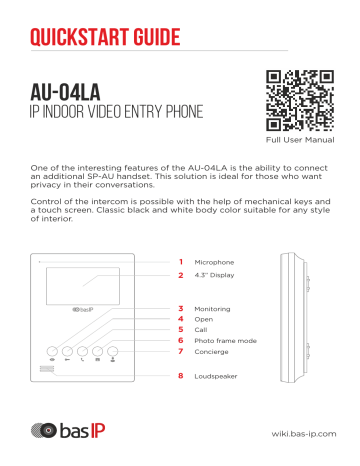
quickstart guide AU-04LA IP INDOOR VIDEO ENTRY PHONE Full User Manual One of the interesting features of the AU-04LA is the ability to connect an additional SP-AU handset. This solution is ideal for those who want privacy in their conversations. Control of the intercom is possible with the help of mechanical keys and a touch screen. Classic black and white body color suitable for any style of interior. 1 Microphone 2 4.3” Display 3 4 5 6 7 Monitoring 8 Loudspeaker Open Call Photo frame mode Concierge wiki.bas-ip.com MAIN SCREEN AND SECURITY MENU Main screen Message status Missed calls DND status SIP status DND menu Security menu Time Weather News line Security Home Intercom menu automation menu menu Service menu Settings menu Security menu In this menu, you can turn on / off the alarm, make settings for loops, scripts and go to the IP Camera view menu. Security ON/OFF IP camera settings Play button Stop button Main security display There is from 1 to 8 IP cameras available for display. Select a camera in the list by scrolling through the list and clicking on the camera name. Zone settings • №: Number of the sensor. • Type: Type o the sensor. Normal mode - the sensor is activated only when the system is armed and if this sensor is selected in the paragraph above. Usually this type is used for door and window sensors. Emergency and 24 hours - is active constantly. These types can be selected when flood sensors, gas, volume, smoke and heating are connected to the loops. Display with zone settings • Mode: Mode of the sensor. It depends on the sensor used. • 3C - activation is performed when switching position • NO - normally open sensor, activation is performed when the contacts are closed • NC - normally closed sensor, activation is performed when the contacts open • Bell - doorbell connection mode. When the contacts are closed, the monitor will start playing the incoming call melody. • Delay: Delay before activating a specific sensor. • Sensor: Selects the display type of the sensor for additional informativity when triggered. Display during an alarm By setting the required value for the connected sensor, the sensor number and its name will be displayed on the monitor when the alarm is triggered. To disable alarm you need to enter password. By default, password is 1234. Scene settings After clicking this button, the following interface will be displayed like here. A total of 3 scenarios are available: Outside the house, Home and Sleep. Depending on each scenario, you can customize the logic of the triggering of various loops. Activation time: The time after which a particular scenario is activated. Settings Old password: Current password input field. By default, user password is 1234. New password: New password input field. Confirm: New password confirmation field. Home automation menu Main screen Scenes The automation menu looks like this and includes five submenus. You can choose one of the scripts, previosly defined and written in automation modules through software in advance. Lights Air conditioning This menu allows different groups of lights to be controlled in separate rooms (using module SH-62). This menu allows controlling air conditioners in separate rooms. Curtains Elevator This menu allows controlling curtains in separate rooms. In this menu, you can call the elevator (when using the elevator control module EVRC IP). Intercom menu Main screen CALL Calls between intercoms To call between internal monitors in different apartments, you need to enter from 1 to 4 digits of the house number and press the «Building» button, then enter 2 digits of the front room number and press the «Door» button, then enter from 1 to 4 digits of the apartment number and press the button call To delete an incorrectly entered digit, use the «Delete» button. Calls between additional monitors To call additional intercoms, or to call the main intercom, you must select the desired one from the list (Main, Alt. 1 - Alt.9) and press the call button. Answer the incoming call During the incoming call the following interface will appear: Decline call Make a snapshot Send lock release command Monitoring Lock release Starting viewing button Pause viewing button Switching between viewing of individual and multiapartment panels. Switchnig between panel is going by pressing Left and Right arrow buttons. In this menu you can monitor outdoor panels which are connected in the same LAN. In this mode, communication will take place in one-way mode, i.e. You will hear what is happening at the panel, but you will not be heard. Records Incoming calls Outgoing calls Missed calls • Number: Number of dialer. • Date: Date and time of the call. • Lenght: Conversation lenght. In order to highlight the desired call, you need to press it once. By pressing the buttons below you can call back to the selected number, scroll through the list or delete the entry. Services menu AND SETTINGS SERVICES MENU SMS This menu dispalys messages which was sent from LINK software. Browser In this menu a pre-set web page apperas. You can set up a desired page through web interface. Password settings Communication • Camera: Activates / deactivates the camera when it is called (the current model is not installed). • Answering Machine: Activates / deactivate the answering machine. To record messages in the intercom, an SD card must be installed. • Auto Answer: Activates / deactivates the automatic reception of an incoming call in 10 seconds. • Volume: Adjusts the volume of the speaker. Network settings • DHCP: Enable / disable mode to get network settings automatically. • IP: Internal monitor IP address. • Old password: Current password input field. By default, user password is 1234. • New password: New password input field. • Confirm: New password confirmation field. Device settings • Building number: 0001-9999 • Unit: 00-99 • Floor number: 00-99 • Room number: 01-99 • Device: The sequence number of the monitor in the system. If the monitor is one, it is necessary to set «0» in this line. If there are several monitors, then the numbering should begin with «0» and end with «8». • Sync code: Synchronization code between monitors and panels for intercom. By default, internal monitor can have a static IP address 192.168.1.90 or 192.168.1.91. • Mask: Subnet mask. • Gateway: The main gateway. • DNS: DNS server address. Version This menu displays the current firmware version, the IP address and the MAC address of the device. System • Volume: The volume of the system sounds. • Communication: Speaker volume during a call. • Language: System Language. • Time Zone: Select Time Zone. • Auto Answer: Automatically receive all incoming calls.
advertisement
* Your assessment is very important for improving the workof artificial intelligence, which forms the content of this project
Related manuals
advertisement