- Computers & electronics
- Networking
- Cellular wireless network equipment
- Cellular signal boosters
- HiBoost
- 4K Mate
- Installation Guide
HiBOOST 4K Mate Plus Cell Phone Booster Installation Guide
Add to My manuals14 Pages
HiBoost 4K Mate is designed to extend the range of your cellular and Wi-Fi signals. It is ideal for homes, offices, and other small spaces. With its powerful amplifier and intelligent software, the HiBoost 4K Mate can boost your signal by up to 65 decibels, providing you with a strong and reliable connection throughout your home.
advertisement
▼
Scroll to page 2
of
14
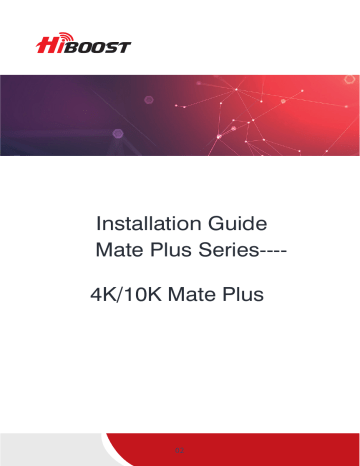
Installation Guide Mate Plus Series---4K/10K Mate Plus 02 4K/10K Mate Plus Package Contents Signal Booster Power Supply Outdoor Cable 49.2 ft NM-SMAM Outside Antenna Accessories for main parts waterproof tape to protect connections are all provided Outdoor Cable 16.4ft SMAF-SMAM Through-Window Cable SMA-Male to SMA-Female (No drilled hole) Booster Light Patterns LIGHT Blue Yellow Red Gray Bluetooth Wi-Fi INDICATION Band works correctly with maximum allowable gain Band gain reduction because of a slight loopback condition 1. Band has been shut down because of a strong loopback condition 2. Band has been shut down because of an overload condition Band has been disabled Slow Flashing Green Bluetooth Disconnected Quick Flashing Green Bluetooth Connected Solid Green Wi-Fi Disconnected Slow Flashing Green Wi-Fi Connected 01 Bands contained in the Gauges Gauge Band Uplink Downlink 12/17 698-716MHz 728-746MHz 13 776-787MHz 746-757MHz CELL800 5 824-849MHz 869-894MHz PCS1900 25/2 1850-1915MHz 1930-1995MHz AWS2100 4 1710-1755MHz 2110-2155MHz LTE700 Please focus on the gauge that contains the band you are using. Getting Started Step 1 Connect the Power Supply and the Booster Step 2 Connect the Booster with the App Register an ID first and log in. Add the booster to the device list. 02 Step 3 Find the cell tower & Determine the outdoor antenna’s position 3.1 Find the band you are using For Android Download NetWork Cell Info Lite in the Google store and open it. It can be seen from the example picture that the frequency band is band 13. (According to the form before, you need to pay attention to Gauge LTE700) Then click MAP. You can see your phone connecting to a tower, and you can try aiming your outdoor antenna at it. But sometimes this is not accurate. You could also move to Step 3.2 to find the tower. Note: Please take screenshots at this stage. 03 For ios AT & T AT & T (1)Dial *3001#12345#* (2)Follow the instructions, take the screenshots as required. 3.2 Find the cell tower (1) Enter cellmapper.net (2) Choose your own carrier and band here. 04 (3) Then enter the coordinate of where you are trying to install the signal booster, and press Enter key. (In fact when you open Cellmapper, the map on the right will automatically locate your area if you've given the site permission to access your location. If you found tower sites not even displayed on the map, it might because the app intercepts the locations for security reasons.) (4) The map on the right will jump to the location, then you can scroll the mouse pulley, zoom it out, you will see the tower near the location. It would be better to take a screenshot of this page to guide the following installing steps. Should you have any questions, please contact our tech support. Note:If you need help finding the tower, please contact our tech support and provide your carrier, band and screenshots taken in the last steps. 05 .......... 3.3 Determine the outdoor antenna’ s position The outdoor antenna is usually placed at one of the 4 ends of the roof. Please choose the position according to the tower’ s location. Make sure there are no barriers between the antenna and the tower. Step 4 Connect the outdoor antenna with the booster Outdoor Antenna Outdoor Cable Through-Window Cable Outdoor cable to Booster 49.2ft NM-SMAM SMA-Male to SMA-Female (No drilled hole) 16.4ft SMAF-SMAM Note:At this stage, don’ t connect the indoor antenna to the booster. 06 Booster Step 5 Adjust the outdoor antenna Notes: 1) Have your outdoor antenna pointed to the cell tower you found before and observe the reading on the app. Adjust the outdoor antenna accordingly. 2) Try to get the highest possible output power for each band and try to make 2-3 gauges turn green. 4K Mate Plus 3) You can either observe the signal meter value (full output power is the best) or the signal description (Super is the best). 4) The full output power for 4k Mate Plus is 10dbm. And the full gain is 65dB. The full output power for 10k Mate Plus is 12dbm. And the full gain is 68dB. 10K Mate Plus Step 6 Fix the outdoor antenna direction when you get the best output power 07 Step 7 Signal quality test You could do the following: (1)First make sure the signal gauge value is unchanged from that during the outdoor antenna installation. (2)Do speed tests with the booster on and off, and make a comparison. (3)Check if the number of signal bars increases. (4)Make a phone call or send messages and check if the voice and streaming are better. Step 8 Install the booster and the cables Since there's a built-in indoor antenna in 4K/10K Plus, the booster shall be installed as a panel antenna. Please have your booster pointed to the area you would like to cover with signal. 08 4 Regular Problems and 1 normal status If the booster is working normally, no further adjustment is required 4K Mate Plus OVERLOAD DL GAIN OUTPUT POWER LTE700 <60dB >=8dBm CELL800 <60dB >=8dBm PCS1900 <60dB >=8dBm AWS2100 <60dB >=8dBm DL GAIN OUTPUT POWER LTE700 <60dB <8dBm CELL800 <60dB <8dBm PCS1900 <60dB <8dBm AWS2100 <60dB <8dBm LED LIGHT PATTERN REASON Alarm light quick blinking green or red Outdoor signal is too strong SOLUTION Have your outdoor antenna pointed slightly away from the cell tower LOOP BACK LED LIGHT PATTERN ISO light blinking green or red REASON Inadequate separation of the indoor and outdoor antennas SOLUTION 1、Increase vertical and horizontal distance. 2、Make the indoor and outdoor antennas face opposite directions. 3、Add barriers(e.g. walls) POOR SIGNAL DL GAIN OUTPUT POWER LTE700 >=60dB --/NEGATIVE CELL800 >=60dB --/NEGATIVE PCS1900 >=60dB --/NEGATIVE AWS2100 >=60dB --/NEGATIVE LED LIGHT PATTERN REASON Input signal is too weak Alarm light and ISO light solid green SOLUTION 1、Try adjusting the outdoor antenna to the best direction 2、Try adjusting the outdoor antenna to another cell tower 3、Try increasing the height of the outdoor antenna and make sure there are no barriers between the tower and the outdoor antenna Please try these solutions until the output power reaches or is over -5dBm. Normal but No Boosted Signal DL GAIN OUTPUT POWER LTE700 >=60dB >=-5dBm CELL800 >=60dB >=-5dBm PCS1900 >=60dB >=-5dBm AWS2100 >=60dB >=-5dBm LED LIGHT PATTERN Alarm light and ISO light solid green 09 REASON 1、The band is not supported 2、The Signal is from other carriers SOLUTION Check the band you are using again. If it stays at band66,get into the 'Detail' / 'Setting' of gagues on Signal Supervisor and switch off RF switch of AWS2100, then adjust the outdoor antenna again. It would be better if there are two persons and one can stay near the indoor antenna to check if the signal is boosted. NORMAL DL GAIN OUTPUT POWER LTE700 >=60dB >=-5dBm CELL800 >=60dB >=-5dBm PCS1900 >=60dB >=-5dBm AWS2100 >=60dB >=-5dBm LED LIGHT PATTERN REASON SOLUTION LED LIGHT PATTERN REASON SOLUTION Alarm light quick blinking green or red Outdoor signal is too strong Alarm light and ISO light solid green 10K Mate Plus OVERLOAD DL GAIN OUTPUT POWER LTE700 <60dB >=10dBm CELL800 <60dB >=10dBm PCS1900 <65dB >=10dBm AWS2100 <65dB >=10dBm DL GAIN OUTPUT POWER LTE700 <60dB <10dBm CELL800 <60dB <10dBm PCS1900 <65dB <10dBm AWS2100 <65dB <10dBm DL GAIN OUTPUT POWER LTE700 >=60dB --/NEGATIVE CELL800 >=60dB --/NEGATIVE PCS1900 >=65dB --/NEGATIVE AWS2100 >=65dB --/NEGATIVE Have your outdoor antenna pointed slightly away from the cell tower LOOP BACK LED LIGHT PATTERN ISO light blinking green or red REASON Inadequate separation of the indoor and outdoor antennas SOLUTION 1、Increase vertical and horizontal distance. 2、Make the indoor and outdoor antennas face opposite directions. 3、Add barriers(e.g. walls) POOR SIGNAL LED LIGHT PATTERN REASON Input signal is too weak Alarm light and ISO light solid green 10 SOLUTION 1、Try adjusting the outdoor antenna to the best direction 2、Try adjusting the outdoor antenna to another cell tower 3、Try increasing the height of the outdoor antenna and make sure there are no barriers between the tower and the outdoor antenna Please try these solutions until the output power reaches or is over -5dBm. Normal but No Boosted Signal DL GAIN OUTPUT POWER LTE700 >=60dB >=-5dBm CELL800 >=60dB >=-5dBm PCS1900 >=65dB >=-5dBm AWS2100 >=65dB >=-5dBm LED LIGHT PATTERN REASON Alarm light and ISO light solid green 1、The band is not supported 2、The Signal is from Other Carriers SOLUTION Check the band you are using again. If it stays at band66,get into the 'Detail' / 'Setting' of gagues on Signal Supervisor and switch off RF switch of AWS2100, then adjust the outdoor antenna again. It would be better if there are two persons and one can stay near the indoor antenna to check if the signal is boosted. NORMAL DL GAIN OUTPUT POWER LTE700 >=60dB >=-5dBm CELL800 >=60dB >=-5dBm PCS1900 >=65tdB >=-5dBm AWS2100 >=65 dB >=-5dBm LED LIGHT PATTERN REASON SOLUTION Alarm light and ISO light solid green Note: Some customers have some misunderstandings about boosters, and we would like to clarify it here: If you can't even get a stable 1 bar outside the house or on the roof, then we suggest you return it as it won't work in areas with very weak signal, the same is true of all boosters on the market. Technical Specifications Model No. 4K Mate Plus 10K Mate Plus Working Band Band 12-17 / Band 13 / Band 5 / Band 25-2 / Band 4 UL Frequency Range(MHz) 698-716 / 776 – 787 / 824-849 / 1850-1915 / 1710-1755 DL Frequency Range(MHz) 728-746 / 746 – 757 / 869-894 / 1930-1995 / 2110-2155 Supported Standards CDMA, WCDMA, GSM, EDGE, HSPA+, EVDO, LTE , 5G and all cellular standards Max. Gain 65 dB 68 dB Max. output power DL 10 dBm DL 12 dBm MGC (Step Attenuation ) ≥ 25 dB / 1 dB step I/O Port SMA-Female Impedance 50 ohm Environment Conditions IP40 Dimensions 6*9.7*1.4 in / 152*246*36mm Weight ≤ 5.0 lbs / 2 kg Power Supply Input AC100~240 V, 50/60 Hz, Output DC 12 V / 3 A 11 For more information Download Signal Supervisor or enter our website. www.hiboost.com. a. You can download the specific user manual. b. You can reach our technical support for help. 12 3150 Premier Drive,Suite 130, Irving, TX 75063 (972) 870-5666 [email protected] www.hiboost.com 02
advertisement
Key Features
- Boosts cellular and Wi-Fi signals
- Covers up to 2,500 square feet
- Works with all major carriers
- Easy to install
- Sleek and modern design
Related manuals
Frequently Answers and Questions
Does the HiBoost 4K Mate work with all carriers?
Yes, the HiBoost 4K Mate works with all major carriers, including AT&T, Verizon, T-Mobile, and Sprint.
How much coverage does the HiBoost 4K Mate provide?
The HiBoost 4K Mate can cover up to 2,500 square feet with a strong and reliable signal.
Is the HiBoost 4K Mate easy to install?
Yes, the HiBoost 4K Mate is easy to install. It comes with everything you need to get started, including a detailed instruction manual.
What is the difference between the HiBoost 4K Mate and the HiBoost 10K Mate?
The HiBoost 10K Mate is a more powerful booster than the HiBoost 4K Mate. It can boost your signal by up to 68 decibels, and it covers a larger area (up to 5,000 square feet).