Alcatel-Lucent Halo H6W Administration Manual
Add to My manuals130 Pages
Alcatel-Lucent Halo H6W is a powerful IP phone designed for businesses. It features a large color screen, HD audio, and a variety of features to enhance productivity. Halo H6W supports both wired and wireless network connections and allows for easy configuration with a DHCP server. The phone is compatible with IPv4 and IPv6 networks, allowing you to easily integrate it with your existing infrastructure.
advertisement
▼
Scroll to page 2
of
130
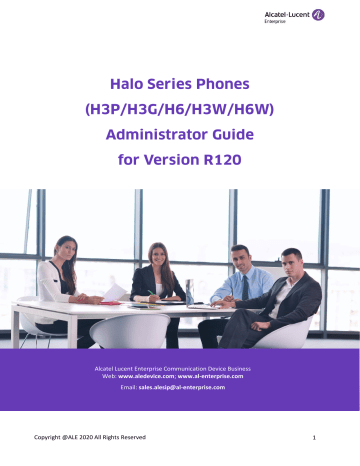
Alcatel Lucent Enterprise Communication Device Business Web: www.aledevice.com; www.al-enterprise.com Email: [email protected] Copyright @ALE 2020 All Rights Reserved 1 ........................................................................................................................................ 10 .................................................................................................................................. 10 .......................................................................................... 10 ................................................................................... 11 ................................................................................................................. 11 ................................................................................................................. 13 ................................................................................................................. 14 ..................................................................................... 15 ......................................................................................... 15 ..................................................................................................................... 16 ..................................................................................................................... 16 .................................................................................................................... 17 .................................................................................................................... 17 .................................................................................................................... 17 ........................................................................................................... 17 .................................................................................................................. 17 .............................................................................. 18 .............................................................................................................................................. 18 ............................................................................................................... 18 ............................................................................................... 19 .............................................................................................................................. 19 .............................................................................................................................................. 20 ................................................................................... 21 .............................................................................................................. 21 ....................................................................................................... 22 .................................................................................... 22 ........................................................................ 22 ................................................................................................................................................. 23 ........................................................................................................ 23 ...................................................................................................... 23 ............................................................................................................. 24 .......................................................................................................................... 25 ........................................................................................................................ 25 .............................................................. 25 ................................................................................. 25 .................................................................................................................... 26 ........................................................................................................................ 26 Copyright @ALE 2020 All Rights Reserved 2 ................................................................................................................... 26 ........................................................................................................ 26 ................................................................................................. 26 ...................................................................................................... 27 .................................................................................................................. 27 ............................................................................................................................ 27 .............................................................................................. 28 ............................................................................................. 28 ................... 28 ..................................................................... 28 .................................................................................................................................... 29 .............................................................................................................................. 29 ...................................................................................................................................... 29 .............................................................................................. 29 ............................................................ 30 ....................................................................................................................................... 30 ............................................................................... 30 .................................................................................................. 30 .................................................................................................. 31 ...................................................................................................... 31 ................................................................... 32 ......................................................................................... 32 .................................................................................................................. 33 ....................................................................... 34 ............................................................................................................... 35 ................................................................................................................................. 35 .................................................................................................... 35 .......................................................................................................................... 36 ....................................................................................... 36 ............................................................................................... 36 .............................................................................................................................................. 36 ................................................................................................................................ 36 ..................................................................................... 37 ................................................................................................. 38 .......................................................... 38 ................................................................... 39 ..................................................................................................................... 39 .............................................................................................................. 40 Copyright @ALE 2020 All Rights Reserved 3 ............................................................................................................ 41 ......................................................................... 42 ...................................................................................................................... 42 ................................................................................... 42 ................................................................................................................................ 43 ............................................................................................................................................. 44 ................................................................................................................................... 44 ....................................................................................................................................... 44 ................................................................................................... 44 ................................................................................................................................. 45 ................................................................................................... 45 ................................................................................................................................... 45 ........................................................................................................ 45 ............................................................................................................. 47 ............................................................................ 47 .............................................................................. 49 .............................................................................................................................. 49 .............................................................................................. 49 ............................................................................................................................. 50 ............................................................................................ 50 ............................................................................................................................................. 50 .................................................................................................................... 50 .............................................................................................................. 51 ............................................................................................................................... 51 ..................................................................................................... 51 ............................................................................................... 52 ................................................................................................... 53 ..................................................................................... 53 ............................................................................................................. 53 ............................................................................................................................. 53 .............................................................................................. 53 ................................................................................... 54 .............................................................................................................. 54 .......................................................................... 54 ......................................................................................... 54 ....................................................................................... 54 ................................................................................... 55 .......................................................................................................................... 55 Copyright @ALE 2020 All Rights Reserved 4 .......................................................................................................................................... 55 ................................................................................................... 55 ....................................................................................................... 56 .................................................................................................................................. 57 ..................................................................................................................... 57 .............................................................................................................. 57 ......................................................................... 57 ................................................................................. 59 ....................................................................................................................... 60 .......................... 60 ............................................................................ 60 ....................................................................................................... 61 .................................................................... 62 ..................................................................................................................................................... 62 ............................................................................................................................... 62 .................................................................................................................. 63 ........................................................................................................................................ 63 .......................................................................................................................................... 64 ................................................................................... 64 ....................................................................................... 65 ............................................................................................................................................. 66 ......................................................................................................... 67 ............................................................................................................................................... 67 ........................................................................................................... 67 ...................................................................................................................................... 68 .................................................................................................. 68 ................................................................................................................................... 69 ................................................................................................ 69 .................................................................................................................... 69 ................................................................................. 69 ........................................................................................................................... 70 ........................................................................................ 70 ........................................................................................................ 71 ..................................................................... 71 ....................................................................................................................... 72 .................................................................................... 72 ........................................................................................................................... 72 ........................................................................................ 72 Copyright @ALE 2020 All Rights Reserved 5 ............................................................. 73 ............................................................................................................................... 73 ............................................................................................ 73 ................................................................................................................................. 74 10.12.1 .............................................................................................. 74 ........................................................................................................... 74 ........................................................................................ 74 ........................................................................................ 75 .......................................................................... 75 ........................................................................ 76 ......................................... 77 ............................................................................................................................ 77 .......................................................................... 78 ........................................................................ 78 ........................................................... 78 ........................................................ 81 ......................... 85 .................................................................................................. 85 ............................................................... 86 .................................................................................................................................... 86 ................................................................................................ 86 ................................................................................................................. 87 ............................................................................................................. 87 ................................................................................................................................... 87 ............................................................................................ 88 ............................................................................................................................ 88 ......................................................................................... 88 .......................................................................................... 88 ............................................................... 89 ............................................................................................................................... 89 ................................................................................ 89 ......................................................................... 90 .................................................................................................................................. 90 .............................................................................................................................. 90 ............................................................................................... 91 ........................................................................................................................ 91 ........................................................................................ 91 .................................................................................................................... 92 Copyright @ALE 2020 All Rights Reserved 6 ........................................................................................................................ 92 ..................................................................................................................... 92 ....................................................................................................... 93 ..................................................................................... 93 ........................................................................................................................... 94 .............................................................................................. 94 ................................................................................................................................... 95 ......................................................................................... 95 .......................................................... 95 ......................................................................................................................... 96 ............................................................................................................................. 96 ........................................................................................................................ 98 ......................................................................................................................... 99 .................................................................... 101 ........................................................................ 101 ........................................................................................................................... 102 ........................................................................................... 102 ....................................................................... 102 ........................................ 102 ................................................................................................................................. 103 ....................................................................................................... 103 ............................................................................................... 103 .................................................................................................................... 104 ........................................................................................................................ 105 ............................................................................................................................... 107 ................................................................................................ 107 .................................................................................. 107 ............................................................................................................................ 108 ............................................................................................................ 108 ................................................................................................................. 108 ..................................................................................................................... 109 ................................................................................................................ 109 ................................. 109 .......................... 110 ........................................................................................................................... 110 ................................... 111 .................................... 111 ..................................... 112 Copyright @ALE 2020 All Rights Reserved 7 ................................................................................................................................. 112 ........................ 113 ............................................................... 113 ........................................................ 113 ............................................................... 114 .............................................................. 114 ....................................................... 115 ................................................................................................................................ 116 ................................................. 116 ............................................ 116 ............................................................................................................................................ 117 ............................................................... 117 .............................................................. 117 ....................................................... 118 ........................................................................................................................ 119 ........................................... 119 .................................... 119 .............................................................................................................................. 120 ........................................ 120 ......................................... 120 ................................. 120 ............................................ 121 ............................................ 122 ..................................... 122 ............................................................................................................. 123 ................................ 123 .............................................. 123 ........................................ 124 .................................................................................................................... 125 .......................................................................................................................... 125 .............................................................................................................................. 125 ............................................................................................ 126 .................................................................... 126 ....................................................... 127 .............................. 127 ......................................................................................................................... 127 ........................................................................................................................... 128 ........................................................................................................................................ 128 Copyright @ALE 2020 All Rights Reserved 8 ......................................................................................... 128 .......................................................................................................... 129 ................................................................................................................ 129 ......................................................................................................................... 130 .............................................................. 130 Copyright @ALE 2020 All Rights Reserved 9 Halo series phones (H3P/H3G/H6/H3W/H6W) administrator guide provides general guidance on setting up phone network, provisioning and managing phones. This guide is not intended for end users, but for administrators with experience in networking who understand the basis of open SIP networks and VoIP endpoint environments. As an administrator, you can do the following with this guide: ➢ Phone up a VoIP network and provisioning server. ➢ Provision the phone with features and settings. ➢ Upgrade and maintain phones. The information which is detailed in this guide is applicable to the following Halo series devices running firmware version R120 release with SW version 2.12.00.000.1087. ➢ Halo series phones, including H3P/H3G/H6/H3W/H6W The sample is as below: Phone UI Menu->Advanced (default password: 123456)Setting->Network->IP Stack->IP Stack Halo series phones operate on an Ethernet local area network (LAN) or wireless network. Topics IPv4 and IPv6 Network Settings DHCP Option for IPv4 DHCP Option for IPv6 VLAN Wi-Fi Network Address Translation (NAT) Internet Port and PC Port IPsec VPN Open VPN 802.1x Authentication TR-069 Device Management Halo series phones support IPv4 addressing mode, IPv6 addressing mode. After connected to the wired network, the phones can obtain the IPv4 or IPv6 network Settings from a Dynamic Host Configuration Protocol (DHCP) server if your network supports it. To make it easier to manage IP Settings, we recommend using automated DHCP which is possible to eliminate repetitive manual data entry. You can also configure IPv4 or IPv6 network Settings manually. Note: Halo series phones comply with the DHCPv4 specifications documented in RFC 2131, and DHCPv6 specifications documented in RFC 3315. Topics IP Addressing Mode Configuration IPv4 Configuration IPv6 Configuration Copyright @ALE 2020 All Rights Reserved 10 The following table lists the parameters you can use to configure IP addressing mode. Parameter LocalEnetcfgIpstack Description It configures the IP addressing mode. config.<mac>.xml Permitted Values Default IPv4 IPv6 IPv4 Phone UI Menu->Advanced (default password: 123456)Setting->Network->IP Stack->IP Stack If you change this parameter, the IP phone will reboot to make the change take effect. The following table lists the parameters you can use to configure IPv4. Parameter Description Permitted Values Default Web UI LocalEnetcfgDhcpMode It configures the Internet port type for IPv4. Note: It works only if “LocalEnetcfgIpstack” is phone to IPv4. Static Dynamic DynamicAlcatel Dynamic Network->IP parameters->DHCP Mode config.<mac>.xml Description Menu->Advanced (default password: 123456)Setting->Network->IP Config->IPv4 Settings-> IPv4 Mode LocalEnetcfgIpaddr config.<mac>.xml It configures the IPv4 address. Example: LocalEnetcfgIpaddr= 192.168.1.20 Note: It works only if “LocalEnetcfgIpstack” is phone to IPv4, and " LocalEnetcfgDhcpMode " is phone to Static. Permitted Values Default Web UI IPv4 Address Blank Network->IP parameters->IP Address Phone UI Parameter Description Menu->Advanced (default password: 123456)Setting->Network->IP Config->IPv4 Settings-> IP LocalEnetcfgSubnet config.<mac>.xml It configures the IPv4 subnet mask. Example: LocalEnetcfgSubnet= 255.255.255.0 Note: It works only if “LocalEnetcfgIpstack” is phone to IPv4, and " LocalEnetcfgDhcpMode " is phone to Static. Permitted Values Default Subnet Mask Blank Phone UI Parameter Copyright @ALE 2020 All Rights Reserved 11 Web UI Network->IP parameters-> Subnet Mask Description Menu->Advanced (default password: 123456)Setting->Network->IP Config->IPv4 Settings-> S/net LocalEnetcfgRouter config.<mac>.xml It configures the IPv4 default gateway. Example: LocalEnetcfgRouter = 192.168.1.254 Note: It works only if “LocalEnetcfgIpstack” is phone to IPv4, and "LocalEnetcfgDhcpMode " is phone to Static. Permitted Values Default Web UI IPv4 Address Blank Network->IP parameters-> Gateway Phone UI Parameter Description Menu->Advanced (default password: 123456)Setting->Network->IP Config->IPv4 Settings-> Gateway DmEnetcfgDns1 config.<mac>.xml It configures the primary IPv4 DNS server. Example: DmEnetcfgDns1= 202.101.103.55 Note: It works only if “LocalEnetcfgIpstack” is phone to IPv4, and "LocalEnetcfgDhcpMode " is phone to Static. Permitted Values Default Web UI IPv4 Address Blank Network->IP parameters-> DNS1 Phone UI Parameter Description Menu->Advanced (default password: 123456)Setting->Network->IP Config->IPv4 Settings-> DNS1 DmEnetcfgDns2 config.<mac>.xml It configures the secondary IPv4 DNS server. Example: DmEnetcfgDns2= 202.101.103.55 Note: It works only if “LocalEnetcfgIpstack” is phone to IPv4, and "LocalEnetcfgDhcpMode " is phone to Static. Permitted Values Default Web UI IPv4 Address Blank Network->IP parameters-> DNS2 Phone UI Menu->Advanced (default password: 123456)Setting->Network->IP Config->IPv4 Settings-> DNS2 Phone UI Parameter If you change this parameter, the IP phone will reboot to make the change take effect. Copyright @ALE 2020 All Rights Reserved 12 If you configure the network Settings on the phone for an IPv6 network, you can phone up an IP address for the phone by using SLAAC (ICMPv6), DHCPv6 or by manually entering an IP address. Ensure that your network environment supports IPv6. Contact your ISP for more information. When you enable both SLAAC and DHCPv6 on the phone, the server can specify the IP phone to obtain the IPv6 address and other network Settings either from SLAAC or from DHCPv6, if the SLAAC server is not working, the IP phone will try to obtain the IPv6 address and other network Settings via DHCPv6. The following table lists the parameters you can use to configure IPv6. Parameter Description LocalEnetcfgIpv6Mode It configures the Internet port type for IPv6. Note: It works only if “LocalEnetcfgIpstack” is phone to IPv6. Permitted Values Default Static Dynamic Dynamic config.<mac>.xml Description Menu->Advanced (default password: 123456)Setting->Network->IP Config->IPv6 Settings-> IPv6 Mode LocalEnetcfgIpaddr6 config.<mac>.xml It configures the IPv6 address. Example: LocalEnetcfgIpaddr6= 2026:1234:1:1:215:65ff:fe1f:caa Note: It works only if “LocalEnetcfgIpstack” is phone to IPv6, and " LocalEnetcfgIpv6Mode " is phone to Static. Permitted Values Default IPv6 Address Blank Phone UI Parameter Description Menu->Advanced (default password: 123456)Setting->Network->IP Config->IPv6 Settings-> IP LocalEnetcfgPrefixLen6 config.<mac>.xml It configures the IPv6 prefix. Note: It works only if “LocalEnetcfgIpstack” is phone to IPv6, and " LocalEnetcfgIpv6Mode " is phone to Static. Permitted Values Default Integer from 0 to 128 64 Phone UI Parameter Phone UI Parameter Description Menu->Advanced (default password: 123456)Setting->Network->IP Config ->IPv6 Settings-> Prefix6 LocalEnetcfgRouter6 config.<mac>.xml It configures the IPv6 default gateway. Example: LocalEnetcfgRouter6= 3036:1:1:c3c7:c11c:5447:23a6:255 Copyright @ALE 2020 All Rights Reserved 13 Note: It works only if “LocalEnetcfgIpstack” is phone to IPv6, and " LocalEnetcfgIpv6Mode " is phone to Static. Permitted Values Default IPv6 Address Blank Description Menu->Advanced (default password: 123456)Setting->Network->IP Config->IPv4 Settings-> Router DmEnetcfgDns1v6 config.<mac>.xml It configures the primary IPv6 DNS server. Example: DmEnetcfgDns1v6= 3036:1:1:c3c7:c11c:5447:23a6:256 Note: It works only if “LocalEnetcfgIpstack” is phone to IPv6, and " LocalEnetcfgIpv6Mode " is phone to Static. Permitted Values Default IPv6 Address Blank Phone UI Parameter Description Menu->Advanced (default password: 123456)Setting->Network->IP Config->IPv6 Settings-> DNS1 DmEnetcfgDns2v6 config.<mac>.xml It configures the secondary IPv6 DNS server. Example: DmEnetcfgDns2v6= 3036:1:1:c3c7:c11c:5447:23a6:256 Note: It works only if “LocalEnetcfgIpstack” is phone to IPv6, and " LocalEnetcfgIpv6Mode " is phone to Static. Permitted Values Default IPv6 Address Blank Phone UI Menu->Advanced (default password: 123456)Setting->Network->IP Config->IPv6 Settings-> DNS2 Phone UI Parameter If you change this parameter, the IP phone will reboot to make the change take effect. The IP phone can obtain IPv4-related parameters in an IPv4 network via DHCP option. Note: For more information on DHCP options, refer to RFC 2131 or RFC 2132. Topics DHCP Option 66/67, Option 43 DHCP Option 42 DHCP Option 12 DHCP Option 42 DHCP Option 67 DHCP Option 6 DHCP Option 132 Copyright @ALE 2020 All Rights Reserved 14 DHCP Option 133 DHCP Option 100 Support VCI definition The following table lists common DHCP options for IPv4 supported by Halo series phones. Parameters DHCP Option Provision URL Provision URL Provision URL Provision URL DNS server Hostname Domain name SNTP Server 802.1Q VLAN ID. 802.1p LAYER 2 Priority Timezone VLAN Id option 66 option 66 option 43 ->option 66 option 43 ->option 67 option 6 option 12 option 15 option 42 option 132 option 133 Option 100 option 43 ->option 58 Description VLAN Id In Halo R120 release, DHCP option 66 / 67 is optimized, now user can fill the full path in DHCP option 66, then the IP phone can parse the path and download the configuration file from this path. The usage scenarios for DHCP option 66 and 67 are listed as below for reference: Option43 Option66 http://172.24.19 0.159 http://172.24.19 0.159 http://172.24.19 0.159 Option67 Option66 Option67 Result http://172.24.190.159/ http://172.24.190.159/ provisioning http://172.24.190 .160 172.24.190.159 http://172.24.190.159/ http(s)://172.24.190.15 9/ 172.24.190.159 http(s)://172.24.190.15 9/provisioning 172.24.190.159 http://172.24.190 .160 http://172.24.190.160 http(s)://provisioning http://172.24.190 .160 Copyright @ALE 2020 All Rights Reserved no data http://172.24.190 .161 http://172.24.190 .161 http://172.24.190.160 http://172.24.190.161 http://172.24.190.161/ provisioning 15 http://172.24.190 .161 http://172.24.19 0.162 172.24.190.161 http://172.24.190.161 http(s)://172.24.190.16 1 172.24.190.161 http(s)://172.24.190.16 1/provisioning 172.24.190.161 http://172.24.19 0.162 http://172.24.190.162 http(s)://provisioning http://172.24.19 0.162 http://172.24.190.162 Note: If user configures a relative path with only IP address or domain name for DHCP option 66/67, the default https protocol will be added to the provisioning URL. Halo series phones support using the NTP server address offered by DHCP. DHCP option 42 is used to specify a list of NTP servers available to the client by IP address. The following table lists the parameter you can use to configure DHCP option 42 NTP server address. Parameter Description DmEnetcfgSntp It configures the primary NTP server. Example: DmEnetcfgSntp = 192.168.0.100 Permitted Values IPv4 Address Default Web UI Parameter Description 0.pool.ntp.org Setting->Time&Date -> SNTP Address DmEnetcfgSntp2 It configures the secondary NTP server. Example: DmEnetcfgSntp2 = 192.168.0.100 Permitted Values IPv4 Address Default Web UI time.nist.gov Setting->Time&Date -> SNTP Secondary Address config.<mac>.xml config.<mac>.xml You can specify a hostname for the phone when using DHCP. The DHCP client uses option 12 to send a predefined hostname to the DHCP registration server. The name may or may not be qualified with the local domain name (based on RFC 2132). See RFC 1035 for character phone restrictions. Copyright @ALE 2020 All Rights Reserved 16 In Halo R120 release, the IP phones support to configure DHCP option 132 to define 802.1Q VLAN ID. In Halo R120 release, the IP phones support to configure DHCP option 133 to define 802.1p LAYER 2 Priority for SIP/RTP. In Halo R120 release, the IP phones support to configure DHCP option 100 to define timezone. The format of the POSIX specifier is <name><offset><dst name><dst offset><dstrule> ➢ name is the name of the timezone when not in daylight savings (eg GMT, PST, NZST) ➢ offset is the offset added to the local time to get UTC, specified as [+|-]hh[:mm[:ss]] (eg 0, 8, -12) ➢ dst name is the name of the timezone when in daylight savings (eg BST, PDT, NZDT) ➢ dst offset is the offset added to the local time to get UTC during daylight savings, similarly specified as [+|-]hh[:mm[:ss]] Some examples: ➢ London: GMT0BST1,M3.5.0/1:00:00,M10.5.0/2:00:00 ➢ Los Angeles: PST8PDT,M3.2.0/2:00:00,M11.1.0/2:00:00 ➢ New Zealand: NZST-12NZDT,M9.5.0/2:00:00,M4.1.0/3:00:00 User can define the VCI by the below parameter in configuration file: Parameter LocalEnetcfgVciValue Description It configures the phone VCI info. Permitted Values Default config.<mac>.xml TEXT aledevice The IP phone can obtain IPv6-related parameters in an IPv6 network via DHCP option. Parameters DHCP Option Provision URL option 59 Provision URL DNS server Hostname Domain name SNTP Server option 17 option 23 option 39 option 24 option 31 Copyright @ALE 2020 All Rights Reserved Description one Provision URL address or FQDN Full path Provision URL 17 During the startup, the phone will automatically detect the option 17 or option 59 for obtaining the provisioning server address. The priority of obtaining the provisioning server address is as follows: option 17-> option 59. The purpose of VLAN configurations on the IP phone is to insert a tag with VLAN information to the packets generated by the IP phone. When VLAN is properly configured for the ports (Internet port and PC port) on the IP phone, the IP phone will tag all packets from these ports with the VLAN ID. The switch receives and forwards the tagged packets to the corresponding VLAN according to the VLAN ID in the tag as described in IEEE Std 802.3. VLAN on IP phones allows simultaneous access to a regular PC. This feature allows a PC to be daisy chained to an IP phone and the connection for both PC and IP phone to be trunked through the same physical Ethernet cable. In addition to manual configuration, the IP phone also supports automatic discovery of VLAN via LLDP or DHCP. The assignment takes effect in this order: assignment via LLDP, assignment via DHCP, then manual configuration. Topics LLDP Configuration Manual VLAN Configuration DHCP VLAN LLDP (Linker Layer Discovery Protocol) is a vendor-neutral Link Layer protocol, which allows IP phones to receive and/or transmit device-related information from/to directly connected devices on the network that are also using the protocol, and store the information about other devices. When LLDP feature is enabled on IP phones, the IP phones periodically advertise their own information to the directly connected LLDP-enabled switch. The IP phones can also receive LLDP packets from the connected switch. When the application type is “voice”, the IP phones decide whether to update the VLAN configurations obtained from the LLDP packets. When the VLAN configurations on the IP phones are different from the ones sent by the switch, the IP phones perform an update and reboot. This allows the IP phones to plug into any switch, obtain their VLAN IDs, and then start communications with the call control. The following table lists the parameters you can use to configure LLDP. Parameter Description LocalLldpcfgVlanEnabled config.<mac>.xml It enables or disables the LLDP (Linker Layer Discovery Protocol) feature on the IP phone. Permitted Values true false Default Web UI true Network -> LLDP -> VLAN Acquirement Phone UI Advanced Setting -> Network -> LLDP -> VLAN Acquirement Copyright @ALE 2020 All Rights Reserved 18 VLAN is disabled on IP phones by default. You can configure VLAN for the Internet port and PC port manually. Before configuring VLAN on the IP phone, you need to obtain the VLAN ID from your network administrator. The following table lists the parameters you can use to configure VLAN manually. Parameter Description LocalEnetcfgVlanEnable It enables or disables the VLAN for the Internet port. config.<mac>.xml Permitted Values true false Default Web UI false Network -> IP Parameters -> LAN VLAN Phone UI Parameter Description Advanced Setting -> Network -> IP Config -> Vlan -> Vlan Config ->Use VLAN LocalEnetcfgVlan config.<mac>.xml It configures the VLAN ID for the Internet port. Note: It works only if “LocalEnetcfgVlanEnable” is phone to true. Permitted Values Integer from 1 to 4095 Default Web UI 4095 Network -> IP Parameters -> LAN VLAN Number Phone UI Parameter Description Advanced Setting -> Network -> IP Config -> Vlan -> Vlan Config ->ID LocalEnetcfgDataVlanEnable config.<mac>.xml It enables or disables the VLAN for the PC port. Permitted Values true false Default Web UI false Network -> IP Parameters -> PC VLAN Phone UI Parameter Description Advanced Setting -> Network -> IP Config -> Vlan ->Data Vlan Config ->Use VLAN LocalEnetcfgDataVlan config.<mac>.xml It configures the VLAN ID for the PC port. Note: It works only if “LocalEnetcfgDataVlanEnable” is phone to true. Permitted Values Integer from 1 to 4095 Default Web UI 4095 Network -> IP Parameters -> PC VLAN Number Phone UI Advanced Setting -> Network -> IP Config -> Vlan -> Data Vlan Config ->ID Halo series phones support VLAN discovery via DHCP. The predefined option 43-> option 58 is used to supply the VLAN ID by default. And Option 58 has higher priority than option 132. Copyright @ALE 2020 All Rights Reserved 19 Wi-Fi feature enables you to connect the phones to the organization’s wireless network. The wireless network is more convenient and cost-effective than the wired network. Wi-Fi feature is applicable to Halo series phones H3W/H6/H6W. When the Wi-Fi feature is enabled, the IP phone will automatically scan the available wireless networks. All the available wireless networks will display in scanning list on the phone screen. You can store up to 5 frequently used wireless networks on your phone. You can configure for Halo series phones H3W/H6/H6W: Advanced Setting -> Wi-Fi -> Wi-Fi Manager (phone user interface). Note: H3W and H6W support built-in Wi-Fi, but do not support USB dongle Wi-Fi. They should be distinguished from H6 (which only support USB dongle Wi-Fi). To use Wi-Fi feature on Halo series phones H6, make sure the Wi-Fi USB dongle is properly connected to the USB port on the phone. The Wi-Fi USB dongle should be purchased separately. In Halo R120 release, H3W/H6/H6W phone supports for WiFi auto provision deployment. The following table lists the parameters you can use to configure Wi-Fi. Parameter WIFIFunctionEnable Description It enables or disables the function of WIFI. config.<mac>.xml Permitted Values Default Parameter Description 1 WIFIEnable It enables or disables WIFI. config.<mac>.xml Permitted Values Default 0 Phone UI Parameter Description Advanced Setting->Wi-Fi->Enable WiFi NetworkRedundancy It configures config.<mac>.xml Default Parameter Description 1 WIFI[1,5]SSID It configures config.<mac>.xml Permitted Values TEXT Default empty Phone UI Parameter Description Advanced Setting->Wi-Fi->Wi-Fi Manager WIFI[1,5]Authentication It configures Permitted Values config.<mac>.xml Permitted Values Copyright @ALE 2020 All Rights Reserved 20 Default 0 Phone UI Parameter Advanced Setting->Wi-Fi->Wi-Fi Manager WIFI[1,5]Password config.<mac>.xml Description Permitted Values Default Phone UI Parameter Description WIFI[1,5]Priority It configures the priority of AP. config.<mac>.xml Permitted Values Default Network Address Translation (NAT) is a function that allows multiple devices to share the same public, routable IP address to establish connections over the Internet. NAT is present in many broadband access devices to translate public and private IP address. Halo series phones can work with Rport type of NAT. Halo series phones support rport described in RFC 3581. It allows a client to request that the server sends the response back to the source port from which the request came. Rport feature depends on support from a SIP server. The following table lists the parameter you can use to configure rport. Parameter Description SIPServerXRportEnabled It enables or disables the NAT Rport feature. Permitted Values true false Default Web UI false Account -> Advanced -> Rport Copyright @ALE 2020 All Rights Reserved config.<mac>.xml 21 Halo series phones support two Ethernet ports: Internet port and PC port. You can enable or disable the PC port on the IP phones. Topics Supported Transmission Methods Internet Port and PC Port Configuration Three optional methods of transmission configuration for IP phone Internet port and PC port : ➢ Auto-negotiate ➢ Half-duplex ➢ Full-duplex Auto-negotiate is configured for both Internet and PC ports on the IP phone by default. The following table lists the parameters you can use to configure Internet port and PC port. Parameter Description LocalEthlcfgLanAuto It configures the transmission method of the Internet port. Permitted Values true false Default Web UI Phone UI Parameter Description true Network -> Port-> LAN Auto Advanced Setting -> Network -> Ethernet -> LAN -> Auto LocalEthlcfgLanSpeed It configures the transmission method of the Internet port. Permitted Values 10 100 Default Web UI Phone UI Parameter Description 100 Network -> Port-> LAN Speed Advanced Setting -> Network -> Ethernet -> LAN -> LAN speed LocalEthlcfgLanDuplex It configures the transmission method of the Internet port. Permitted Values Half Full Default Web UI Phone UI Parameter Description Permitted Values Full Network -> Port-> Lan Duplex Advanced Setting -> Network -> Ethernet -> LAN -> LAN duplex LocalEthlcfgPcAuto It configures the transmission method of the PC port. true false Default true Web UI Network -> Port-> PC Auto Phone UI Advanced Setting -> Network -> Ethernet -> PC -> Auto Copyright @ALE 2020 All Rights Reserved config.<mac>.xml config.<mac>.xml config.<mac>.xml config.<mac>.xml 22 Parameter Description Permitted Values LocalEthlcfgPcSpeed It configures the transmission method of the PC port. 10 100 config.<mac>.xml Default Web UI Phone UI Parameter Description Permitted Values 100 Network -> Port-> PC Speed Advanced Setting -> Network -> Ethernet -> PC ->PC speed LocalEthlcfgPcDuplex It configures the transmission method of the PC port. Half Full Default Web UI Phone UI Full Network -> Port-> PC Duplex Advanced Setting -> Network -> Ethernet -> PC -> PC duplex config.<mac>.xml Halo series phones use OpenVPN to achieve VPN feature. After you configure VPN feature on the IP phone, the IP phone will act as a VPN client and use the certificates to authenticate with the VPN server. Topics OpenVPN Related Files OpenVPN Configuration The VPN-related files include certificates (ca.crt and client.crt), key (client.key) and the configuration file (vpn.cnf) of the VPN client. The following table lists the unified directories of the OpenVPN certificates and key in the configuration file (vpn.cnf) for Halo series phones: VPN Files ca.crt client.crt client.key Description CA certificate Client certificate Private key of the client Unified Directories /config/cert/openvpn/ ca.crt /config/cert/openvpn/client.crt /config/cert/openvpn/client.key You can configure the OpenVPN feature at the path: Network -> OpenVPN (phone web interface) for Halo series phones. Copyright @ALE 2020 All Rights Reserved 23 Halo series phones support the following protocols for 802.1X authentication: ➢ EAP-MD5 ➢ EAP-TLS (requires Device and CA certificates, requires no password) You can configure the 802.1x feature at the path: For Halo series phones at the path, Advanced Settings -> Network -> 802.1x. Copyright @ALE 2020 All Rights Reserved 24 This chapter provides basic instructions for setting up your IP phones with a provisioning server. In Halo R120 release, H3P/H3G/H6/H3W/H6W phones support TFTP, HTTP and HTTPS protocols to download configuration files and binary files. Topics WBM Phone MMI Common configuration file, Device Specific configuration file EDS (Easy Deployment Server) Provisioning Methods You can configure IP phones via web user interface, a web-based interface that is especially useful for remote configuration. Because features and configurations vary by phone models and firmware versions, options available on each page of the web user interface can vary as well. Note that the features configured via web user interface are limited. Therefore, you can use the web user interface in conjunction with a central provisioning method and phone user interface. When configuring IP phones via web user interface, you require a user name and password for access. The default username/password is admin/123456. 1. Find the phone IP address. Press the OK key when the phone is idle for Halo series phones. 2. Enter the IP address in the address bar of a web browser on your PC. For example, for IPv4: https://192.168.0.10; for IPv6: https://[2005:1:1:1:215:65ff:fe64:6e0a] 3. Enter the user name and password. 4. Click Login. When you log into the web user interface successfully, the phone status is displayed on the first page of the web user interface. You can click the navigation bar to customize or click Log Out to log out of the web user interface. The following figure is an example when you navigate to Features->General: Copyright @ALE 2020 All Rights Reserved 25 Phone user interface makes configurations available to users and administrators; but the Advanced/Advanced Settings option is only available to administrators and requires an administrator password (default: admin). Halo series phones support two configuration template files: Common CFG file and MAC-Oriented CFG file. Common CFG file, named config.xml, contains parameters that affect the basic operation of the IP phone, such as language and volume. It will be effective for all IP phones. MAC-Oriented CFG file, which is named after the MAC address of the IP phone. For example, if the MAC address of an IP phone is 3C28A6200088, the name of MAC-Oriented CFG file is config. 3C28A6200088.xml. It contains parameters unique to a particular phone, such as account registration. It will only be effective for a MAC-specific IP phone. EDS (Easy Deployment Server) is a server which provides the information for ALE SIP devices to connect to the provision server. It has a web based interface for the user to manage such information. The user needs to input the provision server address for the device. If the server is SSL/TLS based, a certificate is also needed. The MAC address of SIP device is associated with provisioning server address and certificate. When the SIP devices connect to EDS server, it can acquire provision server information from it and download configuration file from provision server automatically. Copyright @ALE 2020 All Rights Reserved 26 Halo series phones provides two ways to provision your phones: ➢ Manual Provisioning: provisioning via the local phone user interface or web user interface. ➢ Central Provisioning: provisioning through configuration files stored in a central provisioning server. The method you use depends on how many phones need to be deployed and what features and Settings to be configured. Manual provisioning on the web or phone user interface does not contain all of the phone Settings available with the centralized method. You can use the web user interface method in conjunction with a central provisioning method and phone user interface method. We recommend using centralized provisioning as your primary provisioning method when provisioning multiple phones. There are three methods of firmware upgrade: ➢ Manually, from the local system for a single phone via web user interface. ➢ Automatically, from the provisioning server for a mass of phones. ➢ USB upgrade Topics Firmware for Each Phone Model Firmware Upgrade Configuration USB upgrade Copyright @ALE 2020 All Rights Reserved 27 You can download the latest firmware online. The following table lists the associated and latest firmware name for each IP phone model. IP Phone Model Firmware Name H3P H3G H6 H3W H6W sipH3_6X sipH3_6X sipH3_6X sipH3_6X sipH3_6X Before upgrading firmware, you need to know the following: ➢ Do not close and refresh the browser when the IP phone is upgrading firmware via web user interface. ➢ Do not unplug the network cables and power cables when the IP phone is upgrading firmware. The following table lists the parameters you can use to upgrade firmware. Parameter Description Permitted Values Default DmEnetcfgUpgradeFile It configures the access URL of the firmware file. Example: DmEnetcfgUpgradeFile = http://192.168.1.20 config.<mac>.xml URL within 511 characters blank Copyright @ALE 2020 All Rights Reserved 28 Procedure: 1. Prepare a moveable USB disk with FAT32 format 2. Create a folder and name it “upgrade” 3. Copy the firmware binary files in upgrade folder 4. Plug U disk into the phone’s USB port 5. Power on the phone 6. For Halo series phones during step 1 of initialization process, pressing “4”+”7”+”8”+”*” keys at the same time. Release all keys until all the LEDs are lighted on. 7. Phone will reboot and enter upgrading process. This chapter provides information for configuring the security features of the phone. Topics Auto Logout Change Administrator password Phone Lock Transport Layer Security (TLS) Secure Real-Time Transport Protocol (SRTP) SSH activation Log collection ARP spoofing HTTPS peer verify Encrypting and Decrypting Files Auto logout time (default 5 minutes) defines how long to log out the web user interface automatically when you do not perform any actions on web user interface. Once logging out, you must re-enter username and password for web access authentication. When logging into the web user interface or access advanced Settings on the phone, the default username and password for administrator is“admin/123456”. For security reasons, you should change the default administrator password as soon as possible. Topics Change Administrator password Configuration Copyright @ALE 2020 All Rights Reserved 29 The following table lists the parameters you can use to configure the administrator password. Parameter Description DmAdminPasswd It configures the password of the administrator. Permitted Values String within 64 characters Default Web UI 123456 Maintenance -> Change Password config.<mac>.xml You can lock the IP phone to prevent it from unauthorized use. Once the IP phone is locked, anyone must enter the password to unlock it. The default password is “0000”. Note: Once the phone is locked, the user can input the password “0000” to unlock the phone. But if the default password is modified and lost, the user can reset the parameter “ScreenLockPassword” in configuration file. Topics Operation Behaviors on Lock Phone Phone Lock Configuration When the phone is locked, you are allowed to initiate a new call to the emergency number. The following table lists the parameters you can use to configure the emergency number. Parameter Description EmergencyNumber config.<mac>.xml It configures the emergency phone numbers when screen is locked. Permitted Values Default Web UI Number blank Setting -> Phone Lock -> Emergency Call The following table lists the parameters you can use to configure the phone lock. Parameter Description ScreenAutomaticLockEnable It enables or disables the phone lock feature. Permitted Values Default Web UI Phone UI Parameter Description true false false Setting -> Phone Lock -> Automatic Lock Basic Setting -> Phone Lock SipScreenSaverTimeout It configures screen Saver timeout. Copyright @ALE 2020 All Rights Reserved config.<mac>.xml config.<mac>.xml 30 Permitted Values Default Web UI Phone UI Parameter Description [60,18000] 300 Setting -> Phone Lock -> Automatic Lock Time Basic Setting -> Display -> Screen saver -> Wait Time ScreenLockPassword It configures screen lock password. Permitted Values Default Web UI Integer 0000 Setting -> Phone Lock -> Unlock Password config.<mac>.xml TLS is a commonly-used protocol for providing communications privacy and managing the security of message transmission, allowing IP phones to communicate with other remote parties and connect to the HTTPS URL for provisioning in a way that is designed to prevent eavesdropping and tampering. Halo series phones support TLS version 1.0, 1.1 and 1.2. When TLS is enabled for an account, the SIP message of this account will be encrypted. Topics Supported Cipher Suites Supported Trusted and Server Certificates TLS Configuration A cipher suite is a named combination of authentication, encryption, and message authentication code (MAC) algorithms used to negotiate the security Settings for a network connection using the TLS/SSL network protocol. Halo series phones support the following cipher suites: ➢ DHE-RSA-AES256-SHA ➢ DHE-DSS-AES256-SHA ➢ AES256-SHA ➢ EDH-RSA-DES-CBC3-SHA ➢ EDH-DSS-DES-CBC3-SHA ➢ DES-CBC3-SHA ➢ DES-CBC3-MD5 ➢ DHE-RSA-AES128-SHA ➢ DHE-DSS-AES128-SHA ➢ AES128-SHA ➢ RC2-CBC-MD5 ➢ IDEA-CBC-SHA ➢ DHE-DSS-RC4-SHA ➢ RC4-SHA ➢ RC4-MD5 ➢ RC4-64-MD5 ➢ EXP1024-DHE-DSS-DES-CBC-SHA ➢ EXP1024-DES-CBC-SHA ➢ EDH-RSA-DES-CBC-SHA ➢ EDH-DSS-DES-CBC-SHA ➢ DES-CBC-SHA ➢ DES-CBC-MD5 Copyright @ALE 2020 All Rights Reserved 31 ➢ ➢ ➢ ➢ ➢ ➢ ➢ ➢ ➢ EXP1024-DHE-DSS-RC4-SHA EXP1024-RC4-SHA EXP1024-RC4-MD5 EXP-EDH-RSA-DES-CBC-SHA EXP-EDH-DSS-DES-CBC-SHA EXP-DES-CBC-SHA EXP-RC2-CBC-MD5 EXP-RC4-MD5 ECDHE The IP phone can serve as a TLS client or a TLS server. In TLS feature, we use the terms trusted and server certificate. These are also known as CA and device certificates. The TLS requires the following security certificates to perform the TLS handshake: ➢ Trusted Certificate: When the IP phone requests a TLS connection with a server, the IP phone should verify the certificate sent by the server to decide whether it is trusted based on the trusted certificates list. The IP phone has 58 built-in trusted certificates. You can upload 10 custom certificates at most. The format of the trusted certificate files must be *.pem,*.cer,*.crt and *.der and the maximum file size is 5MB. ➢ Server Certificate: When clients request a TLS connection with the IP phone, the IP phone sends the server certificate to the clients for authentication. The IP phone has two types of built-in server certificates: a unique server certificate and a custom server certificate. You can only upload one server certificate to the IP phone. The old server certificate will be overridden by the new one. The format of the server certificate files must be *.p12 and *.pfx and the maximum file size is 5MB. ➢ A unique server certificate: It is unique to an IP phone (based on the MAC address) and issued by the ALE Certificate Authority (CA). ➢ A custom server certificate: User can upload the custom certificate for authentication. The IP phone can authenticate the server certificate based on the trusted certificates list. The trusted certificates list and the server certificates list contain the default and custom certificates. Common Name Validation feature enables the IP phone to mandatorily validate the common name of the certificate sent by the connecting server. The Security verification rules are compliant with RFC 2818. Topic Supported Trusted Certificates Halo series phones trust the following CAs by default: ➢ entrust_g2_ca.pem ➢ CybertrustPublicSureServerSVCA.pem ➢ SFSRootCAG2.pem ➢ GeoTrust_Primary_CA_G2_ECC.pem ➢ AddTrustExternalCARoot.pem ➢ comodosslca.pem ➢ DigiCertHighAssuranceEVRootCA.pem ➢ GeoTrust_Global_CA.pem ➢ thawte_Primary_Root_CA.pem ➢ DSTRootCAX3.pem ➢ DigiCert_Global_Root_CA.pem ➢ letsencryptauthorityx2.pem Copyright @ALE 2020 All Rights Reserved 32 ➢ ➢ ➢ ➢ ➢ ➢ ➢ ➢ ➢ ➢ ➢ ➢ ➢ ➢ ➢ ➢ ➢ ➢ ➢ ➢ ➢ ➢ ➢ ➢ ➢ ➢ ➢ ➢ ➢ ➢ ➢ ➢ ➢ ➢ ➢ ➢ ➢ ➢ ➢ ➢ ➢ ➢ ➢ ➢ ➢ ➢ isrgrootx1.pem SVRSecureG3.pem GeoTrust_Primary_CA.pem Root_R2.pem sfroot_g2.pem TCTrustCenterClass3CAII.pem Root_R1.pem TCTrustCenterClass4CAII.pem DigiCertGlobalRootG2.pem Thawte_Personal_Freemail_CA.pem BaltimoreCyberTrustRoot.pem entrust_ev_ca.pem Thawte_Server_CA.pem AmazonRootCA2.pem DigiCertTrustedRootG4.pem VeriSign_Class_3_Public_Primary_Certification_Authority_G4.pem DigiCertAssuredIDRootG3.pem DigiCert_SHA2_Secure_Server_CA.pem StartComCertificationAuthorityG2.pem GeoTrust_Universal_CA2.pem AmazonRootCA3.pem comodorsadomainvalidationsecureserverca.pem Thawte_Premium_Server_CA.pem DigiCertAssuredIDRootG2.pem TCTrustCenterClass2CAII.pem GeoTrust_Universal_CA.pem StartComCertificationAuthority.pem entrust_2048_ca.pem DigiCertAssuredIDRootCA.pem VeriSign_Class_3_Public_Primary_Certification_Authority_G5.pem letsencryptauthorityx1.pem thawte_Primary_Root_CA_G3_SHA256.pem VeriSign_Class_4_Public_Primary_Certification_Authority_G3.pem VeriSign_Universal_Root_Certification_Authority.pem thawte_Primary_Root_CA_G2_ECC.pem VeriSign_Class_3_Public_Primary_Certification_Authority_G3.pem TCTrustCenterUniversalCAI.pem AmazonRootCA1.pem comodorsacertificationauthority.pem VeriSign_Class_2_Public_Primary_Certification_Authority_G3.pem DigiCertGlobalRootG3.pem AmazonRootCA4.pem Geotrust_PCA_G3_Root.pem VerizonPublicSureServerCAG14_SHA2.pem VeriSign_Class_1_Public_Primary_Certification_Authority_G3.pem EquifaxSecureGlobaleBusinessCA1.pem Note: ALE endeavors to maintain a built-in list of most common used CA Certificates. Due to memory constraints, we cannot ensure a complete phone of certificates. If you are using a certificate from a commercial Certificate Authority not in the list above, you can send a request to your local distributor. At this point, you can upload your particular CA certificate into your phone. The following table lists the parameters you can use to configure TLS. Parameter SIPGroupXTransportMode Copyright @ALE 2020 All Rights Reserved config.<mac>.xml 33 Description Permitted Values Default Parameter Description It configures the type of transport protocol. 0:UDP 1:TCP 2:TLS 3: DNS-NAPTR, if no server port is given, the IP phone performs the DNS NAPTR and SRV queries for the service type and port. 0 Account ->Basic -> Transport Mode SIPSslVersion config.<mac>.xml It configures the TLS version the IP phone uses to authenticate with the server. 0:All 1:TLS1.0 2:TLS1.2 0 SIPSslPeerVerify config.<mac>.xml It enables or disables the peer verify for sip server. Permitted Values Default Web UI Parameter true false false SIP Features->General-> SIPs Peer Verify SIPCertificateUrl Description Default Web UI It configures the SIP server certificate download url. blank Maintenance -> Certificate Management -> Upload Customer Certificate Permitted Values Default Web UI Parameter Description config.<mac>.xml Secure Real-Time Transport Protocol (SRTP) encrypts the audio streams during VoIP phone calls to avoid interception and eavesdropping. The parties participating in the call must enable SRTP feature simultaneously. When this feature is enabled on both phones, the type of encryption to use for the session is negotiated between the IP phones. This negotiation process is compliant with RFC 4568. When you place a call on the enabled SRTP phone, the IP phone sends an INVITE message with the RTP/RTCP encryption algorithm to the destination phone. As described in RFC 3711, RTP/RTCP streams may be encrypted using an AES (Advanced Encryption Standard) algorithm. Example of the RTP encryption algorithm carried in the SDP of the INVITE message: m=audio 6000 RTP/SAVP 0 8 18 9 101 a=crypto:1 AES_CM_128_HMAC_SHA1_80 inline:NzFlNTUwZDk2OGVlOTc3YzNkYTkwZWVkMTM1YWFj a=crypto:2 AES_CM_128_HMAC_SHA1_32 inline:NzkyM2FjNzQ2ZDgxYjg0MzQwMGVmMGUxMzdmNWFm a=crypto:3 F8_128_HMAC_SHA1_80 inline:NDliMWIzZGE1ZTAwZjA5ZGFhNjQ5YmEANTMzYzA0 a=rtpmap:0 PCMU/8000 a=rtpmap:8 PCMA/8000 a=rtpmap:18 G729/8000 a=fmtp:18 annexb=no a=rtpmap:9 G722/8000 a=fmtp:101 0-15 a=rtpmap:101 telephone-event/8000 a=ptime:20 a=sendrecv Copyright @ALE 2020 All Rights Reserved 34 The callee receives the INVITE message with the RTP encryption algorithm, and then answers the call by responding with a 200 OK message which carries the negotiated RTP encryption algorithm. Example of the RTP encryption algorithm carried in the SDP of the 200 OK message: m=audio 6000 RTP/SAVP 0 101 a=rtpmap: 0 PCMU/8000 a=rtpmap:101 telephone-event/8000 a=crypto:1 AES_CM_128_HMAC_SHA1_80 inline:NGY4OGViMDYzZjQzYTNiOTNkOWRiYzRlMjM0Yzcz a=sendrecv a=ptime:20 a=fmtp:101 0-15 When SIP-TLS/SRTP is enabled on both IP phones, RTP streams will be encrypted, and a lock icon appears on the LCD screen of each IP phone after successful negotiation. Topic SRTP Configuration The following table lists the parameters you can use to configure the SRTP. Parameter SIPGroup1SrtpWorkingMode Description It configures whether to use voice encryption service. 0:None 1:Best effort 2:Strict 0 Account -> Advanced -> SRTP Working Mode Permitted Values Default Web UI config.<mac>.xml It is possible to open a secure remote connection through SSH to access the phone for test and debug purposes. SSH connections are possible by default. Topics SSH session configuration The following table lists the parameters you can use to configure the SSH session. Parameter DmSecucfgSsh Description It enables or disable the SSH session. Permitted Values Default Web UI true false true Maintenance ->Security -> SSH Activation Copyright @ALE 2020 All Rights Reserved config.<mac>.xml 35 When the phone downloads the common configuration file from the provisioning server, the IP phone can enable or disable the authentication of the server certificate based on the trusted certificates list. Topics HTTPS peer verify configuration The following table lists the parameters you can use to configure the HTTPS peer verify. Parameter HttpVerifyPeer Description It enables or disable HTTPS peer verify. Permitted Values Default Web UI 0 1 1 Maintenance -> Certificate Management -> HTTPS Peer Verify config.<mac>.xml Halo IP phones support to download encrypted config.xml/config.<MAC>.xml file(s) from http/https server. To encrypt/decrypt files, you may have to configure an AES key. The following table lists the parameters you can use to configure the encryption and decryption. Parameter EncryptionAesKey config.<mac>.xml It configures the plaintext AES key for encrypting/decrypting the Description config/config.<MAC>.xml file. Permitted Values Default Phone UI TEXT empty Advanced setting->Auto Provision->AES Key Halo series phones provides several types of phone directories. Topics Local Directory Lightweight Directory Access Protocol (LDAP) Directory Search Settings Remote Phone Book Contact backup Blacklist Halo series phones maintain a local directory that you can use to store contacts. The local directory can store up to 1000 contacts and 50 groups. Copyright @ALE 2020 All Rights Reserved 36 Contacts and groups can be added either one by one, or in batch using a local contact file. Halo series phones support *.xml format contact files, and you can customize the *.xml format contact file. Topics Local Contact File Customization Local Contact Files Upload Example: Adding Contacts Using a Contact File You can download local contact template from the phone Web UI. Topics Local Contact File Elements and Attributes Customizing Local Contact File The following table lists the elements and attributes you can use to add groups or contacts in the local contact file. We recommend you do not edit these elements and attributes. Elements Attributes Group display_name Contact display_name mobile_number other_number line Copyright @ALE 2020 All Rights Reserved Description Specify the group name. For example: All Contacts, Blacklist or Friend Specify the office number Specify the mobile number Specify the other number Specify a registered line for this contact for calling. 37 group_id_name default_photo Valid Values: 1~15/1~8; Halo series phones support 8 accounts Specify which group the contact adds to. Built-in group: All Contacts, External Directory(Only M7 in Halo series phone support) Custom group: XXX (for example, Friend) Built-in avatar: Resource: avatar name 1. Open the local contact file. 2. To add a group, add <GroupName>Fn</GroupName> to the file. Each starts on a new line. 3. To add a contact. For example: <Contact> <FirstName>三</FirstName> <LastName>张</LastName> <Account>1</Account> <GroupName>All Contacts</GroupName> <AvatarSmall>avatar_small_13</AvatarSmall> <AvatarBig>avatar_large_13</AvatarBig> <OfficeNumber>13003</OfficeNumber> <MobileNumber>1860000001</MobileNumber> <HomeNumber></HomeNumber> <OtherNumber></OtherNumber> </Contact> 4. Save the changes and upload this file to the phone Web UI or place this file to the provisioning server. You can upload local contact files to add multiple contacts at a time. The following table lists the parameters you can use to upload the local contact files and resource. Parameter Description Permitted Values Default PhonebookUrl It configures the access URL of the local contact file (*.xml). config.<mac>.xml Example: PhonebookUrl = http://192.168.10.25/contact.xml URL within 511 characters blank The following example shows the configuration for customizing a local contact file. Copyright @ALE 2020 All Rights Reserved 38 Customize the contact file “contact.xml” and place the contact file “contact.xml” to the provisioning server http://192.168.10.25 . Example: PhonebookUrl = http://192.168.10.25/directory.xml During auto provisioning, the IP phone connects to the provisioning server “192.168.10.25”, and downloads the local contact file “directory.xml” .You can view the contacts on their phone, and specify the avatar for a contact. The following shows the custom contact Lily with corresponding avatar display: LDAP is an application protocol for accessing and maintaining information services for the distributed directory over an IP network. You can configure the IP phones to interface with a corporate directory server that supports LDAP version 2 or 3. The following LDAP servers are supported: ➢ ➢ ➢ ➢ Microsoft Active Directory Sun ONE Directory Server Open LDAP Directory Server Microsoft Active Directory Application Mode (ADAM) Topics LDAP Attributes LDAP Configuration The following table lists the most common attributes used to configure the LDAP lookup on IP phones. Abbreviation gn cn Name Description givenName commonName First name LDAP attribute is made up from given name joined to surname. Copyright @ALE 2020 All Rights Reserved 39 sn dn dc mobile ipPhone surname distinguishedName dc company telephoneNumber mobilephoneNumber IPphoneNumber Last name or family name Unique identifier for each entry Domain component Office phone number Company or organization name Mobile or cellular phone number Home phone number The following table lists the parameters you can use to configure LDAP. Parameter LDAPEnabled Description It enables or disables the LDAP feature on the IP phone. Permitted Values Default Web UI Parameter true false false Contact Manager -> LDAP -> LDAP Enable LDAPServerUrl Description Permitted Values Default Web UI Parameter It configures the LDAP Server URL. Description Permitted Values Default Web UI Parameter It configures the LDAP base DN used for search. Description It configures LDAP Fields Mapping. {&quot;firstname&quot;:&quot;givenname&quot;, &quot;name&quot;:&quot;sn&quot;, &quot;officephone&quot;:&quot;telephonenumber&quot;} Default Permitted Values Web UI Parameter Description Permitted Values Default Web UI Parameter Description URL within 511 characters blank Contact Manager -> LDAP -> LDAP Server Url LDAPSearchBase String within 99 characters o=Alcatel,o=directoryRoot Contact Manager -> LDAP -> LDAP Search Base LDAPFieldsMapping String within 99 characters Contact Manager -> LDAP -> LDAP Fields Mapping LDAPFilter config.<mac>.xml config.<mac>.xml config.<mac>.xml config.<mac>.xml config.<mac>.xml It configures LDAP search rules. String within 99 characters (|(givenName=*%1*)(sn=*%1*)) Contact Manager -> LDAP -> LDAP Filter LDAPLogin config.<mac>.xml This login is used in conjunction with the password, if the LDAP server requires authentication. Copyright @ALE 2020 All Rights Reserved 40 Permitted Values Default Web UI Parameter Description Permitted Values Default Web UI Parameter String within 99 characters blank Contact Manager -> LDAP -> LDAP User Name LDAPPassword config.<mac>.xml This password is used in conjunction with the LDAP login, if the LDAP server requires authentication. String within 99 characters blank Contact Manager -> LDAP -> LDAP Password LDAPSearchTimeout Description Permitted Values Default Web UI Parameter It configures the LDAP search timeout. Description Permitted Values Default Web UI Parameter It configures the LDAP connection timeout. Description Permitted Values Default Web UI Parameter It configures the max match number of LDAP query. Description Permitted Values Default Web UI It enables or disables LDAP query during call. false true false Contact Manager -> LDAP -> LDAP Call Query Enable NUMERIC[1,30] 5 Contact Manager -> LDAP -> LDAP Search Timeout(1-30s) LDAPConnectTimeout NUMERIC[1,30] 3 Contact Manager -> LDAP -> LDAP Connection Timeout(1-30s) LDAPMaxHits NUMERIC[1,1000] 50 Contact Manager -> LDAP -> LDAP Max Hits(1-1000) LDAPCallLookup config.<mac>.xml config.<mac>.xml config.<mac>.xml config.<mac>.xml The feature is implemented as below: ➢ If the first character is digit, the IP phone will search whether phoneNumber1/phoneNumber2/phoneNumber3/firstName/lastName contain/startwith the entered character(s); ➢ If the first character is not digit, the IP phone will search whether firstName/lastName contain/startwith the entered character(s); Topics Directory Search Settings Configuration Copyright @ALE 2020 All Rights Reserved 41 The following table lists the parameters you can use to configure directory search settings. Parameter Description Permitted Values Default DirectorySearchType config.<mac>.xml It configures the search type when searching the contact in Local Directory or Remote Phone Book. 0: contains 1: startwith 0 The remote phone book is a centrally maintained phone book, stored on the remote server. Users only need to configure the access URL of the remote phone book. The IP phone can establish a connection with the remote server and download the phonebook, then display the remote phone book entries on the phone. Halo IP phones support up to 6 remote phone books. Topics Remote Phone Book Configuration The following table lists the parameters you can use to configure remote phone book. Parameter RemotePhoneBookEnable config.<mac>.xml Description Permitted Values Default Web UI Parameter It configures to enable or disable the remote phone book feature. false true false Contact Manager->Remote Phone Book-> RemotePB Enable RemotePhoneBookForceUpdateMode config.<mac>.xml Description Permitted Values Default Parameter It configures to enable or disable the forced update mode. 0 - disable the forced update mode 1 - enable the forced update mode 0 RemotePhoneBookPeriodUpdateEnable config.<mac>.xml Description Permitted Values Default Web UI Parameter It configures to enable or disable the periodically update mode. false true false Contact Manager->Remote Phone Book-> Periodically Update Enable RemotePhoneBookInterval config.<mac>.xml Description Permitted Values Default Web UI Parameter It configures the update interval. NUMERIC 3600 Contact Manager->Remote Phone Book-> Periodically Update Interval(Seconds) RemotePhoneBook[1-6]GroupName config.<mac>.xml Copyright @ALE 2020 All Rights Reserved 42 Description Permitted Values Default It configures the name of the x group remote phone book, if set, is displayed on MMI. Phone UI Web UI Parameter Directory->Remote Directory Contact Manager->Remote Phone Book-> Display Name RemotePhoneBook[1-6]Url config.<mac>.xml It configures the download address of the x group of remote phone book is used to download the contact. Description Permitted Values Default Web UI Parameter TEXT empty TEXT empty Contact Manager->Remote Phone Book-> Remote Phone Book URL RemotePhoneBook[1-6]AuthName config.<mac>.xml Description Permitted Values Default Parameter It configures the x group is the authenticated account of remote phone book. Description Permitted Values Default It configures the x group is the authentication password for remote phone book. TEXT empty RemotePhoneBook[1-6]AuthPwd config.<mac>.xml TEXT empty The IP phone will automatically upload contact file at regular intervals to the provisioning server or a specific server. If the contact file exists on the server, it will be overwritten. The IP phone will request to download the contact. <MAC>. file according to its MAC address from the server during auto provisioning. The following table lists the parameters you can use to back up the local contacts. Parameter BackupUploadTime config.<mac>.xml Description It configures the time between uploading a backup file. Permitted values TEXT Default 3600 Parameter Description Permitted values Default BackupURL config.<mac>.xml It configures the url which is used to upload and download the backup file. Parameter Description Permitted values BackupuploadMethod It configures the way to upload files(post/put). 0 - put 1 - post TEXT empty Copyright @ALE 2020 All Rights Reserved config.<mac>.xml 43 Default 0 Parameter Description Permitted values Default ContactBackupEnable It configures to enable or disable contactBackup. false true false config.<mac>.xml When user never wants to receive calls from somebody, the phone number can be added into the blacklist of directory. Then all calls from the phone number which is included in the blacklist will be refused automatically. ➢ The feature can be configured in phone UI(Directory->Blacklist): Go into the directory menu, then select: Blacklist -> Add ->Save (after input the phone number information) This chapter describes the audio sound quality features and options you can configure for the IP phone. Topics Dial tone Stutter tone Ring Tones Distinctive Ring Tones Ringer Device Audio Volume Tones Audio Codecs Packetization Time (PTime) AEC/AGC/VAD/CNG/JB Early Media Headset Prior DTMF Suppress DTMF Display You can configure to enable or disable the dialing tone. Topics Dialing tone Configuration The following table lists the parameters you can use to enable or disable the dialing tone. Copyright @ALE 2020 All Rights Reserved 44 Parameter DialingToneEnabled Description It enables or disables the dialing tone. Permitted Values Default Web UI true false true Setting -> General -> Dialing Tone Enabled config.<mac>.xml The phone can play a specific dial tone when it has new/unreaded voice messages received. Topics Stutter tone Configuration Parameter StutterToneEnabled Description It enables or disables the stutter tone. Permitted Values Default Web UI true false true Setting -> General -> Stutter Tone Enable config.<mac>.xml Ring tones are used to play for internal/external incoming calls. You can select a built-in ring tone for the phone system or specific line registration. You can also specify a period of time after which the IP phone will stop ringing if the call is not answered. Topics Ringtone Configuration The following table lists the parameters you can use to configure ringtone. Parameter AudioRingInternalChoice It configures internal call ring melody. /usr/share/ringdata/ring00.wav /usr/share/ringdata/ring01.wav /usr/share/ringdata/ring02.wav /usr/share/ringdata/ring03.wav /usr/share/ringdata/ring04.wav /usr/share/ringdata/ring05.wav /usr/share/ringdata/ring06.wav /usr/share/ringdata/ring07.wav /usr/share/ringdata/ring08.wav /usr/share/ringdata/ring09.wav Permitted /usr/share/ringdata/ring10.wav Values /usr/share/ringdata/ring11.wav Copyright @ALE 2020 All Rights Reserved config.<mac>.xml Description 45 /usr/share/ringdata/ring12.wav /usr/share/ringdata/ring13.wav /usr/share/ringdata/ring14.wav /usr/share/ringdata/ring15.wav /usr/share/ringdata/ring00.wav Setting -> Ringing -> Internal Melody Basic Setting -> Sound -> Ringing -> Int Melody AudioRingExternalChoice config.<mac>.xml Permitted Values Default Web UI Phone UI Parameter It configures external call ring melody. /usr/share/ringdata/ring00.wav /usr/share/ringdata/ring01.wav /usr/share/ringdata/ring02.wav /usr/share/ringdata/ring03.wav /usr/share/ringdata/ring04.wav /usr/share/ringdata/ring05.wav /usr/share/ringdata/ring06.wav /usr/share/ringdata/ring07.wav /usr/share/ringdata/ring08.wav /usr/share/ringdata/ring09.wav /usr/share/ringdata/ring10.wav /usr/share/ringdata/ring11.wav /usr/share/ringdata/ring12.wav /usr/share/ringdata/ring13.wav /usr/share/ringdata/ring14.wav /usr/share/ringdata/ring15.wav /usr/share/ringdata/ring00.wav Setting -> Ringing -> External Melody Basic Setting -> Sound -> Ringing -> Ext Melody AudioRingProgressive config.<mac>.xml Description It configures ring progressive (only support 0, 2). Permitted Values Default Web UI Phone UI Parameter 0:NoProgressive 2:NormalProgressive 0 Setting -> Ringing -> Progressive Ringing Basic Setting -> Sound -> Ringing -> Ring mode -> Progressive Ringing AudioRingSilent config.<mac>.xml Description It enable or disables ring silent mode. Permitted Values Default Web UI Phone UI Parameter true false false Setting -> Ringing -> Silent Mode Basic Setting -> Sound -> Ringing -> Ring mode ->Silent mode AudioRingBeep Description It configures ring beep(only support 0, 1, 3). 0:BeepNone 1:BeepSingle 3:BeepTriple Default Web UI Phone UI Parameter Description Permitted Values Copyright @ALE 2020 All Rights Reserved config.<mac>.xml 46 Default Web UI Phone UI 0 Setting -> Ringing -> Beeps Before Ringing Basic Setting -> Sound -> Ringing -> Beep The feature of distinctive ring tones allows certain incoming calls to trigger IP phones to play distinctive ring tones. The IP phone inspects the INVITE request for an "Alert-Info" header when receiving an incoming call. If the INVITE request contains an "Alert-Info" header, the IP phone strips out the URL or keyword parameter and maps it to the appropriate ring tone. Topics Supported Alert-Info Headers Format Distinctive Ring Tones Configuration Halo series phones support Alert-Info headers in four formats: Bellcore-drN, ringtone-N (or MyMelodyN), and info=info text; x-line-id=0. Note: If the Alert-Info header contains multiple types of keywords, the IP phone will process the keywords in the following order: <urn:alert:tone:internal/external> >> ringtone/ MyMelody >> Bellcore-dr >> info=. Topics Alert-Info: Bellcore-drN Alert-Info: ringtone-N/Alert-Info: MyMelodyRingN.wav) Alert-Info: info=info text;x-line-id=0 Alert-Info for auto answer ringtone-RingN.wav (or Alert-Info: MyMelodyN/Alert-Info: When the Alter-Info header contains the keyword “Bellcore-drN”, the IP phone will play the desired ring tone. The following table identifies the corresponding ring tone: Value of N Ring Tone (features.alert_info_tone = 1) Ring Tone (features.alert_info_tone = 0) 0 1 2 3 4 5 6 7 8 9 10 11 12 13 14 Bellcore-dr0 Bellcore-dr1 Bellcore-dr2 Bellcore-dr3 Bellcore-dr4 Bellcore-dr5 Bellcore-dr6 Bellcore-dr7 Bellcore-dr8 Bellcore-dr9 Bellcore-dr10 Bellcore-dr11 Bellcore-dr12 Bellcore-dr13 Bellcore-dr14 ring00 ring01 ring02 ring03 ring04 ring05 ring06 ring07 ring08 ring09 ring10 ring11 ring12 ring13 ring14 Copyright @ALE 2020 All Rights Reserved 47 N<1 or N>15 ring00 Examples: Alert-Info: test/Bellcore-dr1 Alert-Info: Bellcore-dr1 Alert-Info: Bellcore-dr1;x-line-id=1 When the Alter-Info header contains the keyword “ringtone-N/ringtone-RingN” or “MyMolodyN/MyMelodyRingN”,the IP phone will play the corresponding local ring tone (RingN.wav), or play the first local ring tone (Ring1.wav) in about 10 seconds if “N” is greater than 15 or less than 1. Examples: Alert-Info: ringtone-2 Alert-Info: ringtone-Ring2.wav Alert-Info: ringtone-2;x-line-id=1 Alert-Info: MyMelody2 Alert-Info: MyMelodyRing2.wav Alert-Info: MyMelody2;x-line-id=1 The following table identifies the corresponding local ring tone: Value of N Ring Tone 0 1 2 3 4 5 6 7 8 9 10 11 12 13 14 N<1 or N>15 ring00 ring01 ring02 ring03 ring04 ring05 ring06 ring07 ring08 ring09 ring10 ring11 ring12 ring13 ring14 ring00 When the Alert-Info header contains an info text, the IP phone will map the text with the Internal Ringer Text preconfigured on the IP phone, and then play the ring tone associated with the Internal Ringer Text (the ring tone can be configured by the parameter. If no internal ringer text maps, the IP phone will play the preconfigured local ring tone in about 10 seconds. Example: Alert-Info: info=family; x-line-id=0 Copyright @ALE 2020 All Rights Reserved 48 If the INVITE request contains the following type of strings, the IP phone will answer incoming calls automatically without playing the ring tone: ➢ Answer-Mode: Auto ➢ Alert-Info: info = alert-autoanswer ➢ Call-Info: answer-after = 0 (or Call-Info: Answer-After = 0) You can configure the distinctive ring tones by the phone WEB UI. The IP phones support either or both speaker and Headset ringer devices. You can configure which ringer device to be used when receiving an incoming call. For example, if the ringer device is phone to Headset, ring tone will be played through your Headset. If the ringer device is phone to Headset or Headset&Speaker, the headset (either a wired Headset, or USB Headset) should be connected to the IP phone and the Headset mode also should be activated in advance. Topic Ringer Device Configuration The following table lists the parameters you can use to configure ringer device. Parameter AudioRingDevice Description It configures Audio Ring Device. 0: handsfree 1: Headset 2: handsfree_plus_Headset 0 Setting -> Ringing -> Ring Device Basic Setting -> Sound -> Ringing -> Ring Device Permitted Values Default Web UI Phone UI Copyright @ALE 2020 All Rights Reserved config.<mac>.xml 49 Topics Ringer Volume Configuration The following table lists the parameters you can use to configure ringer volume. Parameter AudioRingVolume Description It configures Ring volume level. Permitted Values Default Phone UI [0,9] 7 Basic Setting -> Sound -> Ringing -> level config.<mac>.xml When receiving a message, the IP phone will play a warning tone. You can customize tones or select specialized tone phones (vary from country to country) to indicate different conditions of the IP phone. Topics Supported Tones Tones Configuration The default tones used on IP phones are the UK tone phones. Available tone phones for IP phones: ➢ 0:UK ➢ 1:France ➢ 2:Germany ➢ 3:Italy ➢ 4:Spain ➢ 5:Dutch ➢ 6:Portugal ➢ 7:Canada ➢ 8:US ➢ 9:Hungary ➢ 10:Czec ➢ 11:Slovakia ➢ 12:Slovenia ➢ 13:Estonia ➢ 14:Poland ➢ 15:Lithuania ➢ 16:Latvia ➢ 17:Turkey ➢ 18:Greece ➢ 19:Russia ➢ 20:China(Mainland) ➢ 21:China(Hongkong) ➢ 22:China(Taiwan) ➢ 23:Thailand ➢ 24:Korea Copyright @ALE 2020 All Rights Reserved 50 ➢ 25:Japan The following table lists the parameters you can use to configure tones. Parameter AudioToneCountry Description It configures country standard for call progress tone. Permitted Values Default Web UI config.<mac>.xml 0:UK 1:France 2:Germany 3:Italy 4:Spain 5:Dutch 6:Portugal 7:Canada 8:US 9:Hungary 10:Czec 11:Slovakia 12:Slovenia 13:Estonia 14:Poland 15:Lithuania 16:Latvia 17:Turkey 18:Greece 19:Russia 20:China(Mainland) 21:China(Hongkong) 22:China(Taiwan) 23:Thailand 24:Korea 25:Japan 0 Setting -> Audio -> Country Tone CODEC is an abbreviation of Compress-Decompress, capable of coding or decoding a digital data stream or signal by implementing an algorithm. The object of the algorithm is to represent the highfidelity audio signal with a minimum number of bits while retaining the quality. This can effectively reduce the frame size and the bandwidth required for audio transmission. The audio codec that the phone uses to establish a call should be supported by the SIP server. When placing a call, the IP phone will offer the enabled audio codec list to the server and then use the audio codec negotiated with the called party according to the priority. Topics Supported Audio Codecs Audio Codecs Configuration The following table summarizes the supported audio codecs on IP phones: Codec Algorithm Reference Bit Rate Sample Rate Packetization Time G722 G722 RFC 3551 64 Kbps 16 Ksps 20ms Copyright @ALE 2020 All Rights Reserved 51 PCMA PCMU G729 iLBC_15_2kbps iLBC_13_33kbps opus PCMA G.711 a-law G.711 u-law G729 iLBC iLBC opus RFC 3551 64 Kbps 16 Ksps 20ms RFC 3551 RFC 3551 RFC 3952 RFC 3952 RFC 6716 64 Kbps 8 Kbps 15.2 Kbps 13.33 Kbps 8-12 Kbps 28-40 Kbps 16 Ksps 16 Ksps 8 Ksps 8 Ksps 8 Ksps 16 Ksps 20ms 20ms 20ms 30ms 20ms The Opus codec supports various audio bandwidths, defined as follows: Abbreviation Audio Bandwidth Sample Rate (Effective) NB (narrowband) WB (wideband) 4 kHz 8 kHz 8 kHz 16 kHz The following table lists the audio codecs supported by each phone model: Phone Model Halo series Supported Audio Codecs Default Audio Codecs pcmu;pcma;g729AB;g722;iLBC;opus pcmu;pcma;g729AB;g722;iLBC The following table lists the parameters you can use to configure the audio codecs. Parameter SIPPreferredVocoderX Description It configures the codec list which is supported by phone for accountX. Permitted Values Default Web UI Parameter config.<mac>.xml 8:pcma 0:pcmu 9:g722 18:g729AB 98:iLbc 125:opus 0;8;18;9;98 Account -> Codec -> Audio Codec OpusBandwidthX Description It configures OPUS bandwith for accountX. Permitted Values Default Web UI Parameter 0: Narrow Band 1: Wide Band Description It configures iLBC frame length for accountX. Permitted Values Default Web UI 20:20 30:30 config.<mac>.xml 1 Account -> Codec -> OPUS Bandwidth iLBCFrameModeX config.<mac>.xml 30 Account -> Codec -> ILBC Frame Mode Copyright @ALE 2020 All Rights Reserved 52 PTime is a measurement of the duration (in milliseconds) of the audio data in each RTP packet sent to the destination, and defines how much network bandwidth is used for the RTP stream transfer. Before establishing a conversation, codec and ptime are negotiated through SIP signaling. The valid values of ptime range from 10 to 60, in increments of 10 milliseconds. The default ptime is 20ms. Topics Supported PTime of Audio Codec PTime Configuration The following table summarizes the valid values of ptime for each audio codec: Codec Packetization Time (Minimum) Packetization Time (Maximum) G722 PCMA PCMU G729 iLBC iLBC_15_2kpbs iLBC_13_33kpbs opus 10ms 10ms 10ms 10ms 20ms 40ms 40ms 40ms 80ms 30ms 20ms, 40ms, 60ms 30ms, 60ms 10ms 20ms The following table lists the parameter you can use to configure the PTime. Parameter Description Permitted Values Default Web UI AudioPacketTimeX config.<mac>.xml It configures array of rtp packet interval (in ms) of 6 codecs (PCMU/PCMA/G729AB/G722/ILBC/OPUS) in sequence for accountX. 10 20 30 40 50 60 20;20;20;20;20;20 Account -> Codec -> Ptime The early media refers to the media (for example, audio and video) played to the caller before a SIP call is actually established. Current implementation supports early media through the 183 message. When the caller receives a 183 message with SDP before the call is established, a media channel is established. This channel is used to provide the early media stream for the caller. To optimize the audio quality of your network, Halo series phones support the acoustic clarity technology: Acoustic Echo Cancellation (AEC), Background Noise Suppression (BNS), Automatic Copyright @ALE 2020 All Rights Reserved 53 Gain Control (AGC), Voice Activity Detection (VAD), Comfort Noise Generation (CNG) and jitter buffer. Topics Acoustic Echo Cancellation (AEC) Noise Suppression Background Noise Suppression (BNS) Automatic Gain Control (AGC) Voice Activity Detection (VAD) Comfort Noise Generation (CNG) Jitter Buffer Halo series phones employ advanced AEC for hands-free operation. The AEC feature can remove the echo of the local loudspeaker from the local microphone without removing the near-end speech. The impact noise in the room is picked-up, including paper rustling, coffee mugs, coughing, typing, and silverware striking plates. These noises, when transmitted to remote participants, can be very distracting. It is default applicable to Halo series phones. Background noise suppression (BNS) is designed primarily for hands-free operation and reduces background noise to enhance communication in noisy environments. Automatic Gain Control (AGC) is applicable to the hands-free operation and is used to keep audio output at nearly a constant level by adjusting the gain of signals in some circumstances. This increases the effective user-phone radius and helps with the intelligibility of soft-talkers. VAD can avoid unnecessary coding or transmission of silence packets in VoIP applications, saving on computation and network bandwidth. Topic VAD Configuration The following table lists the parameter you can use to configure VAD. Parameter AudioVadX Description It enables or disables audio VAD for account. Permitted Values Default Web UI true false false Account -> Codec -> VAD Copyright @ALE 2020 All Rights Reserved config.<mac>.xml 54 Comfort Noise Generation (CNG) is used to generate background noise for voice communications during periods of silence in a conversation. Halo series phones support fixed type of jitter buffers. A fixed jitter buffer adds the fixed delay to voice packets. DTMF (Dual Tone Multi-frequency) tone, better known as touch tone. DTMF is the signal sent from the IP phone to the network, which is generated when pressing the IP phone’s keypad during a call. Each key pressed on the IP phone generates one sinusoidal tone of two frequencies. One is generated from a high-frequency group and the other from a low-frequency group. Five methods of transmitting DTMF digits on SIP calls: ➢ RFC 2833 - DTMF digits are transmitted by RTP Events compliant with RFC 2833. You can configure the payload type and sending times of the end RTP Event packet. The RTP Event packet contains 4 bytes. The 4 bytes are distributed over several fields denoted as Event, End bit, R-bit, Volume and Duration. If the End bit is phone to 1, the packet contains the end of the DTMF event. You can configure the sending times of the end RTP Event packet. ➢ RFC 4733 – It obsoletes RFC 2833. ➢ INBAND - DTMF digits are transmitted in the voice band. It uses the same codec as your voice and is audible to conversation partners. ➢ SIP INFO - DTMF digits are transmitted by SIP INFO messages. DTMF digits are transmitted by the SIP INFO messages when the voice stream is established after a successful SIP 200 OK-ACK message sequence. The SIP INFO message can transmit DTMF digits in three ways: DTMF, DTMF-Relay and Telephone-Event. ➢ SIP INFO + RFC 2833 Topic Transmitting DTMF Digit Configuration The following table lists the parameters you can use to configure the transmitting DTMF digit. Parameter SIPGroupXDtmfMode Description Permitted Values Default Web UI Parameter It configures the mode to use for server GroupX when sending DTMF. 0: None 1:InBand 2:RFC2833 3:RFC4733 4:SIP_INFO 5:SIP_INFO+RFC2833 2 Account -> Advanced -> DTMF Mode AudioDtmfDuration config.<mac>.xml Description It configures Configure the DTMF duration. Copyright @ALE 2020 All Rights Reserved config.<mac>.xml 55 Permitted Values Default Parameter 0:FollowKey 1:80ms 2:100ms 3:200ms 4:250ms 0 AudioDtmfFeedbackEnable Description It enables or disables DTMF feedback. Permitted Values Default Web UI Parameter true false true Setting ->Audio -> Enable DTMF Feedback AudioDtmfDuration config.<mac>.xml Description Permitted Values Default Parameter It configures Configure the DTMF duration. 0:FollowKey 1:80ms 2:100ms 3:200ms 4:250ms 0 AudioDtmfLevel config.<mac>.xml Description It configures bias value of DTMF tone level. Permitted Values Default Web UI [-6,6] 0 Setting ->Audio -> DTMF Level config.<mac>.xml Suppress DTMF display allows IP phones to suppress the display of DTMF digits during an active call. DTMF digits are displayed as “*” on the phone screen. Suppress DTMF display delay defines whether to display the DTMF digits for a short period of time before displaying as “*”. The following table lists the parameters you can use to configure the suppress DTMF display. Parameter DtmfMask config.<mac>.xml It enables or disables the IP phone to suppress the display of DTMF digits during an Description active call. Permitted Values Default Parameter false true false DtmfHideDelay Description The dtmf number will be hidden after a few seconds. Permitted Values Default NUMERIC[0,5] 1 Copyright @ALE 2020 All Rights Reserved config.<mac>.xml 56 This chapter introduces how to configure the account Settings and register to sip server on Halo series phones. Topics Account Registration Server Redundancy SIP Server Name Resolution Registering an account makes it easier for the IP phones to receive an incoming call or dial an outgoing call. Halo series phones support registering multiple accounts on a phone, each account requires an extension or phone number. Topics Supported Accounts SIP Accounts Registration Configuration Registration Settings Configuration The number of the registered accounts must meet the following: Phone Model Accounts H3P/H3G H6 H3W H6W <=3 <=4 <=3 <=4 In Halo R120 release, the parameter of GroupXAccountEnable for this feature has been added. ➢ If this parameter is true, it will enable SIP account, and try to register this account with mandatory parameters are configured. ➢ If this parameter is false, it will not try to register to SIP server. If the previous status was registered, it would try to de-register this SIP account when this parameter is set to false. The following table lists the parameters you can use to register SIP accounts: SIPGroupXEnable Parameter H3P/H3G/H3W: (X=1-3) H6/H6W: (X=1-4) Description It enables or disables the user to use a specific account. Permitted Values 0-Disabled, the account is not available for the user. 1-Enabled Default Phone UI Web UI Parameter Description 1 Advanced setting->Account Account->Basic SIPGroupXLabelName It configures the label to be displayed on the phone screen. Copyright @ALE 2020 All Rights Reserved config.<MAC>.xml config.<MAC>.xml 57 Permitted Values String within 64 characters Default Web UI Parameter Blank Account->Basic->SIP Label Name SIPGroupXDisplayName Description It configures the display name. Permitted Values Default Web UI Phone UI Parameter Description Permitted Values Default Web UI Phone UI Parameter Description Permitted Values Default Web UI Phone UI Parameter Description Permitted Values Default Web UI Phone UI Parameter Description Permitted Values Default Web UI config.<MAC>.xml String within 64 characters Blank Account->Basic->Display Name Menu->Advanced Setting->Account->AccountX->Display name SIPGroupXAuthenticationName It configures the register name for register authentication. config.<MAC>.xml String within 64 characters Blank Account->Basic->Register Name Menu->Advanced Setting->Account->AccountX->Register name SIPGroupXAuthenticationPassword It configures the register password for register authentication. config.<MAC>.xml String within 64 characters Blank Account->Basic->Password Menu->Advanced Setting->Account->AccountX->Password SIPGroupXDeviceUri It configures the register user name config.<MAC>.xml String within 64 characters Blank Account->Basic->User Name Menu->Advanced Setting->Account->AccountX->User name SIPServerXAddress config.<MAC>.xml It configures the IP address or domain name of the SIP server in which the accountX is registered. String within 256 characters Blank Account->Basic->Sip Server Copyright @ALE 2020 All Rights Reserved 58 Phone UI Parameter Description Permitted Values Default Web UI Parameter Description Permitted Values Default Web UI Phone UI Parameter Description Permitted Values Default Web UI Parameter Description Permitted Values Default Web UI Menu->Advanced Setting->Account->AccountX->Sip server1 SIPServerXPort config.<MAC>.xml It configures the port of SIP server in which the accountX use to register . Integer from 0 to 65535 5060 Account->Basic->SIP Server Port SIPGroupXOutBoundProxyAddress It configures the IP address or domain name of the outbound proxy server for accountX. config.<MAC>.xml String within 256 characters Blank Account->Basic->OutBound Proxy Address Menu->Advanced Setting->Account->AccountX->Outbound proxy1 SIPGroupXOutBoundProxyPort It configures the port of the outbound proxy server for accountX. config.<MAC>.xml Integer from 0 to 65535 5060 Account->Basic->OutBound Proxy Port SIPServerXRegisterExpire config.<MAC>.xml It configures the registration expiration time (in seconds) of SIP server for accountX. Integer from 60 to * 3600 Account->Basic->Register Expire Time The following table lists the parameters you can use to change the registration Settings: Parameter Description Permitted Values Default Web UI Parameter Description SipUserPhoneEnableX config.<MAC>.xml It enables or disables the IP phone to add “user=phone” to the SIP header of the INVITE message. false-Disabled true-Enabled false Account->Advance ->Send User=Phone SIPUserAgentEnabled config.<MAC>.xml It enables or disables the IP phone to add "phone mode, version, MAC" to the SIP header of sip request message. Note: This is a global parameter and does not distinguish between accounts. Copyright @ALE 2020 All Rights Reserved 59 Permitted Values Default Parameter false-Disabled true-Enabled true SIPGroupXServerType Description It configures the type of the SIP server. Permitted Values 0-Default 1-OXE 2-OXO 6-Broadsoft 10-Metaswitch Default Web UI 0 Account->Advanced->Server Type config.<MAC>.xml Server redundancy is often required in VoIP deployments to ensure continuity of phone service, for example, take the call server offline for maintenance, the server fails, or the connection between the IP phone and the server fails. Two types of redundancy are possible. In some cases, a combination of the two may be deployed: ➢ Failover: In this mode, the full phone system functionality is preserved by having a second equivalent capability call server take over from the one that has gone down/off-line. After the IP phone fails to register to the primary server, it will send the register message to secondary server. ➢ Fallback: Compared with failover mode, fallback mode supports the policy about primary server first, that means IP phone always attempts to register to the primary server, it will return to the primary server once primary server is available. Topics Registration Method of Failover/Fallback Mode with Outbound Proxy Failover/Fallback Mode Configuration Currently there is a binding relationship between sip server and outbound proxy address. That means if you configure outbound proxy address1, IP phone always sends sip request message with server1 parameter to outbound proxy address1, when the outbound proxy address1 is not available, phone will send sip request message with server2 parameter to outbound proxy address2. The following table lists the parameters you can use to configure failover/fallback server redundancy Parameter Description SIPFailOverEnable It configures the failover or fallback mode Permitted Values True-Failover false-Fallback Note: This is a global parameter and does not distinguish between accounts. Default true Copyright @ALE 2020 All Rights Reserved config.<MAC>.xml 60 Web UI Parameter Description SIP Features->General->Account Server Failover Enable SIPServerXFailoverAddress config.<MAC>.xml It configures the IP address or domain name of the secondary server in which the accountX is registered. Permitted Values String within 256 characters Default Web UI Blank Account->Basic->Secondary SIP Server Phone UI Menu->Advanced Settings->Account->AccountX->SIP Server2 Parameter SIPServerXFailoverPort Description It configures the port of secondary server in which the accountX use to register . Permitted Values Default Web UI Parameter Description Permitted Values Default Web UI Parameter Description Permitted Values Default Web UI Phone UI Parameter Description Permitted Values Default Web UI config.<MAC>.xml Integer from 0 to 65535 5060 Account->Basic->Secondary SIP Port SIPServerXFailoverRegisterExpire config.<MAC>.xml It configures the registration expiration time (in seconds) of secondary server for accountX. Integer from 60 to * 3600 Account->Basic-> Secondary Register Expire Time SIPGroupXFailoverOutBoundProxyAddress config.<MAC>.xml It configures the IP address or domain name of the secondary outbound proxy server for accountX. String within 256 characters Blank Account->Basic->Secondary Outbound Proxy Address Menu->Advanced Settings->Account->AccountX->Outbound Proxy2 SIPGroupXFailoverOutBoundProxyPort config.<MAC>.xml It configures the IP address or domain name of the secondary outbound proxy server for accountX. Integer from 0 to 65535 5060 Account->Basic->Secondary Outbound Proxy Port If a domain name is configured for a server, the IP address associated with that domain name will be resolved through DNS as specified by RFC 3263. The DNS query involves NAPTR, SRV and A queries, which allows the IP phone to adapt to various deployment environments. The IP phone Copyright @ALE 2020 All Rights Reserved 61 performs NAPTR query for the NAPTR pointer and transport protocol (UDP, TCP and TLS), the SRV query on the record returned from the NAPTR for the target domain name and the port number, and the A query for the IP addresses. If an explicit port (except 0) is specified, A query will be performed only. If a server port is phone to 0 and the transport type is phone to DNS-NAPTR, NAPTR and SRV queries will be tried before falling to A query. If no port is found through the DNS query, 5060 will be used. Topics SIP Server Name Resolution Configuration The following table lists the parameters you can use to configure SIP server name resolution. Parameter SIPGroupXTransportMode Description It configures the type of transport protocol. Permitted Values Default Web UI config.<MAC>.xml 0-Udp 1-Tcp 2-TLS 3-NAPTR. If no server port is given, the IP phone performs the DNS NAPTR and SRV queries for the service type and port. 0 Account->Basic->Transport Mode In Halo R120 release, call log display is optimized (enable/disable, display on types: All/Missed/Placed Calls/Received Calls/Forwarded Calls) All call logs are divided into All Calls/Missed Calls/Placed Calls/Received Calls/Forwarded Calls. The five types of call log are displayed by five tabs in screen history, users can switch the tabs by push left/right button. Topics Call Log Display Call Log Configuration You can access the call history information via phone user interface by the history button on homepage. Copyright @ALE 2020 All Rights Reserved 62 The following table lists the parameters you can use to change the call log Settings: Parameter CallHistorySave config.<MAC>.xml Description It enables or disables the IP phone to save the call log.(missed calls, placed calls, received calls) Permitted Values Default 0-Not save 1-Save all 1 This chapter shows you how to configure call features on Halo series phones: Topics Dial Plan Hotline Recall Speed Dial Call Timeout Anonymous Call Call Number Filter IP Address Call Auto Answer Anonymous Call Rejection Call Waiting DND FWD Multiple Call Appearances Call Hold (RFC2543 & RFC3264) Music on Hold (MOH) Call Mute Call Transfer Conference Keep Mute Auto Redial USB recording Call Number Filter Password Dial Copyright @ALE 2020 All Rights Reserved 63 Dial plan is a string of characters that governs the way how IP phones process the inputs received from the IP phone’s keypads. You can use the regular expression to define the dial plan. Topics Dial Plan Defined by Dialing Rule Dial Plan Defined by Digit Map Halo series phones support user-defined dialing rules, the parameters you can configure such as Country code, Area code, External Prefix and so on. They defined what the number would eventually dial out. Topic Dialing Rule Configuration The following table lists the parameters you can use to configure dial rule. Parameter Description Permitted Values Default Web UI Parameter Description Permitted Values Default Web UI Parameter Description Permitted Values Default Web UI Parameter Description Permitted Values Default Web UI Parameter Description Permitted Values ServerXDialingRuleCountryCode It configures the country code for accountX config.<MAC>.xml ISO 3166 country code (Alpha-2) Blank Setting->Dialing Rule->Country Code ServerXDialingRuleAreaCode It configures the area code for accountX config.<MAC>.xml String within 16 characters Blank Setting->Dialing Rule->Area Code ServerXDialingRuleExternalPrefix It configures the external prefix for accountX config.<MAC>.xml String within 16 characters Blank Setting->Dialing Rule->External Prefix ServerXDialingRuleMinNumberLength It configures the min length of number for accountx config.<MAC>.xml Integer from 0 to 120 Blank Setting->Dialing Rule->Min Number Len ServerXDialingRuleExternalPrefixExceptions config.<MAC>.xml It configures list of exceptions when adding the external prefix String within 64 characters Copyright @ALE 2020 All Rights Reserved 64 Default Web UI Blank Setting->Dialing Rule->External Prefix Exception Parameter DialingRuleEnableHistoryX Description Permitted Values Default Web UI Parameter Description Permitted Values Default Web UI Parameter config.<MAC>.xml It enables or disables dialing rule works in history Note: It includes: 1. Dial from History tab 2. Select a number in dialing screen by right key, which is in provided by Calllog. 3. Select a number in dialing screen by left key, which is provided by Calllog , then choose “Call” or “Forward” key. 4. Dial by press redial key true-enable false-disable false Setting->Dialing Rule->Dialing Rule Enabled In History->Enable/Disable DialingRuleEnableContactX config.<MAC>.xml It enables or disables dialing rule works in contact Note: It includes 1. Dial from contacts tab 2. Select a number in dialing screen by right key, which is in provided by contact. 3. Select a number in dialing screen by left key, which is provided by contact , then choose “Call” or “Forward” key. true-enable false-disable false Setting->Dialing Rule->Dialing Rule Enabled In Contact->Enable/Disable DialingRuleEnableForwardX config.<MAC>.xml Description It enables or disables dialing rule works in fordward Note: Input number manually in forward Setting screen Permitted Values Default Web UI Parameter true-enable false-disable true Setting->Dialing Rule->Dialing Rule Enabled In Farward->Enable/Disable DialingRuleEnableManualX config.<MAC>.xml Description It enables or disables dialing rule works in manual Note: It includes Input number directly / off-hook then dialing / handsfree then dialing Permitted Values Default Web UI true-enable false-disable false Setting->Dialing Rule->Dialing Rule Enabled In Manual->Enable/Disable Digit maps, described in RFC 3435, are defined by a single string or a list of strings. If a number entered matches any string of a digit map, the call is automatically placed. If a number entered matches no string - an impossible match -you can specify the phone’s behavior. You can specify the digit map timeout, the period of time before the entered number is dialed out. You need to know the following basic regular expression syntax when creating a new dial plan: Copyright @ALE 2020 All Rights Reserved 65 X [] - * The “x” can be used as a placeholder for any digit from 0 to 9. Example: “10x” would match “101”, “102”, “103”, and so on. The square bracket "[]" can be used as a placeholder for a single character which matches any of a phone of characters. Example: "10[2-4]1234" would match “1021234”, “1031234”, “1041234”. The dash “-“ can be used to match a range of digits within the brackets. Example: “[12-4]” would match the number “1”, “2”, “3” or “4”. Note: The digits must be concrete, for example, [1-x] is invalid. The star "*" can be used to match a dot "." Example: 192*168*100*[1-3] would match "192.168.100.1", "192.168.100.2", "192.168.100.3" Topic Digit Map Configuration The following table lists the parameters you can use to configure dial rule. Parameter SIPServerXDigitMap Description It configures the digit map pattern used for the dial plan for accountX Permitted Values Default Web UI Parameter Description Permitted Values Default Web UI config.<MAC>.xml String within 2048 characters Blank Account->Advanced->Digit Map Timer DigitMapTimerX config.<MAC>.xml It configures the time (in seconds) for the IP phone to wait before dialing an entered number if it matches part of any string of the digit map. Integer from 1 to * 1 Account->Advanced->Digit Map Timer Hotline, sometimes referred to as hot dialing, is a point-to-point communication link in which a call is automatically directed to the preset hotline number. If you lift the handset, press the loudspeaker key or the account key, and do nothing for a specified time interval, the IP phone will automatically dial out the hotline number that you configured. Note: Hotline doesn’t discriminate the accounts and only one hotline number you can configure. Topics Hotline Configuration Copyright @ALE 2020 All Rights Reserved 66 The following table lists the parameters you can use to configure hotline. Parameter HotlineNumber Description It configures the hotline number that the IP phone automatically dials out when you lift the handset, press the loudspeaker key or the account key. Permitted Values Default Web UI Phone UI String within 32 characters Blank Features->Hotline->Hotline Number Menu->Features->Hotline->Number Parameter HotlineEnabled Description It enables or disables the phone to use hotline feature Permitted Values Default Web UI true-enable false-disable false Features ->Hotline->Hotline(Enable/Disable) Phone UI config.<MAC>.xml config.<MAC>.xml Menu->Features->Hotline->Enable/Disable Parameter HotlineDelayTimeout Description It configures the waiting time (in seconds) for the IP phone to automatically dial out the preset hotline number. Note: If phone to 0, IP phone will dial out the configured hotline number immediately when you lift the handset, press the loudspeaker key or press the account key Permitted Values Default Web UI Phone UI config.<MAC>.xml Integer from 0 to 10 0 Features ->Hotline->Delay Time Menu->Features->Hotline->Delay Recall, also known as last call return, allows you to dial the last received call. Recall is implemented on IP phones using a programming key. Topic Recall Configuration The following table lists the parameters you can use the recall configuration: Copyright @ALE 2020 All Rights Reserved 67 Web UI PhoneProgKeyXType=17 PhoneProgKeyXLabel=Recall Program Keys ->Program Keys->Type, Label Phone UI Programming key(Long press)->Key Type, Label Program key Configuration After the correct configuration, a recall key is available on the phone. When you press the recall key, phone will dial out the number that last call you. Speed dial allows you to speed up dialing the contacts on the phone’s idle screen using dedicated program keys. Topic Speed Dial Configuration The following example shows configuration for a Speed Dial key: Program key Configuration Web UI Phone UI PhoneProgKeyXType=1 PhoneProgKeyXAccount=1 PhoneProgKeyXLabel=Peter PhoneProgKeyXNumber=101 Program Keys ->Program Keys->Type, Account, Value, Label Programming key(Long press)->Key Type, Account, Label, Value After the correct configuration, a Speed Dial key is available on the phone. Copyright @ALE 2020 All Rights Reserved 68 You can configure multiple Speed Dial keys for different contacts which are used frequently or hard to remember. Call timeout defines a specific period of time after which the IP phone will cancel the dialing if the call is not answered. Topic Call Timeout Configuration The following table lists the parameter you can use to configure call timeout. Parameter Description Permitted Values Default HearRingBackToneTimeout config.<MAC>.xml It configures the duration time (in seconds) in the ringback state. If you configure it to 60s, the phone will cancel the dialing if the call is not answered after 60 seconds. Integer from 0 to 120 60 It configures the timer when the phone sends out the number after input the last digit. Topic Auto Dial Out Timer Configuration The following table lists the parameter you can use to configure the auto dial out timer. Parameter CallIdleTimeout Description It configures the timer when the phone sends out the number after input the last digit. Copyright @ALE 2020 All Rights Reserved config.<MAC>.xml 69 Permitted Values Default Web UI Integer 5s Setting ->General -> Auto Dial Out Timer Anonymous call allows the caller to conceal the identity information shown to callee. The callee’s phone LCD screen prompts an incoming call from anonymity, there is no name, number or other information displayed. Anonymous calls can be performed locally or on the server. When performing anonymous call on local, the IP phone sends an INVITE request message with a call source “From: Anonymous <sip:[email protected]>; tag=878106cc5e”. If performing Anonymous call on a specific server, you may need to configure anonymous call on code and off code to activate and deactivate the function of anonymous call on server-side. Topic Anonymous Call Configuration The following table lists the parameters you can use to configure anonymous call. Parameter Description Default TelephonyHideIdentityX config.<MAC>.xml It enables or disable the anonymous feature for accountX true-enable, the IP phone will block its identity from showing to the callee when placing a call. The callee’s phone screen presents “Anonymous” instead of the caller’s identity. false-disable false Web UI Account->Advanced->Anonymous Call Permitted Values Phone UI Parameter Description Permitted Values Default Web UI Phone UI Parameter Menu->Features->Anonymous->AccountX->Anonymous(Enable/Disable) TelephonyHideIdentityOnCodeX config.<MAC>.xml It configures the on code for accountX to activate anonymous call feature on server-side. Note: The parameter of TelephonyHideIdentityX must phone to true, phone will send the on code to server. String within 32 characters Blank Account->Advanced->Anonymous Call on code Menu->Features->Anonymous->AccountX->On code TelephonyHideIdentityOffCodeX Copyright @ALE 2020 All Rights Reserved config.<MAC>.xml 70 Description Permitted Values Default Web UI Phone UI It configures the off code for accountX to deactivate anonymous call feature on server-side. Note: The parameter of TelephonyHideIdentityX must phone to false, phone will send the off code to server. String within 32 characters Blank Account->Advanced->Anonymous Call off code Menu->Features->Anonymous->AccountX->Off code Anonymous call rejection allows IP phone to automatically reject incoming calls from callers whose identity has been deliberately concealed. Anonymous call rejection can be performed locally or on the server. If performing Anonymous call rejection on a specific server, you may need to configure anonymous call rejection on code and off code to activate and deactivate server-side anonymous call rejection feature. Topics Anonymous Call Rejection Configuration The following table lists the parameters you can use to configure anonymous call rejection. Parameter Description Permitted Values Default Web UI Phone UI AnonymousCallRejectionX Halo: X=1~8 config.<mac>.xml It triggers the anonymous call rejection feature to on or off. 0-Off 1-On, the IP phone will automatically reject incoming calls from users enabled anonymous call feature. 0 Account->Advanced-> Anonymous Rejection Description Menu->Features->Anonymous Reject->Account X AnonymousCallRejectionOnCodeX Halo: X=1~8 config.<mac>.xml It configures the anonymous call rejection on code. The IP phone will send the code to activate anonymous call rejection feature on serverside when you activate it on the IP phone. Example: AnonymousCallRejectionOnCode1 = *77 Permitted Values Default Web UI String within 32 characters Black Account->Advanced-> Anonymous Rejection On Code Parameter Phone UI Parameter Description Menu->Features->Anonymous Reject->Account X AnonymousCallRejectionOffCodeX Halo: X=1~8 It configures the anonymous call rejection off code. Copyright @ALE 2020 All Rights Reserved config.<mac>.xml 71 The IP phone will send the code to deactivate anonymous call rejection feature on serverside when you deactivate it on the IP phone. Example: AnonymousCallRejectionOffCode1 = *87 Permitted Values Default Web UI String within 32 characters Black Account->Advanced-> Anonymous Rejection Off Code Phone UI Menu->Features->Anonymous Reject->Account X Call number filter feature allows IP phone to filter designated characters automatically when dialing. Topic Call Number Filter Configuration The following table lists the parameters you can use to configure call number filter. Parameter Description Permitted Values Default Web UI CallNumFilter config.<MAC>.xml It configures the characters that the IP phone will filter when dialing. If the dialed number contains configured characters, the IP phone will automatically filter these characters when dialing. Example: CallNumberFilter = If you dial 10-1, the IP phone will filter the character - and then dial out 101. String within 32 characters ,-() Setting->General->Call Number Filter You can phone the phone whether to receive or place an IP call. Topics IP Address Call Configuration Accept SIP Trust Server Only Configuration The following table lists the parameter you can use to configure IP address call. Parameter SipPeerToPeerEnabled Description It enables or disables IP address call feature. Note: The parameter can only control the outgoing IP address call. If you don't want to answer the IP address call, you should phone the parameter of "SIPPeerFilterEnable" to true Copyright @ALE 2020 All Rights Reserved config.<MAC>.xml 72 Permitted Values Default Web UI true-enable false-disable true SIP Features ->General->Allow IP Call Accept SIP trust server only enables the IP phones to only accept the SIP message from your SIP server and outbound proxy server. It can prevent the phone receiving ghost calls from random numbers. If you enable this feature, the IP phone cannot accept an IP address call. The following table lists the parameters you can use to configure accept SIP trust server only. Parameter SIPPeerFilterEnable config.<MAC>.xml Description It enables or disables filter the IP address call Note: The parameter can only control the incoming IP address call. If you want to make an outgoing IP address call, you should phone the parameter of "SipPeerToPeerEnabled" to true Permitted Values Default Web UI true-enable false-disable false SIP Features ->General->SIP Peer Filter Halo series phones support answering a SIP call or an IP address call automatically. Auto answer is configurable on a per-line basis, while IP address call is not. By default, the IP phones will not automatically answer the incoming call during a call even if auto answer is enabled; and the incoming call will not be automatically answered after you end the current call. Topic Auto Answer Configuration The following table lists the parameters you can use to configure auto answer. Parameter Description Permitted Values Default Web UI Phone UI TelephonyInterphonyStatusX config.<MAC>.xml It enables or disables auto answer a SIP call for accountX. Note: The IP phone cannot automatically answer the incoming call during a call even if auto answer is enabled. true-enable false-disable false Account->Advanced->Auto Answer Menu->Features->Auto answer->AccountX->Enable/Disable Copyright @ALE 2020 All Rights Reserved 73 Call waiting enables you to receive another call when there is already an active call on your phone. If it is disabled, the new incoming call will be rejected automatically. You can enable call waiting feature and phone the phone to play a warning tone to avoid missing important calls during a call. Topics Call Waiting Configuration 10.12.1 The following table lists the parameters you can use to configure call waiting. Parameter Description CallWaitingEnable It enables or disables the call waiting feature. config.<mac>.xml Permitted Values Default Parameter Description false true true CallWaitingToneEnable config.<mac>.xml It enables or disables the IP phone to play the call waiting tone when the IP phone receives an incoming call during a call. Note: It works only if “SIPMaxCall” is phone to 2 (Enabled). Permitted Values Default Web UI 0-Disabled 1-Enabled 1 Features->General DND feature enables the phone to reject all incoming calls automatically when you do not want to be interrupted. You can choose to implement DND locally on the phone or on the server-side. Usually, you can activate DND when the phone is idle. The phone stays in the DND state until you deactivate DND manually. Topics DND Settings Configuration DND Feature Configuration DND in Phone Mode Configuration DND in Custom Mode Configuration DND Synchronization for Server-side Configuration You can change the following DND Settings: ▪ Choose a DND mode. You can configure DND for all lines (Phone mode) or specific lines (Custom mode). ▪ The IP phone display a DND icon on the idle screen or account program key when the DND feature is enabled. It helps users to clearly view that DND is activated. The following table lists the parameters you can use to configure DND Setting. Parameter Description DndModeAccount It configures the DND mode for the IP phone. Copyright @ALE 2020 All Rights Reserved config.<mac>.xml 74 Permitted Values Default Web UI 0-Phone, DND feature is effective for the phone system. 1-Custom, you can configure DND feature for each or all accounts. 0 Features -> DND -> DND Mode After you choose a DND mode, you can configure DND feature for all lines or a specific line. It depends on the DND mode: ▪ Phone (default): DND feature is effective for all lines. ▪ Custom: DND feature can be configured for a specific line or multiple lines. IP phones also support 2 mothed to activate and deactivate server-side DND feature. They may vary on different servers. ▪ Prefix mode: (default) IP phone will send on code or off code to synchronize the status of the DND between the IP phone and the server. ▪ Subscribe mode: IP phone will send subscribe message to synchronize the status of the DND between the IP phone and the server when forward states changed. IP phone don’t need to configure on code or off code. If default account need change, all DND and FWD configurations should clear manually. The following table lists the parameters you can use to configure DND in Phone mode. Parameter Description TelephonyDndState config.<mac>.xml It triggers the DND feature to on or off. Note: It works only if “DndModeAccount” is phone to 0 (Phone). Permitted Values Default Web UI 0-Off 1-On, the IP phone will reject incoming calls on all accounts. 0 Features -> DND->Enable DND Phone UI Parameter Description Menu->Features->DND TelephonyDndOnCode config.<mac>.xml It configures the DND on code to activate the server-side DND feature. The IP phone will send the DND on code to the server when you activate DND feature on the IP phone. Example: TelephonyDndOnCode = *78 Note: It works only if “DndModeAccount” is phone to 0 (Phone). Permitted Values Default Web UI String within 32 characters Black Features -> DND->On Code Phone UI Parameter Description Menu->Features->DND->On Code TelephonyDndOffCode config.<mac>.xml It configures the DND off code to deactivate the server-side DND feature. The IP phone will send the DND off code to the server when you deactivate DND feature on the IP phone. Example: TelephonyDndOffCode = *79 Note: It works only if “DndModeAccount” is phone to 0 (Phone). Copyright @ALE 2020 All Rights Reserved 75 Permitted Values Default Web UI String within 32 characters Black Features -> DND->Off Code Phone UI Menu->Features->DND->Off Code The following table lists the parameters you can use to configure DND in Custom mode. Description TelephonyDndStateX H3P/H3G: X=1~3 H6: X=1~4 config.<mac>.xml It triggers the DND feature to on or off. Note: It works only if “DndModeAccount” is phone to 1 (Custom). Permitted Values Default Web UI 0-Off 1-On, the IP phone will reject incoming calls on all accounts. 0 Features -> DND->Account ID->Enable DND Phone UI Description Menu->Features->DND->Account ID->DND Status TelephonyDndOnCodeX H3P/H3G: X=1~3 H6: X=1~4 config.<mac>.xml It configures the DND on code to activate the server-side DND feature. The IP phone will send the DND on code to the server when you activate DND feature on the IP phone. Example: TelephonyDndOnCode2 = *78 Note: It works only if “DndModeAccount” and “TelephonyDndState2” are both phone to 1(Custom). Permitted Values Default Web UI String within 32 characters Black Features -> DND -> Account ID -> On Code Parameter Parameter Phone UI Description Menu->Features->DND->Account ID->On Code TelephonyDndOffCodeX H3P/H3G: X=1~3 H6: X=1~4 config.<mac>.xml It configures the DND off code to deactivate the server-side DND feature. The IP phone will send the DND off code to the server when you deactivate DND feature on the IP phone. Example: TelephonyDndOffCode2 = *79 Note: It works only if “DndModeAccount” phone to 1(Custom) and “TelephonyDndState2” phone to 0. Permitted Values Default Web UI String within 32 characters Black Features -> DND-> Account ID->Off Code Parameter Copyright @ALE 2020 All Rights Reserved 76 Phone UI Menu->Features->DND-> Account ID->Off Code DND synchronization feature provides the capability to synchronize the status of the DND features between the IP phone and the server. If the DND is activated in phone mode, the DND status changing locally will be synchronized to registered default accounts on the server. If the DND is activated in custom mode, the DND status changing locally will be synchronized to the specific accounts on the server. IP phone support 2 methods to synchronize the status of the DND between the IP phone and the server. Prefix mode: IP phone will send on code or off code to synchronize the status of the DND between the IP phone and the server. Subscribe mode: IP phone will send subscribe message to synchronize the status of the DND between the IP phone and the server when forward states changed. IP phone don’t need config on code or off code. The following table lists the parameters you can use to configure DND synchronization for serverside. Parameter TelephonyDndMethod config.<mac>.xml It configures the DND method for the IP phone. Description Note: It works only if “DNDModeAccount” is phone to 0 (Phone). 0-Prefix Permitted 1-Subscribe, the IP phone send a SUBSCRIBE message with event “as-feature-event” to the Values server. Default 0 Web UI Features -> DND->DND method TelephonyDndMethodX H3P/H3G: X=1~3 Parameter H6: X=1~4 config.<mac>.xml It configures the DND method for the IP phone account X. Description Note: It works only if “DNDModeAccount” is phone to 1 (Custom). 0-Prefix Permitted 1-Subscribe, the IP phone send a SUBSCRIBE message with event “as-feature-event” to the Values server. Default 0 Web UI Features -> DND->DND method You can forward calls from any line on your phone to a contact. There are two ways of forwarding your calls: ▪ Forward calls in special situations, such as when the phone is busy or there is no answer, or forwarding all incoming calls to a contact immediately. ▪ Manually forward an incoming call to a number. Topics Call Forward Settings Configuration Call Forward Feature Configuration Call Forward in Phone Mode Configuration Call Forward in Custom Mode Configuration Copyright @ALE 2020 All Rights Reserved 77 Call Forward Synchronization for Server-side Configuration You can change the following call forward Settings: ▪ Choose a call forward mode. You can configure call forward for all lines(Phone mode) or specific lines(Custom mode). ▪ Allow or disallow users to forward an incoming call to a telephone number. The following table lists the parameters you can use to configure DND Setting. Parameter ForwardModeAccount Description It configures the FWD mode for the IP phone. Permitted Values Default Web UI config.<mac>.xml 0-Phone, call forward feature is effective for the phone system. 1-Custom, you can configure call forward feature for each or all accounts. 0 Features -> Forward->forward Mode After you choose a forward mode, you can configure call forward feature for all lines or a specific line. It depends on the forward mode: ▪ Phone (default): call forward feature is effective for all lines. ▪ Custom: call forward feature can be configured for a specific line or multiple lines. IP phones also support call forward on code and off code to activate and deactivate server-side call forward feature. They may vary on different servers. If default account need change, all DND and FWD configurations should clear manually. The following table lists the parameters you can use to configure call forward in Phone mode. Parameter Description Permitted Values Default Web UI Phone UI Parameter ForwardImmState config.<mac>.xml It triggers the always forward feature to on or off on a phone basis. Note: It works only if “ForwardModeAccount” is phone to 0 (Phone). 0-Off 1-On, incoming calls are forwarded to the destination number (configured by the parameter “ForwardImmDest”) immediately. 0 Features -> Forward->Immediate FWD->On/Off Description Menu->Features->Call Forward->Always Forward->Always Forward ForwardImmDest config.<mac>.xml It configures the destination number of the always forward on a phone basis. Note: It works only if “ForwardModeAccount” is phone to 0 (Phone). Permitted Values Default Web UI String within 32 characters Blank Features -> Forward->Immediate FWD Phone Number Phone UI Parameter Menu->Features->Call Forward->Always Forward->Forward To ForwardImmOnCode config.<mac>.xml Copyright @ALE 2020 All Rights Reserved 78 Description It configures the always forward on code to activate the server-side always forward feature. The IP phone will send the always forward on code and the pre-configured destination number (configured by the parameter “ForwardImmDest”) to the server when you activate always forward feature on a phone basis. Example: Halo: ForwardImmOnCode2 = *72 Note: If default account is account 2 and the value of the parameter “ForwardModeAccount” is phone to 0 (Phone). Permitted Values Default Web UI String within 32 characters Black Features -> Forward->On Code(under Immediate FWD) Phone UI Parameter Description Menu->Features->Call Forward->Always Forward->On Code ForwardImmOffCode config.<mac>.xml It configures the always forward off code to deactivate the server-side always forward feature. The IP phone will send the always forward off code to the server when you deactivate always forward feature on the IP phone. Example: Halo: ForwardImmOffCode2 = *73 Note: If default account is account 2 and the value of the parameter “ForwardModeAccount” is phone to 0 (Phone). Permitted Values Default Web UI String within 32 characters Black Features -> Forward->Off Code(under Immediate FWD) Phone UI Parameter Description Permitted Values Default Web UI Phone UI Parameter Menu->Features->Call Forward->Always Forward->Off Code ForwardBusyState config.<mac>.xml It triggers the busy forward feature to on or off on a phone basis. Note: It works only if “ForwardModeAccount” is phone to 0 (Phone). 0-Off 1-On, incoming calls are forwarded to the destination number (configured by the parameter “ForwardBusyDest”) when the callee is busy. 0 Features -> Forward->Busy FWD->On/Off Description Menu->Features->Call Forward->Busy Forward->Busy Forward ForwardBusyDest config.<mac>.xml It configures the destination number of the busy forward on a phone basis. Note: It works only if “ForwardModeAccount” is phone to 0 (Phone). Permitted Values Default Web UI String within 32 characters Blank Features -> Forward->Busy FWD Phone Number Phone UI Parameter Menu->Features->Call Forward->Busy Forward->Forward To ForwardBusyOnCode config.<mac>.xml Copyright @ALE 2020 All Rights Reserved 79 Description It configures the busy forward on code to activate the server-side busy forward feature. The IP phone will send the busy forward on code and the pre-configured destination number (configured by the parameter “ForwardBusyDest”) to the server when you activate busy forward feature on a phone basis. Example: ForwardBusyOnCode = *90 Note: If default account is account 2 and the value of the parameter “ForwardModeAccount” is phone to 0 (Phone). Permitted Values Default Web UI String within 32 characters Black Features -> Forward->On Code(under Busy FWD) Phone UI Parameter Description Menu->Features->Call Forward->Busy Forward->On Code ForwardBusyOffCode config.<mac>.xml It configures the busy forward off code to deactivate the server-side busy forward feature. The IP phone will send the busy forward off code to the server when you deactivate busy forward feature on the IP phone. Example: ForwardBusyOffCode = *91 Note: If default account is account 2 and the value of the parameter “ForwardModeAccount” is phone to 0 (Phone). Permitted Values Default Web UI String within 32 characters Black Features -> Forward->Off Code(under Busy FWD) Phone UI Parameter Description Permitted Values Default Web UI Phone UI Parameter Menu->Features->Call Forward->Busy Forward->Off Code ForwardNoReplyState config.<mac>.xml It triggers the no answer forward feature to on or off on a phone basis. Note: It works only if “ForwardModeAccount” is phone to 0 (Phone). 0-Off 1-On, incoming calls are forwarded to the destination number (configured by the parameter “ForwardNoReplyDest”) after a period of ring time. 0 Features -> Forward->No Reply FWD->On/Off Description Menu->Features->Call Forward->No reply Forward->No Reply Forward ForwardNoReplyDest config.<mac>.xml It configures the destination number of the no answer forward on a phone basis. Note: It works only if “ForwardModeAccount” is phone to 0 (Phone). Permitted Values Default Web UI String within 32 characters Blank Features -> Forward->No Reply FWD Phone Number Phone UI Parameter Menu->Features->Call Forward->No Reply Forward->Forward To ForwardNoReplyOnCode config.<mac>.xml Copyright @ALE 2020 All Rights Reserved 80 Description It configures the no answer forward on code to activate the server-side no answer forward feature. The IP phone will send the no answer forward on code and the pre-configured destination number (configured by the parameter “ForwardNoReplyDest”) to the server when you activate no answer forward feature on a phone basis. Example: ForwardNoReplyOnCode = *52 Note: If default account is account 2 and the value of the parameter “ForwardModeAccount” is phone to 0 (Phone). Permitted Values Default Web UI String within 32 characters Black Features -> Forward->On Code(under No Reply FWD) Phone UI Parameter Description Menu->Features->Call Forward->No Answer Forward->On Code ForwardNoReplyOffCode config.<mac>.xml It configures the no answer forward off code to deactivate the server-side no answer forward feature. The IP phone will send the no answer forward off code to the server when you deactivate no answer forward feature on the IP phone. Example: ForwardNoReplyOffCode = *53 Note: If default account is account 2 and the value of the parameter “ForwardModeAccount” is phone to 0 (Phone). Permitted Values Default Web UI String within 32 characters Black Features -> Forward->Off Code(under No Reply FWD) Phone UI Parameter Description Menu->Features->Call Forward->No Reply Forward->Off Code SIPForwardDurationNoreply config.<mac>.xml The incoming calls will be forwarded when not answered after M (M is configurable by “SIPForwardDurationNoreply”) seconds. Permitted Values Default Web UI Integer from 10 to 60 10 Features -> Forward -> Forward Duration Noreply(under No Reply FWD) The following table lists the parameters you can use to configure call forward in Custom mode. Parameter Description Permitted Values Default Web UI ForwardImmStateX H3P/H3G: X=1~3 H6: X=1~4 config.<mac>.xml It triggers the always forward feature to on or off on a phone basis. Note: It works only if “ForwardModeAccount” is phone to 1 (Custom). 0-Off 1-On, incoming calls are forwarded to the destination number (configured by the parameter “ForwardImmDestX”) immediately. 0 Features -> Forward->Immediate FWD->On/Off Copyright @ALE 2020 All Rights Reserved 81 Phone UI Description Menu->Features->Call Forward->Always Forward->account ID->Always Forward ForwardImmDestX H3P/H3G: X=1~3 H6: X=1~4 config.<mac>.xml It configures the destination number of the always forward on a phone basis. Note: It works only if “ForwardModeAccount” is phone to 1 (Custom). Permitted Values Default Web UI String within 32 characters Blank Features -> Forward->Immediate FWD Phone Number Parameter Phone UI Description Menu->Features->Call Forward->Always Forward-> account ID->Forward To ForwardImmOnCodeX H3P/H3G: X=1~3 H6: X=1~4 config.<mac>.xml It configures the always forward on code to activate the server-side always forward feature. The IP phone will send the always forward on code and the pre-configured destination number (configured by the parameter “ForwardImmDestX”) to the server when you activate always forward feature on a phone basis. Example: ForwardImmOnCodeX = *72 Note: It work only if “ForwardModeAccount” is phone to 1 (Custom). Permitted Values Default Web UI String within 32 characters Black Features -> Forward->On Code(under Immediate FWD) Parameter Phone UI Description Menu->Features->Call Forward->Always Forward->-> account ID->On Code ForwardImmOffCodeX H3P/H3G: X=1~3 H6: X=1~4 config.<mac>.xml It configures the always forward off code to deactivate the server-side always forward feature. The IP phone will send the always forward off code to the server when you deactivate always forward feature on the IP phone. Example: ForwardImmOffCodeX = *73 Note: It work only if “ForwardModeAccount” is phone to 1 (Custom). Permitted Values Default Web UI String within 32 characters Black Features -> Forward->Off Code(under Immediate FWD) Parameter Phone UI Parameter Description Menu->Features->Call Forward->Always Forward-> account ID->Off Code ForwardBusyStateX H3P/H3G: X=1~3 H6: X=1~4 config.<mac>.xml It triggers the busy forward feature to on or off on a phone basis. Note: It work only if “ForwardModeAccount” is phone to 1 (Custom). Copyright @ALE 2020 All Rights Reserved 82 Permitted Values Default Web UI Phone UI 0-Off 1-On, incoming calls are forwarded to the destination number (configured by the parameter “ForwardBusyDestX”) when the callee is busy. 0 Features -> Forward->Busy FWD->On/Off Description Menu->Features->Call Forward->Busy Forward-> account ID->Busy Forward ForwardBusyDestX H3P/H3G: X=1~3 H6: X=1~4 config.<mac>.xml It configures the destination number of the busy forward on a phone basis. Note: It work only if “ForwardModeAccount” is phone to 1 (Custom). Permitted Values Default Web UI String within 32 characters Blank Features -> Forward->Busy FWD Phone Number Parameter Phone UI Description Menu->Features->Call Forward->Busy Forward-> account ID->Forward To ForwardBusyOnCodeX H3P/H3G: X=1~3 H6: X=1~4 config.<mac>.xml It configures the busy forward on code to activate the server-side busy forward feature. The IP phone will send the busy forward on code and the pre-configured destination number (configured by the parameter “ForwardBusyDestX”) to the server when you activate busy forward feature on a phone basis. Example: ForwardBusyOnCodeX = *90 Note: It work only if “ForwardModeAccount” is phone to 1 (Custom). Permitted Values Default Web UI String within 32 characters Black Features -> Forward->On Code (under Busy FWD) Parameter Phone UI Description Menu->Features->Call Forward->Busy Forward-> account ID->On Code ForwardBusyOffCodeX H3P/H3G: X=1~3 H6: X=1~4 config.<mac>.xml It configures the busy forward off code to deactivate the server-side busy forward feature. The IP phone will send the busy forward off code to the server when you deactivate busy forward feature on the IP phone. Example: ForwardBusyOffCodeX = *91 Note: It work only if “ForwardModeAccount” is phone to 1 (Custom). Permitted Values Default Web UI String within 32 characters Black Features -> Forward->Off Code(under Busy FWD) Parameter Phone UI Menu->Features->Call Forward->Busy Forward-> account ID->Off Code Parameter ForwardNoReplyStateX config.<mac>.xml Copyright @ALE 2020 All Rights Reserved 83 Description Permitted Values Default Web UI Phone UI H3P/H3G: X=1~3 H6: X=1~4 It triggers the no answer forward feature to on or off on a phone basis. Note: It work only if “ForwardModeAccount” is phone to 1 (Custom). 0-Off 1-On, incoming calls are forwarded to the destination number (configured by the parameter “ForwardNoReplyDestX”) after a period of ring time. 0 Features -> Forward->No Reply FWD->On/Off Description Menu->Features->Call Forward->No reply Forward-> account ID->No Reply Forward ForwardNoReplyDestX H3P/H3G: X=1~3 H6: X=1~4 config.<mac>.xml It configures the destination number of the no answer forward on a phone basis. Note: It work only if “ForwardModeAccount” is phone to 1 (Custom). Permitted Values Default Web UI String within 32 characters Blank Features -> Forward->No Reply FWD Phone Number Parameter Phone UI Description Menu->Features->Call Forward->No Reply Forward-> account ID->Forward To ForwardNoReplyOnCodeX H3P/H3G: X=1~3 H6: X=1~4 config.<mac>.xml It configures the no answer forward on code to activate the server-side no answer forward feature. The IP phone will send the no answer forward on code and the pre-configured destination number (configured by the parameter “ForwardNoReplyDestX”) to the server when you activate no answer forward feature on a phone basis. Example: ForwardNoReplyOnCodeX = *52 Note: It work only if “ForwardModeAccount” is phone to 1 (Custom). Permitted Values Default Web UI String within 32 characters Black Features -> Forward->On Code(under No Reply FWD) Parameter Phone UI Description Menu->Features->Call Forward->No Answer Forward-> account ID->On Code ForwardNoReplyOffCodeX H3P/H3G: X=1~3 H6: X=1~4 config.<mac>.xml It configures the no answer forward off code to deactivate the server-side no answer forward feature. The IP phone will send the no answer forward off code to the server when you deactivate no answer forward feature on the IP phone. Example: ForwardNoReplyOffCodeX = *53 Note: It work only if “ForwardModeAccount” is phone to 1 (Custom). Permitted Values String within 32 characters Parameter Copyright @ALE 2020 All Rights Reserved 84 Default Web UI Black Features -> Forward->Off Code(under No Reply FWD) Phone UI Menu->Features->Call Forward->No Reply Forward-> account ID->Off Code Call forward synchronization feature provides the capability to synchronize the status of the call forward features between the IP phone and the server. If the call forward is activated in phone mode, the forward status changing locally will be synchronized to registered default accounts on the server. If the call forward is activated in custom mode, the forward status changing locally will be synchronized to the specific accounts on the server.But if the forward status of the specific account is changed on the server, the forward status locally will be changed. IP phone support 2 methods to synchronize the status of the call forward between the IP phone and the server. Prefix mode: IP phone will send on code or off code to synchronize the status of the call forward between the IP phone and the server. Subscribe mode: IP phone will send subscribe message to synchronize the status of the call forward between the IP phone and the server when forward states changed. IP phone don’t need config on code or off code. The following table lists the parameters you can use to configure call forward synchronization for server-side. Parameter TelephonyFwdMethod config.<mac>.xml It configures the FWD method for the IP phone. Description Note: It works only if “ForwardModeAccount” is phone to 0 (Phone). 0-Prefix Permitted 1-Subscribe, the IP phone send a SUBSCRIBE message with event “as-feature-event” to the Values server. Default 0 Web UI Features -> Forward->Forward method Parameter TelephonyFwdMethodX config.<mac>.xml It configures the FWD method for the IP phone account X. Description Note: It works only if “ForwardModeAccount” is phone to 1 (Custom). 0-Prefix Permitted 1-Subscribe, the IP phone send a SUBSCRIBE message with event “as-feature-event” to the Values server. Default 0 Web UI Features -> Forward->Forward method You can enable each registered line to support multiple concurrent calls. For example, you can place one call on hold, switch to another call on the same registered line, and have both calls displayed. You can phone the maximum number of concurrent calls per line key on all-lines basis or a per-line basis. For example, if you specify 3 concurrent-calls for account 1, you can only have three call appearances on a corresponding line key. The additional incoming calls will be rejected. Copyright @ALE 2020 All Rights Reserved 85 Topic Multiple Call Appearances Configuration You can specify the maximum concurrent-call numbers per line key. The following table lists the parameters you can use to configure multiple call appearances. SIPMaxCall Parameter Description config.<mac>.xml It configures the maximum number of concurrent calls for all registered lines. Permitted Values Default Web UI NUMERIC[1,4] 2 SIP Features ->general Call hold provides a service of placing an active call on hold. It enables you to pause activity on an active call so that you can use the phone for another task, for example, to place or receive another call. When a call is placed on hold, the IP phones send an INVITE request with HOLD SDP to request remote parties to stop sending media and to inform them that they are being held. IP phones support two call hold methods, one is RFC 3264, which phones the “a” (media attribute) in the SDP to sendonly, recvonly or inactive (for example, a=sendonly). The other is RFC 2543, which phones the “c” (connection addresses for the media streams) in the SDP to zero (for example, c=0.0.0.0). When you place an active call on hold or the call is held by remote parry, a call hold tone or held tone alerts you after a specific period of time that a call is still on hold or is still held by the remote party. You can configure the call hold tone and held tone. Topics Call Hold Configuration Music on Hold How to Hold call The following table lists the parameters you can use to configure call hold. Parameter Description Permitted Values Default Web UI Parameter Description RFC2543HoldEnable config.<mac>.xml It enables or disables the IP phone to use RFC 2543 (c=0.0.0.0) outgoing hold signaling. false, SDP media direction attributes (such as a=sendonly) per RFC 3264 is used when placing a call on hold. true, SDP media connection address c=0.0.0.0 per RFC 2543 is used when placing a call on hold. false SIP Features ->General->RFC2543 Hold Enable AudioCHoldTone config.<mac>.xml It configures the tone for the IP phone to play the initial call hold tone Permitted Values LIST[NUMERIC[-60,*],8,74] Copyright @ALE 2020 All Rights Reserved 86 Default Parameter Description 0;4;-1;200;420;335;-37;-37;-1;200;0;0;0;0;-1;200;420;335;-37;-37;-1;5000;0;0;0;0 HoldUseInactiveEnable config.<mac>.xml It enables or disables the phone to use inactive outgoing hold signaling Permitted Values Default false true false When a call is placed on hold, the IP phone will send an INVITE message to the specified MoH server account according to the SIP URI. The MoH server account automatically responds to the INVITE message and immediately plays audio from some source located anywhere (LAN, Internet) to the held party. For more information, refer to draft RFC draft Worley-service-example. Hold call: party A is in an active call with party B, party A can Hold this call by click Menu hold. Then, party B will be held on. Party A can resume this call by click Menu Resume. You can mute the microphone of the active audio device (handset, Headset or speakerphone) on Halo IP phones during an active call or when the phone is on the pre-dialing/dialing/calling/ringing screen. The call is automatically muted when setting up successfully. Muting before a call is answered prevents the other party from hearing local discussion. You can activate the mute feature by pressing the MUTE key. Normally, the mute feature is automatically deactivated when the active call ends. You can use keep mute feature to keep the mute state persisting across the calls. Topics Keep Mute In a call center or meet room, if incoming calls are answered automatically, the callers may hear the local discussion. Therefore, you can mute the phone in an idle state to prevent the unintended situation. The mute state persists across calls until you unmute the microphone manually or until the phone restarts. You can activate the mute feature by pressing the MUTE key in idle/predialing/dialing/ringing/calling/talking state. Copyright @ALE 2020 All Rights Reserved 87 The following table lists the parameter you can use to enable or disable keep mute if incoming calls are answered automatically. Parameter Description SIPAutoAnsweredMuteX H3P/H3G/H3W: (X=1-3) H6/H6W: (X=1-4) It configures the keep mute feature for the IP phone. Permitted Values Default Web UI BOOLEAN :false/true false Features->intercom-> Intercom Mute config.<mac>.xml Call transfer enables IP phones to transfer an existing call to a third party. For example, if party A is in an active call with party B, party A can transfer this call to party C (the third party). Then, party B will begin a new call with party C, and party A will disconnect. Halo IP phones support call transfer using the REFER method specified in RFC 3515 and offer two types of transfer: ➢ Blind Transfer - Transfer a call directly to another party without consulting. Blind transfer is implemented by a simple REFER method without Replaces in the Refer-To header. ➢ Attended Transfer (Consultative Transfer) - Transfer a call with prior consulting. Attended transfer is implemented by a REFER method with Replaces in the Refer-To header. Topics Call Transfer Configuration How to make Transfer call Transfer Mode for Dsskey Configuration The following table lists the parameters you can use to configure call transfer. Parameter Description TelephonyTransferAllowed It enables or disables the transfer feature for the IP phone. Permitted Values Default BOOLEAN :false/true true Parameter Description TelephonyBlindTransferAllowed It enables or disables the blind transfer. Permitted Values Default BOOLEAN :false/true true config.<mac>.xml config.<mac>.xml ➢ Blind Transfer call : party A is in an active call with party B, party A click Menu Transfer to input party C Number , Then party A can transfer this call to party C (the third party) by click Menu B Trsf , party B will begin a new call with party C, and party A will disconnect. Copyright @ALE 2020 All Rights Reserved 88 ➢ Consultative Transfer call : party A is in an active call with party B, party A click Menu Transfer to input party C Number, party A will begin a new call with party C by click Menu Call , Then ,party A can transfer this call to party B (the third party) by click Menu Transfer , and party A will disconnect. You can configure the transfer mode for the IP phone when transferring the current call via a specified DSS key. Halo IP phones support the transfer modes: New Call, Blind Transfer. The following table lists the parameter you can use to configure transfer mode for Dsskey. Parameter Description TransferKeyAsBlindTransfer config.<mac>.xml It configures the transfer mode for DSS key. When the user presses the DSS Key during a call, the DSS Key behavior depends on the transfer mode. Permitted Values Default BOOLEAN :false/true false Halo IP phones support local 5-way conference and multi-way network conference. Topics Local Conference Configuration Network Conference Configuration The local conference requires a host phone to process the audio of all parties. Halo IP phones support up to 5 parties (including yourself) in a local conference call. You can enable or disable the local conference feature, and configure the way to phone up a local conference. For Halo IP phones, you can merge two calls into a conference directly by tapping the Conf soft key or Conf hard key Copyright @ALE 2020 All Rights Reserved 89 For a local conference, if the conference initiator leaves the conference, all parties are disconnected and the conference call ends. You can enable Transfer on Conference Hang Up feature, and allows the other parties to remain connected when the conference initiator drops the conference call. The following table lists the parameters you can use to configure local conference. Parameter Description SIPLocalConfEnable It enables or disables the local conference feature for the IP phone. Permitted Values Default Web UI BOOLEAN :false/true True Features->SIP-> Local Conference Enable config.<mac>.xml Network conference, also known as a centralized conference, provides you with the flexibility of call with multiple participants (more than three). The IP phones implement network conference using the REFER method specified in RFC 4579. This feature depends on the support from a SIP server For network conference, if any party leaves the conference, the remaining parties are still connected. The following table lists the parameter you can use to configure network conference. SIPNConfUriX H3P/H3G/H3W: (X=1-3) Parameter H6/H6W: (X=1-4) config.<mac>.xml It configures the network conference URI for a specific account. Description Note : Network conference URI take effect only when local conference phone to false Permitted Values Default Web UI TEXT UNDEFINED Account->Advanced-> N-conference URI User can mute the phone in an idle state to prevent the unintended situation. The mute state keeps during the calls until user unmutes the microphone manually or until the phone restarts. The following table lists the parameter you can use to enable or disable keep mute. Parameter KeepMuteEnable config.<mac>.xml Description It configures the keep mute feature for the IP phone. Permitted Values Default false true false You can set the phone automatically redial the last dialed number when the callee is temporarily unavailable. Both the number of attempts and waiting time between redials are configurable. Topics Copyright @ALE 2020 All Rights Reserved 90 Auto Redial Configuration The following table lists the parameters you can use to configure auto redial. Paramet AutoRedialEnable er config.<mac>.xml Descript It enables or disables the IP phone to automatically redial the last dialed number when the ion callee is temporarily unavailable. Permitt ed false Values true Default false Phone UI Menu->Features->Auto Redial Web UI Setting->General-> Auto Redial Paramet AutoRedialTimes er config.<mac>.xml Descript It configures the interval (in seconds) for the IP phone to wait between redials. ion The IP phone redials the last dialed number at regular intervals till the callee answers the call. Permitt ed Values Integer from 1 to 10 Default 5 Phone UI Menu->Features->Auto Redial Web UI Setting->General-> Auto Redial Times(1~10) Paramet AutoRedialInterval er config.<mac>.xml It configures the auto redial times when the callee is temporarily unavailable. Descript The IP phone tries to redial the callee as many times as configured till the callee answers the ion call. Permitt ed Values Integer from 1 to 60 Default 10 Phone UI Menu->Features->Auto Redial Web UI Setting-> General-> Auto Redial Interval(1~60s) For manual recording, you need to use the recording soft keys to record audio calls or conference. Topics USB Recording Configuration The following table lists the parameter you can use to configure USB recording. Parameter UsbRecordingEnable config.<mac>.xml Description It enables or disables the call recording (using a USB flash drive) feature for the IP phone. Copyright @ALE 2020 All Rights Reserved 91 Permitted Values Default Parameter Description false true false AutoRecordingEnable config.<mac>.xml It enables or disables the automatic recording feature for the IP phone. Permitted Values Default false true false Password dial feature allows the callee number to be partly displayed on the IP phone when placing a call. The hidden digits are displayed as asterisks on the phone screen. The number in placed call list is also partly displayed on the IP phone. This feature is especially useful for users who often place important and confidential calls. The following table lists the parameters you can use to configure password dial. Parameter ConfidentialDialEnable config.<mac>.xml Description It configures to enable or disable the password dial feature. Permitted Values Default Web UI Parameter Description false true false Setting->General-> Confidential Dial Enable ConfidentialDialPrefix config.<mac>.xml It configures the prefix of the number that needs to be partly displayed. Permitted Values Default Web UI Parameter Description String within 32 characters empty Setting->General-> Confidential Dial Prefix ConfidentialDialLength It configures how many digits to be displayed as asterisks. Permitted Values Default Web UI String within 32 characters empty Setting->General-> Confidential Dial Length(0-32) config.<mac>.xml Halo series phones support multiple languages. Languages used on the phone user interface and web user interface can be specified respectively as required. Topics Supported Languages Phone Language Configuration Copyright @ALE 2020 All Rights Reserved 92 The following table lists available languages supported by the phone user interface and the web user interface. Phone User Interface Web User Interface English Français Deutsch English French Deutsch Italiano Italian Español Spanish Nederlands Nederlands Português Portuguese Magyar Hungarian Čeština Czech Slovenčina Slovak Slovenski Slovenian Eesti Estonian Polski Polish Lietuvių Lithuanian Latvisks Latvian Türkçe Turkish Eλληνικά Greek Svensk Sweden Norsk Norway Dansk Denmark Suomi Finland Íslenska Icelandic 简体中文 Chinese_simplified 繁體中文 Chinese_traditional 중국어 Korean 日本語 Japanese العبرية Arabic עברית Hebrew Иврит Russian The following table lists the parameters you can use to configure phone language. Parameter language Copyright @ALE 2020 All Rights Reserved config.<mac>.xml 93 Description It configures phone display language. Permitted Values Default 0-28 0 Phone UI Menu->Basic Setting -> language The screen saver will automatically start when the IP phone is idle for the preset waiting time. You can stop the screen saver at any time by pressing any key or touching the screen. When your phone is idle again for a preset waiting time, the screen saver starts again. By default, the phone screen displays a built-in picture when the screen saver starts. The following shows that the built-in screen saver is displaying on Halo series IP phones. Halo series phones: The time & date, certain status icons (for example, Miss Call, a new text message), or custom information (for example, company logo) is also configurable to display on the screen saver. Topics Screensaver Configuration The following table lists the parameters you can use to configure screensaver. Parameter Description Permitted Values Default Web UI Phone UI Parameter Description Permitted Values ScreenSaverEnabled It configures phone to enable or disable screensaver config.<mac>.xml True/false True Setting->display-> Screensaver Menu->Basic Setting-> Display-> Screen saver-> Screen saver SipScreenSaverTimeout config.<mac>.xml It configures the time (in seconds) to wait in the idle state before the screen saver starts. 60-1min 120-2min 300-5min 600-10min 1800-30min 3600-1h 7200-2h 10800-3h Copyright @ALE 2020 All Rights Reserved 94 21600-6h Default Web UI True Setting->display-> Timeout Phone UI Menu->Basic Setting-> Display-> Screen saver->Wait Time You can change the backlight brightness of the LCD screen during phone activity and inactivity. The backlight brightness automatically changes when the phone is idle for a specified time. You can change the screen backlight brightness and time in the following Settings: Active Level: The brightness level of the LCD screen when the phone is active. Digits (1-10) represent different brightness levels. 10 is the brightest level. Inactive Level: The brightness of the LCD screen when the phone is inactive. You can select a low brightness or turn off the backlight. Backlight Time: The delay time to change the brightness of the LCD screen when the phone is inactive. Backlight time includes the following Settings you can choose from Always On: Backlight is on permanently. 15s, 30s, 1min, 2min, 5min, 10min or 30min: Backlight is changed when the phone is inactive after the designated time (in seconds). Topics Supported Backlight Options Backlight Brightness and Time Configuration The following table lists available configuration options to configure the backlight of phone models/expansion modules. Phone Model Halo series IP phones Configuration Options Inactive Level Active Level Backlight Time The following table lists the parameters you can use to configure screen backlight brightness and time. Parameter Description BackLightLevel config.<mac>.xml It configures the intensity of the LCD screen when the phone is active. Permitted Values Default Web UI Phone UI Parameter Description NUMERIC[1,9] 5 Setting->Display->Active Backlight Level Menu->Basic Setting-> Display-> Backlight->Active Level InactiveBackLightLevel config.<mac>.xml It configures the intensity of the LCD screen when the phone is inactive. Copyright @ALE 2020 All Rights Reserved 95 Permitted Values Default Web UI Phone UI Parameter Description Permitted Values Default Web UI Phone UI NUMERIC[1,9] 1 Setting->Display->Inactive Backlight Level Menu->Basic Setting-> Display-> Backlight->Inactive Level BackLightTimeout config.<mac>.xml It configures the delay time (in seconds) to change the intensity of the LCD screen when the IP phone isinactive. 0-Always On 15-15s 30-30s 60-1min 120-2min 300-5min 600-10min 1800-30min 300 Setting->Display->Backlight Timeout Menu->Basic Setting-> Display-> Backlight-> Backlight Time Halo series phones maintain a local clock. You can choose to get the time and date from SNTP (Simple Network Time Protocol) time server to have the most accurate time and phone DST (Daylight Saving Time) to make better use of daylight and to conserve energy, or you can phone the time and date manually. The time and date can be displayed in several formats on the idle screen. Topics Time Zone NTP Settings DST Settings Time and Date Manually Configuration Time and Date Format Configuration6 Time Zone Time Zone Name -11:00 Midway,Niue,Pago_Pago -10:00 Adak,Honolulu,Rarotonga,Tahiti -9:30 Marquesas -9:00 Anchorage,Gambier,Juneau,Metlakatla,Nome,Sitka,Yakutat -8:00 Dawson,Los_Angeles,Pacific-New,Pitcairn,Tijuana,Vancouver,Whitehorse Boise,Cambridge_Bay,Chihuahua,Creston,Dawson_Creek,Denver,Edmonton,For t_Nelson,Hermosillo,Inuvik,Ojinaga,Mazatlan,Phoenix,Yellowknife Bahia_Banderas,Belize,Chicago,Costa_Rica,Easter,El_Salvador,Galapagos,Guat emala,Indiana/Knox,Indiana/Tell_City,Managua,Matamoros,Menominee,Merida,M exico_City,Monterrey,North_Dakota/Beulah,North_Dakota/Center,North_Dakota/ New_Salem,Rainy_River,Rankin_Inlet,Regina,Resolute,Swift_Current,Tegucigalp a,Winnipeg Atikokan,Bogota,Cancun,Cayman,Detroit,Eirunepe,Grand_Turk,Guayaquil,Havan a,Indiana/Indianapolis,Indiana/Marengo,Indiana/Petersburg,Indiana/Vevay,Indian -7:00 -6:00 -5:00 Copyright @ALE 2020 All Rights Reserved 96 -4:00 -3:30 a/Vincennes,Indiana/Winamac,Iqaluit,Jamaica,Kentucky/Louisville,Kentucky/Mont icello,Lima,Nassau,New_York,Nipigon,Panama,Pangnirtung,Port-auPrince,Rio_Branco,Thunder_Bay,Toronto Anguilla,Antigua,Aruba,Asuncion,Barbados,Bermuda,BlancSablon,Boa_Vista,Campo_Grande,Caracas,Cuiaba,Curacao,Dominica,Glace_Ba y,Goose_Bay,Grenada,Guadeloupe,Guyana,Halifax,Kralendijk,La_Paz,Lower_Pri nces,Manaus,Marigot,Martinique,Moncton,Montserrat,Port_of_Spain,Porto_Velho ,Puerto_Rico,Santiago,Santo_Domingo,St_Barthelemy,St_Kitts,St_Lucia,St_Tho mas,St_Vincent,Thule,Tortola -3:00 St_Johns Araguaina,Argentina/Buenos_Aires,Argentina/Catamarca,Argentina/Cordoba,Arg entina/Jujuy,Argentina/La_Rioja,Argentina/Mendoza,Argentina/Rio_Gallegos,Arg entina/Salta,Argentina/San_Juan,Argentina/San_Luis,Argentina/Tucuman,Argenti na/Ushuaia,Bahia,Belem,Cayenne,Fortaleza,Godthab,Maceio,Miquelon,Montevid eo,Palmer,Paramaribo,Punta_Arenas,Recife,Rothera,Santarem,Sao_Paulo,Stanl ey -2:00 Noronha,South_Georgia -1:00 Azores,Cape_Verde GMT,UTC,Universal,Abidjan,Accra,Bamako,Banjul,Bissau,Canary,Conakry,Dakar ,Danmarkshavn,Faroe,Freetown,Greenwich,Guernsey,Isle_of_Man,Jersey,Lisbon ,Lome,London,Madeira,Monrovia,Nouakchott,Ouagadougou,Reykjavik,Sao_Tom e,St_Helena,Troll,Zulu Algiers,Amsterdam,Andorra,Bangui,Belgrade,Berlin,Bratislava,Brazzaville,Brussel s,Budapest,Busingen,Casablanca,Ceuta,Copenhagen,Douala,Dublin,El_Aaiun,Gi braltar,Kinshasa,Lagos,Libreville,Ljubljana,Longyearbyen,Luanda,Luxembourg,M adrid,Malabo,Malta,Monaco,Ndjamena,Niamey,Oslo,Paris,Podgorica,PortoNovo,Prague,Rome,San_Marino,Sarajevo,Scoresbysund,Skopje,Stockholm,Tiran e,Tunis,Vaduz,Vatican,Vienna,Warsaw,Zagreb,Zurich Amman,Athens,Beirut,Blantyre,Bucharest,Bujumbura,Cairo,Chisinau,Damascus, Famagusta,Gaborone,Gaza,Harare,Hebron,Helsinki,Jerusalem,Johannesburg,Ka liningrad,Khartoum,Kiev,Kigali,Lubumbashi,Lusaka,Maputo,Mariehamn,Maseru,M babane,Nicosia,Riga,Sofia,Tallinn,Tripoli,Uzhgorod,Vilnius,Windhoek,Zaporozhye Addis_Ababa,Aden,Antananarivo,Asmara,Baghdad,Bahrain,Comoro,Dar_es_Sal aam,Djibouti,Istanbul,Juba,Kampala,Kirov,Kuwait,Mayotte,Minsk,Mogadishu,Mos cow,Nairobi,Qatar,Riyadh,Simferopol,Syowa 0 +1:00 +2:00 +3:00 +3:30 +4:00 +4:30 Tehran Astrakhan,Baku,Dubai,Mahe,Mauritius,Muscat,Reunion,Samara,Saratov,Tbilisi,Ul yanovsk,Volgograd,Yerevan +5:00 Kabul Aqtau,Aqtobe,Ashgabat,Atyrau,Dushanbe,Karachi,Kerguelen,Maldives,Mawson, Oral,Qyzylorda,Samarkand,Tashkent,Yekaterinburg +5:30 Colombo,Kolkata +5:45 Kathmandu +6:00 Almaty,Bishkek,Chagos,Dhaka,Omsk,Qostanay,Thimphu,Urumqi,Vostok +6:30 +8:00 Cocos,Yangon Bangkok,Barnaul,Christmas,Davis,Ho_Chi_Minh,Hovd,Jakarta,Krasnoyarsk,Novo kuznetsk,Novosibirsk,Phnom_Penh,Pontianak,Tomsk,Vientiane Brunei,Casey,Choibalsan,Hong_Kong,Irkutsk,Kuala_Lumpur,Kuching,Macau,Mak assar,Manila,Perth,Shanghai,Singapore,Taipei,Ulaanbaatar +8:45 Eucla +9:00 Chita,Dili,Jayapura,Khandyga,Palau,Pyongyang,Seoul,Tokyo,Yakutsk +7:00 Copyright @ALE 2020 All Rights Reserved 97 +9:30 +10:00 +10:30 Adelaide,Broken_Hill,Darwin Brisbane,Chuuk,Currie,DumontDUrville,Guam,Hobart,Lindeman,Melbourne,Port_ Moresby,Saipan,Sydney,Ust-Nera,Vladivostok +12:00 Lord_Howe Bougainville,Efate,Guadalcanal,Kosrae,Macquarie,Magadan,Norfolk,Noumea,Po hnpei,Sakhalin,Srednekolymsk Anadyr,Auckland,Fiji,Funafuti,Kamchatka,Kwajalein,Majuro,McMurdo,Nauru,Tara wa,Wake,Wallis +12:45 Chatham +13:00 Apia,Enderbury,Fakaofo,Tongatapu +14:00 Kiritimati +11:00 Topic TimeZone Configuration The following table lists the parameters you can use to configure the TimeZone. Parameter DmAdmcfgTimeZoneUtoffphone Description It configures TimeZone. Permitted Values Default Web UI config.<mac>.xml CHOICE 0 Setting->Time&Date You can phone an NTP time server for the desired area as required. The NTP time server address can be offered by the DHCP server or configured manually. Topic NTP Configuration The following table lists the parameters you can use to configure the NTP. Parameter Description Permitted Values Default Web UI Parameter DmEnetcfgSntp config.<mac>.xml It configures the IP address or the domain name of the NTP server . The IP phone will obtain the current time and date from the NTP server Description IP_DOMAIN 0.pool.ntp.org Setting->Time&Date->SNTP Address DmEnetcfgSntp2 config.<mac>.xml It configures the IP address or the domain name of the NTP server2 . The IP phone will obtain the current time and date from the NTP server2 Permitted Values Default IP_DOMAIN time.nist.gov Copyright @ALE 2020 All Rights Reserved 98 Web UI Parameter Description Setting->Time&Date->SNTP Secondary Address DmEnetcfgSntpRefreshPeriod config.<mac>.xml It configures the interval (in seconds) at which the phone updates time and date from the NTP server. Permitted Values Default Web UI NUMERIC[0,*] 3600 Setting->Time&Date->SNTP Refresh Period You can phone DST for the desired area as required. By default, the DST is phone to disable, if phone to Automatic, it can be adjusted automatically from the current time zone configuration. The time zone and corresponding DST pre-configurations exist in the AutoDST file. If the DST is phone to Automatic, the IP phone obtains the DST configuration from the AutoDST file. Topic DST Configuration The following table lists the parameters you can use to configure DST. Parameter Description Permitted Values Default Web UI Parameter Description Permitted Values Default Web UI Parameter Description Permitted Values Default Web UI Parameter DmAdmcfgDstEnable config.<mac>.xml It configures Daylight Saving Time (DST) feature. 0-Disabled 1-Enabled 2-Automatic 0 Setting->Time&Date->DST Enable DmlAdmcfgTimeZoneLocation config.<mac>.xml It configures the Daylight Saving Time (DST) Location. Note: It works only if “LocalAdmcfgDstEnable” is phone to 2 (Automatic). TEXT empty Setting->Time&Date->Location DmAdmcfgDstType config.<mac>.xml It configures the Daylight Saving Time (DST) Type Note: It works only if “LocalAdmcfgDstEnable” is phone to 1 (Enable). Description Week/day week Setting->Time&Date->DST Type DmAdmcfgDstStartDate config.<mac>.xml It configures the Daylight Saving Time (DST) StartDate Note: It works only if “LocalAdmcfgDstEnable” is phone to 1 (Enable).and LocalAdmcfgDstType is phone to date Permitted Values TEXT Copyright @ALE 2020 All Rights Reserved 99 Default Web UI Parameter Description Permitted Values Default Web UI Parameter Description Permitted Values Default Web UI Parameter Description Permitted Values Default Web UI Parameter Description Permitted Values Default Web UI Parameter Description 1 Setting->Time&Date->DST Start Date DmAdmcfgDstEndDate config.<mac>.xml It configures the Daylight Saving Time (DST) EndDate Note: It works only if “LocalAdmcfgDstEnable” is phone to 1 (Enable).and LocalAdmcfgDstType is phone to date TEXT 30 Setting->Time&Date->DST End Date DmAdmcfgDstStartWeek config.<mac>.xml It configures the Daylight Saving Time (DST) StartWeek Note: It works only if “LocalAdmcfgDstEnable” is phone to 1 (Enable).and LocalAdmcfgDstType is phone to week 1 - First week 2 - Second week 3 - Third week 4 - Fourth week 5 - Last week 5 Setting->Time&Date->DST Start Date->Week DmAdmcfgDstEndWeek config.<mac>.xml It configures the Daylight Saving Time (DST) EndWeek Note: It works only if “LocalAdmcfgDstEnable” is phone to 1 (Enable).and LocalAdmcfgDstType is phone to week 1 - First week 2 - Second week 3 - Third week 4 - Fourth week 5 - Last week 5 Setting->Time&Date->DST End Date->Week DmAdmcfgDstStartHour config.<mac>.xml It configures the Daylight Saving Time (DST) StartHour Note: It works only if “LocalAdmcfgDstEnable” is phone to 1 (Enable).and LocalAdmcfgDstType is phone to week or day NUMERIC[0,23] 0 Setting->Time&Date->DST Start Date->Hour DmAdmcfgDstEndHour config.<mac>.xml It configures the Daylight Saving Time (DST) EndHour Note: It works only if “LocalAdmcfgDstEnable” is phone to 1 (Enable).and LocalAdmcfgDstType is phone to week or day Permitted Values NUMERIC[0,23] Default 23 Web UI Setting->Time&Date->DST End Date->Hour Parameter DmAdmcfgDstOffphone config.<mac>.xml Description It configures the offphone time (in minutes) of Daylight Saving Time (DST). Copyright @ALE 2020 All Rights Reserved 100 Note: It works only if “LocalAdmcfgDstEnable” is phone to 1 (Enable) Permitted Values Default Web UI NUMERIC[-300,300] 60 Setting->Time&Date->Offset(min) You can configure the time and date manually when the phones cannot obtain the time and date from the NTP time server. You can phone the time and date by phone web UI. You can customize the time and date by choosing between a variety of time and date formats, including options to date format with the day, month, or year, and time format in 12 hours or 24 hours, or you can also customize the date format as required. The following table lists the parameters you can use to configure time and date format. Parameter TimeFormat config.<mac>.xml Description It configures the time format. 0-Hour 12, the time will be displayed in 12-hour format with AM or PM specified. Permitted 1-Hour 24, the time will be displayed in 24-hour format (for example, 2:00 PM displays as Values 14:00). Default 0 Web UI Setting->Time&Date->Time Format Parameter DateFormat config.<mac>.xml Description It configures the date format. Copyright @ALE 2020 All Rights Reserved 101 Permitted Values Default Web UI Phone UI 0 - WWW MMM DD 1 - DD-MMM-YY 2 - YYYY-MM-DD 3 - DD/MM/YYYY 4 - MM/DD/YY 5 - DD MMM YYYY 6 - WWW DD MMM 7 - MM DD WWW 8 - YY-MM-DD 9 - YYYY/MM/DD 10 - YY/MM/DD 11 - YYYY MM DD 0 Setting->Time&Date->Date Format Menu->Basic Setting-> Time and Date-> Date Key as send allows you to assign the pound key (“#”) or asterisk key (“*”) as the send key. Topic Key As Send Configuration The following table lists the parameters you can use to configure key as send feature. Parameter Description Permitted Values Default Web UI Phone UI KeyAsSend It configures the “#” or “*” key as the send key. 0-Disabled, neither “#” nor “*” can be used as the send key. 1-# key, the pound key is used as the send key. 2-* key, the asterisk key is used as the send key. 1 Setting->general Menu->Features-> Key as Send config.<mac>.xml Halo series phones support three ways to place/answer a call: using the handset, using the Headset or using the speakerphone. You can choose the frequently used audio device as required. Topic Handset/Headset/Speakerphone Mode Configuration The following table lists the parameters you can use to configure handset/Headset/speakerphone mode. Parameter Description Permitted Values AudioRingDevice It configures the AudioRingDevice 0 – handsfree 1 – Headset 2 – handsfree + Headset Copyright @ALE 2020 All Rights Reserved config.<mac>.xml 102 Default Web UI Phone UI 0 Setting->ringing Menu->Basic Setting-> Sound->Ringing->Ringing Device Halo series phones support programmable Keys in phone. You can configure different functions to DSS keys. This section explains how to configure Program keys. Topics Supported DSS Keys Supported DSSkey Types Programmable Keys Programmable Hard Keys The following table lists the number of DSS keys you can configure for each phone model: Phone Model H3P H3G H6 Programmable Keys 8 8 12 Ext Keys N/A N/A N/A The supported Dsskey function types are varied by programmable keys. ➢ Halo IP phones: ID DSS Key Types 0 N/A 1 2 3 SpeedDial BLF List Do Not Disturb 4 Directory 5 VoiceMail 6 Conference 7 Forward 8 Transfer 9 Group Listening 10 Headset 11 Hot Desking 12 Phone Lock 13 Prefix 14 DTMF Copyright @ALE 2020 All Rights Reserved 103 15 Direct Pickup 16 Group Pickup 17 Call Park 18 Recall 19 XML Browser 21 Intercom 22 Retrieve Park 23 AudioHub 24 Private Hold 58 Hold 59 BLF 60 Account 61 Usb Recording You can customize programmable keys on the phone to enable users to access frequently to use functions, or, if your phone does not have a particular hard key, you can create a soft key. For example, if the phone does not have a Do Not Disturb hard key, you can create a Do Not Disturb soft key. The programmable key takes effect only when the IP phone is idle. The following table lists the parameters you can use to configure programmable keys. PhoneProgKeyXType Parameter Description config.<mac>.xml Parameter Description It configures key feature for a specific programmable key. Halo: 0 - Not Used;1 - Speed Dial;59 - BLF;2 - BLF List;3 - Do Not Disturb;4 - Directory; 5 - VoiceMail;6 - Conference;7 - Forward; 8 - Transfer 9 - Group Listening ;10 - Headset;11 - Hot Desking;12 - Phone Lock;13 - Prefix;14 DTMF;15 - Direct Pickup;16 - Group Pickup 17 - Call Park: 18 - Recall: 19 - XML Browser : 21 - Intercom: 22 - Retrieve Park : 23 AudioHub: 24 - Private Hold 58 - Hold : 60 - Account: 61 - Usb Recording 0 Phone Keys->Program Keys long press softkey to enter programkey configure menu PhoneProgKeyXAccount config.<mac>.xml It configures the desired account to apply the programmable key feature. Permitted Values Default Web UI Phone UI Halo: 1 - Account 1 ;2 - Account 2 ;3 - Account 3 ;4 - Account 4 ;5 - Account 5 ; 6 Account 6 ; 7 - Account 7 ;8 - Account 8 1 Phone Keys->Program Keys long press softkey to enter programkey configure menu Permitted Values Default Web UI Phone UI Copyright @ALE 2020 All Rights Reserved 104 PhoneProgKeyXLabel Parameter Description Permitted Values Default Web UI Phone UI Parameter Description Permitted Values Default Web UI Phone UI config.<mac>.xml It configures the label displayed on the phone screen for a specific programmable key. This is an optional configuration. String within 64 characters empty Phone Keys->Program Keys long press softkey to enter programkey configure menu PhoneProgKeyXNumber config.<mac>.xml It configures the value for some programmable key features. For example, when you assign the Speed Dial to the programmable key, this parameter is used to specify the contact number you want to dial out. It is also used to specify the contact number with the DTMF sequence. The contact number and DTMF sequence are separated by commas. Note: You need to configure this parameter when “programablekey.X.type” is phone to 1, 59, 5, 14, 13, 15, 16,17,19,21,22 or 73. String within 64 characters empty Phone Keys->Program Keys long press softkey to enter programkey configure menu PhoneProgKeyXExtension Parameter config.<mac>.xml Description For blf feature: It configures the pickup code. Note: It is only applicable when “programablekey.X.type” is phone to 59. Permitted Values Default Web UI Phone UI String within 64 characters empty Phone Keys->Program Keys long press softkey to enter programkey configure menu This feature provides 17 groups of new parameters for user to configure the programming hard key such as key Redial/key Hold/key conference and so on. Users can configure these keys for custom function such as Speed dial/DND/Forward and so on. The *** in the table will be replaced by Key Name in the actual database. ➢ The feature can be configured by the following parameters in configuration file: Parameter Description Permitted Values ProgramKey***Type It configures key type for a specific programmable key. 0 - Not Used 1 - Speed Dial 3 - Do Not Disturb 4 - Directory 7 - Forward Copyright @ALE 2020 All Rights Reserved config.<mac>.xml 105 Default Web UI Parameter Description Permitted Values Default Web UI Parameter 10 - HeadSet 11 - Hot Desking 12 - Phone Lock 13 - Prefix 18 - Recall 19 - XML Browser 21 - Intercom 23 - AudioHub 101 - Menu 102 - History 103 - Status 0 Phone Keys->Dynamic Softkey config.<mac>.xml ProgramKey***Account It configures the desired account to apply the programmable key feature. Description Halo: 1 - Account 1 ;2 - Account 2 ;3 - Account 3 ;4 - Account 4 ;5 - Account 5 ; 6 Account 6 ; 7 - Account 7 ;8 - Account 8 1 Phone Keys->Dynamic Softkey config.<mac>.xml ProgramKey***Label It configures the label displayed on the phone screen for a specific programmable key. This is an optional configuration. Permitted Values Default Web UI Parameter Description String within 64 characters empty Phone Keys->Dynamic Softkey ProgramKey***Number It configures the value for some programmable key features. Permitted Values Default Web UI Parameter Description String within 64 characters empty Phone Keys->Dynamic Softkey config.<mac>.xml ProgramKey***Extension This configuration is not applicable for programmable hard key types. Permitted Values Default Web UI String within 64 characters empty Phone Keys->Dynamic Softkey The Key Name support list is as below: Key Name Default Type Redial Release Hold Mute Transfer Message Conference Handsfree N/A N/A N/A N/A N/A N/A N/A N/A Copyright @ALE 2020 All Rights Reserved Default Account 1 1 1 1 1 1 1 1 Default Label config.<mac>.xml Default Number Default Extension 106 Headset Up Down Left Right OK Cancel VolUp VolDown N/A N/A N/A N/A N/A N/A N/A N/A N/A 1 1 1 1 1 1 1 1 1 Wallpaper is a picture which is used as the background of the IP phone. The phones have 5 default pictures. And user can also change it to custom wallpaper from personal pictures. The wallpaper is only applicable to H6/H6W IP phones. Topics Wallpaper Configuration Custom Wallpaper Picture Limit The following table lists the parameters you can use to change the wallpaper. Parameter PhoneWallpaperURL config.<mac>.xml Description It configures the access URL of the custom wallpaper picture. Permitted Values Default Web UI Parameter Description String within 64 characters empty Setting->display-> Wallpaper upload PhoneWallpaperDelete The custom image file name which user wants to delete Permitted Values Default Web UI Parameter Description String within 64 characters For example: custom.png empty Setting->display-> Wallpaper upload(delete the picture which is selected) PhoneWallpaperDisplay config.<mac>.xml Custom wallpaper image file name Permitted Values Default Web UI String within 64 characters default.png Setting->display-> Current Wallpaper The wallpaper picture format must meet the following: Phone Model Format H6/H6W PNG/JPG/JPEG/BMP Copyright @ALE 2020 All Rights Reserved Resolution 320 * 240 config.<mac>.xml Single File Size 1MB 107 Call Display is used in phone ringing, calling process, hold and other scenarios. This function is mainly used by users to configure the full name display method according to their own habits. There are two main configuration items, defined as CallDisplayPart and CallDisplaySource. ➢ CallDisplayPart is used to define the call information display mode. ➢ CallDisplaySource is used to display the priority of the call number. The following table lists the parameters you can use to configure call display. Parameter CallDisplayPart config.<mac>.xml Description It configures Call Display Part. 0: Name Number 1: Number Name 2: Name Permitted 3: Number Values 4: Full Contact Info Default 0 Web UI Setting->Call Display-> Call Info Display Mode Parameter CallDisplaySource config.<mac>.xml Description It configures Call Display Source. Permitted Values Default 0 - Local Directory>Remote Phone Book>LDAP Directory>Network signaling 1 - Network signaling 0 This feature is used to control the popup of new voicemail and missed call. ➢ If the VMPopupEnable is set to true, the notification of voice mail and missed call will be popup when sip phone miss an incoming call or receive a voicemail. ➢ If the VMPopupEnable is set to false, the notification of voice mail and missed call will not be popup when sip phone miss an incoming call or receive a voicemail. The following table lists the parameters you can use to configure notification popups. Parameter VMPopupEnable config.<mac>.xml Description It configures to enable of disable the popup of voicemail and missed call. Permitted Values Default false true true In Halo R120 release, when the user uses an input method other than 123 (eg :abc ABC Abc 2ab…). The phone provides an input field to prompt the user for the current input character and displays the next few characters. Copyright @ALE 2020 All Rights Reserved 108 Topics 3/6 way conference Hot Desking Intercom Voice Mail BLF XML Browser Call Pickup Call park & retrieve Share Line Call Completion Automatic Call Distribution (ACD) Broadsoft Hoteling Halo phone H3P/H3G/H6/H3W/H6W have the capability to launch a 6 way conference by local. After establish 3 way conference, user press ‘Conf’ button to add new user then press ‘Join’ button to merge new user to current conference. In Halo R120 release, the phones support split/remove during conference. The improvements includes: ➢ Allow incoming call when there is active conference. ➢ Split conference to separated hold calls. ➢ Remove conference participant The menu in conference state has changed. It has 6 menus now and “split” and “participant” are added. Topics 6 way conference Configuration on WEB for Halo phone 6 way conference Configuration on MMI for Halo phone 6 way conference Configuration parameters for Halo phone ➢ Features—General: Copyright @ALE 2020 All Rights Reserved 109 ➢ Features—General: Parameter Description SIPLocalConfEnable It enables or disables local conference function. Permitted values true false Default WEB UI Parameter Description Permitted values Default MMI UI WEB UI Parameter true Features->General SIPMaxCall it define the max call capacity of phone Description Permitted values Default WEB UI it define the max party capacity of phone conference config.<mac>.xml config.<mac>.xml 1~5 2 Features->General LocalConfPartyMax config.<mac>.xml 3~6 3 Features->General Halo series phones all support Hot Desking feature with the same behavior. Hot desking is a shared phone which can be used when employees are not in his office, and no hard phone in hand, then he can log in a shared phone by hot desking feature. Hot desking allows the user to clear pre-registration configurations of all accounts on the IP phone then login his own user account. On the shared phone. You firstly need to assign a Hot Desking key. Topics Hot Desking Key Configuration on WEB for Halo phone Hot Desking Key Configuration on MMI for Halo phone Hot Desking Configuration parameters for Halo phone Copyright @ALE 2020 All Rights Reserved 110 Long press a program key more than 2s, select the key type as Hot Desking. Press programkey to activate Hotdesking for Halo phone. Login your number to be registered for Halo phone: Copyright @ALE 2020 All Rights Reserved 111 Parameter PhoneProgKeyXType Description Permitted values Default Programkkey configuration: X is the number of selected programkey MMI UI WEB UI Parameter Description Permitted values Default select one programkey then long press it for 2s, select KeyType as Hot Desking Phone Keys->Program Keys PhoneProgKeyXLabel config.<mac>.xml input the name of this programkey MMI UI WEB UI config.<mac>.xml 11 - Hot Desking 0 strings empty string select one programkey then long press it for 2s, input strings for Label to define a name Phone Keys->Program Keys Intercom is a useful feature in an office environment to quickly connect with the operator or the secretary. You can press the intercom key to place a call to a contact that is answered automatically on the contact's phone as long as the contact is in idle state or in an active call. Topics Intercom Key Configuration for a programkey for Halo Phone Outgoing Intercom Configuration for Halo Phone Incoming Intercom Configuration for Halo Phone Copyright @ALE 2020 All Rights Reserved 112 Parameter Description Permitted values Default PhoneProgKeyXType X is the number of selected programkey config.<mac>.xml MMI UI WEB UI Parameter Description Permitted values select one programkey then long press it for 2s, select KeyType as Intercom Phone Keys->Program Keys PhoneProgKeyXAccount config.<mac>.xml X is the accountid 21 - Intercom 0 1~8 for Halo phone Copyright @ALE 2020 All Rights Reserved 113 Default MMI UI WEB UI Parameter Description Permitted values Default MMI UI WEB UI Parameter Description Permitted values Default MMI UI WEB UI 1 select one programkey then long press it for 2s, select the account you want to config to use intercom Phone Keys->Program Keys PhoneProgKeyXLabel config.<mac>.xml input the name of this programkey strings empty string select one programkey then long press it for 2s, input strings for Label to define a name Phone Keys->Program Keys PhoneProgKeyXNumber config.<mac>.xml input the outgoing call number of this programkey strings empty string select one programkey then long press it for 2s, input the outgoingn call number for this programkey Phone Keys->Program Keys Copyright @ALE 2020 All Rights Reserved 114 Parameter SIPAutoAnsweredAllowedX Description config.<mac>.xml If phone to true, the phone may auto answer to incoming call if requested by SIPUA layer. Permitted values true false Default MMI Menu WEB Menu Parameter true Menu->Feature->Intercom->Account Features ->Intercom-> Enable Intercom SIPAutoAnsweredMuteX Description when the phone auto answer an intercom call , it will mute or not Permitted values Default MMI Menu WEB Menu Parameter true false FALSE none Features ->Intercom-> Intercom Mute SIPAutoAnsweredToneX Description Permitted values Default MMI Menu WEB Menu Parameter when the phone auto answer an intercom call , it will have beep voice or not true false TRUE none Features ->Intercom-> Intercom Tone SIPAutoAnsweredBargeX config.<mac>.xml Description when the phone alreadt auto answer an intercom call ,for the second intercom incoming call, it will have auto answer it or not. Copyright @ALE 2020 All Rights Reserved config.<mac>.xml config.<mac>.xml 115 Permitted values Default WEB Menu true false FALSE Features ->Intercom-> Intercom Barge Parameter Description SIPGroupXIntercomType it define the intercom Type for accountX Permitted values Default MMI Menu WEB Menu allowed value : 0 - Call-info allowed value : 1 - Alert-info allowed value : 2 - Answer-mode 0-Call-info none Features ->Intercom-> Outgoing Intercom Method config.<mac>.xml Voicemail is an application which can save voice messages from other user when phone is busy or unavailable. User can also send messages to other users by his voicemail box. Topics Voicemail configuration on MMI for Halo phone Voicemail configuration on WEB for Halo phone Voicemail configuration parameters for Halo phone Account->Advanced: Parameter Description Permitted values Default TelephonyVmNumberX It configures phone voicemail number for accountX config.<mac>.xml string empty string Copyright @ALE 2020 All Rights Reserved 116 MMI UI Menu->Voicemail WEB UI Parameter Account->Advanced SIPMessageWaitingIndicationUriX config.<mac>.xml It configures message waiting indication server address for account.it enables or disables phone to popup the message notification when receive new voicemail. Description Permitted values Default MMI UI string empty string Menu->Voicemail WEB UI Account->Advanced Halo series phones support BLF feature. BLF (Busy Lamp field) is a function which can monitor another phone number’s call status and can display the status on the BLF programkey LED. You also can make speed dial call to the monitored phone number. Led Status Description Solid The monitored user is idle. Fast-flashing The monitored user receives an incoming call. Slow-flashing The monitored user is talking. The monitored user’s conversation is placed on hold. The monitored user is dialing. The call is parked against the monitored user’s phone number. Off The monitored user does not exist. Topics BLF configuration on MMI for Halo phone BLF configuration on WEB for Halo phone BLF configuration parameters for Halo phone Copyright @ALE 2020 All Rights Reserved 117 Parameter Description Permitted values Default PhoneProgKeyXType X is the number of selected programkey MMI UI WEB UI Parameter Description Permitted values Default select one programkey then long press it for 2s, select KeyType as BLF Phone Keys->Program Keys PhoneProgKeyXAccount config.<mac>.xml X is the accountid MMI UI WEB UI Parameter Description Permitted values Default MMI UI WEB UI Parameter Description Permitted values Default MMI UI WEB UI Parameter Description Permitted values Default MMI UI config.<mac>.xml 59 - BLF 0 1~8 for Halo phone 1 select one programkey then long press it for 2s, select the account you want to config to use intercom Phone Keys->Program Keys PhoneProgKeyXLabel config.<mac>.xml input the name of this programkey strings empty string select one programkey then long press it for 2s, input strings for Label to define a name Phone Keys->Program Keys PhoneProgKeyXNumber config.<mac>.xml input the monitored phone number of this programkey strings empty string select one programkey then long press it for 2s, input the outgoingn call number for this programkey Phone Keys->Program Keys PhoneProgKeyXExtension config.<mac>.xml input the externsion number of this programkey,usually is a pickup code or prefix strings empty string select one programkey then long press it for 2s, input the pickup code prefix for this programkey Copyright @ALE 2020 All Rights Reserved 118 WEB UI Phone Keys->Program Keys Halo series phones support XML Browser function with the same behavior. The XML browser feature allows users to develop and deploy custom services which meet user’s functional requirements on the server. Users can customize particular applications, such as weather report, stock information, Google search, news service, and so on. Topics XML Browser configuration on MMI for Halo phone XML Browser configuration on WEB for Halo phone XML Browser configuration parameters for Halo phone Parameter Description Permitted values Default PhoneProgKeyXType X is the number of selected programkey MMI UI WEB UI Parameter Description Permitted values Default select one programkey then long press it for 2s, select KeyType as XML Browser Phone Keys->Program Keys PhoneProgKeyXLabel config.<mac>.xml input the name of this programkey MMI UI config.<mac>.xml 19 - XML Browser 0 strings empty string select one programkey then long press it for 2s, input strings for Label to define a name Copyright @ALE 2020 All Rights Reserved 119 WEB UI Parameter Description Permitted values Default MMI UI WEB UI Phone Keys->Program Keys PhoneProgKeyXNumber input the http/https path of this programkey config.<mac>.xml strings empty string select one programkey then long press it for 2s, input strings for Label to define a path to get from server Phone Keys->Program Keys You can use call pickup to answer someone’s incoming call on your phone using a pickup code. Halo phones support Directly Call Pickup and Group Call Pickup types. ➢ Directly Call Pickup: allows you to pick up incoming calls to a specific phone. ➢ Group Call Pickup: allows you to pick up incoming calls to any phone within a predefined group of phones. Topics Directly pickup configuration on WEB for Halo phone Directly pickup configuration on MMI for for Halo phone Directly pickup configuration parameters for Halo phone Group pickup configuration on WEB for Halo phone Group pickup configuration on MMI for for Halo phone Group pickup configuration parameters for Halo phone Parameter Description PhoneProgKeyXType X is the number of selected programkey Copyright @ALE 2020 All Rights Reserved config.<mac>.xml 120 Permitted values Default 15 - Direct Pickup 0 MMI UI select one programkey then long press it for 2s, select KeyType as Direct Pickup WEB UI Parameter Description Phone Keys->Program Keys PhoneProgKeyXAccount X is the accountid Permitted values Default 1~8 for Halo phone 1 MMI UI WEB UI Parameter Description Permitted values Default config.<mac>.xml select one programkey then long press it for 2s, select the account you want to config to use Direct Pickup Phone Keys->Program Keys PhoneProgKeyXLabel config.<mac>.xml input the name of this programkey strings empty string MMI UI WEB UI Parameter select one programkey then long press it for 2s, input strings for Label to define a name Phone Keys->Program Keys PhoneProgKeyXNumber config.<mac>.xml Description Permitted values Default input the pickup code plus the number you want to pickup MMI UI WEB UI strings empty string select one programkey then long press it for 2s, input strings for Label to define pickup code plus the number Phone Keys->Program Keys Copyright @ALE 2020 All Rights Reserved 121 Parameter Description Permitted values Default PhoneProgKeyXType X is the number of selected programkey MMI UI WEB UI Parameter Description Permitted values Default select one programkey then long press it for 2s, select KeyType as Group Pickup Phone Keys->Program Keys PhoneProgKeyXAccount config.<mac>.xml X is the accountid MMI UI WEB UI Parameter Description Permitted values Default MMI UI WEB UI Parameter Description Permitted values Default MMI UI WEB UI config.<mac>.xml 16 - Group Pickup 0 1~8 for Halo phone 1 select one programkey then long press it for 2s, select the account you want to config to use Group Pickup Phone Keys->Program Keys PhoneProgKeyXLabel config.<mac>.xml input the name of this programkey strings empty string select one programkey then long press it for 2s, input strings for Label to define a name Phone Keys->Program Keys PhoneProgKeyXNumber config.<mac>.xml input the pickup code strings empty string select one programkey then long press it for 2s, input strings for Label to define pickup code Phone Keys->Program Keys Copyright @ALE 2020 All Rights Reserved 122 Call park allows users to park a call on a special extension and then retrieve it from another phone (for example, a phone in another office or conference room). Topics Call park & retrieve configuration on WEB for Halo phone Call park configuration parameters for Halo phone Parameter Description Permitted values Default PhoneProgKeyXType X is the number of selected programkey MMI UI select one programkey then long press it for 2s, select KeyType as Call Park WEB UI Parameter Description Phone Keys->Program Keys PhoneProgKeyXAccount X is the accountid Permitted values Default 1~3 for H3P/H3G/H3W 1~4 for H6/H6W 1 MMI UI WEB UI Parameter Description Permitted values Default config.<mac>.xml 17 - Call Park 0 config.<mac>.xml select one programkey then long press it for 2s, select the account you want to config to use Call Park Phone Keys->Program Keys PhoneProgKeyXLabel config.<mac>.xml input the name of this programkey strings empty string Copyright @ALE 2020 All Rights Reserved 123 MMI UI WEB UI Parameter Description Permitted values Default MMI UI WEB UI Parameter Description Permitted values Default select one programkey then long press it for 2s, input strings for Label to define a name Phone Keys->Program Keys PhoneProgKeyXNumber config.<mac>.xml input the Call Park number strings empty string select one programkey then long press it for 2s, input strings for Label to define a number Phone Keys->Program Keys CallParkMethod config.<mac>.xml describe the method when Call Park 0 - Direct call 1 - Blind transfer call 1 Parameter Description Permitted values Default PhoneProgKeyXType X is the number of selected programkey MMI UI select one programkey then long press it for 2s, select KeyType as Retrieve WEB UI Parameter Description Phone Keys->Program Keys PhoneProgKeyXAccount X is the accountid Permitted values Default 1~3 for H3P/H3G/H3W 1~4 for H6/H6W 1 MMI UI WEB UI Parameter Description Permitted values Default MMI UI WEB UI Parameter Description config.<mac>.xml 58 - Hold 0 config.<mac>.xml select one programkey then long press it for 2s, select the account you want to config to use Retrieve Phone Keys->Program Keys PhoneProgKeyXLabel config.<mac>.xml input the name of this programkey strings empty string select one programkey then long press it for 2s, input strings for Label to define a name Phone Keys->Program Keys PhoneProgKeyXNumber config.<mac>.xml input the Call Retrieve prefix and number Copyright @ALE 2020 All Rights Reserved 124 Permitted values Default strings empty string MMI UI WEB UI select one programkey then long press it for 2s, input strings for Label to define a number Phone Keys->Program Keys When user places a call and the callee is temporarily unavailable to answer the call, SIPMMI will save the callee’s number and use the SUBSCRIBE/NOTIFY method to subscriber callee’s status. When the phone receives NOTIFY message with “terminal” status: • • If the phone is idle, the phone screen will prompt whether to dial the number; If yes, phone will dial the last outgoing failed number If the phone is not idle, the phone will not prompt until the phone is idle The following table lists the parameters you can use to configure call completion feature. Parameter Description CallCompletionEnable It enables or disables Call Completion feature. Permitted values Default WEB Menu true false false Setting->General config.<mac>.xml When the phone is not functioning normally, the user can try the following methods to restore normal operation of the phone or collect relevant information and send a problem report to the manufacture’s technical support for analysis. Topics Log Files Reset device to factory default Packets Capture One key reboot Log Files Network Diagnostics Packets Capture Log information is helpful when encountering an exception problem. In order to get the phone log information, log into the phone web page, go into the menu: Maintenance -> Log Collection to phone the log level, and download the log files. Then you can send the log files to the technician to locate the problem. Copyright @ALE 2020 All Rights Reserved 125 Topics Reset device to factory default via web Reset device to factory default via phone MMI Reset device to factory default by phone combination keys Go into the phone web menu: Maintenance-> Reboot&Restore Copyright @ALE 2020 All Rights Reserved 126 For Halo series phones, user can go into the phone MMI: Advanced Setting -> Restore factory For Halo series phones, in phone idle status, user can long press conference hard key longer than 10s,then the phone will popup "This action will restore all configurations to factory", if select ok, the phone popup "Reset... please wait", then the phone will restore to factory, all the configuration will be erased. Sometimes it is helpful to dump the network packets of the device for issue identification. To get the device packets, log in to the device web portal, open the page [Maintenance] >> [Log Collection] and click [Start] in ”Web Capture” section. The user then performs the relevant operations such as activating/deactivating a line or making telephone calls and clicks the [Stop] button in the web page when the operation is finished. Then the user can press the “Download” button to download the packets for analysis. Copyright @ALE 2020 All Rights Reserved 127 The phone provides a quick way to reboot the phone. You need to press the C key for 10 seconds. The phone will pop up an inquiry box to ask whether to restart. Press ok: Will reboot in a few seconds Press cancel :Cancel the operation You can choose to generate the log files locally or sent to syslog server in real time, and use these log files to generate informational, analytic and troubleshoot phones. Topics Call log backup configuration Syslog configuration The IP phone will automatically upload call log file at regular intervals to the provisioning server or a specific server. If a call log file exists on the server, it will be overwritten. The IP phone will request to download the calllog.<MAC>.xml according to its MAC address from the server during auto provisioning. The following table lists the parameters you can use to configure call log backup feature. Parameter Description Permitted values Default BackupUploadTime It configures the time between uploading a backup file. config.<mac>.xml Parameter Description Permitted values Default BackupURL config.<mac>.xml It configures the url which is used to upload and download the backup file. TEXT 3600 TEXT empty Copyright @ALE 2020 All Rights Reserved 128 Parameter Description Permitted values Default BackupuploadMethod It configures the way to upload files(post/put). 0 - put 1 - post 0 config.<mac>.xml Parameter Description Permitted values Default CallLogBackupEnable It configures to enable or disable callLogBackup false true false config.<mac>.xml User can also configure the IP phone to send syslog messages to a syslog server in real time. The following table lists the parameters you can use to configure syslog logging. Parameter LogRemoteServerExist config.<mac>.xml Description It configures to enable or disable syslog. Permitted false values true Default false Web UI Maintenance->Log Collection-> Syslog enable Parameter Description Permitted values Default Web UI LogRemoteServerAddress It configures remote syslog server address. Parameter Description Permitted values Default Web UI LogRemoteServerPort It configures remote syslog server port. Parameter Description Permitted values Default Web UI LogRemoteServerProtocol It configures remote syslog server protocol. udp – udp tcp - tcp udp Maintenance->Log Collection-> Syslog protocol config.<mac>.xml IP address or domain name empty Maintenance->Log Collection-> Syslog server config.<mac>.xml IP port 514 Maintenance->Log Collection-> Syslog port config.<mac>.xml User can use ping and traceroute diagnostics for troubleshooting network connectivity via phone user interface. User can go into the phone UI: Advanced Setting -> Net Diagnose, then input the IP address to trigger ping or traceroute command. The diagnose result will be displayed on the screen. Copyright @ALE 2020 All Rights Reserved 129 Connect the Internet port of the IP phone to the Internet and the PC port of the IP phone to a PC. Before capturing the signal traffic, make sure the IP phone can span data packets received from the Internet port to the PC port. The following table lists the parameter you can use to configure span to PC port. Parameter SpanToPcType config.<mac>.xml It enables or disables the IP phone to span data packets received from the WAN port Description to the PC port. Permitted 0 IDLE values 1 LAN Default 0 Copyright @ALE 2020 All Rights Reserved 130
advertisement
Key Features
- HD Audio
- Large Color Screen
- Wired/Wireless
- DHCP Support
- IPv4/IPv6
- Advanced Features
Related manuals
Frequently Answers and Questions
How do I configure the IP address of my Alcatel-Lucent Halo H6W?
The phone can obtain IP settings automatically via DHCP, or you can manually configure them. Refer to the 'IP Addressing Mode Configuration' section in the manual for detailed instructions.
What is the default password for accessing the advanced settings menu on the phone?
The default password for accessing the advanced settings menu is '123456'.
Is there a way to connect my Halo H6W to a Wi-Fi network?
Yes, the phone supports both wired and wireless network connections. To connect to Wi-Fi, go to the 'Advanced' menu and select 'Network' -> 'Wi-Fi'.