- Computers & electronics
- Networking
- Network switches
- Cisco
- 2950SX 48 SI - Catalyst Switch
- Installation Guide
Cisco 2950SX 48 SI - Catalyst Switch Installation guide
Add to my manuals26 Pages
Cisco 2950SX 48 SI - Catalyst Switch is a high-performance switch designed for small to medium-sized businesses. It offers 48 10/100 ports, two 1000BASE-SX ports, and two gigabit interface converter (GBIC) module slots. This switch can be used to connect workstations, servers, and other network devices, and it can also be used to create a high-speed backbone for a larger network.
advertisement
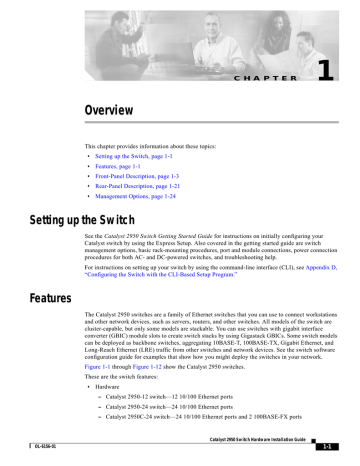
C H A P T E R
1
Overview
This chapter provides information about these topics:
•
Setting up the Switch, page 1-1
•
•
Front-Panel Description, page 1-3
•
•
Rear-Panel Description, page 1-21
Setting up the Switch
See the Catalyst 2950 Switch Getting Started Guide for instructions on initially configuring your
Catalyst switch by using the Express Setup. Also covered in the getting started guide are switch management options, basic rack-mounting procedures, port and module connections, power connection procedures for both AC- and DC-powered switches, and troubleshooting help.
For instructions on setting up your switch by using the command-line interface (CLI), see Appendix D,
“Configuring the Switch with the CLI-Based Setup Program.”
Features
The Catalyst 2950 switches are a family of Ethernet switches that you can use to connect workstations and other network devices, such as servers, routers, and other switches. All models of the switch are cluster-capable, but only some models are stackable. You can use switches with gigabit interface converter (GBIC) module slots to create switch stacks by using Gigastack GBICs. Some switch models can be deployed as backbone switches, aggregating 10BASE-T, 100BASE-TX, Gigabit Ethernet, and
Long-Reach Ethernet (LRE) traffic from other switches and network devices. See the switch software configuration guide for examples that show how you might deploy the switches in your network.
Figure 1-12 show the Catalyst 2950 switches.
These are the switch features:
• Hardware
–
–
–
Catalyst 2950-12 switch—12 10/100 Ethernet ports
Catalyst 2950-24 switch—24 10/100 Ethernet ports
Catalyst 2950C-24 switch—24 10/100 Ethernet ports and 2 100BASE-FX ports
Catalyst 2950 Switch Hardware Installation Guide
OL-6156-01 1-1
Features
Chapter 1 Overview
–
–
–
Catalyst 2950G-12-EI—12 10/100 Ethernet ports and 2 GBIC module slots
Catalyst 2950G-24-EI—24 10/100 Ethernet ports and 2 GBIC module slots
Catalyst 2950G-24-EI-DC—24 10/100 Ethernet ports and 2 GBIC module slots with
DC-input power
–
–
Catalyst 2950G-48-EI—48 10/100 Ethernet ports and 2 GBIC module slots
Catalyst 2950ST-8 LRE switch—8 LRE ports, 2 10/100/1000 Ethernet ports, and
2 small-form-factor pluggable (SFP) module slots. (Two of the four uplink ports are active at one time.)
–
–
Catalyst 2950ST-24 LRE switch—24 LRE ports, 2 10/100/1000 Ethernet ports, and
2 SFP module slots. (Two of the four uplink ports are active at one time.)
Catalyst 2950ST-24 LRE 997 switch—24 LRE ports, 2 10/100/1000 Ethernet ports, and
2 SFP module slots with DC-input power. (Two of the four uplink ports are active at one time.)
Note See the Catalyst 2950 LRE switch release notes for a list of supported SFP modules for the
Catalyst 2950 LRE switches.
•
–
–
Catalyst 2950SX-24 switch—24 10/100 Ethernet ports and 2 1000BASE-SX ports
Catalyst 2950T-24 switch—24 10/100 Ethernet ports and 2 10/100/1000 Ethernet ports
Catalyst 2950SX-48-SI switch—48 10/100 Ethernet ports and 2 1000BASE-SX ports –
–
–
Catalyst 2950T-48-SI switch—48 10/100 Ethernet ports and 2 10/100/1000 Ethernet ports
On Catalyst 2950G-12-EI, 2950G-24-EI, 2950G-24-EI-DC, and 2950G-48-EI switches, support for these GBIC modules:
1000BASE-SX GBIC
1000BASE-LX/LH GBIC
1000BASE-ZX GBIC
1000BASE-T GBIC (model WS-5483)
Configuration
– For 10/100 ports, autonegotiates the speed and duplex settings
–
Coarse Wave Division Multiplexer (CWDM) fiber-optic GBIC
GigaStack GBIC
–
For 10/100/1000 ports on the Catalyst 2950T-24 switch, autonegotiates the speed and supports only full-duplex mode
For 10/100/1000 ports on the Catalyst 2950T-48-SI and 2950 LRE switches, autonegotiates the speed and duplex setting when operating at 10 or 100 Mbps. When the switch is running at 1000
Mbps, it supports only full-duplex mode.
–
–
– For 100BASE-FX ports, supports only 100-Mbps and full-duplex settings
For 1000BASE-SX ports, supports only 1000-Mbps and full-duplex settings
–
Supports 8192 MAC addresses
Checks for errors on a received packet, determines the destination port, stores the packet in shared memory, and then forwards the packet to the destination port
1-2
Catalyst 2950 Switch Hardware Installation Guide
OL-6156-01
Chapter 1 Overview
Front-Panel Description
• Power redundancy
–
–
Connection for an optional Cisco RPS 300 redundant power system (RPS) that uses AC input and supplies DC output to the switch
Connection for an optional Cisco RPS 675 that uses AC input and supplies DC output to the switch
Certain Cisco LRE customer premises equipment (CPE) devices are not supported by certain Catalyst
2950 LRE switches. In
Table 1-1 , Yes means that the CPE is supported by the switch; No means that the
CPE is not supported by the switch.
Table 1-1 LRE Switch and CPE Compatibility Matrix
LRE Devices
Cisco 575 LRE
CPE
Cisco 576 LRE 997
CPE
Cisco 585 LRE
CPE
Catalyst 2950ST-8 LRE Catalyst 2950ST-24 LRE Catalyst 2950ST-24 LRE 997
Yes Yes No
No
Yes
No
Yes
Yes
No
Front-Panel Description
The switch front panel contains the ports, the LEDs, and the Mode button.
Other than the Catalyst 2950ST-24 LRE 997 switch, the front panel of the Catalyst 2950 LRE switches also contain the console port and AC power connector. On the Catalyst 2950ST-24 LRE 997 switch, the front panel contains a DC power connector (also referred to as the terminal block header), a DC ground lug, and an RJ-45 console port.
For more information about the power connectors on the LRE switches, see the
“Power Connectors” section on page 1-22
. For more information on the console port on these switches, see the
“Console Port” section on page 1-24 .
Figure 1-12 show the switches.
Figure 1-1 Catalyst 2950-12 Switch
SYST
RPS
STAT
UTIL
DUPLX
SPEED
MODE
1x
2x
3x
4x
5x
6x
7x
8x
9x
10x
11x
10Base-T / 100Base-TX
12x
10/100 ports
Catalyst 2950
SERIES
OL-6156-01
Catalyst 2950 Switch Hardware Installation Guide
1-3
Front-Panel Description
Figure 1-2 Catalyst 2950-24 Switch
SYST
RPS
STAT
UTIL DUPLX
SPEED
MODE
1
2
3
4x
5x
6x
7x
8x
9x
10x
11x
10Base-T / 100Base-TX
12x
13x
14x
15x
16x
17x
18x
19x
20x
21x
22x
23x
24x
Catalyst 2950
SERIES
10/100 ports
Figure 1-3 Catalyst 2950C-24 Switch
SYST
RPS
STAT
UTIL DUPLX
SPEED
MODE
1x
2x
3x
4x
5x
6x
7x
8x
9x
10x
11x
10BASE-T / 100BASE-TX
12x
13x
14x
15x
16x
17x
18x
19x
20x
21x
22x
23x
24x
Catalyst 2950
SERIES
100BASE-FX
25
26
10/100 ports
100BASE-FX ports
Figure 1-4 Catalyst 2950G-12-EI Switch
SYST
RPS
STAT
UTIL
DUPLX
SPEED
MODE
1X
1
2
3
4
5
6
7
8
9
10 11
12
11X
2X
12X
10/100 ports
1
Catalyst 2950
SERIES
2
GBIC module slots
Figure 1-5 Catalyst 2950G-24-EI Switch
SYST
RPS
STAT
UTIL
DUPLX
SPEED
MODE
1X
1
2
3
4
5
6 7
8
9
10
11
12
11X
2X
12X
13X
13
14
15
16 17
18
19
20
21
22
23
24
23X
14X
24X
10/100 ports
1
Catalyst 2950
SERIES
2
GBIC module slots
1-4
Catalyst 2950 Switch Hardware Installation Guide
Chapter 1 Overview
OL-6156-01
Chapter 1 Overview
Figure 1-6 Catalyst 2950G-24-EI-DC Switch
SYST
RPS
STAT
UTIL DUPLX
SPEED
MODE
1X
1
2
3
4
5
6
7
8 9
10
11
12
11X
2X
12X
13X
13
14
15
16
17
18 19
20
21
22
23
24
23X
14X
24X
10/100 ports
1
Catalyst 2950
SERIES
2
GBIC module slots
Figure 1-7 Catalyst 2950G-48-EI Switch
SYST
RPS
STAT
UTIL
DUPLX
SPEED
MODE
1X
1
2
3
2X
4
5
6
7
8
9
10 11
12
13
14
15
16
15X 17X
17
18
19
20
21 22
23
24
25
26
27
28
29 30
31
32
31X
33X
33
34
35
36
37
38
39
16X
18X
40 41
42
43
44
45
46
47
48
47X
32X
34X
48X
10/100 ports
Catalyst 2950
SERIES
1
2
GBIC module slots
Figure 1-8 Catalyst 2950ST-8 LRE Switch
Power connector
LRE port
SFP ports
SYST
RPS
1.0A/0.5A 50-60HZ
MODE
STAT
SPEED
CONSOLE
1
2
3
4
5
6
7
8
Console port
Catalyst 2950
SERIES
LRE
1
2
1
2
10/100/1000 ports
Front-Panel Description
OL-6156-01
Catalyst 2950 Switch Hardware Installation Guide
1-5
Front-Panel Description
Figure 1-9 Catalyst 2950ST-24 LRE Switch
Power connector
LRE port
SFP ports
SYST
RPS
1.0A/0.5A 50-60HZ
MODE
STAT
SPEED
CONSOLE
1
2
3
4
5
6
7
8
9
10 11
12
Console port
13 14
15 16
17 18
19 20
21 22
23 24 Catalyst 2950
SERIES
LRE
1
2
1
2
10/100/1000 ports
Figure 1-10 Catalyst 2950ST-24 LRE 997 Switch
Power connector
LRE port
SFP ports
+
+
A
INPUT B
: 36 - 72
CURRENT
: 2 - 1
V
A
SYST
RPS
MODE
STAT
SPEED
CONSOLE
1
2
3
4
5
6 7
8
9
10 11
12
Console port
DC ground lug
13 14
15 16
17 18
19 20
21 22
23 24
Catalyst 2950
SERIES LRE 997
1
2
1
2
DC ground lug
10/100/1000 ports
Figure 1-11 Catalyst 2950SX-24 Switch
SYST
RPS
STAT
UTIL
DUPLX
SPEED
MODE
1x
2x
3x
4x
5x
6x
7x
8x
9x
10x
11x
10BASE-T / 100BASE-TX
12x
13x
14x
15x
16x
17x
18x
19x
20x
21x
22x
23x
24x
Catalyst 2950
SERIES
1000BASE-SX
25
26
10/100 ports
1000BASE-SX ports
Chapter 1 Overview
1-6
Catalyst 2950 Switch Hardware Installation Guide
OL-6156-01
Chapter 1 Overview
Front-Panel Description
Figure 1-12 Catalyst 2950T-24 Switch
SYST
RPS
STAT
UTIL DUPLX
SPEED
MODE
1x
2x
3x
4x
5x
6x
7x
8x
9x
10x
11x
10Base-T / 100Base-TX
12x
13x
14x
15x
16x
17x
18x
19x
20x
21x
22x
23x
24x
Catalyst 2950
SERIES
10/100/100Base-T
1
2
10/100 ports
10/100/1000 ports
Figure 1-13 Catalyst 2950SX-48-SI Switch
SYST
RPS
STAT
UTIL
DUPLX
SPEED
MODE
1X
1
2
3
2X
4
5 6
7
8
9 10
11
12
13
14 15
16
15X
17X
17
18
19 20
21
22
23
24 25
26
27
16X 18X
28
29 30
31
32
31X
33X
33
34 35
36
37
38
39 40
41
42
43
44 45
46
47
48
47X
32X 34X
48X
10/100 ports
1
Catalyst 2950
SERIES
2
1000BASE-SX ports
Figure 1-14 Catalyst 2950T-48-SI Switch
SYST
RPS
STAT
UTIL
DUPLX
SPEED
MODE
1X
1
2
3
2X
4 5
6
7
8 9
10
11
12
13 14
15
16
15X
17X
17
18 19
20
21
22
23 24
25
26
27
16X 18X
28 29
30
31
32
31X 33X
33 34
35
36
37
38 39
40
41
42
43 44
45
46
47
48
47X
32X
34X
48X
10/100 ports
1
Catalyst 2950
SERIES
2
10/100/1000 ports
10/100 Ports
The 10/100 ports use RJ-45 connectors and twisted-pair cabling. The ports can connect to these devices:
• 10BASE-T devices, such as workstations and hubs, through standard RJ-45 connectors and two twisted-pair cabling. You can use Category 3, 4, or 5 cabling.
• 100BASE-TX devices, such as high-speed workstations, servers, hubs, routers, and other switches, through standard RJ-45 connectors and two or four twisted-pair, Category 5 cabling.
OL-6156-01
Catalyst 2950 Switch Hardware Installation Guide
1-7
Chapter 1 Overview
Front-Panel Description
Note When connecting the switch to workstations, servers, and routers, be sure that the cable is a twisted-pair straight-through cable. When connecting the switch to hubs or other switches, use a twisted-pair crossover cable. Pinouts for the cables are described in Appendix B, “Connectors and Cables.”
For information on how to identify a crossover cable, go to the “Identifying a Crossover Cable” section on page B-5 .
The 10/100 ports can be explicitly set to operate in any combination of half duplex, full duplex, 10 Mbps, or 100 Mbps. They can also be set for speed and duplex autonegotiation, compliant with IEEE 802.3U.
In all cases, the cable length from a switch to an attached device cannot exceed 328 feet (100 meters).
When set for autonegotiation, a port senses the speed and duplex settings of the attached device and advertises its own capabilities. If the attached device supports autonegotiation, the port negotiates the best connection (that is, the fastest line speed that both devices support and full-duplex transmission, if the attached device supports it) and configures itself accordingly.
10/100/1000 Ports
The 10/100/1000 ports on Catalyst 2950T-24, Catalyst 2950T-48-SI, and Catalyst 2950 LRE switches use RJ-45 connectors and twisted-pair cabling. The ports can connect to these devices:
• 10BASE-T devices, such as workstations and hubs, through standard RJ-45 connectors and two or four twisted-pair, Category 5 cabling.
•
•
100BASE-TX devices, such as high-speed workstations, servers, hubs, routers, and other switches, through standard RJ-45 connectors and two or four twisted-pair, Category 5 cabling.
1000BASE-T devices, such as high-speed workstations, servers, hubs, routers, and other switches, through standard RJ-45 connectors and four twisted-pair, Category 5 cabling.
Note When connecting the switch to a 1000BASE-T device, be sure to use a four twisted-pair, Category 5 cable.
Note When connecting the switch to workstations, servers, and routers, be sure to use a twisted-pair straight-through cable. When connecting the switch to hubs or other switches, use a twisted-pair crossover cable. Pinouts for the cables are described in Appendix B, “Connectors and Cables.”
For information on how to identify a crossover cable, go to the “Identifying a Crossover Cable” section on page B-5 .
The 10/100/1000 ports on the Catalyst 2950T-24 switch can be explicitly set to operate at 10, 100, or
1000 Mbps, but only in full-duplex mode. The 10/100/1000 ports on the Catalyst 2950T-48-SI and
Catalyst 2950 LRE switches can be explicitly set to operate at 10 or 100 Mbps in full- or half-duplex mode or at 1000 Mbps in full-duplex mode.
The 10/100/1000 ports can also be set for speed autonegotiation, compliant with IEEE 802.3AB. In all cases, the cable length from a switch to an attached device cannot exceed 328 feet (100 meters).
1-8
Catalyst 2950 Switch Hardware Installation Guide
OL-6156-01
Chapter 1 Overview
Front-Panel Description
Note On the Catalyst 2950 LRE switches, the four input uplink ports are bundled as two logical ports, each consisting of a copper 10/100/1000 port and a fiber-optic SFP module slot, respectively.
Within each logical port, you can use only the copper or the fiber-optic port at one time. If a Catalyst
2950 LRE switch senses more than two connections for both logical ports, the switch chooses the fiber-optic connections over the copper connections in default operation.
See the
“SFP Module Slots” section on page 1-11
for more information on LRE uplink logical ports.
100BASE-FX and 1000BASE-SX Ports
The 100BASE-FX and 1000BASE-SX ports both use 50/125- or 62.5/125-micron multimode fiber-optic cabling. The 100BASE-FX ports operate only at 100 Mbps in full-duplex mode, and the 1000BASE-SX ports operate only at 1000 Mbps in full-duplex mode.
In full-duplex mode, the cable length from a 100BASE-FX port on a switch to an attached device cannot exceed 6562 feet (2 kilometers). The cable length from a 1000BASE-SX port on a switch to an attached device cannot exceed 1804 feet (550 meters).
You can connect a 100BASE-FX or 1000BASE-SX port to an SC or ST port on a target device by using one of the MT-RJ fiber-optic patch cables listed in Table 2-1 on page 2-29 . Use the Cisco part numbers in Table 2-1 to order the patch cables that you need.
LRE Port
The LRE port (shown in
Figure 1-8 ) uses one RJ-21 connector to connect up to 24 Cisco LRE CPE
devices through structured or unstructured wiring, such as existing telephone lines. The link between the
LRE switch port and each CPE device can reach speeds of up to 15 Mbps (full duplex) over distances of up to 4921 feet (1500 meters).
Certain Catalyst 2950 LRE switches support certain Cisco LRE CPE devices.
shows which LRE switches support which CPE devices.
You can connect the Cisco 575 LRE CPE and Cisco 585 LRE CPE devices to LRE ports on the same
Catalyst 2950ST-8 LRE or 2950ST-24 LRE switch. You can connect the Cisco 576 LRE CPE 997 device only to LRE ports on a Catalyst 2950ST-24 LRE 997 switch. You can hot swap the CPE devices without powering down the switch or disrupting the other switch ports.
The default mode for each LRE port is speed autosensing and half-duplex operation. For information about configuring the LRE ports, see the switch software configuration guide.
If telephone services, such as voice or an Integrated Services Digital Network (ISDN), use the same cabling as LRE traffic, the LRE port must be connected to the patch panel through a plain old telephone
service (POTS) splitter. The splitter routes LRE data (high-frequency) and voice (low-frequency) traffic from the telephone line to the switch and private branch exchange (PBX) switch or public switched telephone network (PSTN).
If the other telephone services are connected through a PBX switch, a non-homologated POTS splitter, such as the Cisco LRE 48 POTS Splitter, can be used. The PBX routes voice traffic to private telephone networks and the PSTN. For more information about the Cisco LRE 48 POTS Splitter (PS-1M-LRE-48), see the Installation and Warranty Notes for the Cisco LRE 48 POTS Splitter.
OL-6156-01
Catalyst 2950 Switch Hardware Installation Guide
1-9
Chapter 1 Overview
Front-Panel Description
For limitations and restrictions when you use a POTS splitter with the Catalyst 2950 LRE switches and
Cisco LRE CPE, see the “Limitations and Restrictions with POTS Splitters” section on page 2-31 .
If the installation does not have a PBX, a certified, homologated POTS splitter is required to connect directly to the PSTN. For more information about homologated POTS splitters, contact your Cisco sales representative.
If a connection to a telephone network is not required, a splitter is not needed, and the switch can connect directly to the patch panel.
For more information about the Cisco LRE CPE devices, see the Cisco LRE CPE Hardware Installation
Guide.
GBIC Module Ports
The GBIC module slots support these modules:
•
•
1000BASE-SX GBIC module for fiber-optic connections that cannot exceed 1804 feet (550 meters).
1000BASE-LX/LH GBIC module for fiber-optic connections that cannot exceed 32,810 feet
(10 kilometers).
•
•
•
•
1000BASE-ZX GBIC module for fiber-optic connections that cannot exceed 328,100 feet
(100 kilometers).
1000BASE-T GBIC module for copper connections that cannot exceed 328 feet (100 meters).
CWDM GBIC module for single-mode fiber-optic connections that cannot exceed 393,719 feet
(120 kilometers).
GigaStack GBIC module for creating a 1-Gbps stack configuration of up to nine supported switches.
The GigaStack GBIC supports one full-duplex link (in a point-to-point configuration) or up to nine half-duplex links (in a stack configuration) to other Gigabit Ethernet devices. Using the required
Cisco proprietary signaling and cabling, the GigaStack GBIC-to-GigaStack GBIC connection cannot exceed 3 feet (1 meter).
Note Cisco-approved CWDM GBIC modules have a serial EEPROM that contains the module serial number, the vendor name and ID, a unique security code, and cyclic redundancy check (CRC). When a GBIC module is inserted in the switch, the switch software reads the EEPROM to check the serial number, vendor name, and vendor ID and recomputes the security code and CRC. If the serial number, the vendor name or ID, security code, or CRC is invalid, the switch places the interface in an error-disabled state.
Note If you are using a non-Cisco approved CWDM GBIC module, remove the module from the switch, and replace it with a Cisco-approved module.
For more information about these GBIC modules, see your GBIC module documentation.
1-10
Catalyst 2950 Switch Hardware Installation Guide
OL-6156-01
Chapter 1 Overview
Front-Panel Description
SFP Module Slots
On the Catalyst 2950 LRE switch, the SFP module slots support the SFP modules listed in the Catalyst
2950 LRE switch release notes.
The Catalyst 2950 LRE switch has four physical input ports that are logically bundled as two ports. Each logical port consists of a copper 10/100/1000 port and a fiber-optic SFP module slot. These ports appear as a vertical column on the front panel and are labeled Uplink Port 1 and Uplink Port 2.
Within each port, you can use only one of the two physical ports, either the SFP module port or the
10/100/1000 port. For example, you can connect to either the SFP module port or the 10/100/1000 port on Uplink Port 1. If you connect to both, in default operation, the SFP module port has priority over the
10/100/1000 port. Using this example, a valid configuration would be connecting to the fiber-optic port on Uplink Port 1 and the copper port on Uplink Port 2.
Note By using the media-type {sfp | rj45 | auto-select} interface configuration command at the CLI, you can configure the Catalyst 2950 LRE switch so that the SFP module port does not take precedence over the
10/100/1000 port. In that scenario, whichever media type establishes a link first has precedence over the other.
For more information about the media-type {sfp | rj45 | auto-select} command, see the switch command reference.
SFP Modules
The LRE switches use Ethernet SFP modules to establish uplink connections to other devices. The
SFP modules are inserted into SFP module slots on the front of the Catalyst 2950 LRE switches. These transceiver modules are field-replaceable.
You use fiber-optic cables with LC or MT-RJ connectors to connect to fiber-optic SFP modules. You use
Category 5 cable with RJ-45 connectors to connect to 1000BASE-T SFP modules.
The SFP modules support nominal wavelengths from 850 to 1550 nanometers (nm). See the Catalyst
2950 LRE switch release notes for the list of supported SFP modules.
When determining where to place the switch, be sure to observe these requirements:
• For 10/100/1000 ports, including 1000BASE-T SFP module ports, cable lengths from the switch to connected devices are up to 328 feet (100 meters).
•
Table 1-2 lists the cable specifications for 1000BASE-SX, 1000BASE-LX, and 1000BASE-ZX
fiber-optic SFP module connections. Each port must match the wave-length specifications on the other end of the cable, and for reliable communications, the cable must not exceed the stipulated cable length.
OL-6156-01
Catalyst 2950 Switch Hardware Installation Guide
1-11
Chapter 1 Overview
Front-Panel Description
Table 1-2 Fiber-Optic SFP Module Port Cabling Specifications
SFP Module
1000BASE-SX
1000BASE-LX/LH
1000BASE-ZX
Wavelength
(nanometers)
850
1300
1550
Fiber Type
MMF
MMF
SMF
SMF
1
Core Size
(micron)
62.5
62.5
50
50
62.5
50
50
9/10
9/10
Modal
Bandwidth
(MHz/km)
160
200
400
500
500
400
500
—
—
Cable Distance
722 feet (220 m)
902 feet (275 m)
1640 feet (500 m)
1804 feet (550 m)
1804 feet (550 m)
1804 feet (550 m)
1804 feet (550 m)
32,810 feet (10 km)
43.4 to 62 miles (70 to 100 km)
2
1.
A mode-conditioning patch cord is required. Using an ordinary patch cord with MMF, 1000BASE-LX/LH SFP modules, and a short link distance can cause transceiver saturation, resulting in an elevated bit error rate (BER). When using the LX/LH
SFP module with 62.5-micron diameter MMF, you must also install a mode-conditioning patch cord between the SFP module and the MMF cable on both the sending and receiving ends of the link. The mode-conditioning patch cord is required for link distances greater than 984 feet (300 m).
2.
1000BASE-ZX SFP modules can send up to 62 miles (100 km) by using dispersion-shifted SMF or low-attenuation SMF; the distance depends on the fiber quality, the number of splices, and the connectors.
Note When using shorter distances of single-mode fiber cable, you might need to insert an inline optical attenuator in the link to avoid overloading the receiver.
When the fiber-optic cable span is less than15.43 miles (25 km), you should insert a 5-decibel (dB) or
10-dB inline optical attenuator between the fiber-optic cable plant and the receiving port on the
1000BASE-ZX SFP module at each end of the link.
Use only Cisco-approved SFP modules on the Catalyst 2950 LRE switch.
Note Cisco-approved SFP modules have a serial EEPROM that contains the module serial number, the vendor name and ID, a unique security code, and cyclic redundancy check (CRC). When an SFP module is inserted in the switch, the switch software reads the EEPROM to check the serial number, vendor name, and vendor ID and recomputes the security code and CRC. If the serial number, the vendor name or ID, security code, or CRC is invalid, the switch places the interface in an error-disabled state.
Note If you are using a non-Cisco approved SFP module, remove the module from the switch, and replace it with a Cisco-approved module.
For more information about these SFP modules, see your SFP module documentation.
1-12
Catalyst 2950 Switch Hardware Installation Guide
OL-6156-01
Chapter 1 Overview
LEDs
Front-Panel Description
You can use the LEDs to monitor switch activity and performance. The locations and numbers of the
LEDs vary among switch models. The location of the Mode button that you use to select the port mode also varies by model. See these figures:
•
Figure 1-15 for the Catalyst 2950-12, 2950-24, 2950C-24, 2950SX-24, and 2950T-24 switches
•
•
Figure 1-16 for the Catalyst 2950G-12-EI, 2950G-24-EI, and 2950G-24-EI-DC switches
Figure 1-17 for the Catalyst 2950G-48-EI, Catalyst 2950SX-48-SI, and Catalyst 2950T-48-SI
switches
•
•
Figure 1-18 for the Catalyst 2950ST-8 LRE and 2950ST-24 LRE switches
Figure 1-19 for the Catalyst 2950ST-24 LRE 997 switches
All LEDs (except the utilization meter [UTIL]) are visible through the GUI management applications—the Network Assistant application for multiple switches and the device manager for a single switch. The switch software configuration guide describes how to use the command-line interface
(CLI) to configure and to monitor individual switches and switch clusters.
Figure 1-15 LEDs on Catalyst 2950-12, 2950-24, 2950C-24, 2950SX-24, and 2950T-24 Switches
RPS
LED
Port status
LEDs
System
LED
Port mode
LEDs
SYST
RPS
STAT
UTIL
DUPLX
SPEED
MODE
Mode button
1x
2x
3x
4x
5x
6x
OL-6156-01
Catalyst 2950 Switch Hardware Installation Guide
1-13
Chapter 1 Overview
Front-Panel Description
Figure 1-16 LEDs on Catalyst 2950G-12-EI, 2950G-24-EI, and 2950G-24-EI-DC Switches
RPS
LED
Port status
LEDs
System
LED
Port mode
LEDs
SYST
RPS
STAT
UTIL
DUPLX
SPEED
MODE
1X
1
2
3
4
5
6
7
8
9
10
11
12
11X
2X
12X
Mode button
Figure 1-17 LEDs on Catalyst 2950G-48-EI, 2950SX-48-SI, and 2950T-48-SI Switches
Port status
LEDs
System
LED
RPS
LED
Port mode
LEDs
SYST
RPS
STAT
UTIL
DUPLX
SPEED
MODE
1X
1
2
3
4
5
6
7
8
9
10
11
12
13
14
15
16
15X
2X
16X
Mode button
1-14
Catalyst 2950 Switch Hardware Installation Guide
OL-6156-01
Chapter 1 Overview
Figure 1-18 LEDs on Catalyst 2950ST-8 LRE and 2950ST-24 LRE Switches
System
LED
Redundant power system
LED
Port status
LEDs
SYST
RPS
RATING
100-127/200-240V~
1.0A/0.5A 50-60HZ
MODE
STAT
SPEED
CONSOLE
1
2
3
4
5
6
7
8
Mode button
Speed
LED
STAT
LED
Figure 1-19 LEDs on Catalyst 2950ST-24 LRE 997 Switches
System
LED
Redundant power system
LED
Port status
LEDs
SYST
RPS
CONSOLE
+
-
+
A
INPUT
B
: 36 - 72
CURRENT V
: 2 - 1
A
-
STAT
LED
MODE
STAT
SPEED
Mode button
Speed
LED
1
2
3
4
5
6
7
8
9
10 11
12
Front-Panel Description
OL-6156-01
Catalyst 2950 Switch Hardware Installation Guide
1-15
Chapter 1 Overview
Front-Panel Description
System LED
The system LED shows whether the system is receiving power and functioning properly.
lists the LED colors and meanings.
Table 1-3 System LED
Color
Off
System Status
System is not powered up.
Green System is operating normally.
Amber System is receiving power but is not functioning properly.
For information about the system LED colors during the power-on self-test (POST), see the “Connecting to a Power Source” section on page D-5 .
RPS LED
The RPS LED shows the RPS status.
lists the LED colors and meanings.
Table 1-4 RPS LED
Color RPS Status
Off
Solid green
RPS is off or is not installed.
RPS is connected and ready to provide back-up power.
Flashing green RPS is connected but is unavailable because it is providing power to another device (redundancy has been allocated to a neighboring device).
Solid amber RPS is in standby mode or in a fault condition. Press the
Standby/Active button on the RPS, and the LED should turn green. If it does not, the RPS fan could have failed. Contact
Cisco Systems.
Flashing amber The internal power supply in a switch has failed, and the RPS is providing power to the switch (redundancy has been allocated to this device).
For more information about the Cisco RPS 300, see the Cisco RPS 300 Redundant Power System
Hardware Installation Guide.
For more information about the Cisco RPS 675, see the Cisco RPS 675 Redundant Power System
Hardware Installation Guide.
Port Mode and Port Status LEDs
To select or change the port mode, press the Mode button (see
to
the mode that you want. Release the button to enable the highlighted mode.
Each port has a port status LED, also called a port LED. These LEDs, as a group or individually, display information about the switch and the individual ports. The port modes (see
Table 1-5 ) determine the type
of information displayed.
1-16
Catalyst 2950 Switch Hardware Installation Guide
OL-6156-01
Chapter 1 Overview
Front-Panel Description
Table 1-5 Port Mode LEDs
Mode LED
STAT
UTIL
1
DUPLX
SPEED
Port Mode
Port status
Switch utilization
Port duplex mode
Port speed
Description
The port status. This is the default mode.
The bandwidth in use by the switch.
The port duplex mode: half duplex or full duplex.
The port operating speed: 10 or 100 Mbps for 10/100 ports and 10, 100, or 1000 Mbps for 10/100/1000 ports.
1.
A Catalyst 2950 LRE switch does not have a UTIL or a DUPLX LED.
When you change the port mode, the meanings of the port LED colors change.
explains how to interpret these colors for the non-LRE switches.
explains how to interpret the colors for the
LRE switches. The port LEDs are off when the MODE is set to SPEED.
Table 1-6 Meaning of Port LED Colors in Different Modes for Non-LRE Switches
Port Mode Color
STAT (port status) Off
Meaning
No link.
Solid green Link present.
Flashing green Activity. Port is sending or receiving data.
Alternating green-amber
Link fault. Error frames can affect connectivity, and errors such as excessive collisions, CRC errors, and alignment and jabber errors are monitored for a link-fault indication.
Solid amber Port is not forwarding. Port was disabled by management, an address violation, or Spanning Tree Protocol (STP).
UTIL (utilization)
DUPLX
(half or full duplex)
Green
Amber
Green and amber
Off
Green
Note After a port is reconfigured, the port LED can remain amber for up to 30 seconds while STP checks the switch for possible loops.
The current backplane utilization that is displayed over the amber LED background on a logarithmic scale.
The maximum backplane utilization since the switch was powered on.
See
Note If the current utilization exceeds the maximum utilization, the maximum utilization is automatically updated.
Port is operating in half duplex.
Port is operating in full duplex.
OL-6156-01
Catalyst 2950 Switch Hardware Installation Guide
1-17
Chapter 1 Overview
Front-Panel Description
Table 1-6 Meaning of Port LED Colors in Different Modes for Non-LRE Switches (continued)
Port Mode
SPEED
Color Meaning
10/100 ports
Off
Green
10/100/1000 ports
Port is operating at 10 Mbps.
Port is operating at 100 Mbps.
Off
Green
Port is operating at 10 Mbps.
Port is operating at 100 Mbps.
Flashing green Port is operating at 1000 Mbps.
1000BASE-X GBIC module ports
Off
Green
Port is not operating.
Port is operating at 1000 Mbps.
Table 1-7 Meaning of Port LED Colors in Different Modes for the LRE Switches
Port Mode Color
STAT (port status) Off
Meaning
No link.
Solid green Link present.
Note The LRE port LED turns green approximately 30 seconds after the LRE port detects a connection to an LRE CPE.
Flashing green Activity. Port is sending or receiving data.
Alternating green-amber
Link fault. Error frames can affect connectivity, and errors such as excessive collisions, CRC errors, and alignment and jabber errors are monitored for a link-fault indication.
Solid amber A link is established on a nonassigned LRE profile, or a port is not forwarding.
DUPLX
(half or full duplex)
Off
Green
If a port is not forwarding, it was disabled by management, an address violation, or STP.
Note After a port is reconfigured, the port LED can remain amber for up to 30 seconds while STP checks the switch for possible loops.
Port is operating in half duplex.
Port is operating in full duplex.
1-18
Catalyst 2950 Switch Hardware Installation Guide
OL-6156-01
Chapter 1 Overview
Front-Panel Description
Table 1-7 Meaning of Port LED Colors in Different Modes for the LRE Switches (continued)
Port Mode
SPEED
Color Meaning
10/100/1000 ports
1 2
Off Port is operating at 10 Mbps.
Green Port is operating at 100 Mbps.
Flashing green Port is operating at 1000 Mbps.
SFP modules
Off Port is operating at 10 Mbps
Green Port is operating at 100 Mbps
Flashing green Port is operating at 1000 Mbps
1.
On an LRE switch, the LEDs for Uplink Port 1 and Uplink Port 2 correspond either to the SFP module port or to the
10/100/1000 port, depending on which is active.
2.
If an LRE switch senses connections to both ports, by default, the switch chooses the fiber-optic connection over the copper connection.
For more information about GBIC LEDs, see your GBIC module documentation.
Figure 1-24 show the bandwidth utilization percentages displayed by the right-most
LEDs.
Note The Catalyst 2950 LRE switch LEDs do not give utilization status.
If all LEDs on a Catalyst 2950-12, 2950-24, 2950C-24, 2950SX-24, or 2950T-24 switch are green (no amber showing), the switch is using 50 percent or more of the total bandwidth. If the far-right LED is off, the switch is using more than 25 but less than 50 percent of the total bandwidth, and so on. If only the far-left LED is green, the switch is using less than 0.0488 percent of the total bandwidth. (See
Figure 1-20 Bandwidth Utilization on Catalyst 2950-12 Switches
SYST RPS
STAT UTIL DUPLX SPEED
MODE
1x 2x 3x 4x 5x 6x 7x 8x 9x 10x 11x
10Base-T / 100Base-TX
12x
Catalyst 2950
SERIES
0–0.0487%+
6.25–12.4%+
12.5–24%+
25–49%+
50%+
OL-6156-01
Catalyst 2950 Switch Hardware Installation Guide
1-19
Chapter 1 Overview
Front-Panel Description
Figure 1-21 Bandwidth Utilization on Catalyst 2950-24, 2950C-24, 2950SX-24, and 2950T-24 Switches
9x 10x 11x
10Base-T / 100Base-TX
12x 13x 14x 15x 16x 17x 18x 19x 20x 21x 22x 23x 24x
Catalyst 2950
SERIES
100Base-FX
25x 26x
SYST RPS
STAT UTIL DUPLX SPEED
MODE
1x 2x 3x 4x 5x 6x 7x 8x
0–0.0487%+
6.25–12.4%+
12.5–24%+
25–49%+
50%+
If all LEDs on a Catalyst 2950G-12-EI switch are green (no amber showing), the switch is using 50 percent or more of the total bandwidth. If the LED for GBIC module slot 2 is off, the switch is using more than 25 but less than 50 percent of the total bandwidth. If LEDs for both GBIC module slots are off, the switch is using less than 25 percent of the total bandwidth, and so on. (See
Figure 1-22 Bandwidth Utilization on Catalyst 2950G-12-EI Switches
SYST RPS
STAT UTIL DUPLX SPEED
MODE
2X
1X
1 2 3 4 5 6 7 8 9 10 11 12
11X
12X
< 25% +
25% – 49% +
50% +
1
Catalyst 2950
2
If all LEDs on a Catalyst 2950G-24-EI or 2950G-24-EI-DC switch are green (no amber showing), the switch is using 50 percent or more of the total bandwidth. If the LED for GBIC module slot 2 is off, the switch is using more than 25 but less than 50 percent of the total bandwidth. If LEDs for both GBIC module slots are off, the switch is using less than 25 percent of the total bandwidth, and so on. (See
Figure 1-23 Bandwidth Utilization on Catalyst 2950G-24-EI and 2950G-24-EI-DC Switches
Catalyst 2950
2
SYST RPS
STAT UTIL DUPLX SPEED
MODE
2X
1X
1 2 3 4 5 6 7 8 9 10 11 12
11X
12X
13X
13 14 15 16 17 18 19 20 21 22 23 24
15X
14X
< 25% +
25% – 49% +
50% +
16X
1
If all LEDs on a Catalyst 2950G-48-EI, 2950SX-48-SI, or 2950T-48-SI switch are green, the switch is using 50 percent or more of the total bandwidth. If the LED for GBIC module slot 2 is off, the switch is using more than 25 but less than 50 percent of the total bandwidth. If LEDs for both GBIC module slots are off, the switch is using less than 25 percent of the total bandwidth, and so on. (See
1-20
Catalyst 2950 Switch Hardware Installation Guide
OL-6156-01
Chapter 1 Overview
Rear-Panel Description
Figure 1-24 Bandwidth Utilization on Catalyst 2950G-48-EI, 2950SX-48-SI, and 2950T-48-SI Switches
SYST
RPS
STAT
UTIL
DUPLX
SPEED
MODE
2X
1X
1 2 3 24 5 6 7 8 9 10 11 12 13 14 15 16
15X 17X
17 18 19 20 21 22 23 24 25 26 27 28 29 31 31 32
31X 33X
33 34 35 36 37 38 39 40 41 42 43 44 45 46 47 48
47X
Catalyst 2950
16X 18X 32X 34X 48X
< 25% +
25% – 49% +
50% +
1
2
Rear-Panel Description
Other than the Catalyst 2950G-24-EI-DC switch and the Catalyst 2950 LRE switches, the rear panel of a Catalyst 2950 switch has an AC power connector, an RPS connector, and an RJ-45 console port. (See
Figure 1-25 and Figure 1-26 .)
The rear panel of the Catalyst 2950G-24-EI-DC switch has a DC power connector (also referred to as the terminal block header), a DC ground lug, an RPS connector, and an RJ-45 console port. (See
The rear panel of the Catalyst 2950ST-8 LRE, 2950ST-24 LRE, and 2950ST-24 LRE 997 switches has only an RPS connector. (See
.)
Figure 1-25 Catalyst 2950 Switch Rear Panel
RATING
100-127V~
@ 1A
200-240V~
@0.5A
50-60Hz
AC power connector
DC INPUT FOR REMO
POWER SUPPL
SPECIFIED IN MANU
+12V @4.5A
TE
AL.
CONSOLE
RPS connector
Fan
RJ-45 console port
Figure 1-26 Catalyst 2950G-48-EI, Catalyst 2950SX-48-SI, and Catalyst 2950T-48-SI Switch Rear Panel
RATING
100-127V~
@ 1A
200-240V~
@0.5A
50-60Hz
AC power connector
DC INPUT FOR REMO
POWER SUPPL
SPECIFIED IN MANU
+12V @4.5A
TE
AL.
CONSOLE
RPS connector
Fan exhaust
RJ-45 console port
OL-6156-01
Catalyst 2950 Switch Hardware Installation Guide
1-21
Chapter 1 Overview
Rear-Panel Description
Figure 1-27 Catalyst 2950G-24-EI-DC Switch Rear Panel
36 - 72V
1 - 0.5A
A
B
DC power connector
DC INPUT FOR REMO
POWER SUPPL
SPECIFIED IN MANU
TE
+12V @4.5A
AL.
CONSOLE
RPS connector Fan
RJ-45 console port
DC ground lug
Figure 1-28 Catalyst 2950ST-8 LRE Switch, Catalyst 2950ST-24 LRE, and Catalyst 2950ST-24 LRE 997
Switch Rear Panel
Fans
RPS connector
Power Connectors
You can provide power to a switch by using the AC internal power supply, the DC-input power source, or the Cisco RPS.
Internal Power Supply Connector
The internal AC power supply is an autoranging unit that supports input voltages between 100 and 240
VAC. Other than for the Catalyst 2950G-24-EI-DC and the Catalyst 2950ST-24 LRE 997 switches, use the supplied AC power cord to connect the AC power connector to an AC power outlet.
Note The AC power connector is on the front panel of the Catalyst 2950ST-8 LRE and Catalyst 2950ST-24
LRE switches.
You can order these L-shaped AC power cords from your Cisco sales representative:
•
•
•
•
CAB-NP1200-AC-AR=
CAB-NP1200-AC-AU=
CAB-NP1200-AC-CH=
CAB-NP1200-AC-EU=
1-22
Catalyst 2950 Switch Hardware Installation Guide
OL-6156-01
Chapter 1 Overview
Rear-Panel Description
•
•
•
•
CAB-NP1200-AC-IT=
CAB-NP1200-AC-JP=
CAB-NP1200-AC-UK=
CAB-NP1200-AC-US=
DC Power Connector
The Catalyst 2950G-24-EI-DC and Catalyst 2950ST-24 LRE 997 switches have an internal DC-power converter. It has dual feeds (A and B) that are diode-OR-ed into a single power block. For installation instructions, see Appendix C, “Connecting to DC Power.”
Caution You must connect the Catalyst 2950G-24-EI-DC and 2950ST-24 LRE 997 switches only to a DC-input power source that has an input supply voltage from –36 to –72 VDC. If the supply voltage is not in this range, the switch might not operate properly or might be damaged.
Cisco RPS Connector
Specific Cisco RPS models support specific Catalyst 2950 switches:
• Cisco RPS 300 (model PWR300-AC-RPS-N1)
• Cisco RPS 675 (model PWR675-AC-RPS-N1=)
Cisco RPS 300
The Cisco RPS 300 has two output levels: –48 V and 12 V with a total maximum output power of 300 W.
Use the supplied RPS connector cable to connect the RPS to the switch.
Warning Attach only the Cisco RPS 300 (model PWR300-AC-RPS-N1) to the RPS receptacle. Statement 100B
The RPS is a 300-W redundant power system that can support six external network devices and provides
DC power to one failed device at a time. It automatically senses when the internal power supply of a connected device fails and provides power to that device, preventing loss of network traffic.
For more information, see the Cisco RPS 300 documentation.
Cisco RPS 675
The Cisco RPS 675 has two output levels: –48 V and 12 V with a total maximum output power of 675 W.
Use the supplied RPS connector cable to connect the RPS to the switch.
Warning Attach only the Cisco RPS 675 (model PWR675-AC-RPS-N1=) to the RPS receptacle. Statement 100C
The RPS is a 675-W redundant power system that can support six external network devices and provides
DC power to one failed device at a time. It automatically senses when the internal power supply of a connected device fails and provides power to that device, preventing loss of network traffic.
For more information, see the Cisco RPS 675 documentation.
OL-6156-01
Catalyst 2950 Switch Hardware Installation Guide
1-23
Chapter 1 Overview
Management Options
Console Port
You can connect a switch to a PC through the console port and the supplied RJ-45-to-DB-9 adapter cable.
If you want to connect a switch to a terminal, you need to provide an RJ-45-to-DB-25 female DTE adapter. You can order a kit (part number ACS-DSBUASYN=) with that adapter from Cisco. For console-port and adapter-pinout information, see the “Cable and Adapter Specifications” section on page B-6 .
Management Options
Catalyst 2950 switches offer these management options:
• Network Assistant
•
•
The Network Assistant is a GUI-based application that you can install and run on your desktop; you do not need a web browser to run it. You can use Network Assistant to manage and monitor switch clusters or standalone devices. For more information, see the Getting Started with Cisco Network
Assistant guide and the Network Assistant online help.
Device Manager
•
You can use the device manager, which is in the switch memory, to manage individual and standalone switches. Use the device manager to perform basic switch configuration and monitoring.
You can access the device manager from anywhere in your network through a web browser.
To launch the Device Manager, enter the switch IP address in the web browser, and press Enter. The device manager page appears.
Refer to the device manager online help for more information.
Cisco IOS CLI.
•
•
You can manage switches by using command-line entries. To access the CLI, connect a PC or a terminal directly to the console port on the switch. If the switch is attached to your network, you can use a Telnet connection to manage the switch from a remote location. For more information, see the switch command reference.
For setup instructions that use the CLI, go to Appendix D, “Configuring the Switch with the
CLI-Based Setup Program.”
CiscoView application
You can use the CiscoView device-management application to set configuration parameters and to view switch status and performance information. This application, which you purchase separately, can be a standalone application or part of an Simple Network Management Protocol (SNMP) network-management platform. For more information, see the documentation that came with your
CiscoView application.
SNMP network management
You can manage switches by using an SNMP-compatible management station running platforms such as HP OpenView and SunNet Manager. The switch supports a comprehensive set of management information base (MIB) extensions and MIB II, the IEEE 802.1D bridge MIB, and four
Remote Monitoring (RMON) groups. For more information, see the documentation that came with your SNMP application.
1-24
Catalyst 2950 Switch Hardware Installation Guide
OL-6156-01
Chapter 1 Overview
Management Options
• Cisco Intelligence Engine 2100 (IE2100)
The Cisco IE200 Series Configuration Registrar is a network management device that works with embedded Cisco Networking Services (CNS) agents in the switch software. You can automate initial configurations and configuration updates by generating switch-specific configuration changes, sending them to the switch, executing the configuration change, and logging the results. For more information, see the switch software configuration guide and the documentation that came with your application.
OL-6156-01
Catalyst 2950 Switch Hardware Installation Guide
1-25
Management Options
Chapter 1 Overview
1-26
Catalyst 2950 Switch Hardware Installation Guide
OL-6156-01
advertisement
* Your assessment is very important for improving the workof artificial intelligence, which forms the content of this project