advertisement
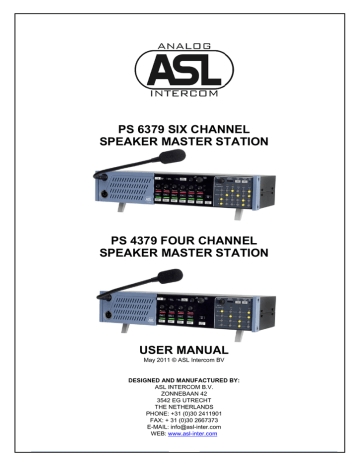
PS 6379 SIX CHANNEL
SPEAKER MASTER STATION
PS 4379 FOUR CHANNEL
SPEAKER MASTER STATION
USER MANUAL
May 2011 © ASL Intercom BV
DESIGNED AND MANUFACTURED BY:
ASL INTERCOM B.V.
ZONNEBAAN 42
3542 EG UTRECHT
THE NETHERLANDS
PHONE: +31 (0)30 2411901
FAX: + 31 (0)30 2667373
E-MAIL: [email protected]
WEB: www.asl-inter.com
A PS 4379 unit has 4 channels and a PS 6379 unit has 6 channels. This is the only difference between the two units. Please find on the next pages how to use the PS 6379. The PS 4379 is used in the exactly same way.
TABLE OF CONTENT
GENERAL DESCRIPTION OF THE PS 6379 .............................................................. 5
FRONT PANEL CONTROLS & CONNECTOR ........................................................... 6
REAR PANEL CONTROLS & CONNECTORS / INTERNAL CONTROLS ................ 10
10.0 ADJUSTING AUX LEVELS & DIM FACTORS ........................................................ 12
PAGE 2
User Manual PS 6379 / May 2011 © ASL Intercom BV
1.0 SAFETY INSTRUCTIONS
Please always follow these instructions to help ensure against injury to yourself and/or damage the system
1. Read all safety and operating instructions before you operate the apparatus.
2. Retain all safety and operating instructions for future reference.
3. Heed all warnings on the apparatus and in the safety and operating instructions and follow all installation and use instructions.
4. Follow all installation, operating and use instructions.
5. Unplug the apparatus from the AC power outlet before cleaning. Use only a damp cloth for cleaning the exterior of the apparatus.
11. Insert the plug properly. Do not defeat the safety purpose of the polarized or grounding-type plug. An American polarized AC line plug has two blades with one wider than the other. This plug will fit only one way into the power outlet. This is a safety feature. If you are unable to insert the plug fully into the outlet, try reversing the plug. If the plug still fails to fit, contact an electrician to replace the obsolete outlet.
A grounding type plug has two blades and a third grounding prong. The wide blade or the third prong are provided for your safety.
If the provided plug does not fit into your outlet, consult an electrician to replace the obsolete outlet.
6. Do not use accessories or attachments not recommended by the manufacturer, as they may cause hazards and void the warranty.
12. Route power supply cords so that they are not likely to be walked on or pinched by items placed upon or against them. Pay particular attention to cords at plugs, convenience receptacles, and the point where they exit from the apparatus. 7. Do not operate this apparatus in high humidity areas or expose it to water or moisture. 13. Do not overload wall outlets or extension cords, as this can result in a risk of fire or electrical shock. 8. Do not place the apparatus on an unstable cart, stand, tripod, bracket or table. The apparatus may fall, causing serious personal injury and damage to the apparatus.
14. Unplug this apparatus during lightning storms or when unused for long periods of time.
9. Do not block or cover any openings in the apparatus. These are provided for ventilation and protection from overheating.
Never place the apparatus near any heat sources such as radiators, heat registers, stoves, or other apparatus (including amplifiers) that produce heat. Do not place the apparatus in an enclosure such as a cabinet without proper ventilation.
10. Operate the apparatus using only the type of power source indicated on the marking label. Unplug the apparatus‟ power cord by gripping the power plug, not the cord.
15. Never insert objects of any kind into the apparatus through openings, as the objects may touch Dangerous voltage points or short out parts. This could cause fire or electrical shock.
16. Refer all servicing to qualified service personnel. Servicing is required when the apparatus has been damaged in any way, such as when the power-supply cord or plug is damaged, liquid has been spilled or objects have fallen into the apparatus, the apparatus has been exposed to rain or moisture, does not operate normally, or has been dropped.
PAGE 3
User Manual PS 6379 / May 2011 © ASL Intercom BV
2.0 UNPACKING THE UNIT
The shipping carton contains the parts listed below: o The PS 6379 o power cable o User manual o 2 x Fuses o 19” rack-mount flares
If any are missing, contact your dealer.
ASL has taken great care to ensure this product reaches you in flawless condition.
After unpacking the unit please inspect for any physical damage to the unit, and retain the shipping carton and relevant packing materials for use should the unit need returning.
If any damage has occurred, please notify your dealer immediately so that a written claim can be initiated. Please also refer to the guarantee section of this manual.
3.0 WARRANTY
This unit is warranted by ASL Intercom against defects in materials and workmanship for a period of two years from date of purchase. Faults arising from misuse, unauthorized modifications or accidents are not covered by this warranty.
4.0 INSTALLATION
Adequate ventilation must be provided by allowing sufficient space around the sides and rear of the unit to ensure free circulation of air. Forced cooling is not required. The power supply is mounted on the bottom of the unit. After a period of time it will feel hot to the touch at the bottom; this is normal and should be no cause for alarm. To connect the PS
6379 onto the intercom system, use professional flexible microphone cable with 2 wires and 1 shield only.
5.0 MAINS POWER
WARNING: THIS APPLIANCE MUST BE EARTHED
The PS 6379 may be connected to a 100 – 240 V
AC (50/60 Hz) mains power outlet with a clean earth. The outlet has to be able to provide at least
200 watts. Avoid using mains outlets which also power dimmer controlled lighting equipment.
Fuse for all voltages: T 1250
The wires in this mains lead are color coded in accordance with the following code:
Green/yellow: safety ground
Blue: neutral
Brown: live
In case the colors of the wires in the mains lead do not correspond with the markings identifying the terminals in your plug, proceed as follows: o The wire that is colored green-and-yellow must be connected to the terminal in the plug, which is marked with the letter “E”, or by the ground symbol, or is colored green. o The wire that is colored blue must be connected to the terminal that is marked with the letter “N” or colored black. o The wire that is colored brown must be connected to the terminal that is marked with the letter “L” or colored red.
If the unit is faulty it should be sent in it's original packing, to the supplier or your local ASL dealer, with shipping prepaid. A note must be included stating the faults found and a copy of the original suppliers invoice.
Connect the system intercom cables into the LINE connector sockets on the rear panel.
The PS 6379 is fully protected against wiring mistakes (e.g. reverse power) or short circuit in the interconnect cables.
Included in the carton is a kit for mounting the PS
6379 in a 19" rack, taking 2U of rack-space.
The green-and-yellow wire of the mains cord must always be connected to the electrical installation safety earth or ground. This is essential for personal safety as well as for proper operation of the PS
6379 and the other connected stations. This wire is internally connected to all exposed metal surfaces.
Any rack framework into which this unit might be mounted shall be connected to the same grounding circuit.
The PS 6379 employs professionally designed audio input and output circuits which do not require the disconnection of any safety earth for the avoidance of hum loops.
Powering up procedure: o Make sure that the power switch at the back of the unit is OFF. o Connect the power cord to the station. o Plug the other end of the power cord into a
PROPERLY GROUNDED mains outlet. o Switch on the unit with the red button. The red overload LED lights up for about 3 seconds, then extinguishes and the green power LED switches on indicating the PS
6379 is active.
PAGE 4
User Manual PS 6379 / May 2011 © ASL Intercom BV
6.0 GENERAL DESCRIPTION OF THE PS 6379
The PS 6379 is designed to be a six channel loudspeaker master unit in a full duplex ASL
Intercom system. It incorporates a program audio input and two auxiliary audio inputs, a headset connector, a loudspeaker and a gooseneck microphone, a stage announce output and a direct mic output. The unit may operate in various operation modes (see section 12.0).
The built-in power supply supplies line power to a maximum 60 Beltpacks or 30 Speaker Stations.
The PS 6379 RM model has, instead of a gooseneck mic, a small built-in electret microphone.
Each channel has a Volume (listen level) control, a
Talk and Call button with LED indicators and a twostage side tone trimmer. A master volume controls the total speaker/headset volume.
The unit is equipped with a limiter for the gooseneck microphone, allowing the user to speak close into the microphone without giving rise to overload and distortion.
7.0 TECHNICAL SPECIFICATIONS
Intercom System dynamic range: 80 dB call send signal: +2.8 mA call signal threshold (receive): +2.4 V DC supply voltage: +30 V DC (12 - 32 V DC) power interrupt time (mic mute): 0.1 sec line Impedance: 350 Ω (1kHz), 2.2 kΩ (DC) audio level: nom. -18 dBu, max. +4 dBu
Switch Mode Power Supply module mains voltage : 100 – 240 V AC, 50/60 Hz output voltage: +30 V DC (+/- 5%) max. output power: 150 watts circuit breaker delay time: 0.2 sec. automatic reset time: 3.0 sec.
Mic. Pre-amps gooseneck mic: noise cancelling electret headset mic. impedance: 200 Ω gain: 40 - 60 dB (adjustable internally) presence filter: +6 dB at 5 kHz frequency response: 200 Hz - 13 kHz (-3 dB) power to electret mic: +9 V DC limiter range (gooseneck mic): 30 dB
Headphones Driver Amps max. output level:
monaural: 14 Vrms @ 200 Ω
binaural: 2x 10.6 Vrms @ 400 Ω max. output power:
monaural: 1 Wrms @ 200 Ω
binaural: 2x 0.28 Wrms @ 400 Ω
Loudspeaker attenuation is automatic when the gooseneck microphone is active.
When a headset is connected, both gooseneck microphone and speaker are switched off automatically. The speaker can be then switch on again with the Speaker on/off button.
As an option, a XLR-5 headset connector can be fitted for binaural use of the headset. By setting internally mounted jumpers, each of the 6 channels can be assigned to either the left or the right headset can, or to both headset cans.
An electronically balanced input allows volume controlled monitoring of an external program (PGM) audio signal. This signal does not appear on the intercom lines.
The unique CALL system provides both a flashing red LED and a very distinctive and characteristic sound signal (buzzer). The volume of the buzzer can be adjusted or muted with the “All buzzers on/off” button.
Side Tone
Rejection: 0 - 30dB adjustable
Buzzer max. SPL: 85 dBA
Speaker Driver Amp speaker impedance: 25 Ω max. output power: 2.9 Wrms
Program & (IFB) AUX Inputs input impedance: 18 kΩ nominal input level: 0 dBU max. input level: +12 dBu
Direct Mic Output output impedance: 50 Ω (balanced) nominal Output Level: + 6 dBu max. Output Level: +24 dBu
Dimensions & Weight PS 6379 / PS 4379 width: 420 mm height: 88 mm depth: 180 mm weight PS 6379: 4450 grams weight PS 4379: 4200 grams
0 dBu is defined as 775 mV into open circuit.
ASL reserves the right to alter specifications without prior notice.
PAGE 5
User Manual PS 6379 / May 2011 © ASL Intercom BV
8.0 FRONT PANEL CONTROLS & CONNECTOR
1 LISTEN LEVEL control knobs
These knobs preset the listen level for each channel separately. Turning a knob fully counterclockwise switches off the referring channel. The
„Channel On‟ LED extinguishes. For receiving a
Call signal whilst the channel is switched off, see section 11.0 and the dip switches in block B
2 TALK buttons
These buttons allow talking to each channel separately or to some or all channels simultaneously. When a TALK button is switched on, its large green LED is lit.
By pushing and holding the TALK button of a socalled IFB channel or a Paging channel, the
TALK buttons of the Intercom channels switch automatically off (for further explanation see sections 12.1 and 12.2). To talk to an IFB or
Paging channel and additionally to a intercom channel, one should also push and hold the TALK button of that intercom channel. To achieve that one can talk to an IFB or a Paging channel and automatically to all intercom channels of which the
TALK buttons are enabled (the corresponding
Talk LEDs are lit), the position of certain dip switches has to be changed. See section 11.0, dip switch No 3 and No 4 in block A.
Momentary switching:
If a TALK button is pushed and held, the microphone signal is sent to the referring intercom channel until the button is released.
Latched switching:
If a TALK button is pushed shortly, it is electronically latched and the microphone signal is sent to the referring intercom channel. If pushed again, the
TALK button switches off. The latch function can be disabled by changing the position of certain dip switches (see section 11.0, the dip switches in block
D). The TALK button is then “momentary only”.
PAGE 6
User Manual PS 6379 / May 2011 © ASL Intercom BV
Mic Mute when latched on:
After on an intercom channel a so-called Mic Mute signal has been received from a PRO Series master station or power supply, the connection between microphone and the referring intercom channel is interrupted. By pushing the TALK button, the connection is restored again.
3 CALL buttons
These buttons activate the call system, for each channel separately. By a momentary push a visual CALL signal is sent to all stations connected to the referring intercom channel and the call LEDs start flashing. By holding the CALL buttons for 2 seconds the buzzer are activated, provided there is no buzzer mute on that channel.
After the CALL button is released the LEDs continue to flash for a further 2 seconds.
4 TALK TO ALL button
When this (momentary only) button is pushed and held, one may talk to all intercom channels simultaneously. The green TALK LEDs of all channels light up (except for the Talk LEDs of the
IFB or PAGING channels ). To also include the
IFB and PAGING channels, the position of certain dip switches have to be changed (see section
11.0, dip switch No 4 and No 5 in block A).
5 CALL TO ALL button
When this button is pushed shortly a visual Call signal is sent to all channels simultaneously and all Call LEDs of the PS 6379 and of all connected stations start flashing. When holding the CALL TO
ALL button for 2 seconds the buzzer is activated, should no buzzer mute be activated for that channel .
After the CALL TO ALL button is released the LEDs continue to flash for further 2 seconds.
6 MASTER VOLUME knob
This knob adjusts the listen volume of the speaker or headset. The position of jumpers (see #44) determine whether the Master Volume knob also controls the PGM (program audio) listen level.
7 STAGE ANNOUNCE button
This push button routes the microphone signal directly to a line level output at the rear panel of the unit. The microphone signal (the Announcement) is not sent to the intercom channels. To include the intercom channels the position of dip switch No 1 of block A has to be changed (See section 11.0).
To achieve that the Aux signal (coming from AUX
Input #34) is routed to the Stage Announce output, the position of dip switch dip switch No 4 in block F has to be changed. See section 11.0
When pushing and holding the STAGE ANNOUNCE button, the AUX volume is dimmed by a set percentage (The AUX DIM FACTOR for Stage
Announce). For adjusting AUX level and dim factor for Stage Announce, see section 10.4. and 10.5
8 SPEAKER ON/OFF button
With this button the loudspeaker can be switched on or off. The LED in the button is lit when the speaker is switched on. As soon as a headset is plugged in, the speaker is automatically disabled (if it was enabled before). By pushing the speaker on/off button, the speaker is enabled again and the audio can be heard over both the speaker and the headset.
When unplugging the headset, the speaker setting
(on or off) is as before the headset was plugged in.
9 SIDE TONE LEVEL trimmers
These trimmers (one for each channel) are for minimizing the speaker feeding back into the gooseneck microphone (unit feedback); they also determine the level of your own voice as it is heard over the speaker or headset.
10 SIDE TONE HI trimmers
These trimmers (one for each channel) have the same functions as trimmer #9, but solely for the high frequencies.
Adjustment procedure for all side tone trimmers, for each channel separately: o set trimmer in start position: fully clockwise. o switch off the microphones of all connected
(speaker-) stations
PAGE 7
User Manual PS 6379 / May 2011 © ASL Intercom BV o make sure that there is no automatic speaker attenuation (turn trimmer #11 fully clockwise) o push the TALK button of the channel of which one wants to adjust the side tone o slowly turn up the listen volume of the PS 6379
(channel- and master volume) o speak into the gooseneck microphone o adjust the speaker listen level to a minimum by turning the side tone trimmers counterclockwise (first trimmer #9 and then trimmer
#10; repeat this a few times) o Connect a headset to the PS 6379 (the speaker and gooseneck mic are now automatically disabled) and speak into the headset microphone o Check whether the level of your voice in the headset can(s) is sufficient. If not, push up the this listen level a bit by turning side tone trimmer #9 clockwise.
The trimmer operating area is between fully clockwise and minimum level. Adjusting the side tone does not affect the level of your voice as it is heard by other stations.
11 SPEAKER ATTENUATOR trimmer
This trimmer adjusts the extent to which the loudspeaker is automatically dimmed, when the gooseneck microphone is switched on. It prevents unit feedback if side tone rejection is not sufficient.
It also minimizes system feedback or a 'hollow' sound when the gooseneck microphones of other speaker stations (on one or several of the connected party lines) are switched on as well.
Adjustment procedure : o make sure that there is no headset connected o switch off all TALK buttons of the PS 6379. o feed an audio signal to an intercom channel
(see #17 and #34‟) o turn up the listen volume of the PS 6379
(selected channel- and master volume) o activate the gooseneck microphone (push the
TALK button of the selected channel) o adjust the desired degree of speaker attenuation (turning the trimmer counter- clockwise increases the attenuation)
12 BUZZER VOLUME trimmer
This trimmer adjusts the volume of the internal buzzer. The buzzer is activated if a CALL button of the PS 6379 (or a CALL button of any other station on the party lines to which the PS 6379 is connected), for longer than 2 seconds, provided the buzzer is not muted (see #21 and #26).
13 PGM VOLUME
This knob adjusts the listen volume of the PGM input.
The signal of the PGM input can only be heard on the speaker and/or headset of the PS 6379 and does
15 GOOSENECK microphone
This is an electret noise cancelling microphone.
A limiter prevents the mic pre-amp from clipping when speaking close in the microphone. The microphone is automatically disabled when a headset is connected to the PS 6379. The mic gain can be adjusted by trimmer #46.
16 LOUDSPEAKER
A high quality loudspeaker driven by a 2.9 Watt amplifier. The speaker is automatically disabled as soon as a headset is connected. It can be switched not appear on the intercom lines. To achieve that the
PGM signal is automatically dimmed to zero as soon as a TALK button is pushed, the position of a dip switch has to be changed (See section 11.0, dip switch No 6 in block A). The position of jumpers #44 determine whether the program audio listen level is also controlled by the Master Volume knob (#6).
14 HEADSET connector
To this XLR-4 connector of a headset can be connected when private conversation is desired.
The headset must have a can impedance of minimum 200 ohms. When the headset has to cans in parallel , each can must have a impedance of minimum 400 ohms. The headset microphone may be of the dynamic or electret type. The gain for the headset microphone can be adjusted by trimmer
#45.
Pin assignments :
1.
2.
Shield mic. (GND) mic. +
3.
4. phones + phones -
When connecting a headset, speaker and gooseneck microphone are disabled automatically. The speaker can be enabled again by pushing the SPEAKER on/off button ( #8). The PS 6379 can optionally be equipped with a XLR-5 headset connector for binaural use. Internal jumpers determine - for each channel separately - the routing of the audio to the on again by pushing Speaker On/Off switch #8.
17 AUX buttons (one for each channel)
By pushing one of these AUX buttons, the auxiliary signals (coming from AUX input connector #34) are routed to the corresponding intercom channel. If an
IFB button (#27) is pushed, these AUX buttons are for routing the auxiliary signals coming from IFB
(AUX) input connector #36 to the corresponding IFB channel . The AUX buttons are also used when the auxiliary signal levels have to be adjusted (see section 10.1 and 10.2).
18 AUX LEVEL / DIM FACTOR knob
With this knob the auxiliary signal levels and the various dim factors can be adjusted, see section 10.
The knob is also used to adjust the light intensity of the LEDs in the Mic Mute, the Buzzer Mute, the Aux and the IFB push buttons (see #22)
19 AUX LEVEL / DIM FACTOR LED bar
This LED Bar indicates the various Auxiliary signal levels and dim factors ( see also section 10.0)
20 ALL MICS MUTE button
With this push button the TALK buttons of the channels on the stations which are connected to the intercom lines coming from the PS 6379, can be remotely disabled (the microphone signal of these stations is no longer sent to these party lines). On each of these stations the disabled TALK buttons can headset cans: either to the left can, or to the right can or to both cans. (See #43 „Jumper Settings‟).
PAGE 8 be enabled again by pushing them.
User Manual PS 6379 / May 2011 © ASL Intercom BV
21 ALL BUZZERS MUTE button
With this button the buzzers of the connected stations and of the PS 6379 can be muted.
The buzzers remain being muted until the ALL
BUZZER MUTE button is switched off again (the buzzer mute status is abolished).
22 SET UP LOCK
The AUX levels, the IFB AUX levels and the setting of the buzzer mutes can be locked by pushing a small pin into the SETUP lock. It is unlocked by pushing the lock again.
Adjusting the light intensity of the LEDs in the
Mic Mute-, Buzzer Mute-, Aux- and IFB buttons:
Push and hold the SETUP lock, turn the AUX LEVEL
/ DIM FACTOR knob (#18) clockwise to increase or counter-clockwise to decrease the light intensity.
23 SYSTEM LINK LED (per channel)
This LED illuminates if a channel of another ASL
Intercom System has been connected to the corresponding channel of the PS 6379, through its
“System Link” connector (see #32). The line impedance is now provided by the other intercom system and the internal line impedance for that channel is switched off.
A Mic Mute signal sent from the other system is also received by the user stations on the corresponding channel of the PS 6379. To achieve that Mic Mute signals sent from the other system are not received by the user stations connected to the PS 6379, the position of dipswitch no 1 in dipswitch block E has to be changed (see section 11.0). A Mic Mute signal sent from the PS 6379 is always only received by its own user stations (it does not mute the microphones of the user stations of the other system)
Buzzer Mute signals are not going from the other
Intercom system to the PS 6379, nor in the opposite direction.
24 ON/OVERLOAD LEDs (per channel)
These LEDs indicate the status of each channel.
A LED is lit green when 30 V DC line power is supplied to the corresponding channel and flashes red when that channel is reaching an overload.
PAGE 9
User Manual PS 6379 / May 2011 © ASL Intercom BV
In this case that channel is still functioning but will shut off as soon as more units are added.
The LED is constantly lit red when too many units have been connected to the corresponding channel or if there is a short circuit on that channel. When all
LEDs are lit red and one or more channels are switched off (see #1) a master overload occurred.
In this case the channel with the lowest load switches off .
If that is not sufficient the next channel switches off - and so on. The circuit-breaker resets automatically 3 seconds after the cause of the overload has been removed and restores line power automatically. The LED also lights up red - for a few seconds - every time mains power is switched on.
25 MIC MUTE button (per channel)
With this push button the TALK button on stations of which the corresponding channel is connected to the corresponding intercom line (party line) coming from the PS 6379, can be remotely disabled (the microphone signal of these stations is no longer sent to that party line). On each of these stations the disabled TALK button can be enabled again by pushing it.
26 BUZZER MUTE button (per channel)
With these push buttons the buzzers of all stations connected to that channel can be muted. The buzzers remain being muted until the BUZZER
MUTE button is switched off again (the buzzer Mute status is abolished).
27 IFB button (per channel)
With these push button a channel can be put into IFB
Mode. The channel is now a so-called IFB channel, used for one way communication from i.e. a director/producer to a talent in a broadcast environment. After having pushed an IFB button the
AUX button (#17) of the corresponding channel automatically lights up indicating that the signal coming from IFB auxiliary input #36 is routed to that
IFB channel. If no IFB-Auxiliary signal is needed, push the AUX button to switch off. For IFB channel properties and applications, see section 12.1.
9.0 REAR PANEL CONTROLS & CONNECTORS / INTERNAL CONTROLS
28 EXTENDED STATION LINK connector
The ‘extended station’ function has been discontinued.
29 NEAR STATION LINK connector
The ‘near station’ function has been discontinued.
30 STAGE ANNOUNCE / RELAY connector
The Outputs in this connector offer a contact when the headset or gooseneck microphone is switched on and a contact when an external DC power supply is used. The Inputs allow for remotely activating the “All
Mic Mute” button, the ”All Buzzer Mute” button and the “Talk To All” button. Furthermore there are contacts for Stage Announce Relay.
Pin assignment:
Pin 1: GND
Pin 2: Mic On (output, active = low)
Pin 3: External PSU active (output, active = low)
Pin 4: Stage Announce Relay common contact
Pin 5: All Mic Mute (input, active = low)
Pin 6: All Buzzer Mute (input, active = low, latching)
Pin 7: Talk to All (input, active = low)
Pin 8: Relay contact „normally closed‟
Pin 9: Relay contact „normally open‟
(Pin 8 or 9 in conjunction with Pin 4)
31 LINE connectors (two for each channel)
These XLR-3 connectors are for connecting the intercom (party) lines to which remote stations can be connected , via standard microphone cable.
Pin assignment:
Pin 1: 0V / ground
Pin 2: +30 V power wire
Pin 3: Audio wire
32 SYSTEM LINK connector (per channel)
This is an XLR-3 input for the intercom cable of another ASL party line Intercom system which has its own power supply. If any or all of the channels of the
PS 6379 are to be connected to another intercom system, then these connectors accept the communication signals from the other system without impedance problems and without using line power from the other intercom system. For more information, see #23
33 LIFT / GROUND switches
With these switches pin 1 of the XLR-3 connectors of either the AUX input, the Program input or the IFB
Aux input is lifted from ground when in „Lift‟ position.
34 AUX INPUT connector
This XLR-3 female connector is an electronically balanced input for line level audio signals. The input is for receiving an auxiliary (AUX) audio signal, which can be routed to any intercom channel (see #17 and section 10.1) or to any IFB channel (see #27 and section 11.0, the dip switches of block E). The AUX signal can also be routed to the STAGE ANNOUNCE output by changing the position of a dip switch (See section 11.0, dip switch No 4 in block F).
Pin assignment:
Pin1. 0V / ground
Pin 2. Signal +
Pin 3. Signal -
35 PROGRAM INPUT connector
This XLR-3 female connector is an electronically balanced input for line level audio signals. The input is for receiving a program (PGM) audio signal, which is routed to the loudspeaker and the headset connector of the PS 6379 only. The PGM volume can be adjusted by knob #13. To achieve that the PGM signal is automatically dimmed to zero as soon as a
TALK button is pushed, the position of a certain dip switch has to be changed (See section 11.0, dip switch No 6 in block A)
PAGE 10
User Manual PS 6379 / May 2011 © ASL Intercom BV
36 IFB (AUX) INPUT connector
This XLR-3 female connector is an electronically balanced input for line level audio signals. The input is for receiving an auxiliary (AUX) audio signal, which
can be routed to the channels which are in IFB mode. (see #17 and section 12.1 )
For pin assignments: see #34
37 MIC DIRECT OUT
This is the electronically balanced output (XLR-3 male) for the pre-amplified microphone signal at line level.
38 STAGE ANNOUNCE OUT connector
This XLR-3 male connector is electronically balanced output for the pre-amplified microphone signal at line level when the STAGE ANNOUNCE button is pushed.
39 EXT. SPEAKER connector
To this 6.3 mm jack connector an external speaker can be connected. When an external speaker is connected, the internal speaker switches off and the audio is sent to the external speaker.
40 DC POWER INPUT connectors
These two connectors allow external DC power (12 –
28V, 5 A) to be the back-up power supply for the power supply module in PS 6379 or to be the power supply should 100-240 V AC mains not be available.
41 POWER ON/OFF switch
This switch is for switching the unit on or off.
42 MAINS POWER inlet
Mains inlet (90 –240 V AC, 50/60 Hz) and fuse holder ( Fuse: 4 Amp slow blow)
43 Binaural Jumper Settings (internal)
The PS 6379 can optionally be equipped with a
XLR-5 headset connector for binaural use. In that case the position of jumpers (see drawing) determine - for each channel separately - the routing of the audio to the headset cans: either to the left can, or to the right, or to both cans or not to any can.
44 PGM ROUTING jumpers (internal)
With these two jumpers one determines whether the
PGM (program audio) listen level is also controlled by the Master Volume knob (see #6) and – in case of binaural use of the PS 6379 – the routing of the PGM signal to the headset cans.
45 HEADSET MIC GAIN trimmer (internal)
With this trimmer the gain of the headset microphone can be adjusted.
46 GOOSENECK MIC GAIN trimmer (internal)
With this controls the gain of the gooseneck microphone can be adjusted.
PAGE 11
User Manual PS 6379 / May 2011 © ASL Intercom BV
10.0 ADJUSTING AUX LEVELS & DIM FACTORS
10.1 AUX LEVEL
When the AUX button (#17) of a channel is pushed, the auxiliary audio signal (coming from AUX input
#34) is sent to that channel. To adjust the level of the AUX signal to that channel proceed as follows:
Push and hold the AUX button of the referring channel until the LED in the AUX button starts flashing. The LED bar (#19) shows the present AUX level, which now can be adjusted by turning the AUX
LEVEL / DIM FACTOR knob (#18). The LED bar shows the new AUX level which can be stored by shortly pushing the AUX LEVEL / DIM FACTOR knob or by pushing the AUX button after which this button is not flashing any longer. Also if the channel is made a Paging channel (see section 12.2) the AUX signal is sent to that channel and the AUX level is adjusted as described above.
10.2 IFB AUX LEVEL
Pushing the IFB button (#27) of a channel makes that channel a so-called IFB channel. After an IFB button is pushed, the AUX button of the corresponding channel automatically lights up indicating that the signal coming from IFB Auxiliary input #36 is routed to that IFB channel. If an IFB AUX to that that channel is not required, push the corresponding AUX button to switch off. See also section 12.1
.
To adjust the level of the IFB AUX signal to an IFB channel proceed as follows: Push and hold the AUX button of the referring IFB channel until the LED in the button starts flashing. The LED bar (#19) shows the present IFB AUX level, which now can be adjusted by turning the AUX LEVEL / DIM FACTOR knob (#18). The LED bar shows the new IFB AUX level which can be stored by shortly pushing the AUX
LEVEL / DIM FACTOR knob or by pushing the AUX button after which this button is not flashing any longer.
10.3 IFB DIM FACTOR
To adjust the extent to which the IFB auxiliary signal is dimmed (setting the “IFB Dim Factor”) when the
TALK button of an IFB channel is pushed, proceed as follows: Push and hold the IFB button (#27) of the referring channel until the LED in the button starts flashing. The LED bar (#19) shows the present IFB
Dim Factor (when the bar has the maximum width, the dim factor is 0% (= no dimming); when the bar has a width of for instance 25% of the maximum width, the dim factor is 75%). The dim factor can now be adjusted by turning the AUX LEVEL / DIM
FACTOR knob (#18). The LED bar shows the new dim factor, which can be stored by shortly pushing the AUX LEVEL knob or by pushing the IFB button after which this button is not flashing any longer. The factory setting is such that the IFB AUX volume is reduced by 50% when pushing the TALK button of an IFB channel.
PAGE 12
User Manual PS 6379 / May 2011 © ASL Intercom BV
10.4 AUX LEVEL for Stage Announce
By changing the position of dip switch No 4 in dip switch block F (see section 11.0) the auxiliary signal coming from AUX input # 34 is also sent to the
Stage Announce output. To adjust the level of the
AUX signal to the Stage Announce output proceed as follows: Push the STAGE ANNOUNCE button, release it and – within 1 second - push it again and hold it. LED bar (#19) shows the present AUX for
Stage Announce level, which now can be adjusted by turning the AUX LEVEL / DIM FACTOR knob (#18).
The LED bar shows the new level which can be stored by shortly pushing the AUX LEVEL / DIM
FACTOR knob.
10.5 AUX DIM FACTOR for Stage Announce
To adjust the extent to which the AUX signal is dimmed when the STAGE ANNOUNCE button is pushed, proceed as follows: Push and hold the
STAGE ANNOUNCE button. The LED bar (#19) shows the present AUX Dim Factor for Stage
Announce (when the bar has the maximum width, the dim factor is 0% (no dimming); when the bar has a width of for instance 25% of the maximum width, the dim factor is 75%). The dim factor can now be adjusted by turning the AUX LEVEL / DIM FACTOR knob (#18). The LED bar shows the new dim factor, which can be stored by shortly pushing the AUX
LEVEL / DIM FACTOR knob. The factory setting is such that the AUX volume is reduced by 50% when pushing the STAGE ANNOUNCE button.
10.6 PAGING DIM FACTOR
Changing the position of one of the dip switches of dip switch block C (see section 11.0) makes the corresponding channel a so-called Paging channel
(see section 12.2 for properties and application of a
Paging channel). To adjust the extent to which the
AUX signal is dimmed when the TALK button of a
Paging channel is pushed, proceed as follows: Push and hold the TALK button. The LED bar (#19) shows the present Paging Dim Factor (when the bar has the maximum width, the dim factor is 0% (no dimming); when the bar has a width of for instance 25% of the maximum width, the dim factor is 75%). The dim factor can now be adjusted by turning the AUX
LEVEL / DIM FACTOR knob (#18). The LED bar shows the new dim factor, which can be stored by shortly pushing the AUX LEVEL / DIM FACTOR knob. The factory setting is such that the AUX volume is reduced by 50% when pushing the TALK button of a Paging channel
11.0 DIP SWITCHES
Dip A
6 5 4 3 2 1
Dip B
6 5 4 3 2 1
Dip C
6 5 4 3 2 1
Dip D
6 5 4 3 2 1
Dip E
6 5 4 3 2 1
Dip F
6 5 4 3 2 1
DIP SWITCH BLOCK A
(factory setting of these dip switches is „OFF‟)
No. 6 PGM Dim
If this dip switch is in „ON‟ position the program
(PGM) audio level is dimmed to zero when a Talk
LED is lit (the PGM audio does not appear in the headset or speaker)
No. 5 PAGING and TALK TO ALL
If this dip switch is in „ON‟ position and the TALK TO
ALL button is pushed and held the microphone signal is also routed to the channels which are in Paging mode (see section 12.2). The CALL signal will also be sent to these channels.
No. 4 IFB and TALK TO ALL
If the dip switch is in „ON‟ position and the TALK TO
ALL button is pushed and held the microphone signal is also be routed to the channels which are in IFB mode.
No. 3 IFB and TALK
If thi s dip switch is in „ON‟ position and the TALK button of an IFB channel is pushed and held, the microphone signal is also be sent to all intercom channels of which the Talk LED is lit. (For IFB functions see section 12.1 )
No. 2 PAGING and TALK
If this dip switch is in „ON‟ position and the TALK button of a PAGING channel is pushed and held, the microphone signal is also be sent to all intercom channels of which the Talk LED is lit. (For PAGING functions see section 12.2)
No. 1 STAGE ANNOUNCE and TALK
If this dip switch is in „ON‟ position and the STAGE
ANNOUNCE button is pushed and held, the microphone signal is also sent to all intercom channels of which the Talk LED is lit.
DIP SWITCH BLOCK B
(factory setting of these dip switches is „OFF‟)
No. 6 CALL RECEIVE Channel F
If this dip switch is in „ON‟ position the channel still receives a CALL signal even if it is switched off
No. 5 CALL RECEIVE Channel E
Same as for No. 6
No. 4 CALL RECEIVE Channel D
Same as for No. 6
No. 3 CALL RECEIVE Channel C
Same as for No. 6
No. 2 CALL RECEIVE Channel B
Same as for No. 6
No. 1 CALL RECEIVE Channel A
Same as for No. 6
PAGE 13
User Manual PS 6379 / May 2011 © ASL Intercom BV
DIP SWITCH BLOCK C
(factory setting of these dip switches is „OFF‟)
No. 6 PAGING Channel F
If this dip switch is in „ON‟ position the corresponding channel is set into PAGING mode. (For PAGING functions see section 12.2)
No. 5 PAGING Channel E
Same as for No. 6
No. 4 PAGING Channel D
Same as for No. 6
No. 3 PAGING Channel C
Same as for No 6
No. 2 PAGING Channel B
Same as for No. 6
No. 1 PAGING Channel A
Same as for No. 6
DIP SWITCH BLOCK D
(factory setting of these dip switches is „OFF‟)
No. 6 TALK MOMENTARY Channel F
If this dip switch is in „ON‟ position the corresponding
TALK button of that channel is set to “momentary only ”
No. 5 TALK MOMENTARY Channel E
Same as for No. 6
No. 4 TALK MOMENTARY Channel D
Same as for No. 6
No. 3 TALK MOMENTARY Channel C
Same as for No. 6
No. 2 TALK MOMENTARY Channel B
Same as for No. 6
No. 1 TALK MOMENTARY Channel A
Same as for No. 6
DIP SWITCH BLOCK E
(factory setting of these dip switches is „ON‟)
No. 6 IFB or AUX INPUT for IFB Channel F
If this dip switch is in „OFF‟ position, the signal coming from the AUX input (#34) is routed to the IFB channel
No. 5 IFB or AUX INPUT for IFB Channel E
Same as for No. 6
No. 4 IFB or AUX INPUT for IFB Channel D
Same as for No. 6
No. 3 IFB or AUX INPUT for IFB Channel C
Same as for No. 6
PAGE 14
User Manual PS 6379 / May 2011 © ASL Intercom BV
No. 2 IFB or AUX INPUT for IFB Channel B
Same as for No. 6
No. 1 IFB or AUX INPUT for IFB Channel A
Same as for No. 6
DIP SWITCH BLOCK F
(factory setting of these dip switches is „OFF‟)
No. 6 STAGE ANNOUNCE MIC. SELECT
This dip switch was intended for use in EXTENDED
STATION mode, which mode has been discontinued.
Leave the dip switch in „OFF‟ position (= factory setting).
No. 5 SPEAKER DIM and STAGE ANNOUNCE
If this dip switch is i n „OFF‟ position (= factory setting) the speaker of the PS 6379 does not reduce in volume (no attenuation) when the STAGE
ANNOUNCE button is pushed . In „ON‟ position, the speaker volume is dimmed to zero for as long as the
STAGE ANNOUNCE button is being pushed.
No. 4 STAGE ANNOUNCE and AUXILIARY
If this dip switch is in „OFF „ position (= factory setting) the AUX signal (coming from the AUX input connector #34) is not sent to the Stage Announce output. If this dip switch is i n „ON‟ position this AUX signal is sent to the Stage Announce output.
.
No. 3 RESERVED
No. 2 RESERVED
No. 1 MIC MUTE
When in SYSTEM LINK and when this dip switch is in „OFF‟ position (= factory setting) the Mic Mute signals of the connected intercom system are routed to the outputs of the PS 6379. If the dip switch is in
„ON„ position, the Mic Mute signals of the connected intercom signals are not detected by the PS 6379 and not routed to the outputs of the unit.
12.0 MODES
12.1 IFB mode
By pushing one of the IFB buttons #27, the corresponding channel is put into IFB Mode. The channel is now a so-called IFB channel, used for one way communication from i.e. a director/producer to a talent in a broadcast environment: If the director pushes the TALK button of an IFB channel, the talent hears the producer but may also listen to an (IFB) auxiliary signal. The talent has a headphone or an earpiece, connected to an so-called IFB receiver (1 channel / listen only) or a standard 1-channel ASL beltpack.
AUX signals:
If an IFB button is pushed the AUX button (#17) of the corresponding channel switches on automatically and the signal coming from the IFB auxiliary input
(#36) is routed to that channel. If no IFB-Auxiliary signal is needed, switch off the AUX button of that channel. To achieve that the signal coming from
AUX-input #34 is routed to an IFB channel the position of certain dip switches have to be changed.
See section 11.0, the dip switches of block E. This feature allows the AUX signal coming from AUX input
#36 is routed to certain IFB channels, whilst the AUX signal coming from AUX input #34 is routed to certain other IFB channels.
TALK buttons and IFB Dim Factor:
The TALK button of an IFB channel is momentary only and must be kept pushed while talking. Whilst the TALK button is pushed the level of the (IFB) AUX signal on that channel is dimmed automatically by
50%. This is the so-called IFB Dim Factor which can be adjusted (see section 10.3). For as long as the
TALK button of an IFB channel is kept pushed, the
TALK buttons of the intercom channels are switched off automatically. To achieve that the TALK buttons of the intercom channels remain to be switched on, the position of a dip switch has to be changed (See section 11.0, dip switch No 3 of block A)
Mic Mute & Buzzer Mute:
Both the Mic Mute button (#25) and the Buzzer Mute button (# 26) of an IFB channel are disabled. The
LEDs in these buttons are not lit. Pushing the ALL
MIC MUTE button or the ALL BUZZER MUTE button has no effect on a channel which is in IFB mode.
WARNING:
An IFB channel should NOT BE LINKED to another intercom system via its SYSTEM LINK connector
12.2 PAGING mode
By changing the position of one of the dip switches of block C (see section 11.0), the corresponding channel can be put in Paging Mode. The channel is now a so-called Paging Channel, used for one way communication to dressing rooms etc. , where socalled Paging receivers are installed.
PAGE 15
User Manual PS 6379 / May 2011 © ASL Intercom BV
A Paging receiver is a dedicated 1-channel speaker station with a volume control and override circuitry, however without gooseneck microphone and without headset connector and without a (buzzer) Call function. Such a receiver is to be connected to a
Paging channel of the PS 6379 via standard microphone cable.
AUX signal:
To a Paging channel an auxiliary signal can be routed (e.g. the show relay signal) coming from AUX input #34. For information on how to adjust the AUX volume, see section10.1.
TALK buttons & Paging Dim factor:
The TALK button of a Paging channel is momentary only and must be kept pushed while talking. Whilst the TALK button is pushed the level of the AUX signal on that channel is dimmed automatically by
50%. This is the so-called Paging Dim Factor which can be adjusted (see section 10.6). For as long as the TALK button of an IFB channel is kept pushed, the TALK buttons of the intercom channels are switched off automatically. To achieve that the TALK buttons of the intercom channels remain to be switched on, the position of a dip switch has to be changed (See section 11, dip switch No 2 of block A)
Triggering the override circuitry in Paging receivers:
By pushing the TALK button of a Paging channel, a
DC signal (same as a Call signal) is put on the line to the Paging receivers. This DC signal triggers the override circuit in a Paging receiver, by which the listen volume is brought to a preset level (the override level) irrespective how the volume was set by the listeners in the room. The override level is set at the Paging receiver itself.
Mic Mute:
The Mic Mute button (#25) of a Paging channel is automatically disabled (the corresponding Mic Mute button is not lit). Pushing the ALL MIC MUTE button has no effect on a channel which is in Paging mode.
Buzzer Mute:
On a Paging channel there is a permanent Buzzer
Mute signal. The corresponding Buzzer Mute button
#26 is lit. The permanent “Buzzer Mute Status” is not for Paging receivers (they do not have a Call function), but is for situations where one wants to connect an intercom station to a Paging channel. The buzzer of such an intercom station is disabled, but the Call LED of the station is lit for as long as the
TALK button of a Paging channel is pushed. If this is considered to be inconvenient, do not connect intercom stations
WARNING::
A Paging channel should NOT BE LINKED to another intercom system via its SYSTEM LINK connector
13.0 PARTY LINE, TECHNICAL CONCEPT
User stations in an ASL intercom system are connected via one or several 'party lines'. A party line off ers two way („full duplex‟) communication and consists of standard microphone (multi-pair) cable.
One wire is used as an audio line, one as a power line and the screen of the cable functions as earth/return. Current drive is used for signal transfer.
Each station utilizes a current amplifier to amplify the microphone signal and place it on the common audio line where, due to the constant line impedance (situated in the power supply between
XLR pin 3 and 1), a signal voltage is developed which can be further amplified and sent to the headphones or loudspeakers.
This principle has three advantages: the use of a single audio line allows several stations to talk and listen simultaneously due to the high bridging impedance offered by each station, the number of stations on the party line has no influence on the level of the communications signal power and audio to the intercom stations use the same cable
The Call signal is also sent as a current on the audio line. It develops a DC potential over the line impedance which will be sensed by each station and interpreted as a Call signal.
14.0 CABLING
The intercom lines (the „party lines‟) are of the shielded two-conductor microphone cable type. The intercom line connectors are of the XLR-3 type. Audio and Call signals are on XLR pin 3, DC power is on XLR pin 2.
XLR pin 1 is connected to the shield of the cable which functions as the common return for audio and power.
T he audio signal is transferred in an unbalanced way (see „Party Line, Technical Concept‟). To avoid earth loops
(hum), the possible effect of electromagnetic fields and to minimize power loss, certain rules have to be obeyed when installing the cabling of an intercom system :
Use high quality cable
Use high quality microphone cable (shielded two conductor cable, minimum 2x 0.30 mm2).
In case multi-pair microphone cable is used, it should be of high quality and each pair should consist of two conductors (minimum 2x 0.15 mm2) with separate shield and an overall shield.
Keep cables parallel as much as possible
When two (multi channel) units in a network are connected by more than one cable, make sure that these cables are parallel to each other over the whole distance between those units. When using multi-pair cable, parallelism is ensured in the best possible way.
Use flexible cable
Use flexible single and multi-pair microphone cable instead of cable with solid cores, especially when the cable is subjected to bending during operation or installation.
Cable screens to XLR pin 1
Avoid closed loops
Always avoid that intercom cables are making a closed loop. So-called 'ring intercom' should not physically be cabled as a ring..
Keep cables away from electromagnetic sources
Keep intercom cables away from high energy cables, e.g. 115/230/400V mains power or dimmer The screen of each separate microphone cable and/or the screen of each single pair in a multi-pair cable, should be connected to pin 1 of each XLR-3 connector. Do not connect these screens to the metal housing of ASL units or XLR-3 wall boxes.
See section „Earthing Concept‟.
Connect metal cable trunks, wall boxes and overall multi-pair cable screens to clean earth
Metal cable trunks, metal wall boxes and overall controlled feeds for spotlights. Intercom cables should cross high energy cables at an angle of 90º only. Intercom cables should never be in the same trunks as energy cables.
Place power supply in a central position
In case of a system powered by a separate power supply: In order to diminish power losses, place the multi-pair cable screens should be interconnected and, at the 'central earth point' in the intercom network only, be connected to a clean earth or a safety e arth. (see section „Earthing Concept‟).
Keep metal connection boxes and cable trunks or pipes isolated from other metal parts
Metal trunks or pipes for intercom cables and metal connection boxes should be mounted in such a way that they are isolated from any other metal housing or construction part. power supply as close as possible to where most power consumption occurs, in other words most user stations are placed.
ASL powered units to a 'clean' mains outlet
Master stations or power supplies should be connected to a mains outlet with a clean earth.
Other audio equipment may be connected to this mains outlet, but avoid using an outlet which also powers dimmer controlled lighting systems.
PAGE 16
User Manual PS 6379 / May 2011 © ASL intercom BV
15.0 BLOCK DIAGRAM PS 6379
PAGE 17
User Manual PS 6379 / May 2011 © ASL Intercom BV
16.0 SYSTEM CONFIGURATION
17.0 EARTHING CONCEPT
PAGE 18
User Manual PS 6379 / May 2011 © ASL Intercom BV
advertisement