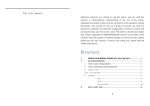MOBICEL metro User manual
Add to my manuals
19 Pages
MOBICEL metro is a feature phone with dual SIM capabilities, allowing you to use two different phone numbers on a single device. It has a user-friendly interface with large, easy-to-read icons and a physical keypad for easy navigation. With its built-in camera, you can capture special moments and store them on the phone's expandable memory card. Listen to your favorite music with the MP3 player or tune in to FM radio stations for entertainment on the go. Stay connected with friends and family through SMS messaging and make calls with clear audio quality.
advertisement

MOBICEL METRO
USER MANUAL
T136 User Guide
Getting started ...................... 5
1.1Phone appearance and Description diagram 5
1.2Icons ........................................................... 5
1.3 Installing the SIM card and battery 1.4
Installing the memory card ................................ 6
1.5 Battery charge ............................................ 6
1.6 Startup and shutdown ................................. 6
1.6.1 Startup ................................................. 6
1.6.2 Shutdown ............................................. 6
Call functions ........................ 6
2.1 Make a call ................................................. 6
2.2 To answer or reject a call ............................ 6
2.2.1 Answer an incoming call ....................... 6
2.2.2 Reject a call ......................................... 6
2.3 Adjust the volume ....................................... 6
2.4 End the call ................................................ 6
Backup .................................. 6
Blacklist number ................... 7 4.
ES File Explorer .................... 7
Phone .................................... 7
Movies ................................... 7
Gmail ..................................... 7
Email ..................................... 7
9.1 Set up email ............................................... 7
9.2 Send email ................................................. 8
9.3 Receive email ............................................. 8
Calculator .............................. 8
Opera Mini ............................. 8
Browser ................................. 8
12.1Enter the URL ............................................ 8
12.2Homepage ................................................. 8
Sound Recorder .................... 9
Calendar ................................ 9
Settings ................................. 9
15.1 Dual SIM Settings ..................................... 9
15.2 Wireless & networks ................................. 9
15.3 Call Settings ............................................. 9
15.4 Sound ....................................................... 9
15.5Display ...................................................... 9
15.6Location & security .................................... 9
15.7Applications ............................................... 9
15.8Accounts & sync ...................................... 10
15. 9 Privacy .................................................. 10
15.10 Storage ................................................. 10
15.11 Language & keyboard ........................... 10
15.12 Voice input & output .............................. 10
15.13 Accessibility .......................................... 10
15.14 Date & time ........................................... 10
I
15.15 Timer Switch Machine ........................... 10
15.16 About phone .......................................... 10
Clock .................................... 10
16.1Alarm ....................................................... 10
16.2 Slide show .............................................. 11
16.3 Music ...................................................... 11
16.4 The main interface .................................. 11
FM Radio .............................. 11
Search .................................. 11
Contacts ............................... 11
19.1 View a contact ......................................... 11
19.2 Create a contact ...................................... 11
19.3 Editing a contact ...................................... 12
19.4 Delete contacts ....................................... 12
19.5 Import / Export Contacts .......................... 12
Gallery ................................. 12
Camera................................. 12
Messaging ........................... 12
22.1 New message ......................................... 12
22.2 Search .................................................... 12
22.3 Settings ................................................... 12
22.4 Cell Broadcast SMS ................................ 13
Music ................................... 13
Other Applications .............. 13
Safety Information ............... 13
25.1 Use of the environment ........................... 13
25.2 Medical equipment .................................. 14
25.2.1 Pacemaker ....................................... 14
25.2.2Hearing aids ...................................... 14
2
25.2.3 Emergency call .................................14
25.3 Password access ....................................15
25.3.1 Power-on password ..........................15
25.3.2 PIN ...................................................15
25.3.3 PIN2 .................................................15
25.3.4 PUK ..................................................15
25.3.5 PUK2 ................................................15
25.4 Battery charging notice ............................16
25.5 Precautions when using batteries ............16
25.6 Accessories Note ....................................17
25.7 Other safety information ..........................17
Safety Precautions
Please read these simple guidelines and to comply with these rules, to guard against dangerous or illegal. This manual provides detailed information about security.
Traffic Safety first: driving, do not use the phone is not installed on the vehicle device, if you want to use, you should first parked vehicles. Fuel should be shut down: Do not use the phone at the gas station or a place near flammable materials and chemicals.
Plane should be shut down: flying, you must turn off the phone, using a mobile phone on an airplane is against the law.
SWITCH OFF IN HOSPITALS: Please comply with the relevant rules and
3 regulations to avoid the use of mobile phones near medical equipment (such as pacemakers, hearing aids, etc.)
Interference: all phones are likely due to the interference of radio waves affect call quality. Rational use: only in the normal position () to use the phone against the ear.
The mobile phone is the built-in antenna, not the top hand touch phone for no reason, if your fingers touch the antenna part of the shell, will increase power consumption and affect call quality.
Professional services: professional maintenance staff to install or repair this phone.
Connect to other devices: connecting
other devices, please read the user manual of the device to obtain a detailed security guidance, incompatible products.
Do not connect
Accessories: Use only the specified batteries and accessories, as this may damage the phone.
Child Safety: mobile phones and their accessories in place of the reach of children.
CAUTION: The manufacturer assumes no responsibility for the consequences of the user does not comply with the above suggestions or misuse Phone.
Description: relating version upgrade, do not notice. The company has the final interpretation of the manual
4
1.
Getting started
1.1Phone appearance and Description diagram
1.2Icons
Icon Functional Description
2G network,The more bars, the stronger the signal
Airplane mode
Shows the power, the more the number of cells, enough to power more
New SMS or MMS
Missed calls
The headset is plugged in
Bluetooth is turned on
Silent mode
Alarm
Wlan network
Calling
Downloading data
Connected to the phone via USB cable
5
Bluetooth
No SIM card
Wlan Open status and signal strength display
1.3 Installing the SIM card and battery
1.5 Battery charge
Using the Travel Charger
(1) The battery is loaded correctly phone.
(2) the charger plug into the phone's charging port, travel charger and then received a standard power outlet. Charging is completed, disconnect the charger with standard electrical outlet, and then disconnect the phone and charger connection.
1.6 Startup and shutdown
1.6.1 Startup
About three seconds to boot holding [switch to Key]
1.6.2 Shutdown
Holding [switch to Key] about three seconds, then touch Power off.
6
2.2.1 Answer an incoming call
There is an incoming call, slide to the right
<answer> key to answer.
2.2.2 Reject a call
Slide to the left <hang up a call key> may refuse to answer.
2.3 Adjust the volume
Adjust the earpiece volume during a call, press the side buttons.
2.4 End the call
When you need to end the call, the first to wake up the screen and then click <End key> hang up
3.
Backup
The mobile phone and the SD card of data backup and recovery
2.
Call functions
2.1 Make a call
(1) In the standby interface, the click-to-Phone icon into the dial pad, enter the area code and phone number.
(2) Click the dialing icon, and then choose to use the SIM 1 or SIM 2 call.
4.
Blacklist number
Add phone Number to Blacklist. Unable to Receiver
Message and call
5.
ES File Explorer
This unit supports SD card (up to 16G). You can use this feature to easily manage all types of directories and files stored on the SD card.
6.
Phone
Click the application tray> Phone, enter the dial screen. In the on-screen keyboard, enter the phone number you want to call and start dialing, click the dial-up icon.
Enter the number process, you can press the delete icon to delete the wrong number.
7.
Movies
Through this player you can play the phone movies
(support 3gp, mp4, avi format, support for more formats, please download and install the other player).
8.
Gmail
You can use Gmaill to send or receive Gmail messages.
You must set your Gmail before you can send
7 and receive Gmail.
Gmail Internet connection to send and receive
Gmail information. Specific set of parameters, please consult your service provider.
Detail please refer to the Email
9.
You can use e-mail to send or receive e-mail messages.
You must set your e-mail before you can send and receive e-mail.
Email Internet connection to send and receive e-mail information. Specific set of parameters, please consult your service provider.
9.1 Set up email
In the application menu, click E-mail.
Enter the e-mail address and password, click
Next, set the account name, your name, tap Done.
You can also manually set the e-mail account:
1. Enter the e-mail address and password.
2. Click the manual settings, select an e-mail account type.
3. Set server specific information.
4. Click Next, or click to complete to complete the set.
9.2 Send email
You can send a message to one or more recipients.
Can be added manually before sending the recipient's e-mail address, you can also select from the address book.
In the application menu, tap Email.
Click [Menu] icon to open the menu options, click write, open the mail message editor screen.
To enter the recipient, click the recipient, enter the recipient's e-mail address. If necessary, point press [Menu] icon, open a menu option> Add Cc /
Bcc address input Cc or Bcc recipient address.
Point by subject, enter a subject.
Click to compose a message, enter the desired content.
Click [Menu] icon to open the menu options, click add an attachment, select the options you want, insert the desired file.
Click send, send e-mail.
9.3 Receive email
In the application menu, tap Email.
Click [Menu] icon to open the menu options, click Refresh.
The machine to connect to the server and
8 download messages received e-mail messages stored in the inbox.
Click the desired message read.
10.
Calculator
In the application menu, click Calculator.
Support the +, -, ×, ÷ simple calculation.
This calculator has limited accuracy and is designed for simple calculations.
11.
Opera Mini
You can use the Opera Mini browser.
12.
Browser
12.1Enter the URL
Click on the address bar, enter the URL, and then click <Start> connect.
12.2Homepage
Open the browser, if you do not enter the address, will be directly connected to the pre-set default home page.
Note:
1.Your network service provider may not support certain features, in order to ensure the normal operation of the browser, make sure
that your SIM card support and open Internet functionality.
2. If you browse the Web, network service providers need to charge traffic charges.
13.
Sound Recorder
Enter the main menu, click on the [recorder] icon, select the record button to start recording. Click the
Stop button to stop recording. Stop recording, you can choose whether to save the audio file, click the
Play button to play recorded sound.
14.
Calendar
Go to the main menu, select [Calendar] to enter calendar schedule interface. The selected date can edit the schedule and other matters.
15.
Settings
15.1 Dual SIM Settings
Through this interface, you can dual card standby settings and the default data connection card, call card, credit card and send short set.
15.2 Wireless & networks
You can use this interface to manage your wireless connection, Bluetooth, and GPRS mobile
9 network.
15.3 Call Settings
Through this interface SIM 1 or SIM 2 call settings, such as IP dialing, fixed dialing, voice mail, speed dialing, call forwarding, SMS reject a call, call forwarding, call barring, call waiting feature set.
15.4 Sound
Scenarios, ringtone, silent mode, vibration, volume, notification ringtone, operation sound, touch and other settings in this interface
15.5Display
Through this interface, you can set the following screen display: brightness, auto rotate screen, animation, screen timeout
15.6Location & security
You can interface to choose to use the wireless network positioning function at the same time to set the parameters of the mobile security screen lock,
SIM card lock, and set a password.
15.7Applications
You can use this interface to manage your application, such as management, remove applications, and storage space usage and electricity usage. You can also choose whether to allow the installation of non-Market application. And in the development of options to set up the USB
mode.
15.8Accounts & sync
You can use this interface to manage your account and choose whether to synchronize data.
15. 9 Privacy
You can delete all personal data and restore the factory settings through this interface.
15.10 Storage
You can view the remainder of the memory card and the phone memory through this interface.
15.11 Language & keyboard
Through this interface, you can select the language and input method.
15.12 Voice input & output
Through this interface, you can select the voice input & output.
15.13 Accessibility
You can use this interface "Power" button settings.
15.14 Date & time
You can set the date, time, time zone and format. In the application interface, tap Settings>
Date and time. The date and time settings include: set the date, select the time zone, set the time
10 using the 24-hour format, select the date format.
Automatic option after inserting the SIM card in order to use.
15.15 Timer Switch Machine
You can set the phone powered on or off in the specified time.
15.16 About phone
Through this interface, you can view the status information, electricity usage and phone model information.
16.
Clock
Four function icons below the clock interface, alarm clock, slide show, music, and the main interface.
16.1Alarm
In the application menu, tap the clock. After entering the clock interface, click the alarm icon.
16.1.1 Add alarm:Alarm interface, click Add alarm to set the alarm, tap Done.
The status indicator on the left side of the alarm clock in alarm clock interface you want to open when the status indicator displays highlight the alarm clock to open.
When the alarm clock rings, you can point to turn off the alarm, press Cancel or Click Snooze alarm clock will be delayed to remind.
16.2 Slide show
With this function, you can automatically play pictures.
16.3 Music
With this function, you can view and choose to play music.
16.4 The main interface
With this function, you can return to the standby interface.
17.
FM Radio
To enter the main menu, select [FM Radio] (to be inserted into the headset next to turn on the radio).
Click the switch button to turn on or turn off the radio
Click to adjustment button radio frequency
Click on the volume control keys to adjust the playback volume
18.
Search
With this function, you can search for the phone and online application can search for contacts in the phone contacts, apps, etc.
19.
Contacts
You can be saved in the address book contact name, phone number and e-mail address and set the blacklist.
19.1 View a contact
In the application menu, click the Address
Book, enter the phonebook menu. Drag up and down the contact list to see more contact. Click the
[Menu] icon, open the menu option you can search, create a new contact, delete contacts, import / export, etc.
19.2 Create a contact
In the application menu, click the Address
Book, enter the phonebook menu. Click [Menu] icon to open the menu options, click New Contact. Enter your contact information point by pressing the corresponding entry. Input to complete the relevant information, tap Done to save the contact.
11
19.3 Editing a contact
(1) On the application menu, point contacts, open the contacts list.
(2) Click the contact to edit, press [menu] icon to open the menu Options> Edit contact.
(3). Enter complete information after the press
Done to save the contact.
19.4 Delete contacts
(1) On the application menu, point contacts, open the contacts list.
(2) press the contact you want to delete the point, the point of contact press [Menu] icon to open the menu Options> Delete.
19.5 Import / Export Contacts
(1) On the application menu, point contacts, open the contacts list.
(2) Click [Menu] icon, open the menu Options>
More> Import / Export.
20.
Gallery
This feature is convenient to you quickly view photos and images.
21.
Camera
Enter the main menu, select [camera] to enter the camera preview interface, click Camera.
22.
Messaging
22.1 New message
Enter the main menu, select [Messaging → new message] into the editing interface, click the recipient to enter the recipient's number or input content at the editorial content from the phone number of the select, click. Click on the menu button can attach pictures, sound recordings, and other documents, additional SMS will be automatically converted to MMS, SMS editing is complete, click the Send icon to send to the recipient.
22.2 Search
Click the menu button, pop-up message settings menu, click the Search icon to enter numbers, SMS content search received the information.
22.3 Settings
Click the menu button, pop-up message settings menu, click the settings icon to enter SMS, MMS,
SMS center number, SMS ringtone settings and view the available storage space.
12
22.4 Cell Broadcast SMS
Text message network service allows you to receive a variety of content, such as news, weather, traffic information, and so on. For details, please consult your network operator.
23.
Music
You can use the music player to play your favorite music files. Play music before you install the memory card already stored music files.
In the application menu, tap the music into the music player interface. Music files by artist, album, song, playlist classified storage, point to a category, click the song you want to play or playlist. Play music, you need to click the song you want to play you can enter the music player for playback. In the music player, press the side buttons to adjust playback volume.
24.
Other Applications
The actual operation please refer to the specific software instructions. If you have other applications need, download and install your own
25.
Safety Information
25.1 Use of the environment
In order to ensure reasonable use of mobile phones to avoid an impact on you and the environment, please remember to use the phone anywhere should comply with the rules and regulations.
Such as gas stations, fuel depots, chemical plants or where blasting operations in any place with a potentially explosive Please turn off the phone, and kept there all safety signs and instructions. Violation of the relevant provisions that might cause an explosion, resulting in personal injury or death.
Use the phone on the plane will give aircraft flight operations caused by interference, dangerous. Therefore, before boarding sure to turn off your phone and make sure that the phone turned off throughout the flight.
While driving, place the phone on a special bracket, do not place in the seat or in the collision, a sudden stop slide. Do not use the phone in the driving process, in order to ensure safe driving to avoid traffic accidents. If you must use the phone, the first park the car and then use the phone
13
Hold the phone away from the high-temperature environment, avoid phone battery temperature explosion.
25.2 Medical equipment
Express provision requires shutdown of electronic medical devices (such as pacemakers, hearing aids and other medical equipment) near you to turn off the phone. Most medical equipment having a shielding function of the RF signal generated by mobile phones, but there are some electronic device does not have this feature. If you have any questions or are unsure whether medical equipment is shielded from radio frequency (RF) signal features, please consult with your doctor or medical equipment manufacturers.
25.2.1 Pacemaker
Pacemaker manufacturers recommended to maintain at least about 6 inches (15.3cm) distance between your phone and the pacemaker, so as not to interfere with phone and a pacemaker.
Wear pacemakers:
When your phone is switched on, you must ensure that the distance between the phone and the pacemaker for at least about 6 inches
(15.3cm) above.
Do not phone in a breast pocket.
14
Note:
If you suspect interference, please turn off the phone immediately and consult medical personnel.
25.2.2Hearing aids
Phone might interfere with some hearing aids, if the disruption, please immediately contact with the manufacturer of hearing aids.
25.2.3 Emergency call
Like the phone with other phones using radio signals, wireless and terrestrial communications networks and personal setting function, and in any case cannot guarantee that your phone can connect successfully, Please Do not rely solely on the mobile phone for essential communications
(such as medical first aid and other matters).
When making an emergency call
If your phone is turned off, please boot and check whether the network signal is strong enough.
(1) the right to enter the local emergency number
(such as 120 emergency center), the different regional emergency number.
(2) press the call key to make a call.
Please use the ears and wear a different side of the pacemaker answer the phone.
Note:
Please provide all the important information as accurately as possible to make emergency calls. The phone may be the only means of communication for the scene of the accident, unauthorized Do not end the call
25.3 Password access
Mobile phone SIM card can be password-protected to prevent illegal use of phone and SIM card.
25.3.1 Power-on password
To prevent cell phone use by others without your consent. The default password the first time you use this feature set. You use the phone as soon as possible to change the power-on password and be sure to confidentiality.
25.3.2 PIN
Personal Identification Number (PIN) to protect the
SIM card password to prevent others to use without your consent SIM card. Usually the PIN SIM card.
Enable PIN code each time you boot the need to enter a password before normal phone function is enabled.
Note:
15
If you enter the wrong PIN three consecutive
SIM card will be locked. You need to enter the
PUK code to unlock. (Such as the PUK code, please contact your network operator or SIM card retailer immediately to obtain the PUK code, do not enter any character).
25.3.3 PIN2
Asked to enter PIN2 password, the special features of the SIM card and network operators to provide you with this number, access to certain functions
(such as the unit of account, such as fixed dialing).
Usually PIN2 code is provided with the SIM card. If you three times in a row to enter the wrong PIN2 code, PIN2 code will be locked, need to enter the
PUK2 code to unlock.
25.3.4 PUK
Unlock PIN. Usually PUK code is provided with the
SIM card. If you do not, please contact your network operator or SIM card retailers. If you enter the wrong PUK code ten times in a row, the SIM card can not be used to apply for a new card, your network operator. PUK code can not be changed.
25.3.5 PUK2
Unlock PIN2 code. Usually PUK2 code supplied with the SIM card PUK2 code can change a blocked PIN2 code. If mismatched PUK2 code ten times in a row, will not be able to use certain
features, please apply for a new card to your network operator. PUK2 code can not be changed, if lost, please contact your service provider.
25.4 Battery charging notice
Standby and talk time of the phone to use a lithium-ion battery to provide energy, system environment, mobile phone set, and all will affect mobile phone.
Please use the standard battery and charger, caused by the use of non-approved battery or charger is damaged, the Company does not bear the consequences.
The power on, power stick battery power icon on the phone screen starts scrolling
Note:
1.If the battery is completely discharged, the battery icon after 2-3 minutes of charging to appear. Generally different (whether boot, call, etc.), based on the current status of the phone, the charging time is 2 to 5 hours.
2. To achieve the best performance of a new battery, please complete two to three charge-discharge cycle battery. Several new battery initial charge for more than 10 hours continuous charge.
16
Do not charge the phone with a wet hand contact phone battery or charger to avoid danger.
Please try not to use the phone while charging the phone.
After the battery is fully charged, the battery icon stops scrolling, you can remove the phone from the charger adapter interface.
25.5 Precautions when using batteries
Battery usage by network, mobile phone set, mobile phone usage.
Do not use any damaged rechargeable batteries.
When using a mobile phone near the network's base station, battery consumption. A large extent influenced by the parameters set by the cellular network signal strength and network operators talk and standby time.
Battery charging time depends on the remaining battery capacity, type and charger model. When the battery operating time is shortened many, it is recommended that you replace the battery, in order to ensure the performance of the phone.
Please use the standard battery and charger, otherwise it may cause an explosion. Do not need to cut off the power charger. Do not
connect the battery charger more than a week, over-charging will shorten battery life.
Do not use the battery positive and negative polarity reverse.
Do not place battery temperature is too high or too low, it will reduce the capacity and lifetime of the battery. Please use the battery at room temperature as possible.
Not short-circuit the battery, the battery terminals may damage the batteries inside the battery protection circuit. When you will not have the battery in a pocket or bag, metal objects
(coins, pins, pens, etc.) may be directly connected to the battery positive and negative poles that short-circuit the battery, so please separate properly placed battery.
Do not incinerate mobile phone battery or mobile phone batteries into the trash. Avoid life-threatening and cause damage to the environment, please comply with local government environmental policies, timely treatment and recycling.
Your phone, battery or other charging equipment accidentally water, do not put any heating equipment (such as dryers, microwave ovens, etc.) drying. Phone or other product may malfunction, and may even lead to the phone, battery or other charging equipment combustion, expansion, explosion.
Please follow the instructions to Dispose of old batteries.
The Company does not accept any responsibility for any direct or indirect result of the wrong operation damage.
25.6 Accessories Note
Please accessories (such as the SIM card, memory card, battery, etc.) placed on the reach of children to avoid danger.
Before the phone battery is removed, be sure to turn off the phone, disconnect the phone from the charger.
Keep all accessories drying waterproof mobile phone accessories.
When you disconnect the power cord of any accessory, you should pull the plug correctly,
Never pull the cord.
If the phone, battery, charger is not functioning properly, please contact the nearest repair qualified maintenance department for repair.
25.7 Other safety information
When the phone is not in use, it is recommended that you turn off the phone and
17
remove the battery in order to save energy, eliminate mobile phone radiation.
When using a mobile phone, do not adjust the volume too large, to avoid damage to hearing.
Non-professionals, they cannot dismantle the mobile phone terminal and battery.
We recommend that you try not to use the with magnet buckle holster, in order to avoid the magnet will switch phone signals caused by interference, and the hard iron buckle may crush LCD; plastic mobile phone sets will lead to poor steam can be volatile corrosion phone internal components, and cause the shell oxidation fade.
If you or your family have a history of dizziness or epileptic seizures, when you play games on your phone, or when using the flash (not all models are equipped with flash), please consult a physician.
Do not flash too close to the eyes of people or animals, otherwise might be eye injury.
Should avoid phone from falling from height.
This product electromagnetic radiation maximum specific absorption rate (SAR)
2.0W/kg. Requirements in line with international standards.
18
advertisement
* Your assessment is very important for improving the workof artificial intelligence, which forms the content of this project
Related manuals
advertisement
Table of contents
- 6 Getting started
- 6 1.2Icons
- 7 Installing the memory card
- 7 1.5 Battery charge
- 7 1.6 Startup and shutdown
- 7 1.6.1 Startup
- 7 1.6.2 Shutdown
- 7 Call functions
- 7 2.1 Make a call
- 7 2.2 To answer or reject a call
- 7 2.2.1 Answer an incoming call
- 7 2.2.2 Reject a call
- 7 2.3 Adjust the volume
- 7 2.4 End the call
- 7 Backup
- 8 Blacklist number
- 8 ES File Explorer
- 8 Phone
- 8 Movies
- 8 Gmail
- 8 Email
- 8 9.1 Set up email
- 9 9.2 Send email
- 9 9.3 Receive email
- 9 Calculator
- 9 Opera Mini
- 9 Browser
- 9 12.1Enter the URL
- 9 12.2Homepage
- 10 Sound Recorder
- 10 Calendar
- 10 Settings
- 10 15.1 Dual SIM Settings
- 10 15.2 Wireless & networks
- 10 15.3 Call Settings
- 10 15.4 Sound
- 10 15.5Display
- 10 15.6Location & security
- 10 15.7Applications
- 11 15.8Accounts & sync
- 11 15. 9 Privacy
- 11 15.10 Storage
- 11 15.11 Language & keyboard
- 11 15.12 Voice input & output
- 11 15.13 Accessibility
- 11 15.14 Date & time
- 11 15.15 Timer Switch Machine
- 11 15.16 About phone
- 11 Clock
- 11 16.1Alarm
- 12 16.2 Slide show
- 12 16.3 Music
- 12 16.4 The main interface
- 12 FM Radio
- 12 Search
- 12 Contacts
- 12 19.1 View a contact
- 12 19.2 Create a contact
- 13 19.3 Editing a contact
- 13 19.4 Delete contacts
- 13 19.5 Import / Export Contacts
- 13 Gallery
- 13 Camera
- 13 Messaging
- 13 22.1 New message
- 13 22.2 Search
- 13 22.3 Settings
- 14 22.4 Cell Broadcast SMS
- 14 Music
- 14 Other Applications
- 14 Safety Information
- 14 25.1 Use of the environment
- 15 25.2 Medical equipment
- 15 25.2.1 Pacemaker
- 15 25.2.2Hearing aids
- 15 25.2.3 Emergency call
- 16 25.3 Password access
- 16 25.3.1 Power-on password
- 16 25.3.2 PIN
- 16 25.3.3 PIN
- 16 25.3.4 PUK
- 16 25.3.5 PUK
- 17 25.4 Battery charging notice
- 17 25.5 Precautions when using batteries
- 18 25.6 Accessories Note
- 18 25.7 Other safety information