Red Hat | NETSCAPE ENTERPRISE SERVER 6.0 - NSAPI PROGRAMMER GUIDE | User manual | Installation and Migration Guide Netscape Enterprise Server
Add to my manuals66 Pages
advertisement
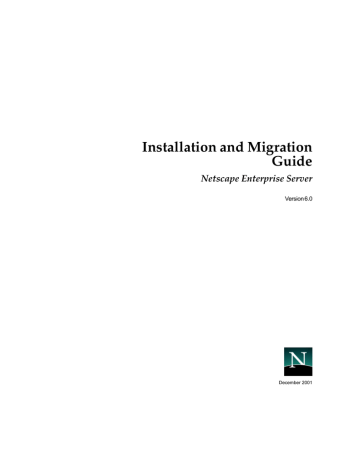
Installation and Migration
Guide
Netscape Enterprise Server
Version 6.0
December 2001
Netscape Communications Corporation ("Netscape") and its licensors retain all ownership rights to the software programs offered by
Netscape (referred to herein as "Software") and related documentation. Use of the Software and related documentation is governed by the license agreement for the Software and applicable copyright law.
Your right to copy this documentation is limited by copyright law. Making unauthorized copies, adaptations or compilation works is prohibited and constitutes a punishable violation of the law. Netscape may revise this documentation from time to time without notice.
THIS DOCUMENTATION IS PROVIDED "AS IS" WITHOUT WARRANTY OF ANY KIND. IN NO EVENT SHALL NETSCAPE BE
LIABLE FOR INDIRECT, SPECIAL, INCIDENTAL, OR CONSEQUENTIAL DAMAGES OF ANY KIND ARISING FROM ANY
ERROR IN THIS DOCUMENTATION, INCLUDING WITHOUT LIMITATION ANY LOSS OR INTERRUPTION OF BUSINESS,
PROFITS, USE, OR DATA.
The Software and documentation are copyright © 2001 Sun Microsystems, Inc. Portions copyright 1999, 2001 Netscape
Communications Corporation. All rights reserved.
This product includes software developed by Apache Software Foundation (http://www.apache.org/). Copyright (c) 1999 The
Apache Software Foundation. All rights reserved.
This product includes software developed by the University of California, Berkeley and its contributors. Copyright (c) 1990, 1993,
1994 The Regents of the University of California. All rights reserved.
Netscape and the Netscape N logo are registered trademarks of Netscape Communications Corporation in the United States and other countries. Other Netscape logos, product names and service names are also trademarks of Netscape and may be registered in some countries. Sun, Sun Microsystems, and the Sun logo, iPlanet, and the iPlanet logo are trademarks or registered trademarks of
Sun Microsystems, Inc. in the United States and other countries. Other product and brand names are trademarks of their respective owners.
The downloading, exporting, or reexporting of Netscape software or any underlying information or technology must be in full compliance with all United States and other applicable laws and regulations. Any provision of Netscape software or documentation to the U.S. government is with restricted rights as described in the license agreement for that Software.
Contents
3
4 Netscape Enterprise Server Installation and Migration Guide • December 2001
5
6 Netscape Enterprise Server Installation and Migration Guide • December 2001
About This Guide
This guide explains how to install Netscape® Enterprise Server 6.0 and how to migrate from a previous version of Enterprise Server to this version.
This preface contains the following sections:
•
•
•
•
Where to Find This Guide Online
•
•
Where to Find Related Information
What You Need to Know
The guide assumes that you are a server administrator with a general understanding of the following:
• The Internet and the World Wide Web
• The Enterprise Server architecture, as explained in the Netscape Enterprise
Server Administrator’s Guide.
What’s in This Guide
The Netscape Enterprise Server Installation and Migration Guide covers the information you need to install Enterprise Server on your system. If you have a previous version of Enterprise Server installed, this guide also explains how to migrate your data.
7
Document Conventions
If you want to do this:
Find out what you need to do before installing the server, including installing other products required by the server
Get step by step instructions for installing and uninstalling the server on UNIX®
Get step by step instructions for installing and uninstalling the server on Windows
NT®
Migrate your data and applications from iPlanet Web Server 4.x.
Find information in the guide
See this chapter:
Chapter 1, “Before You Install
Chapter 2, “Installing Netscape
Chapter 3, “Installing Enterprise
Chapter 4, “Migrating Your Enterprise
Document Conventions
This guide uses the following conventions:
• When this document refers to Enterprise Server, it refers to the Enterprise
Edition.
• The monospace font is used for sample code and code listings, API and language elements (such as method names and property names), filenames, path names, directory names, HTML tags, and any text that must be typed on the screen.
• The italic font is used in code to represent placeholder parameters that should be replaced with an actual value. It is also used for book titles, emphasis, letters as letters (for example, “Spell it with a T.”), and words as words (for example,
“The word server is in every product name.”).
• A slash (/) is used to separate directories in a path. (Windows NT supports both the slash and the backslash.)
Where to Find This Guide Online
You can find the Netscape Enterprise Server Installation and Migration Guide in PDF and HTML formats. See the Netscape Enterprise Server Release Notes for details.
8 Netscape Enterprise Server Installation and Migration Guide • December 2001
How to Use Online Help
How to Use Online Help
When you are using Enterprise Server, you can click Help in any Enterprise Server window to open a web browser window showing explanations of all of the window’s user interface fields. You can then navigate to other parts of the help document. The installation programs do not have online help, but some migration screens do.
Where to Find Related Information
Netscape Enterprise Server documentation includes:
• Netscape Enterprise Server Administrator’s Guide
• Netscape Enterprise Server Programmer’s Guide
• Netscape Enterprise Server NSAPI Programmer’s Guide
• Netscape Enterprise Server Programmer’s Guide to Servlets
•
Netscape Enterprise Server Release Notes
About This Guide 9
Where to Find Related Information
10 Netscape Enterprise Server Installation and Migration Guide • December 2001
Chapter 1
Before You Install Netscape
Enterprise Server
The following sections provide the information you need to know before you install Netscape Enterprise Server.
This chapter contains the following sections:
•
•
•
Hardware and Software Requirements
•
•
•
Installing Netscape Communicator
•
•
•
Installing a Java Developer’s Kit
11
Supported Platforms
Supported Platforms
Enterprise Server runs on these platforms:
Table 1-1
Supported Platforms
Operating System Architecture
Hewlett-Packard HP-UX 11.0;
11.0 64 supported through binary compatibility
IBM®
AIX® 4.3.3
PA-RISC
PowerPC®
Required
Memory
64 MB minimum
64 MB minimum
Sun® Solaris™ 2.6; Solaris 8
Microsoft® Windows NT version 4.0 with Service Pack
6a.
Red Hat® Linux® 6.2, based on kernel 2.2.14 with glibc
2.1.2
Compaq® Tru64 UNIX 5.0a;
5.1 supported through binary compatibility*
*Not distributed or supported by
Netscape. Available through
Compaq.
minimum
Intel® Pentium® 64 MB minimum x86
Alpha
64 MB minimum
64 MB minimum
Required Disk
Space
110 MB minimum
110 MB minimum
110 MB minimum
110 MB minimum
110 MB minimum
110 MB minimum
Required Patches
For the latest information on required patches and service packs, see the Netscape
Enterprise Server Release Notes.
Hardware and Software Requirements
In addition to the UNIX, Linux, or Windows NT operating system memory and disk space requirements listed above, your computer must have the following hardware and software:
12 Netscape Enterprise Server Installation and Migration Guide • December 2001
Hardware and Software Requirements
UNIX/Linux
• Swap space at least as large as the amount of RAM on your system (twice the amount of RAM is recommended). Linux requires 256 MB swap space.
• Netscape Communicator 4.79 or higher, or Microsoft Internet Explorer 5.0 or higher.
• Java™ and cookies enabled in your browser.
• If you are using Internet Explorer, you need to set your browser to check for a new version of a page every time you access it. To configure this setting, from the View menu, choose Internet Options. On the General tab, in the Temporary
Internet Files section, click Settings. Click the radio button to check for newer versions of stored pages every visit to the page.
• A UNIX user and group that have the appropriate permissions for running
Enterprise Server. This user is different from the user that runs the
Administration Server. Often people use the user nobody
and group nobody for this purpose, but you can also create a specific user and group.
• A Java Development Kit (JDK), also known as a Java 2 Software Development
Kit (SDK) installed on your system if you plan to use uncompiled Java Server
Pages (JSPs). Enterprise Server requires the following versions of the JDK:
❍
❍
❍
❍
❍
Solaris: JDK 1.2.2_07
Linux: JDK 1.2.2
HP-UX: JDK 1.2.2_07
AIX: JDK 1.2.2
Tru64: JDK 1.2.2-8
Windows NT
• If you plan on running more than two separate instances of Enterprise Server on your system, an additional 16 MB RAM for each server instance.
• Paging space at least as large as the amount of RAM on your system (twice the amount of RAM is recommended).
• 30 MB free disk space for the log files (for approximately 300,000 accesses per day).
Chapter 1 Before You Install Netscape Enterprise Server 13
Other Technical Requirements
• Netscape Communicator 4.79 or higher, or Microsoft Internet Explorer 5.0 or higher.
• If you are using Internet Explorer, you need to set your browser to check for a new version of a page every time you access it. To configure this setting, from the View menu, choose Internet Options. On the General tab, in the Temporary
Internet Files section, click Settings. Click the radio button to check for newer versions of stored pages every visit to the page.
• Java and cookies enabled in your browser.
• If you intend to use hostnames during the Enterprise Server installation, DNS properly configured with an entry for your server in a DNS server.
• A static IP address on your machine.
• A Java Development Kit (JDK), also known as a Java 2 Software Development
Kit (SDK) installed on your system if you plan to use uncompiled Java Server
Pages (JSPs). Enterprise Server for Windows NT requires JDK 1.2.2. For more
information, see “Installing a Java Developer’s Kit,” on page 21.
Other Technical Requirements
Once you have the proper hardware and software necessary to install Enterprise
Server, you should make sure that you meet the following requirements:
• You know the host name and IP address of your server computer.
• Your server has a DNS alias. For information on creating a DNS alias for your
server, see “Enterprise ServerCreating a DNS Alias for the Server” on page 15.
•
Your server has a user account on UNIX, Linux, or NT. See “UNIX and Linux
• You have two port numbers - one for the Administration Server and the other for the first server instance. For information on choosing port numbers for your
server, see “Choosing Unique Port Numbers” on page 17.
14 Netscape Enterprise Server Installation and Migration Guide • December 2001
Other Technical Requirements
Enterprise ServerCreating a DNS Alias for the
Server
If your server will run on one machine among many in a network, you or your system administrator should set up a DNS CNAME record or an alias that points to the actual server machine. Later, you can change the actual hostname or IP address of the server machine without having to change all URLs that point to the server machine.
For example, you might call the server my_server.my_company. com
and then use an alias like
www
.my_company. com
. So the URLs to documents on your server would always use the www alias instead of my_server.
NOTE
DNS names should start with a letter, not a number.
UNIX and Linux User Accounts for the Server
When the Enterprise Server starts, it runs with a UNIX or Linux user account that you specify during installation. Any child processes of the server are created with this account as the owner. It is best to create a UNIX or Linux account for the server that has restricted access to your system resources. The account needs read permissions for the configuration files and write permissions for the logs directory. For security reasons, the user account shouldn’t have write permissions to some of the configuration files, though some, such as the access control files, should be group writable.
If you don’t create a dedicated user account for Enterprise Server, on many platforms you can use the account with the name nobody
, but you might not want to give the user nobody
permissions for running the Enterprise Server. In addition, the user nobody
might not work on some systems. Some systems assign a user ID of -2 for the user nobody
. A user ID of less than 0 generates an error during installation. Check the
/etc/passwd
file to see if the uid
for nobody
exists, and make sure it is greater than 0.
NOTE
It’s strongly recommended that you use a dedicated account for the server.
Chapter 1 Before You Install Netscape Enterprise Server 15
Other Technical Requirements
The Administration Server can also run with a user account that has write permissions to the configuration files for all installed servers. However, it’s much easier to run the Administration Server as root
because then the Administration
Server user can start and stop servers with port numbers less than 1024. (Port numbers greater than 1024 can be started by any user).
The user you use to run the Enterprise Server (often nobody
) must be in the same group as the user you use to run the Administration Server (often root
).
NOTE
When changing the server user, remove any
/tmp/lock.*
files created in the
/tmp
directory.
Windows NT User Accounts for the Server
You should create a Windows NT user account for your Enterprise Server. It should have restricted access to your system resources and run under a nonprivileged system user account (one that has a limited set of system permissions to your system). When the server starts, it runs with this user account.
Any server extension modules the server uses are created with this user account as the owner.
During installation, the server uses the
LocalSystem
account, not the user account you created. Once you start and run the server, you should use the user account you created. You can change the user account for the server after the installation process. You can configure that user account so that it has permissions to get files on another computer, so that your server can serve files that are mounted from another computer.
In addition, the user account you create for the server should belong to a group that contains the server users for all Netscape servers so that multiple servers can have access to shared files.
NOTE
It’s strongly recommended that you use a dedicated account for the server.
16 Netscape Enterprise Server Installation and Migration Guide • December 2001
Other Technical Requirements
Choosing Unique Port Numbers
You need multiple port numbers: one for the Administration Server and one for each instance of Enterprise Server. The Administration Server is a special instance of the Enterprise Server that you use to manage your Enterprise Server. This
Administration Server is not the same as the Netscape Administration Server shipped with Netscape Console.
The standard web server port number is 80 and the standard SSL-enabled web server port number is 443, but you can install Enterprise Server to use any port. If you use a port other than the default port (port 80), the URL used to gain access to your home page changes. For example, if your computer is called www.example.com
and you choose port 9753, your server’s URL will be http://www.example.com:9753/
.
You should choose a random number for the Administration Server to make it harder for anyone to breach your server. When you configure your server, you use the Administration Server’s port number. For example, for server example.com
, the server’s URL could be
http://www.example.com:2634/
.
Make sure the port you choose isn’t already in use. On UNIX and Linux systems, you can check the file
/etc/services
on the server machine to make sure you don’t assign a port number that is reserved for another service. If you choose a port that is currently being used by another service, the installation program prompts you for another port.
NOTE
If you use UNIX or Linux, and you choose a server port number lower than
1024, you must be logged in as root
to start the server. After the server binds to the port, the server changes from the root
user account to the user account you specify. If you choose a port number higher than 1024, you don’t have to be the root
user to start the server.
Chapter 1 Before You Install Netscape Enterprise Server 17
Installation Overview
Installation Overview
You can install Enterprise Server from its CD, which contains installation programs for both Netscape Enterprise Server
6.0
and Netscape Communicator 4.79. In addition, the Enterprise Server software comes with a version of Netscape
Directory Server and Valicert, each on a separate CD.
When you install Enterprise Server, you follow these basic steps:
1.
2.
3.
If you have iPlanet Web Server 4.x already installed and plan to migrate that server to work with Enterprise Server
6.0
, shut down iPlanet Web Server 4.x and save a back up of all its files in the server root.
You must install Enterprise Server
6.0
in a separate directory. For instance, if a previous version of the web server is installed in
C:\netscape\server4
, install Enterprise Server
6.0
in
C:\netscape\servers
.
On Windows NT you may also want to save copies of files added to
Winnt/System32
during server installation, and copies of the registry as well.
For more information on saving copies of the registry, see your operating system documentation.
If you do not already have either Communicator 4.79 or higher or Internet
Explorer 5.0 or higher installed, install one.
If you are planning to use users and groups for access control, and you do not have an
Directory Server
installed, install it from the
Directory Server
CD included with your Enterprise Server software. When you install
Directory
Server
, you also install Netscape Console.
CAUTION
Enterprise Server
6.0 and Directory Server 5.0 cannot exist in the same directory. If you plan to install Directory Server 5.0 on the same machine as your web server, you must install it in a different directory than
Enterprise
Server
6.0.
4.
Install and configure Enterprise Server.
18 Netscape Enterprise Server Installation and Migration Guide • December 2001
Installing Netscape Communicator
Installing Netscape Communicator
Because you need a web browser such as Netscape Communicator to administer your server, you must install Communicator or another browser onto your machine before installing Enterprise Server.
Installing Communicator on UNIX or Linux
To install Netscape Communicator you can download the software from http://home.netscape.com
, or follow these steps to install from the CD:
1.
Put the Enterprise Server CD-ROM in the drive and change to the directory for the UNIX or Linux operating system that your computer uses.
2.
3.
4.
5.
6.
For example, if you are using a Solaris system, type cd solaris
.
Change to the comm479
directory on the Enterprise Server CD.
Copy the comm479.tar
file from the Enterprise Server CD to a temporary directory on your local disk.
Change to the staging directory on your local disk and untar the comm479.tar
file by typing tar -xvf comm479.tar
.
At the command line, type
./setup to start the Communicator installation.
Follow the onscreen instructions.
Installing Communicator on Windows NT
To install Netscape Communicator you can download the software from http://home.netscape.com
, or follow these steps to install from the CD:
1.
Put the Enterprise Server CD-ROM in the drive and double-click the ntx86 folder.
2.
3.
4.
Double-click to the comm479
folder.
Double-click setup.exe
.
Follow the onscreen instructions.
Chapter 1 Before You Install Netscape Enterprise Server 19
Installing Directory Server
Installing Directory Server
If you are planning to use users and groups (for example, for access control) with your Enterprise Server, you need to install
Directory Server
before installing the
Enterprise Server, or use an exiting LDAP server installation.
CAUTION
Enterprise Server
6.0 and Directory Server 5.0 cannot exist in the same directory. If you plan to install Directory Server 5.0 on the same machine as your web server, you must install it in a different directory than your
Enterprise Server
6.0.
For information on installing
Directory Server
, see the
Directory Server documentation.
NOTE‘
Directory Server 5.0 does not support the Linux platform. To use Directory
Server with
Enterprise Server
on Linux platforms, use an earlier version of the Directory Server or install Directory Server 5.0 on a separate UNIX or
Windows NT machine and configure your web server to connect to that
Directory Server. See the Netscape Enterprise Server Administrator’s Guide.
NOTE
You can install Directory Server and
Enterprise Server
on the same
Windows NT machine if you do the following:
• If during installation you are asked which version of libraries to install, always select those which have the most recent release dates.
• If you need to uninstall either product, you must first make a copy of the uninstall program ( uninst.exe
) since it will be removed during the uninstall process. Also, you must uninstall
Enterprise Server before you uninstall Directory Server.
• You must install
Enterprise Server
6.0 and Directory Server 5.0 in different directories.
NOTE
Because the copy of Directory Server that is bundled with
Enterprise
Server
contains a limited license, any support contract you purchase for
Enterprise Server
is limited in Directory Server coverage to usage allowed by the license.
20 Netscape Enterprise Server Installation and Migration Guide • December 2001
Installing Netscape Console
Installing Netscape Console
When you install the
Directory Server
, you also install Netscape Console. Use
Netscape Console to manage your
Directory Server
. You can also access the
Enterprise Server from Netscape Console if you run a script after you install the
Enterprise Server. For more information, see “Accessing Enterprise Server from the
CAUTION
Enterprise Server
6.0 and Directory Server 5.0 cannot exist in the same directory. If you plan to install Directory Server 5.0 on the same machine as your web server, you must install it in a different directory than
Enterprise
Server
6.0.
If you are not planning to use
Directory Server
, you do not need to install Netscape
Console or
Directory Server
.
Installing a Java Developer’s Kit
If you are planning to use JSPs that have not been compiled, you must install a Java
Developer’s Kit (JDK), also referred to as a Java 2 Software Development Kit (SDK).
Servlets and precompiled JSPs require only the JRE that comes with Enterprise
Server.
CAUTION
If you are using HP-UX, you must install the JRE included with
Enterprise
Server
or supply a JDK. Without one or the other, the HP-UX
Enterprise
Server
won’t run.
Different platforms require different versions of the JDK. See “Hardware and
Software Requirements,” on page 12 for specific version numbers.
Download the JDK in the following locations:
• Sun Solaris: http://java.sun.com/j2se/
• HP-UX: http://www.hp.com/go/java
• IBM AIX: http://www.ibm.com/java/jdk/download/index.html
Chapter 1 Before You Install Netscape Enterprise Server 21
Accessing Enterprise Server from the Netscape Console
• Compaq Tru64: http://www.compaq.com/java
• Windows NT: http://java.sun.com/j2se/
• Linux: http://www.blackdown.org
You can install the JDK before you install Enterprise Server, and provide the path to it during installation, or you can wait until after you’ve installed Enterprise
Server to install it.
After installation, you can change the JRE or JDK Enterprise Server uses. In the
Administration Server, on the Global Settings tab, use the Configure JRE/JDK
Paths page. You can also change the path to the JRE/JDK in this page.
Accessing Enterprise Server from the Netscape
Console
If you want to be able to access the Enterprise Server from the Netscape Console, run the installMCC
script after you install Enterprise Server and the Netscape
Console. installMCC
is a perl script found in server_root
/bin/https/bin
.
To run the script, follow these steps:
1.
2.
3.
Copy installMCC
from the server_root
/bin/https/bin
directory to your
Directory Server
machine at directory_server_root
/shared/bin.
Copy the files entserv60.jar
and entserv60_en.jar
from
server_root
/bin/https/jar
to directory_server_root
/java/jars
.
At the command prompt, run the installMCC
script using the following syntax: perl installMCC -root
server_root
-host
hostname
-port
web_admin_port
-ldaphost
hostname
-ldapport
ldap_port
-basedn
basedn
-binddn
binddn
-bindpwd
bind_password
22 Netscape Enterprise Server Installation and Migration Guide • December 2001
Accessing Enterprise Server from the Netscape Console
For example: perl installMCC -root /usr/netscape/servers -host chicago.example.com -port 8888 -ldaphost newark.example.com
-ldapport 389 -basedn example.com -binddn “cn=Directory Manager”
-bindpwd password
4.
If you are using UNIX or Linux, go to the server root and run
./ startconsole
. If you are using Windows NT, start the Netscape Console from the Start menu.
Once you have run this script, your Enterprise Server appears in the Netscape
Console window. When you double-click on the icon in the Netscape Console, the
Console launches a web browser window and displays the Enterprise Server
Administration Server page.
NOTE
You must specify a Netscape browser in your
$PATH
or
Path
or you cannot invoke invoke the
Enterprise Server
Administrator from Netscape
Console.
Chapter 1 Before You Install Netscape Enterprise Server 23
Accessing Enterprise Server from the Netscape Console
24 Netscape Enterprise Server Installation and Migration Guide • December 2001
Chapter 2
Installing Netscape Enterprise Server on UNIX
This chapter tells you how to install Netscape Enterprise Server on UNIX systems.
It contains the following sections:
•
•
Installing Across Multiple Machines
•
Installing on UNIX Platforms
The topics in this section describe the installation of Enterprise Server on UNIX platforms.
CAUTION
You must install your version 6.0 servers in a server root directory separate from the server root directory that contains previous versions of the web server.
Logging In as the Correct User
Before you install Enterprise Server, you must log in as root
, unless you meet the following conditions:
• You plan to install the Enterprise Server on a port higher than 1024.
• The location where you plan to install the server (the server root directory) is writable with your non-root login.
25
Installing on UNIX Platforms
• You are not planning to use Express installation.
If you meet these conditions, you do not need to log in as root
to install the server; instead log in as the user account that the Administration Server will use.
However, you may still prefer to log in as root
, even though you meet the conditions.
Unpacking the Files
To get the Enterprise Server files and unpack them, follow these steps:
Installing from an Netscape Enterprise Server CD
1.
Put the Netscape Enterprise Server CD in the drive.
2.
Change to the CD-ROM directory. For example:
3.
4.
5.
cd /cdrom
Change to the directory on the CD labeled with your UNIX operating system.
For example: cd solaris
Change to the installation directory. For example: cd entprise
Copy the tar
file from the CD to your home directory or a temporary directory. For example: cp ee60sol.tar /tmp/nesinstall
NOTE
Untarring the file will cause the permissions of the destination directory to be modified so that applications can no longer write files to it. To avoid this problem, untar the file in a directory where you can modify the permissions. For example, instead of
/tmp
, use a subdirectory under
/tmp
, for example,
/tmp/nesinstall
.
6.
Copying the file may take a little time.
Change to the directory on your UNIX machine where you copied the file. For example: cd /tmp/nesinstall
26 Netscape Enterprise Server Installation and Migration Guide • December 2001
Installing on UNIX Platforms
7.
Untar the file by typing tar -xvf
filename
.tar
. For example: tar -xvf ee60sol.tar
This command unpacks the server files and creates a temporary directory structure under the current directory. Unpacking the file may take a little time.
When the files are unpacked, you see a WebServer directory, and the following files:
LICENSE.txt
,
README.txt
, setup
, setup.inf, installWrapper, and template.inf
.
Running Setup
You run the setup program to install Enterprise Server.
During the installation process, you have the choice of three kinds of installation:
Express, Typical, or Custom. Most users should choose Typical or Custom (they are identical). Typical or Custom gives you more flexibility in the components you can install and the settings you can configure.
Express installation is for users who have little experience or are evaluating the product. It makes assumptions about such things as port number and which components to install.
When running the installer, you can use the following commands:
• Press the Enter key to accept defaults specified in brackets (for example [All]).
• Press CTRL+B to return to a previous screen (note that this sequence does not work on all screens).
• Press CTRL+C to cancel the installation program.
• Enter comma-separated lists of numbers when you want to select multiple items (for example, 1, 2, 3).
NOTE
For Express installation, you must be logged in as root
when running setup.
Typical or Custom Installation
Most users should install the Typical or Custom installation.
To run setup, follow these steps:
1.
If you are not in the directory already, change to the directory where you unpacked the file.
Chapter 2 Installing Netscape Enterprise Server on UNIX 27
Installing on UNIX Platforms
3.
4.
2.
5.
6.
7.
8.
Type
./setup
to start the server installation.
If you aren’t logged in as the root
user (superuser), or if you don’t have sufficient write permissions, you’ll get one or more error messages.
A welcome screen appears.
Press Enter to continue with the installation.
Choose whether you accept the software license agreement by typing Yes to accept, or No to decline. If you have not yet read the license agreement, cancel out of the installation and read the file
LICENSE.txt
that is in the same directory as the setup
program.
Choose Typical or Custom.
Press Enter.
Type a server root directory or accept the default (
/usr/netscape/servers
).
This directory is where the server files and directory structure will be installed.
You need to run the server as a user that has write access to this directory, for example, the directory owner.
Choose all components.
Press Enter.
Choose the Enterprise Server subcomponents to install
If you do not install a subcomponent and later decide you want to use it, you can run the installer again to install just the missing subcomponent. However, you cannot uninstall individual subcomponents once they are installed.
By default, all subcomponents are installed.
If you are migrating from iPlanet Web Server 4.x, when you install subcomponents, you must install all the subcomponents you installed for iPlanet Web Server 4.x, otherwise they are not migrated properly and may not work. You can install additional subcomponents as well.
The subcomponents you can choose to install are described in the following numbered sections.
CAUTION
You must install the Server Core and Java Support subcomponents the first time you install Enterprise Server. If you install additional subcomponents later, you are not required to reinstall the Core subcomponent.
28 Netscape Enterprise Server Installation and Migration Guide • December 2001
Installing on UNIX Platforms
Server Core.
Installs the Administration Server and the first instance of
Enterprise Server.
Java Runtime Environment
. If you are planning to use the Administration
Server and/or Java and servlets support, you must have a Java Runtime
Environment (JRE) or a Java Developer’s Kit (JDK), also known as Java 2
Software Development Kit (SDK). You can install the provided JRE, or supply
your own JDK. For more information, see “Installing a Java Developer’s Kit,” on page 21.
CAUTION
If you are using HP-UX, even if you are not installing Java you must install the JRE or supply a JRE or JDK. Without one or the other, the HP-UX
Enterprise Server won’t run.
Java Support.
Install this subcomponent if you are planning to use the
Administration Server and/or Java servlets.
You also need a JRE or JDK/SDK to use Enterprise Server’s Java support.
Install the JRE provided with Enterprise Server (see the previous subcomponent) or install a JDK/SDK.
Search and Indexing Support. Install this subcomponent
to search the contents and attributes of documents on the server. As the server administrator, you can create a customized text search interface tailored to your user community.
SNMP Support.
Install this subcomponent if you are planning to use SNMP to monitor your servers.
9.
Enter the machine name or accept the default.
10.
Enter the UNIX user and group names to use when running the default instance of Enterprise Server.
The default user and group is nobody
. If you’re planning to use SNMP, the user name must be root
.
NOTE
HP-UX has a UID of -2 for nobody
. If you have to run the server as nobody
on this platform, change the UID of nobody
to a positive unique number less than the UID max.
11.
Enter the UNIX user name to use when running the Administration Server.
In most cases this user is root
.
Chapter 2 Installing Netscape Enterprise Server on UNIX 29
Installing on UNIX Platforms
12.
Enter the Administration Server user name and password to use for authentication. You are asked to enter your password twice.
13.
Type the Administration Server port number or accept the default of 8888.
Make sure you remember the port number for the Administration Server.
For the most flexibility, choose a port number above 1024. If you want to use a port number lower than 1024 for your Administration Server, you must be logged on as root
to start the server. Do not use a port that is already in use.
This Enterprise Server Administration Server is not the same as the Netscape
Console, or the Administration Server shipped with other Netscape servers.
For more information on ports, see “Choosing Unique Port Numbers” on page 17.
14.
Type the port number of Enterprise Server. The default is 80. This port should be different than the Administration Server port. Unless you are installing as root
, the port must be within the stated range (1024 to 65535). If you are installing as root
you can use port numbers below 1024.
If you use a port other than the default port (port 80), the URL used to gain access to your home page will change. For example, if your computer is called www.example.com
and you choose port 9753, your server’s URL will be http://www.example.com:9753/
For more information on ports, see “Choosing Unique Port Numbers” on page 17.
15.
Type the root directory where your server’s content files (the images, HTML documents and data you want to present to users accessing the server) will reside. The default is server_root/docs.
16.
If you want to use your own JDK, enter Yes.
If you are installing Java support, you must have a JRE or a JDK. You can install the supplied JRE subcomponent or use a JDK already installed on your
system. For more information, see “Installing a Java Developer’s Kit,” on page 21.
17.
If you are installing Java support, and you either did not choose to install the provided JRE, or you chose to use your own JDK, enter the absolute path to the directory where you installed the JDK on your system.
The JDK must already exist in the specified directory.
30 Netscape Enterprise Server Installation and Migration Guide • December 2001
Installing on UNIX Platforms
If the JDK libraries and CLASSPATH are stored in the default directories below the JDK directory (
/jre/lib
and
/lib
, respectively), press Enter at the
JDK LIBPATH and JDK CLASSPATH prompts. If the libraries and
CLASSPATH are stored in a different place on your system, enter the pathnames. On most systems you will not have to enter pathnames at these prompts.
18.
After the installation program extracts and installs the Enterprise Server components, press Enter.
19.
Go to the https-admserv
directory under your server root directory (for example
/usr/netscape/servers
) and start the Administration Server by typing
./start
. You can also type
./startconsole
in the server root directory. startconsole
starts the Administration Server and launches a browser to the
Administration Server administration pages.
20.
To configure your Enterprise Server, use the URL: http://
server_name:administration_port
For example: http://www.example.com:8888
Enter your administration user name and password.
You can now configure your Enterprise Server. For more information, see the
Netscape Enterprise Server Administrator’s Guide.
Express Installation
Express installation is for users who have little experience or are evaluating the product. It makes assumptions about such things as port number and which components to install.
The following table lists the assumptions made by the Express installation. If you would like to use different installation settings, use Typical or Custom installation.
Table 2-1
Express installation settings
Installation Setting Value
administration port administration URL
HTTP port number document root
UNIX user to run server
8888 http://machine name:administration port
80
server_root/doc root
Chapter 2 Installing Netscape Enterprise Server on UNIX 31
Installing on UNIX Platforms
Table 2-1
Express installation settings
Installation Setting Value
LDAP users and groups
JDK
JRE subcomponents not using none default JRE shipped with
Enterprise Server
All default subcomponents installed
After installing, you can configure the server to use LDAP users and groups, and to use a JDK. For more information on how to make these changes, see the Netscape
Enterprise Server Administrator’s Guide.
CAUTION
You must log in as root
to use Express installation.
To run setup
, follow these steps:
1.
2.
3.
If you are not in the directory already, change to the directory where you unpacked the file.
Type
./setup
to start the server installation.
A welcome screen appears.
Press Enter to continue with the installation.
4.
5.
6.
7.
8.
Choose whether you accept the software license agreement by entering Yes to accept, or No to decline. If you have not yet read the license agreement, cancel out of the installation and read the file
LICENSE.txt
that is in the same directory as the setup
program
Choose Express and press Enter.
Type a server root directory or accept the default (
/usr/netscape/servers
).
This directory is where the server files and directory structure will be installed. root
must have write access to this directory.
Choose all components.
Press Enter.
Enter the UNIX user and group names to use when running the default instance of Enterprise Server.
32 Netscape Enterprise Server Installation and Migration Guide • December 2001
Installing Across Multiple Machines
For Express installation, this user must be root
. The group must be the group to which root
belongs.
9.
Enter the UNIX user name to use when running the Administration Server.
In most cases, this user is root
.
10.
Enter the Administration Server user name and password to use for authentication. You are asked to enter your password twice.
If you are using a Netscape Directory Server, you must make sure that the
Administration Server user exists in the Directory Server, and that it has access permissions to the Directory Server to perform user and group management tasks.
11.
After the installation program extracts and installs the Enterprise Server components, press Enter.
12.
Go to the https-adminserv directory under your server root directory (for example
/usr/netscape/servers
) and start Administration Server by typing
./start
. You can also type
./startconsole
in the server root directory.
startconsole
starts the Administration Server and launches a browser to the
Administration Server administration pages.
13.
To configure your Enterprise Server, use the URL: http://
server_name:administration_port
For example: http://www.example.com:8888
Enter your administration user name and password.
You can now configure your Enterprise Server. For more information, see the
Netscape Enterprise Server Administrator’s Guide.
Installing Across Multiple Machines
You can install Enterprise Server on multiple machines using two different methods: templatized installation and silent installation.
Templatized installation is executed from your local machine, where you run the installation program silently across multiple remote machines at once.
Silent installation requires that you first install the web server on a local machine, then edit the resulting log file, install.inf
, to correspond to the remote machines. With silent installation, you must install the remote instances one by one.
Chapter 2 Installing Netscape Enterprise Server on UNIX 33
Installing Across Multiple Machines
Both methods are described in this section.
•
Using Templatized Installation
•
Using Templatized Installation
To use templatized installation, enter the installation settings for each remote machine in a template file called template.inf
. You can then use the template to install the web server on multiple machines from a single session on your local machine.
The template.inf
file is found in the same directory as the setup program.
To run templatized installation, perform the following steps:
1.
In the
/.rhosts
directory of your local machine, create an entry for each remote machine where you will install the web server using the format
remote_machine_name username
For example, if the remote machine is host1
on the domain example
, and you are logged in as root
, enter the following information:
2.
3.
host1.example.com root
In the
/etc/hosts.equiv
directory of your local machine, create an entry for each remote machine where you will install the web server using the format
remote_machine_name
For example, if the remote machine name is host1
on the domain example
, enter the following information: host1.example.com
In the
/.rhosts
directory of each remote machine where you will install the web server, create an entry for your local machine using the format
local_machine_name username
For example, if the local machine name is chewbacca
on the domain example and you are logged in as root
, enter the following information: chewbacca.example.com root
34 Netscape Enterprise Server Installation and Migration Guide • December 2001
Installing Across Multiple Machines
7.
8.
4.
5.
6.
In the
/etc/hosts.equiv
directory of each remote machine where you will install the web server, create an entry for your local machine using the format
local_machine_name
For example, if the local machine name is chewbacca
on the domain example
, enter the following information: chewbacca.example.com
Create a setup directory on your local machine with a link to server root ln -s
server_root/ setup
-directory
Change to the directory where setup
resides.
Open the template.inf
file.
Enter the installation settings:
❍
HostNames: the name of the host where the web server will be installed, separated by commas. For example:
❍ host1,host2,host3
Components: the components to install, separated by commas. For example:
❍
Nescore,jre,snmp
For a list of components, see “Choose the Enterprise Server subcomponents to install,” on page 28.
SetUpLocation: the location of the setup program used by the template file.
For each host, enter the following:
❍
[hostname]: the name of the machine where the web server will be installed by the template. .
❍
❍
❍
InstallType: the type of installation to run: express [1], typical [2], or custom [3].
SuiteSpotUserID: The user ID used when running the default instance of the Enterprise Server.
SuiteSpotGroup: The group the user running the default instance of the
Enterprise Server belongs to.
Chapter 2 Installing Netscape Enterprise Server on UNIX 35
Installing Across Multiple Machines
9.
❍
❍
ServerRoot: the directory where your server will be installed. For example:
/usr/netscape/servers
JRE_DIR: If you are installing the JRE shipped with the Enterprise Server, the directory where it is installed. For example:
❍
/usr/netscape/servers/bin/https/jre
HttpDocRoot: The document root of the Enterprise Server instance. For example:
/usr/netscape/servers/docs
For the core server, enter the following:
❍
❍
Reinstall: enter True if you are reinstalling this version of Enterprise
Server. Otherwise, enter False.
AdminPort: enter the port number for the Administration Server.
❍
❍
HttpPort: The port of the default Enterprise Server instance.
AdminSysUser: The user ID used when running the Administration
Server. The user should exist in the Directory Server and have access permissions to use the Directory Server to perform user and group management tasks. For example, root
.
❍
❍
AdminName: The user name used to access to the Administration Server’s administration screens. For example: admin
.
AdminPassword: The password used to access to the Administration
Server’s administration screens. For example: admin
.
Run the installation wrapper by typing the following command at the command prompt:
./installWrapper -f template.inf
36 Netscape Enterprise Server Installation and Migration Guide • December 2001
The following is an example of the template.inf file:
[ MachineName]
HostNames =host1,host2
Components=Nescore,jre,java,snmp,search
SetUpLocation=/usr/netscape/downloads
[host1]
InstallType= 2
SuiteSpotUserID=
SuitespotGroup=
SecurityCheck= False
RequireDomain= False
InstallWhich= 1
ServerRoot=/usr/netscape/servers
HttpDocRoot=
JRE_DIR=
[host2]
InstallType= 2
SuiteSpotUserID=
SuitespotGroup=
SecurityCheck= False
RequireDomain= False
InstallWhich= 1
ServerRoot=/usr/netscape/servers
JRE_DIR=
HttpDocRoot=/usr/netscape/servers/docs
[core]
Reinstall= False
AdminPort=8888
HttpPort=80
AdminSysUser=
AdminName=
AdminPassword=
CompVersions= 2:2:1:2:2:1:1:2:
[cleanup]
Archive= cleanup.zip
Installing Across Multiple Machines
Chapter 2 Installing Netscape Enterprise Server on UNIX 37
Installing Across Multiple Machines
Using Silent Installation
Silent installation is a less efficient way than templatized installation to install multiple instances of Enterprise Server because remote instances of the server are installed one by one rather than several at a time. You use silent installation to create a file of responses to the setup program’s prompts, then edit the file
( install.inf)
and use it to install future Enterprise Server installations. With silent installation, you must first install Enterprise Server on your local machine, then edit
install.inf
to correspond to the remote machines where you’ll install additional instances of the server. If you are installing Enterprise Server on a number of remote machines, it is recommended that you use templatized installation instead.
Silent installation works best when you use the Typical installation and your installations are all similar.
CAUTION
The install.inf
file contains the password used to log on to the
Administration Server. The password is not encrypted; it is in plain text. If you use silent installation, be sure and delete the install.inf
file once you are through with it.
To use silent installation, follow these steps:
1.
Run setup with the -k option, which creates a file called install.inf
that contains all your responses to the installer’s prompts. At the command prompt, type:
2.
3.
4.
5.
6.
./setup -k
Answer the installer prompts and install Enterprise Server.
When the server is installed, go to the server_root
/setup
directory, where you’ll find the install.inf
file.
Copy the install.inf
file to the directory where you will run setup to install your next Enterprise Server.
Edit the values in the install.inf
file to match the values of the next server you want to install.
For example, change the machine name, port number, installation directory, etc.
Run setup using the install.inf
file for input. For example:
./setup -s -f install.inf
38 Netscape Enterprise Server Installation and Migration Guide • December 2001
7.
The server is installed.
The following is an example of an install.inf
file.
[General]
FullMachineName= host1.example.com
SuiteSpotUserID= root
SuitespotGroup= root
SecurityCheck= False
RequireDomain= False
ServerRoot= /usr/netscape/servers
Components= WebServer
[WebServer]
Reinstall= False
AdminPort= 8888
HttpPort= 80
HttpDocRoot= /usr/netscape/servers/docs
AdminSysUser= root
AdminName= admin
AdminPassword= password
JRE_DIR= /usr/netscape/servers/bin/https/jre
USE_JDK= No
CompVersions= 2:2:1:2:0:0:0:0:0:
Components= Nescore,jre,java,cleanup
[cleanup]
Archive= cleanup.zip
Installing Across Multiple Machines
The following table shows some useful install.inf parameters to edit. For best results, do not edit any parameters except those listed in the table.
Table 2-2
Silent Installation Parameters
Parameter Name Use
FullMachineName
SuiteSpotUserID
SuiteSpotGroup
The machine name.
The user ID used when running the default instance of the
Enterprise Server.
The group the user running the default instance of the
Enterprise Server belongs to.
Chapter 2 Installing Netscape Enterprise Server on UNIX 39
Using Uninstall on UNIX
Table 2-2
Silent Installation Parameters
Parameter Name Use
ServerRoot
AdminPort
HttpPort
HttpDocRoot
AdminSysUser
AdminName
AdminPassword
JRE_Dir
USE_JDK
JDK_DIR
The directory where you install the server.
The Administration Server port.
The port of the default Enterprise Server instance.
The document root of the Enterprise Server instance.
The user ID used when running the Administration Server.
The user name used to access to the Administration Server’s administration screens.
The password used to access to the Administration Server’s administration screens.
If you are installing the JRE shipped with the Enterprise
Server, the directory where it is installed.
Yes and No indicate whether you are using a JDK.
The directory where your JDK is installed.
Using Uninstall on UNIX
You can remove Enterprise Server from your computer by using the uninstall application.
CAUTION
Though you can select individual subcomponents to uninstall, it is not recommended. The uninstaller only removes the parts of the code pertaining to the selected subcomponent, but does not update configuration files. Your server may not run if you uninstall individual subcomponents.
To remove your Enterprise Server:
1.
Go to your server root and type
./uninstall
.
A list of Netscape servers currently installed in this location appears.
2.
Find Enterprise Server in the list and type the number next to it at the prompt.
Note that uninstalling Enterprise Server automatically uninstalls the
Administration Server, since it is an instance of Enterprise Server.
A list of installed Enterprise Server subcomponents appears.
40 Netscape Enterprise Server Installation and Migration Guide • December 2001
Using Uninstall on UNIX
3.
Select all subcomponents and press Return.
The subcomponents are uninstalled and you return to the command prompt.
NOTE
The uninstall program does not remove every server file. For example, it does not remove keys and certificates, configuration files, logs, ACL files or the document root.
If you installed another 4.x server (for example, Directory Server or Messaging
Server) in the same directory as Enterprise Server, follow these steps when uninstalling:
1.
Copy the uninstall script ( uninstall
) to another file, for example, uninstslapd
.
2.
3.
Use uninstall
to uninstall Enterprise Server.
Rename uninstslapd
to uninstall
.
4.
Use uninstall
to uninstall Directory Server.
If you migrated from iPlanet Web Server 4.x to Enterprise Server
6.0
, when you uninstall iPlanet Web Server 4.x, the uninstaller does not delete the files that were used in iPlanet Web Server 4.x but not in
Enterprise Server 6.0
. You have to delete these files manually.
Chapter 2 Installing Netscape Enterprise Server on UNIX 41
Using Uninstall on UNIX
42 Netscape Enterprise Server Installation and Migration Guide • December 2001
Chapter 3
Installing Enterprise Server on
Windows NT
This chapter tells you how to install Netscape Enterprise Server on Windows NT. It contains the following sections:
•
•
•
Installing on Windows NT
The following sections describe the installation of the Enterprise Server.
Any errors that occur when the server starts are logged in the Event Viewer. Once started, the server logs errors to the normal error log file.
Please keep the following warnings in mind:
• If you have previous versions installed, you must install your iPlanet Web
Server 4.x in a different server root directory.
• If you have beta versions of Netscape servers installed, uninstall them before installing the final version.
• Because of DLL conflicts, if you install Enterprise Server 6.0 and iPlanet Web
Server 4.x on the same machine, uninstall 4.x after you migrate it to Enterprise
Server 6.0. When you uninstall iPlanet Web Server 4.x, don’t delete any shared dll
files (when asked, choose “No to All”). If not, you will have trouble uninstalling Enterprise Server 6.0 later.
43
Installing on Windows NT
• If you have previous versions installed, shut down the Administration Server and Enterprise Server instances before installing Enterprise Server 6.0.
• If you install both Netscape Directory or Messaging Server and Enterprise
Server on the same machine, during the web server installation when you are asked which version of libraries to install, always select those which have the most recent release dates, except for system32\libplc.dll
.
• The server will unpack onto the drive designated by the
TEMP
environment variable. Make sure there is enough room on the device
TEMP
points to before starting the installation.
Unpacking the Files
To get the Enterprise Server files and unpack them, follow these steps:
Installing from an Enterprise Server CD
1.
Put the Enterprise Server CD in the drive. Click the icon representing your
CD-ROM drive.
2.
Double-click the ntx86
folder.
3.
Double-click the enterprise
folder.
The setup.exe
file is inside this folder.
Running setup.exe
Run the setup.exe
program to install Enterprise Server.
1.
Double-click the setup.exe
file (if you downloaded the file, this happens automatically when you double-click the downloaded file).
2.
3.
The Welcome screen appears. After reading the Welcome screen, click Next.
The Software License Agreement appears. Click Yes to accept the license.
4.
The Select Installation Type screen appears. Choose the kind of installation you want: Express, Typical or Custom.
Express installation is for users who have little experience or are evaluating the product. It makes assumptions about such things as port number and which components to install. This option is not recommended if you are using your server in a production environment.
44 Netscape Enterprise Server Installation and Migration Guide • December 2001
Installing on Windows NT
Typical and Custom installation give you more options, and for this release, do the same thing.
If you chose Express installation, the following settings are set automatically for you. If you want to have different values for these settings, choose Typical or Custom installation.
Installation Setting
administration port
Values
8888 administration URL
HTTP port number http://machine name:adminisration port
80 document root server_root/ doc
LDAP users and groups not using
JDK
JRE subcomponents none default JRE shipped with
Enterprise Server
All default subcomponents installed
CAUTION
Do not use Express Installation if you already have another web server running on port 80.
5.
6.
Click Next.
The Location of Installation dialog box appears. The default location for the server files is
C:\netscape\servers
, where C: is the letter of the drive on which you are installing the server.
If you want to install Enterprise Server in a non-default location, use Browse to navigate to the folder you want, or type the name in the field. If you choose a folder that does not exist, the installation program asks if you want to create the folder.
Click Next.
The Components to Install dialog box appears. Select Netscape Enterprise
Server from the list. Note that because the Administration Server is now an
Enterprise Server instance, it is installed automatically when you install
Enterprise Server, and is not a choice on this product list.
Chapter 3 Installing Enterprise Server on Windows NT 45
Installing on Windows NT
NOTE
By default, the installer installs a default set of subcomponents. If you want to change the subcomponents you install, click Change and continue to
7.
If you did not change subcomponents or if you’ve completed your
subcomponent selections, click Next to continue to Step 8.
If you are migrating from iPlanet Web Server 4.x, when you install subcomponents, you must install all the subcomponents you installed for 4.x, otherwise they may not work. You can install additional subcomponents as well.
If you clicked Change on the previous screen, the Select Sub-Components dialog box appears. You can select a subcomponent for installation by checking the box next to it. You can decline to install it by unchecking the box. If you later decide you want to install subcomponents you did not check, you can run the installer again and choose to install only the missing subcomponents.
However, you cannot uninstall separate subcomponents once they are installed.
Click Continue when you are through choosing subcomponents.
By default, all subcomponents are installed. When you complete your
selections, you return to the Components to Install dialog box (Step 6).
CAUTION
You must install the Server Core and Java Support subcomponents the first time you install Enterprise Server. If you install additional subcomponents later, you are not required to reinstall the Core subcomponent.
Server Core.
Install this subcomponent to install the Administration Server and the first instance of Enterprise Server.
Java Runtime Environment.
If you are planning to use the Administration
Server and/or Java and servlets support, you must have a JRE or a JDK. You can install the supplied JRE subcomponent or use a JDK already installed on your system. If you want to use your own JDK, you’ll need to supply the path
to it later in the installation. For more information, see “Installing a Java
Java Support.
Install this subcomponent if you are planning to use the
Administration Server and/or Java and servlets.
46 Netscape Enterprise Server Installation and Migration Guide • December 2001
Installing on Windows NT
8.
9.
Search and Indexing Support. Install this subcomponent
to search the contents and attributes of documents on the server. As the server administrator, you can create a customized text search interface tailored to your user community.
SNMP Support.
Install this subcomponent if you are planning to use SNMP to monitor your servers.
The Enterprise Server Administration Server Authentication dialog box appears. Type the user name for Administration Server access; the default is admin. Type the Administration Server access password; type it again for verification.
Click Next.
If you are using LDAP-based authentication, you must make sure that this user has access permissions to the LDAP server to perform user/group management tasks.
If you chose Express Installation, skip to Step 12.
The Administration Server Port Selection dialog box appears. Type the port number the Administration Server runs on. This can be any number from 1 to
65535. The URL for administration access is displayed. You might want to make a note of this URL. The default port is 8888.
If iPlanet Web Server 4.x is installed on your system, do not use the same
Administration Server port number for Enterprise Server 6.0 as you used for iPlanet Web Server 4.x.
For more information on ports, see “Choosing Unique Port Numbers” on page 17.
Click Next.
10.
The Default Web Server dialog box appears. A default instance of Enterprise
Server is installed automatically.
Type a port number for the default instance of your Enterprise Server. This port should be different than the Administration Server port. If you use a port other than the default port (port 80), the URL used to gain access to your home page will change. For example, if your computer is called www.example.com
and you choose port 9753, your server’s URL will be http://www.example.com:9753/
CAUTION
Do not use port 80 if you already have another web server running on port
80.
Chapter 3 Installing Enterprise Server on Windows NT 47
Installing on Windows NT
For more information on ports, see “Choosing Unique Port Numbers” on page 17.
Type the path for the default server’s primary document directory, where your server’s content files (the images, HTML documents and data you want to present to users accessing the server) will reside. The default is
C:/
server_root
/docs
. Click Browse to navigate your file system.
11.
If you are installing the Java and Servlets subcomponent (installed by default), the JDK Configuration dialog box appears. If you are using Java on your
Enterprise Server, you must have a Java Runtime Environment (JRE) or a Java
Development Kit (JDK or SDK) installed. You can use the JRE included with
Enterprise Server (for more information see Step 7) or you can use a custom
JDK that already resides on your system.
To use your own JDK, click the Use Custom Java Development Kit checkbox and enter the absolute path to the folder where you installed the JDK on your system. If you want to use a Library path or Classpath that is different than the default for your JDK, enter a different path here. For example,
D:\jdk1.2\
.
12.
The Configuration Summary dialog box appears. This dialog box contains information about the settings for your Enterprise Server and Administration
Server. It also contains a list of the Enterprise Server components you selected for installation.
This dialog box gives you the opportunity to review your settings before the installation is complete. If they are correct, click Install. If you want to change some of the settings, click Back and correct the information.
The server files are installed. The Setup Complete dialog box appears.
Before you can use your administration and web servers, you must either start them from the Control Panel’s Services item, or reboot your machine to start them automatically.
NOTE
You should not cancel the installation process while the files are being copied. If you do, you will have a partial installation you need to clean up.
If an uninstaller for
Enterprise Server
exists, use it to uninstall the portion of
Enterprise Server
you installed. If the uninstaller does not exist, manually delete all the files that are in the server root.
13.
Click Finish.
14.
Restart your machine or use the Services Control Panel to start the Enterprise
Server.
48 Netscape Enterprise Server Installation and Migration Guide • December 2001
Using Silent Installation
15.
To configure your Enterprise Server, use the URL: http://
server_name:administration_port
For example: http://www.example:8888
Enter your administration user name and password to administer the server.
You can now configure your server. For more information, see the Netscape
Enterprise Server Administrator’s Guide.
Using Silent Installation
If you want to install several Enterprise Servers, you can use silent installation to create a file of responses to the setup program’s prompts. You can then edit the file, install.inf
, and use it for future Enterprise Server installations.
Silent installation works best when you use the Typical installation and your installations are all similar.
CAUTION
The install.inf
file contains the password used to log on to the
Administration server. The password is not encrypted; it is in plain text. If you use silent installation, be sure and delete the install.inf
file once you are through with it.
Because Enterprise Server is downloaded as a self-extracting
.exe
file, you must first extract the files before running setup.exe
. To extract the files, follow these steps:
1.
Double-click the self-extracting
.exe
file to start the installer.
2.
3.
When you launch the installer, it unpacks the files to your
TEMP
directory.
Without exiting the installer, go to the
TEMP
directory and copy the installation files to another location.
Once the files are copied, exit the installer.
You now have a copy of setup.exe
that you can use for creating the install.inf
file.
To use silent installation, follow these steps:
Chapter 3 Installing Enterprise Server on Windows NT 49
Using Silent Installation
1.
2.
3.
4.
5.
6.
From the command line, run setup with the -k option, which creates a file called install.inf
that contains all your responses to the installer’s prompts.
At the command prompt, type: setup.exe -k
Answer the installer prompts and install Enterprise Server.
When the server is installed, go to the server_root
/setup
directory, where you’ll find the install.inf
file.
Copy the install.inf
file to the directory where you will run setup to install your next Enterprise Server.
Edit the values in the install.inf
file to match the values of the next server you want to install.
For example, change the port number, installation directory, etc.
Run setup using the install.inf
file for input. For example:
7.
setup.exe -s -f install.inf
The server is installed.
The following is an example of an install.inf
file.
[General]
Components=svrcore,WebServer
ServerRoot=D:\netscape\servers
[WebServer]
Components=NESCore,JRE,Java,Cleanup
AdminPort=8888
HttpPort=80
HttpDocRoot=D:\netscape\servers\docs
AdminName=admin
AdminPassword=admin
[Java]
JRE_DIR=D:/netscape/servers/bin/https/jre
[Cleanup]
Archive=cleanup.zip
50 Netscape Enterprise Server Installation and Migration Guide • December 2001
Using Uninstall on Windows NT
The following table shows some useful install.inf parameters to edit. For best results, do not edit any parameters except those listed in the table.
Table 3-1
Silent Installation Parameters
Parameter Name Use
ServerRoot
AdminPort
HttpPort
HttpDocRoot
AdminName
AdminPassword
JRE_Dir
JDK_DIR
The directory where you install the server.
The Administration Server port.
The port of the default
Enterprise Server
instance.
The document root of the
Enterprise Server
instance.
The user name used to access to the Administration Server’s administration screens.
The password used to access to the Administration Server’s administration screens.
If you are installing the JRE shipped with the
Enterprise
Server
, the directory where it is installed.
The directory where your JDK is installed.
Using Uninstall on Windows NT
You can remove the Enterprise Server from your computer by using the uninstall application. The uninstall application determines which servers are installed on your machine and allows you to choose which of those servers you want to delete.
CAUTION
Though you can select individual subcomponents to uninstall, it is not recommended. The uninstaller only removes the parts of the code pertaining to the selected subcomponent, but does not update configuration files. Your server may not run if you uninstall individual subcomponents.
To remove your Enterprise Server:
1.
Go to your server root and double-click on the program uninst.ex
e.
2.
The Netscape Uninstall window appears. This window lists all the Netscape servers installed in this directory. Click the checkbox next to Netscape
Enterprise Server and click Uninstall. Note that uninstalling Enterprise Server automatically uninstalls the Administration Server, since it is an instance of
Enterprise Server.
Chapter 3 Installing Enterprise Server on Windows NT 51
Using Uninstall on Windows NT
3.
4.
The uninstall program uninstalls the server. You see a window showing the progress of the uninstall.
When the uninstall is complete, a message appears saying that the configuration files have not been deleted, and that you should rename them before reinstalling the server. Click OK to continue.
If you have special settings in your configuration files, renaming the files is one way you can still access them after reinstalling the server. If you don’t rename the files, you cannot reinstall the server.
5.
Restart your system. You must reboot before reinstalling Enterprise Server.
During the uninstall, you may see an error “There was an internal error and one of the windows you were using has been closed. It is recommended that you save your work and close all your programs and then restart your computer.” If you receive this message, continue with the uninstall. Since you restart as part of the uninstall process, you do not need to do a separate restart.
NOTE
The uninstall program does not remove every server file. For example, it does not remove keys and certificates, configuration files, logs, ACL files or the document root.
If you install a 4.x server (for example, Netscape Directory Server or Messaging
Server) on the same machine as Enterprise Server, you should have no problems uninstalling any server if you install the servers in the same directory. If you install the servers in different directories, you need to uninstall Enterprise Server first, and preserve a copy of a DLL file before uninstalling, as shown in the following steps:
1.
2.
Copy
NSLDAP32V50.DLL
to a temporary directory.
Uninstall Enterprise Server.
3.
4.
Copy
NSLDAP32V50.DLL
back to the directory where Directory Server is installed.
Uninstall Directory Server.
52 Netscape Enterprise Server Installation and Migration Guide • December 2001
Chapter 4
Migrating Your Enterprise Server
You can migrate the following iPlanet Web Server 4.x information to work with
Enterprise Server 6.0.
• All user and group information stored in a local database (if you choose to migrate it)
• Document roots and any other directory mappings
• Configuration styles information
• Software and hardware virtual server settings
• Search collections
• Search pattern files
• Access Control List (ACL) information
• Secure Socket Layer (SSL) information
• Certificates and keys
• NSAPI information
• Servlets
• JavaServer Pages™ (JSPs)
• Simple Session Manager and JDBC Session Manager (deprecated)
• Server Side HTML (SHTML)
NOTE
In general, when this document refers to iPlanet Web Server 4.x, the information applies not only to iPlanet Web Server 4.0 and 4.1, but to their service pack releases as well, such as iPlanet Web Server 4.0, SP6 and iPlanet Web Server 4.1, SP 6.
53
Enterprise Server 6.0 Changes
When you migrate information from iPlanet Web Server 4.x to
Enterprise Server
6.0, the changes are made in the following areas:
•
•
•
•
•
•
Configuration Files
Certain directives found in the iPlanet Web Server 4.x magnus.conf
file are now located in the
Enterprise Server
6.0 server.xml
file. During the migration process, these directives are automatically removed from the 6.0 server’s magnus.conf
file and added to the server.xml
file.
In addition,
Init
functions located in the iPlanet Web Server 4.x obj.conf file are moved to the
Enterprise Server
6.0 magnus.conf
file.
Java Configuration Files
When you install the Java subcomponent, the configuration files that are installed include a set of files that end in
.default
. These files are preserved only for backward compatibility and are deprecated in Enterprise Server 6.0. These files may not be supported in future versions of the product. In
Enterprise Server
6.0, you should create servlets and JSPs in web applications and configure them using the web-apps.xml
file, as described in the Netscape Enterprise Server Programmer’s Guide
to Servlets, rather than using
.default
files. See the Netscape Enterprise Server
Programmer’s Guide for mappings between old
.default
file properties, and the per-virtual server web-apps.xml
, as well as the standard Servlet 2.2 deployment descriptor web.xml
.
54 Netscape Enterprise Server Installation and Migration Guide • December 2001
JavaServer Pages
iPlanet Web Server 4.0 JavaServer Pages (JSPs) were written in JSP 0.92. The iPlanet
Web Server 4.1 and Enterprise Server 6.0 JSPs are written in JSP 1.1. Version 0.92 is no longer supported in
Enterprise Server
6.0. JSPs must be rewritten according to the version 1.1 standard. In addition, it is recommended that developers create JSPs as part of web applications. Style examples can be found in
server_root
/plugins/servlets/examples/web-apps.
Any JSPs you have written in 0.92 will still work on
Enterprise Server
6.0 as long as they are in a designated legacy directory. To designate a directory as a legacy directory, access the Class Manager, click the Services tab, and click Legacy JSP
Directory. Use this page to designate your legacy directories.
JSPs written in JSP 1.1 that are part of a web application can reside in any directory that the server can serve from.
JSP 1.1 samples are in server_root/ plugins/samples/servlets/jsp.10
.
Java Servlets
Enterprise Server
6.0 deprecates but maintains backward compatibility for the iPlanet Web Server 4.1 style of servlets configuration using servlets.properties
, rules.properties
and contexts.properties
files. These files may not be supported in future releases of the product. For more information, see the Netscape
Enterprise Server Programmer’s Guide to Servlets.
Simple Session Manager
Simple Session Manager and JDBC Session Manager are supported by
Enterprise
Server
6.0, but deprecated. Users are encouraged to use NESSession Manager instead, which is described in the Netscape Enterprise Server Programmer’s Guide to
Servlets.
If your iPlanet Web Server 4.x web applications specified
SimpleSessionManager
, you should change the name of the class to
NESSessionManager
. You then have the option of adding persistence. Other
Init
attributes such as timeOut
and reapInterval
are unchanged.
If your iPlanet Web Server 4.x web application specified
JDBCSessionManager
, you should change the name of the class to
NESSessionManager
and add the following attribute to the init-param
element of the session manager: session-data-store=’com.netscape.server.http.session.JdbcStore’
Other attributes such as provider
and url
remain unchanged.
Chapter 4 Migrating Your Enterprise Server 55
If your iPlanet Web Server 4.x web application specified
MMapSessionManager
as the class name for the session manager, the application remains unchanged.
Virtual Servers
In iPlanet Web Server 4.x you could create multiple server instances using hardware and software virtual servers, but these instances were required to share the same configuration information. With
Enterprise Server
6.0, you can set up multiple classes of virtual servers. Each class has separate configuration information.
The settings for virtual servers are stored in the server.xml
file, found in the
server_root
/
server_ID
/config
directory. See the
Netscape Enterprise Server
Administrator’s Guide
for more information about virtual servers.
Obsolete Features
The following iPlanet Web Server 4.x features are not supported in
Enterprise Server
6.0:
• WAI
• Web Publishing
• Server Side JavaScript (SSJS)/LiveWire
Data and settings are not migrated for these features.
See the Netscape Enterprise Server Programmer’s Guide to Servlets for an appendix explaining how to convert SSJS applications to JSPs. In addition, find an example of a converted application in:
server_root
/plugins/samples/servlets/jsp.10/hangman.
Obsolete obj.conf Directives
The following directives are not used with
Enterprise Server
6.0. If the migration program finds them in your iPlanet Web Server 4.x obj.conf
file, it does not carry them forward to Enterprise Server 6.0.
•
Init
directives: iPlanet Web Server 4.x
Init
directives are automatically moved from the iPlanet Web Server 4.x obj.conf
file to the
Enterprise Server
6.0 magnus.conf
file.
56 Netscape Enterprise Server Installation and Migration Guide • December 2001
•
NameTrans
directives:
❍ es-search-nametrans
❍
❍ publisher document-root
Start and Stop Scripts
If you’ve made modifications to your start or stop scripts in iPlanet Web Server 4.x, those changes will not be carried forward by the migration program.
Symbolic Links in Configuration Files (UNIX and
Linux)
Symbolic or relative links in server configuration files may cause problems when upgrading. Make sure that server configuration files that contain absolute references to files under the server root always reference the path to the server root in the same way. Preferably, these links should not transverse any symbolic links.
Migrating Settings and Data
CAUTION
Shut down all server instances before migrating.
To migrate settings and data from iPlanet Web Server 4.x to Enterprise Server 6.0, follow these steps:
1.
2.
3.
In the Administration Server page, click the Servers tab.
Click Migrate Server.
Enter the server root of the server from which you want to migrate and click
Search. For example:
/usr/netscape/server4
C:\netscape\server4
Chapter 4 Migrating Your Enterprise Server 57
4.
5.
6.
7.
Enterprise Server
detects whether there are server instances installed in the directory you specified and displays the servers you can migrate in a section of the page called “Installed Servers.” The Administration Server cannot be migrated.
Choose a server from the drop-down list and click Migrate.
A new window appears showing the migration parameters.
Fill in the form.
The sections on the form that you see depend upon which features your iPlanet
Web Server 4.x is using and which Enterprise Server 6.0 components you installed. The following sections of parameters are possible:
❍
❍
❍
❍
General Migration Parameters
Users and Groups
Document Root
Search Collections
❍
❍
Search Pattern Files
Keys and Certificates
For more information, see The Migration Parameters Page in the online help
Click Migrate.
The Migrate Server_name page appears. It shows the results of the migration, including the parameters successfully migrated and the parameters that you need to migrate manually. It also shows any features of your iPlanet Web
Server 4.x that are not supported in Enterprise Server 6.0.
Click Configure Migrated Server to configure your migrated server instance in the Server Manger, or click Close to close the migration window.
The Migrate Server Page
When you migrate, you see a page (Migrate Server_name) that logs all the migration information, including all errors encountered. You receive warnings for the features you used in iPlanet Web Server 4.x that are not supported in
Enterprise
Server
6.0. The migration program does not migrate entries in obj.conf
that are for obsolete features.
If you get fatal errors while migrating, the migration continues. The results page shows what errors occurred an you can use this information to troubleshoot.
58 Netscape Enterprise Server Installation and Migration Guide • December 2001
Migrating the Administration Server
You can only migrate individual server instances. You cannot migrate your administration server. After you have migrated your server
instances, you need to set up features such as distributed administration and clusters again in your
Enterprise Server 6.0 Administration Server.
When you migrate a server instance, you have the option of migrating user and group information, which spans multiple server instances. Once you have migrated user and group information or set up your 6.0 environment, you do not need to migrate users and groups again. User and group information is contained in the /server_root/ userdb/
server_name.
ldif
file.
You can also migrate keys and certificates.
Migrating User and Group Information
If you used the Directory Server, you do not need to do anything during the migration process to migrate users and groups. After migrating, in the
Administration Server, on the Global Settings tab, use the Configure Directory
Service page to point to a Directory Server. You must use a 4.x or 6.0 Directory
Server.
Migrating Virtual Servers
iPlanet Web Server 4.x provided two methods for creating hardware virtual servers: the object method and the virtual method. How hardware virtual server information is migrated depends upon which method you used:
• If your iPlanet Web Server 4.x hardware virtual servers were created using the object method, these hardware virtual server settings are migrated from the iPlanet Web Server 4.x obj.conf
file to the Enterprise Server 6.0 server.xml
file.
• If your iPlanet Web Server 4.x hardware virtual servers were created using the virtual method, these hardware virtual server settings are migrated from the iPlanet Web Server 4.x virtual.conf
file to the Enterprise Server 6.0 server.xml
file.
iPlanet Web Server 4.x software virtual servers settings are migrated from the iPlanet Web Server 4.x obj.conf
file to the Enterprise Server 6.0 server.xml
file.
Migrating ACLs
Enterprise Server
6.0 has a default ACL called es-internal
. It controls who can change files internal to
Enterprise Server
, for example, help files, onscreen icons, and so on. This new default ACL is added when you migrate.
Chapter 4 Migrating Your Enterprise Server 59
If you had ACLs set up in your Administration Server 4.x for distributed administration, these ACLs are not migrated. You must add them manually to your new Administration Server.
Migrating Certificates
The migration process copies the database files in the
4.x_server_root
/ https-server_id directory, such as key3.db
and cert7.db
, to the
6.0_server_root
/https-
server_id directory.
In addition, the SSL parameters located in the iPlanet Web Server 4.x magnus.conf
file are automatically added to the Enterprise Server 6.0 server.xml
configuration file.
For more information on using certificates with
Enterprise Server
, see the
Netscape
Enterprise Server Administrator’s Guide
.
Migrating Search Collections
You need to choose which search collections, if any, you want to migrate. The
Migration Parameters page has checkboxes for you to select the collections you want to migrate. If you don’t migrate a collection when you migrate the server, you cannot go back and migrate it in the future.
If you choose to use your old document root, the search collections you migrated work automatically. If you choose to use a new document root instead of your old one, you may need to recreate some of your collections before they will work.
Migrating Search Pattern Files
You have the option of migrating the search pattern files. You should only do this if you have customized the default pattern files.
Migrating Applications
After migrating your server settings and data, you may also need to make changes to your applications so that they run on
Enterprise Server
6.0.
60 Netscape Enterprise Server Installation and Migration Guide • December 2001
Migrating NSAPI Applications
Most NSAPI programs you used with iPlanet Web Server 4.x will work in
Enterprise Server
6.0 without being recompiled. Some undocumented data structures have been moved out of nsapi.h
and are no longer public. Going forward, if your plugins use any of these data structures, you should re-write them to use accessor functions. The data structures that are now private are defined in nsapi_pvt.h
, which is shipped with the build for informational purposes only.
Custom NSAPI plug-ins are not automatically copied to the new server directory.
If you have custom plug-ins, make sure you copy your plug-ins to the upgraded path as shown in the magnus.conf of the new server.
For more information on these data structures and the new accessor functions, see the Netscape Enterprise Server NSAPI Programmer’s Guide.
Migrating Java Servlets
After you’ve migrated your server, Java servlets that ran in iPlanet Web Server 4.x should run in Enterprise Server 6.0 without being recompiled. The migration leaves iPlanet Web Server 4.x servlets in their original directory. The migrated servlets run in compatibility mode, which may make them a little slower than other
Enterprise Server 6.0 servlets.
Also, if your iPlanet Web Server 4.x servlet referenced any additional files, you need to add the path to these files to your JVM classpath. To update the classpath, use the Configure JVM Attributes page, which you can find in the Server Manager on the Servlets tab.
Although iPlanet Web Server 4.x servlets and JavaServer Pages™ run properly without modification on
Enterprise Server
6.0, application developers should rewrite these as web applications to take advantage of new features.
NOTE
When you install the Java subcomponent, the configuration files that are installed include a set of files that end in
.default
(for example, rules.properties.default
). These files contain the default values for the Java configuration files. During migration, the Java configuration files are not changed from the previous version. If you want to update the old files to the new settings, refer to the
.default
files. You can also refer to the
.default
files in the future if you want to revert to the Enterprise
Server
6.0
default settings.
Chapter 4 Migrating Your Enterprise Server 61
Server-side Java Applets (HttpApplets)
Server-side Java applets (HttpApplets) are not supported. Instead use Java servlets.
You will need to rewrite your server-side Java applets as servlets and reinstall them.
62 Netscape Enterprise Server Installation and Migration Guide • December 2001
Index
SYMBOLS
A
ACLs, migrating 59 administration server, migrating settings 59
B
C
configuration files, migrating 54
Console, Enterprise Server integration with 22
D
Directory Server, installing 20
H
HTTP Java applets, migrating 62
I
installing
63
users and groups 59 virtual servers 56, 59
J
Java Server Pages, migrating from 4.0 55
Java servlets, migrating 55, 61
JDK
obtaining 21 required version 21
N
NSAPI applications, migrating 61
O
obj.conf,obsolete directives 56 obsolete features 56
L
P
patches, required 12 platform requirements 12 platforms, supported 12
M
manual conventions 8 manuals, online versions 8
migrating
ACLs 59 administration server settings 59
applications 60 certificates 60
R
running setup
64 Netscape Enterprise Server Installation and Migration Guide • December 2001
S
server name
CNAME and 15 server user account 15
silent installation 33, 38, 49
start script, and migrating 57 stop script, and migrating 57
Sun Solaris, version 12 supported platforms 12
T
U
uninstall
unpacking files
user accounts
users and groups, migrating 59
V
virtual servers, migrating 56, 59
W
Index 65
66 Netscape Enterprise Server Installation and Migration Guide • December 2001
advertisement
* Your assessment is very important for improving the workof artificial intelligence, which forms the content of this project
Related manuals
advertisement
Table of contents
- 1 Installation and Migration Guide
- 1 Netscape Enterprise Server
- 7 About This Guide
- 7 What You Need to Know
- 7 What’s in This Guide
- 8 Document Conventions
- 8 Where to Find This Guide Online
- 9 How to Use Online Help
- 9 Where to Find Related Information
- 11 Before You Install Netscape Enterprise Server
- 12 Supported Platforms
- 12 Required Patches
- 12 Hardware and Software Requirements
- 13 UNIX/Linux
- 13 Windows NT
- 14 Other Technical Requirements
- 15 Enterprise ServerCreating a DNS Alias for the Server
- 15 UNIX and Linux User Accounts for the Server
- 16 Windows NT User Accounts for the Server
- 17 Choosing Unique Port Numbers
- 18 Installation Overview
- 19 Installing Netscape Communicator
- 19 Installing Communicator on UNIX or Linux
- 19 Installing Communicator on Windows NT
- 20 Installing Directory Server
- 21 Installing Netscape Console
- 21 Installing a Java Developer’s Kit
- 22 Accessing Enterprise Server from the Netscape Console
- 25 Installing Netscape Enterprise Server on UNIX
- 25 Installing on UNIX Platforms
- 25 Logging In as the Correct User
- 26 Unpacking the Files
- 26 Installing from an Netscape Enterprise Server CD
- 27 Running Setup
- 27 Typical or Custom Installation
- 31 Express Installation
- 33 Installing Across Multiple Machines
- 34 Using Templatized Installation
- 38 Using Silent Installation
- 40 Using Uninstall on UNIX
- 43 Installing Enterprise Server on Windows NT
- 43 Installing on Windows NT
- 44 Unpacking the Files
- 44 Installing from an Enterprise Server CD
- 44 Running setup.exe
- 49 Using Silent Installation
- 51 Using Uninstall on Windows NT
- 53 Migrating Your Enterprise Server
- 54 Enterprise Server 6.0 Changes
- 54 Configuration Files
- 54 Java Configuration Files
- 55 JavaServer Pages
- 55 Java Servlets
- 55 Simple Session Manager
- 56 Virtual Servers
- 56 Obsolete Features
- 56 Obsolete obj.conf Directives
- 57 Start and Stop Scripts
- 57 Symbolic Links in Configuration Files (UNIX and Linux)
- 57 Migrating Settings and Data
- 58 The Migrate Server Page
- 59 Migrating the Administration Server
- 59 Migrating User and Group Information
- 59 Migrating Virtual Servers
- 59 Migrating ACLs
- 60 Migrating Certificates
- 60 Migrating Search Collections
- 60 Migrating Search Pattern Files
- 60 Migrating Applications
- 61 Migrating NSAPI Applications
- 61 Migrating Java Servlets
- 62 Server-side Java Applets (HttpApplets)
- 63 Index