- Computers & electronics
- TVs & monitors
- Television antennas
- VuQube
- Mobile Satellite TV Antenna
- Owner's manual
Owner's manual | VuQube Mobile Satellite TV Antenna Owner`s manual
Add to my manuals
28 Pages
VuQube Mobile Satellite TV Antenna provides one-person positioning of the antenna while monitoring your TV's signal meter screen. It comes with a wireless remote control for easy operation and allows you to store up to 4 satellite positions for quick switching. Its compact design and simple installation make it suitable for various vehicles, ensuring uninterrupted satellite TV viewing on the go.
advertisement
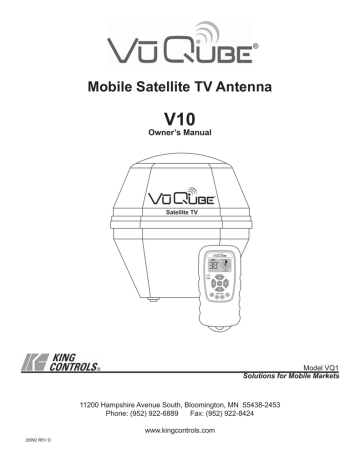
®
Mobile Satellite TV Antenna
V10
Owner’s Manual
20992 REV D
®
Model VQ1
Solutions for Mobile Markets
11200 Hampshire Avenue South, Bloomington, MN 55438-2453
Phone: (952) 922-6889 Fax: (952) 922-8424 www.kingcontrols.com
IMPORTANT!
The satellite TV market is expanding and changing. The information in this manual was accurate at the time of printing. If your VuQube does not operate as outlined in this manual please call King Controls at
(952) 922-6889 or visit our website at www.kingcontrols.com.
This VuQube must be installed with a King Controls bracket (MB100, MB101 or MB200). Failure to use one of these brackets will void the VuQube warranty.
Please read this entire manual before beginning the installation.
TABLE OF CONTENTS
Section Contents Page
1. INTRODUCTION . . . . . . . . . . . . . . . . . . . . . . . . . . . . . . . . . . . . . . . . . . . . . . . . . . . . . . . . 2
2. INSTALLATION . . . . . . . . . . . . . . . . . . . . . . . . . . . . . . . . . . . . . . . . . . . . . . . . . . . . . . . 3-6
3. OPERATION. . . . . . . . . . . . . . . . . . . . . . . . . . . . . . . . . . . . . . . . . . . . . . . . . . . . . . . . . . 8-9
4. AUTOMATIC SATELLITE SWITCHING FOR DISH AND BELL TV . . . . . . . . . . . . . . 10-15
5. ELEVATION MAPS. . . . . . . . . . . . . . . . . . . . . . . . . . . . . . . . . . . . . . . . . . . . . . . . . . . 16-19
6. TROUBLESHOOTING . . . . . . . . . . . . . . . . . . . . . . . . . . . . . . . . . . . . . . . . . . . . . . . . . . . 20
7. ACCESSORIES . . . . . . . . . . . . . . . . . . . . . . . . . . . . . . . . . . . . . . . . . . . . . . . . . . . . . . . . 21
8. MAINTENANCE . . . . . . . . . . . . . . . . . . . . . . . . . . . . . . . . . . . . . . . . . . . . . . . . . . . . . . . . 22
9. FCC USER INFORMATION . . . . . . . . . . . . . . . . . . . . . . . . . . . . . . . . . . . . . . . . . . . . . . . 23
10. LIMITED WARRANTY . . . . . . . . . . . . . . . . . . . . . . . . . . . . . . . . . . . . . . . . . . . . . . . . . . . 24
Bell TV is an official trademark of Bell Canada.
DIRECTV is a registered trademark of DIRECTV, Inc.
DISH is a registered trademark of DISH Network L.L.C.
VuQube and King Controls are registered trademarks of Electronic Controlled Systems, Inc. DBA King Controls.
Page 1
Section 1
INTRODUCTION
Congratulations on your purchase of the VuQube Model V10. The V10 is equipped with a wireless remote control (Fig. 2) to allow quick and easy one person positioning of the antenna while monitoring your receiver’s signal meter screen on your TV.
The V10 includes 2 main components (Fig. 1).
FIG. 1
NOTE: A TV, satellite receiver, and program subscription are also required for satellite TV viewing (sold separately).
FIG. 2
Page 2
Section 2
INSTALLATION
TOOLS AND MATERIALS REQUIRED
1. Read through the instructions and make sure you have all the tools and materials required to complete the installation, including:
• King Controls mounting bracket (sold separately - for more information call King Controls at 952-922-6889 or visit our website at www.kingcontrols.com) FAILURE TO USE AN
APPROVED KING CONTROLS MOUNTING BRACKET WILL VOID THE PRODUCT
WARRANTY.
• drill and drill bit set
• tape measure
• 7/16” open end wrench (coax connections)
• adhesive sealant (compatible with cab material)
• appropriate tools and fasteners to install all components and wiring
KIT CONTENTS
2. Unpack and identify all components (Fig. 3).
FIG. 3
Page 3
ANTENNA UNIT LOCATION (FIG 4.)
IMPORTANT! The antenna unit MUST be mounted to the air ride cab, NEVER to any structure mounted directly to the frame (for example the headache rack). Mounting directly to the frame will void the
VuQube warranty.
3. Determine the location of the antenna unit using the following criteria: a) The antenna unit is designed to be mounted to a vehicle with either an MB100, MB101 or
MB200 mounting bracket (sold separately - for more information call King Controls or visit our website at www.kingcontrols.com). FAILURE TO USE THE APPROPRIATE BRACKET
WILL VOID THE PRODUCT WARRANTY.
b) The antenna unit requires a 16” wide space for mounting.
c) It is highly recommended that the antenna unit extend a minimum of 4” above the highest point of the cab or air shield for optimum satellite reception.
If you are unable to mount the antenna unit 4” above the cab due to height restrictions, install with maximum clearance available. If the antenna unit is not high enough, you may experience difficulty acquiring the satellite signal.
d) The antenna unit should be as far as possible from objects like smoke stacks, beacons, logistic units, etc. that can physically block the satellite signal.
e) The coax from the antenna unit may be run down the back of the cab and up into the cab through an access bay, or a hole may be drilled in an appropriate location. There must be no sharp bends in the coax.
FIG. 4
Page 4
INSTALLATION (FIG. 5 ON PAGE 6)
NOTE: The installer is responsible for determining the most appropriate fasteners to secure the mounting bracket to the cab, and they should always be used in combination with a cab compatible sealant.
IMPORTANT! The installer is responsible for weatherproofing all holes with sealant.
4. Mount the bracket to the cab (see bracket instructions-bracket sold separately).
5. Remove the bolts and lock washers from the bottom of the unit. Set the unit in place.
THE WIRING CONNECTION MUST FACE FORWARD (TOWARD THE FRONT OF THE
VEHICLE).
6. Install the bolts and lock washers up through the mounting bracket and into the unit. Tighten bolts securely.
IMPORTANT! You must fill the end of the external coax cable with the supplied dielectric grease.
Failure to do so will void the product warranty.
7. Fill end of coax cable with supplied dielectric grease. Connect this end of the coax cable to the wiring port and tighten connection. DO NOT OVER TIGHTEN.
8. Run coax from the antenna unit to the location where it will be fed into the vehicle. Make sure it is tied down securely (to a hand rail for example).
9. Drill 3/4” hole through the cab or use an existing hole to feed the coax inside the cab. Seal opening with cab compatible sealant so that it is entirely waterproof (inside and outside of the hole).
10. Inside the vehicle, connect the coax from the VuQube to the SATELLITE IN port on the receiver.
The connection between the antenna unit and the receiver must be a direct connection with no devices in between.
11. Make sure the satellite receiver is connected to the TV per the manufacturer’s instructions.
Page 5
FIG. 5
IMPORTANT! Bracket mounting holes and wiring hole must be sealed so they are completely waterproof.
Sealant must be cab compatible.
Coax connection should be snug. DO NOT OVER TIGHTEN!
Page 6
This page intentionally left blank.
Page 7
Section 3
OPERATION
IMPORTANT! For satellite acquisition, there must be a clear “line of sight” to the southern sky. Mountains, buildings, trees, telephone poles, etc. can all block the satellite signal from reaching the antenna (inside the VuQube).
NOTE: Pressing and releasing buttons on the remote control will produce an electronic click.
SATELLITE ACQUISITION
1. Determine the look angle for your desired satellite at your present location from the appropriate map in Section 5 ELEVATION MAPS, or by entering the local zip code into your receiver’s setup menu (see your receiver’s owner’s manual).
2. Follow the instructions in your receiver’s owner’s manual and navigate to the signal meter screen. Select the appropriate transponder:
DIRECTV ® 101 = 19
DISH ® 61.5 = 14
Bell TV 82 & 91 = 11
119 = 22
110 & 119 = 11 129 = 21
3. Press and hold POWER on VuQube remote until it turns ON.
The remote will display the current antenna elevation angle.
4. Use the UP and DOWN arrows to change the antenna elevation angle as shown on the remote control to the proper elevation determined in step 1.
IMPORTANT! STEP 5. You must watch your TV for signal strength while rotating the antenna in step 5. See your receiver’s owner’s manual to determine how to display the signal meter screen on your TV.
When pressing the left and right arrows, the remote will continuously beep with a short pause in between: (beep - beep - beep...).
If the unit reaches its rotational limit in either direction, the remote will display REVERSE
DIRECTION and beep rapidly: (beep beep beep...) Press other rotational arrow to reverse direction.
5. With the satellite signal meter screen displayed on your TV, use the
LEFT and RIGHT arrows to rotate the antenna and watch for signal to appear on the meter.
Page 8
6. When signal strength appears, stop rotating the antenna.
Use the UP, DOWN, LEFT and RIGHT arrows as necessary to maximize the satellite signal.
For DISH and Bell TV, verify the signal meter screen shows the correct satellite.
7. Press POWER again to turn the VuQube remote OFF. (The remote turns off automatically after 90 seconds if no buttons are pressed.)
8. Exit the Signal Meter Screen to download the guide and view your programming.
NOTE: It may take several minutes to download programming from the satellite before you can watch TV.
If you move the vehicle you must re-acquire the satellite. Follow the directions on pages 8-9.
STORE / RECALL (Manual Satellite Switching)
You can STORE
up to 4 satellite positions using the STORE/RECALL feature.
1. Lock onto a satellite using steps 1-6 on pages 8-9.
2. Press and hold the 1 button for 3 or more seconds. The number “1” will illuminate and the display will show P1.
(When button is released, display will show the elevation.)
3. Repeat for up to 3 more satellites using the 2, 3 and 4 buttons.
4. To RECALL a stored position, momentarily press the desired button (1, 2, 3 or 4) (do not press for more than 2 seconds).
The recalled location and “Switching” will be displayed as the antenna moves to the recalled position.
NOTE: When recalling a stored position, if you hold the button for more than 2 seconds, the current position will be stored rather than a previous position being recalled.
To cancel moving to a stored position, press any of the arrow buttons.
If you move the vehicle, you will have to re-acquire the satellites and store the positions again. Follow the instructions on pages 8-9.
Page 9
Section 4
AUTOMATIC SATELLITE SWITCHING FOR
DISH AND BELL TV
The satellite TV channels you watch may be broadcast from more than one satellite. When selecting a channel that is broadcast from a different satellite, the VuQube antenna must switch to the new satellite in order for you to view that channel.
The VuQube can be configured to automatically switch between satellites. To do this you must store all applicable satellites into memory in the correct order and then activate the automatic satellite switching feature. Doing this allows the VuQube to automatically change satellites as necessary when you simply select a new channel with your receiver’s remote control.
To enable the automatic satellite switching feature you must follow this 3 step configuration process:
Step A: CHECK SWITCH TEST. Run a check switch test (before satellite acquisition) to clear the memory of the receiver (page 11). This is a one time procedure.
Step B: SATELLITE ACQUISITION. Lock on and store each satellite’s location in the VuQube’s memory (page 12).
Step C: SWITCHING MODE AND FINAL CHECK SWITCH TEST. Put the VuQube in the proper switching mode and run a check switch test to configure the receiver for automatic switching (pages 13-15).
NOTE: After running the check switch test in step C you will not have to run it again (see page 13 for exceptions).
GO TO PAGE 11 AND BEGIN WITH STEP A.
Page 10
STEP A: CHECK SWITCH TEST (Before satellite acquisition)
1. Disconnect the coax from “SAT IN” on the back of your receiver.
2. Turn on your TV and receiver.
3. On your receiver’s remote, press (MENU, 6, 1, 1) to display the signal meter screen.
4. Highlight “Check Switch” and press SELECT.
Note: Some receivers may prompt you to select
“Check Switch” a second time to initiate the test.
Screen graphics may vary.
5. Make sure “Superdish” and “Alternate” boxes are NOT selected.
Note: Not all receivers will display a screen with options that include “Superdish” and
“Alternate” boxes.
6. Highlight “Test” and press SELECT.
Your receiver will perform a check switch test. (This process will take several minutes.)
7. When test is complete, a screen similar to this should appear.
(Receivers are always changing, and therefore screen graphics may vary.)
“NO SWITCH DETECTED” or
“INSTALLED DEVICE UNKNOWN” or similar
If you get a WARNING screen stating you have fewer satellites than previously detected, with the option to save the settings, select “SAVE” and continue. (You may have to choose “SAVE” twice.)
8. Highlight “OK” and press SELECT to return to the Point Dish Screen.
9. Reconnect the coax to “SAT IN” on the back of your receiver.
10. GO TO PAGE 12, STEP B.
Page 11
STEP B: SATELLITE ACQUISITION
Determine which satellites you wish to switch between, and for each satellite listed, follow steps B-1,
B-2 and B-3.
WHEN COMPLETE, GO TO PAGE 13, STEP C.
Example for DISH SD:
• Choose the 110 satellite on your receiver screen (Step B-1), lock onto it (Step B-2), and then store it in position 1
(Step B-3).
• Choose the 119 satellite on your receiver screen (Step B-1), lock onto it (Step B-2), and then store it in position 2
(Step B-3).
Step B-1
On Point Dish Screen of your receiver, choose satellite:
Step B-2
Use steps 1-6 on pages 8-9 and lock onto satellite:
Step B-3
Use steps 1-2 on page 9 and store location in position:
DISH SD
DISH SD and HD
DISH SD and HD
Alternate
Bell SD and HD
110
119
110
119
129
61.5
110
119
82
91
(Be sure to verify you are on the correct satellite as shown in step 6 on page 9.)
110
119
110
119
129
61.5
110
119
82
91
1
2
3
3
1
1
2
2
1
2
Page 12
STEP C: CHECK SWITCH TEST
IMPORTANT! BEFORE RUNNING THE CHECK SWITCH TEST, YOU MUST FIRST LOCK ON AND STORE THE
DESIRED SATELLITE LOCATIONS TO MEMORY IN THE CORRECT ORDER AS SHOWN IN
STEP B, AND THEN PROGRAM THE VUQUBE FOR THE PROPER SWITCHING MODE AS
SHOWN BELOW.
NOTE: For automatic satellite switching, King Controls recommends using a DISH model 311 receiver for DISH SD, and a DISH model ViP211z, ViP211k, ViP211 or 411 receiver for DISH SD and HD. Do not use dual tuner receivers or receivers with built-in recorders.
If you do not have a clear view of the satellites, the switch will not load correctly.
The SW21 and SW64 switches are a software configuration (not a physical switch) that is loaded into your receiver after running a check switch test with the antenna locked on and configured for the appropriate service.
This one time test will not need to be repeated after successful installation, unless a) check switch test is run again while connected to a home dish system, b) check switch test is run when your receiver is not connected, c) you travel outside the coverage area of your chosen satellite trio and switch trios (DISH SD and HD and
DISH SD and HD Alternate), d) you are parked in an area where the selected satellites are blocked, but are able to select alternate satellites and get signal.
Before running the check switch test, you must put the VuQube in the proper mode.
Mode 01: Normal operating mode (use without automatic satellite switching)
Mode A2: Automatic dual satellite switching
Mode A3: Automatic tri-satellite switching
SET SWITCHING MODE
1. Press the MODE button.
2. Scroll through the three options with the UP and DOWN arrows.
The large “X” shape on the right of the display will light up to indicate which mode is active.
Example: Mode 01 is active
3. Select 01 for: Normal operating mode (use without automatic satellite switching)
Select A2 for: DISH SD
Bell SD and HD
Select A3 for: DISH SD and HD
DISH SD and HD Alternate
Page 13
Example: Mode A2 is chosen
4. Press and hold the MODE button until the segments on the display all start turning black.
When all of the segments turn black, “AUTO” will appear, and the display will return to its normal condition, displaying the current elevation of the antenna and the direction it is pointing.
RUN CHECK SWITCH TEST
5. Run the check switch test again following steps 3-6 in STEP A on page 11.
Your receiver will perform a check switch test. (This process will take several minutes.)
When test is complete, a screen similar to one on page 15 should appear.
Receivers are always changing, and therefore screen graphics may vary.
If indicated results as shown on page 15 are not obtained, run test again. Contact King
Controls if the check switch fails to load after 4 attempts.
6. Save the settings, exit to the main menu screen and wait for programming to download.
7. desired satellite trio 110, 119, 129, or 61.5, 110, 119.
8. Automatic satellite switching is now active. The antenna will switch to the appropriate satellite based on the channel you select using your receiver’s remote control. Enjoy!
NOTE: The new check switch setting (SW21 or SW64) will remain active in your receiver until you re-run the check switch test when connected to your home dish. When moving your receiver between the VuQube and your home dish, you must always reconfigure your receiver by running a new check switch test.
If you move the VuQube, perform these two steps:
• Re-acquire the satellites using Normal Operating Mode. Follow steps 1-4 on pages 13-14 to put the unit in
Normal Operating Mode. Make sure the “x” lights up when Mode 01 is displayed.
• Re-acquire the satellites (page 12) and re-enter the appropriate switching mode (page 13).
You will not have to rerun the check switch test when re-entering automatic mode after re-acquiring the satellites (see page 13 for exceptions).
You must also perform these two steps if you wish to automatically switch between a new set of satellites.
Page 14
DISH SD and HD
NO “X”s
MUST SHOW
“SW64”
DISH SD and HD Alternate
DISH SD Bell SD and HD
MUST SHOW
“SW21”
NO “X”s
Page 15
Page 16
Section 5
ELEVATION MAPS
Page 17
Page 18
Page 19
E1
E2
Section 6
TROUBLESHOOTING
NOTE: If you cannot lock onto the correct satellite, it is most likely that an object is blocking the signal. If this is the case, move the vehicle to have an unobstructed view of the southern sky.
EO
ERROR CODES POSSIBLE REASON
Remote is unable to send commands to antenna.
Batteries low in remote control.
COURSE OF ACTION
Turn remote OFF, wait 5 seconds, and turn back ON.
Make sure receiver is turned ON.
Make sure coax from antenna is connected to receiver.
Move remote closer to antenna.
Change batteries in remote control.
Remote is unable to receive response from antenna.
Move remote closer to antenna.
Miscommunication between remote and antenna.
Call King Controls.
Page 20
Section 7
ACCESSORIES
Visit your local dealer or call King Controls to order.
Page 21
Section 8
MAINTENANCE
The VuQube Satellite System is designed to be maintenance and trouble free.
For optimum signal strength, keep the enclosure clean from dirt, bugs, and other debris. Periodic washing of the enclosure with mild soap and water is recommended.
IMPORTANT! Do not power wash the VuQube.
If you plan on not using your VuQube for long periods of time, it is recommended that the system be put through a search procedure on a quarterly basis to keep all moving parts in good working order.
If you have any comments or questions, please contact the King Controls Service Department at
(952) 922-6889, or email King Controls at [email protected].
Rain Fade
Rain or dew on the enclosure can cause signal interference and make the digital picture freeze, pixel or go out altogether. This loss of signal is commonly referred to as “rain fade” and is caused by the combination of water in the atmosphere and water on the enclosure surface.
To minimize this issue and eliminate the effects of water on the enclosure, apply King Controls
Dome Magic ® rain fade solution to the enclosure. This will prevent water from sticking to the enclosure surface and blocking the signal. For additional details on Dome Magic ® rain fade solution please contact your authorized VuQube dealer or call King Controls at (952) 922-6889.
Page 22
Single Application Packet #1830-SP Spray Can #1830
NOTE: Dome Magic ® will discolor VuQubes painted a dark color.
Section 9
FCC USER INFORMATION
Main Components
VuQube Antenna VuQube Remote
Model #: VQ1
FCC ID: UUM433A
IC: 6873A-443A
Model #: VQ1R
FCC ID: UUM433RA
IC: 6873A-443RA
This device complies with Part 15 of the FCC
Rules. Operation is subject to the following two conditions:
This device complies with Part 15 of the FCC
Rules. Operation is subject to the following two conditions:
1) This device must not cause harmful interference, and
1) This device must not cause harmful interference, and
2) This device must accept interference received including interference that may cause undesired operation.
2) This device must accept interference received including interference that may cause undesired operation.
IMPORTANT! This device must not be co-located with other transmitters to ensure compliance with FCC RF exposure requirements.
Please note that changes or modifications to the VuQube or VuQube Remote not expressly approved by King Controls could void the purchaser’s or user’s authority to operate this equipment.
The VuQube and VuQube Remote have been tested and found to comply with the limits for a
Class B digital device, pursuant to part 15 of the FCC Rules. These limits are designed to provide reasonable protection against harmful interference in a residential installation. This equipment generates, uses, and can radiate radio frequency energy and, if not installed and used in accordance with the instructions, may cause harmful interference to radio communications. However, there is no guarantee that the interference will not occur in a particular installation. If this equipment does cause harmful interference to radio or television reception, which can be determined by turning the equipment off and on, the user is encouraged to try to correct the interference by one or more of the following measures:
• Reorient or relocate the receiving antenna.
• Increase the separation between the equipment and the receiver.
• Connect the equipment into an outlet on a circuit different from that to which the receiver is connected.
• Consult the dealer or an experienced radio/TV technician for help.
Page 23
Section 10
LIMITED WARRANTY
Every new VuQube Satellite System is thoroughly inspected and tested before leaving the factory, and is covered by the following one year parts limited warranty from the date of original purchase:
• One year parts warranty: The customer is not responsible for the cost of replacement parts if the original part is determined to be defective under the terms of the warranty. The customer is responsible for the cost of replacement parts after one year.
Should any trouble develop during the warranty period, contact King Controls. You must contact King Controls before the warranty period expires. The customer must supply proof of purchase (such as a dated sales receipt) when requesting warranty service. If customer cannot supply proof of purchase, warranty period shall start 30 days after date of manufacture.
Only King Controls will perform warranty evaluations and repairs.
If it is determined that the unit needs to be returned to King Controls, customer must return COMPLETE product, freight prepaid, to: King Controls, 11200 Hampshire Avenue South, Bloomington, MN 55438-2453.
If inspection shows the trouble is caused by defective workmanship or material, King Controls will repair (or at its option, replace) without charge.
When returning product, King Controls will supply an RMA number (Return Merchandise Authorization). This number must be clearly written on the box. Failure to clearly write RMA number on box may result in delays in processing claim.
Along with product, customer should include in the box: his/her name, address, daytime phone number, proof of purchase and description of the problem.
This warranty does not cover installation and external wiring, or remanufactured units. This warranty does not cover damage caused by the use of a mounting bracket other than a King Controls mounting bracket designed for the product.
This warranty is not transferable from the original owner.
Due to the expanding and changing TV market, King Controls cannot be held responsible for changes made to satellite services. Software updates to address such issues are not covered under warranty.
This warranty also does not apply where:
• The product has been abused, misused, improperly installed or improperly maintained.
• The product has been installed without the use of a King Controls mounting bracket designed for the product.
• Repairs have been made or attempted by others that are not certified by King Controls to do such repairs.
• Repairs are required because of normal wear and tear.
• Alterations have been made to the product.
• The antenna unit has been opened without authorization.
• Damage has been caused by power washing.
• Supplied grease not used in the external coax connections as specified in the instructions (non-portable units).
• Circumstances beyond the control of King Controls cause the product to no longer operate correctly.
• Customer is not the original owner.
In no event shall King Controls be liable for any indirect, incidental, or consequential damages from the sale or use of the product. This disclaimer applies both during and after the term of the warranty.
King Controls disclaims liability for any implied warranties, including implied warranties of “merchantability” and
“fitness for a specific purpose,” after the one year term of this warranty.
This warranty gives you specific legal rights, and you may also have other rights, which vary from state to state. Some states do not allow the exclusion or limitation of incidental or consequential damages, so the above limitation or exclusion may not apply to you. Some states do not allow limitations on how long an implied warranty lasts, so the above limitation may not apply to you.
Page 24
®
11200 Hampshire Avenue South, Bloomington, MN 55438-2453
Phone: (952) 922-6889 Fax: (952) 922-8424 www.kingcontrols.com
®
advertisement
* Your assessment is very important for improving the workof artificial intelligence, which forms the content of this project
Related manuals
Frequently Answers and Questions
How does the VuQube antenna work?
What is included in the VuQube kit?
What mounting bracket is required for the VuQube antenna?
How do I determine the best location for the antenna unit?
How do I seal the holes made during installation to ensure they are waterproof?
What steps should I take to acquire a satellite signal?
advertisement