Rolsen RL-20S10 Service manual
Add to My manuals29 Pages
Rolsen RL-20S10 is an LCD TV that combines high-quality audio and video features to provide an immersive entertainment experience.
This TV boasts a 20-inch display with a resolution of 1366 x 768 pixels, delivering sharp and detailed images. It supports various video formats, including MPEG4, H.264, and RMVB, so you can enjoy movies, TV shows, and videos from multiple sources.
In terms of audio, the Rolsen RL-20S10 is equipped with built-in stereo speakers that provide clear and dynamic sound. It also supports Dolby Digital Plus decoding, enhancing the audio quality for a more cinematic experience.
advertisement
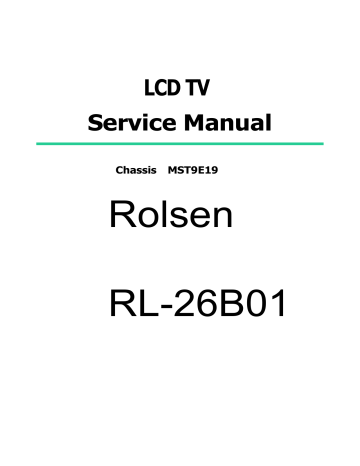
LCD TV
Service Manual
Chassis MST9E19
Rolsen
RL-26B01
Contents
Contents.................................................................................................................... 2
1. Product Safety Servicing Guidelines ................................................................... 3
2. Product Function Specifications.......................................................................... 5
3. Lcd Panel Spec...................................................................................................... 6
3-1 General Description................................................................................... 6
4. Block Diagram ...................................................................................................... 7
4-1 Main board ................................................................................................... 7
4-2 Power board ............................................................................................... 8
5. Service Mode And Adjustment ............................................................................ 9
6. Software Updating ............................................................................................. 13
6-1、Updating Tool .......................................................................................... 13
6-2、Software Updating Operation................................................................. 14
7. Troubleshooting ................................................................................................. 24
8. Ciruit Diagram .................................................................................................... 25
- 2 -
PDF created with pdfFactory Pro trial version www.pdffactory.com
1. Product Safety Servicing Guidelines
WARNING:
Service should not be attempted by anyone unfamiliar with the necessary precaution on this receiver. The following are the necessary precaution to be observed before serving this chassis.
1. Since the power supply circuit of this receiver is directly connected to the AC power line, an Isolation transformer should be used during any dynamic service to avoid possible shock hazard.
2. When replacing a chassis in the cabinet, always be certain that all the protective devices are put back in place, such as: non-metallic control knobs, insulating cover, shields, isolation resistor-capacitor network etc.
3. When replacing parts or circuit boards, disconnect the power cord.
4. When replacing a high wattage resistor (oxide metal film resistor) on the circuit board, keep the resistor (1/2in) away from circuit board.
5. Connection wires must be kept away from components with high voltage or high temperature.
6. If any fuse in this LCD TV receiver is blown, replace it with the FUSE specified in the chassis part list.
The lightning flash with arrowhead symbol, within an equilateral triangle is intended to alert the user to the presence of uninsulated dangerous voltage within the products enclosure that may be of sufficient magnitude to constitute a risk of electric shock.
The exclamation point within an equilateral triangle is intended to alert the user to the presence of important operating and maintenance (servicing) instructions in the literature accompanying the set.
- 3 -
PDF created with pdfFactory Pro trial version www.pdffactory.com
Many electrical and mechanical parts in the chassis have special safety-related characteristics. These characteristics are often passed unnoticed by a visual inspection. When replacement parts are required, be sure the service technician uses replacement parts specified by us that have the same characteristics as the original part. Unauthorized substitutions may result in fire, electric shock and injury to persons or other hazards. This LCD TV product should be situated away from heat source such as radiation, stoves, or other product that produce heat.
- 4 -
PDF created with pdfFactory Pro trial version www.pdffactory.com
2 Product Function Specifications
Refer to the User’s manual
- 5 -
PDF created with pdfFactory Pro trial version www.pdffactory.com
3. LCD Panel Spec
3-1 General Description
These Panel is a TFT LCD module supports 1366 x 768 WXGA format and can display true 16.7M colors (8-bit colors).
- 6 -
PDF created with pdfFactory Pro trial version www.pdffactory.com
4.
Block Diagram
4-1 Main board
1)26’’ and 32’’ with AV2 in/AV out interface
2) 26’’ and 32’’ with SCART interface
- 7 -
PDF created with pdfFactory Pro trial version www.pdffactory.com
4-2 Power board
1) Power board of 26’’ and 32
2)Another Power board of 26’’ and 32
- 8 -
PDF created with pdfFactory Pro trial version www.pdffactory.com
5. Service Mode And Adjustment
LCD****: Use the remote control, first open MAIN MENU with MENU button, and choose PICTURE with the CHANNEL UP/DOWN button, then choose the Brightness with VOLUME UP, while Brightness value is 50, press 0、5、
3、2,you can enter factory menu.
LCD****EU: Use the remote control, first open MAIN MENU with MENU button, and choose SOUND with the CHANNEL UP/DOWN button, then choose the Balance with VOLUME UP, while Balance value is 0, press 0、5、
3、2,you can enter factory menu.
- 9 -
PDF created with pdfFactory Pro trial version www.pdffactory.com
Fac. Menu
Note:
1) We have set the best value before delivery.
2) Do not change any item except the following sheets.
Factory Menu White Balance
White Balance
Auto Test
Auto Calibration
LOGO
OSD Language
Country
Option
Factory Init
Test Pattern
Version:
White Balance: To change white balance
R DRV 10
G DRV 10
B DRV 10
R CUT 128
G CUT 128
B CUT 128
BRIGHT_H 80
CONTRAST _H 80
BRIGHT_L 40
CONTRAST_L 40
Auto Calibration
Auto Color
Color Temp. Standard
RED COLOR 128
GREEN COLOR 128
BLUE COLOR 128
LOGO
NULL
HISENSE
WELCOME
- 10 -
PDF created with pdfFactory Pro trial version www.pdffactory.com
Option
SOURCE TV
BRIGHT 0 10
BRIGHT 50 100
BRIGHT 100 135
CONTRAST 0 60
CONTRAST 50 125
CONTRAST 100 155
TOFAC M
HDMI Cable Standard
Design Menu
Picture Mode
Sound Mode
Sound Settings
Power Save
PIP Option
EMI
MOVESHARPNESS
LipSync
Factory Init
QingDao
HuangDao
Guiyang
Hungary
France
Austria
CLEAR PROTECTLY
CLEAR UNPROTECTLY
- 11 -
PDF created with pdfFactory Pro trial version www.pdffactory.com
Picture Mode
Standard Brightness 50
Contrast 50
Colour 50
Bright Brightness 60
Contrast 60
Colour 55
Soft Brightness 45
Contrast 45
Colour 45
Sound Mode
Standard 120Hz 12
500Hz 10
1.5KHz 11
5KHz 8
10KHz 15
Music 120Hz 19
500Hz 11
1.5KHz 12
5KHz 14
10KHz 20
Speech 120Hz 4
500Hz 10
1.5KHz 12
5KHz 7
10KHz 5
Sound Settings
VOLUME 0 128
VOLUME 1 79
VOLUME 20 36
VOLUME 40 31
VOLUME 100 17
TVPRE SCALER 2
VOLUME SCALER 0
- 12 -
PDF created with pdfFactory Pro trial version www.pdffactory.com
6. Software Updating
6-1、Updating Tool
- You can update the software through a special tool (show as below)
- 13 -
PDF created with pdfFactory Pro trial version www.pdffactory.com
6-2、Software Updating Operation
1、Connect the Debug board to the TV use VGA interface, then connect the
Debug board to the computer, just as the pictures showing.
2.Set the ISP_TOOL4.0.9 -------only for the first time update.
- 14 -
PDF created with pdfFactory Pro trial version www.pdffactory.com
DLPORTIO.dll and FTD2XX.DLL must be in the same folder
1) Find the folder where the ISP_TOOL4.0.9 lies in.
Note: DLPORTIO.dll and FTD2XX.DLL must be in the same folder.
2) Double click the ISP_TOOL4.0.9 icon, and then a dialog will show as below.
3) Click the Config button. And then a dialog will show as below.
You should set the Config like what the picture shows.
- 15 -
PDF created with pdfFactory Pro trial version www.pdffactory.com
- 16 -
PDF created with pdfFactory Pro trial version www.pdffactory.com
- 17 -
PDF created with pdfFactory Pro trial version www.pdffactory.com
4) After you have finished all above, you should click the Apply button to complete the configuration.
3. Turn on the TV, then we can update.
4. Double click the ISP_TOOL4.0.9 icon, and then a dialog will show as below.
5. Click the Read button. And then do as shown below.
- 18 -
PDF created with pdfFactory Pro trial version www.pdffactory.com
- 19 -
PDF created with pdfFactory Pro trial version www.pdffactory.com
6. Find the update file in your computer.
7. Double click the update file. A dialog will show as below.
- 20 -
PDF created with pdfFactory Pro trial version www.pdffactory.com
8. Click the Auto button. And then do as shown below.
- 21 -
PDF created with pdfFactory Pro trial version www.pdffactory.com
9. Click the Connect button. And then do as shown below.
10. Click the Run button.
- 22 -
PDF created with pdfFactory Pro trial version www.pdffactory.com
11. When the update is finished, a dialog will show as below.
- 23 -
PDF created with pdfFactory Pro trial version www.pdffactory.com
7. Troubleshooting
No.
1
2
3
4
5
6
7
Trouble Measure
Turn on the TV, The LED is red, no display on screen
Turn on the TV, The LED is blue, but no picture or/and no sound
In TV state, can not to tuning You should replace the main board.
No teletext You should replace the main board.
No sound
Replace the main board or updating the software.
You should replace the main board. can not to updating software
You should replace the main board.
You should replace the main board
No reaction with PC You should replace the main board
- 24 -
PDF created with pdfFactory Pro trial version www.pdffactory.com
8. Circuit Diagram
- 25 -
PDF created with pdfFactory Pro trial version www.pdffactory.com
- 26 -
PDF created with pdfFactory Pro trial version www.pdffactory.com
- 27 -
PDF created with pdfFactory Pro trial version www.pdffactory.com
- 28 -
PDF created with pdfFactory Pro trial version www.pdffactory.com
- 29 -
PDF created with pdfFactory Pro trial version www.pdffactory.com
advertisement
Related manuals
advertisement