Motorola Atrix HD AT&T Quick Start
Add to My manualsMotorola ATRIX, with its powerful features and capabilities, offers a range of possibilities to enhance your mobile experience. Capture stunning photos and videos with the 8MP rear camera, or take beautiful selfies with the 1080p front camera. Stay connected with friends and family using the variety of messaging and calling options, including text, multimedia messaging, and video calls. Enjoy a seamless entertainment experience with access to Google Play, where you can download apps, games, music, movies, and books. The 4.
advertisement
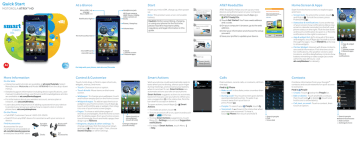
Quick Start
MOTOROLA ATRIX ™ HD
Getting Started Guide 2012 May 31
AT&T
Thursday
11:35
Jul 26 82°
Chicago
11:35
AT&T People Messages Play Store
WWW.
Phone Email Browser Camera
At a Glance
Micro USB / charger
Micro HDMI
Notification light
4.5 inch touchscreen
AT&T
Thursday
11:35
Jul 26
82°
Chicago
11:35
Headphone jack
HD front camera
(8MP Photo / 1080p video camera on back)
Power / sleep key
Volume keys
Start
Charge up
Insert your microSIM, charge up, then power up.
Note: This product uses a non-removable battery.
Caution: Before assembling, charging, or using your phone for the first time, please read the important safety, regulatory and legal information in this guide.
AT&T Ready2Go
1
Pull the card door out and down.
2
Insert microSIM card.
3
Charge up.
3 H microSIM card microSD card
AT&T People Messages Play Store
WWW.
Phone Email Browser Camera
Back
Home screen
Recent apps
4
Power up.
Power (hold)
Sleep (press)
For help with your phone, visit att.com/Tutorials
More Information
On the Web
• Interactive web tutorials are available at att.com/Tutorials . Select
Manufacturer: Motorola and Model: ATRIX HD from the drop-down menus.
• Detailed support information including device specifications, user manual, troubleshooting, user forums and knowledgebase articles are available at att.com/DeviceSupport .
• For information about your wireless account, service plan or network, visit att.com/Wireless .
• Learn about the importance of adding a password on your device to protect your privacy as well as how to report a lost or stolen phone here: att.com/stolenphone .
On the Phone
• Call AT&T Customer Care at 1-800-331-0500.
• Dial 611 from any AT&T device for assistance with your service or device.
Find Accessories Portable
Chargers
Bluetooth™
Headsets
Accessories for your smartphone are available at att.com/WirelessAccessories or visit your local AT&T store.
Docks
Car
Accessories
Control & Customize
Quick start: Control & customize
Touch, hold, drag, or flick to open shortcuts, widgets, menus, and more.
• Touch: Choose an icon or option.
• Touch & hold: Move items on the home screen.
Tips & tricks
• Wallpaper: To change your wallpaper, touch and hold an empty spot on the home screen.
• Widgets & apps: To add an app shortcut or widget to your home screen, touch Apps , touch and hold the app or widget, then drag it to one of your home screen pages.
• Pages: To show or add other pages of shortcuts and widgets, flick the home screen left. To delete pages from your home screen, touch Home , touch and hold a page, then drag it up to Remove.
• Ringtone, display & other settings: To change settings, flick the status bar down and touch in the top right. Then, choose
Sound, Display, or other settings.
Smart actions
AT&T
Thursday
11:35
Jul 26
82°
Chicago
AT&T
Phone
People
Messages Play Store
WWW.
Browser Camera
Open (touch) or move/delete
(touch & hold)
Change wallpaper
(touch & hold)
11:35
Smart Actions
Wish your phone could automatically reply to texts when you’re driving, silence your ringer during meetings, and conserve your battery when it runs low? It can.
Smart Actions can automate actions you take on your phone.
Smart Actions suggests actions to automate, based on how you use your phone. When you see a suggestion in the status bar, flick the bar down to accept or delete it.
To open actions, touch Apps >
Smart
Actions.
• To create an action, touch .
• To turn an action off or on, open it and touch
OFF
or
ON
at the top.
• To stop
Smart Actions suggestions, touch
Menu > Settings and uncheck Suggestion
notifications.
• For help in
Smart Actions, touch Menu
> Help.
AT&T
SAVE
December 21, 2012
Meeting Rule
Smart Action Suggestion
Meeting
TRIGGERS
CANCEL
4:00
4:00 PM
ACTIONS
Calendar events from all calendars
Location
Select a location
Touch here to add
Ringer volume
Silent - Vibrate
Auto reply text
AT&T Ready2Go
AT&T Ready2Go helps you set up your new device using the browser on your computer.
From the home screen, touch Apps >
AT&T Ready2Go .
Touch Get Started . You’ll see a web address and a code.
On your computer’s browser, go to the web address.
Enter your information and choose the setup you want.
Save your profile to update your device.
AT&T Ready2Go
Fast & Easy Phone Set-Up
Easily set-up your phone from your computer and Ready2Go will do the rest.
Click ‘Get Started’ to continue.
Learn more...
Cancel
Get Started
Select Language
Home Screen & Apps
Quick start: Home screen & apps
Start from the home screen, to explore apps and more.
• Screen lock: To unlock the screen, touch and flick to . To lock the screen, press
Power/Sleep .
• Status bar & notifications: Icons at the top of your screen show notifications (like a new email or calendar reminder) on the left, and phone status on the right. Flick the bar down and touch a notification to open it, or flick the notification to the right to remove it.
• App & widget list: To show all of the apps and widgets, touch Apps . Flick left to scroll through the apps. Touch WIDGETS at the top to show widgets.
• Circles Widget: Interact with these circles to see useful information. Flick the time circle for notifications, the weather circle to add locations, and the data/battery circle to show battery remaining or data usage (accurate within the last 24 hours—visit att.com/Wireless for details).
AT&T
Thursday
11:35
Jul 26
82°
Chicago
AT&T
Phone
People
11:35
Messages Play Store
WWW.
Browser Camera
App & widget list
Back
Home screen
Recent apps
Status & notifications
Calls
Quick start: Calls
Dial numbers, recent calls, or contacts, all from one app.
Find it:
Phone
• Make a call: In the dialer, enter a number then touch .
• During a call: Your touchscreen goes dark to avoid accidental touches. To wake it up, move it away from your face or press Power .
Tips & tricks
• People: To search your
People, touch ,
• Voicemail: A shows in the status bar when you have new voicemail. To hear it, touch
Phone then touch and hold 1.
DIALER RECENT
Most recent
Victor Harp
Mobile 555-555-4570
FAVORITES
April 26, 2012
1 2
ABC
3
DEF
4
GHI
5
JKL
6
MNO
7
PQRS
8
TUV
9
WXYZ
0
Search people
Call
Voice dial
Contacts
Quick start: Contacts
Combine information from your Google™ contacts and social networks for quick access to everyone.
Find it: People
• Create: Touch below the People list.
• Edit or delete: Touch and hold a contact, then touch edit or delete (touch and hold icons to show labels).
• Call, text, or email: Touch a contact, then touch an option.
GROUPS PEOPLE
Set up my profile
A
Abe Baudo
Allie Smyth
Anna Medina
Astrid Fanning
Avery Durning
Barry Smyth
FAVORITES
297 contacts
U
V
W
R
S
T
X
Y
Z
O
P
Q
L
M
N
I
J
K
F
G
H
C
D
E
A
B
Search people
Search businesses
Add contact
Settings & more
Calendar
Show events stored on your phone and in your online calendars, all together in one place.
Find it:
Calendar
• Change the view: Touch the date at the top left to choose Day, Week, Month, or Agenda.
To go to a date, touch Menu > Go to date.
• Add events: From any view, touch Menu >
New event, enter event details, then touch SAVE.
December 2012
Sun
25
Mon
26
New event
Go to date
2 3
Refresh
9
16
10
17
Search
Calendars to display
Settings
23 24 25 26 27 28 29
30 31 1 2 3 4 5
Calendar View
Menu
Text Messages
Quick start: Messages
Stay in touch with messages and pictures.
Find it: Apps > Messages
• Create: Touch above the inbox list.
• Open: Touch a conversation to open it.
• Delete: Touch and hold a conversation or message, then touch .
• Attach: When you’re typing a message, touch to attach a picture, video, or other
Tips & tricks file.
• Reply to all in text messages: When you send a text message to multiple people, you can let everyone see the other recipients and reply to all, or hide the other recipients so that replies only go to you. To change this, touch Apps > Messages > Menu
>
Settings > Group message type.
Messages
New message
Menu
Check email accounts, and send responses, photos, websites, and more.
Find it:
• Add email accounts: To add accounts for
Email, follow the prompts when you first open the app or touch >
ADD ACCOUNT, then enter details. For Microsoft® Exchange server work email accounts, enter details from your IT administrator.
• Change or delete accounts: To change an account’s sync and notifications, or delete it, touch Apps > Settings > Accounts &
sync, touch an account, then change settings or touch Menu > Remove account.
Tip: To open your Gmail™, touch
Apps >
Gmail.
By: Date
Search
Settings
Options
2
Updated 4:00pm
Create
Browse
Quick start: Browse
Find a webpage, or just explore:
Find it: WWW.
Browser
• Go to a webpage: In the browser, just touch the address bar at the top of a page and enter an address (you might need to flick back to the top of the page).
• Create or open bookmarks: In the browser, open the address bar (flick down), then touch Menu >
Save to bookmarks or
Bookmarks.
• Clear history: In the browser, touch Menu
>
Settings > Privacy & security, then choose history, cache, cookies, and other options.
Web
Today
Images Places News
My Favorites
Search
All Sites
Restaurants Coffee Bars
Chicago, IL - update
More [email protected]
History Sign out iGoogle Settings Help
View Google in: Mobile Classic
Tabs
Menu
Photos & Videos
Quick start: Photos & Videos
Capture photos and videos to send them to friends or save them for later.
Find it:
Camera
• Take a photo: Open the camera, then touch .
• Record a video: Touch in the camera, then touch to start or stop recording.
• View, share, or delete: Touch your last photo in the corner of your viewfinder, or touch
Apps >
Gallery and touch a photo. You can choose share, delete, Menu , and more.
Camera/ camcorder
Capture
Front/back lens
Connect & Transfer
Quick start: Connect & transfer
Connect Wi-Fi networks and Bluetooth® accessories.
Find it: Flick the status bar down and touch in the top right
• Bluetooth® devices: To connect a
Bluetooth headset, keypad, or other device, touch Bluetooth.
• Wi-Fi networks: To connect, touch Wi-Fi.
• Wi-Fi hotspot: To make your phone a hotspot, touch
Tethering & Mobile Hotspot, then check Mobile Hotspot. You can change hotspot security.
Download apps
Settings
WIRELESS & NETWORKS
Airplane mode
Wi-Fi
OFF
ON
Bluetooth
Tethering & Mobile Hotspot
ON
Data usage
More...
DEVICE
Sound
Display
Storage
Wi-Fi & Bluetooth settings
Wi-Fi & Bluetooth power
Download Apps
Google Play™
Google Play™ is a new entertainment hub full of music, movies, books, apps, and games. You can instantly access your content from all your
Android devices.
Find it:
Play Store
• Find: To search, touch in the top right.
• Review: To show details and reviews for an app you found, just touch it.
• Download: To download an app you found, touch it to open details and then touch
Download, or the price, in the top right.
• Share: To share an app you found, touch it to open details and then touch at the top.
• Reinstall: To show or reinstall apps you downloaded from the
Google Play Store app, touch Menu >
My Apps.
Show, remove & restore apps
• Uninstall apps: Flick the status bar down and touch in the top right, touch > Apps > ALL, touch an app, then touch Disable or
Uninstall in the top right (if available).
Disable removes the app from your menu—to Enable it, reopen this window and touch Enable (disabled apps are at the bottom of the list).
Requires a min DataPro 5GB plan. Devices connected to your Mobile Hotspot use data from your plan. Overage charges apply if the included monthly data allowance is exceeded. Performance may vary depending on the number of devices connected and other factors.
AT&T Network Notifications
Your 4G LTE wireless device will display one of the following network indicators to let you know which of AT&T’s wireless networks you are connected to. A network indicator does not necessarily mean that you will experience any particular upload or download data speeds.
Actual speeds depend upon a variety of factors, including the device, network utilization, file characteristics, terrain, etc.
Learn more at: http://wireless.att.com/learn/articles-resources/wireless-terms.jsp
, your AT&T Wireless Customer Agreement, Section 3.2 Where and
How Does AT&T Service Work?
Connected to AT&T’s 4G LTE network.
Connected to AT&T’s HSPA+ network. AT&T’s HSPA+ network is capable of delivering 4G speeds when combined with enhanced backhaul. Your wireless device cannot distinguish between
HSPA+ cell sites combined with enhanced backhaul and those without enhanced backhaul. Enhanced backhaul is available in limited areas. However, availability is increasing with ongoing backhaul deployment. Learn more at att.com/network
Connected to AT&T’s EDGE/2G network.
Limited 4G LTE availability in select markets. LTE is a trademark of ETSI. Learn more about 4G LTE at att.com/network. IMPORTANT INFORMATION: Mobile broadband coverage and other coverage not available in all areas. See coverage map at store for details. Other conditions and restrictions apply. See contract for details.
AT&T Features & Services
AT&T Features
• myAT&T—Pay your bill, view wireless voice and data usage, add or remove wireless account features..
• AT&T Code Scanner—Read UPC, QR and Data Matrix barcodes.
Scan, Shop, Save.
• AT&T Navigator—Get traffic updates, GPS navigation and turn-by-turn voice directions.
• Live TV—Watch LIVE, on-demand and downloadable mobile TV including ESPN Mobile TV, Fox news and more.
• Smart Wi-Fi—Finds and automatically connects to available hotspots, maximize battery life by only turning Wi-Fi on & off when needed.
• AT&T FamilyMap—Quickly and conveniently locate your family.
Note: For more AT&T apps, visit the AT&T section in the Google Play™
Store app.
AT&T Navigator, Live TV and AT&T FamilyMap require a separate subscription and data charges apply. Live TV requires mobile broadband service. Service not available in all areas. Programming subject to blackout restrictions. Download and watch capability available for select content, requires Wi-Fi connection and is available for viewing for limited time periods.
Safety, Regulatory & Legal
Copyright & Trademarks
This product meets the applicable limit for exposure to radio waves (known as
SAR) of 1.6 W/kg (FCC & IC). The limits and guidelines include a substantial safety margin designed to assure the safety of all persons, regardless of age and health. The highest SAR values measured for this device are listed in the regulatory information packaged with your product.
Certain features, services and applications are network dependent and may not be available in all areas; additional terms, conditions and/or charges may apply for voice, messaging, data, and other services. Contact AT&T Mobility for details.
All features, functionality, and other product specifications, as well as the information contained in this guide, are based upon the latest available information and believed to be accurate at the time of printing. Motorola reserves the right to change or modify any information or specifications without notice or obligation.
Note: The images in this guide are examples only.
MOTOROLA and the Stylized M Logo are trademarks or registered trademarks of
Motorola Trademark Holdings, LLC. Google, the Google logo, Gmail, Google Play,
Google Calendar, Android, and other marks are trademarks of Google Inc. AT&T, the
AT&T logo and all other AT&T marks contained herein are trademarks of AT&T
Intellectual Property and/or AT&T affiliated companies. All other product or service names are the property of their respective owners.
Portions ©2012 Motorola, Mobility Inc. Portions ©2012 AT&T Intellectual Property. All rights reserved.
Caution: Motorola does not take responsibility for changes/modification to the transceiver.
Product ID: MOTOROLA ATRIX™ HD (Model MB886)
Manual Number: 68016489001-A
advertisement
Key Features
- 10.2 cm (4") 960 x 540 pixels
- 1 GHz
- 32 GB
- 3G Single SIM
- 802.11a, 802.11b, 802.11g Bluetooth 2.1+EDR
- Single camera 5 MP
- Lithium-Ion (Li-Ion) 1930 mAh
- Android 2.2
Related manuals
advertisement