Secure Computing SG550 User manual
Add to My manuals16 Pages
Secure Computing SG550 is an advanced security appliance offering comprehensive protection for your networks and computers. This powerful device safeguards your data with a range of features including firewall, intrusion prevention, web filtering, anti-spam, and more. The SG550 provides secure remote access for teleworkers and mobile users through its integrated VPN capabilities. It also simplifies network management with its user-friendly web-based interface and centralized policy management.
advertisement
▼
Scroll to page 2
of
16
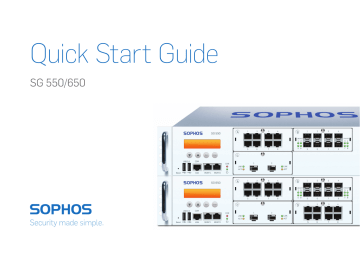
1. Preparation Congratulations on your purchase of the Sophos SG appliance to protect your data networks and computers. This Quick Start Guide describes in short steps how to assemble the appliance and explains how to open the web-based WebAdmin configuration tool on the security system from your administration client PC. WebAdmin allows you to configure every aspect of the security system. Before you begin please confirm that you have a working Internet connection and make sure you have the account information available that was provided by your ISP. Scope of Supply Security Notes and Regulatory Compliance 2 rack mount brackets Sophos Access Points SG 550/650 (2U rack mount chassis) This Quick Start Guide and Security Notes 2 rack mount rails RJ45 to DB9 adapter cable RJ45 Ethernet cable, 2 power cables License The security appliances are delivered with a 30-day trial version. During or after the trial period, you can activate the full license you purchased from your Sophos partner by creating an account at https://myutm.sophos.com, activating the provided activation and upgrade keys, and uploading the created license file into your appliance. Support & Documentation For more information and technical support please visit www.sophos.com/en-us/support or contact your local reseller. 2. Mount and connect the device Connect the ports to the internal and external networks. Internet any port e.g., DSL modem UTM Appliance MGMT1 Switch Internal network admin client PC 1) Connect the MGMT1 port via a hub or switch to the internal network. For this purpose, please use the RJ45 Ethernet cable of the scope of supply. Note that your administration client PC must also be connected to this network. 2) Connect an Ethernet port from any LAN module to the external network. The connection to the WAN depends on the type of Internet access. Note: We recommend to use the MGMT interfaces for connecting the administration PC (i.e., WebAdmin) and all other network interfaces for regular network traffic. The UTM appliances are shipped with the following default settings: Internal network card (MGMT1) IP address: 192.168.0.1 Network mask: 255.255.255.0 Default gateway: None DNS proxy: Enabled Firewall: Block all DHCP service: Disabled Mount the appliance to the rack Please follow the rack mounting instructions as described in the UTM Operating Instructions** or the seperate instructions provided with your rack mount rails. ** Available at www.sophos.com/en-us/support Power switch 3. Power it on Connect the appliance to the power socket and turn it on Connect the appliance to the power socket using the power cable(s) from the scope of supply. Turn the appliance on. The power switch is on the back side of the housing next to the power supply plug. Once the security system has booted completely, you’ll hear an acoustic signal: five beeps in a row. 4. Configure the device Workstation connection properties: IP address: Any address in the range 192.168.0.2 through 192.168.0.254 Netmask: Enter 255.255.255.0 Standard gateway: Enter the IP address of the appliance’s internal network card (MGMT1): 192.168.0.1 DNS server: Enable this option and enter the IP address of the internal network card (MGMT1): 192.168.0.1 Use your browser to make the initial connection to the WebAdmin GUI You will need to configure a workstation with the necessary LAN properties to access WebAdmin. You can change these settings later to match your existing network. The location of the menu for these settings depends on the operating system of your client. Example: With Windows 7, the menu can be found under Start >> Control Panel >> Network and Sharing Center Start the browser and enter the management IP address of the appliance: https://192.168.0.1:4444 Accept the security notice by clicking OK (Mozilla Firefox) or Yes (MS Internet Explorer). For configuration you can follow the initial setup wizard described in the WebAdmin Quick Start Guide** or cancel it and perform a manual setup (see the UTM Administration Guide*). * Available via WebAdmin >> Support >> Manual ** Available at www.sophos.com/en-us/support Security Notes and Regulatory Compliance Sophos Access Points SG 550/650 (2U rack mount chassis) 2 Rackmount Rails RJ45 zu DB9 Adapterkabel RJ45 Ethernetkabel, 2 Stromkabel UTM Appliance MGMT1 Switch Internal network admin client PC 1.准备工作 Security Notes and Regulatory Compliance Sophos Access Points www.sophos.com/en-us/support 或联系您的本地 内部 任何端口 2) 从 任何 LAN 模块者以太网端口连接到外部网络。WAN 的连接方式取决于 Internet 访问的类型。 UTM Appliance MGMT1 ** 请登录 www.sophos.com/en-us/support 电源开关 * 访问 WebAdmin >> 支持 >> 手册 ** 请登录 www.sophos.com/en-us/support Security Notes and Regulatory Compliance Sophos Access Points ** www.sophos.com/ja-jp/support から取得可能 China Sales: Tel: +86-10 - 6567 5820 Shanghai Sales: Tel: +86-21-32517160 United Kingdom Sales: Tel: +44 (0)8447 671131 Email: [email protected] North American Sales: Toll Free: 1-866-866-2802 Email: [email protected] Australia & New Zealand Sales Tel: +61 2 9409 9100 Email: [email protected] Boston, USA | Oxford, UK © Copyright 2014. Sophos Ltd. All rights reserved. All trademarks are the property of their respective owners. Sophos Quick Start Guide 07.14.GH.qsg.simple
advertisement