Samsung BD-C5500 User manual
Add to my manuals
196 Pages
Samsung BD-C5500 is a Blu-ray Disc Player that offers an immersive home entertainment experience. With support for the latest Blu-ray Disc formats, you can enjoy stunning visuals and captivating audio. The player also features BD-Live and Internet@TV capabilities, allowing you to access a wide range of online content and applications. Whether you're watching movies, listening to music, or browsing the web, the Samsung BD-C5500 is the perfect choice for your home entertainment needs.
advertisement
▼
Scroll to page 2
of 196
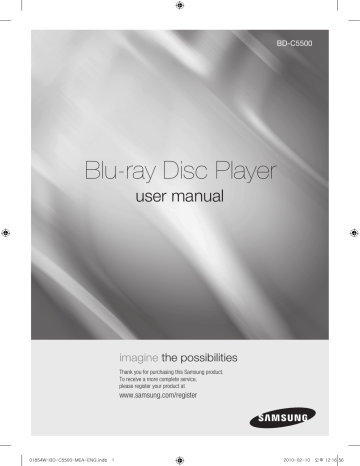
BD-C5500 Blu-ray Disc Player user manual imagine the possibilities Thank you for purchasing this Samsung product. To receive a more complete service, please register your product at www.samsung.com/register 01854W-BD-C5500-MEA-ENG.indb 1 2010-02-10 오후 12:16:56 Key features Blu-ray Disc Features Subtitles Blu-ray Discs support the highest quality HD video available in the industry - Large capacity means no compromise on video quality. Furthermore, a Blu-ray Disc has the same familiar size and look as a DVD. Depending on what is contained on the Blu-ray Disc, you may be able to select different font styles, sizes and colours for the subtitles. Subtitles may also be animated, scrolled or faded in and out. The following Blu-ray Disc features are disc dependant and will vary. Appearance and navigation of features will also vary from disc to disc. Not all discs will have the features described below. BD-LIVE Video highlights The BD-ROM format supports three highly advanced video codecs, including AVC, VC-1 and MPEG-2. HD video resolutions are also available: • 1920 x 1080 High Definition • 1280 x 720 High Definition For High-Definition Playback You can use a Blu-ray Disc supporting BD-LIVE through network connection to enjoy various contents provided by the disc manufacturer. Blu-ray Disc Player Features Internet@TV You can download various chargeable or free-ofcharge applications through network connection. Various internet service and contents will be provided, which include news, weather forecast, stock market, games, movies and music. To view high-definition contents on a Blu-ray Disc, an HDTV (High Definition Television) is required. Some Blu-ray Discs may require using the product’s HDMI OUT to view high-definition content. The ability to view high-definition content on Blu-ray Discs may be limited depending on the resolution of your TV. Interactivity Certain Blu-ray Discs may contain Animated menus and Trivia games. User Browsable Slideshows With Blu-ray Discs, you can browse through various still pictures while the audio remains playing. English 01854W-BD-C5500-MEA-ENG.indb 2 2010-02-10 오후 12:16:56 Safety Information 02 Warning CAUTION RISK OF ELECTRIC SHOCK DO NOT OPEN This symbol indicates “dangerous voltage” CAUTION: TO REDUCE THE RISK OF ELECTRIC This symbol indicates important instructions inside the product that presents a risk of SHOCK, DO NOT REMOVE COVER (OR BACK) accompanying the product. electric shock or personal injury. NO USER SERVICEABLE PARTS INSIDE. REFER SERVICING TO QUALIFIED SERVICE PERSONNEL. Do not install this equipment in a confined space such as a bookcase or similar unit. WARNING To prevent damage which may result in fire or electric shock hazard, do not expose this appliance to rain or moisture. CAUTION Blu-ray Disc Player USES AN INVISIBLE LASER BEAM WHICH CAN CAUSE HAZARDOUS RADIATION EXPOSURE IF DIRECTED. BE SURE TO OPERATE Blu-ray Disc Player CORRECTLY AS INSTRUCTED. CAUTION THIS PRODUCT UTILIZES A LASER. USE OF CONTROLS OR ADJUSTMENTS OR PERFORMANCE OF PROCEDURES OTHER THAN THOSE SPECIFIED HEREIN MAY RESULT IN HAZARDOUS RADIATION EXPOSURE. DO NOT OPEN COVERS AND DO NOT REPAIR YOURSELF. REFER SERVICING TO QUALIFIED PERSONNEL. This product satisfies CE regulations when shielded cables and connectors are used to connect the unit to other equipment. To prevent electromagnetic interference with electric appliances, such as radios and televisions, use shielded cables and connectors for connections. IMPORTANT NOTE The mains lead on this equipment is supplied with a molded plug incorporating a fuse. The value of the fuse is indicated on the pin face of the plug. If it requires replacing, a fuse approved to BS1362 of the same rating must be used. Never use the plug with the fuse cover omitted if the cover is detachable. If a replacement fuse cover is required, it must be of the same colour as the pin face of the plug. Replacement covers are available from your dealer. If the fitted plug is not suitable for the power points in your house or the cable is not long enough to reach a power point, you should obtain a suitable safety approved extension lead or consult your dealer for assistance. However, if there is no alternative to cutting off the plug, remove the fuse and then safely dispose of the plug. Do not connect the plug to a mains jack, as there is a risk of shock hazard from the bared flexible cord. To disconnect the apparatus from the mains, the plug must be pulled out from the mains socket, therefore the mains plug shall be readily operable. The product unit accompanying this user manual is licenced under certain intellectual property rights of certain third parties. This licence is limited to private non-commercial use by end-user consumers for licenced contents. No rights are granted for commercial use. The licence does not cover any product unit other than this product unit and the licence does not extend to any unlicenced product unit or process conforming to ISO/IEC 11172-3 or ISO/IEC 13818-3 used or sold in combination with this product unit. The licence only covers the use of this product unit to encode and/or decode audio files conforming to the ISO/IEC 11172-3 or ISO/IEC 13818-3. No rights are granted under this licence for product features or functions that do not conform to the ISO/IEC 11172-3 or ISO/IEC 13818-3. English 01854W-BD-C5500-MEA-ENG.indb 3 Safety Information TO REDUCE THE RISK OF ELECTRIC SHOCK, DO NOT REMOVE THE COVER (OR BACK). NO USER-SERVICEABLE PARTS ARE INSIDE. REFER SERVICING TO QUALIFIED SERVICE PERSONNEL. 2010-02-10 오후 12:16:56 Safety Information Precautions Important Safety Instructions Read these operating instructions carefully before using the unit. Follow all the safety instructions listed below. Keep these operating instructions handy for future reference. 1. Read these instructions. 2. Keep these instructions. 3. Heed all warnings. 4. Follow all instructions. 5. Do not use this apparatus near water. 6. Clean only with dry cloth. 7. Do not block any ventilation openings. Install in accordance with the manufacturer’s instructions. 8. Do not install near any heat sources such as radiators, heat registers, stoves, or other apparatus (including amplifiers) that produce heat. 9. Do not defeat the safety purpose of the polarized or grounding-type plug. A polarized plug has two blades with one wider than the other. A grounding type plug has two blades and a third grounding prong. The wide blade or the third prong are provided for your safety. If the provided plug does not fit into your outlet, consult an electrician for replacement of the obsolete outlet. 10. Protect the power cord from being walked on or pinched particularly at plugs, convenience receptacles, and the point where they exit from the apparatus. 13. Unplug this apparatus during lightning storms or when unused for long periods of time. 14. Refer all servicing to qualified service personnel. Servicing is required when the apparatus has been damaged in any way, such as power-supply cord or plug is damaged, liquid has been spilled or objects have fallen into the apparatus, the apparatus has been exposed to rain or moisture, does not operate normally, or has been dropped. Disc Storage & Management Disc Handling Disc Shape • Use discs with regular shapes. If an irregular disc (a disc with a special shape) is used, this product may be damaged. Holding discs • Avoid touching the surface of a disc where recording is performed. Blu-ray Discs • If the product is not used for a long period of time, remove the Blu-ray Disc from the product and store it in its case. • Be careful not to leave fingerprints or scratches on the surface of the Blu-ray Disc. DVD-VIDEO, Audio CD (CD-DA) • Wipe off dirt or contamination on the disc with a soft cloth. 11. Only use attachments/accessories specified by the manufacturer. 12. Use only with the cart, stand, tripod, bracket, or table specified by the manufacturer, or sold with the apparatus. When a cart is used, use caution when moving the cart/apparatus combination to avoid injury from tip-over. English 01854W-BD-C5500-MEA-ENG.indb 4 2010-02-10 오후 12:16:56 Handling Cautions • Do not write on the printed side with a ball-point pen or pencil. • Do not use record cleaning sprays or antistatic. Also, do not use volatile chemicals, such as benzene or thinner. • Do not apply labels or stickers to discs. (Do not use discs fixed with exposed tape adhesive or leftover peeled-off stickers.) • Do not use scratch-proof protectors or covers. • Do not use discs printed with label printers available on the market. • Do not load warped or cracked discs. • Before connecting other components to this product, be sure to turn them all off. • Do not move the product while a disc is being played as the disc may be scratched or broken, or the product’s internal parts may be damaged. • Do not put a flower vase filled with water or any small metal objects on the product. • Be careful not to put your hand into the disc tray. • Do not place anything other than the disc in the disc tray. • Exterior interferences such as lightning and static electricity can affect the normal operation of this product. If this occurs, turn the product off and on again with the POWER button, or disconnect and then reconnect the AC power cord to the AC power outlet. The product will operate normally. Maintenance of Cabinet For safety reasons, be sure to disconnect the AC power cord from the AC outlet. • Do not use benzene, thinner, or other solvents for cleaning. • Wipe the cabinet with a soft cloth. Restrictions on Playback • This product may not respond to all operating commands because some Blu-ray, DVD and CD discs allow specific or limited operation and features during playback. Please note that this is not a defect in the product. • Samsung cannot assure that this product will play every disc bearing the Blu-ray Disc, DVD or CD logo because disc formats evolve, and problems and errors may occur during the creation of Blu-ray Disc, DVD, CD software and/or the manufacture of discs. Please contact the SAMSUNG customer care center if you have questions or encounter difficulty in playing Blu-ray, DVD, or CD discs in this product. Also, refer to rest of this user manual for additional information on playback restrictions. English 01854W-BD-C5500-MEA-ENG.indb 5 Safety Information Be careful not to damage the disc because the data on these discs is highly vulnerable to the environment. • Do not keep under direct sunlight. • Keep in a cool ventilated area. • Store vertically. • Keep in a clean protection jacket. • If you move your product suddenly from a cold place to a warm place, condensation may generate on the operating parts and lens and cause abnormal disc playback. If this occurs, wait for two hours before connecting the plug to the power outlet. Then insert the disc and try to play back again. • Be sure to remove the disc and turn off the product after use. • Disconnect the AC power cord from the AC outlet when you don’t intend to use the product for long periods of time. • To clean a disc, wipe it in a straight line from the inside to the outside of the disc. • Do not expose the product to any liquid. • When the AC plug is connected to a wall outlet, the product will still draw power (standby mode) when it is turned off. • Apparatus shall not be exposed to dripping or splashing and no objects filled with liquids, such as vases, shall be placed on the apparatus. • The main plug is used as a disconnect device and shall stay readily operable at any time. 02 Disc Storage 2010-02-10 오후 12:16:56 Contents Key features 2 2 Blu-ray Disc Features Blu-ray Disc Player Features Safety Information 3 4 4 4 4 Warning Precautions Important Safety Instructions Disc Storage & Management Disc Handling Getting Started 10 10 10 11 11 12 13 13 14 14 15 16 17 18 18 19 19 Before Using the user manual Disc Types and Contents that can be played. Disc types that cannot be played Blu-ray Disc Compatibility Disc Types Supported File Formats Region Code Copyright Logos of Discs that can be played Accessories Front Panel Front Panel Display Rear Panel Remote Control Tour of the Remote Control Setting the Remote Control Controllable Tv Codes 20 20 Connecting to a TV Case 1 : Connecting to a TV with an HDMI Cable - Best Quality (Recommended) Case 2 : Connecting to a TV with DVI Cable - Best Quality (Recommended) Case 3 : Connecting to a TV (Component) - Better Quality Case 4 : Connecting to a TV (Video) - Good Quality 21 22 23 English 01854W-BD-C5500-MEA-ENG.indb 6 2010-02-10 오후 12:16:56 24 24 26 26 27 Connecting to an Audio System Case 1 : Connecting to an Audio System (HDMI Supported Amplifier) - Best Quality (Recommended) Case 2 : Connecting to an Audio System (Dolby Digital, DTS Amplifier) - Better Quality Case 3 : Connecting to an Audio System (2 Channel Amplifier) - Good Quality Connecting to the Network Cable Network Wireless Network 28 29 30 30 30 30 32 32 32 32 32 32 32 33 34 34 34 34 34 34 34 35 35 35 36 36 36 39 39 Before Starting (Initial Settings) Setting the Menu Display TV Aspect BD Wise (Samsung Products only) Resolution HDMI Format Movie Frame (24Fs) Progressive Mode Still Mode HDMI Deep Color Audio Digital Output PCM Downsampling Dynamic Range Control Downmixing Mode DTS Neo:6 System Initial Settings Internet@TV Screen Size Anynet+(HDMI-CEC) BD Data Management Clock DivX(R) Registration DivX(R) Deactivation Network Setup Network Settings Network Status BD-LIVE Internet Connection 25 25 Setup English 01854W-BD-C5500-MEA-ENG.indb 7 ENGLISH 2010-02-10 오후 12:16:56 Contents Setup 40 40 40 40 40 40 41 41 41 41 41 42 Language Security Parental Rating Change Password General Background Energy Saving Front Display Power On/Off Sound Support Software Upgrade Contact Samsung Basic Functions 43 43 43 43 43 43 43 44 44 44 44 44 44 44 45 45 45 45 45 46 46 46 46 47 Playing a Disc Playback Disc Structure Using the Disc menu/Title menu/Popup menu Using the Disc Menu Using the Title Menu Playing the Title List Using the Popup Menu Using the Search and Skip Functions Searching for a Desired Scene Skipping Chapters Slow Motion Play/Step Motion Play Slow Motion Play Step Motion Play Repeat Playback Repeat the Title or Chapter Repeat the Section Using the TOOLS button Moving to a Desired Scene Directly Selecting the Audio Language Selecting the Subtitle Language Changing the Camera Angle Selecting the Picture Setting Setting BONUSVIEW English 01854W-BD-C5500-MEA-ENG.indb 8 2010-02-10 오후 12:16:56 47 47 48 48 48 49 49 49 50 Listening to Music Buttons on the Remote Control used for Music Playback Playing an Audio CD (CD-DA)/MP3 Repeat an Audio CD (CD-DA)/MP3 Playlist Playing back a Picture Playing a JPEG Disc Using the TOOLS button Playing back a USB Storage Device Network Services 51 51 53 54 55 55 55 Using Internet@TV Getting Started with Internet@TV Settings Samsung Apps BD-LIVE™ Software Upgrade Notification Using the AllShare Function Appendix 57 60 61 62 62 63 64 Troubleshooting Index Specifications Compliance and Compatibility Notice Copy Protection Network Service Disclaimer License English 01854W-BD-C5500-MEA-ENG.indb 9 ENGLISH Basic Functions 2010-02-10 오후 12:16:57 Getting Started Before Using the user manual Disc Types and Contents that can be played. Term Logo Icon h � Z BD-ROM BD-RE/-R DVD-VIDEO Definition This involves a function available on a BD-ROM. This involves a function available on a BD-RE/-R disc recorded in the BD-RE format. This involves a function available on a DVD-VIDEO. DVD-RW(V) DVD-R � DVD+RW This involves a function available on recorded DVD+RW or DVD-RW(V)/DVD-R/+R discs that have been recorded and finalized. DVD+R MP3 WMA - JPEG - o � G DivX MKV MP4 - � Audio CD This involves a function available on an audio CD-RW/-R (CD-DA format). This involves a function available in a CD-RW/-R, DVD-RW/-R disc or a USB storage media containing DivX, MKV, MP4 contents. This involves a function available in a CD-RW/-R, DVD-RW/-R disc or a USB storage media containing MP3 or WMA contents. This involves a function available in a CD-RW/-R, DVD-RW/-R disc or a USB storage media containing JPEG contents. ✎ NOTE ▪ The product may not play certain CD-RW/-R and DVD-R due to the disc type or recording conditions. ▪ If a DVD-RW/-R disc has not been recorded properly in DVD video format, it will not be playable. Disc types that cannot be played • HD DVD • DVD-ROM/PD/MVDisc, etc 10 • DVD-RAM • Super Audio CD (except CD layer) • DVD-RW(VR mode) • 3.9 GB DVD-R Disc for Authoring. • CVD/CD-ROM/CDV/ CD-G/CD-I/LD (CD-Gs play audio only, not graphics.) English 01854W-BD-C5500-MEA-ENG.indb 10 2010-02-10 오후 12:16:57 ▪ ▪ ▪ ▪ Do not allow the disc to become dirty or scratched. Fingerprints, dirt, dust, scratches or deposits of cigarette smoke on the recording surface may make it impossible to use the disc for playback. When a BD-J title is played, loading may take longer than a normal title, or some functions may perform slowly. This product may not respond to all operating commands because some Blu-ray, DVD and CD discs allow specific or limited operation and features during playback. Please note that this is not a defect in the product. Samsung cannot assure that this product will play every disc bearing the Blu-ray Disc, DVD or CD logo because disc formats evolve, and problems and errors may occur during the creation of Blu-ray Disc, DVD, CD software and/or the manufacture of discs. Please contact the SAMSUNG customer care centre if you have questions or encounter difficulty when playing Blu-ray, DVD, or CD discs in this product. Also, refer to rest of this user manual for additional information on playback restrictions. Blu-ray Disc Compatibility Blu-ray Disc is a new and evolving format. Accordingly, disc compatibility issues are possible. Not all discs are compatible and not every disc will play back. For additional information, refer to the Compliance and Compatibility Notice section of this user manual. BD-ROM This Blu-ray disc can only be played back. This product can play back pre-recorded commercial BD-ROM discs. BD-RE/-R This Blu-ray disc can be recorded and played back. This product can play back a BD-RE/-R disc recorded by other compatible Blu-ray disc recorders. DVD-VIDEO • This product can play back pre-recorded commercial DVD discs (DVD-VIDEO discs) with movies. • When switching from the first layer to the second layer of a dual-layered DVD-VIDEO disc, there may be momentary distortion in the image and sound. This is not a malfunction of the product. DVD-RW This product can play back a DVD-RW disc recorded and finalized with a DVD video recorder. Ability to play back may depend on recording conditions. DVD-R This product can play back a DVD-R disc recorded and finalized with a DVD Video recorder. Ability to play back may depend on recording conditions. DVD+RW • This product can play back a DVD+RW disc recorded with a DVD Video recorder. Ability to play back may depend on recording conditions. English 01854W-BD-C5500-MEA-ENG.indb 11 Getting Started ▪ outside your region may not be playable with this product. When these discs are played, either “This disc can not be played.” or “Cannot read this disc. Please check the regional code of the disc.” will be displayed. Playback may not work for some types of discs, or when specific operations, such as angle change and aspect ratio adjustment, are being performed. Information about the discs is written in detail on the disc box. Please refer to this if necessary. Disc Types 03 ✎ NOTE ▪ Some commercial discs and DVD discs purchased 11 2010-02-10 오후 12:16:57 Getting Started DVD+R CD-RW/-R • This product can play back a DVD+R disc recorded and finalized with a DVD Video recorder. Ability to play back may depend on recording conditions. • Use a 700MB(80 minutes) CD-RW/-R disc. If possible, do not use a 800MB(90 minutes) or above disc, as the disc may not play back. • If the CD-RW/-R disc was not recorded as a closed session, you may experience delays when playing back the beginning of the disc or all recorded files may not play. • Some CD-RW/-R discs may not be playable with this product, depending on the device which was used to burn them. For contents recorded on CD-RW/-R media from CDs for your personal use, playability may vary depending on contents and discs. Audio CD (CD-DA) • This product can play back CD-DA format audio CD-RW/-R discs. • The product may not be able to play some CD-RW/-R discs due to the condition of the recording. Supported File Formats Video File Support File Extension Video Codec Divx 3.11/4.x/5.1/6.0 *.avi AVI XviD MP4v3 H.264 BP/MP/HP Audio Codec Resolution MP3 AC3 DTS WMA PCM 1920x1080 *.mkv MKV XviD MP3 AC3 DTS WMV *.mp4 MP4 *.mpg *.mpeg 12 VC-1 AP VC-1 SM MP4 (mp4v) H.264 BP/MP/HP MPEG1 PS MPEG2 H.264 BP/MP/HP 1920x1080 1920x1080 1920x1080 1920x1080 H.264 BP/MP/HP *.wmv 1920x1080 1920x1080 VC-1 AP(wmv1) DivX 5.1/6.0 1920x1080 WMA AAC MP1, 2 AC3 DTS 1920x1080 1920x1080 1920x1080 1920x1080 1920x1080 1920x1080 1920x1080 English 01854W-BD-C5500-MEA-ENG.indb 12 2010-02-10 오후 12:16:57 Audio Codec Support Range *.mp3 MP3 MP3 - WMA Compliant with WMA version 10 * Sampling rates (in kHz) - 8, 11, 16, 22, 32, 44.1, 48 * Bit rates - All bitrates in the range 5kbps to 384kbps *.wma WMA AVCHD (Advanced Video Codec High Definition) • This product can playback AVCHD format discs. These discs are normally recorded and used in camcorders. • The AVCHD format is a high definition digital video camera format. • The MPEG-4 AVC/H.264 format is capable of compressing images at higher efficiency than that of the conventional image compressing format. • Some AVCHD discs use the “x.v.Color” format. • This product can playback AVCHD discs using “x.v.Color” format. • “x.v.Color” is a trademark of Sony Corporation. • “AVCHD” and the AVCHD logo are trademarks of Matsushita Electronic Industrial Co., Ltd. and Sony Corporation. Both the product and the discs are coded by region. These regional codes must match in order to play the disc. If the codes do not match, the disc will not play. The Region Number for this product is described on the rear panel of the product. Disc Type Blu-ray DVD-VIDEO ✎ NOTE ▪ Some AVCHD format discs may not play, depending ▪ ▪ on the recording condition. AVCHD format discs need to be finalized. “x.v.Color” offers a wider colour range than normal DVD camcorder discs. Some DivX, MKV and MP4 format discs may not play, depending on the video resolution and frame rate condition. Region Code Area a North America, Central America, South America, Korea, Japan, Taiwan, Hong Kong and South East Asia. b Europe, Greenland, French territories, Middle East, Africa, Australia and New Zealand. c India, China, Russia, Central and South Asia. 1 The U.S., U.S. territories and Canada 2 Europe, Japan, the Middle East, Egypt, South Africa, Greenland 3 Taiwan, Korea, the Philippines, Indonesia, Hong Kong 4 Mexico, South America, Central America, Australia, New Zealand, Pacific Islands, Caribbean 5 Russia, Eastern Europe, India, most of Africa, North Korea, Mongolia 6 China Getting Started File Extension 03 Region Code Music File Support Copyright © 2010 Samsung Electronics Co.,Ltd. All rights reserved; No part or whole of this user’s manual may be reproduced or copied without the prior written permission of Samsung Electronics Co.,Ltd. English 01854W-BD-C5500-MEA-ENG.indb 13 13 2010-02-10 오후 12:16:57 Getting Started Logos of Discs that can be played Blu-ray Disc DTS-HD Master Audio Dolby TrueHD PAL broadcast System in U.K., France, Germany, etc. DivX BD-LIVE Java Accessories Check for the supplied accessories below. HDMI cable Batteries for Remote Control (AAA Size) POWER TV POWER BONUSVIEW SOURCE SUBTITLE DISC MENU AUDIO MENU TITLE MENU POPUP TOOLS INFO RETURN EXIT INTERNET@ FULL SCREEN REPEAT 79 MUTE VOL CH AK59-00104R User Manual 14 Remote Control English 01854W-BD-C5500-MEA-ENG.indb 14 2010-02-10 오후 12:16:58 03 Getting Started a b c def g h 1 DISC TRAY Opens to accept a disc. 2 REMOTE CONTROL SENSOR Detects signals from the remote control. 3 DISPLAY Displays the playing status, time, etc. 4 OPEN/CLOSE BUTTON Opens and closes the disc tray. 5 STOP BUTTON Stops disc playback. 6 PLAY/PAUSE BUTTON Plays a disc or pauses playback. 7 POWER BUTTON Turns the product on and off. 8 USB HOST A USB memory flash stick can be connected here and used as storage when connected to BD-LIVE. It can also be used for software upgrades and MP3/JPEG/ DivX/MKV/MP4 playback. ✎ NOTE ▪ Software upgrades using the USB Host jack must be performed with a USB memory flash stick only. ▪ A USB device consuming more than 500mA requires a separate power supply device for normal operation. ▪ A USB HDD device cannot be used for BD Data storage (BD-LIVE). English 01854W-BD-C5500-MEA-ENG.indb 15 15 2010-02-10 오후 12:16:58 Getting Started Front Panel Display a b c 1 IN DISC INDICATOR Lights when a disc is inserted or played back. 2 CURRENT TIME AND STATUS INDICATOR Displays the play time and the current status. 3 WIFI INDICATOR Lights when the wireless network is connected. 16 English 01854W-BD-C5500-MEA-ENG.indb 16 2010-02-10 오후 12:16:59 Getting Started ab c 03 Rear Panel d g f e 1 WIRELESS LAN ADAPTER Connect the optional Wireless LAN Adapter (WIS09ABGN) here to use the Wireless network. 2 LAN Can be used for network based services (See pages 51~56), BD-LIVE and software upgrades using a network connection. 3 HDMI OUT Using an HDMI cable, connect this HDMI output terminal to the HDMI input terminal on your TV for the best quality picture or to your Receiver for the best quality sound. 4 COMPONENT OUT Connects to equipment having component video input. 5 VIDEO OUT Connects the input of external equipment using a video cable. 6 AUDIO OUT Connects to the audio input of external equipment using audio cables. 7 DIGITAL AUDIO OUT Connects to a Receiver. English 01854W-BD-C5500-MEA-ENG.indb 17 17 2010-02-10 오후 12:16:59 Getting Started Remote Control Tour of the Remote Control Turn the product on and off. To open and close the disc tray. POWER TV POWER BONUSVIEW SOURCE Turn the TV on and off. (To operate your TV, please refer to page 19) After setup, allows you to set the input source on your TV. Press this to use Bonusview function. Press numeric buttons to operate options. Press this to switch the Blu-ray Disc/DVD’s subtitle language. SUBTITLE Use this to access various audio functions on a disc (Blu-ray Disc/DVD). AUDIO Press to skip backwards or forwards. Press to search a disc backwards or forwards. Press to pause a disc. Press to stop a disc. Use this to enter the disc menu. DISC MENU MENU Press to play a disc. TITLE MENU Use this to enter the popup menu/title menu. Use this to display the playback information during playing a Blu-ray/DVD disc. Select menu items and change menu value. POPUP Press this to move to the home menu. TOOLS INFO RETURN EXIT Press this to use Tools menu. Return to the previous menu. Press this to link to various Internet@TV services. Press this to exit the menu. These buttons are used both for menus on the product and also several Blu-ray Disc functions. INTERNET@ FULL SCREEN REPEAT Press this to see the full screen on a TV. 79 Allows you to repeat a title, chapter, track or disc. MUTE TV volume adjustment. Mutes the speakers of your TV. VOL CH AK59-00104R Use this to select a TV program. Installing batteries ✎ NOTE ▪ If the remote does not operate properly : • • • • ! 18 Check the polarity +/– of the batteries (Dry-Cell) Check if the batteries are drained. Check if remote sensor is blocked by obstacles. Check if there is any fluorescent lighting nearby. CAUTION ▪ The rechargeable battery incorportabed in this product is not user replaceable. For the information on its replacement, go to your service provider. English 01854W-BD-C5500-MEA-ENG.indb 18 2010-02-10 오후 12:16:59 Button Function TV POWER Used to switch the television on and off. TV SOURCE Used to select an external source connected to the TV. TV VOL (+/–) Used to adjust the volume of the television. TV CH (,/.) Used to select the desired channel. TV MUTE ✎ Used to toggle the sound on and off. NOTE ▪ The functions listed above will not necessarily work on all televisions. If you encounter problems, operate the television directly. To determine whether your television is compatible, follow the instructions below. 1. Switch your television on. 2. Point the remote control towards the television. 3. Press and hold the TV POWER button and enter the two-figure code corresponding to the brand of your television by pressing the appropriate number buttons. If your television is compatible with the remote control, it will switch off. It is now programmed to operate with the remote control. ✎ NOTE ▪ If several codes are listed for your television brand, ▪ Brand Code Brand NOBLEX TV POWER+66 SAMSUNG TV POWER+01, +02, +03, +04, +05, +06, +07, +08, +09 NOKIA TV POWER+74 AIWA TV POWER+82 ANAM TV POWER+10, +11, +12, +13, +14, +15, +16, +17, +18 BANG & OLUFSEN TV POWER+57 BLAUPUNKT TV POWER+71 BRANDT TV POWER+73 BRIONVEGA TV POWER+57 CGE TV POWER+52 CONTINENTAL EDISON DAEWOO TV POWER+75 TV POWER+19, +20, +23, +24, +25, +26, +27, +28, +29, +30, +31, +32, +33, +34 EMERSON TV POWER+64 FERGUSON TV POWER+73 FINLUX TV POWER+06, +49, +57 Code NORDMENDE TV POWER+72, +73, +75 PANASONIC TV POWER+53, +54, +74, +75 PHILIPS TV POWER+06, +55, +56, +57 PHONOLA TV POWER+06, +56, +57 PIONEER TV POWER+58, +59, +73, +74 RADIOLA TV POWER+06, +56 RADIOMARELLI TV POWER+57 RCA TV POWER+45, +46 REX TV POWER+74 SABA TV POWER+57, +72, +73, +74, +75 SALORA TV POWER+74 SANYO TV POWER+41, +42, +43, +44, +48 FORMENTI TV POWER+57 SCHNEIDER TV POWER+06 FUJITSU TV POWER+84 SELECO TV POWER+74 GRADIENTE TV POWER+70 SHARP TV POWER+36, +37, +38, +39, +48 GRUNDIG TV POWER+49, +52, +71 HITACHI TV POWER+60, +72, +73, +75 IMPERIAL TV POWER+52 SIEMENS TV POWER+71 SINGER TV POWER+57 SINUDYNE TV POWER+57 JVC TV POWER+61, +79 SONY LG TV POWER+06, +19, +20, +21, +22, +78 TELEAVA try each one in turn until you find one that works. LOEWE TV POWER+06, +69 If you replace the remote control’s batteries, you must set the brand code again. LOEWE OPTA TV POWER+06, +57 MAGNAVOX TV POWER+40 METZ TV POWER+57 TV POWER+35, +48 TV POWER+73 TELEFUNKEN TV POWER+67, +73, +75, +76 THOMSON TV POWER+72, +73, +75 THOMSON ASIA TV POWER+80, +81 MITSUBISHI TV POWER+06, +48, +62, +65 TOSHIBA MIVAR TV POWER+47, +48, +49, +50, +51, +52 TV POWER+52, +77 WEGA TV POWER+57 NEC TV POWER+83 YOKO TV POWER+06 NEWSAN TV POWER+68 ZENITH TV POWER+63 English 01854W-BD-C5500-MEA-ENG.indb 19 Getting Started You can control certain functions of your TV with this remote control. 03 Setting the Remote Control 19 2010-02-10 오후 12:16:59 Connections Connecting to a TV Case 1 : Connecting to a TV with an HDMI Cable - Best Quality (Recommended) 1. Using an HDMI cable, connect the HDMI OUT terminal on the rear of the product to the HDMI IN terminal of your TV. 2. Turn on the product and TV. 3. Press the input selector on your TV remote control until the HDMI signal from the product appears on your TV screen. • If you have set the remote control to operate your TV (See page 19), press the TV SOURCE button on the remote control and select HDMI as the external source of the TV. HDMI cable ✎ NOTE ▪ An HDMI cable outputs digital video/audio, so you don’t need to connect an audio cable. ▪ If the product is connected to your TV in HDMI 720p, 1080i, 1080p output mode, you must use a High ▪ ▪ ▪ 20 speed(category2) HDMI cable. HDMI outputs only a pure digital signal to the TV. If your TV does not support HDCP (High-bandwidth Digital Content Protection), random noise appears on the screen. Depending on your TV, certain HDMI output resolutions may not work. Please refer to the user manual of your TV. When you connect the product to the TV using the HDMI cable for the first time or to a new TV, the HDMI output resolution will be automatically set to the highest supported by the TV. English 01854W-BD-C5500-MEA-ENG.indb 20 2010-02-10 오후 12:17:00 04 Case 2 : Connecting to a TV with DVI Cable - Best Quality (Recommended) 2. Using the audio cables, connect the AUDIO OUT (red and white) terminals on the rear of the product to the AUDIO IN (red and white) terminals of your TV. 1. Using an HDMI-DVI cable, connect the HDMI OUT terminal on the rear of the product to the DVI IN terminal of your TV. 3. Turn on the product and TV. 4. Press the input selector on your TV remote control until the DVI signal from the product appears on your TV screen. • If you have set the remote control to operate your TV (See page 19), press the TV SOURCE button on the remote control and select HDMI as the external source of the TV. HDMI-DVI cable (not included) Red Audio cable (not included) White ✎ NOTE ▪ HDMI outputs only a pure digital signal to the TV. If your TV does not support HDCP (High-bandwidth Digital Content ▪ ▪ Protection), random noise appears on the screen. Depending on your TV, certain HDMI output resolutions may not work. Please refer to the user manual of your TV. When you connect the product to the TV using the HDMI-DVI cable for the first time or to a new TV, the HDMI output resolution will be automatically set to the highest supported by the TV. English 01854W-BD-C5500-MEA-ENG.indb 21 21 2010-02-10 오후 12:17:00 Connections Case 3 : Connecting to a TV (Component) - Better Quality - Connecting to your TV using Component video cables. - You will enjoy high quality images with accurate colour reproduction. Component video separates the picture element into black and white(Y), blue(PB) and red(PR) signals to present clear and clean images. (Audio signals are delivered through the audio output.) 1. Using Component video cables, connect the COMPONENT VIDEO OUT terminals on the rear of the product to the COMPONENT IN terminals of your TV. 2. Using the audio cables, connect the AUDIO OUT (red and white) terminals on the rear of the product to the AUDIO IN (red and white) terminals of your TV. 3. Turn on the product and TV. 4. Press the input selector on your TV remote control until the “COMPONENT” signal from the product appears on the TV screen. • If you have set the remote control to operate your TV (See page 19), press the TV SOURCE button on the remote control and select COMPONENT as the external source of the TV. Audio cable (not included) Red White Red Blue Component cable (not included) Green ✎ NOTE ▪ Depending on the manufacturer, the component terminals on your TV may be marked “R-Y, B-Y, Y ” or “Cr, Cb, Y” ▪ ▪ ▪ 22 instead of “PB, PR, Y”. The number and position of terminals may vary depending on the TV set. Please refer to the user manual of your TV. You can select from a variety of resolution settings for Blu-ray Discs such as 1080i, 720p, 576p/480p, 576i/480i, depending on the disc type. (See pages 30~31) The actual resolution may differ from the setting in the setup menu if both Component and HDMI cables are connected. The resolution may also be different depending on the disc. (See pages 30~31) In DVD playback, if both HDMI and Component jacks are connected and you select the Component 1080p, 1080i or 720p mode, the Display Setup menu will show the output resolution as 1080p, 1080i or 720p in the menu. The resolution is actually 576i/480i. English 01854W-BD-C5500-MEA-ENG.indb 22 2010-02-10 오후 12:17:00 04 Case 4 : Connecting to a TV (Video) - Good Quality 2. Turn on the product and TV. 1. Using video/audio cables, connect the VIDEO OUT (yellow) / AUDIO OUT (red and white) terminals on the rear of the product to the VIDEO IN (yellow) / AUDIO IN (red and white) terminals of your TV. 3. Press the input selector on your TV remote control until the “VIDEO” signal from the product appears on the TV screen. • If you have set the remote control to operate your TV (See page 19), press the TV SOURCE button on the remote control and select VIDEO as the external source of the TV. Audio/Video cable (not included) Red White Yellow ✎ NOTE ▪ Noise may be generated if the audio cable is placed too close to the power cable. ▪ If you want to connect to an Amplifier, please refer to the Amplifier connection pages. (See pages 24~25) ▪ The number and position of terminals may vary depending on your TV set. Please refer to the user manual of your TV. ▪ If there is only one audio input terminal on the TV, connect it to the AUDIO OUT(right/white) terminal of the product. English 01854W-BD-C5500-MEA-ENG.indb 23 23 2010-02-10 오후 12:17:01 Connections Connecting to an Audio System • Please turn the volume down when you turn on the Amplifier. Sudden loud sound may cause damage to the speakers and your ears. • Please set the audio in the menu screen according to the Amplifier. (See pages 32~34) • The position of HDMI terminals may vary depending on the Amplifier. Please refer to the user manual of your Amplifier. Case 1 : Connecting to an Audio System (HDMI Supported Amplifier) - Best Quality (Recommended) 1. Using an HDMI cable, connect the HDMI OUT terminal on the rear of the product to the HDMI IN terminal of your Amplifier. 2. Using an HDMI cable, connect the HDMI OUT terminal of the Amplifier to the HDMI IN terminal of your TV. 3. Turn on the product, TV and Amplifier. 4. Press the input select button of the Amplifier to select the external input in order to hear sound from the product. Refer to your Amplifier’s user manual to set the Amplifier’s audio input. HDMI cable HDMI cable 24 English 01854W-BD-C5500-MEA-ENG.indb 24 2010-02-10 오후 12:17:01 1. Using an optical cable, connect the DIGITAL AUDIO OUT (OPTICAL) terminal on the rear of the product to the DIGITAL AUDIO IN (OPTICAL) terminal of your Amplifier. 1. Using the audio cables, connect the AUDIO OUT (red and white) terminals on the rear of the product to the AUDIO IN (red and white) terminals of your Amplifier. 2. Using the video signal cable(s), connect the HDMI, COMPONENT or VIDEO OUT terminals on the rear of the product to the HDMI, COMPONENT or VIDEO IN terminal of your TV. (See pages 20~23) 2. Using the video signal cable(s), connect the HDMI, COMPONENT or VIDEO OUT terminals on the rear of the product to the HDMI, COMPONENT or VIDEO IN terminal of your TV. (See pages 20~23) 3. Turn on the product, TV and Amplifier. 3. Turn on the product, TV and Amplifier. 4. Press the input select button of the Amplifier to select the external input in order to hear sound from the product. Refer to your Amplifier’s user manual to set the Amplifier’s audio input. 4. Press the input select button of the Amplifier to select the external input in order to hear sound from the product. Refer to your Amplifier’s user manual to set the Amplifier’s audio input. Case 2 : Optical cable (not included) Red Case 3 : Connecting to an Audio System (2 Channel Amplifier) - Good Quality 04 Case 2 : Connecting to an Audio System (Dolby Digital, DTS Amplifier) - Better Quality Case 3 : Audio cable (not included) White ✎ NOTE ▪ When following the case 2 connection, discs with PCM audio soundtracks will only be heard over the front two channels. English 01854W-BD-C5500-MEA-ENG.indb 25 25 2010-02-10 오후 12:17:01 Connections Connecting to the Network This product enables you to view network based services (See pages 51~56) such as Internet@TV and BD-LIVE, as well as receive software upgrades when a network connection is made. We recommend using an AP (Access Point) or IP router for the connection. For more information on router connection, refer to the user manual of the router or contact the router manufacturer for technical assistance. Cable Network 1. Using the Direct LAN Cable (UTP cable), connect the LAN terminal of the product to the LAN terminal of your modem. 2. Set the network options. (See pages 36~39) Router Broadband modem (with integrated router) Or Broadband modem Broadband service Broadband service Networking with PC for AllShare function (See pages 55~56) ✎ NOTE ▪ Internet access to Samsung’s software update server may not be allowed, depending on the router you use or the ISP’s ▪ ▪ 26 policy. For more information, contact your ISP (Internet Service Provider). For DSL users, please use a router to make a network connection. For the AllShare function, a PC must be connected in the network as shown in the figure. English 01854W-BD-C5500-MEA-ENG.indb 26 2010-02-10 오후 12:17:02 04 Wireless Network 1. A wireless AP/IP router is required to make a wireless network connection. Connect the wireless LAN adapter to the Wireless LAN Adapter on the rear panel of the product. 2. Set the network options. (See pages 36~39) You can connect to network with a Wireless IP sharer. Broadband service Wireless IP sharer Wireless LAN Adapter (not included) Networking with PC for AllShare function (See pages 55~56) ✎ NOTE ▪ Use only the Samsung wireless LAN adapter with this product. (Model name: WIS09ABGN). ▪ ▪ ▪ ▪ ▪ Do not use this adapter with any other third-party products. Please contact the retailer of this product for purchasing the wireless LAN adapter. You must use a wireless IP sharer that supports IEEE 802.11 a/b/g/n. (n is recommended for stable operation of the wireless network.) Wireless LAN, by its nature, may cause interference, depending on the use condition (AP performance, distance, obstacles, interference by other radio devices, etc). Set the wireless IP sharer to Infrastructure mode. Ad-hoc mode is not supported. When applying the security key for the AP (wireless IP sharer), only the following is supported. 1) Authentication Mode : WEP, WPAPSK, WPA2PSK 2) Encryption Type : WEP, AES For the AllShare function, a PC must be connected in the network as shown in the figure. English 01854W-BD-C5500-MEA-ENG.indb 27 27 2010-02-10 오후 12:17:02 Setup Before Starting (Initial Settings) 1. Turn on your TV after connecting the product. (When the product is connected to TV for the first time, product will turn on automatically and the Initial Settings screen will be displayed.) Initial Settings I On-Screen Language Select a language for the on-screen displays. English 5. Press the ◄► buttons to the select the desired Network Settings: Wired, Wireless or PBC (WPS), then press the ENTER button. (See pages 36~39) The Network Test will start and Initial Settings will be completed. 6. Press the OK button. The home menu will be displayed. (For more information about home menu, please see page 29) • Home Menu Français Deutsch Español Italiano Nederlands You Tube internet radio service Please activate Internet@TV to enjoy a variety of Internet Services. > Move " Select 2. Press the ▲▼ buttons to select desired language, then press the ENTER button. 3. Press the ENTER button to select Start button. Initial Settings No Disc Each setting may be changed later under "Settings" ▪ Start a Previous " Select 4. Press the ▲▼ buttons to select the desired TV Aspect ratio, then press the ENTER button. (See page 30) ▪ ▪ ▪ Initial Settings I Network ▪ Network Setting is needed to use various Internet services. Choose the primary method for connecting to network. Wired : Set the network by using Ethernet cable. Please make sure that Ethernet cable is connected. Wired a Previous 28 Wireless PBC (WPS) d Skip < Move d View Devices " Enter ✎ NOTE ▪ When the product is connected to TV for the first TV Aspect and Network will be set. a Change Device " Select time, product will turn on automatically. Do not confuse because this is not malfunction. The home menu will not be displayed if you do not configure the initial settings. If you press the BLUE(D) button during the network setup, you can access the home menu even if the network setup is not completed yet. When you return to home menu, the full screen mode will be cancelled automatically. If you want to display Initial Setting screen again in order to make changes, press the STOP ( ) button on the front panel of the product for more than 5 seconds with no disc inserted. Use the HDMI cable to connect the product to an Anynet+(HDMI-CEC)-compliant Samsung TV. If the TV uses a language supported by the product, that language will be set to a preferred language automatically. However, the Anynet+(HDMI-CEC) feature should be set to On in both TV and the product. English 01854W-BD-C5500-MEA-ENG.indb 28 2010-02-10 오후 12:17:04 TV POWER BONUSVIEW SOURCE DISC MENU MENU RETURN Displays buttons available. 2. Press the ◄► buttons to select Settings, then press the ENTER button. 5. Press the EXIT button to exit the menu. INFO ✎ NOTE ▪ When the product is connected to the network, 3 2 6 4. Press the ▲▼ buttons to select the desired item, then press the ENTER button. TITLE MENU POPUP TOOLS Selects the Settings. 3. Press the ▲▼ buttons to select the desired submenu, then press the ENTER button. Setting the Menu 1 5 EXIT 4 INTERNET@ FULL SCREEN REPEAT 1 MENU Button : Press this to move to the home menu. ▪ 2 RETURN Button : Return to the previous menu. ▪ 3 ENTER / DIRECTION Button : Move the cursor or select an item. AK59-00104R Select the currently selected item. Confirm the setting. 4 EXIT Button : Press this to exit the menu. 79 MUTE VOL Setup If the product is left in the stop mode more than 5 minutes without being used, a screen saver will appear on your TV. If the product is left in the screen saver mode for more than 25 minutes, the power SUBTITLE will automatically turn off. AUDIO 05 ▪ POWER CH select Internet@TV from the home menu. Download desired content from Samsung Apps. (See page 54) The access step may differ depending on the selected menu. The OSD (On Screen Display) may change in this product after upgrading the software version. 1. Press the POWER button. The Home Menu will appear. • Home Menu You Tube internet radio service Please activate Internet@TV to enjoy a variety of Internet Services. 2 3 4 1 5 No Disc a Change Device 1 Selects the Internet@TV. 2 Selects the Videos. 3 Selects the Music. 4 Selects the Photos. d View Devices " Enter 6 English 01854W-BD-C5500-MEA-ENG.indb 29 29 2010-02-10 오후 12:17:05 Setup Display ▪ You can configure various display options such as the TV Aspect, Resolution, etc. If you select the 16:9 Normal, 4:3 Pillarbox may displayed. In this case, you can’t see full screen by pressing the FULL SCREEN button on the remote control. TV Aspect BD Wise (Samsung Products only) Depending on the type of television you have, you may want to adjust the screen setting. BD Wise is Samsung’s latest inter-connectivity feature. When you connect Samsung products with BD Wise to each other via HDMI, the optimum resolution will be set automatically. • On : The original resolution of the BD/DVD disc will be output to the TV. • Off : The output resolution will be fixed according to the Resolution previously set, regardless of the resolution of the disc. • 16:9 Normal Certain movies(4:3 source) will be displayed in 4:3 Pillarbox (black bars on sides of picture) if 16:9 normal is selected. • 16:9 Wide You can view the full 16:9 picture on your widescreen TV. ✎ NOTE ▪ If you want to change the resolution in BD Wise, you ▪ • 4:3 Letter Box Select when you want to see the total 16:9 ratio screen a Blu-ray Disc/DVD supplies, even though you have a TV with a 4:3 ratio screen. Black bars will appear at the top and bottom of the screen. • 4:3 Pan-Scan Select when you want to see the 16:9 video supplied by the Blu-ray Disc/DVD without the black bars on top and bottom, even though you have a TV with a 4:3 ratio screen(extreme left and right portion of the movie picture will be cut off). ✎ NOTE ▪ Depending on the disc type, some aspect ratios may ▪ ▪ 30 not be available. If you select an aspect ratio and option which is different than the aspect ratio of your TV screen, then the picture might appear to be distorted. If you select the 4:3 Pan-Scan or 4:3 Letter Box, you can’t see full screen by pressing the FULL SCREEN button on the remote control. ▪ ▪ must set BD Wise to Off in advance. If you set off the BD Wise, the resolution of the connected TV will be adjusted to its maximum resolution automatically. If the product is connected to a device that does not support BD Wise, you can not use the BD Wise function. For proper operation of BD Wise, set the BD Wise menu of both the product and the TV to On. Resolution Sets the output resolution of the Component and HDMI video signal. The number in 1080p, 1080i, 720p, 576p/480p, 576i/480i indicates the number of lines of video. The i and p indicate interlace and progressive scan, respectively. • Auto : It automatically checks and sets the optimal resolution. • BD Wise : Automatically sets the optimal resolution when connected via HDMI to a TV with the BD Wise feature. (The BD Wise menu item appears only if BD Wise is set to On.) • 1080p : Outputs 1080 lines of progressive video. • 1080i : Outputs 1080 lines of interlaced video. • 720p : Outputs 720 lines of progressive video. • 576p/480p : Outputs 576/480 lines of progressive video. • 576i/480i : Outputs 576/480 lines of interlaced video. English 01854W-BD-C5500-MEA-ENG.indb 30 2010-02-10 오후 12:17:05 05 Resolution according to the output mode HDMI / connected Output Setup Setup • Blu-ray Disc playback HDMI / not connected HDMI Mode VIDEO Mode Auto Optimal Resolution 576i/480i - - 1080p, Movie Frame(24Fs) off 1080p@60F 576i/480i - - 1080p/1080i, Movie Frame(24Fs) on 1080p@24F 576i/480i - - 1080i, Movie Frame(24Fs) off 1080i 576i/480i 1080i 576i/480i 720p 720p 576i/480i 720p 576i/480i 576p/480p 576p/480p 576i/480i 576p/480p 576i/480i 576i/480i - - 576i/480i 576i/480i • DVD playback HDMI / connected Output Setup HDMI / not connected HDMI Mode VIDEO Mode Auto Optimal Resolution 576i/480i - - 1080p 1080p@60F 576i/480i - - 1080i 1080i 576i/480i 576p/480p 576i/480i 720p 720p 576i/480i 576p/480p 576i/480i 576p/480p 576p/480p 576i/480i 576p/480p 576i/480i 576i/480i - - 576i/480i 576i/480i ✎ NOTE ▪ If the connected TV does not support Movie Frame or the selected resolution, the message “If no pictures are shown after the selection, please wait for 15 seconds. And then, the resolution will be reverted to the previous value automatically. Would you like to make a selection?” will be displayed. If you select Yes and the resolution is not supported, the TV’s screen will be blank. Please wait for 15 seconds and the resolution will be reverted to the previous value automatically. ▪ ▪ ▪ ▪ If the screen is blank, press and hold the STOP ( ) button on the front of the product for more than 5 seconds (no disc inserted). All settings are restored to the factory default. Follow the steps on the previous page to access each mode and select the Display Setup that your TV will support. When the factory default settings are restored, all the user data stored in the BD data will be deleted. The Blu-ray Disc must have the 24 frame feature in order to use the Movie Frame (24Fs) mode. If both HDMI and Component jacks are connected and you are currently viewing component output, there is a difference between resolution table and acutal resuloution depending on your TV. English 01854W-BD-C5500-MEA-ENG.indb 31 31 2010-02-10 오후 12:17:05 Setup HDMI Format HDMI Deep Color You can optimize the colour setting from the HDMI output. Select a connected device Type. • TV : Select if connected to a TV via HDMI. • Monitor : Select if connected to a Monitor via HDMI. Set to output the picture from the HDMI OUT jack with Deep Colour or not. Deep Colour allows more accurate colour reproduction with deeper colour depth. • Auto : The picture will be output with Deep Colour to the connected TV which supports HDMI Deep Colour. • Off : The picture will be output without Deep Colour. Movie Frame (24Fs) Setting the Movie Frame (24Fs) feature to On allows you to adjust the product’s HDMI output to 24 frames per second for improved picture quality. You can enjoy the Movie Frame (24Fs) feature only on a TV supporting this frame rate. This menu can only be selected in 1080i or 1080p HDMI output resolution modes. • On : Movie Frame (24Fs) functions will work. • Off : Movie Frame (24Fs) functions will not work. Audio Digital Output Set Digital Output depending on the connected receiver. (For more details, please refer to the digital output selection on the next page) • PCM • Bitstream(Re-encode) • Bitstream(Audiophile) Progressive Mode ✎ NOTE ▪ Be sure to select the correct Digital Output or you function, the pop-up message will be displayed. Set to improve picture quality when viewing DVDs. • Auto : Select this to have the product automatically set the best picture for the DVD you’re watching. • Video : Select for the best picture quality from concert or TV show DVDs. ▪ Still Mode ▪ Set the type of picture shown when you pause DVD playback. • Auto : Automatically set the best still picture depending on the content. • Frame : Select when pausing a scene with a little action. • Field : Select when pausing a scene with a lot of action. 32 ▪ ▪ ▪ will hear no sound or a loud noise. If the HDMI device (Receiver, TV) is not compatible with compressed formats (Dolby digital, DTS), the audio signal outputs as PCM. Secondary and Effect audio will not be heard with regular DVDs. Some Blu-ray Discs do not have Secondary and Effect audio. This Digital Output setup does not effect the analogue (L/R) audio or HDMI audio output to your TV. It effects the optical and HDMI audio output when connected to a receiver. If you play MPEG audio soundtracks, audio signal outputs PCM regardless of Digital Output Selections (PCM or Bitstream). English 01854W-BD-C5500-MEA-ENG.indb 32 2010-02-10 오후 12:17:05 Bitstream (Audiophile) HDMI Receiver Optical HDMI Receiver or Optical PCM Up to 7.1ch PCM 2ch DTS re-encoded PCM PCM 2ch Dolby Digital Up to 5.1ch PCM 2ch DTS re-encoded Dolby Digital Dolby Digital Up to 7.1ch PCM 2ch DTS re-encoded Dolby Digital Plus Dolby Digital Up to 7.1ch PCM 2ch DTS re-encoded Dolby TrueHD Dolby Digital Dolby Digital Audio Stream Plus on Blu-ray Dolby TrueHD Disc DTS HDMI Receiver Optical Up to 6.1ch PCM 2ch DTS re-encoded DTS DTS DTS-HD HRA Up to 7.1ch PCM 2ch DTS re-encoded DTS-HD HRA DTS DTS-HD MA Up to 7.1ch PCM 2ch DTS re-encoded DTS-HD MA DTS PCM PCM 2ch PCM 2ch PCM 2ch PCM 2ch PCM 2ch Up to 5.1ch PCM 2ch Dolby Digital Dolby Digital Dolby Digital Up to 6.1ch PCM 2ch DTS DTS DTS Audio Stream Dolby Digital on DVD DTS Definition for Blu-ray Disc Bitstream (Re-encode) PCM Setup Setup 05 Digital Output Selection Any Outputs only the Primary audio Decodes Primary, Secondary soundtrack (main soundtrack of Decodes Primary, Secondary and Effect audio streams the movie) so that your receiver and Effect audio streams together into PCM audio, then can decode the audio bitstream. together into PCM audio. reencodes the PCM audio into You will not hear Secondary and DTS bitstream. Effect audio. Blu-ray Discs may include three audio streams. - Primary Audio : The audio soundtrack of the main feature - Secondary Audio : Addional soundtrack such as director or actor’s commentary. - Interactive Audio : Interactive sounds will be heard when selected. Interactive Audio is different on each Blu-ray Disc. PCM Downsampling Set whether to downsample 96KHz signals. • On : Select this when the Amplifier connected to the product is not 96KHz compatible. 96KHz signals will be down converted to 48KHz. • Off : Select this when the Amplifier connected to the product is 96KHz compatible. ✎ NOTE ▪ Even when PCM Downsampling is set to Off, some discs will only output downsampled audio through the optical digital outputs. English 01854W-BD-C5500-MEA-ENG.indb 33 33 2010-02-10 오후 12:17:05 Setup HDMI • If your TV is not compatible with compressed multi-channel formats (Dolby Digital, DTS), the product may output PCM 2ch downmixed audio even though you set Bitstream(either Reencode or Audiophile) on your setup menu. • If your TV is not compatible with PCM sampling rates over 48kHz, the product may output 48kHz downsampled PCM audio even though you set PCM Downsampling to Off. • Cinema : Select this if you want to play 2-channel movie sound over multi-channels. • Music : Select this if you want to play 2-channel music sound over multi-channels. ✎ NOTE ▪ If you are using HDMI receiver, this option is available when you set Digital Output setup as PCM. System Dynamic Range Control Initial Settings You can listen at low volumes but still hear dialog clearly. This is only active when a Dolby Digital signal is detected. • On : When Movie soundtracks are played at low volume or from smaller speakers, the system can apply appropriate compression to make low-level content more intelligible and prevent dramatic passages from getting too loud. • Off : You can enjoy the movie with the standard Dynamic Range. By using Initial Settings, you can set language, TV aspect and Network Settings, etc. For more information on the settings, refer to the corresponding section in this user manual. (See pages 28~42) Downmixing Mode Set whether to downmix the multi-channel audio into fewer channels. • Normal Stereo : Downmixes the multi-channel audio into two channel stereo. Choose when connected to equipment that does not support virtual surround functions such as Dolby Pro Logic. • Surround Compatible : Downmixes multichannel audio into surround compatible stereo. Choose when connected to equipment that supports virtual surround functions such as Dolby Pro Logic. DTS Neo:6 You can enjoy multi-channel sound from a simple 2-channel audio source. • Off : Outputs a 2-channel audio signal through the front speakers only. 34 Internet@TV Screen Size Set the Internet@TV Screen to the optimal size. • Size 1 : Display smaller application icons, you may see some black on sides of screen. • Size 2 : Display normal application icons, image may be too large for your TV screen. • Size 3 : Display larger application icons, image may be too large for your TV screen. Anynet+(HDMI-CEC) Anynet+ is a convenient function that offers linked operations with other Samsung products with the Anynet+ feature. To operate this function, connect this product to a Samsung TV with an HDMI cable. You can operate this product using a Samsung TV remote control and start disc playback simply by pressing the PLAY ( ) button on the TV’s remote control. For more information, please see the TV user manual. • On : Anynet+ functions will work. • Off : Anynet+ function will not work. English 01854W-BD-C5500-MEA-ENG.indb 34 2010-02-10 오후 12:17:05 ▪ If your Samsung TV has an n logo, then it supports the Anynet+ function. Depending on your TV, certain HDMI output resolutions may not work. Please refer to the user manual of your TV. BD Data Management Enables you to manage the downloaded contents from a Blu-ray disc that supports the BD-LIVE service. You can check the device information including the storage size, delete the BD data or change the Flash memory device. Settings Display Audio System Network Language Security General Support BD Data Management Current Device :External Memory Total Size :955MB Available Size :949MB Delete BD Data Change Device \ :External Memory " Select ' Return Delete all BD data in the storage. Description of Device(Storage) Information on the Product • Total Size : Total size of the Device(Storage). • Available Size : Available size of the Device (Storage). ✎ NOTE ▪ In the external memory mode, disc playback will ▪ ▪ ▪ be stopped if you disconnect the USB device in the middle of the playback. Only those USB devices formatted in FAT file system (DOS 8.3 volume label) are supported, and it is recommended to use USB devices that support USB 2.0 protocol, 4 MB/sec or faster read/write speed. A USB HDD device cannot be used for BD Data storage (BD-LIVE). The Resume Play function may not work after formatting the storage device. The total size of BD Data Management may differ, depending on the software version. Setup ▪ ▪ Clock Set time-related functions. Settings Display Audio System Network Language Security General Support Clock Clock Mode :Auto \ Clock Set Time Zone :GMT + 0:00 DST :Off > Move " Enter ' Return Choose your preferred method of setting clock. • Clock Mode : You can set it to Auto or Manual. If you select Manual, the Clock Set menu will be activated while DST will be deactivated. • Clock Set : You can specify the current time and date manually. • Time Zone : You can specify the time zone that is applicable to your area. • DST : You can set DST (Daylight Saving Time) on or off. DivX(R) Registration View DivX(R) VOD Registration Code to purchase and play DivX(R) VOD content. Settings Display Audio System Network Language Security General Support Initial Setting Disc Menu : Audio DivX(R) Video On Demand: Subtitle : Your registration code is : XXXXXXXXXX To learn more visit www.divx.com/vod OK ✎ NOTE ▪ This option is not activated if you select OK. To activate this option, please activate the DivX(R) Deactivation. English 01854W-BD-C5500-MEA-ENG.indb 35 05 ✎ NOTE ▪ This function is not available if the HDMI cable does 35 2010-02-10 오후 12:17:06 Setup DivX(R) Deactivation Wired Network Select this to get a new registration code. 1. In the Network Settings menu, press the ▲▼ buttons to select Network Settings, and then press the ENTER button. The Internet Protocol Setup screen appears. Settings Display Audio System Network Language Security General Support ✎ Initial Setting Disc Menu : Audio : Subtitle : Do you want to deactivate your device? Yes No Setting Up a Wired Connection - Auto 1. If you selected Auto, the Network Function acquires and fills in the values for IP Address, Subnet Mask, etc., automatically. NOTE ▪ 2. Press the ► button, then select Auto or Manual, and then press the ENTER button. This function can be operated when DivX(R) Registration function is deactivated. Network Setup To begin setting up the network connection for your product, follow these steps: 1. In the Home menu, press the ◄► buttons to select the Settings, and then press the ENTER button. 2. Press the ▲▼ buttons to select Network, and then press the ENTER button. 3. Press the ▲▼ buttons to select Network Settings, and then press the ENTER button. 4. Press the ▲▼ buttons to select Network Type, and then press the ENTER button. 5. Press the ▲▼ buttons to select Wired or Wireless, and then press the ENTER button. ✎ NOTE ▪ This process can take up to five minutes. Settings Network Settings Display Internet Protocol Setup :Auto Audio 0 IP Address : 0 System 0 Subnet Mask : 0 Network 0 Gateway : 0 Language DNS :Auto Security 0 DNS Server : 0 General Support \ 0 0 0 0 0 0 0 0 > Move " Select ' Return 2. After the Network Function has acquired the network values, press the RETURN button. Then, run a Network Test to ensure the product has connected to your network (See page 39). 3. If the Network Function does not acquire the network values or you selected Manual, go to the directions for Manual Setup. 6. Go to the next section. Network Settings Please contact your ISP to find out if your IP address is static or dynamic. If it is dynamic, we recommend using the Auto setting. This is the easiest and will work in the majority of cases. If it is static, you must use the manual set up procedure. Directions for wired networks are below. Directions for wireless networks are after the directions for wired networks. 36 English 01854W-BD-C5500-MEA-ENG.indb 36 2010-02-10 오후 12:17:07 10. Run a Network Test to ensure the product has connected to your network (See page 39). 1. Right click the Network icon on the bottom right of the screen. You can setup the wireless network three ways: • Using PBC (WPS) • Using the Auto Network Search function. • Manually. Each method is described below. 2. In the pop-up menu, click Status. 3. On the dialog that appears, click the Support tab. 4. On the Support tab, click the Details button. The Network settings are displayed. To enter the Network settings into your product, follow these steps: 1. On the Internet Protocol Setup screen, press the ENTER button. 2. Press the ▲▼ buttons to select Manual, and then press the ENTER button. 3. Press the ▼ button to go to the first entry field (IP Address). Setting Up the Wireless Network Connection - PBC (WPS) The easiest way to set up the wireless network connection is using the PBC (WPS) function. If your wireless router has a PBC (WPS) button, follow these steps: 1. In the Network Settings menu, press the ▲▼ buttons to select Network Settings, and then press the ENTER button. The Internet Protocol Setup screen appears. 2. Press the RED(A) button on the remote control. Settings Network Settings Display Internet Protocol Setup :Manual Audio 0 0 IP Address : 0 System Subnet Mask : 255 255 255 Network 0 0 Gateway : 0 Language DNS :Manual Security 0 0 DNS Server : 0 General Support Wireless Network Setup 9. Press the Return button on your remote. If the Auto Setting does not work, you’ll need to set the Network Setting values manually. To get the Network setting values from most Windows computers, follow these steps: 05 Setting Up a Wired Connection - Manual \ 0 0 0 0 > Move " Select ' Return Select to configure your network type and IP address, or to perform a Network Test. 4. Use the number buttons on your remote to enter numbers. 3. Press the PBC (WPS) button on your router within two minutes. Your product displays the Network Selection Screen, and automatically acquires all the network setting values it needs and connects to your network. When it is done, it displays an OK button. Press the Enter button on your remote. 4. After the network connection is set up, press the Return button to exit the Network Setting screen. 5. When done with each field, use the ► button to move successively to the next field. You can also use the other arrow buttons to move up, down, and back. 6. Enter the IP Address, Subnet Mask, and Gateway values. 7. Press the ▼ button to go to DNS. 8. Press the ▼ button to go to the first DNS entry field. Enter the numbers as above. English 01854W-BD-C5500-MEA-ENG.indb 37 37 2010-02-10 오후 12:17:08 Setup Setting Up the Wireless Network Connection - Auto Network Search Most wireless networks have an optional security system that requires devices that access the network to transmit an encrypted security code called an Access or Security Key. The Security Key is based on a Pass Phrase, typically a word or a series of letters and numbers of a specified length you were asked to enter when you set up security for your wireless network. If you use this method of setting up the network connection, and have a Security Key for your wireless network, you will have to enter the Pass Phrase during the setup process. Setting Up the Network Connection To set up the wireless connection using Auto Network Search, follow these steps: 1. In the Network Settings menu, press the ▲▼ buttons to select Network Settings, and then press the ENTER button. The Internet Protocol Setup screen appears. 2. Press the ▲▼ buttons to select the Internet Protocol Setup, and then press the ENTER button. 3. Press the ▲▼ buttons to select Auto or Manual, and then press the ENTER button. 4. If you selected Auto, press the ▲ button to go to Access Point Selection, and then press the ENTER button. The Network function searches for available wireless networks. When done, it displays a list of the available networks. Settings Display Audio System Network Language Security General Support Network Settings Network Selection Connecting to network. Network Name(SSID) : shj Stop " Select ' Return 5. In the list of networks, press the ▲▼ buttons to select a network, and then press the ENTER button. 6. If the PIN/Security pop-up appears, go to Step 7. If the Network Connecting Screen appears, go to Step 11. 7. Press the ▲▼ buttons to select PIN or Security. For most home networks, you would select Security (for Security Key). 8. On the Security screen, enter your network’s Pass Phrase. ✎ NOTE ▪ You should be able to find the Pass Phrase on one of the set up screens you used to set up your router or modem. 9. To enter the Pass Phrase, follow these general directions: • Press the number keys on your remote to enter numbers. • Use the arrow keys on your remote to move from button to button on the Security Key screen. • To enter letters, move to the button labelled a/A/1/, and then press the ENTER button. Each time you press the ENTER button, you change the kind of characters you can enter (a/A/1/). • To enter a letter, press the number button that corresponds to the letter. Pressing the button repeatedly changes the letter. • To delete the last letter or number you entered, move to the Delete button, and then press the ENTER button. • To clear all entered letters and numbers, move to the Clear key, and then press the ENTER button. You can also just press the RED(A) button on your remote. 10. When done, press the YELLOW(C) button on your remote, or move to the Done button, and then press the ENTER button. The Network Connecting screen appears. 11. Wait until the connection confirmation message is displayed, and then press the ENTER button. The Network Settings screen reappears. 38 English 01854W-BD-C5500-MEA-ENG.indb 38 2010-02-10 오후 12:17:08 Setting Up the Wireless Network Connection - Manual 8. Press the ▼ button to go to the first DNS entry field. Enter the numbers as above. If the Auto Setting does not work, you need to enter the Network settng values manually. To get the Network setting values from most Windows computers, follow these steps: 1. Right click the Network icon on the bottom right of the screen. 2. In the pop-up menu, click Status. 3. On the dialog that appears, click the Support tab. 4. On the Support tab, click the Details button. The Network settings are displayed. To Enter the Network settings into your product, follow these steps: 1. On the Internet Protocol Setup screen, press the ENTER button. 2. Press the ▲▼ buttons to select Manual, and then press the ENTER button. 3. Press the ▼ button to go to the first entry field (IP Address). 7. Press the ▼ to go to DNS. Setup 6. Enter the IP Address, Subnet Mask, and Gateway values. 05 12. To test the connection, press the ▼ button to select Network Test, and then press the ENTER button. 9. When done, press the ▲ button to return to Access Point Selection. Select the network, and then press the ENTER button. 10. Go to Step 6 in the Automatic Wireless procedure above, and follow the directions from that point on. Network Test Use this menu to connect the wired network or check whether your network connection is working or not. Settings Display Audio System Network Language Security General Support Network Test MAC Address (00:00:00:00:00:00) IP Address,Subnet Mask,Gateway,DNS Server Gateway Ping Internet Service Test Network testing... Test your Internet Protocol setup to see if it works correctly. Settings Network Settings Display Access Point Selection :Not Selected Audio Internet Protocol Setup :Manual System 0 0 IP Address : 0 Network Subnet Mask : 255 255 255 Language 0 0 Gateway : 0 Security DNS :Manual General 0 0 DNS Server : 0 Support \ 0 0 0 0 a PBC (WPS) > Move " Select ' Return 4. Use the number buttons to enter numbers. 5. When done with each field, use the ► button to move successively to the next field. You can also use the other arrow buttons to move up, down, and back. Network Status Check whether a connection to the network and the Internet have been established. BD-LIVE Internet Connection Set to allow internet connection when BD-LIVE service is used. • Allow (All) : The Internet connection will be allowed for all BD-LIVE contents. • Allow (Valid Only) : The Internet connection will be allowed only for BD-LIVE contents containing a valid certificate. • Prohibit : No Internet connection will be allowed for any BD-LIVE content. English 01854W-BD-C5500-MEA-ENG.indb 39 39 2010-02-10 오후 12:17:09 Setup ✎ NOTE ▪ What is a valid certificate? ▪ When the product uses BD-LIVE to send the disc data and a request to the server to certify the disc, the server uses the transferred data to check if the disc is valid and sends the certificate back to the product. The Internet connection may be restricted while you are using BD-LIVE contents. Language You can select the language you prefer for home menu, disc menu, etc. • On-Screen Menu : Select the language for the on-screen displays. • Disc Menu : Select the language for the disc menu displays. • Audio : Select the language for disc audio. • Subtitle : Select the language for disc subtitles. ✎ NOTE ▪ The selected language will only appear if it is supported on the disc. Settings Display Audio System Network Language Security General Support Parental Rating Change Password Off 8(Adults) 7 6 5 4 | Change Password Change the 4-digit password used to access security functions. If you forgot your password 1. Remove the disc. 2. Press and hold the STOP ( ) button on the front panel for 5 seconds or more. All settings will revert to the factory settings. ✎ NOTE ▪ When the factory default settings are restored, all the user data stored in the BD data will be deleted. Security When you operate this menu for the first time, password setup screen will be displayed. Enter the desired 4-digit password using the number buttons. (Default password is set to 0000.) Parental Rating This function works in conjunction with Blu-ray Disc/DVDs that have been assigned a rating, which helps you control the types of Blu-ray Disc/ DVDs that your family watches. Select the rating level you want to set. A larger number indicates that the program is intended for adult use only. For example, if you select up to Level 6, discs that contain Level 7, 8 will not play. 40 General Background Change the background theme of the menu screen. Settings Display Audio System Network Language Security General Support Background Skin 1 Skin 2 Skin 3 Skin 4 Skin 5 > Move " Select ' Return English 01854W-BD-C5500-MEA-ENG.indb 40 2010-02-10 오후 12:17:09 Front Display Change the brightness of the front panel. • Auto : Dim during playback. • Dim : Dim the display window. • Bright : Brighten the display window. Setup You can reduce power consumption by setting the front panel to turn off automatically when there is no operation for 5 seconds. • On : The front panel will automatically turn off when there is no operation for 5 seconds. • Off : Energy Saving function is not used. 05 Support Energy Saving Software Upgrade This menu allows you to upgrade software for performance improvements or additional services. You can check the current software version, upgrade using the internet and set the Auto upgrade notification. If the product is properly connected to the network by cable or wirelessly, the product will automatically connect to Samsung’s website each time it is turned on and download update files if any valid upgrade exists. Settings Display Software Upgrade Software Upgrade : Audio Disc Menu System Current Version Audio :XXX-XXXXXXXXX : Network Subtitle : By Internet \ Language Auto Upgrade Notification:On Security General " Select ' Return Support Power On/Off Sound Play a melody when the product is turned on and off. • On : Turn Power Sound On. • Off : Turn Power Sound Off. 1. To select By Internet, press the ENTER button. A popup message will appear if an update is available. 2. If you select Yes, the product will turn off automatically before restarting. (Never turn it on manually.) 3. The update progress popup will appear. When the update is completed, the product will turn back off automatically. 4. Press the POWER button to turn on the product. ✎ NOTE ▪ The Update will be completed when the product ▪ turns off after restarting. Press the POWER button to turn on the updated product for your use. Never turn off or on the product manually during the update process. Samsung Electronics shall take no legal responsibility for product malfunction caused an unstable internet connection or consumer negligence during software upgrade. English 01854W-BD-C5500-MEA-ENG.indb 41 41 2010-02-10 오후 12:17:10 Setup You can also update software in any of the two ways as follows: Software update is the same as in the By Internet menu. • USB : Visit www.samsung.com/bluraysupport, then download and store the latest software (RUF file) into a USB flash drive. Connect the USB flash drive to the USB port of the product (disc tray must be empty) to update the software, then follow the on-screen instructions. • CD/DVD : Visit www.samsung.com/ bluraysupport, download and write the latest software (RUF file) onto a disc. Insert and play the disc in the product to start the update, then follow the on-screen instructions. ✎ NOTE ▪ Software upgrades using the USB Host jack must be ▪ ▪ ▪ ▪ performed with no disc inside. If you want to cancel the upgrade in the process of downloading the upgrade data, press the ENTER button. When the system upgrade is done, check the software details in the software Upgrade menu. Do not turn off the product during the System Upgrade, as it may cause the product to not work properly. Software upgrades using the USB Host jack must be performed with a USB memory flash stick only. Contact Samsung Provide contact information for assistance with your product. 42 English 01854W-BD-C5500-MEA-ENG.indb 42 2010-02-10 오후 12:17:10 Basic Functions Playback 1. Press the OPEN/CLOSE ( open the disc tray. ) button to 2. Place a disc gently into the tray with the disc’s label facing up. 3. Press the OPEN/CLOSE ( close the disc tray. 4. Press the PLAY ( ) button to ) button. STOP ( PAUSE ( ) Starts playback. ) Stops playback. • If pressing the button once : The stop position will be memorized. • If pressing the button twice : The stop position will be not memorized. ) Disc Structure The contents of disc are usually divided as below. • Blu-ray Disc, DVD-VIDEO chapter 1 title 2 chapter 2 track 2 Using the Title Menu Z 1. During playback, press the TITLE MENU button on the remote control. 2. Press the ▲▼◄► buttons to make the desired selection, then press the ENTER button. ✎ NOTE ▪ Depending on the disc, the menu items may differ and this menu may not be available. Playing the Title List track 3 track 4 z track 5 • MP3, WMA, DivX, MKV and MP4 folder (group) 1 file 1 file 2 2. Press the ▲▼◄► buttons to make the desired selection, then press the ENTER button. chapter 3 • Audio CD (CD-DA) track 1 1. During playback, press the DISC MENU button on the remote control. and this menu may not be available. Pauses playback. title 1 chapter 1 chapter 2 hZ ✎ NOTE ▪ Depending on the disc, the menu items may differ Playback related buttons PLAY ( Using the Disc Menu Basic Functions Using the Disc menu/Title menu/ Popup menu 06 Playing a Disc folder (group) 2 file 1 file 2 file 3 1. During playback, press the DISC MENU or TITLE MENU button. 2. Press the ▲▼ buttons to select an entry you want to play from Title List, then press the ENTER button. ✎ NOTE ▪ If your disc has the playlist, press the GREEN(B) button to go to the Playlist. English 01854W-BD-C5500-MEA-ENG.indb 43 43 2010-02-10 오후 12:17:10 Basic Functions Using the Popup Menu Skipping Chapters h 1. During playback, press the POPUP MENU button on the remote control. 2. Press the ▲▼◄► buttons or ENTER button to select the desired menu. ✎ NOTE ▪ Depending on the disc, the menu items may differ and this menu may not be available. Using the Search and Skip Functions During play, you can search quickly through a chapter or track, and use the skip function to jump to the next selection. Searching for a Desired Scene hzZyx • During playback, press the SEARCH ( ) button. Each time you press the SEARCH ( ) button, the playback speed will change as follows. BD-ROM, BD-RE/-R, DVD-RW/-R, DVD+RW/+R, DVD-VIDEO DivX, MKV, MP4 )1)2)3 )4)5)6)7 (1(2(3 (4(5(6(7 )1)2)3 (1(2(3 • To return to normal speed playback, press the PLAY ( ) button. ✎ NOTE ▪ No sound is heard during search mode. hzZyx • During playback, press the SKIP ( ) button. If you press the SKIP ( ) button, it moves to the next chapter. If you press the SKIP ( ) button, it moves to the beginning of the chapter. One more press makes it move to the beginning of the previous chapter. Slow Motion Play/Step Motion Play Slow Motion Play hzZyx • In pause mode, press the SEARCH ( ) button. If you press the SEARCH ( ) button, the playback speed is reduced to * 1/8 * 1/4 * 1/2 • To return to normal speed playback, press the PLAY ( ) button. ✎ NOTE ▪ No sound is heard during slow mode. ▪ Slow motion operates only in the forward direction. Step Motion Play hzZyx • In pause mode, press the PAUSE ( ) button. Each time the PAUSE ( ) button is pressed, a new frame will appear. • To return to normal speed playback, press the PLAY ( ) button. ✎ NOTE ▪ No sound is heard during step mode. ▪ Step motion operates only in the forward direction. 44 English 01854W-BD-C5500-MEA-ENG.indb 44 2010-02-10 오후 12:17:10 hzZy Repeat the disc title or chapter. Depending on the disc, the Repeat function may not be available. 1. During playback, press the REPEAT button on the remote control. 2. Press the ▲▼ buttons to select Chapter or Title, then press the ENTER button. 5. To return to normal play, press the REPEAT button again. 6. Press the ENTER button. ✎ NOTE ▪ If you set point (B) before 5 seconds has lapsed, the Basic Functions Repeat the Title or Chapter 4. Press the ENTER button at the point where you want repeat play to stop (B). 06 Repeat Playback prohibition message will appear. Using the TOOLS button During playback, you can operate disc menu by pressing the TOOLS button. • Tools Menu Screen Repeat > Chapter Tools 3. To return to normal play, press the REPEAT button again. 4. Press the ▲▼ buttons to select Off, the press the ENTER button. Repeat the Section hzZy 1. During playback, press the REPEAT button on the remote control. 2. Press the ▲▼ buttons to select Repeat A-B. Title : 1/1 Chapter < 4/21 Playing Time : 00:12:06 Audio : 1/7 ENG Multi CH Subtitle : Angle : > 1/6 ENG 1/1 BONUSVIEW Video: Off BONUSVIEW Audio: 0/1 Off Picture Setting < Change " Select ✎ NOTE ▪ Depending on the disc, the Tools menu may differ. Moving to a Desired Scene Directly hzZy 1. During playback, press the TOOLS button. Repeat > Repeat A-B : Off " Mark A 3. Press the ENTER button at the point where you want repeat play to start (A). 2. Press the ▲▼ buttons to select Title, Chapter or Playing Time. 3. Enter the desired Title, Chapter or Playing Time using the number buttons, then press the ENTER button. English 01854W-BD-C5500-MEA-ENG.indb 45 45 2010-02-10 오후 12:17:12 Basic Functions Selecting the Audio Language hzZx You can also operate this function by pressing the AUDIO button on the remote control. 1. During playback, press the TOOLS button. 2. Press the ▲▼ buttons to select Audio. 3. Press the ◄► buttons to select the desired audio language. ✎ NOTE ▪ The ◄► indicator will not be displayed on the ▪ ▪ ▪ ▪ ▪ screen if the BONUSVIEW section does not contain any BONUSVIEW audio settings. Information about the primary / secondary mode will be also displayed if the Blu-ray Disc has a BONUSVIEW section. Use the ◄► button to switch between primary and secondary audio modes. This function depends on what audio languages are encoded on the disc and may not be available. A Blu-ray Disc can contain up to 32 audio languages and a DVD up to 8. Some Blu-ray Discs may allow you to select either the multi-channel LPCM or Dolby digital audio soundtrack in English. If you press the AUDIO button on the remote control, Audio bar will be displayed. Press the RETURN button to remove the Audio bar. Selecting the Subtitle Language hZx You can also operate this function by pressing the SUBTITLE button on the remote control. 1. During playback, press the TOOLS button. 2. Press the ▲▼ buttons to select Subtitle. 3. Press the ◄► buttons to select the desired subtitle language. 46 ✎ NOTE ▪ Depending on the Blu-ray Disc / DVD, you may be ▪ ▪ ▪ ▪ ▪ ▪ able to change the desired subtitle in the Disc Menu. Press the DISC MENU button. This function depends on what subtitles are encoded on the disc and may not be available on all Blu-ray Discs/DVDs. A Blu-ray Disc can contain up to 255 subtitle languages and a DVD up to 32. Information about the primary / secondary mode will also be displayed if the Blu-ray Disc has a BONUSVIEW section. This function changes both the primary and secondary subtitles at the same time. The total number of subtitles is the sum of the primary and secondary ones. If you press the SUBTITLE button on the remote control, the subtitle bar will be displayed. Press the RETURN button to remove the subtitle bar. Changing the Camera Angle hZ When a Blu-ray Disc/DVD contains multiple angles of a particular scene, you can use the ANGLE function. 1. During playback, press the TOOLS button. 2. Press the ▲▼ buttons to select Angle. 3. Press the ◄► buttons to select the desired Angle. Selecting the Picture Setting hzZy This function enables you to adjust video quality when you are connected to a TV via HDMI. 1. During playback, press the TOOLS button. 2. Press the ▲▼ buttons to select Picture Setting, then press the ENTER button. 3. Press the ◄► buttons to select the desired Picture Setting, then press the ENTER button. English 01854W-BD-C5500-MEA-ENG.indb 46 2010-02-10 오후 12:17:12 • Movie : This is the best setting for watching movies. • User : The user can adjust the sharpness and noise reduction function respectively. Setting BONUSVIEW ow Buttons on the Remote Control used for Music Playback POWER TV TV POWER POWER BONUSVIEW BONUSVIEW SOURCE SOURCE SUBTITLE SUBTITLE AUDIO AUDIO @ h The BONUSVIEW feature allows you to view additional content (such as commentaries) in a small screen window while the movie is playing. This function is only available if the disc has the bonusview feature. You can also operate this function by pressing the BONUSVIEW button on the remote control. ! 1 0 9 2 DISC DISC MENU MENU MENU MENU TITLE TITLE MENU MENU 3 POPUP POPUP TOOLS TOOLS INFO INFO RETURN RETURN EXIT EXIT 8 4 7 1. During playback, press the TOOLS button. 5 6 INTERNET@ INTERNET@ FULL FULL SCREEN SCREEN REPEAT REPEAT 2. Press the ▲▼ buttons to select BONUSVIEW Video or BONUSVIEW Audio. 79 79 MUTE MUTE 3. Press the ◄► buttons to select the desired bonusview. 1 SEARCH buttons VOL : Fast Play. CH (Audio CD (CD-DA) only) ✎ NOTE ▪ If you switch from BONUSVIEW Video, BONUSVIEW 2 PAUSE button : Pauses playback. 3 PLAY button : Plays the currently selected track. 4 ▲▼ buttons : Selects a track in the Music List or Playlist. 5 YELLOW(C) button : Select or deselect a track in the music list. 6 REPEAT button : Selects the play mode in the Playlist. 7 ENTER button : Plays and pauses the selected track. 8 ◄► buttons : Fast Play. (except for Audio CD (CD-DA)) 9 STOP button : Stops a track. 0 SKIP button : During playback, moves to the next page in the Music List or moves to the next track in the Playlist. Audio will change automatically in accordance with BONUSVIEW Video. Tools BONUSVIEW Video< Off BONUSVIEW Audio: 0/1 Off > Picture Setting < Change " Select AK59-00104R AK59-00104R English 01854W-BD-C5500-MEA-ENG.indb 47 Basic Functions • Normal : Choose this setting for most viewing applications. 06 Listening to Music • Dynamic : Choose this setting to increase Sharpness. 47 2010-02-10 오후 12:17:12 Basic Functions SKIP button : During playback, moves to the previous page in the Music List or moves to the previous track in the Playlist. If you press this button after three seconds of playback in the Playlist, the current track will be replayed from the beginning. But, if you press this button within three seconds after playback starts in the Playlist, the previous track will be played. ! NUMBER buttons : During the Playlist playback, press the desired track number. The selected track will be played. @ 5 Shows the current play time/total play time. 6 Displays the current playback status 7 Displays the repeated playback status. 2. Press the ▲▼ buttons to select the track you want to play, and then press the ENTER button. Repeat an Audio CD (CD-DA)/MP3 1. During the Playlist playback, press the REPEAT button. Playing an Audio CD (CD-DA)/MP3 1. Insert an Audio CD (CD-DA) or an MP3 Disc into the disc tray. • For an Audio CD (CD-DA), the first track will be played automatically. • For an MP3 disc, press the ◄► buttons to select Music, then press the ENTER button. Audio CD (CD-DA)/MP3 Screen Elements 1 2 3 Playlist TRACK 001 TRACK 001 04:07 TRACK 004 00:08 / 05:57 03:41 TRACK 005 03:17 TRACK 006 " Pause 5 1 Displays the music information. 2 Displays the playlist. 3 Display the current track/total tracks. 4 Displays buttons available. 48 Audio CD (CD-DA)/MP3 Tracks on a disc are played in the order in which they were recorded on the disc. ( )Track Audio CD (CD-DA) Current track is repeated. ( )One MP3 Current track is repeated. ( )All Audio CD (CD-DA)/MP3 All tracks are repeated. ( ) Shuffle Audio CD (CD-DA)/MP3 The random option plays a disc’s track in random order. 04:27 TRACK 003 + Off 05:57 TRACK 002 7 6 1/6 2. Select the desired play mode by pressing the REPEAT button repeatedly. 03:35 Tools ' Return 4 Playlist 1. Insert an Audio CD (CD-DA) or an MP3 Disc into the disc tray. • For an Audio CD (CD-DA), the first track will be played automatically. • For an MP3 disc, press the ◄► buttons to select Music, then press the ENTER button. 2. To move to the Music List, press the STOP ( or RETURN button. The Music List screen is displayed. ) English 01854W-BD-C5500-MEA-ENG.indb 48 2010-02-10 오후 12:17:13 G Playing a JPEG Disc 3 files selected 1/2 Page TRACK 003 TRACK 001 TRACK 002 TRACK 003 TRACK 004 TRACK 005 TRACK 006 TRACK 007 TRACK 008 TRACK 009 TRACK 010 1. Insert a JPEG disc into the disc tray. 2. Press the ◄► buttons to select the Photos, and then press the ENTER button. 00:04:27 00:05:57 00:03:41 00:04:07 3. Press the ▲▼◄► buttons to select the folder you want to play, and then press the ENTER button. 00:03:35 00:03:17 00:03:49 00:03:47 00:03:45 00:03:53 CDDA c Select () Jump page 4. Press the ▲▼◄► buttons to select the photo you want to play, and then press the ENTER button. The Slide Show starts automatically. ' Return 4. If there is an undesired track in the playlist, press the YELLOW(C) button again. The selected track will be deleted. ✎ NOTE ▪ You can’t enlarge the subtitle and PG graphic in the 5. Press the ENTER button to play the selected tracks. Selected tract will automatically play. Playlist TRACK 001 TRACK 001 TRACK 002 TRACK 003 + Basic Functions Music 06 Playing back a Picture 3. Press the ▲▼◄► buttons to move desired track, then press the YELLOW(C) button to check desired tracks. Repeat this procedure to select additional tracks. full screen mode. Using the TOOLS button 1/3 During the slide show playback, you can use various function by pressing the TOOLS button. 05:57 04:27 04:07 00:08 / 05:57 Tools Stop Slide Show " Pause Slide Show Speed : Tools ' Return Normal Background Music Zoom Rotate 6. To go to the Music List, press the STOP ( or RETURN button. ) Information >Move "Enter 'Return 7. To go to the Playlist, press the ENTER button. ✎ NOTE ▪ You can create a playlist with up to 99 tracks on Audio CD (CD-DA). • Stop Slide Show : Select this if you want to stop the slide show. • Slide Show Speed : Select this if you want to adjust the Slide Show speed. • Background Music : Select this if you want to listen to music while viewing a picture. English 01854W-BD-C5500-MEA-ENG.indb 49 49 2010-02-10 오후 12:17:14 Basic Functions • Zoom : Select this if you want to enlarge the current picture. (Enlarged up to 4 times) • Rotate : Select this if you to rotate the picture. (This will rotate the picture either clockwise or counter clockwise.) • Information : Shows the picture information including the name and size, etc. 5. Press the ▲▼ buttons to select the USB, then press the ENTER button. 6. Press the ◄► buttons to select the desired Videos, Music or Photos, then press the ENTER button. 4-1. Press the BLUE(D) button. ✎ NOTE ▪ To enable the Background Music function, both Please activate Internet@TV service to enjoy a variety of Internet Services. music and MP3 files must be contained in the same folder. However, the sound quality can be affected by the bit rate of the MP3 file, the size of the photo and the encoding method. USB USB " Enter Playing back a USB Storage Device You can use the USB connection to play multimedia files (MP3, JPEG, DivX, etc) downloaded from the USB storage device. 1. Move to the home menu. 2. In Stop mode, connect the USB storage device to the USB port on the front panel of the product. The message “Do you want to access the device?” will be displayed. 3. Press the ◄► button to select Yes, then press the ENTER button. 5-1. Press the ◄► buttons to select the USB, then press the ENTER button. 6-1. Press the ▲▼ buttons to select the desired Videos, Music or Photos, then press the ENTER button. 7. For playing back Video, Music or Photo files, refer to pages 47~50. ✎ NOTE ▪ You must remove the USB storage device safely 4. Press the RED(A) button. You Tube internet radio service Please activate Internet@TV to enjoy a variety of Internet Services. ▪ CD USB 50 ▪ (by performing the “Safe to Remove USB” function) in order to prevent a possible damage to the USB memory. Press the MENU button to move to the home menu, and select the YELLOW(C) button and press the ENTER button. When the Audio-CD (CD-DA), MP3 and JPEG files are in stop mode, you can’t see full screen by pressing the FULL SCREEN button on the remote control. If you insert the disc when playing USB storage device, the device mode is changed to “DVD or CD” automatically. USB a Change Device c Safely Remove USBd View Devices" Enter English 01854W-BD-C5500-MEA-ENG.indb 50 2010-02-10 오후 12:17:15 Network Services 1. Connect the product to the network. (See pages 26~27) Internet@TV at a Glance 2. Configure the network settings. (See pages 36~39) 1 2 3 Network Services Check the following instructions before using any network service. 4. When you have agreed on the service agreement, the Internet@TV service will start being updated. It takes several minutes. When the update is completed, you will see the Internet@TV menu screen. 07 You can enjoy various network services such as Internet@TV or BD-LIVE by connecting the product to the network system. Recommended Using Internet@TV My Applications Connect this product to the network to download various for a fee or free-of-charge applications. Internet@TV brings useful and entertaining content and services directly from the web to your product such as news, weather forecasts, stock market quotes, games, movies and music. You can also operate this function by pressing the INTERNET@ button on the remote control. by Date 1/3 Samsung Apps Settings 6 a Login b Mark as Favorite d Sort by ' Return 5 4 1 Commercial : Displays Internet@TV Guide, product introduction and new application introduction. Getting Started with Internet@TV 2 Recommended : Displays recommended contents managed by Samsung. 1. Move to the home menu. 3 My Applications : Displays your personal gallery which can be added and deleted by you. 4 Navigation Help : Displays remote control buttons available. • RED(A) : To log in to Internet@TV. • GREEN(B) : To mark the application as a favourite. • BLUE(D) : To sort the applications. • Return : To return to the previous menu. 5 Settings : You can set the system setup and create accounts, etc. 6 Samsung Apps : You can download various chargeable or free-of-charge application services. You Tube internet radio service Please activate Internet@TV to enjoy a variety of Internet Services. No Disc a Change Device d View Devices " Enter 2. Press the ◄► buttons to select Internet@TV and press the ENTER button. 3. In the start screen of the Internet@TV service, you will see the service agreement screen. You should agree to the service terms and conditions before you can use the Internet@ TV service. English 01854W-BD-C5500-MEA-ENG.indb 51 51 2010-02-10 오후 12:17:16 Network Services Using the Keypad Through your remote, you can use the On-Screen Keypad in several Internet@TV applications to enter text. Pressing the SUBTITLE button on the remote while you are using the Screen Keypad lets you change the text fields to lower case, upper case, numbers and icons. 1 2 abc 3 ghi 5 jkl 6 mno pqrs 8 tuv 9 wxyz 0 14. The map and address appear on the screen. ✎ NOTE ▪ Samsung Electronics shall take no legal responsibility ▪ 7 a 13. Press the ENTER button. def 4 Input Mode 12. Press buttons on the remote to input the rest of ‘Challenger Rd., Ridgefield Park NJ’. Delete A 1 For example, here is how to search an address in Google Maps: 1. Press the ENTER button on the remote at the Google Maps icon at the Internet@TV. 2. Press Green(B) button to use the SEARCH function. 3. Press the ◄► buttons to move to the “Search or address” window. 4. Press the ENTER button to use Search or address function. 5. For example, suppose that you want to input ‘105 Challenger Rd., Ridgefield Park NJ’. 6. Press the SUBTITLE button on the remote twice to change the input mode from lower case to numbers. 7. Press ‘1’, ‘0’, ‘5’. 8. Press the Yellow(C) button on the remote to input a blank space. ▪ ▪ ▪ ▪ ▪ ▪ for any interruption of the Internet@TV service caused by the service provider for any reasons. The Internet@TV service is to download and process data via the Internet so that you can enjoy the contents on the TV screen. If the Internet connection is unstable, the service may be delayed or interrupted. Furthermore, the product may be turned off automatically. If this is the case, check the Internet connection and try again. The application service may be provided in English only and the contents available may vary, depending on the area. When using a application service, you can not operate FULL SCREEN button on the remote control. For more information about the Internet@TV service, visit the web site of the applicable service provider. The provided services are subject to change, depending on the Internet@TV service provider. The Internet@TV service contents may differ according to the firmware version. For-a-fee DivX contents with copy protection can only be played using HDMI cable. If you have connected your product to your TV using Component or video cables, the DivX video signal can not output or the popup message “Connect with a HDMI cable to play this file.” or “Cannot play current file.” will be displayed. 9. Press the SUBTITLE button on the remote 3 times to change the input mode from numbers to upper case. 10. Press ‘2’ button on the remote 3 times to input C. 11. Press the SUBTITLE button on the remote 3 times to change the input mode from upper case to lower case. 52 English 01854W-BD-C5500-MEA-ENG.indb 52 2010-02-10 오후 12:17:16 System Setup 1. Press the ▲▼◄► buttons to select the desired application and press the RED(A) button. Reset Resets Internet@TV settings to factory default settings. ✎ NOTE ▪ If you forgot your password, press the STOP ( Network Services For a more enjoyable application experience, register and log in to your account. To do this, you must create an account first. (For instructions on creating an account, refer to Internet@TV ID on this page) 07 Account Login ) button on the front panel of the product for more than 5 seconds with no disc inserted. Login Internet@TV ID admin User Account : Password : a Create [0~9] Enter PIN ' Cancel Use this menu to create or delete an account and enter or delete account information. You can control your account including contents site’s account information. This account is only for Internet@TV. Create 2. Enter the user account and password. Settings Create IDs and configure Internet@TV settings from this screen. ✎ NOTE ▪ The account name must be at least 1 character in ▪ Settings System setup Internet@TV ID Service Manager Properties Create an account and link it with desired service applications. Change the Service Lock password Reset length but no more than 8. You can register up to 10 User Account Names. Manager • Service Site : Register login information for service sites. • Change Password : Change account password. • Delete : Delete the account. ' Cancel English 01854W-BD-C5500-MEA-ENG.indb 53 53 2010-02-10 오후 12:17:16 Network Services Service Manager Delete and lock applications installed to Internet@ TV. Lock Lock the application. Accessing a locked application requires the password. Delete Using the colour buttons with the Samsung Apps • RED(A) (Login) : To log in to the internet service. • GREEN(B) (Thumbnail View) : To change the view mode. • BLUE(D) (Sort By) : To sort the applications by Featured, Most Downloaded, Most Recent or Name. ✎ NOTE ▪ The available Internet contents services may be Delete the application. added or deleted. Properties Display information about Internet@TV. Use the “Check the speed of your internet connection” option to test your network connection. Samsung Apps Various applications are available from here, organized into different categories. Some applications have a download fee. Samsung Apps What's New? Video Sports Lifestyle Games Infomation Other Video Featured 1/1 Most downloaded Most recent YouTube TV store Test User002 Name Free My page Help a Login b Thumbnail View d Sort By ' Return My page Displays the application list. Help If you questions about Internet@TV, check this section first. If none of the tips apply, please visit the help website. 54 English 01854W-BD-C5500-MEA-ENG.indb 54 2010-02-10 오후 12:17:16 1. Check the size of the remaining memory. The memory device must have at least 1GB of free space to accommodate the BD-LIVE services. AllShare enables you to play music, video and photo files in your PC using the product. To use AllShare, you must connect the product to your PC via the network (See pages 26~27) and install the SAMSUNG PC Share Manager on the PC. 2. Insert a Blu-ray disc that supports BD-LIVE. 1. Visit the Samsung website at www.samsung. com. 3. Select an item from various BD-LIVE service contents provided by the disc manufacturer. 2. Download the SAMSUNG PC Share Manager and install it on the PC. ✎ NOTE ▪ The way you use BD-LIVE and the provided contents 3. When the installation is completed, you will see the SAMSUNG PC Share Manager icon on your desktop. Double-click the icon to launch the application. may differ, depending on the disc manufacturer. Software Upgrade Notification In network connection, the product will notice you of any new software version with a popup message. Network Services Once the product is connected to the network, you can enjoy various movie-related service contents using a BD-LIVE compliant disc. 07 Using the AllShare Function BD-LIVE™ Application Program at a Glance 6 1 SAMSUNG PC Share Manager File 1. Turn on the product. Share Server Help Server : PC Share Manager 2345 My Computer 2. From the Software Upgrade menu, set Auto Upgrade Notification to On. (See page 41) If there is a new software version available, the product will notice you with a popup message. Shared Folder C: Document and settings Admin Name Folder 1 Size Kind File Folder 2 File Folder 3 File Folder Folder 1 Full Path C: Document and settin.. 3. To upgrade the firmware, select Yes. It will turn off automatically before restarting. (Never turn it on manually.) 4. The update progress popup will appear. When the update is completed, it will turn back off automatically. 5. Press the POWER button to turn on the product. ✎ NOTE ▪ Update will be completed when the product turns off ▪ after restarting. Press the POWER button to turn on the updated product for your use. Never turn off or on the product manually during the update process. Samsung Electronics shall take no legal responsibility for product malfunction caused by unstable of internet connection or consumer negligence during software upgrade. 8 7 1 Menu Bar 2 Share Folder Enabled icon : Use this if you want to select a folder in your PC to share. 3 Share Folder Disabled icon : Use this if you want to set folder sharing off. 4 Refresh icon : Use this if you want to refresh list of folders and files in My Computer. 5 Set Change State icon : Select a folder to share and don’t forget to press this button. The updated state will be applied to the server. 6 Server : Displays the name of the sharing server. English 01854W-BD-C5500-MEA-ENG.indb 55 55 2010-02-10 오후 12:17:17 Network Services 7 Shared Folder : Displays a list of the shared folders. 8 My Computer : Displays a list of the folders and files in the PC. 4. Select a folder to share from the My computer pane, and click the Share Folder Enabled icon ( ). (To remove a shared folder : Select a folder to remove from the shared folders, and click the Share Folder Disabled icon ( ).) 5. To apply the updated sharing state to the server, click the Set Change State icon ( SAMSUNG PC Share Manager Share Server Help Server : PC Share Manager Set Device Policy My Computer Shared Folder C: Document and settings Admin Folder IP Device State Folder 1 Name Size Kind SAMSUNG Blu-ray FolderXXX.XXX.X.XX 1 FileDisc Player Deny Folder 2 ▪ ▪ ). 6. To enable the product to locate a PC server, click Share from the menu bar. Click Set Device Policy and click Accept. File ✎ NOTE ▪ Depending on the performance of the external ▪ ▪ ▪ Delete Selected Item Full Path Set State C: Document and settin.. Accept File Folder 3 ▪ ▪ File OK Cancel modem or router, HD video may not play properly. If your system uses a firewall, the product may not locate your PC on the TV screen. AllShare does not support the following functions. - The Background Music and Background Music Setting functions. - Sorting files by preference in the Photo, Music, and Movie folders. - The Change Group function. - The Safe Remove function. The Sorting method may differ depending on the sever function. The search and skip operation may differ depending on the sever function. If you press the STOP ( ) button during video playback, stop position will be memorized and it will be memorized only end user’s operation. But stop position will not be memorized depending on the sever function. During video playback, play time will not display. To use AllShare function, please locate both this product and PC in same subnet. 7. Click the Set Change State icon ( ) and move to the home menu on product. 8. To select a device, use the RED(A) or BLUE(D) button to select a file to play. (For playing back Video, Music or Photos files, see pages 47~50.) You Tube internet radio service Please activate Internet@TV to enjoy a variety of Internet Services. No Disc 56 a Change Device d View Devices " Enter English 01854W-BD-C5500-MEA-ENG.indb 56 2010-02-10 오후 12:17:17 Appendix 08 Troubleshooting PROBLEM Appendix Before requesting service, please check the following. SOLUTION No operation can be performed with the remote control. • Check the batteries in the remote control. They may need replacing. • Operate the remote control at a distance of no more than 6.1m. • Remove batteries and hold down one or more buttons for several minutes to drain the microprocessor inside the remote control to reset it. Reinstall batteries and try to operate the remote control again. Disc does not play. • Ensure that the disc is installed with the label side facing up. • Check the region number of the Blu-ray Disc/DVD. Disc Menu does not appear. • Ensure that the disc has disc menus. The prohibition message appears on the screen. • This message appears when an invalid button is pressed. • The Blu-ray Disc/DVD’s software doesn’t support the feature (e.g., angles) • You’ve requested a title or chapter number or search time that is out of range. Play mode differs from the Setup Menu selection. • Some of the functions selected in the Setup Menu may not work properly if the disc is not encoded with the corresponding function. The screen ratio cannot be changed. • The Screen Ratio is fixed on your Blu-ray Disc/DVDs. • This is not a problem with the product. No audio. • Make sure you have selected the correct Digital Output in the Audio Options Menu. The screen is blocked • Press the STOP ( ) button (on front panel) for more than 5 seconds with no disc inside. All settings will revert to the factory settings. • When the factory default settings are restored, all the user data stored in the BD data will be deleted. If the HDMI output is set to a resolution your • Press the STOP ( ) button (on front panel) for more than 5 seconds with TV cannot support (for example, 1080p), you no disc inside. All settings will revert to the factory settings. may not see a picture on your TV. • When the factory default settings are restored, all the user data stored in the BD data will be deleted. English 01854W-BD-C5500-MEA-ENG.indb 57 57 2010-02-10 오후 12:17:18 Appendix PROBLEM SOLUTION Forgot password • Press the STOP ( ) button (on front panel) for more than 5 seconds with no disc inside. All settings including the password will revert to the factory settings. Don’t use this unless absolutely necessary. • When the factory default settings are restored, all the user data stored in the BD data will be deleted. If you experience other problems. • Go to the contents and find the section of the user manual that contains the explanations regarding the current problem, and follow the procedure once again. • If the problem still cannot be solved, please contact your nearest Samsung authorized service centre. The picture is noisy or distorted • Make sure that the disc is not dirty or scratched. • Clean the disc. No HDMI output. • Check the connection between the TV and the HDMI jack of the product. • Check if your TV supports 576p/480p, 720p, 1080i, 1080p HDMI input resolution. Abnormal HDMI output screen. • If random noise appears on the screen, it means that TV does not support HDCP (High-bandwidth Digital Content Protection). PC Share Manager function I can see folders shared through the PC Share Manager, but I cannot see the files. • Since it shows only files corresponding to the Image, Music, and Movie categories, files that do not correspond to these categories may not be displayed. AllShare function Video is played intermittently. • Check if the network is stable. • Check if the network cable is properly connected and if the network is not overloaded. • Wireless connection between the server and the product is unstable. Check the connection. AllShare connection between TV and PC is unstable. • IP address under the same subnetwork should be unique, otherwise IP collision can results in such a phenomenon. • Check if you have a firewall enabled. If so, disable the firewall function. 58 English 01854W-BD-C5500-MEA-ENG.indb 58 2010-02-10 오후 12:17:18 SOLUTION 08 PROBLEM I cannot connect to the BD-LIVE server. • Check whether the network connection is successful or not by using Network Test menu. (See page 39) • Check whether the USB memory device is connected with product or not. • The memory device must have at least 1GB of free space to accommodate the BD-LIVE service. You can check the available size in BD Data Management. (See page 35) • Please check whether the BD-LIVE Internet Connection menu is set to Allow(All). • If all above fails, contact the contents provider or update the latest firmware. When using the BD-LIVE service, an error occurs. • The memory device must have at least 1GB of free space to accommodate the BD-LIVE service. You can check the available size in BD Data Management. (See page 35) Appendix BD-LIVE ✎ NOTE ▪ When the factory default settings are restored, all the user data stored in the BD data will be deleted. English 01854W-BD-C5500-MEA-ENG.indb 59 59 2010-02-10 오후 12:17:18 Appendix Index J A Accessories Ad-hoc Anynet+ (HDMI-CEC) Audio Language AllShare 14 27 34 46 55~56 JPEG 49 M Movie Frame (24F) MP3 B N BD Wise 30 BD Data Management 35 BD-LIVE 39, 55 BONUSVIEW 47 Background Music 49 Network Setup 32 48~49 36~38 30~31 Component Cable Network Camera Angle 22 26 46 PCM Downsampling Popup Menu Picture Setting 30 43 45~47 U 50 W Wireless Network Wireless LAN Adapter O Optimal Resolution TV Aspect Title Menu Tools Menu USB Storage Device P C 27, 37 27 Z Zoom 50 33 43~44 46 R D Digital Output 32~33 Dynamic Range Control 34 Downmixing Mode 34 DTS Neo:6 34 DST (Daylight Saving Time) 35 DivX 35~36 Disc Menu 43 Disc Structure 43 H HDMI 20, 34 HDMI Supported Amplifier 24 HDMI Deep Color 32 I Internet@TV Initial Settings 60 T Region Code 13 Romote Control Sensor 15 Romote Control 18 Resolution 30 Repeat 45, 48 S Supported File Format 12 Software Upgrade 41, 55 Search and Skip 44 Slow and Step 44 Subtitle Language 46 Slide Show 49 SAMSUNG PC Share Manager 55~56 36, 50 28, 34 English 01854W-BD-C5500-MEA-ENG.indb 60 2010-02-10 오후 12:17:18 1.7 kg Dimensions 433 (W) X 205 (D) X 43 (H) mm Operating Temperature Range +5°C to +35°C Operating Humidity Range 10 % to 75 % BD (Blu-ray Disc) Reading Speed : 4.917m/sec DVD (Digital Versatile Disc) Disc CD : 12 cm (COMPACT DISC) CD : 8 cm (COMPACT DISC) Composite Video Video Output Component Video Video/Audio Audio Output HDMI Reading Speed : 3.49 ~ 4.06 m/sec. Approx. Play Time (Single Sided, Single Layer Disc) : 135 min. Reading Speed : 4.8 ~ 5.6 m/sec. Maximum Play Time : 74 min. Reading Speed : 4.8 ~ 5.6 m/sec. Maximum Play Time : 20 min. 1 Channel : 1.0 Vp-p (75Ω load) Blu-ray/DVD Disc : 576i/480i Y :1.0Vp-p (75Ω load) PR:0.70Vp-p (75Ω load) PB:0.70Vp-p (75Ω load) Blu-ray Disc : 1080i, 720p, 576p/480p, 576i/480i DVD : 576p/480p, 576i/480i 1080p, 1080i, 720p, 576p/480p PCM multichannel audio, Bitstream audio 2 Channel Digital Audio Output Optical *Frequency Response Appendix General Weight 08 Specifications 48 kHz Sampling : 4 Hz to 22 kHz 96 kHz Sampling : 4 Hz to 44 kHz *S/N Ratio 110 dB *Dynamic Range 100 dB *Total Harmonic Distortion 0.003% *: Nominal specification - Design and specifications are subject to change without prior notice. - For the power supply and power consumption, refer to the label attached to the product. - Weight and dimensions are approximate. English 01854W-BD-C5500-MEA-ENG.indb 61 61 2010-02-10 오후 12:17:18 Appendix Compliance and Compatibility Notice NOT ALL discs are compatible • Subject to the restrictions described below and those noted throughout this Manual, including the Disc Type and Characteristics section of this user manual, disc types that can be played are: pre-recorded commercial BD-ROM, DVD-VIDEO, and Audio CD (CD-DA) discs; BD-RE/-R, DVD-RW/-R discs; and CD-RW/-R discs. • Discs other than the above cannot and/or is not intended to be played by this product. And some of the above discs may not play due to one or more reasons provided below. • Samsung cannot assure that this product will play every disc bearing the BD-ROM, BD-RE/-R, DVD-VIDEO, DVD-RW/-R, DVD+RW/+R and CD-RW/-R logos, and this product may not respond to all operating commands or operate all features of every disc. These and other disc compatibility and product operation issues with new and existing format discs are possible because: - Blu-ray is a new and evolving format and this product may not operate all features of Blu-ray Discs because some features may be optional, additional features may have been added to the Blu-ray Disc format after the production of this product, and certain available features may be subject to delayed availability; - not all new and existing disc format versions are supported by this product; - new and existing disc formats may be revised, changed, updated, improved and/or supplemented; - some discs are produced in a manner that allows specific or limited operation and feature during playback; - some features may be optional, additional features may have been added after the production of this product or certain available features may be subject to delayed availability; - some discs bearing the BD-ROM, BD-RE/-R, DVD-VIDEO, DVD-RW/-R, DVD+RW/+R and CD-RW/-R logos may still be non-standardized discs; - some discs may not be played depending on their physical state or recording conditions; - problems and errors can occur during the creation of Blu-ray Disc, DVD software and/or the manufacture of discs; - this product operates differently than a standard DVD product or other AV equipment; and/or - for reasons noted throughout this user manual and for other reason(s) discovered and posted by SAMSUNG customer care centre. • If you encounter disc compatibility or product operation problems, please contact SAMSUNG customer care centre. You may also contact SAMSUNG customer care centre for possible updates on this product. • For additional information on playback restrictions and disc compatibility, refer to the Precautions, Before Reading the user manual, Disc Types and Characteristics, and Before Playing sections of this user manual. Copy Protection • Because AACS (Advanced Access Content System) is approved as content protection system for Blu-ray Disc format, similar to use of CSS (Content Scramble System) for DVD format, certain restrictions are imposed on playback, analog signal output, etc., of AACS protected contents. The operation of this product and restrictions on this product may vary depending on your time of purchase as those restrictions may be adopted and/or changed by AACS after the production of this product. Furthermore, BD-ROM Mark and BD+ are additionally used as content protection system for Blu-ray Disc format, which imposes certain restrictions including playback restrictions for BD-ROM Mark and/or BD+ protected contents. To obtain additional information on AACS, BD-ROM Mark, BD+, or this product, please contact SAMSUNG customer care center. 62 English 01854W-BD-C5500-MEA-ENG.indb 62 2010-02-10 오후 12:17:18 08 Appendix • Many Blu-ray Disc/DVD discs are encoded with copy protection. Because of this, you should only connect your Product directly to your TV, not to a VCR. Connecting to a VCR results in a distorted picture from copy-protected Blu-ray Disc/DVD discs. • This product incorporates copyright protection technology that is protected by U.S. patents and other intellectual property rights. Use of this copyright protection technology must be authorized by Rovi Corporation, and is intended for home and other limited viewing uses only unless otherwise authorized by Rovi Corporation. Reverse engineering or disassembly is prohibited. • Under the U.S. Copyright laws and Copyright laws of other countries, unauthorized recording, use, display, distribution, or revision of television programs, videotapes, Blu-ray Discs, DVDs, and other materials may subject you to civil and/or criminal liability. • For Blu-ray Disc Player progressive scan output : CONSUMERS SHOULD NOTE THAT NOT ALL HIGH DEFINITION TELEVISION SETS ARE FULLY COMPATIBLE WITH THIS product AND MAY CAUSE ARTIFACTS TO BE DISPLAYED IN THE PICTURE. IN CASE OF PROGRESSIVE SCAN PICTURE PROBLEMS, IT IS RECOMMENDED THAT THE USER SWITCH THE CONNECTION TO THE ‘STANDARD DEFINITION’ OUTPUT. IF THERE ARE QUESTIONS REGARDING OUR TV SET COMPATIBILITY WITH THIS product, PLEASE CONTACT OUR CUSTOMER SERVICE CENTER. Network Service Disclaimer All content and services accessible through this device belong to third parties and are protected by copyright, patent, trademark and/or other intellectual property laws. Such content and services are provided solely for your personal noncommercial use. You may not use any content or services in a manner that has not been authorized by the content owner or service provider. Without limiting the foregoing, unless expressly authorized by the applicable content owner or service provider, you may not modify, copy, republish, upload, post, transmit, translate, sell, create derivative works, exploit, or distribute in any manner or medium any content or services displayed through this device. THIRD PARTY CONTENT AND SERVICES ARE PROVIDED “AS IS.” SAMSUNG DOES NOT WARRANT CONTENT OR SERVICES SO PROVIDED, EITHER EXPRESSLY OR IMPLIEDLY, FOR ANY PURPOSE. SAMSUNG EXPRESSLY DISCLAIMS ANY IMPLIED WARRANTIES, INCLUDING BUT NOT LIMITED TO, WARRANTIES OF MERCHANTABILITY OR FITNESS FOR A PARTICULAR PURPOSE. SAMSUNG DOES NOT GUARANTEE THE ACCURACY, VALIDITY, TIMELINESS, LEGALITY, OR COMPLETENESS OF ANY CONTENT OR SERVICE MADE AVAILABLE THROUGH THIS DEVICE AND UNDER NO CIRCUMSTANCES, INCLUDING NEGLIGENCE, SHALL SAMSUNG BE LIABLE, WHETHER IN CONTRACT OR TORT, FOR ANY DIRECT, INDIRECT, INCIDENTAL, SPECIAL OR CONSEQUENTIAL DAMAGES, ATTORNEY FEES, EXPENSES, OR ANY OTHER DAMAGES ARISING OUT OF, OR IN CONNECTION WITH, ANY INFORMATION CONTAINED IN, OR AS A RESULT OF THE USE OF ANY CONTENT OR SERVICE BY YOU OR ANY THIRD PARTY, EVEN IF ADVISED OF THE POSSIBILITY OF SUCH DAMAGES. Third party services may be terminated or interrupted at any time, and Samsung makes no representation or warranty that any content or service will remain available for any period of time. Content and services are transmitted by third parties by means of networks and transmission facilities over which Samsung has no control. Without limiting the generality of this disclaimer, Samsung expressly disclaims any responsibility or liability for any interruption or suspension of any content or service made available through this device. Samsung is neither responsible nor liable for customer service related to the content and services. Any question or request for service relating to the content or services should be made directly to the respective content and service providers. English 01854W-BD-C5500-MEA-ENG.indb 63 63 2010-02-10 오후 12:17:18 Appendix License • Manufactured under license from Dolby Laboratories. “Dolby” and the double-D symbol are trademarks of Dolby Laboratories. • Manufactured under license under U.S. Patent #’s : 5,451,942; 5,956,674; 5,974,380; 5,978,762; 6,226,616; 6,487,535; 7,212,872; 7,333,929; 7,392,195; 7,272,567 & other U.S. and worldwide patents issued & pending. DTS and the Symbol are registered trademarks, & DTS-HD, DTS-HD Master Audio, and the DTS logos are trademarks of DTS, Inc. Product includes software. © DTS, Inc. All Rights Reserved. • ABOUT DIVX VIDEO : DivX® is a digital video format created by DivX,Inc. This is an official DivX Certified device that plays DivX video. Visit www.divx.com for more information and software tools to convert your files into DivX video. • ABOUT DIVX VIDEO-ON-DEMAND : This DivX Certified® device must be registered in order to play DivX Video-on-Demand (VOD) content. To generate the registration code, locate the DivX VOD section in the device setup menu. Go to vod.divx.com with this code to complete the registration process and learn more about DivX VOD. • DivX Certified to play DivX video up to HD 1080p, including premium content. • The product unit accompanying this user manual is licensed under certain intellectual property rights of certain third parties. This product is covered by one or more of the following U.S. patents : 5,060,220 5,457,669 5,561,649 5,705,762 6,043,912 6,438,099 6,467,061 6,556,521 6,578,163 6,697,307 6,728,474 6,771,891 6,894,963 6,895,593 6,937,815 6,996,327 7,009,926 7,085,221 7,088,649 7,092,327 7,099,566 7,123,564 7,142,493 7,142,495 7,145,861 7,146,624 7,151,729 7,161,879 7,164,647 7,167,437 7,173,891 7,177,250 7,194,187 7,203,891 7,209,423 7,210,067 7,228,062 7,245,566 7,245,567 7,257,065 7,263,045 7,269,110 7,272,086 7,272,106 7,280,460 7,283,729 7,286,454 7,304,938 • This license is limited to private non-commercial use by end-user consumers for licensed contents. No rights are granted for commercial use. The license does not cover any product unit other than this product unit and the license does not extend to any unlicensed product unit or process conforming to ISO/IEC 11172-3 or ISO/IEC 13818-3 used or sold in combination with this product unit. The license only covers the use of this product unit to encode and/or decode audio files conforming to the ISO/IEC 11172-3 or ISO/IEC 13818-3. No rights are granted under this license for product features or functions that do not conform to the ISO/IEC 11172-3 or ISO/IEC 13818-3. • Open Source License Notice - In the case of using open source software, Open Source Licenses are available on the product menu. 64 English 01854W-BD-C5500-MEA-ENG.indb 64 2010-02-10 오후 12:17:18 Contact SAMSUNG WORLD WIDE If you have any questions or comments relating to Samsung products, please contact the SAMSUNG customer care center. Area Contact Center Web Site ` North America Canada 1-800-SAMSUNG (726-7864) www.samsung.com Mexico 01-800-SAMSUNG (726-7864) www.samsung.com U.S.A 1-800-SAMSUNG (726-7864) www.samsung.com ` Latin America Area Contact Center Web Site Switzerland 0848 - SAMSUNG (7267864, www.samsung.com/ch www.samsung.com/ CHF 0.08/min) ch_fr/ (French) Lithuania 8-800-77777 www.samsung.com Latvia 8000-7267 www.samsung.com Estonia 800-7267 www.samsung.com www.samsung.com Argentine 0800-333-3733 www.samsung.com Brazil 0800-124-421 4004-0000 www.samsung.com Russia 8-800-555-55-55 Chile 800-SAMSUNG (726-7864) www.samsung.com Georgia 8-800-555-555 Nicaragua 00-1800-5077267 www.samsung.com Armenia 0-800-05-555 Honduras 800-7919267 www.samsung.com Azerbaijan 088-55-55-555 Costa Rica 0-800-507-7267 www.samsung.com Kazakhstan 8-10-800-500-55-500 Ecuador 1-800-10-7267 www.samsung.com Uzbekistan 8-10-800-500-55-500 www.samsung.com El Salvador 800-6225 www.samsung.com Kyrgyzstan 00-800-500-55-500 www.samsung.com Guatemala 1-800-299-0013 www.samsung.com Tadjikistan 8-10-800-500-55-500 www.samsung.com Jamaica 1-800-234-7267 www.samsung.com Panama 800-7267 www.samsung.com Ukraine 0-800-502-000 www.samsung.ua www.samsung.com/ ua_ru Puerto Rico 1-800-682-3180 www.samsung.com Belarus 810-800-500-55-500 Rep. Dominica 1-800-751-2676 www.samsung.com Moldova 00-800-500-55-500 Trinidad & Tobago 1-800-SAMSUNG (726-7864) www.samsung.com Venezuela 0-800-100-5303 www.samsung.com Colombia 01-8000112112 www.samsung.com Austria 0810 - SAMSUNG (7267864, € 0.07/min) www.samsung.com Belgium 02-201-24-18 www.samsung.com/ be (Dutch) www.samsung.com/ be_fr (French) ` Europe ` CIS ` Asia Pacific Australia 1300 362 603 New Zealand 0800 SAMSUNG (0800 726 786) www.samsung.com www.samsung.com China 400-810-5858 010-6475 1880 www.samsung.com Hong Kong (852) 3698-4698 www.samsung.com/ hk www.samsung.com/ hk_en/ India 3030 8282 1800 110011 1800 3000 8282 1800 266 8282 www.samsung.com Czech 800 - SAMSUNG (800-726786) www.samsung.com Denmark 70 70 19 70 www.samsung.com Indonesia 030 - 6227 515 www.samsung.com 0800-112-8888 021-5699-7777 www.samsung.com Finland France 01 48 63 00 00 www.samsung.com Japan 0120-327-527 www.samsung.com 1800-88-9999 www.samsung.com Germany 01805 - SAMSUNG (726-7864 € 0,14/Min) Malaysia www.samsung.com Hungary 06-80-SAMSUNG (726-7864) www.samsung.com Italia 800-SAMSUNG (726-7864) www.samsung.com Philippines www.samsung.com 261 03 710 www.samsung.com Netherlands 0900-SAMSUNG www.samsung.com (0900-7267864) (€ 0,10/Min) 1-800-10-SAMSUNG (726-7864) 1-800-3-SAMSUNG (726-7864) 1-800-8-SAMSUNG (726-7864) 02-5805777 Singapore 1800-SAMSUNG (726-7864) www.samsung.com Norway 815-56 480 www.samsung.com Thailand www.samsung.com Poland 0 801 1SAMSUNG (172678) 022-607-93-33 1800-29-3232 02-689-3232 www.samsung.com Taiwan 0800-329-999 www.samsung.com Portugal 80820-SAMSUNG (726-7864) www.samsung.com Vietnam 1 800 588 889 www.samsung.com Slovakia 0800-SAMSUNG (726-7864) www.samsung.com Spain 902 - 1 - SAMSUNG (902 172 678) www.samsung.com Sweden 0771 726 7864 (SAMSUNG) U.k Eire ` Middle East & Africa Turkey 444 77 11 www.samsung.com South Africa 0860-SAMSUNG (726-7864) www.samsung.com www.samsung.com U.a.e 800-SAMSUNG (726-7864) www.samsung.com 0845 SAMSUNG (7267864) www.samsung.com Bahrain 8000-4726 0818 717100 www.samsung.com Jordan 800-22273 01854W-BD-C5500-MEA-ENG.indb 65 2010-02-10 오후 12:17:18 AK68-01854W 01854W-BD-C5500-MEA-ENG.indb 66 2010-02-10 오후 12:17:18 BD-C5500 www.samsung.com/register 01854W-BD-C5500-MEA-FRA.indb 1 2010-02-11 오전 12:28:54 BD-LIVE 01854W-BD-C5500-MEA-FRA.indb 2 2010-02-11 오전 12:28:54 Avertissement ATTENTION RISQUE D'ELECTROCUTION NE PAS OUVRIR ATTENTION: POUR DIMINUER LES RISQUES D’ÉLECTROCUTION, NE RETIREZ PAS LE CACHE (OU LE CACHE ARRIÈRE). AUCUN DES ÉLÉMENTS INTERNES N’EST RÉPARABLE PAR L’UTILISATEUR. CONFIEZ L’ENTRETIEN DE CET APPAREIL À UNE PERSONNE QUALIFIÉE. ATTENTION LE LECTEUR DE DISQUE BLU-RAY EST EQUIPE D'UN RAYON LASER INVISIBLE QUI PEUT PROVOQUER DE GRAVES LESIONS DUES A DES IRRADIATIONS SI VOUS VOUS Y EXPOSEZ. ASSUREZ-VOUS D'UTILISER LE LECTEUR DE DISQUE BLU-RAY CONFORMEMENT AUX CONSIGNES D'UTILISATION. 01854W-BD-C5500-MEA-FRA.indb 3 POUR DIMINUER LES RISQUES D'ELECTROCUTION, NE RETIREZ PAS LE COUVERCLE (OU LE CACHE ARRIERE). AUCUN DES ELEMENTS CONTENUS A L'INTERIEUR N'EST REPARABLE PAR L'UTILISATEUR. CONFIEZ L'ENTRETIEN DE CET APPAREIL A UNE PERSONNE QUALIFIEE. 2010-02-11 오전 12:28:54 Forme de disque 01854W-BD-C5500-MEA-FRA.indb 4 2010-02-11 오전 12:28:54 01854W-BD-C5500-MEA-FRA.indb 5 02 2010-02-11 오전 12:28:55 2 2 3 4 4 4 4 Premiers pas 10 10 10 11 11 12 13 13 14 14 15 16 17 18 18 19 19 Branchements 20 20 21 22 23 01854W-BD-C5500-MEA-FRA.indb 6 2010-02-11 오전 12:28:55 24 24 26 26 27 28 29 30 30 30 30 32 32 32 32 32 32 32 33 34 34 34 34 34 34 34 35 35 35 36 36 36 39 39 25 25 Configuration 01854W-BD-C5500-MEA-FRA.indb 7 Branchements 2010-02-11 오전 12:28:55 40 40 40 40 40 40 41 41 41 41 41 42 43 43 43 43 43 43 43 44 44 44 44 44 44 44 45 45 45 45 45 46 46 46 46 47 01854W-BD-C5500-MEA-FRA.indb 8 2010-02-11 오전 12:28:55 47 47 48 48 48 49 49 49 50 51 51 53 54 55 55 55 57 60 61 61 62 63 01854W-BD-C5500-MEA-FRA.indb 9 2010-02-11 오전 12:28:55 Logo BD-ROM BD-RE/-R DVD-VIDEO Icône h � Z � DVD-RW(V) DVD-R DVD+RW DVD+R MP3 WMA - JPEG - o � G DivX MKV MP4 - � Audio CD 10 01854W-BD-C5500-MEA-FRA.indb 10 2010-02-11 오전 12:28:55 ▪ ▪ ▪ ▪ 01854W-BD-C5500-MEA-FRA.indb 11 Premiers pas ▪ 03 11 2010-02-11 오전 12:28:55 Premiers pas DVD+R CD-RW/-R *.avi AVI Codec audio Divx 3.11/4.x/5.1/6.0 MP3 AC3 DTS WMA PCM 1920x1080 XviD MP4v3 H.264 BP/MP/HP MKV DivX 5.1/6.0 XviD MP3 AC3 DTS 12 *.wmv WMV *.mp4 MP4 *.mpg *.mpeg PS VC-1 SM MP4 (mp4v) H.264 BP/MP/HP MPEG1 MPEG2 H.264 BP/MP/HP 1920x1080 1920x1080 1920x1080 1920x1080 H.264 BP/MP/HP VC-1 AP 1920x1080 1920x1080 VC-1 AP(wmv1) *.mkv 1920x1080 WMA AAC MP1, 2 AC3 DTS 1920x1080 1920x1080 1920x1080 1920x1080 1920x1080 1920x1080 1920x1080 01854W-BD-C5500-MEA-FRA.indb 12 2010-02-11 오전 12:28:55 *.mp3 *.wma Codec audio MP3 - WMA MP3 WMA Blu-ray Zone a b c 1 2 3 Taiwan, Corée, Philippines, Indonésie, Hong Kong 4 5 6 Chine 01854W-BD-C5500-MEA-FRA.indb 13 Premiers pas 03 13 2010-02-11 오전 12:28:56 Blu-ray Disc DTS-HD Master Audio Dolby TrueHD DivX BD-LIVE Java TV POWER BONUSVIEW SOURCE SUBTITLE DISC MENU AUDIO MENU TITLE MENU POPUP TOOLS INFO RETURN EXIT INTERNET@ FULL SCREEN REPEAT 79 MUTE VOL CH AK59-00104R 14 01854W-BD-C5500-MEA-FRA.indb 14 2010-02-11 오전 12:28:57 03 a b c def g h 1 TIROIR DISQUE 2 CAPTEUR DE TÉLÉCOMMANDE 3 AFFICHEUR 4 BOUTON OUVERTURE/ FERMETURE 5 BOUTON ARRÊT 6 BOUTON LECTURE/PAUSE 7 BOUTON MARCHE/ARRÊT 8 HÔTE USB flash USB. 01854W-BD-C5500-MEA-FRA.indb 15 15 2010-02-11 오전 12:28:57 a b c 1 2 INDICATEUR DE TEMPS ET D’ÉTAT 3 INDICATEUR WIFI 16 01854W-BD-C5500-MEA-FRA.indb 16 2010-02-11 오전 12:28:57 ab c 03 d g f e 1 WIRELESS LAN ADAPTER 2 LAN 3 HDMI OUT 4 COMPONENT OUT 5 VIDEO OUT 6 AUDIO OUT 7 DIGITAL AUDIO OUT 01854W-BD-C5500-MEA-FRA.indb 17 17 2010-02-11 오전 12:28:57 POWER TV POWER BONUSVIEW SOURCE SUBTITLE AUDIO MENU TITLE MENU POPUP TOOLS INFO RETURN EXIT INTERNET@ FULL SCREEN REPEAT 79 MUTE VOL CH AK59-00104R ! 18 01854W-BD-C5500-MEA-FRA.indb 18 ATTENTION ▪ 2010-02-11 오전 12:28:57 Bouton TV POWER TV SOURCE TV VOL (+/–) Marque Code Marque NOBLEX TV POWER+66 SAMSUNG TV POWER+01, +02, +03, +04, +05, +06, +07, +08, +09 NOKIA TV POWER+74 AIWA TV POWER+82 ANAM TV POWER+10, +11, +12, +13, +14, +15, +16, +17, +18 BANG & OLUFSEN TV POWER+57 BLAUPUNKT TV POWER+71 BRANDT TV POWER+73 BRIONVEGA TV POWER+57 CGE TV POWER+52 CONTINENTAL EDISON DAEWOO TV POWER+75 TV POWER+19, +20, +23, +24, +25, +26, +27, +28, +29, +30, +31, +32, +33, +34 EMERSON TV POWER+64 FERGUSON TV POWER+73 FINLUX TV POWER+06, +49, +57 Code NORDMENDE TV POWER+72, +73, +75 PANASONIC TV POWER+53, +54, +74, +75 PHILIPS TV POWER+06, +55, +56, +57 PHONOLA TV POWER+06, +56, +57 PIONEER TV POWER+58, +59, +73, +74 RADIOLA TV POWER+06, +56 RADIOMARELLI TV POWER+57 RCA TV POWER+45, +46 REX TV POWER+74 SABA TV POWER+57, +72, +73, +74, +75 SALORA TV POWER+74 SANYO TV POWER+41, +42, +43, +44, +48 FORMENTI TV POWER+57 SCHNEIDER TV POWER+06 FUJITSU TV POWER+84 SELECO TV POWER+74 GRADIENTE TV POWER+70 SHARP TV POWER+36, +37, +38, +39, +48 GRUNDIG TV POWER+49, +52, +71 HITACHI TV POWER+60, +72, +73, +75 IMPERIAL TV POWER+52 SIEMENS TV POWER+71 SINGER TV POWER+57 SINUDYNE TV POWER+57 JVC TV POWER+61, +79 SONY LG TV POWER+06, +19, +20, +21, +22, +78 TELEAVA LOEWE TV POWER+06, +69 LOEWE OPTA TV POWER+06, +57 MAGNAVOX TV POWER+40 METZ TV POWER+57 TV POWER+35, +48 TV POWER+73 TELEFUNKEN TV POWER+67, +73, +75, +76 THOMSON TV POWER+72, +73, +75 THOMSON ASIA TV POWER+80, +81 MITSUBISHI TV POWER+06, +48, +62, +65 TOSHIBA MIVAR TV POWER+47, +48, +49, +50, +51, +52 TV POWER+52, +77 WEGA TV POWER+57 NEC TV POWER+83 YOKO TV POWER+06 NEWSAN TV POWER+68 ZENITH TV POWER+63 01854W-BD-C5500-MEA-FRA.indb 19 03 19 2010-02-11 오전 12:28:58 20 01854W-BD-C5500-MEA-FRA.indb 20 2010-02-11 오전 12:28:58 Branchements 04 Câble HDMI-DVI (non fourni) Rouge Blanc 01854W-BD-C5500-MEA-FRA.indb 21 21 2010-02-11 오전 12:28:58 Rouge Blanc Rouge Bleu Vert 22 01854W-BD-C5500-MEA-FRA.indb 22 2010-02-11 오전 12:28:59 04 Branchements Rouge Blanc Jaune 01854W-BD-C5500-MEA-FRA.indb 23 23 2010-02-11 오전 12:28:59 24 01854W-BD-C5500-MEA-FRA.indb 24 2010-02-11 오전 12:28:59 Rouge Branchements 04 Cas 3 : câble audio (non fourni) Blanc 01854W-BD-C5500-MEA-FRA.indb 25 25 2010-02-11 오전 12:28:59 ou 26 01854W-BD-C5500-MEA-FRA.indb 26 2010-02-11 오전 12:29:00 04 Branchements 01854W-BD-C5500-MEA-FRA.indb 27 27 2010-02-11 오전 12:29:00 English Français Deutsch Español Italiano Nederlands > Move " Select ▪ ▪ ▪ ▪ Câble PBC (WPS) 28 Sans fil ▪ 01854W-BD-C5500-MEA-FRA.indb 28 2010-02-11 오전 12:29:02 TV POWER BONUSVIEW SOURCE MENU 1 POPUP INFO RETURN EXIT Affiche les boutons disponibles. 4 INTERNET@ FULL SCREEN REPEAT 1 2 3 4 79 VOL 6 3 2 TITLE MENU TOOLS 5 Configuration 05 ▪ POWER CH ▪ ▪ 1 2 3 4 5 1 2 3 4 6 01854W-BD-C5500-MEA-FRA.indb 29 29 2010-02-11 오전 12:29:02 Configuration Affichage ▪ 30 ▪ ▪ 01854W-BD-C5500-MEA-FRA.indb 30 2010-02-11 오전 12:29:03 05 Sortie Mode HDMI Mode Composant/VIDÉO Mode Composant Mode VIDÉO Auto 576i/480i - - 1080p@60F 576i/480i - - 1080p@24F 576i/480i - - 1080i 576i/480i 1080i 576i/480i 720p 720p 576i/480i 720p 576i/480i 576p/480p 576p/480p 576i/480i 576p/480p 576i/480i 576i/480i - - 576i/480i 576i/480i Configuration Sortie Mode HDMI Mode Composant/VIDÉO Mode Composant Mode VIDÉO Auto 576i/480i - - 1080p 1080p@60F 576i/480i - - 1080i 1080i 576i/480i 576p/480p 576i/480i 720p 720p 576i/480i 576p/480p 576i/480i 576p/480p 576p/480p 576i/480i 576p/480p 576i/480i 576i/480i - - 576i/480i 576i/480i ▪ ▪ ▪ ▪ 01854W-BD-C5500-MEA-FRA.indb 31 31 2010-02-11 오전 12:29:03 Configuration Format HDMI Audio 32 ▪ 01854W-BD-C5500-MEA-FRA.indb 32 2010-02-11 오전 12:29:03 05 PCM PCM PCM 2ch Dolby Digital Dolby Digital Dolby Digital Plus Dolby Digital Dolby TrueHD Dolby Digital DTS DTS DTS-HD HRA DTS DTS-HD MA DTS PCM 2ch PCM 2ch PCM 2ch Dolby Digital Dolby Digital Dolby Digital DTS DTS DTS PCM PCM 2ch PCM 2ch Bitstream (Audiophile) Tout Configuration Bitstream (Re-encode) Configuration 01854W-BD-C5500-MEA-FRA.indb 33 33 2010-02-11 오전 12:29:03 Paramètre initial 34 01854W-BD-C5500-MEA-FRA.indb 34 2010-02-11 오전 12:29:03 ▪ ▪ ▪ 01854W-BD-C5500-MEA-FRA.indb 35 Configuration ▪ ▪ 05 35 2010-02-11 오전 12:29:04 \ 0 0 0 0 0 0 0 0 36 01854W-BD-C5500-MEA-FRA.indb 36 2010-02-11 오전 12:29:05 \ 0 0 0 0 Configuration 05 01854W-BD-C5500-MEA-FRA.indb 37 37 2010-02-11 오전 12:29:05 38 01854W-BD-C5500-MEA-FRA.indb 38 2010-02-11 오전 12:29:06 Configuration 05 \ 0 0 0 0 01854W-BD-C5500-MEA-FRA.indb 39 39 2010-02-11 오전 12:29:06 ▪ 40 7 6 5 4 | Arrière-plan Thm 1 Thm 2 Thm 3 Thm 4 Thm 5 > Déplacer " Sélectionner ' Retour 01854W-BD-C5500-MEA-FRA.indb 40 2010-02-11 오전 12:29:07 Configuration 05 Assistance ▪ 01854W-BD-C5500-MEA-FRA.indb 41 41 2010-02-11 오전 12:29:08 42 01854W-BD-C5500-MEA-FRA.indb 42 2010-02-11 오전 12:29:08 ). ARRÊT ( PAUSE ( ) ) ) piste 3 piste 4 piste 5 • CD audio (CD-DA) piste 2 piste 1 hZ z • MP3, WMA, DivX, MKV et MP4 dossier (groupe) 1 fichier 1 fichier 2 fichier 1 06 01854W-BD-C5500-MEA-FRA.indb 43 43 2010-02-11 오전 12:29:08 Rechercher une scène )1)2)3 )4)5)6)7 (1(2(3 (4(5(6(7 ), ), lente. 44 01854W-BD-C5500-MEA-FRA.indb 44 2010-02-11 오전 12:29:08 06 : < 1/1 4/21 Audio : 1/7 ENG Multi CH Sous-titre : Angle : 1/6 ENG 1/1 Non BONUSVIEW Audio: 0/1 Non 01854W-BD-C5500-MEA-FRA.indb 45 > 00:12:06 45 2010-02-11 오전 12:29:10 ▪ ▪ ▪ ▪ 46 01854W-BD-C5500-MEA-FRA.indb 46 2010-02-11 오전 12:29:10 TV TV POWER POWER BONUSVIEW BONUSVIEW SOURCE SOURCE SUBTITLE SUBTITLE AUDIO AUDIO @ ! Non BONUSVIEW Audio: 0/1 Non > 9 2 DISC DISC MENU MENU MENU MENU TITLE TITLE MENU MENU 3 POPUP POPUP TOOLS TOOLS INFO INFO RETURN RETURN EXIT EXIT 8 4 7 5 6 INTERNET@ INTERNET@ FULL FULL SCREEN SCREEN REPEAT REPEAT 79 79 MUTE MUTE 1 2 3 4 5 6 7 8 9 0 1 0 01854W-BD-C5500-MEA-FRA.indb 47 06 47 2010-02-11 오전 12:29:10 ! @ 2 TRACK 001 TRACK 001 " Pause 5 03:17 03:35 4 1 Informations musicales. 2 3 4 48 7 Non CD audio (CD-DA)/MP3 ( )Piste CD audio (CD-DA) ( ( )Tous CD audio (CD-DA)/MP3 ( CD audio (CD-DA)/MP3 03:41 TRACK 005 TRACK 006 04:07 TRACK 004 00:08 / 05:57 6 1/6 04:27 TRACK 003 + 05:57 TRACK 002 7 6 5 01854W-BD-C5500-MEA-FRA.indb 48 2010-02-11 오전 12:29:11 Fichiers 3 sél 1/2 Page TRACK 003 TRACK 001 TRACK 002 TRACK 003 TRACK 004 TRACK 005 TRACK 006 TRACK 007 TRACK 008 TRACK 009 TRACK 010 00:03:35 00:03:17 00:03:49 00:03:47 00:03:45 00:03:53 CDDA 00:03:41 00:04:07 TRACK 001 1/3 05:57 TRACK 002 04:27 TRACK 003 + 00:04:27 00:05:57 G 06 04:07 00:08 / 05:57 Normal Zoom Rotation Information >Dépl. "Entrer 'Retour 01854W-BD-C5500-MEA-FRA.indb 49 49 2010-02-11 오전 12:29:12 ✎ REMARQUE ▪ Pour activer la fonction Fond musical, les fichiers USB USB ▪ ▪ CD USB 50 01854W-BD-C5500-MEA-FRA.indb 50 2010-02-11 오전 12:29:13 1 2 07 3 Mes applications Samsung Apps Paramètres 6 5 4 2 3 4 5 6 a Connexion b Mark as Favorite d Trierpar' Retour 1 1. Allez au menu d’accueil. par nom 1/3 01854W-BD-C5500-MEA-FRA.indb 51 51 2010-02-11 오전 12:29:14 2 abc 3 def 6 mno 9 wxyz 4 ghi 5 jkl 7 pqrs 8 tuv 0 Mode de a Supprimer A 1 52 ▪ ▪ ▪ ▪ ▪ ▪ 01854W-BD-C5500-MEA-FRA.indb 52 2010-02-11 오전 12:29:14 Login ID Internet@TV admin a Create [0~9] Saisir le code PIN ' Annuler 07 de long. 01854W-BD-C5500-MEA-FRA.indb 53 53 2010-02-11 오전 12:29:14 Supprimer Suppression d’une application. Video Cités YouTube TV store Test User002 Nom Libre Ma page Aide 54 01854W-BD-C5500-MEA-FRA.indb 54 2010-02-11 오전 12:29:14 1 SAMSUNG PC Share Manager Fichier Partager Serveur Aide Serveur : PC Share Manager 2345 Poste de travail C: Document and settings Admin Nom Folder 1 Taille Type Fichier Folder 2 Fichier Folder 3 Fichier 8 Dossier Folder 1 Chemin complet C: Document and settin.. 7 1 2 3 4 5 6 01854W-BD-C5500-MEA-FRA.indb 55 07 BD-LIVE™ 55 2010-02-11 오전 12:29:14 8 C: Document and settings Admin Dossier IP Périphérique État Folder 1 Nom Taille Type SAMSUNG Blu-ray Disc Player Deny FolderXXX.XXX.X.XX 1 Fichier Folder 2 Folder 3 ▪ Fichier Fichier OK Annuler ▪ ▪ ▪ ▪ ▪ 56 01854W-BD-C5500-MEA-FRA.indb 56 2010-02-11 오전 12:29:15 PROBLÈME Aucun son. 01854W-BD-C5500-MEA-FRA.indb 57 57 2010-02-11 오전 12:29:15 SOLUTION 58 01854W-BD-C5500-MEA-FRA.indb 58 2010-02-11 오전 12:29:15 SOLUTION 08 PROBLÈME BD-LIVE 01854W-BD-C5500-MEA-FRA.indb 59 59 2010-02-11 오전 12:29:15 Poids 1,7 kg Dimensions 433 (L) X 205 (P) X 43 (H) mm 10 % à 75 % BD (Blu-ray Disc) HDMI G (1/G), D (2/D) Echantillonnage 48 kHz : 4 Hz à 22 kHz Echantillonnage 96 kHz : 4 Hz à 44 kHz 110 dB 100 dB 60 01854W-BD-C5500-MEA-FRA.indb 60 2010-02-11 오전 12:29:16 08 01854W-BD-C5500-MEA-FRA.indb 61 61 2010-02-11 오전 12:29:16 Network Service Disclaimer All content and services accessible through this device belong to third parties and are protected by copyright, patent, trademark and/or other intellectual property laws. Such content and services are provided solely for your personal noncommercial use. You may not use any content or services in a manner that has not been authorized by the content owner or service provider. Without limiting the foregoing, unless expressly authorized by the applicable content owner or service provider, you may not modify, copy, republish, upload, post, transmit, translate, sell, create derivative works, exploit, or distribute in any manner or medium any content or services displayed through this device. THIRD PARTY CONTENT AND SERVICES ARE PROVIDED “AS IS.” SAMSUNG DOES NOT WARRANT CONTENT OR SERVICES SO PROVIDED, EITHER EXPRESSLY OR IMPLIEDLY, FOR ANY PURPOSE. SAMSUNG EXPRESSLY DISCLAIMS ANY IMPLIED WARRANTIES, INCLUDING BUT NOT LIMITED TO, WARRANTIES OF MERCHANTABILITY OR FITNESS FOR A PARTICULAR PURPOSE. SAMSUNG DOES NOT GUARANTEE THE ACCURACY, VALIDITY, TIMELINESS, LEGALITY, OR COMPLETENESS OF ANY CONTENT OR SERVICE MADE AVAILABLE THROUGH THIS DEVICE AND UNDER NO CIRCUMSTANCES, INCLUDING NEGLIGENCE, SHALL SAMSUNG BE LIABLE, WHETHER IN CONTRACT OR TORT, FOR ANY DIRECT, INDIRECT, INCIDENTAL, SPECIAL OR CONSEQUENTIAL DAMAGES, ATTORNEY FEES, EXPENSES, OR ANY OTHER DAMAGES ARISING OUT OF, OR IN CONNECTION WITH, ANY INFORMATION CONTAINED IN, OR AS A RESULT OF THE USE OF ANY CONTENT OR SERVICE BY YOU OR ANY THIRD PARTY, EVEN IF ADVISED OF THE POSSIBILITY OF SUCH DAMAGES. Third party services may be terminated or interrupted at any time, and Samsung makes no representation or warranty that any content or service will remain available for any period of time. Content and services are transmitted by third parties by means of networks and transmission facilities over which Samsung has no control. Without limiting the generality of this disclaimer, Samsung expressly disclaims any responsibility or liability for any interruption or suspension of any content or service made available through this device. Samsung is neither responsible nor liable for customer service related to the content and services. Any question or request for service relating to the content or services should be made directly to the respective content and service providers. 62 01854W-BD-C5500-MEA-FRA.indb 62 2010-02-11 오전 12:29:16 08 01854W-BD-C5500-MEA-FRA.indb 63 63 2010-02-11 오전 12:29:16 Contact Center Web Site ` North America Canada 1-800-SAMSUNG (726-7864) www.samsung.com Mexico 01-800-SAMSUNG (726-7864) www.samsung.com U.S.A 1-800-SAMSUNG (726-7864) www.samsung.com ` Latin America Area Contact Center Web Site Switzerland 0848 - SAMSUNG (7267864, www.samsung.com/ch www.samsung.com/ CHF 0.08/min) ch_fr/ (French) Lithuania 8-800-77777 www.samsung.com Latvia 8000-7267 www.samsung.com Estonia 800-7267 www.samsung.com www.samsung.com Argentine 0800-333-3733 www.samsung.com Brazil 0800-124-421 4004-0000 www.samsung.com Russia 8-800-555-55-55 Chile 800-SAMSUNG (726-7864) www.samsung.com Georgia 8-800-555-555 Nicaragua 00-1800-5077267 www.samsung.com Armenia 0-800-05-555 Honduras 800-7919267 www.samsung.com Azerbaijan 088-55-55-555 Costa Rica 0-800-507-7267 www.samsung.com Kazakhstan 8-10-800-500-55-500 Ecuador 1-800-10-7267 www.samsung.com Uzbekistan 8-10-800-500-55-500 www.samsung.com El Salvador 800-6225 www.samsung.com Kyrgyzstan 00-800-500-55-500 www.samsung.com Guatemala 1-800-299-0013 www.samsung.com Tadjikistan 8-10-800-500-55-500 www.samsung.com Jamaica 1-800-234-7267 www.samsung.com Panama 800-7267 www.samsung.com Ukraine 0-800-502-000 www.samsung.ua www.samsung.com/ ua_ru Puerto Rico 1-800-682-3180 www.samsung.com Belarus 810-800-500-55-500 Rep. Dominica 1-800-751-2676 www.samsung.com Moldova 00-800-500-55-500 Trinidad & Tobago 1-800-SAMSUNG (726-7864) www.samsung.com Venezuela 0-800-100-5303 www.samsung.com Colombia 01-8000112112 www.samsung.com Austria 0810 - SAMSUNG (7267864, € 0.07/min) www.samsung.com Belgium 02-201-24-18 www.samsung.com/ be (Dutch) www.samsung.com/ be_fr (French) ` Europe ` CIS ` Asia Pacific Australia 1300 362 603 New Zealand 0800 SAMSUNG (0800 726 786) www.samsung.com www.samsung.com China 400-810-5858 010-6475 1880 www.samsung.com Hong Kong (852) 3698-4698 www.samsung.com/ hk www.samsung.com/ hk_en/ India 3030 8282 1800 110011 1800 3000 8282 1800 266 8282 www.samsung.com Czech 800 - SAMSUNG (800-726786) www.samsung.com Denmark 70 70 19 70 www.samsung.com Indonesia 030 - 6227 515 www.samsung.com 0800-112-8888 021-5699-7777 www.samsung.com Finland France 01 48 63 00 00 www.samsung.com Japan 0120-327-527 www.samsung.com 1800-88-9999 www.samsung.com Germany 01805 - SAMSUNG (726-7864 € 0,14/Min) Malaysia www.samsung.com Hungary 06-80-SAMSUNG (726-7864) www.samsung.com Italia 800-SAMSUNG (726-7864) www.samsung.com Philippines www.samsung.com 261 03 710 www.samsung.com Netherlands 0900-SAMSUNG www.samsung.com (0900-7267864) (€ 0,10/Min) 1-800-10-SAMSUNG (726-7864) 1-800-3-SAMSUNG (726-7864) 1-800-8-SAMSUNG (726-7864) 02-5805777 Singapore 1800-SAMSUNG (726-7864) www.samsung.com Norway 815-56 480 www.samsung.com Thailand www.samsung.com Poland 0 801 1SAMSUNG (172678) 022-607-93-33 1800-29-3232 02-689-3232 www.samsung.com Taiwan 0800-329-999 www.samsung.com Portugal 80820-SAMSUNG (726-7864) www.samsung.com Vietnam 1 800 588 889 www.samsung.com Slovakia 0800-SAMSUNG (726-7864) www.samsung.com Spain 902 - 1 - SAMSUNG (902 172 678) www.samsung.com Sweden 0771 726 7864 (SAMSUNG) U.k Eire ` Middle East & Africa Turkey 444 77 11 www.samsung.com South Africa 0860-SAMSUNG (726-7864) www.samsung.com www.samsung.com U.a.e 800-SAMSUNG (726-7864) www.samsung.com 0845 SAMSUNG (7267864) www.samsung.com Bahrain 8000-4726 0818 717100 www.samsung.com Jordan 800-22273 01854W-BD-C5500-MEA-FRA.indb 65 2010-02-11 오전 12:29:16 AK68-01854W 01854W-BD-C5500-MEA-FRA.indb 66 2010-02-11 오전 12:29:16 BD-C5500 www.samsung.com/register BD-LIVE 2 3 4 5 2 2 3 4 4 4 4 1 0 10 10 11 11 12 13 13 14 14 15 16 17 18 18 19 19 2 0 20 21 2 2 23 6 2 6 26 27 2 8 29 30 30 30 30 32 32 32 32 32 32 32 33 34 34 34 34 34 34 34 35 35 35 36 36 36 39 39 25 25 7 2 4 24 4 0 40 40 40 40 40 41 41 41 41 41 42 4 3 43 43 43 4 3 43 43 44 44 44 44 44 4 4 44 45 45 45 45 45 46 46 46 46 47 8 4 8 48 48 49 49 49 50 5 1 51 53 54 55 55 55 5 7 60 61 61 62 63 9 4 7 47 h � Z BD-ROM BD-RE/-R DVD-VIDEO )DVD-RW(V DVD-R � DVD+RW DVD+R MP3 WMA – o � JPEG – G DivX MKV MP4 – � Audio CD 10 11 *.avi AVI *.mkv MKV *.wmv WMV *.mp4 MP4 *.mpg *.mpeg PS Divx 3.11/4.x/5.1/6.0 MP3 AC3 DTS WMA PCM 1080×1920 XviD MP4v3 H.264 BP/MP/HP )VC-1 AP (wmv1 DivX 5.1/6.0 XviD H.264 BP/MP/HP 12 VC-1 AP VC-1 SM )MP4 (mp4v H.264 BP/MP/HP MPEG1 MPEG2 H.264 BP/MP/HP MP3 AC3 DTS WMA AAC MP1, 2 AC3 DTS 1080×1920 1080×1920 1080×1920 1080×1920 1080×1920 1080×1920 1080×1920 1080×1920 1080×1920 1080×1920 1080×1920 1080×1920 1080×1920 1080×1920 *mp3. MP3 MP3 – *wma. WMA WMA Blu-ray •" "x.v.Colorهي عالمة تجارية خاصة بشركة Sony .Corporation •تعد " "AVCHDوشعار AVCHDعالمتان تجاريتان لشركة .Matsushita Electronic Industrial Co., Ltd وشركة .Sony Corporation DVD-VIDEO a b c 1 2 3 4 5 6 13 DivX BD-LIVE Java قرص Blu-ray Disc Dolby TrueHD POWER SOURCE BONUSVIEW SUBTITLE AUDIO TITLE MENU MENU DISC MENU POPUP INFO TOOLS RETURN EXIT INTERNET@ FULL SCREEN REPEAT 79 MUTE CH VOL AK59-00104R 14 1 ٧ ٤ ٥ ٦ 3 2 ٨ ✎ ١ 2 ٣ ٤ ٥ ٦ ٧ ٨ ▪ ▪ ▪ 15 2 3 1 2 3 16 1 ٤ ٥ 3 ٦ 1 2 ٧ ١ WIRELESS LAN ADAPTER 2 LAN ٣ HDMI OUT ٤ COMPONENT OUT ٥ VIDEO OUT ٦ AUDIO OUT ٧ DIGITAL AUDIO OUT 17 TV POWER POWER SOURCE BONUSVIEW SUBTITLE AUDIO TITLE MENU MENU DISC MENU INFO TOOLS EXIT RETURN INTERNET@ FULL SCREEN REPEAT أقراص .Blu-ray Disc 79 MUTE CH POPUP VOL AK59-00104R 18 TV SOURCE )–/+( TV VOL TV POWER+66 NOBLEX TV POWER+74 NOKIA TV POWER+72, +73, +75 NORDMENDE TV POWER+53, +54, +74, +75 PANASONIC TV POWER+06, +55, +56, +57 PHILIPS TV POWER+06, +56, +57 PHONOLA TV POWER+58, +59, +73, +74 PIONEER TV POWER+06, +56 RADIOLA RADIOMARELLI TV POWER+57 TV POWER+45, +46 RCA TV POWER+74 REX TV POWER+57, +72, +73, +74, +75 SABA SAMSUNG TV POWER+82 AIWA TV POWER+10, +11, +12, +13, +14, +15, +16, +17, +18 ANAM BANG & OLUFSEN TV POWER+57 TV POWER+71 BLAUPUNKT TV POWER+73 BRANDT TV POWER+57 BRIONVEGA TV POWER+52 CGE TV POWER+75 TV POWER+19, +20, +23, +24, +25, +26, +27, +28, +29, +30, +31, +32, +33, +34 DAEWOO TV POWER+64 EMERSON TV POWER+73 FERGUSON FINLUX TV POWER+74 SALORA TV POWER+41, +42, +43, +44, +48 SANYO TV POWER+06, +49, +57 TV POWER+06 SCHNEIDER TV POWER+57 FORMENTI TV POWER+74 SELECO TV POWER+84 FUJITSU TV POWER+36, +37, +38, +39, +48 TV POWER+70 GRADIENTE SHARP TV POWER+49, +52, +71 GRUNDIG TV POWER+60, +72, +73, +75 HITACHI TV POWER+52 IMPERIAL TV POWER+71 SIEMENS TV POWER+57 SINGER TV POWER+57 SINUDYNE TV POWER+35, +48 TV POWER+73 TV POWER+67, +73, +75, +76 TV POWER+72, +73, +75 SONY TELEAVA TELEFUNKEN THOMSON THOMSON ASIA TV POWER+80, +81 TV POWER+61, +79 JVC TV POWER+06, +19, +20, +21, +22, +78 LG TV POWER+06, +69 LOEWE TV POWER+06, +57 LOEWE OPTA TV POWER+40 MAGNAVOX TV POWER+57 METZ TV POWER+47, +48, +49, +50, +51, +52 TOSHIBA TV POWER+06, +48, +62, +65 MITSUBISHI MIVAR TV POWER+57 WEGA TV POWER+52, +77 TV POWER+06 YOKO TV POWER+83 NEC TV POWER+63 ZENITH TV POWER+68 NEWSAN 19 .2 .٣ ✎ ▪ ▪ ▪ ▪ ▪ 20 .١ .2 .٣ .٤ ✎ ▪ ▪ ▪ 21 ✎ ▪ ▪ ▪ ▪ 22 .2 .٣ ✎ ▪ ▪ ▪ ▪ 23 .2 .٣ .٤ 24 .١ .١ .2 .2 .٣ .٣ .٤ .٤ ✎ ▪ 25 .2 جهاز توجيه أو ✎ ▪ ▪ ▪ 26 .2 ✎ ▪ ▪ ▪ ▪ ▪ ▪ 27 .٥ .٦ Deutsch Español Italiano You Tube internet radio service Please activate Internet@TV to enjoy a variety of Internet Services. Nederlands " Select > Move .2 .٣ " Enter d View Devices a Change Device No Disc Initial Settings TV Aspect and Network will be set. "Each setting may be changed later under "Settings .٤ ▪ ▪ Start " Select ✎ ▪ a Previous ▪ ▪ Initial Settings I Network Network Setting is needed to use various Internet services. Choose the primary method for connecting to network. Wired : Set the network by using Ethernet cable. Please make sure that Ethernet cable is connected. (PBC )WPS " Select 28 < Move d Skip Wireless a Previous Wired ▪ SOURCE BONUSVIEW AUDIO MENU DISC MENU 1 POPUP INFO TOOLS EXIT RETURN 3 4 1 2 2 6 .2 .٣ .٤ .٥ ✎ ▪ INTERNET@ FULL SCREEN REPEAT VOL 3 4 .١ 5 ▪ TV POWER POWER ▪ ▪ AK59-00104R You Tube internet radio service Please activate Internet@TV to enjoy a variety of Internet Services. 2 3 4 1 5 6 " Enter d View Devices 1 2 3 4 a Change Device No Disc 29 ▪ ✎ ▪ 30 ✎ ▪ ▪ ▪ ▪ 576i/480i - - 576i/480i - - 576i/480i - - 1080i 576i/480i 1080i 576i/480i 720p 576i/480i 720p 576i/480i 576p/480p 576p/480p 576i/480i 576p/480p 576i/480i 576i/480i - - 576i/480i 576i/480i 576i/480i - - 1080p 1080p@60F 576i/480i - - 1080i 1080i 576i/480i 576p/480p 576i/480i 720p 720p 576i/480i 576p/480p 576i/480i 576p/480p 576p/480p 576i/480i 576p/480p 576i/480i 576i/480i - - 576i/480i 576i/480i ▪ ▪إذا لم يدعم التلفاز المتصل إطارات األفالم أو الدقة التي تم اختيارها ،فستظهر الرسالة “If no pictures are shown after the selection, please wait for 15 seconds. And then, the resolution will be reverted to the previous value automatically. Would ”?you like to make a selection إذا قمت باختيار Yesوكانت الدقة غير مدعومة ،فستظهر شاشة التلفاز فارغة .يرجى االنتظار لمدة 15ثانية وسوف تلقائيا. يتم تحويل الدقة إلى القيمة السابقة ً 31 32 •)Bitstream (Re-encode •)Bitstream (Audiophile ✎ ✎مالحظة Bitstream ()Re-encode PCM جهاز استقبال HDMI جهاز استقبال HDMI PCM Dolby Digital Dolby Digital Plus Dolby TrueHD Dolby Digital DTS DTS بصري PCM 2ch Dolby Digital Dolby Digital 33 34 ▪ ▪ ▪ \ Clock Set Current Device : 955MB Total Size : 949MB Available Size Delete BD Data \ : External Memory ' Return " Select Change Device Display Audio System Network Language Security General Support Delete all BD data in the storage. ✎ ▪ ▪ ▪ ▪ : Auto Clock Mode : GMT + 0:00 Time Zone : Off DST ' Return " Enter > Move Display Audio System Network Language Security General Support Choose your preferred method of setting clock. Initial Setting Disc Menu : AudioVideo On Demand: (DivX)R Subtitle : Your registration code is : XXXXXXXXXX To learn more visit www.divx.com/vod OK Display Audio System Network Language Security General Support ✎ ▪ 35 ✎ ▪ .١ .2 Settings Initial Setting Disc Menu : Audio : Subtitle : Do you want ?to deactivate your device No ✎ Yes Display Audio System Network Language Security General Support .١ ✎ ▪ .2 .٣ .٤ .٥ .٦ 36 ▪ \ 0 0 0 0 0 0 0 0 ' Return Network Settings Display Internet Protocol Setup : Auto Audio IP Address : 0 0 System Subnet Mask : 0 0 Network Gateway : 0 0 Language DNS : Auto Security DNS Server : 0 0 General Support " Select > Move .2 .٣ .2 .٣ .٤ .2 .٣ Network Settings Display Internet Protocol Setup : Manual Audio 0 0 IP Address : 0 System Subnet Mask : 255 255 255 Network 0 0 0 Gateway : Language DNS : Manual Security 0 0 DNS Server : 0 General Support .2 .٣ .٤ > Move " Select ' Return Select to configure your network type and IP address, or to perform a Network Test. .٤ .٥ .٦ أدخل قيم ،IP Addressو ،Subnet Maskو .Gateway .٧ .٨ 37 .٩ .٥ .٦ .٧ .٨ ✎ .2 .٣ .٤ 38 " Select Display Audio System Network Language Security General Support .٩ ▪ .٧ .٨ .٩ .2 .٣ .٤ .2 .٣ Network Settings Display Access Point Selection : Not Selected Audio Internet Protocol Setup : Manual System IP Address : 0 0 0 Network Subnet Mask : 255 255 255 Language Gateway : 0 0 0 Security DNS : Manual General DNS Server : 0 0 0 Support a PBC )WPS( > Move " Select ' Return Settings Display Network Test Audio ( MAC Address )00:00:00:00:00:00 System IP Address,Subnet Mask,Gateway,DNS Server Network Gateway Ping Language Internet Service Test Security Network testing... General Support Test your Internet Protocol setup to see if it works correctly. .٥ 39 .٦ أدخل قيم ،IP Addressو ،Subnet Maskو .Gateway ✎ Settings Parental Rating Change Password Off (8)Adults 7 6 5 4 | .2 ✎ ▪ ) في Display Audio System Network Language Security General Support عام 40 Background Skin 1 Skin 2 Skin 3 Skin 4 Skin 5 ' Return " Select > Move Display Audio System Network Language Security General Support Settings Display Software Upgrade Software Audio Disc MenuUpgrade : System Current Version Audio : XXX-XXXXXXXXX : Network Subtitle : By Internet \ Language Auto Upgrade Notification : On Security General " Select ' Return Support .2 .٣ .٤ ✎ ▪ ▪ 41 42 ). ) ) hZ 43 hzZyx h hzZyx )3)2)1 )7)6)5)4 (3(2(1 (7(6(5(4 )3)2)1 (3(2(1 ,BD-ROM ,BD-RE/-R ,DVD-RW/-R ,DVD+RW/+R DVD-VIDEO DivX, MKV, MP4 hzZyx ). ). 44 .٥ .٦ ✎ .2 Repeat ▪ .٣ .٤ 1/1 : Title 4/21 < Chapter 00:12:06 : Playing Time : 1/7 ENG Multi CH Audio : Subtitle : Angle 1/6 ENG 1/1 Off BONUSVIEW Video : 0/1 Off BONUSVIEW Audio : Picture Setting " Select < Change �h�Z .١ .2 .٣ > Repeat A-B : Off Repeat ✎ ▪ �h�Z .١ .2 .٣ 45 .٤ 46 hzZy hZx hZ POWER SOURCE SOURCE BONUSVIEW BONUSVIEW @ SUBTITLE SUBTITLE AUDIO AUDIO 1 0 2 3 TITLE TITLE MENU MENU MENU MENU .١ .2 .٣ ✎ ▪ Off < BONUSVIEW Video 0/1 Off BONUSVIEW Audio : " Select 9 TOOLS TOOLS 8 4 EXIT EXIT 5 6 RETURN RETURN 7 @INTERNET INTERNET@ FULL FULL SCREEN SCREEN REPEAT REPEAT 79 79 MUTE MUTE 1 AK59-00104R AK59-00104R 2 3 4 5 6 7 8 9 0 Picture Setting < Change DISC DISC MENU MENU POPUP POPUP INFO INFO ! 47 @ .١ 1 2 .2 .2 ( Audio CD ()CD-DA ( MP3 ( Audio CD )CD-DA(/MP3 Audio CD )CD-DA(/MP3 TRACK 002 04:27 TRACK 003 04:07 TRACK 004 03:41 TRACK 005 03:17 00:08 / 05:57 + 7 6 TRACK 006 03:35 ' Return Tools " Pause 4 1 2 3 4 5 48 7 Playlist 1/6 6 TRACK 001 TRACK 001 05:57 5 .2 TRACK 003 TRACK 002 TRACK 004 TRACK 003 TRACK 006 TRACK 005 TRACK 008 TRACK 007 TRACK 010 TRACK 009 00:04:27 00:05:57 00:03:41 00:04:07 00:03:35 00:03:17 00:03:49 ' Return 00:03:53 c Select CDDA .٤ .٥ 1/3 TRACK 001 05:57 TRACK 001 TRACK 003 04:07 00:08 / 05:57 .2 .٤ ✎ ▪ TRACK 002 04:27 .١ .٣ 00:03:47 00:03:45 () Jump page Music TRACK 001 G + Tools Stop Slide Show Normal ' Return Tools Slide Show Speed : Background Music " Pause Zoom Rotate Information .٦ .٧ ✎ ▪ ' Return " Enter > Move 49 .٣ .٥ .٦ ✎ ▪ Please activate Internet@TV service to enjoy a variety of Internet Services. USB " Enter USB .2 .٣ .٤ ✎ ▪ ▪ You Tube internet radio service Please activate Internet@TV to enjoy a variety of Internet Services. ▪ CD USB c Safely Remove USB d View Devices " Enter 50 a Change Device USB .2 .٤ 1 2 Recommended by Date 1/3 My Applications Samsung Apps Settings a Login b Mark as Favorite d Sort by ' Return 4 6 5 You Tube internet radio service Please activate Internet@TV to enjoy a variety of Internet Services. d View Devices a Change Device No Disc .١ .2 .٣ 51 def 3 abc 2 mno 6 jkl 5 wxyz 9 tuv 8 1 0 Delete 1 A ghi 4 7 Input Mode a 52 Reset ✎ ▪ Login Internet@TV ID admin User Account : : Password .2 a Create System setup Internet@TV ID Service Manager Properties ✎ ▪ ▪ Manager 53 •أزرق (( )Dفرز حسب) :لفرز التطبيقات حسب ،Featuredأو ،Most Downloadedأو ،Most Recent أو .Name Lock Delete ✎ الخصائص لعرض المعلومات عن .Internet@TVاستخدم خيار ""Check the speed of your internet connection الختبار اتصال اإلنترنت. Video 1/1 Name Most recent Most downloaded Featured YouTube Free TV store Test User002 ?What's New Video Sports Lifestyle Games Infomation Other My page Help ' Return d Sort By b Thumbnail View a Login 54 ▪ .2 .١ .٣ .2 ✎ .٣ ▪ .2 .٣ .٤ .٥ ✎ ▪ ▪ 1 SAMSUNG PC Share Manager Help Server : PC Share Manager 2345 My Computer Shared Folder Full Path C: Document and settings Admin Folder C: Document and settin.. Folder 1 Server Share File Kind File Size Name Folder 1 File Folder 2 File Folder 3 7 8 55 ▪ ▪ .٤ .٥ .٦ ). ▪ Help Server ▪ ▪ ▪ Server : PC Share Manager Delete Selected Item Full Path Set State C: Document and settin.. Accept Shared Folder C: Document and settings Admin Folder IP Device State Name Size Kind Folder 1 SAMSUNG Blu-ray FolderXXX.XXX.X.XX 1 FileDisc Player Deny Folder 2 File File Cancel Folder 3 OK .٧ .٨ You Tube internet radio service Please activate Internet@TV to enjoy a variety of Internet Services. " Enter 56 d View Devices a Change Device No Disc File Set Device Policy My Computer SAMSUNG PC Share Manager Share ▪ ▪ 57 58 59 عام )BD (Blu-ray Disc HDMI قناتان 0.003% 60 61 Network Service Disclaimer All content and services accessible through this device belong to third parties and are protected by copyright, patent, trademark and/or other intellectual property laws. Such content and services are provided solely for your personal noncommercial use. You may not use any content or services in a manner that has not been authorized by the content owner or service provider. Without limiting the foregoing, unless expressly authorized by the applicable content owner or service provider, you may not modify, copy, republish, upload, post, transmit, translate, sell, create derivative works, exploit, or distribute in any manner or medium any content or services displayed through this device. THIRD PARTY CONTENT AND SERVICES ARE PROVIDED “AS IS.” SAMSUNG DOES NOT WARRANT CONTENT OR SERVICES SO PROVIDED, EITHER EXPRESSLY OR IMPLIEDLY, FOR ANY PURPOSE. SAMSUNG EXPRESSLY DISCLAIMS ANY IMPLIED WARRANTIES, INCLUDING BUT NOT LIMITED TO, WARRANTIES OF MERCHANTABILITY OR FITNESS FOR A PARTICULAR PURPOSE. SAMSUNG DOES NOT GUARANTEE THE ACCURACY, VALIDITY, TIMELINESS, LEGALITY, OR COMPLETENESS OF ANY CONTENT OR SERVICE MADE AVAILABLE THROUGH THIS DEVICE AND UNDER NO CIRCUMSTANCES, INCLUDING NEGLIGENCE, SHALL SAMSUNG BE LIABLE, WHETHER IN CONTRACT OR TORT, FOR ANY DIRECT, INDIRECT, INCIDENTAL, SPECIAL OR CONSEQUENTIAL DAMAGES, ATTORNEY FEES, EXPENSES, OR ANY OTHER DAMAGES ARISING OUT OF, OR IN CONNECTION WITH, ANY INFORMATION CONTAINED IN, OR AS A RESULT OF THE USE OF ANY CONTENT OR SERVICE BY YOU OR ANY THIRD PARTY, EVEN IF ADVISED OF THE POSSIBILITY OF SUCH DAMAGES. Third party services may be terminated or interrupted at any time, and Samsung makes no representation or warranty that any content or service will remain available for any period of time. Content and services are transmitted by third parties by means of networks and transmission facilities over which Samsung has no control. Without limiting the generality of this disclaimer, Samsung expressly disclaims any responsibility or liability for any interruption or suspension of any content or service made available through this device. Samsung is neither responsible nor liable for customer service related to the content and services. Any question or request for service relating to the content or services should be made directly to the respective content and service providers. 62 63 Contact Center Web Site Switzerland 0848 - SAMSUNG (7267864, www.samsung.com/ch www.samsung.com/ CHF 0.08/min) ch_fr/ (French) Lithuania 8-800-77777 www.samsung.com Latvia 8000-7267 www.samsung.com Estonia 800-7267 www.samsung.com ` CIS Russia 8-800-555-55-55 Georgia 8-800-555-555 Armenia 0-800-05-555 Azerbaijan 088-55-55-555 Kazakhstan 8-10-800-500-55-500 Uzbekistan 8-10-800-500-55-500 www.samsung.com www.samsung.com Area Contact Center Web Site ` North America Canada 1-800-SAMSUNG (726-7864) www.samsung.com Mexico 01-800-SAMSUNG (726-7864) www.samsung.com U.S.A 1-800-SAMSUNG (726-7864) www.samsung.com ` Latin America Argentine 0800-333-3733 Brazil 0800-124-421 4004-0000 www.samsung.com www.samsung.com Chile 800-SAMSUNG (726-7864) www.samsung.com Nicaragua 00-1800-5077267 www.samsung.com Honduras 800-7919267 www.samsung.com Costa Rica 0-800-507-7267 www.samsung.com Ecuador 1-800-10-7267 www.samsung.com Kyrgyzstan 00-800-500-55-500 www.samsung.com Tadjikistan 8-10-800-500-55-500 www.samsung.com Ukraine 0-800-502-000 www.samsung.ua www.samsung.com/ ua_ru Belarus 810-800-500-55-500 Puerto Rico 1-800-682-3180 www.samsung.com Moldova 00-800-500-55-500 Rep. Dominica 1-800-751-2676 www.samsung.com Trinidad & Tobago 1-800-SAMSUNG (726-7864) www.samsung.com ` Asia Pacific Australia 1300 362 603 www.samsung.com El Salvador 800-6225 www.samsung.com Guatemala 1-800-299-0013 www.samsung.com Jamaica 1-800-234-7267 www.samsung.com Panama 800-7267 www.samsung.com Venezuela 0-800-100-5303 www.samsung.com Colombia 01-8000112112 www.samsung.com New Zealand 0800 SAMSUNG (0800 726 786) www.samsung.com China 400-810-5858 010-6475 1880 www.samsung.com Hong Kong (852) 3698-4698 www.samsung.com/ hk www.samsung.com/ hk_en/ India 3030 8282 1800 110011 1800 3000 8282 1800 266 8282 www.samsung.com Indonesia 0800-112-8888 021-5699-7777 www.samsung.com Denmark 70 70 19 70 www.samsung.com Japan 0120-327-527 www.samsung.com Finland 030 - 6227 515 www.samsung.com Malaysia 1800-88-9999 www.samsung.com Philippines 1-800-10-SAMSUNG )(726-7864 1-800-3-SAMSUNG (726)7864 1-800-8-SAMSUNG (726)7864 02-5805777 www.samsung.com ` Europe 0810 - SAMSUNG (7267864, € 0.07/min) www.samsung.com Belgium 02-201-24-18 www.samsung.com/ be (Dutch) www.samsung.com/ be_fr (French) Czech 800 - SAMSUNG (800726786) www.samsung.com Austria 01 48 63 00 00 www.samsung.com Germany 01805 - SAMSUNG (7267864 € 0,14/Min) www.samsung.com Hungary 06-80-SAMSUNG (726-7864) www.samsung.com Italia 800-SAMSUNG (726-7864) www.samsung.com Luxemburg 261 03 710 www.samsung.com Netherlands 0900-SAMSUNG (09007267864) (€ 0,10/Min) www.samsung.com Singapore 1800-SAMSUNG (726-7864) www.samsung.com Thailand 1800-29-3232 02-689-3232 www.samsung.com Norway 815-56 480 www.samsung.com Taiwan 0800-329-999 www.samsung.com Poland www.samsung.com Vietnam 1 800 588 889 www.samsung.com 0 801 1SAMSUNG (172678) 022-607-93-33 ` Middle East & Africa Turkey 444 77 11 www.samsung.com Portugal 80820-SAMSUNG (726-7864) www.samsung.com Slovakia 0800-SAMSUNG (726-7864) www.samsung.com Spain 902 - 1 - SAMSUNG (902 172 678) www.samsung.com South Africa 0860-SAMSUNG (726-7864) www.samsung.com U.a.e 800-SAMSUNG (726-7864) www.samsung.com Sweden 0771 726 7864 (SAMSUNG) www.samsung.com Bahrain 8000-4726 U.k 0845 SAMSUNG (7267864) www.samsung.com Jordan 800-22273 Eire 0818 717100 www.samsung.com AK68-01854W
advertisement
* Your assessment is very important for improving the workof artificial intelligence, which forms the content of this project
Key Features
- Video formats supported: AVCHD, H.264, MKV, MP4, MPEG2, VC-1, WMV9
- Audio formats supported: LPCM, MP3, WMA
- Ethernet LAN
Related manuals
Frequently Answers and Questions
What types of discs can the Samsung BD-C5500 play?
The Samsung BD-C5500 can play Blu-ray Discs, DVDs, and CDs.
Does the Samsung BD-C5500 support 3D Blu-ray playback?
No, the Samsung BD-C5500 does not support 3D Blu-ray playback.
Can I connect the Samsung BD-C5500 to my home network?
Yes, you can connect the Samsung BD-C5500 to your home network via Ethernet or Wi-Fi.
Can I use the Samsung BD-C5500 to stream content from the internet?
Yes, you can use the Samsung BD-C5500 to stream content from the internet using the BD-LIVE and Internet@TV features.
What is the maximum resolution that the Samsung BD-C5500 can output?
The Samsung BD-C5500 can output video at a maximum resolution of 1080p.
advertisement