advertisement
▼
Scroll to page 2
of 64
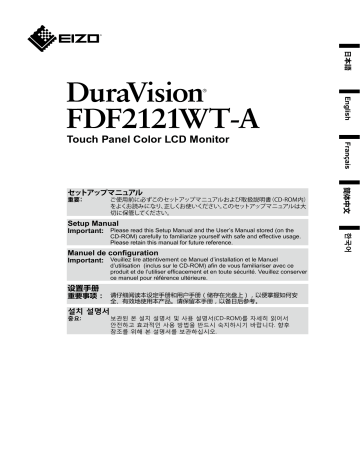
日本語 English 重要: 簡体中文 Touch Panel Color LCD Monitor Setup Manual CD-ROM) carefully to familiarize yourself with safe and effective usage. Please retain this manual for future reference. Manuel de configuration 设置手册 한국어 Important: Please read this Setup Manual and the User’s Manual stored (on the ●●対応解像度 / Compatible Resolutions / Résolutions compatibles / ● 兼容的分辨率 / 호환되는 해상도 この製品は次の解像度に対応しています。 The monitor supports the following resolutions. Ce moniteur prend en charge les résolutions suivantes. 本显示器支持下列分辨率。 모니터에서 지원하는 해상도는 다음과 같습니다. 垂直走査周波数 Vertical Scan Frequency Fréquence de balayage vertical 垂直扫描频率 수직 스캔 주파수 640 × 480 720 × 400 800 × 600 1024 × 768 1280 × 720 1280 × 960 1280 × 1024 1680 × 1050 1920 × 1080*1 ~75 Hz 70 Hz ~75 Hz ~75 Hz 60 Hz 60 Hz ~75 Hz 60 Hz 60 Hz DVI-D : デジタル信号入力時 / Digital Input / Entrée numérique / 数字输入 / 디지털 입력 解像度 Resolution Résolution 分辨率 해상도 垂直走査周波数 Vertical Scan Frequency Fréquence de balayage vertical 垂直扫描频率 수직 스캔 주파수 640 × 480 720 × 400 800 × 600 1024 × 768 1280 × 720 1280 × 960 1280 × 1024 1680 × 1050 1920 × 1080*1 60 Hz 70 Hz 60 Hz 60 Hz 60 Hz 60 Hz 60 Hz 60 Hz 60 Hz 垂直走査周波数 Vertical Scan Frequency Fréquence de balayage vertical 垂直扫描频率 수직 스캔 주파수 60 Hz 70 Hz 60 Hz 60 Hz 60 Hz 60 Hz 60 Hz 60 Hz 60 Hz 60 Hz 60 Hz VESA 規格に準拠したグラフィックスボードが必要です。 The graphics board should comply with the VESA standard. Une carte vidéo conforme aux normes VESA est requise. 显卡应符合 VESA 标准。 그래픽 보드는 VESA 표준을 준수합니다. *1 推奨解像度です。 *1 Recommended resolution *1 Résolution recommandée. *1 推荐的分辨率 *1 권장 해상도 警告 注意 (本書) 1 WARNING AVERTISSEMENT WARNUNG WARNING AVERTISSEMENT WARNUNG 2 警告 日本語 3 4 日本語 参考 • • • • 12 1 2 3 11 4 13 6 9 14 10 7 8 1. 2. ボタン 3. ボタン、 4. ボタン 5. ボタン ボタン 6. 電源ランプ 5 D-Sub DVI DisplayPort ※1 AUDIO OUTPUT D-Sub DVI DisplayPort USB 6 日本語 注意点 7 参考 8 VA LED サイズ 54.7 cm(21.5型) 解像度 表示面積(横×縦) 476.6 mm×268.1 mm 画素ピッチ 0.248 mm 表示色 日本語 5000 : 1 応答速度(標準値) 約25 ms(黒→白→黒) 映像信号 USB 音声 消費電力 通信方式 USB転送 表面硬度 7 Mohs 表面処理 対応OS Microsoft Windows 10(32ビット版 / 64ビット版) Microsoft Windows 8.1(32ビット版 / 64ビット版) Microsoft Windows 7 Service Pack 1(32ビット版 / 64ビット版) Microsoft Windows 10 / Windows 8.1 / Windows 7:2点まで 入力端子 DVI-D×1、D-Sub×1、DisplayPort×1 伝送方式 TMDS(Single Link) 31 kHz~68 kHz / 59 Hz~61 Hz(720×400時:69~71 Hz) 31 kHz~81 kHz / 55 Hz~76 Hz 148.5 MHz 同期信号 ポート 規格 USB Specification Revision 2.0準拠 通信速度 スピーカー 1 W+1 W DisplayPort: 2chリニアPCM (32 kHz / 44.1 kHz / 48 kHz / 88.2 kHz / 96 kHz) 入力端子 電源入力 AC100 V±10 %、50 / 60 Hz、0.55 A 最大消費電力 33 W以下 省電力時消費電力 2.0 W以下 (D-Sub入力時、USB 非接続時) 待機時消費電力 0.7 W以下 (D-Sub入力時) 9 機構 外観寸法 (幅×高さ×奥行) 533 mm×326 mm×54 mm 質量 約8.4 kg 約6.0 kg チルト 輸送 / 保存環 境条件 上30° 0 ˚C~40 ˚C 湿度 気圧 540 hPa~1060 hPa 温度 -20 ˚C~60 ˚C 湿度 気圧 200 hPa~1060 hPa ●●主な初期設定値 10 User1 画面サイズ 3 オン オフ 言語選択 日本語 中央 入力信号 オート 日本語 54 単位:mm 533 (27.6) (27.6) (26.8) 478 (216.5) 100 (216.5) (29.3) 100 (123) 326 347.5 269.5 8.5 (123) 89 (215.5) 15° (341) (401.5) (83) (139) (185) 70° 533 478 (27.6) (216.5) 100 (216.5) 100 (29.3) (241) (123) 402 326 269.5 8.5 (103) (26.8) (27.6) 単位:mm 157 (184) (272) (412) 30° 11 http://www.eizo.co.jp/registration/ 12 Touch Panel Color LCD Monitor SAFETY SYMBOLS This manual and this product use the safety symbols below. They denote critical information. Please read them carefully. Failure to abide by the information in a WARNING may result in serious injury and can be life threatening. CAUTION Failure to abide by the information in a CAUTION may result in moderate injury and/or property or product damage. Indicates a warning or caution. For example, indicates an “electrical shock” hazard. Indicates a prohibited action. For example, the symbol Indicates a mandatory. For example, the symbol means “Ground the unit”. About Setup Manual and User’s Manual Setup Manual (this manual) Describes basic information ranging from connection of the monitor to a PC to using the monitor. User’s Manual of this monitor*1 Describes the application information of the monitor such as screen adjustments, settings, and specifications. *1 PDF file on the CD-ROM (Installation of Adobe Reader is required.) No part of this manual may be reproduced, stored in a retrieval system, or transmitted, in any form or by any means, electronic, mechanical, or otherwise, without the prior written permission of EIZO Corporation. EIZO Corporation is under no obligation to hold any submitted material or information confidential unless prior arrangements are made pursuant to EIZO Corporation’s receipt of said information. Although every effort has been made to ensure that this manual provides up-to-date information, please note that EIZO monitor specifications are subject to change without notice. 1 English WARNING PRECAUTIONS IMPORTANT • To ensure personal safety and proper maintenance, please read carefully this section and the caution statements on the monitor. Location of the Caution Statements LaidBack Stand WARNING AVERTISSEMENT WARNUNG Tilt Stand WARNING AVERTISSEMENT WARNUNG WARNING If the unit begins to emit smoke, smells like something is burning, or makes strange noises, disconnect all power connections immediately and contact your local EIZO representative for advice. Attempting to use a malfunctioning unit may result in fire, electric shock, or equipment damage. Do not open the cabinet or modify the unit. Opening the cabinet or modifying the unit may result in fire, electric shock, or burn. Refer all servicing to qualified service personnel. Do not attempt to service this product yourself as opening or removing covers may result in fire, electric shock, or equipment damage. 2 WARNING Keep small objects or liquids away from the unit. Small objects accidentally falling through the ventilation slots into the cabinet or spillage into the cabinet may result in fire, electric shock, or equipment damage. If an object or liquid falls/ spills into the cabinet, unplug the unit immediately. Have the unit checked by a qualified service engineer before using it again. English Place the unit on a sturdy and stable place. A unit placed on an inadequate surface may fall and result in injury or equipment damage. If the unit falls, disconnect the power immediately and ask your local EIZO representative for advice. Do not continue using a damaged unit. Using a damaged unit may result in fire or electric shock. Use the unit in an appropriate location. Otherwise, fire, electric shock, or equipment damage may result. • Do not place outdoors. • Do not place in any form of transportation (ships, aircraft, trains, automobiles, etc.). • Do not place in dusty or humid environments. • Do not place in locations where water may be splashed on the screen (bathrooms, kitchens, etc.) • Do not place in locations where steam comes in direct contact with the screen. • Do not place near heat generating devices or humidifiers. • Do not place in locations where the product is subject to direct sunlight. • Do not place in environments with inflammable gas. • Do not place in environments with corrosive gases (such as sulfur dioxide, hydrogen sulfide, nitrogen dioxide, chlorine, ammonia, and ozone) • Do not place in environments with dust, components that accelerate corrosion in the atmosphere (such as sodium chloride and sulfur), conductive metals, and so on To avoid danger of suffocation, keep plastic packing bags away from babies and children. Use the enclosed power cord and connect to the standard power outlet of your country. Be sure to remain within the rated voltage of the power cord. Not doing so may result in fire or electric shock. Power supply : 100 - 240 Vac 50 / 60 Hz To disconnect the power cord, grasp the plug firmly and pull. Tugging on the cord may damage and result in fire or electric shock. The equipment must be connected to a grounded main outlet. Failure to do so may result in fire or electric shock. Use the correct voltage. • The unit is designed for use with a specific voltage only. Connection to another voltage than specified in this User’s Manual may cause fire, electric shock, or equipment damage. • Do not overload your power circuit, as this may result in fire or electric shock. Handle the power cord with care. • Do not place the cord underneath the unit or other heavy objects. • Do not pull on or tie the cord. If the power cord becomes damaged, stop using it. Using a damaged cord may result in fire or electric shock. 3 WARNING Never touch the plug and power cord if it begins to thunder. Touching them may result in electric shock. When attaching an arm stand, please refer to the user’s manual of the arm stand and install the unit securely. Otherwise, the unit may become detached, resulting in injury and/or equipment damage. If the unit falls, please ask your local EIZO representative for advice. Do not continue using a damaged unit. Using a damaged unit may result in fire or electric shock. When reattaching the tilt stand, please use the same screws and tighten them securely. Do not touch a damaged LCD panel directly with bare hands. Liquid crystal is poisonous. If any part of your skin comes in direct contact with the panel, wash thoroughly. If liquid crystal enters your eyes or mouth, immediately flush with large amounts of water and seek medical attention. CAUTION Handle with care when carrying the unit. Disconnect the power cord and cables when moving the unit. Moving the unit with the power cord or cables attached is dangerous and may result in injury. When carrying the unit, grasp and hold it firmly by the bottom as shown in the illustration on the right. Dropping the unit may result in injury or equipment damage. Do not block the ventilation slots on the cabinet. • Do not place any objects on the ventilation slots. • Do not install the unit in a place with poor ventilation or inadequate space. • Do not use the unit laid down or upside down. Blocking the ventilation slots prevents proper airflow and may result in fire, electric shock, or equipment damage. Do not touch the plug with wet hands. Doing so may result in electrical shock. Use an easily accessible power outlet. This is to facilitate disconnecting the power in case of a problem. Periodically clean the area around the plug. Dust, water, or oil on the plug may result in fire. Unplug the unit before cleaning it. Cleaning the unit while it is plugged into a power outlet may result in electric shock. If you plan to leave the unit unused for an extended period of time, disconnect the power cord from the wall socket after turning off the power for safety and power conservation. 4 Package Contents Check that all of the following items are contained in the package. If any of these are missing or damaged, contact your dealer or local EIZO representative listed on the attached sheet. Note • Please keep the packaging box and materials for future movement or transport of the monitor. • USB Cable : MD-C93 • Monitor • Power cord • Stereo mini jack cable • Analog signal cable : MD-C87 • Digital signal cable : FD-C39 English • EIZO LCD Utility Disk (CD-ROM) • Setup Manual (this manual) • Screw hole cover stickers : 2 pcs. Attention • Please provide separately a power cord which meets the usage requirements. For more information, please contact your local EIZO representative. Controls and Functions Example : LaidBack Stand 12 1 2 3 11 4 13 5 Adjustment menu*1 6 9 14 10 7 8 1. button 2. 3. 4. 5. button button*2 , button button 6. Power indicator Switches input signals for display. Changes the FineContrast mode. Provides the menu selection as well as the adjustment and setting of a function. • button : Displays the Brightness adjustment menu. • button : Displays the volume adjustment menu. Displays the Setting menu, determines an item on the menu screen, and saves values adjusted. Turns the power on or off. Indicates the monitor’s operation status. Blue:Operating Orange:Power saving mode OFF:Main power / Power off 7. Main power switch Turns the main power on or off. :On :Off 8. Power connector Connects the power cord. 9. Security lock slot Complies with Kensington’s MicroSaver security system. 10. Stand (with cable holder) Used to adjust the angle of the monitor screen. 11. Speaker 12. Stereo mini jack Connects the stereo mini jack cable. 13. Input signal connector Top: D-Sub mini15-pin connector / Center: DVI-D connector / Bottom: DisplayPort connector 14. USB upstream port Connects to a USB cable when this product is used as a touch panel monitor. *1 For instructions on use, refer to the User’s Manual on the CD-ROM. *2 In this User’s Manual, the button may be hereafter simply displayed as , and the button as . 5 Connecting Cables Attention • Check that the monitor and the PC are powered off. • When replacing the current monitor with this monitor, be sure to change the PC settings for resolution and vertical scan frequency to those that are available for this monitor. Refer to the compatible resolution table before connecting the PC. • For Windows 8.1 and Windows 7, only one touch panel monitor can be connected. Note • When connecting multiple PCs to the monitor, refer to the User’s Manual on the CD-ROM. 1. Connect the signal cables to the input signal connectors and PC. Check the shape of the connectors, and connect the cables. After connecting the signal cable, tighten the screws of the connectors to secure the coupling. CD player, etc Stereo mini jack cable (supplied) D-Sub DVI Analog connection (D-Sub) MD-C87 (supplied) FD-C39 (supplied) or DisplayPort Digital connection (DisplayPort) PP200 (option) AUDIO OUTPUT D-Sub DVI DisplayPort USB *1 Required when used as a touch panel monitor. 2. Plug the power cord into a power outlet and the power connector on the monitor. 6 Adjusting the Screen Angle Hold the left and right edges of the monitor with both hands and tilt the screen to a suitable angle for working. LaidBack Stand Tilt Stand English Attention • When using the LaidBack Stand, place the monitor with the screen facing down on a stable surface using a cloth, etc. for cushioning in order to avoid damaging the panel surface, and tilt the stand until you hear a click. Do not use in a packaged state. • Be sure that the cables are correctly connected. Displaying the Screen 1. Press to turn on the monitor. The monitor’s power indicator lights up blue. 2. Turn on the PC. The screen image appears. If an image does not appear, refer to “No picture” (page 8) for additional advice. Attention • Turn off the monitor and PC after using them. • For the maximum power saving, it is recommended that the Power button be turned off. Turning off the main power switch or unplugging the power plug completely shuts off power supply to the monitor. Calibrating the Monitor Calibrate the monitor according to the User’s Manual of the monitor (on the CD-ROM). 7 Troubleshooting ●●No picture Problem 1. No picture • Power indicator does not light. Possible cause and remedy • • • • Check whether the power cord is connected properly. Turn the main power switch on. Press . Turn off the main power, and then turn it on again a few minutes later. • Power indicator is lighting blue. • Increase “Brightness”, “Contrast”, or “Gain” in the Setting menu. • Power indicator is lighting orange. • • • • Switch the input signal with . Move the mouse or press any key on the keyboard. Check whether the PC is turned on. Depending on the PC and graphics board, the input signal is not detected and the monitor does not recover from the power saving mode. If the screen is not displayed even after moving the mouse or pressing any key on the keyboard, turn the monitor off and on using its power button. When the screen is displayed, execute the following procedure. The problem may be improved. 1. 2. 3. • Power indicator is flashing orange. 2. The message below appears. • The message shows that the input signal is out of the specified frequency range. Example: Press to turn off the monitor. while pressing to turn on the Hold down monitor. “x” is displayed on the menu title of “Information” of the Setting menu. Reboot the PC. To return to the previous setting, perform steps 1 to 3 again. • The device that is connected to the DisplayPort has a problem. Solve the problem, turn off the monitor, and then turn it on again. Refer to the User’s Manual of the output device for further details. This message appears when the signal is not input correctly even when the monitor functions properly. • Check whether the PC is configured to meet the resolution and vertical scan frequency requirements of the monitor (see “Compatible Resolutions”). • Reboot the PC. • Select an appropriate setting using the graphics board’s utility. Refer to the User’s Manual of the graphics board for details. Note • If there is a problem with the image displayed or with the touch panel, refer to the Monitor User’s Manual (on the CD-ROM). 8 Specifications LCD Panel Type VA Backlight LED Size 54.7 cm (21.5 inch) Native Resolution Display Size (H x V) 476.6 mm × 268.1 mm 0.248 mm 8-bit colors : 16.77 million colors Viewing Angles (H / V, typical) 178˚ / 178˚ (CR≥10) Contrast ratio (typical) 5000 : 1 English Display Colors Response Time (typical) 25 ms (Black-white-black) Touch Panel Method Surface Acoustic Wave technology Communication method USB Surface hardness 7 Mohs Surface treatment Anti-glare, Anti-fingerprint OS Microsoft Windows 10 (32 bit / 64 bit) Microsoft Windows 8.1 (32 bit / 64 bit) Microsoft Windows 7 Service Pack 1 (32 bit / 64 bit) Number of simultaneous Microsoft Windows 10 / Windows 8.1 / Windows 7: Up to 2 touch points Video Signals USB Audio Power Physical Specifications Input Terminals DVI-D × 1, D-Sub mini 15-pin × 1, DisplayPort × 1 Transmission system TMDS (Single Link) Digital Scanning Frequency (H / V) 31 kHz - 68 kHz / 59 Hz - 61 Hz (720 × 400 : 69 Hz - 71 Hz) Analog scan frequency Frequency (H / V) 31 kHz - 81 kHz / 55 Hz - 76 Hz Dot Clock 148.5 MHz Synchronous signal Separate, TTL, positive / negative Port Upstream port × 1 Standard USB Specification Revision 2.0 Communication speed 12 Mbps (full) Speakers 1W + 1W Audio Input Format DisplayPort : 2ch linear PCM (32 kHz / 44.1 kHz / 48 kHz / 88.2 kHz / 96 kHz) Input Terminals Line : Stereo mini jack × 1 Input 100 - 240 VAC ± 10 %, 50 / 60 Hz, 0.55 A - 0.35 A Maximum Power Consumption 33 W or less Power Save Mode (When only the D-Sub connector is connected, when USB cable is not connected) Standby Mode 0.7 W or less (When only the D-Sub connector is connected) Dimensions (W×H×D) LaidBack Stand Max. height : 533 mm × 347.5 mm × 89 mm (Tilt : 0˚) Min. height : 533 mm × 139 mm × 401.5 mm (Tilt : 70˚) Tilt Stand Max. height : 533 mm × 412 mm × 184 mm (Tilt : 30˚) Min. height : 533 mm × 402 mm × 157 mm (Tilt : 0˚) Dimensions (Without Stand) (W×H×D) 533 mm × 326 mm × 54 mm Net Weight LaidBack Stand Approx. 6.5 kg Tilt Stand Approx. 8.4 kg Net Weight (Without Stand) Approx. 6.0 kg Tilt LaidBack Stand Up 15˚ - 70˚ Tilt Stand Up 30˚ 9 Operating Environmental Requirements Temperature 0 ˚C to 40 ˚C Humidity 20 % to 90 % R.H. (no condensation) 540 hPa to 1060 hPa Temperature -20 ˚C to 60 ˚C Humidity 10 % to 90 % R.H. (no condensation) 200 hPa to 1060 hPa ●●Main Default Settings 10 FineContrast Mode User1 Screen Size Full Screen Smoothing 3 Power Save On Eco Timer Off Language English Center Input Signal Auto ●●Outside Dimensions LaidBack Stand 54 Unit : mm 533 (27.6) (27.6) (26.8) 478 (216.5) 100 (216.5) (29.3) 100 (123) 326 347.5 269.5 8.5 English (123) 89 (215.5) 15° (341) (401.5) (83) (139) (185) 70° Tilt : 15˚ Tilt : 70˚ Tilt Stand Unit : mm 533 478 (27.6) (216.5) 100 (216.5) 100 (29.3) (241) (123) 402 326 269.5 8.5 (103) (26.8) (27.6) 157 (184) (272) (412) 30° Tilt : 30˚ 11 12 ATTENTION 1 Pied chevalet WARNING AVERTISSEMENT WARNUNG Pied inclinable WARNING AVERTISSEMENT WARNUNG 2 3 4 5 Attention 1 2 3 11 4 13 6 9 10 14 7 8 1. Touche 2. Touche 3. Touche , *2 6 . D-Sub DVI MD-C87 (fourni) FD-C39 (fourni) AUDIO OUTPUT D-Sub DVI ou DisplayPort PP200 (option) Câble USB: MD-C93*1(fourni) DisplayPort USB 7 Pied inclinable Attention Attention 8 Dépannage ●●Aucune image • • • • 1. 2. 3. Remarque 9 Type VA LED Taille 0,248 mm 8-bit colors : 16,77 million colors 178˚ / 178˚ (CR ≥ 10) Ecran tactile Méthode USB 7 Mohs Microsoft Windows 10 (32 bit / 64 bit) Microsoft Windows 8.1 (32 bit / 64 bit) Microsoft Windows 7 Service Pack 1 (32 bit / 64 bit) Nombre de points de Microsoft Windows 10 / Windows 8.1 / Windows 7: 2 maximum toucher simultanés Signaux vidéo DVI-D × 1, D-Sub mini 15 broches × 1, DisplayPort × 1 TMDS (liaison simple) USB Audio Alimentation 10 148,5 MHz Port Norme USB Specification Revision 2.0 12 Mbps (maxi) 1W + 1W DisplayPort : 2 canaux PCM linéaire (32 kHz / 44,1 kHz / 48 kHz / 88,2 kHz / 96 kHz) Mode veille Pied chevalet Pied inclinable Dimensions (sans pied) (W×H×D) 533 mm × 326 mm × 54 mm Poids net Pied chevalet Env. 6,5 kg Pied inclinable Env. 8,4 kg Poids net (sans pied) Env. 6,0 kg Inclinaison Pied chevalet Haut 15˚ - 70˚ Pied inclinable Haut 30˚ Humidité 540 hPa à 1060 hPa Humidité 200 hPa à 1060 hPa Dimensions (W×H×D) User1 Taille Plein ecran Lissage 3 Veille Marche Minuterie Eco Arrêt Langue English Auto 11 54 (27.6) (26.8) 478 (216.5) 100 (216.5) (29.3) 100 (123) 326 347.5 269.5 8.5 (123) 89 (215.5) 15° (341) (401.5) (83) (139) (185) 70° inclinaison : 70˚ inclinaison : 15˚ 533 478 (27.6) (216.5) 100 (216.5) (29.3) (241) 157 (184) (272) (412) 30° inclinaison : 30˚ 12 100 (123) 402 326 269.5 8.5 (103) (26.8) (27.6) 注意 设定手册 (本手册) *1 光盘上的PDF文件(需要安装Adobe Reader。) 1 簡体中文 背面底座 WARNING AVERTISSEMENT WARNUNG 倾斜底座 WARNING AVERTISSEMENT WARNUNG 2 簡体中文 3 4 • EIZO LCD Utility Disk(CD-ROM) • 设定手册(本手册) • 螺孔盖贴纸: 2张 簡体中文 12 1 2 3 11 4 13 5 设定菜单*1 6 9 10 14 7 8 按钮 1. 按钮 2. 3. 、 更改FineContrast模式。 按钮*2 按钮 4. 5. 按钮 6. 电源指示器 7. 主电源开关 8. 电源连接器 9. 安全锁插槽 符合Kensington的MicroSaver安全系统。 上:D-Sub 微型 15 针连接器 / 中:DVI-D 连接器 / 下:DisplayPort 连接器 5 D-Sub DVI 模拟连接(D-Sub) 数字连接(DisplayPort) DVI DisplayPort USB电缆 MD-C93*1(已提供) 6 D-Sub DisplayPort AUDIO OUTPUT USB 倾斜底座 1. 按 簡体中文 7 故障排除 • • • • • • • • • 8 类型 VA 背光 LED 尺寸 54.7 cm (21.5 英寸) 分辨率 1920 点 × 1080 线 476.6 mm × 268.1 mm 像素间距 0.248 mm 显示色彩 触摸屏 USB 音频 电源供应 5000 : 1 方式 通信方式 USB 表面硬度 7 Mohs 表面处理 操作系统 Microsoft Windows 10 (32 bit / 64 bit) Microsoft Windows 8.1 (32 bit / 64 bit) Microsoft Windows 7 Service Pack 1 (32 bit / 64 bit) Microsoft Windows 10 / Windows 8.1 / Windows 7: 2个 输入端口 DVI-D × 1, D-Sub微型15针 × 1, DisplayPort × 1 发送系统 31 kHz - 68 kHz / 59 Hz - 61 Hz (720 × 400 : 69 Hz - 71 Hz) 31 kHz - 81 kHz / 55 Hz - 76 Hz 最大点时钟 148.5 MHz 同步信号 端口 标准 USB Specification Revision 2.0 通信速度 12 Mbps(全速) 扬声器 1W + 1W DisplayPort : 2 声道线性 PCM (32 kHz / 44.1 kHz / 48 kHz / 88.2 kHz / 96 kHz) 输入端口 输入 100 - 240 VAC ± 10 %, 50 / 60 Hz 0.55 A - 0.35 A 最大功耗 33 W或更低 省电模式 待机模式 簡体中文 视频信号 9 规格 最高高度 : 533 mm × 347.5 mm × 89 mm(倾斜 : 0˚) 最低高度 : 533 mm × 139 mm × 401.5 mm(倾斜 : 70˚) 最高高度 : 533 mm × 412 mm × 184 mm (倾斜 : 30˚) 最低高度: 533 mm × 402 mm × 157 mm (倾斜 : 0˚) 倾斜底座 约8.4 kg 约6.0 kg 倾斜 背面底座 倾斜底座 向上 30˚ 0 ˚C至40 ˚C 湿度 大气压 540 hPa至1060 hPa 温度 -20 ˚C至60 ˚C 湿度 大气压 200 hPa至1060 hPa 10 约6.5 kg 背面底座 FineContrast 模式 User1 屏幕尺寸 全屏 平滑處理 3 节能 开启 关闭 语言 English 菜单位置 中心 输入信号 自动 54 单位:mm 533 (27.6) (27.6) (26.8) 478 (216.5) 100 (216.5) (29.3) 100 (123) 326 347.5 269.5 8.5 (123) 89 (215.5) 15° (341) 70° (83) (139) (185) 倾斜 : 15˚ 簡体中文 (401.5) 倾斜 : 70˚ 533 478 (27.6) (216.5) 100 (216.5) 100 (29.3) (241) (123) 402 326 269.5 8.5 (103) (26.8) (27.6) 157 (184) (272) (412) 30° 倾斜 : 30˚ 11 12 주의 1 한국어 ( 본 설명서 ) WARNING AVERTISSEMENT WARNUNG WARNING AVERTISSEMENT WARNUNG 2 한국어 3 4 한국어 5 주의 12 1 2 3 11 4 13 5 조정 메뉴 *1 9 6 14 10 7 8 1. 버튼 2. 3. 4. 5. 버튼 버튼 *2 , 버튼 버튼 6 D-Sub DVI DisplayPort PP200 ( 옵션 ) D-Sub DVI 한국어 또는 AUDIO OUTPUT DisplayPort USB 7 주의 주의 8 한국어 참고 9 터치 패널 유형 VA 백라이트 LED 크기 21.5" (54.7 cm) 476.6 mm × 268.1 mm 픽셀 피치 0.248 mm 표시 색상 178˚ / 178˚ (CR ≥ 10) 5000 : 1 방법 통신 방법 USB 표면 경도 7 Mohs 표면 처리 OS 입력 단자 31 kHz - 68 kHz / 59 Hz - 61 Hz (720 × 400 : 69 Hz - 71 Hz) USB 오디오 전원 도트 클록 148.5 MHz 동기 신호 포트 표준 통신 속도 스피커 1W + 1W 입력 단자 입력 100 - 240 VAC ± 10 %, 50 / 60 Hz 0.55 A - 0.35 A 33 W 이하 절전 모드 대기 모드 환경 조건 10 약 6.5 kg 약 8.4 kg 약 6.0 kg 기울기 위쪽 30˚ 온도 0 ˚C ~ 40 ˚C 습도 공기 압력 540 hPa ~ 1060 hPa User1 3 Power Save ( 절전 ) On ( 켜기 ) Off ( 끔 ) Language ( 언어 ) 한국어 한국어 11 54 단위 : mm 533 (27.6) (27.6) (26.8) 478 (216.5) 100 (216.5) (29.3) 100 (123) 326 347.5 269.5 8.5 (123) 89 (215.5) 15° (341) (401.5) (83) (139) (185) 70° 기울기 : 15˚ 기울기 : 70˚ 533 478 (27.6) (216.5) 100 (216.5) (29.3) (241) 157 (184) (272) (412) 30° 기울기 : 30˚ 12 100 (123) 402 326 269.5 8.5 (103) (26.8) (27.6) 保証 期間 3 製品名 年間 製造番号 (S/N) お客様 販売店 年 ) 日 住所・店名 保証規定 〒 924-8566 153 Shimokashiwano, Hakusan, Ishikawa 924-8566 Japan http://www.eizoglobal.com http://www.eizo.co.jp Copyright © 2018 EIZO Corporation. All rights reserved. Helmut-Grashoff-Strasse 18, 41179 Mönchengladbach, Germany 中国苏州市苏州工业园区展业路 8 号中新科技工业坊 5B 00N0N105A1 SUM-FDF2121WT-A-AL 1st Edition-September 2018 Printed in Japan.
advertisement
* Your assessment is very important for improving the workof artificial intelligence, which forms the content of this project
Related manuals
advertisement