QNAP TVS-1282T3 Quick Installation Guide
12 Pages
QNAP TVS-1282T3 is a high-performance NASbook featuring a 12-bay design to accommodate 2.5-inch SSDs and 3.5-inch HDDs. With Intel Xeon E processors, it delivers exceptional performance for demanding applications such as virtualization, video editing, and data backup. Supporting up to 128GB DDR4 ECC memory, the TVS-1282T3 ensures data integrity and reliability for mission-critical applications. Advanced features include 10GbE connectivity, PCIe expandability, and snapshot protection for comprehensive data protection.
advertisement
▼
Scroll to page 2
of
12
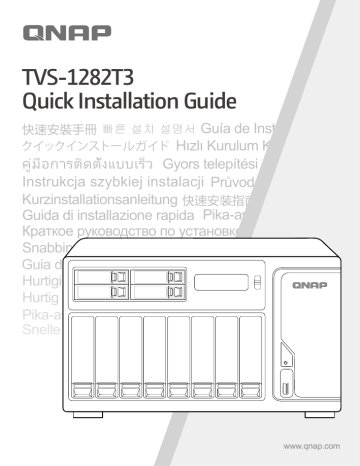
TVS-1282T3 Quick Installation Guide 快速安裝手冊 빠른 설치 설명서 Guía de Instalación Rápida クイックインストールガイド Hızlı Kurulum Kılavuzu www.qnap.com SSD / HDD http://www.qnap.com/compatibility M.2 SSD 1 en All the drive data will be cleared upon SSD / HDD initialization de fr it es nl Todos los datos del disco serán borrados con la inicialización del SSD / HDD Alle gegevens worden gewist tijdens de initialisatie van de SSD / HDD's sv fi da Alle data på drevet vil blive ryddet efter initialisering af SSD / HDD no pt Todos os dados do SSD / HDD serão apagados com a inicialização do SSD / HDD ru zh 硬碟初始化時,所有資料皆會被清除 cn 所有 SSD / HDD 上的数据都将会被清除 ja ko SSD / HDD 를 초기화 시키면 드라이브의 모든 데이터가 손실됩니다 th tr hu cs pl ar 1 1 2 1 3 2 2 To install a 2.5" disk drive, remove bottom bracket from 3.5" tray 2 3.5” HDD 1 1 3 2 2 1 2.5” SSD 2 3 3 1 2 4 3 3 5 ○ 2 1 6 4 7 a. http://www.qnap.com/qfinderpro c. 5 To locate the NAS, you can: a) Install the Qfinder Pro utility, b) Scan the QR code, or c) Go to the myQNAPcloud website and manually enter the Cloud Key en de fr it Para localizar el NAS, usted puede: a) Instalar la utilidad Qfinder Pro, b) Escanear el código QR, o c) Ir a la página web myQNAPcloud e introducir manualmente la Clave de la Nube (Cloud Key) Om de NAS te vinden kunt u: a) het programma Qfinder Pro installeren, b) de QR-code scannen, of c) naar de website van myQNAPcloud gaan en handmatig de Cloudsleutel invoeren För att hitta NAS-enheten kan du: a) Installera hjälpprogrammet Qfinder Pro, b) Skanna QR-koden eller c) Gå till myQNAPcloud-webbplatsen och skriva in molnnyckeln manuellt NAS-palvelimen paikallistamiseksi voit: a) Asentaa Qfinder Pro -apuohjelman b) Skannata QR-koodin, c) Siirtyä MyQNAPcloud-web-sivustolle ja syöttää manuaalisesti Pilviavaimen For at finde NAS'en kan du: a) Installere Qfinder Pro-programmet, b) Scanne QR-koden eller c) ge til myQNAPcloud-webstedet og manuelt indtaste Cloud-nxglen da no fi pt ru 欲連接您的 NAS,您可以:a) 安裝 Qfinder Pro,b) 掃描 QR Code,或 c) 前往 myQNAPcloud 網站 輸入 Cloud Key zh 要查找 NAS,您可以:a) 安装 Qfinder Pro 组件,b) 扫描二维码,或者 c) 到 myQNAPcloud 网站手 动输入云钥 cn ja NAS 를 찾으려면 , a) Qfinder Pro 유틸리티를 설치하고 , b) QR 코드를 스캔하거나 , 또는 c) 클라우드 키를 입력하여 수동으로 myQNAPcloud 웹사이트로 이동하십시오 ko th tr hu cs pl ar 6 8 admin ..... Login Log into the admin account using your specified password or use the default password (admin) en de fr it Iniciar sesión como administrador usando la contraseña especificada o use la contraseña predeterminada (admin) es Gebruik uw opgegeven wachtwoord of gebruik het standaard wachtwoord (admin) om in te loggen op het beheerdersaccount nl sv fi Log ind på adminkontoen med den specificerede adgangskode eller brug standardadgangskoden (admin) da no Fazer login na conta de administrador usando sua senha especificada ou usar a senha padrão (admin) pt 7 使用自訂密碼或預設密碼 (admin) 登入 admin 帳戶 zh 使用您设定的或预设的密码登入 admin 帐户 cn ja 관리자 계정으로 로그인합니다 . 지정된 비밀번호를 사용하거나 기본 비밀번호 (admin) 를 사용하면 됩니다 ko th tr hu cs pl ar 3Sec ○ Reset Reset en de fr it Para restaurar la contraseña predeterminada, utilice un objeto puntiagudo para pulsar el botón Restablecer durante tres segundos o hasta que escuche un pitido corto Om terug te keren naar het oude wachtwoord, gebruikt u een pennetje om de Reset-knop drie seconden in te drukken of tot u een korte pieptoon hoort es nl sv fi For at gendanne til standardadgangskoden, skal du bruge en clips til at trykke på nulstillingsknappen i tre sekunder eller indtil du hører et kort bip da no Para reverter para a senha padrão, utilize um pino para pressionar o botão de Reset por três segundos ou até que você ouça um bipe curto Чтобы восстановить пароль по умолчанию, булавкой держите нажатой кнопку сброса три секунды или до подачи короткого звукового сигнала pt ru 恢復預設密碼的方法:用迴紋針尖壓著「重設」鈕三秒鐘,直到聽見短促嗶聲為止 zh 欲恢复到默认密码,请用针状物抵按 Reset 键 3 秒或直至听见短促“哔”声 cn ja 기본 비밀번호로 되돌리려면 Reset( 리셋 ) 버튼을 핀으로 3 초간 또는 짧은 경고음이 울릴 때까지 누르고 있으면 됩니다 ko หากต้องการกลับไปยังรหัสผ่านค่าเริม ่ ต้น ให้ใช้เข็มกดปุม ่ รีเซ็ตเป็นเวลา 3 วินาที หรือจนกว่าคุณจะได้ยน ิ เสียงสัญญาณเตือนสัน ้ ๆ Varsayılan şifreye dönmek amacıyla, Sıfırla düğmesine üç saniye boyunca veya kısa bir sesli uyarı duyana kadar basmak için bir iğne kullanın th tr hu cs pl ar 8 M.2 SSD Installation a. b. 1 2 3 c. Install M.2 cooling module 3 2 2242 2260 2280 1 228 0 9 22110 This QNAP NAS complies with Part 15 of the FCC Rules. Operation is subject to the following two conditions: 1. This device may not cause harmful interference. 2. This device must accept any interference received, including interference that may cause undesired operation. FCC Class B Notice: This equipment has been tested and found to comply with the limits for a Class B digital device, pursuant to Part 15 of the FCC Rules. These limits are designed to provide reasonable protection against harmful interference in a residential installation. This equipment generates, uses, and can radiate radio frequency energy and, if not installed and used in accordance with the instructions, may cause harmful interference to radio communications. However, there is no guarantee that interference will not occur in a particular installation. If this equipment does cause harmful interference to radio or television reception, which can be determined by turning the equipment off and on, the user is encouraged to try to correct the interference by one or more of the following measures: • Reorient or relocate the receiving antenna. • Increase the separation between the equipment and receiver. • Connect the equipment into an outlet on a circuit different from that to which the receiver is connected. • Consult the dealer or an experienced radio/television technician for help. Modifications: Any modifications made to this device that are not approved by QNAP Systems, Inc. may void the authority granted to the user by the FCC to operate this equipment. This QNAP NAS complies with CE compliance Class B. According to the requirement of the WEEE legislation the following user information is provided to customers for all branded QNAP Electronics products subject to the WEEE directive. This symbol on the product or on its packaging indicates that this product must not be disposed of with your other household waste. Instead, it is your responsibility to dispose of your waste equipment by handing it over to a designated collection point for the recycling of waste electrical and electronic equipment. The separate collection and recycling of your waste equipment at the time of disposal will help to conserve natural resources and ensure that it is recycled in a manner that protects human health and the environment. For more information about where you can drop off your waste equipment for recycling, please contact your local city office, your household waste disposal service or the shop where you purchased the product. 10 start.qnap.com helpdesk.qnap.com docs.qnap.com www.qnap.com/download Printed in Tawian P/N: 51000-024248-RS
advertisement
Key Features
- Small & Medium Business NAS Tower Black
- QNAP Turbo System 4.3
- Total installed storage capacity: 48 TB Number of storage drives supported: 12 HDD & SSD Serial ATA, Serial ATA II, Serial ATA III
- Intel® Core™ i5 i5-7500 3.4 GHz Intel® HD Graphics 630
- 16 DDR4 Memory slots: 4
- Ethernet LAN 10000 DHCP server Jumbo frames support iSCSI support Wake-on-LAN ready
- Cooling type: Active
- Backup features: Cloud, iSCSI LUN