advertisement
▼
Scroll to page 2
of
102
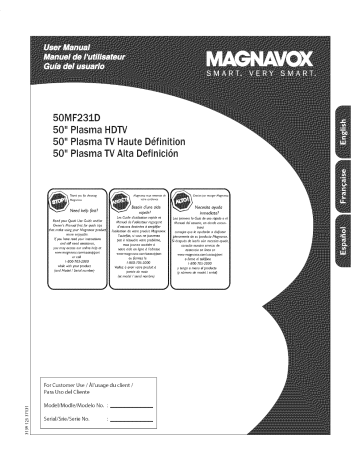
50MF23:LD
50" Plasma HDTV
50" Plasma TV Haute D6finition
50" Plasma TVAlta Definici6n
d'une
aide
_ simplifier
a disfrutar
more enjoyable
If you have read your instructions
and still need assistance,
vous pouvez acceder
you may access our online help at
www magnavox.com/usasupport
or call
1-800-705-2000
while with your product
(and Model
/ Serial number)
por_e de main
(et model / serial hombre)
For Customer Use / Al'usac e du client /
Para Uso del Cliente
No.
No.
Registering your model with MAGNAVOX makes you eligible for all of the valuable benefits listed below, so don't miss
out. Complete and return your Product Registration Card at once, or register online at
www.magnavax.com/usasuppart
Know these
MAGNAVOX
Congratulations
and welcome
safetysymbols
on your purchase,
to the "family!'"
CAUTION:
TO REDUCE
REMOVE
INSIDE
Dear
MAGNAVOX
product
COVER
REFER
THE
RISK
}OR BACK}
SERVICING
NO
OF E_ECTRIC
SHOCK,
USER-SERVICEABLE
TO QUALIFIED
SERVICE
DO
NOT
pARTS
PERSONNEL
_llk
owner:
Thank you for your confidence in MAGNAVOX.You've
selected one
of the best-built, best-backed products available today.We'll do
everything in our power to keep you happy with your purchase for
many years to come.
As a member of the MAGNAVOX "family;' you're entitled to protection by one of the most comprehensive warranties and outstanding service networks in the industry.What's more, your purchase guarantees you'll receive all the information and special offers
for which you qualify, plus easy access to accessories from our convenient home shopping network.
Most importantly, you can count on our uncompromising
ment to your total satisfaction.
commit-
All of this is our way of sayingwelcome - and thanks for investing in
a MAGNAVOX product.
his "bolt of lightning" indicates uninsulated material within your unit may
cause an electrical shod<. For the safety of
everyone in your household, please do not
remove product covering.
The "exclamation point" calls attention to features for which you should
read the enclosed literature closely to prevent operating and maintenance problems.
WARNING:
To reduce the risk of fire or
electric shock, this apparatus should not be
exposed to rain or moisture and objects
filled with liquids, such as vases, should not
be placed on this apparatus.
CAUTION:
To prevent electric shock,
match wide blade of plug to wide slot, fully
insert.
ATTENTION:
get the
most
be sure to complete
Registration
Card
{tom
and
MAGNAVOX
your
purchase,
Product
at once, or register online
at:
www.magnavox.com/usasupport
For Customer
Use
Enter below the Seria[No. which islocated on the rearof the cabinet.
Retainthis
informationforfuturereference.
Model No.
Serial No.
I
registration.indd
1
_
2006-03-16
2:52:%
PM I
iMPORTANT
SAFETY
Read before
iNSTRUCTiONS
operating
1. Read these instructions.
C.
2. Keep these instructions.
3. Heed all warnings.
4. Follow all instructions.
D. The appliance
marked
S. Do not use this apparatus near water.
6. Clean only with a dry cloth.
7. Do not block any of the ventilation openings. Install in accordance with
the manufacturers instructions.
E.
The appliance
change
• Do
- All televisions
or the enclosure
must comply
global safety standards
these
to the front,
overturn
a
damaged.
recommended
and stability
properties
of its
and/or
design standards
yourself',
or children,
on the top of the cabinet.
fall from
personal
could
excessive
pull
ultimately
could
damage
injury.
or Ceiling
Lines
by placing electronic
Such items
the top of the set and cause product
Mounting
- The appliance
wall or ceiling only as recommended
19. Power
by applying
which
the product.
unsuspecdngly
power
with
for tilt
or top, of the cabinet
not endanger
equipmendtoys
18. Wall
or exhibits
design.
• Also,do
10. Protect the power cord from being walked on or pinched particularly at
plugs, convenience receptacles, and the point where they exit from the
apparatus.
11. Only use attachments/accessories specified by the manufacturer.
12.
Use only with a cart, stand, tripod, bracket, or table specified by
the manufacturer, or sold with the apparatus. When a cart is
used, use caution when moving the cart/apparatus combination
to avoid injury from tip-over.
13. Unplug this apparatus during lightning storms or when unused for long
normally
or
not compromise
force
to operate
has been dropped,
international
grounding type plug has two blades and third grounding prong. The wide
blade or third prong are provided for your safety. When the provided
plug does not fit into your outlet, consult an electrician for replacement
of the obsolete outlet.
- An outdoor
should
be mounted
to a
by the manufacturer.
antenna
should
be located
away from
lines.
20. Outdoor
Antenna
the receiver,
Grounding
- if an outside
be sure the antenna
system
antenna
is grounded
is connected
to
so as to provide
some protection
against voltage surges and built up static charges.
Section 810 of the National Electric Code, ANSI/NFPA
No. 70-1984,
provides
information
supporting
periods of time.
14. Refer all servicing to qualified service personnel. Servicing is required
when the apparatus has been damaged in any way, such as power-supply
cord or plug is damaged, liquid has been spilled or objects have fallen
into apparatus, the apparatus has been exposed to rain or moisture,
does not operate normally, or has been dropped.
15. This product may contain lead or mercury. Disposal of these materials
may be regulated due to environmental considerations. For disposal or
recycling information, please contact your local authorities or the
grounding
unit, size of grounding
discharge
a) Warning:
Entry
To reduce
such as vases should
Usage
• Install
unit.
, Do
all batteries
batteries
- To prevent
property
(old
when
and
the
for
new
battery
or carbon
used
do
openings.
this apparatus
filled with
on this apparatus.
leakage that may
+ and - alignment
unit is not
through
shock,
damage, or damage
with
so that objects
and objects
not be placed
correctly,
not mix batteries
• Remove
be taken
into the enclosure
to rain or moisture
CAUTION
injury,
of antennaand requirements
the risk of fire or electric
in bodily
location
- Care should
are not spilled
not be exposed
result
of the mats and
to an antenna-
See Figure below.
should
22. Battery
grounding
to grounding
to proper
of the lead-in wire
discharge
21. Objects
with
structure
the grounding
Electronic Industries Alliance:www.eiae.org.
16. Damage Requiring Service - The appliance should be serviced by
qualified service personnel when:
A. The power supply cord or the plug has been damaged; or
B. Objects have fallen, or liquid has been spilled into the appliance; or
SERVICE
in performance;
The appliance
cabinets
to rain; or
17. Tilt/Stability
8. Do not install near any heat sources such as radiators, heat registers,
stoves, or other apparatus (including amplifiers) that produce heat.
9. Do not defeat the safety purpose of the polarized or grounding-type plug.
A polarized plug has two blades with one wider than the other. A
has been exposed
and
for
to the unit:
as marked
alkaline,
on the
etc.)
a long time.
............
POWER SERVICE GROUNDING
ELECTRODE
SYSTEM
(NEC ART 2g0, PART H)
Note
to the
the NEC
grounding
I
cover.indd
2
CATM
that provides
system
system
installer:
guidelines
of the building,
this reminder
for proper
grounding
as close to the point
is provided
to call the CATV
and, in particular,
of cable entry
_
specifies
system installer's
that the cable ground
attention
to Article
shall be connected
820-40
of
to the
2006-03-29
6:31:44
PM I
Contents
Sound menu .......................................................................................
15
.................................................................................
15
........................................................................................
15
6
Balance ........................................................................................
15
................................................................................
7
?
Headphone
volume ....................................................................
Sound mode ................................................................................
16
16
..........................................................................................
7
Alternate
16
7
8
Digital Audio Language ...............................................................
Mono/Stereo ...............................................................................
16
16
Select the menu language ....................................................................
Store TV channels ................................................................................
8
8
AVL (Automatic Volume Leveler) .............................................
Delta volume ...............................................................................
16
16
Weak
9
A Guide
to Digital
Preparation
Use of the
Control
TV ........................................................................
2.
...........................................................................................
remote
control ................................................................
2
5
Auto
on the TV ..............................................................
Buttons
My Content
To use the menus
Introduction
How to navigate through the Settings menus ....................................
Installation
.............................................................................................
channel installation
....................................................................
Volume
audio ...........................................................................
Features menu ...................................................................................
16
9
- Closed captions ..........................................................................
16
10
10
- Sleepdmer ...................................................................................
Channels menu ..................................................................................
16
17
- Picture/sound
preferences
..........................................................
. Auto surround
.......................................................................
10
10
Lock after ....................................................................................
17
Channel lock ...............................................................................
17
- Features
...................................................................
10
......................................................................
10
17
18
19
Software
upgrade ..................................................................................
Setup menu .................................................................................................
Preferences ........................................................................................
* Digital caption service ...........................................................
11
TV ratings lock ............................................................................
Movie Ratings Lock .....................................................................
Preferred
channels ......................................................................
" Digital caption options ...........................................................
11
Region
12
12
Clear
. Caption
service
- Menu preferences
........................................................................
. OSD ........................................................................................
" Show emergency
. SedChange
TV
sound
alerts
(EAS) ...............................................
PIN ......................................................................
ratings
region
lock .....................................................................
19
ratings ....................................................................
19
Connect
Accessory
Devices ...........................................................
Recorder
(VCR / DVD+RW) ...........................................................
Recorder
and other A/V devices ......................................................
12
12
- Reset AV settings .........................................................................
Source ................................................................................................
12
13
Recorder
Clock ..................................................................................................
13
and cable
20
20
20
box with RF output ..........................................
Satellite Receiver / cable box with AV outputs
21
...............................
21
- Auto clock mode .........................................................................
13
Recorder and Satellite Receiver / cable box with AV outputs ....... 21
DVD Player or other accessory digital source devices .................. 22
- Auto clock channel ......................................................................
13
HDMI
- Time - Day ...................................................................................
- Time zone ....................................................................................
13
13
Digital Surround
Side connections
- Daylight saving .............................................................................
menu ..............................................................................................
13
14
Record with your recorder .............................................................
Record a TV program ........................................................................
To select
connected
devices
..........................................................
24
24
24
25
(High Definition
Multimedia
Interface)
Picture menu ......................................................................................
14
Auto picture .................................................................................
Contrast .......................................................................................
14
14
Troubleshooting
Brightness .....................................................................................
Color ............................................................................................
14
14
Glossary
................................................................................................
Specifications
......................................................................................
Sharpness .....................................................................................
14
Annex
Color temperature ......................................................................
Tint ...............................................................................................
14
15
memory
..............................................................................
15
Picture
format
SEnd
Tips
............. 23
receiver ..................................................................
................................................................................
Tips
.......................................................................
........................................................................................................
I - Magnavox
TV software
upgrade
with
23
:24
26
27
28
................................................................................................
29
of life directives
Mognovox is paying o lot of attention to produce endmnmentally friendly products in green focal areas, Your new 7"7
contains materials which can be recycled and reused At the end of its life specialized companies can dismantle the
discorded 7"7to concentrate the reusable materials and to minimize the amount of materials to be disposed off.
Please ensure you dispose off your old TV according to local regulations.
1
I
English
DFU 37131.indd
1
k_
2006-03-29
6:30:45
PM I
_I._A Guide
What
to
Digital
is Digital
TV
Television
(DTV)?
Digital Television (DTV) is relatively new type of broadcasting that promises to transform television viewing into a whole new
experience. Digital technol%o7 is used to capture images and sound to deliver a better picture quality. DTV technol%o7 is also
capable of multicasting and interactive capabilities.
There are many levels of digital television quality. The most common
are:
Standard Definition
TV (SDTV)
SDTV is the basic level of quality display and resolution for both analog and digital. Transmission of SDTV can be in the traditional
(4:3) or widescreen (I 6:9) format.
Enhanced Definition
TV (EDTV)
EDTV is better in picture quality than analog television. The formats for EDTV are 480p widescreen (I6:9) or traditional
EDTV is in the middle range quality between SDTV and HDTV.
High Definition
TV (HDTV)
HDTV has the highest quality for digital broadcast formats, its resolution is widescreen format (I6:9). Combined
enhanced sound technology, HDTV sets new standards for sound and picture quality in television.
(4:3).
with digitally
DTV is by fara more flexible and efficient technol%oy than the analog broadcast system. Analog broadcasts can only provide one
program at a time. Digital television can broadcast a high definition program or more than one standard definition program at the
same time. This is often referred to as "multicasting". Digital television can also give you interactive video and data services through
a single digital channel.
Do not insert
are made,
the
power
plug
in a wall
socket
before
Place the TV on a solid surface or place the TV on the supplied stand.
For the mounting instructions of the stand, see the Connect Guide leaflet
supplied.
For ventilation, leave at least 4" to 6" free all around the TV. Do not
place the TV on a carpet. To prevent any unsafe situations, no naked flame
sources, such as lighted candles, should be placed in the vicinity.
Avoid heat, direct sunlight and exposure to rain or water. The equipment
shall not be exposed to dripping or splashing.
Mounting
the
TV
on the
wall
This TV is compatible with the VESA wall mounting
standard. Please
contact your local electronics retailer for a VESA compliant bracket to wall
mount this TV.
Caution:
Inst_lling the TV requires special skill that should only be
performed by qualified personnel. You should not attempt to do the work
yourself. Magnavox bears no responsibility
for improper mounting or
mounting that results in accident or injury.
Make sure that the wall mount is being fixed securely enough so that it
meets safety standards.
For more details on mounting,
please refer to the "Mounting
Guide".
I
English
DFU 37131Jndd
2
t_
2006-03-29
6:30:46
PM I
0
Basic
to the
TV
Your integrated digital TV automatically decodes and displays the four basic DTV
picture resolution standards.
- SDTV (Standard Definition TV) are broadcast as 480i (480-line interlaced) or
480p (480-line progressive scan) video.
- HDTV (High-Definition
TV) are broadcast either in the 1080i or 720p formats,
always with a widescreen picture.
Note: Progressive scan video (p) is more like that you see in a movie theaten Images are
much more distinct and free of flicker; and motion is smoothen
CABLE
--o
Next to analog NTSC broadcast reception, your TV has an integrated High
Definition TV tuner which receives, decodes and displays terrestrial ATSC and
unscrambled cable (QAM) signals.
HDTV quality is only reproduced when a broadcaster or cable provider broadcasts
HDTV signals.
Note: Ask your broaclcaster or cable box provider to transmit/enable HD content to your
home, and possibly upgrade to a CableCard for ifre decnption of liD signals.
7_£z
=lr=
There are 2 ways to get HDTV
- via cable,
- via antenna.
content:
Note; This dr_Jwing is used wherever you can connect cable or antenna,
7S_
-lr-
- Cable
TV
Connect the cable TV signal to the CABLE/ANTENNA 75 _=IF" jack at the bottom
of the TV. See page 8 for derails on using Autoprogram
to store channels in the
TV's memory.
Note: this connection will supply stereo sound to the TV if it is being broadcast by the
station you are watching,
Set=Top Box
- Cable
box with
RF IN/OUT
• Connect the incoming
the cable box.
. Connect
cable TV signal to the cable IN jack (_
on the back of
a coaxial cable (not supplied) from the TO TV jack on the back of the
cable box to the CABLE/ANTENNA 75 n-it- jack (_) at the bottom of the TV.
Note: Your cable box may have a different label for the TO TV jack, such as
OUTPUT or OUT,
• Set the OUTPUT
CH switch
(_) of the cable box to CH 3 or 4 (whichever
correct for your cable box), then tune the TV to the corresponding
Once tuned, change channels at the cable box, not the TV.
Note: This connection will not supply stereo sound to the T_ZThe reason is that the RF
output on a cable box labeled TO TV, OUT or OUTPUT for example
will not send a
stereo signal to the tuner (VHF/UHF) input on a T_Z
AVl:
L÷R+VlDEO
®
- Cable
®
Set_Top
is
channel.
Box
box with
A/V
. Connect the incoming cable TV signal (_) to a signal splitter (not supplied).
The signal splitter enables you to avoid having to use the TO TV jack on the
back of the cable box. This jack will not supply stereo sound to the TV.
Note: Your cable box may have a different label for the TO TV jack, such as
OUTPUT or OUT,
" Connect a coaxial cable (not supplied) to a connector on the signal splitter and
to the CABLE/ANTENNA 75 n-it" jack (_ on the TV.
• Connect another coaxial cable (not supplied) to a connector on the signal
splitter and to the cable IN jack (_) on the back of the cable box.
. Connect A/V cables (not supplied) to the VIDEO and AUDIO L and R outputs
on the back of the cable box and to the AV2 video (labeled VIDEO) and
AUDIO (labeled L and R) jacks (_ on the back of the TV.
• To view programs from your cable box, first press the AV+ button on the
remote control.
, Press the cursor clown or up buttons until the AV2 signal source is selected.
• Press the OK button to confirm your selection. The AV2 input source
becomes
current for the viewing of cable TV programs
through your cable box.
Note; If your cable box Audio/Video outputs will not supply wdeo and stereo audio to
the _ you will need to make the connection shown above in the example "Cable box
with RF INIOUT',
English
DFU 37131.indd
3
_
2006-03-29
6:30:48
PM [
- Cable
box with
S-Video,
See Connect Accessory
component
Devices,
or HDMI
p. 22-23.
- Antenna
Via antenna you can watch whatever
area for free.
CABLE
--0
If you're not sure what HDTV
your local content provider or
Broadcasters are in the middle
means that a given broadcaster
one digital.
75_
DTV programs
being broadcast
in your
programming is available in your area, contact
your local electronics store retailer.
of a transition from analog to digital TV. This
will have two channels on the air, one analog and
Connect the incoming antenna signal to the CABLE/ANTENNA 75 n
=lr" jack at the bottom of the TV. See page 8 for details on using Autoprogram
to store channels in the TV's memory.
Note: This connection will supply stereo sound to the TV if it is being broadcast by the
station you are watching,
Direct
Satellite
often at
antenna
Broadcast
Satellite
(DBS)
systems offer many of the same premium
channels as cable systems, and
a lower price. To get these channels, you'll need to install a small dish
outside.
There are 2 main DBS systems: DirecTV & DishNetwork.
These systems require
separate,
proprietary
set top receiver boxes to decode their signals and send
them to your digital TV set. These boxes may include a digital TV tuner for offair DTV broadcasts.
Satellite broadcasters
also provide major local channels, depending
on the
market in which you live.
DBS also provides service in areas not covered
by cable because they are in
rural areas or other areas not passed by a cable line.
DBS also allows you to watch pay-per-view
events.
O
Before installing your TV or before
accessory devices. See p. 20.
O
Refer to the bottom of the set for the correct
cord in the wall socket.
hanging it on the wall, connect all your
operation
voltage. Insert the power
Consult your local dealer if your mains supply is different. To prevent damaging
the mains (AC) cord which could cause a fire or electric shock, do not place the
TV on the cord.
O
Remote control:
Insert the 2 batteries
supplied (Type R6-1,SV). Be sure the (+) and (-) ends of the
batteries
line up correctly
(inside of case is marked.)
The battenes supplied do not contain the heavy metals mercury and cadmium. Please
check on how to dispose of exhausted batteries according to local regulations.
Turn the TV on:
Press the power switch O at the side of the TV. You may also press +CH/PAGEor POWER button on the remote control.
An indicator
I
English
DFU 37131.indd
4
_
on the front
of the TV lights up.
2006-03-29
6:30:49
PM I
_ii_Use
of the
remote
control
Note: For most buttons pressing a button once will activate the function, Pressing a second time will de-activate Jr.
When a button enables multiple options, a small list will be shown. Press repeatedly to select the next Item Jn the list. The list will be removed automatically
after 6 seconds or press OK to remove immediately.
/
/
CLOCK
INFO
Display information:
available) information
channel and program
Press to display (when
about the selected TV
or accessory device.
OK
- to activate a setting
- to display the list of channels stored
(according to the selection made in the
Installation mode (Antenna or Cable), p. 8.
- starts playing content in the Home
Multimedia Browser application, p. 24.
AV
Press this button repeatedly to select the
source - AVl, AV2, AV3, HDMI, SIDE or TV
when in TV mode, according to where you
connected the accessory devices (p. 20).
Color buttons
When functionsattachedto the color
Cursor
buttons
buttons, the color buttonsare shown on
Pressthe cursor buttonsup/down, lefdright
to
navigate through the menus.
screen,
CLOCK
on/off
Time display (for max. 10 minutes)
MENU
Settings menu on/off, see p. 7.
Exit menu from sub-menu.
VOL
Press
Volume
+ or - to adjust
the sound
CH
or restore
it,
Channel
selection
- To browse through
the TV channels or
sources stored in the preferred channel list
(see p. 19).
- To select between Antenna or Cable TV
channels,
first make your
selection
in the
Settings menu, see, p. 7.
Note: You don't have to start the installation
the volume.
MUTE
Interrupt
®®®
®®®
®
again once you have searched for and stored
the available TV channels,
MAGNAVOX
Press the dot (.) for digital channels.
AICH
Press to alternatebetween the currently
\
viewed channeland the previouslyviewed
channel.
I
English
DFU 37131.indd
5
_
2006-03-29
6:30:49
PM I
f
"-\
/
_
_[
AV
FORMAT
Press this button to summon a list of available display formats
lets you choose the display format of your preference.
Press this button repeatedly
to select another
picture format:
...... i_
/°_
,F--_ /"
_j
c_:_ k'J
r_,_!
_''_
@
'O
@
_
/
_
]
expand 14:9, Movie expand 16:9, 16:9 subtitle, Wide
Automatic
7=
Super
(depending on the receiving signal) This
Automatic,
Super Zoom,
4:3, Movie
screen.
zoom
4:3
Hovle
expand
14:9
..........................................
'k_-J
Hovle
/ih
expand
16:9
16:9 subi_itle
Wide
screen
Automatic makes the picture fill the screen as much as possible.
Super zoom removes the black bars on the sides of 4:3 programs with
_.!i_ '(_,_'P*_
(_D
When in Movie expand 14:9, Movie expand 16:9 or Super zoom picture
visible with the cursor up/down.
minimal distortion.
format,
you can make subtitles
Note: With HD sources not all screen formats will be available.
MAGNAVOX
{_"Control
Buttons
\ ........
on the TV
_.:)
Should your remote be lost or broken you can still change some of the basic
settings with the buttons on your TV.
Press the power switch O to switch the TV on.
Press:
. the + VOLUME - button to adjust the volume;
. the + CHANNEL
- buttons to select the TV channels
The MENU button
remote control.
/
can be used to summon
the Settings
or sources.
menu without
the
Use:
• the + VOLUME - buttons to select up/down menu items and the + CHANNEL
buttons to select left/right menu items;
• the MENU button to confirm your selection.
-
Note,'
When activated via the MENU button on the TV, only ExH; lets you, @srnJssthe menu,
Navigate to Exit and press the MENU button.
I
English
DFU 37131.indd
6
k_
2006-03-29
6:30:50
PM I
To.sethemen.s
How
to
navigate
through
the
Settings
The Settings menu allows you to access and change
.
Press the MENU
menu.
button
on the remote
control
menus
settings
and preferences.
to summon
the Settings
- On the left panel the highlight can be set on a menu item with the cursor
up/down.
The right panel shows the content of the highlighted menu item in the left
panel.
Note: Sometimes not all the menu items are visible on the screen. Use the cursor
down to re_vealall items,
- Use the cursor right to enter the right panel.
The content of the right panel is moved to the left panel and the right
panel shows the content of the newly highlighted item in the left panel.
Note: In some cases it is important that the picture can be watched while
adjusting the settings, This means that when the highlight is on the nght side
panel, the other menu items hide away, When the cursor left is pressed again,
ffle hidden menu items re-appear and the highlight moves to the left panel.
I
.
Press the cursor left to go one menu level up again.
- Press the OK button on the highlighted item to activate and to dismiss the
menu.
- Press the MENU button again to exit the Settings menu.
Note: The menu is also dismissed by pressing one of ffle color buttons (if present)
refemng to certain actions which may be executed
I
English
DFU 37131.indd
7
k_
2006-03-29
6:30:50
PM I
Select
O
the
menu
Press the MENU
language
button
on the remote
control.
Use the cursor down to select Installation
Use the cursor
Select Language
right.
in the Settings menu.
right to enter the Installation
and enter
menu.
the list of available languages with the cursor
Select your language with the cursor
confirm you selection.
Proceed with the Installation
up/down
and press the OK button
to
menu.
Store TV channels
_[_ Select Autoprogram
Use the cursor
in the Installation
menu.
right to enter the Autoprogram
menu.
Press the OK button.
Select Cable
or Antenna
in the Installation
mode.
When Antenna is selected, the TV will detect antenna signals and will
search for antenna TV (NTSC and ATSC) channels available in your local
area,
When Cable is selected, the TV will detect cable company supplied signals
and will search for cable TV (NTSC, ATSC, QAM modulated) channels
available in your area.
Make sure that registration with your cable TV provider and connection of
equipment are completed.
O
Press the green button _Next" on the remote control.
Note: All channels must be unlocked in order to autoprogr_m, If requested, enter
your PIN code to unlock all channels. See Menu preferences in the Settings, TV
menu, p, 14,
O
Press the green button "_$tart" to start autoprogramming.
The menu screen disappears and the progress of autoprogramming
is
displayed. The progress bar indicates the number of analog and digital TV
channels found.
When Autoprogramming
is complete, a message appears confirming
the completion. Press the red button "Finish" and the TV returns to the
Installation menu.
I
English
DFU 37131.indd
8
_
2006-03-29
6:30:51
PM I
Channel
tuning
Available channels:
- Cable (analog NTSC or digital QAM): max. from 1 to 125
- Antenna (analog NTSC or digital ATSC): max. from 2 to 69
If a tuned channel is not yet in the master channel map, the TV will attempt
to tune the channel and it will be added to the map.
If the channel is not acquired, a message will appear that the channel is not
available.
When you tune an audio-only
message Audio only.
Note:
Subchannel
digital subchannel,
a display appears with the
selections
- The new standards empbyed with digital broadcasting make it possible to receive
multiple program channels under a single major channel number which can be
selected by pressing the digit remote control direct-acces channel number entry.
- The number of channels shown at installation includes paid channels but you
may not be able to see all of them unless you sign up with cable TV operators.
important:
After the installation of the TV channels has been done, always make a selection
in the Installation menu between Antenna or Cable whether you want to watch
Antenna TV channels or Cable TV channels.
If you make use of a s_gnal splitter clo not forget to put the switch in the
corresponding position.
Weak
channel
installation
This enables you to do a weak ATSC digital channel installation. This is only
available for TV channels installed via an antenna connection (see p. 4).
O
If a certain channel you expect to see is not tuned or is weak, you can install
it manually. Call your local broadcasting
station to know what channel its
being transmitted
on.
_t
Select that channel
in the displayed
O
The signal strength
antenna.
is displayed
Software
list of TV channels
and updated
continuously
(in the antenna
mode),
as you rotate
the
upgrade
This menu allows you to upgrade your TV software using a USB device.
USB
upgrade
It is possible to initiate an upgrade procedure
from a USB portable
memory.
The memory device must be filled with the appropriate
upgrade image (and
structure)
which can be found on the www.magnavox.com/support
website.
Flow to upload a new software version on your portable memory
device,
see Annex 1, p. 32.
I
English
DFU 37131.indd
9
_
2006-03-29
6:30:51
PM I
Setup
menu
,3
This menu is used to control the settings of special TV functions, features and
accessory devices.
The Preferences
only occasionally.
menu allows you to change settings that will typically be accessed
The Source menu allows you to select a source.
The Clock menu allows you to use your TV as a clock. This setup is necessary for
the correct working of the Lock after feature.
Preferences
O
Press the MENU button.
Select Setup with the cursor down and press the cursor right to select the
Preferences
0
menu.
Press the cursor right again to select Picture/sound preferences.
Press the cursor right once more to enter the Picture/sound preferences
Picture/sound
Auto
menu.
surround
Sometimes
the broadcaster
transmits
special signals for Surround
sound encoded
programs.
The TV automatically
switches to the best surround
sound mode
when Auto surround
is switched On.
Features
Caption service
This allows you to select the Closed Captions service levels of analog
broadcasting to be displayed.
Closed Captioning allows you to read the voice content of television programs
on the TV screen. Designed to help the hearing impaired, this feature uses onscreen 'text boxes' to show dialogue and conversations while the TV program is
in progress. Captions will appear on the screen during captioned broadcasts.
fo
I0
I
English
DFU 37131.indd
10
_
2006-03-29
6:30:51
PM I
O
Select Captions
service.
Press the cursor
right.
_) Select the desired Caption service:
*CC 1, 2,3 or 4
Dialogue (and descriptions) for the action on the captioned
on screen.
TV program
shows
Usually CC I is the most used. CC 2 may be used for alternate languages if they
are being transmitted.
,TI,2,3or4
Often used for channel guide, schedules, bulletin board information for Closed
Captions programs, news, weather informations or stock market reports.
Not all Caption services are necessarily being used by a TV channel during the
transmission of a Closed Caption program.
O
See Closed Caption
service On or Off.
in the TV, Features
menu,
see p. 16, to turn the Caption
Note: This television provides display of television closed captioning conforming with the
EIA 608 standard and in accordance with Sections I5,119 of the FCC mles.
Digital
service
This allows you to configure the way you choose to view the digital captioning.
Select one of the digital service channels made available by the caption provider.
There are 6 standard services. Service 1 is designated as the Primary Caption
Service. This service contains the verbatim, or near-verbatim
captions for the
primary language being spoken in the accompanying program audio.
Service 2 is designated as the Secondary Language Service. This service contains
captions in a secondary language which are translations of the captions in the
primary Caption Service. The other service subchannels are not pre-assigned. It
is up to the discretion of the individual caption provider to utilize the remaining
service channels.
Digital caption options
This allows you to modify how digital captions are displayed on your TV.
Select from the following options to change the visual characteristics of your
TV's digital captioning.
Reset
to default
Select this option to reset the digital caption options
provider default settings.
Press the OK button to confirm.
back to the captions
Size
Select
this
option
to
select
the
size
of caption
display
according
to your
own
preference.
Select
button
Default
(Automatic),
to confirm.
Small,
Standard
or
Large
and press
the
OK
Style
Select this option to select the font style of caption display according to your
own preference.
Select Default, Monospaced
serif, Serif, Monospaced
sans serif, Sans
serif, Casual, Cursive
or Small caps...
Text
Select
caption
Select
this option
display
a color
to select
according
and one
the
text
to your
color
own
of the opacity
or the
opacity
of the
text
box
of
preference.
options,
Background
Select this option to select the character
background
color
the background
opacity options of caption display according
preference.
Select a color and one of the opacity options.
or one of
to your own
11
J
English
DFU 37131.indd
11
_
2006-03-29
6:30:52
PM J
Menu
OSD
O
Select OSD.
Press the cursor right to select Normal or Minimum.
Normal
to activate the continuous display of the channel number (for max.
10 minutes) and extended
display of TV channel and program information
on screen. E.g. information
on the main or auxiliary program,
input signal
quality of connected
accessory
devices, the display format, sound mode,
availability of Closed Caption service, the audio language, the rating,
sleeptimer
setup.
Minimum
to activate the display of reduced
channel information.
Note: When Closed Captions is switched on, continuous display of the channel
number and clock is not possible. Volume indication bar will not be visible.
Show
emergency
alerts
(EAS)
This allows you to select the alert priority level of the information
disseminated
by the cable operator.
The standard SCTE18 defines an
Emergency Alert signalling method for use by cable TV systems to signal
emergencies
to digital devices such as digital set-top
boxes, digital TVs and
digital VCRs.
The Emergency alert signalling scheme defined in the standard allows a
cable operator to disseminate emergency alert information related to state
and local-level emergencies and warnings in a cost-effective and efficient
way, while minimizing disruption of programming.
An Emergency alert message will have one of the following priorities: Low,
Medium,
High or Maximum.
The Emergency alert message with priority High or Maximum
will always
be presented. Low or Medium will be present or ignored depending on
the selected setting.
Important:
When the TV clock is undefined (See Setup menu, Clock, p. I3), the
Emergency Alerts will be ignored.
The Emergency Alert message display will contain
- The Emergency Alert text
- The start time + date
following
information:
- The end time + date.
0
O
Select
Show
Emergency
Alerts
in the Menu preferences
menu.
Press the cursor right and select one of the Emergency alerts options:
- Always, when you always want the Emergency alert messages
to be
displayed when available;
- Skip low priority, when you want the messages with low level to be
ignored;
- Skip low/medium
priority, when you only want the messages with high
priority to be displayed.
SetJChange
Select
PIN
Set or Change
PIN with the cursor
If no PIN-code exists yet, the menu
instructions
on screen.
down.
item is set to Set PIN.
Follow
the
If a PIN-code has previously been entered, the menu item is set to Change
PIN. Follow the instructions
on screen.
All number combinations from 0000 to 9999 are valid numbers.
O
The Menu preferences
menu
the PIN has been created.
Reset
reappears
with a message
confirming
that
AV settings
This function allows you to reset
their predefined
factory states.
Select
Reset
AV settings
Press
the cursor
Press
the OK button
most
of the picture
with the cursor
and sound
settings
to
down.
right.
to erase
settings
and reset
them to their default
values,.
12
I
English
DFU 37131.indd
12
_
2006-03-29
6:30:52
PM I
Source
This menu allows you to name/label the accessory devices you have connected
external inputs/outputs.
O
Select Source
O
Press the cursor
input.
to the
in the Setup menu.
right to enter the list of types of devices connected
Select the accessory device with the cursor
to the selected
up/down.
When you select AV|, AV2, AV3, HDMI, Side or Analog Audio In, a list appears
allowing you to identify which type of accessory device is attached to this input.
The TV detects the presence of the connected device and the signal is routed
appropriately.
The TV can output Digital audio via the DIGITAL AUDIO OUT(SPD|F OUT)
connector to an external amplifier or receiver.
If your amplifier or receiver has a matching connector for Digital Audio In, you can
connect it with a single cable to the TV's DIGITAL AUDIO OUT(SPD|F OUT).
See Connect Accessory Devices, Digital Surround Receiver, p. 23.
Clock
This allows you to use your TV as a clock.
Note:
Adjusting the clock is necessary for the correct working of Lock after (See TV settings, Channels,
p. 17) features,
Closed captioning will not be displayed when the clock is being displayed Press the clock
key again to switch off the clock if you want to see closed caption.
clock
Auto
mode
Select Clock in the Setup
menu.
Press
the cursor
right to select
Press
the cursor
right to instruct
Auto
clock
channel
the Auto
clock
mode.
the TV to get the time automatically
or manually.
(only available when Auto dock mode is set to Automatic)
With the cursor buttons, select the channel number where time can be found by the
TV. Typically time can be found on PBS as well as some other channels.
Note: If Manual has been selected in the Auto clock mode, the Auto clock channel menu
item can not be selected.
Time
= Day (only available when Auto clock mode is set to Manual)
With the cursor buttons, select and enter the correct
time and day.
If Auto clocl_ mode Manual
has been selected, and no clock search
the system
Time
zone
will keep the entered
(only acailablewhen Auto dock mode is set to Automatic)
This function allows you to select your local time zone. Broadcasted
information will correct the clock display for your local time.
_[_ Select Time
zone with the cursor
Press the cursor
Daylight
has been done,
time and day.
time
down.
right to select your local time zone.
saving (only availablewhen Auto clock mode is set to Automatk_
Daylight saving time is automatically set by specially broadcasted signals. This menu
item allows you to disable the automatic setting of daylight saving time. This is useful
if you live in an area or state where daylight saving is not applied, but you receive
channels from other areas where daylight saving signals are broadcasted.
_[_ Select
Daylight
saving with the cursor
down.
Press the cursor right to select Automatic
for automatic
clock correction
daylight saving time, based on specially broadcasted
signals.
Select Off to disable
signals.
automatic
clock correction
based
on the specially
for
broadcasted
13
English
DFU 37131.indd
13
_
2006-03-29
6:30:52
PM [
(__ TV
menu
.,,_
Press the MENU button on the remote
control to summon
the Settings
TV menu gives you an overview
of the menus you can select.
menu.
The
Note: Depending on the input signal, one or more_menu items may not be selectable.
Picture
menu
Note: Some menu items are not available in case of liD sources.
_D Press the cursor
right to select
_)
Press the cursor
right again to enter
O
Select
items with the cursor
O
Adjust the settings with the cursor left/right or enter the list of submenu
with the cursor right. Select a submenu
item with the cursor up/down.
Auto
the menu
Picture.
the Picture
menu.
up/down.
items
picture
Select Auto picture to display a list of predefined picture settings, each
corresponding
with specific factory settings.
Personal refers to the personal preference
settings of picture in the picture
menu.
Note: This Magnavox TV has been set at the factory to look best in bnght store
environments which typically use fluorescent lighting. As your home will likely not be
as well lit as a store, we recommend that you cycle through the various auto picture
modes to find the one that best suits your own viewing conditions, Most consumers will
find that Natural is the correct choice.
Contrast
This will adjust the intensity
parts unchanged.
of bright parts in the picture but keep the dark
Brightness
This will adjust the light output
the darker areas of the picture,
of the complete
picture,
which will mainly affect
Color
This will adjust the saturation
preference.
level of the colors to suit your
personal
Sharpness
This will adjust the sharpness of fine details in the picture.
Color
temperature
This will increase or decrease Warm
(red) and Cool (blue) colors to suit
personal preferences.
Select Cool to give the white colors a blue, Normal
to give the white colors
neutral,
Warm
to give the white
colors
a
a red tint.
14
I
English
DFU 37131.indd
14
_
2006-03-29
6:30:53
PM I
Tint
Allows
TV
Picture
you to select the color mix (hue) of the picture.
format
This menu item performs the same as the FORMAT
control. See Use of the remote control, p. 6.
Sound
button
on the remote
menu
O
Select Sound in the TV Settings menu.
O
Press the cursor
right to enter the sound menu.
_) Select the menu items with the cursor up/down and adjust the settings with the
cursor left/right.
P,emember, control settings are at normal mid-range levels when the bar scale is
entered.
Auto
sound
Select Auto sound to display a list of predefined sound settings, each
corresponding
with specific factory settings of Treble and Bass.
Press the cursor
right to enter the list.
Press the cursor up/down to select a predefined sound setting.
Personal refers to the personal preference settings of sound in the sound menu.
Note: The moment you are in a predefined Auto sound setting and you modify a setting
in the Sound menu, all values of the menu will overwrite the previously ma@ personal
setting.
Volume
This will adjust the sound output
level.
Balance
This will adjust the output of the right and left speakers to obtain the best
stereo reproduction
for your listening position.
15
I
English
DFU 37131.indd
15
k_
2006-03-29
6:30:53
PM I
Headphone volume
This controls the level of sound through the headphones.
Sound
mode
This selects the modes for stereo or surround sound reproduction
the broadcast signals or signals from external inputs received.
Alternate
audio
Audio
on
(only selectable wi#_ analog broadcast signals)
This gives you the possibility to swap between
Program (SAP) when it is available.
Digital
dependent
language
the Main and Second audio
(only selectable with digital broadcast signals)
This allows you to select your language preference in case of multilingual audio
track programs if available with digital broadcast signal.
Note: The default language for the digital channels is the installed menu language.
Hono/Stereo
This selects, per TV channel,
broadcasts
are available.
AVL (Automatic
Digital signals)
Volume
Mona
Leveler)
or Stereo
sound
when
analog
stereo
(only available with analog broadcast and non
This automatically
reduces the volume differences
between
channels and
programs,
providing a more constant
overall level. This will also reduce the
dynamics of sound.
Delta
volume
This allows you to correct for any permanent
channels or external sources.
Features
O
differences
between
TV
menu
Select
Features
Press
the cursor
Select the menu
cursor left/right.
Closed
volume
in the TV Settings
right to enter
menu.
the features
items with the cursor
menu.
up/down
and adjust
the settings
with the
This displays the transmitted CC- or CS-text on the screen according to your
chosen CC or CS service in the Setup, Features preferences menu,
p. 10. This text can either be permanently displayed (assuming that the service is
available in the broadcast)
Press
the cursor
Select On,
or only when mute is active.
right after
having selected
Off or On during
Closed
mute.
Sleeptimer
This sets a time period
after
which the TV automatically
turns
to standby.
Select $1eeptimer.
Press
O
the cursor
right.
Select a value with the cursor
minutes.
up/down.
The list will have values from
When 0 is selected,
the sleeptimer
is turned off.
You can always turn off your TV earlier or select
_
D | G
_
Manufactured
under license from
'Dolby'
and the double-D
symbol
| T A L
Dolby
another
0 to 180
time set.
Dolby Laboratories.
are trademarks
of
Laboratories.
16
I
English
DFU 37131.indd
16
_
2006-03-29
6:30:54
PM I
Channels
menu
This menu can control
special functions
for the TV channels.
O
Select Channels
in the TV settings menu with the cursor
O
Press the cursor
right to enter the channels menu,
Press the cursor
up/down
Lock
up/down.
to select a channels menu item.
after
Note: Lock after is only selectable if time is known. See Setup, Clock menu, p. 13.
This allows you to prevent the viewing of the channels after a selectable time
delay. Locked channels can still be tuned, but the picture is blanked and the
audio is muted.
O
Press the cursor right and select Timer On or Off.
When set to On this allows you to set the clock.
When having selected Timer On, you will be summoned
(See below). Follow the instructions on screen,
Set/Change
PIN
PiN
Select Set or Change
PIN with the cursor
down.
If no PIN-code
exists yet, the menu item is set to Set PiN.
instructions
screen.
on
Follow the
If a PIN-code has previously been entered, the menu item is set to
Change PiN. Follow the instructions on screen.
All number combinations from 0000 to 9999 are valid numbers.
The Menu preferences
menu
the PIN has been created.
Select Time and press the cursor
which the lock is set.
reappears with a message confirming
right. This allows
O
Select AM or PM to select
O
Enter the time with the digit or the cursor
Channel
the correct
period
that
you to set the time after
of the day.
buttons
and press
OK to confirm.
loci(
This allows you to completely lock a certain TV channel or external source.
Select the channels or subchannels you want to lock and press OK to confirm.
TV
ratings
loci(
Your TV is equipped with a V-chip, This allows you to control access to
individual programs based on their movie and TV ratings. All settings apply to
all AV inputs, except HDMI, The program content advisory data are sent by the
broadcaster
Select
or program
provider.
lock with the cursor
TV ratings
down.
Press the cursor right to enter the list. You are asked to enter your code. (See
below). If the code is correct,
a list appears, showing the age-based
TV ratings
and a corresponding
content-based
ratings list,
Set/Change
Select
PiN
Set or Change
If no PIN-code
instructions
screen.
on
If a PIN-code
PIN with the cursor
yet, the menu
has previously
down.
item is set to Set PIN.
been entered,
the menu
Follow
the
item is set to
Change PIN. Follow the instructions on screen.
All number combinations from 0000 to 9999 are valid numbers.
O
O
The Menu preferences
menu
the PIN has been created.
reappears
with a message
confirming
Select an age-based TV rating with the cursor up/down,
and enter,
the list with content-based
ratings with the cursor right, and select
based
that
if present,
one content-
rating.
O
Press OK to activate/de-activate
O
Select another
content-based
You need only enter
You can lock/unlock
the selected
rating.
rating if you like and press
OK again.
your PIN-code once while the menu is active.
any number of ratings on the list without
re-entering
your
code.
Each ratings item has a box-graphic
in front of it to indicate whether
or not
programs
carrying that rating are currently
locked:
. box with a 'X': all items in the contents-based
list are locked as well;
. empty box: the item is unselected;
• box with a '/': some
content-based
ratings
are selected/unselected.
17
English
DFU 37131.indd
17
_
2006-03-29
6:30:54
PM I
When All has been selected, all items in the age-based and in the contents-based
lists are locked.
If, while All is selected,
any other item, either an age-based
is unselected,
then All is automatically
unselected.
i_!i!:_!_(i!!_(i!zi_i@_!_!_!i!i!:!!i_!!:!i!:!_!!i_!!:!i!:!_!!:!_!!:!_!!:!_!!:!_!!:!!!!!i_
¸iii,i
¸iii,i
¸iii,i
¸i_i!@i{:_i{:_i{:_i{:_i{:_i{:_i{:_i{:_i{:_i{:_i{:_i{:_i{:_i{:_i{:_i{:_i{:_i{:_i{:_i{:_i{:_i!(ii_!:!ii_ii_ii@:iiii:ii
or content-based
item,
iii,i
_i_:iiz!iiiiii!iiqii'i
_ili'ili!i!i!i_!iii!_!@i_i!i_i_i!i_i_ii_iii!:!@iiiii_ii!@ii!i!i!i!(iiii_i
_i!i_i!
_iii!_i_ii!_i_ii!_i_ii!_i_ii!_i_ii!_i_ii!_i_ii!_i_ii!_i_ii!_i_ii!_i_ii!_i_ii!_i_ii!_i_ii!_i_ii!_i_ii!_i_ii!@:_!@_!!@_!!_:i_!i!i:!_
None is the selection for items that either have no rating information
or have a
rating of None. Both will be locked.
When an item on the age-based
list is selected, all items below that item of the
same group are locked as well.
When you select a content-based
rating, all identical content-based
ratings in the
younger age-based
categories
are also selected.
Movie
Ratings
Lock
This function allows you to control access to individual
I'dPAA ratings (Motion Picture Association of America).
movies based on their
Select Movie ratings loci( with the cursor down.
Press the cursor right to enter the list. You are asked to enter your code. (See
below). If the code is correct, a list appears, showing all valid MPAA content
ratings.
Set/Change
PIN
Select Set or Change
If no PIN-code
instructions
screen.
on
PIN with the cursor
yet, the menu
down.
item is set to Set PIN.
Follow the
If a PIN-code has previously been entered,
the menu item is set to
Change PiN. Follow the instructions
on screen.
All number combinations
from 0000 to 9999 are valid numbers.
O
O
The Menu preferences
menu
the PIN has been created.
reappears
Select
a movie
up/down.
Press
OK to activate/de-activate
rating with the cursor
the selected
with a message
confirming
that
rating.
Each rating item has a box-graphic
in front of it to indicate
programs
carrying that rating are currently
locked:
• box with a 'X': movies with this rating are locked;
• empty box: movies with this rating are unlocked.
whether
or not
When All has been selected,
all items on the movie ratings list become selected.
(All movies are locked.)
If, while All is selected, any other item is unselected, then All is automatically
unselected.
When
NIP.has been selected, no other
item is selected.
When any other item has been selected,
all ratings
all movies with those ratings will be locked.
below are selected
as well, thus
18
I
English
DFU 37131.indd
18
_
2006-03-29
6:30:54
PM I
Preferred
channels
A channel, when installed, is marked as preferred by default and added to the
channel list. This feature provides the ability to remove a channel number from
the channel list.
Select Preferred
channels with the cursor
Press the cursor
right to enter
down.
a list with all stored channel numbers.
Select the channel you want to remove with the cursor
O
down.
Press OK.
Repeat to remove other
Region
ratings
channels.
lock
This function allows you to control
downloaded
Region Ratings.
Select
Region
ratings
access to digital programs
lock with the cursor
based on
down.
Press the cursor right to enter the list. You are asked to enter your code. (See
below). If the code is correct, a list appears, showing the Region ratings and a
corresponding
content-based
ratings list.
Set/Change
PIN
Select Set or Change
PIN with the cursor
If no PIN-code exists yet, the menu
instructions on screen.
down.
item is set to Set PIN.
Follow the
If a PIN-code has previously been entered, the menu item is set to
Change PiN. Follow the instructions
on screen.
All number combinations from 0000 to 9999 are valid numbers.
The Menu preferences
menu
the PIN has been created.
reappears with a message confirming
that
Select a Region rating with the cursor
up/down, and enter, if present, the list
with content-based
ratings with the cursor right, and select one content-based
rating.
O
Press
OK to activate/de-activate
O
Select another
the selected
content-based
You need only enter
You can lock/unlock
code.
rating.
rating if you like and press
OK again.
your PIN-code once while the menu is active.
any number of ratings on the list without
re-entering
your
Each ratings item has a box-graphic
in front of it to indicate whether or not
programs
carrying that rating are currently
locked:
• box with a 'X': all items in the contents-based
list are locked as well;
. empty box: the item is unselected;
• box with a '/': some content-based
Clear
region
ratings are selected/unselected.
ratings
This function
allows you to clear all the Region Ratings settings.
Select
region
Clear
Press the cursor
below).
ratings with the cursor
right to enter
Set/Change
PIN
_[_
Select Set or Change
If no PIN-code
instructions
screen.
on
down.
the list. You are asked
PIN with the cursor
yet, the menu
(See
down.
item is set to Set
PIN. Follow
the
If a PIN-code has previously been entered, the menu item is set to
Change PIN. Follow the instructions
on screen.
All number combinations from 0000 to 9999 are valid numbers.
O
Select
O
The Menu preferences
menu
the PIN has been created.
Start
reappears
with a message
confirming
that
now.
Press OK to activate.
Note;
The above 2 features (Region r_tings bck and Clear region rr;tings) will be available only in
sets manufactured after the cut_offtimeline, speci/')ed by the FCC mandate.
19
English
DFU 37131.indd
19
k_
2006-03-29
6:30:55
PM I
Accessory
Devices
There is a wide range of audio and video devices that can be connected to your TV, The following
connect them to the TV.
connection diagrams show you how to
AVl and AV2 can handle YPbPror VIDEO and L/R Audio,
AV3 VIDEO or S VIDEO and L/R Audio and Digital Audio Out (SPDIFOUT),
Side VIDEO or S VIDEO and L/R Audio,
..... l
s VIDEO
Recorder
_®
F®®
_®
(VCR
/ DVD+RW)
Note: Do not place your recorder too close to the screen as some recorders may be
susceptible for signals from the chsplay, Keep a minimum distance of 20" from the screen.
0
Connect
the RF Antenna or Cable TV cable (eventually via an optional two-way
signal splitter and/or Cable TV converter
box) C) to the RF IN socket of your
recorder.
O
Connect
another RF cable (_ from the output
TV's CABLE/ANTENNA 75 n =lr= jack.
O
Better playback quality can be obtained if you also connect the Video, Audio Left
and Right (only for stereo devices) AV cables (_ to the VIDEO, AUDIO L and
R input jacks of AV|.
If your
For improved
and other
the RF antenna
the RF output
cable
O
AV2 :
(9
R +
jack:
an S-video
cable to the S-VIDEO
input of
VIDEO
0
to
C)
of the RF IN socket
of your
other
AV device.
of the AV device to the RF input of the recorder
Connect
another RF cable (_
TV's input CABLE/ANTENNA
L +
to the
A/V devices
ABLE
video
AV3 instead of connecting
the recorder
to the VIDEO jack of AVl.
S-Video does not provide audio, so audio cables must still be connected
Audio L and R of AV3 to provide sound.
RECORDER
Recorder
has an S-VHS
picture
OUT of your
from the output
75 _ '='lr
="jack.
OUT
of your
(_).
to the
To obtain better quality, also connect the Video, Audio left and Audio right cables
of both devices to AV| (VIDEO and
AUDIO L and R,) (_) and to AV2 (VIDEO and AUDIO L and R) (_,
:
R +t VIDEO
®
Notes:
In case of mono equipment, only the left loudspeaker reproduces sound.
Use amono to stereo adapter (not supplied) for sound reproduction via all internal
loudspeakers.
When using the S-VIDEO connector do not connect any device to the AV3 VIDEO input.
RECORDER
20
I
English
DFU 37131.indd
20
_
2006-03-29
6:30:57
PM I
Recorder
and
cable
box
with
RF
O
Use an optional
O
Connect one of the cable TV signal splitter
box's IN jack.
_t
Connect the other
CABLEIANTENINA
ABLE
_) Connect
socket,
0
RECORDER
Set-Top
Satellite
Receiver
signal splitter,
outputs
cable TV signal splitter output
75 II "It" plug on the bottom
the cable box's OUT
C) to the cable
(_) to the
of the TV.
jack (_) to the recorders
RF IN
Connect the Video, Audio Left and Right (only for stereo sound)
recorder AV cables (_ to the VIDEO,
audio L and R input AVi
jacks on the TV.
Box
I cable box with
AV outputs
L¢oo,o,
......
;
Connect
the satellite
the satellite receiver's
antenna cable or the Cable
or cable box's IN jack.
the Video,
VIDEO,
L and R audio input jacks of AVI.
Audio
If your
satellite
left and right AV cables
C)
to
(_) to the
CABLE
AVI
:
®
{_
I
(b
OUT
or cable box
has an S-Video
jack:
IN
Set=Top
Recorder
receiver
For improved picture quality, connect an S-Video cable to the SVIDEO input instead of connecting the satellite receiver or cable
box to the VIDEO jack.
Connect the audio cables to the device's AUDIO L and R jacks and
to the L and R audio AV3 jacks on the TV.
and Satellite
Box
Receiver
I cable box with AV outputs
L.....
the RF Antenna or Cable TV cable as described
Connect the AV cables (_) to the satellite receiver's
AV OUT jacks and to the recorder's AV IN jacks.
Connect the recorder's
as described above.
AVI
L
+
O
:
R + VIDEO
®
IN
_
Connect
recorder
AV OUT
above.
or cable box's
jacks (_) to the TV's AVI
another RF cable (_) from the output
to the TV's input ¢ABLE/ANTENINA
jacks
out of your
=11=jack.
OUT
OUT
Set-Top
Box
RECORDER
21
English
DFU 37131.indd
21
_
2006-03-29
6:30:59
PM [
DVD
YPbPr
Player
Devices
with
or
other
Component
accessory
Video
digital
Output
Connectors
devices
(YPbPr)
This TV is capable of displaying 1080i, 720p and 480p DTV signals when
connected to a DTV tuner Set Top Box. Select the output of the Set Top
Box to either 1080i, 720p or 480p. A DTV signal must be available in your
Av2
area_
SPDIE
AV2
OUT
YPbPr
®
_[_ Connect the three separate component video cables (_) to the device
having component video outputs (YPbPr), such as Set Top Boxes, DVDplayers, laser-disc players, videogame players, satellite receivers or other
equipment, and to the ¥, Pb and Pr jacks of AV2 on the TV.
:
®
DVD / Set-Top
O
Box
Devices
O
,@
y
In case of a device
DIGITAL AUDIO
OUT) of the TV.
In case of a device
device's AUDIO L
with
with digital audio, connect the audio cable (_) to the
iN of the device and to the DIGITAL AUDIO OUT(SPDIF
with analog audio, connect the audio cable to the
and R (_) jacks and the L and R audio jacks of AV2.
RGB output
the device with RGB output
the audio cables to the L and R AUDIO
to the Pr/R Pb/B Y/G input C)
jacks of AV|
jacks,
C),
,oo
Aw
RGB
Devices
_)
®
with
an S-Video
connector
Connect an S-Video cable to the AV3 S-VIDEO input (_).
Note: When using the S-VIDEO connector do not connect any clevice to the AV
VIDEO input that you are using,
Connect the audio cables to the device's AUDIO L and R jacks and to
the L and R audio AV3 jacks (_ on the TV accordingly to where you
connected the S-Video cable.
Notes
DVD / Set-Top
If necessa_ you can adjust the picture position to the center of the screen with the
cursor keys,
The labels for the component video sockets may differ depending on the DVD
player or the device connected, Although the abbreviations may wJn/, the letters B
and R stand for the blue and red component signals, respectively, and Y indicates
the luminance signal Refer to the DVD player's or devices instructions for use for
definitions and connection details,
Bax
S-VIDEO
l
AV3:
S-VIDEO
I
®
I
L+R
®
DVD / Set-Top
This television is designed to accept high clefJnition signal standards 720p and 1080i
as specified by the Electronic Industries Association standard EIA770,3.
Digital devices from different manufacturers have the possibility of differing output
standarffs which may cause dil_iculties for the television to display properly.
Due to possible digital image distortion when @splaying signals from connected
@gital equipment, automatically the Auto picture setting Sap; is selected. See Picture
menu, Auto picture, p, 14.
Changing this setting during reviewing will not be stored as Personal setting after
switch of_
Warning: In case you notice scrolling images, wrong colors or no color; no picture, or
even combinations of these on your screen, check if the connections are done in the
correct way or move your digital device further away from your TV.
Box
22
I
English
DFU 37131.indd
22
k_
2006-03-29
6:31:02
PM I
HDMI
(High
Definition
Multimedia
interface)
connectors
HDMI is the leading new s_ndard for Digi_l video and audio
interconnecdon.
To the HDMI connector you can connect HDMI devices
such as a Set Top Box or compatible DVD-R or DVD player with HDMI, or
DVI-equipped devices like a computer.
So you can display high-definition pictures on this TV in the digital form.
AW
Note: If the accessory device has DVI output only, use a DVI to HDMI adapter
cable to connect to the HDMI connecton (Then a/so connect the audio cable
to L and R AUDIO jacks of AVi.) Go to menu => Setup => Source =>
Analog Audio In => and select HDMI.
IHDMI
AV1
:
L+R
O
your HDMI
Select the connected
The HDMI
HD
connectors
S_ndard
device with one of the HDMI
allow the following
Definition
Enhanced Definition
High Definition
digital device in the Setup, Source menu, p. 13.
TV and monitor
TV (SDTV)
TV (EDTV)
TV (HDTV)
640/720
x 480i
640/720
x 480p
1920xl 080i
1280x720p
PC
VGA
SVGA
XGA
640x480
800x600
1280x768
60 Hz
60 Hz
60 Hz
Notes:
HDNI
the cursor keys.
Due to legal requirements, it Is possible that with certain copy protected PCM
audio qualities from a device connected to the HDMI input, the DIGITALAUDIO
OUTPUT(SPDIF OUT) signal is muted.
AW :
|
L+R
i
_]
- If necessary, you can adjust the picture position to the center of the screen with
Your TV supports HDCP (HigMbandwidth Digital Content Protection). This is
a system for protecting DVD content outputted via DVI from being copied. It
provides a secure digital link between a video source (DVD, PC.]etc.) and your TK
Content is encrypted at the source device to prevent unauthorized copies f, om
DVI
being made.
Proper working is only guaranteed with HDMI compliant consumer products.
- Digital devices from different manufacturers have the possibility ofdiffenng output
standards which may cause difficulties _br the television to clisplay properly.
In case no signal is detected from your HDMI device, turn off the HDMI device
and then on again.
To get an optimal viewin5 it is advised to turn your DVD player to one of
the following TV display standards: _920x10801,
720x480p.
Digital
Surround
7280x720p,
720x480i
or
receiver
S VIDEO
@
AV9
SPDIF
AV2
Connect a Digital MuldChannel Surround receiver to the DIGITAL AUDIO OUT
(SPDIF OUT) connector
at the bottom of the iV.
OUT
23
I
English
DFU 37131.indd
23
k_
2006-03-29
6:31:03
PM I
._)
®
Camera_
0
Camcorder_
O
O
Game
to VIDEO
or game as shown.
(_) and AUDIO
L (_) for mono equipment.
For
stereo equipment also connect AUDIO R (_).
S-VHS quality with an S-VHS camcorder is obtained by connecting the
S-VHS cables with the S-VIDEO input (_) and AUDIO
inputs (_).
Do not connect cable (_) and (_) at the same time. This may cause picture
distortion !
Headphone
Insert the plug into the headphone
socket
,_'_,as shown.
Press the MUTE button on the remote control to switch off the internal
loudspeakers of the TV.
The headphone impedance must be between 8 and 4000 Ohm. The
headphone socket has a 3,5 mm jack.
In the Sound menu select Headphone
volume to adjust the headphone
volume.
Record
a TV
You can record
program
a TV program
Select the channel number
Set your recorder
See the handbook
using your
on your
recorders
tuner
without
affecting your TV,
to record.
for your recorder.
Switching channel numbers on your TV does not disturb recording .I
To select
_v
connected
@@ Q
devices,_,)
Press the AV+ button repeatedly
or select Source in the Settings menu
(see p. 13) to select AM1, AM2, AM3, HDMI, Side or TV, according to
where you connected
your devices.
FORMAT
O
Press
the cursor
Press
OK.
up/down.
24
I
English
DFU 37131.indd
24
k_
2006-03-29
6:31:04
PM I
Kensington
Security
Slot
(if present)
Your TV is equipped with a Kensington Security Slot, to prevent it from getting stolen.
An anti-theft Kensington lock has to be purchased separately.
The Kensington loci< is a plastic-coated steel cable with a lock. One end has to be fixed to the opening of the TV and locked with a
special key. The other end is attached to a fixed point.
® Kensington and MicmSaver are regJsteredUS trademarks of ACCO World Corporation with issued registrationsand pending applicdtions in other
countnes throughout the world, All other regJsteredand unregistered trddemarks are the pmperh/ of their respective owners,
Q._Tro
ubles h ooting
Tips
Possible
Symptoms
No display
on screen
What
Faulty power supply
TV's Power not turned
on
TV go to standby after
10min without video.
Poor reception
(snowish
picture
noise
Reddish
AV11213
picture
and
in
Sound
Intermittent
or
flickering
picture
in HDNI
Check whether power cord is properly connected into the mains socket. If there
is still no power, disconnect plug, Wait for 60 seconds and re-insert plug. Turn on
TV again.
Press the POWER key on the TV and wait for 10-15sec.
Press the POWER key on the remote control,
Faulty antenna connection
Weak transmission
Wrong TV system
Faulty antenna connection
setting of DVD
level
Set the DVD player to the correct
video format.
Sound muted
Wrong
Aim remote control directly at sensor on front of TV.
Go to menu => Setup => Source => Analog Audio
Wrong
signal
of
connected.
to enter
Have you chosen the right TV system? (refer to page 5).
Try increasing volume, (You will not see the volume
minimum)
Check that the sound is not muted.
Electrical appliances
interference
interference
lines
seen on S-Video
do
Check whether euroconnector
cables or aerial sockets are properly
Check whether the source is correctly selected. Press AV+ button
Source list and select the correct source.
Zero volume
interference
should
Faulty aerial and cable
Wrong source selected.
Wrong
player
No sound
you
Try turning off any electrical
that are in use.
appliances, for example,
indication if OSD set to
In => select AV1
hairdryer,
vacuum cleaner
Check whether power cord is properly connected
Press the CH/PAGE
+/= key on the remote control and do a channel up
followed by a channel down.
Make sure no composite video are connected on the same AV input.
* HDCP (see glossary)
authentication
failed
Noise is displayed if the connected digital equipment's (DVD player or set-up
box) *HDCP authentication
failed. Check user manual for the digital equipment
you are connecting.
Use a HDMI compliant cable.
Try unplugging the HDMI cable and replugging it back.
Black bar on top and
bottom
of screen in
PC mode
PC refresh
Change PC refresh
Slight differences in output
signals from different brands
and types of HD sources
When displaying a High Definition signal from the YPbPr inputs or HDMI input, if
necessary, you can adiust the picture position to the center of the screen with the
cursor left/right or up/down buttons on the remote control.
Characteristic
crystal panel
This symptom
is not a problem. The liquid crystal panel is built with very high and
precision technology
giving you the fine picture details. Occasionally,
a few
non-active pixels may appear on the screen as a fixed point of red, blue, green or
black. Note that this does not affect the performance
of the set.
on
Occasional
appearance
black spots on the
screen ([.CD TV only)
PC modes
work
do
not
•
rate too high
Wrong
Wrong
Check
Check
Source
Wrong
display
Check whether
resolution.
TV not responding
to Remote
control
Wrong polarity
Flat batteries.
of batteries
rate to 60 Hz.
whether
connections
are correct.
whether the source is correctly
selected.
list and select the correct
source.
you have configured
Press AV÷
the computer
Check if the remote
control is in TV mode.
Check if the green led blink when using remote
Check polarity of the batteries.
Try changing the batteries.
button
on a compatible
control.
25
English
DFU 37131.indd
25
_
2006-03-29
6:31:04
PM [
Symptoms
Unable
Possible
to understand
the language
on
screen to operate
If your
Wrong
What
language selected
is not
should
Press the MENU
solved
attempt
to repair
a defective
key to exit menu from screen. Press the MENU
Telephone
Care
Turn your TV off and then on again once.
Never
do
key to enter
main menu. Use the cursor down to select the third item on the main menu. Use
the cursor right key to enter into the next menu level and the cursor up and
down key to select correct language. Press the OK key confirm selection.
set
problem
you
TV
Center:
number
Magnavox
Customer
1-800-705-2000
Please, have the Model and Product number which you can find at
the back of your television set ready, before calling.
Check with your dealer or call a TV technician,
Care
of the
screen
Do not touch, push or rub or strike the screen with anything hard as this may scratch, mar or damage the screen permanently.
do not rub with dust clothes with chemical treatment.
Do not touch the surface with bare hands or greasy cloth (some cosmetics
screen.
are detrimental
to the screen). Unplug the TV before
And please
cleaning the
When the surface becomes dusty, please wipe gently with absorbent cotton or other soft materials like chamois soaks.
Do not use acetone, toluene and alcohol because they cause chemical damage. Do not use liquid cleaners or aerosol cleaners. Wipe
or water drops as soon as possible. Their long time contact with the screen causes deformations
and color fading.
Plasma
display
off saliva
characteristics
This Plasma display is designed to be used at altitudes up to 6562 ft above sea level (and/or local air pressure equal or above
800 hPa). Operating this set at higher altitude (lower air pressure) is possible. However, at high altitudes (or local air pressure equal or
below 800 hPa) the picture on this display may become unstable and picture performance
can deteriorate.
In addition, the plasma display may
produce a humming sound in these conditions.
These possible adverse effects relate to the altitude and are common of all plasma displays. Once the set is brought below aprox 6562 ft
(and/or local air pressure equal or above 800 hPa) its function will most likely return to normal.
Note: Transportation
at high altitudes has no negative effect on the set or picture performance.
Now
to dispose
of batteries?
The batteries supplied do not contain the heavy metals mercury and cadmium. Nevertheless in many areas batteries
with your household waste. Please ensure you dispose of batteries according to local regulations.
may not be disposed of
26
I
English
DFU 37131.indd
26
_
2006-03-29
6:31:05
PM I
_iio,Glossary
DVI (Digital
Interface)
Visual :
A digital interface standard created by the Digital Display Working
signals to accommodate
both analog and digital monitors.
VGA (Video
Graphics Array)
a common
RGB signals
These are the three
quality.
S-VHS
signals
NICAM
sound
Group
to convert
analog signals into digital
standard graphics display system for PCs.
video signals, Red Green
Blue, which make up the picture.
Using these signals improves
picture
:
These are 2 separate Y/C video signals from the S-VHS and Hi-8 recording standards. The luminance signals Y (black and
white) and chrominance signals C (colour) are recorded separately on the tape. This provides better picture quality than
with standard video (VHS and 8 mm) where the Y/C signals are combined to provide only one video signal.
:
Process by which digital sound can be transmitted.
16:9
Refers to the ratio between the length and height of the screen. Wide
conventional screen TV sets have a ratio of 4/3.
HDMI (HighDefinition Multi-
(DDWG)
:
media Interface)
screen televisions
have a ratio of 16/9,
Provides an uncompressed, all digital audio/video interface between the TV and any HDMl-equipped
audio/video
component, such as set-top box, DVD player and A/V receiver. HDMI supports enhanced or high-definition
video plus
two-channeldigital
audio.
System
Television pictures are not broadcast in the same way in all countries. There are different standards: BG, DK, I, and LL'.
The System setting (p. 5) is used to select these different standards. This is not to be confused with PAL or SECAM
colour coding. PAL is used in most countries in Europe, Secam in France, Russia and most African countries. The United
States and Japan use a different system called NTSC. The inputs EXT1 and EXT2 are used to read NTSC coded
recordings.
HDCP (High:
bandwidth DigitalContent Protection)
A specification
developed
by Intel for protecting
digital entertainment
that uses the DVI interface. HDCP encrypts
content the transmission
of digital content between
the video source or transmitter
such as a computer,
DVD player
or set-top box and the digital display or receiver such as a monitor, television
or projector.
27
I
English
DFU 37131.indd
27
_
2006-03-29
6:31:05
PM I
_
50MF231D
PICTURE
Aspect
Picture
Picture
/ DISPLAY
16:9
ratio
Display
Enhancement
Progressive Scan
3/2 - 2/2 motion pull down
Auto Picture (6 modes)
Color, Contrast,
Sharpness Control
SOUND
Ouput Power (RMS)
Sound Enhancement
2 x 15W
Auto Sound
Sound System
Virtual
CONVENIENCE
Auto Program
Closed Captioning
Sleeptimer
Clock
ON SCREEN
LANGUAGES
DISPLAY
Dolby
English, French,
Digital
Full text
Spanish
CONNECTiViTY
Bottom
AV1 / AV2 : Audio L/R input,
Composite Video input (CVBS),
Component
Video input (YPbPr)
AV3 : Audio L/R input,
Composite Video input (CVBS),
SPDIF output (Digital Only)
S-Video input
HDMI
Side
Headphone output
Audio L/R input,
Composite Video input (CVBS)
S-Video input
WEIGHT &
DIMENSIONS
Weight
Weight
Carton
:
(incl. Packaging) :
(excl. Packaging) :
Dimension
62 kg/137
Ibs
52 kg/114
Ibs
1504 mmx 374 mmx 1002 mm
59" x 15" x 40"
1413 mmx 819 mmx 280 mm
56" x 33" x 11"
(WxDxH)
:
Product Dimension
(WxDxH)
:
screen size :
S0" / 127cm
POWER
CONSUMPTION
:
STANDBY POWER
CONSUMPTION
:
480 W
0.9 W
VOLTAGE:
110 - 240 V-
CONSUMPTION
:
S0 / 60 Hz
28
I
English
DFU 37131.indd
28
_
2006-03-29
6:31:05
PM I
(i_i_Annex
I = Hagnavox
TV
software
upgrade
with
memo_'°'i)
..........................................................................
Introduction
Magnavox offers software
memory,
After you have completed
better.
upgrade capability for your TV using USB portable
a software
upgrade, your TV will typically
perform
What improvements
are made depends on the upgrade software you are using as
well as the software your TV contained before the upgrade.
You can execute the software upgrade procedure yourself.
Be aware that the content of this document is addressing technical or software
skilled users.
Preparing
For the procedure
memory
for
software
upgrade
you will require:
. A personal computer with web browsing capability,
• An archive utility that supports the ZIP-format (e,g. WinZip
Stufflt for Mac OS).
for Windows
or
" A preferably
empty USB memory stick.
Note: Only FAT/DOS-forrnatted portable memory is supported
New software
can be obtained
www.magnavox.com/su
O
Go to www.magnavox.com/support
O
Follow
TV,
0
0
Select the latest software
the procedure
Decompress
from your dealer or can be downloaded
from the
ppo rt website:
using the web browser
to find the information
and the software
upgrade file and download
on your
related
PC.
to your
it to your PC.
the ZIP-file and copy the file "autorun.upg"
to the root directory
of
the USB portable memory.
Note: Only use so_twore upgmcles thor con be fbuncl on the www.n'_ognc;vox.com/support
web site.
Verifying
the version of the TV software
Before starting the software
current TV software is.
_[_ Select Software
Upgrade
Press the cursor right.
The Software
Upgrade
0
Select Current
Software
current software.
in the Installation
menu
moves
it is advised to check what the
menu.
to the left panel.
Info to observe
the version
and the description
of the
29
English
DFU 37131.indd
29
k_
2006-03-29
6:31:05
PM [
Automatic
software
upgrade
procedure
For an automatic software upgrade copy the "autorun.upg"
directory of the USB portable memory.
O
Power off your TV and remove all memory
Insert the USB portable
upgrade.
memory
file in the root
devices,
that contains the downloaded
Switch on your TV with the power switch
software
OI at the right side of the TV.
At startup the TV will scan the USB portable memory until it finds the
update content. The TV will automatically go to the upgrade mode, After
few seconds it will display the status of the upgrade procedure.
a
Warning:
• You c_mnot c_llowed to remove the USB portable memory dunng the software
up,_rade procedu!e
• In case o/'a power drop durfng the upy¢_de procedure! don't remove the USB
portable memory from the TK The TV will continue the upgrade as soon as the
power comes back.
• If you tn/to upgrade to a software version lower than the current version, a
confirmation will be asked. Downgrading to older software should only be done in
case of real necessity.
• If an error occurs during the upgrade you should retry the procedure or contact
your dea/en
O
When the software upgrade was successful, remove the USB portable
memory and restart your TV with the power switch (_ at the right side of
the TV.
Your TV will start up with the new software.
Note: Once the up<_mdeis _nished use your PC to remove the TV so_/am
your USB portable memory.
Manual
software
upgrade
from
procedure
For a manual software upgrade copy the "autorun.upg"
file in a directory
called "Upgrades" located in the root of the USB portable memory.
Insert the portable
upgrade.
memory
that contains the downloaded
software
The TV will automatically start the content browser menu. Exit the menu
by pressing the MYCONTENT
key.
Select Software Upgrade in the Installation menu. Go to Local upgradesl
applications.
The TV will list all compatible images available on the USB portable memory
and display the data for each selected upgrade image.
_Jl Select the correct upgrade image and press the red color button to start
the upgrade,
Your TV will restart and will automatically go to the upgrade mode. After a
few seconds it will display the status of the upgrade procedure.
Warning:
If you try to upgrclde to a sofiwc_re version equc_lor lower than the currant version,
a confirmation will be asked, Downgrading to older software should only be done in
case of real necessity.
Q
When the software upgrade was successful, remove the USB portable
memory and restart your TV with the power switch (2) at the right side of
the TV.
Your
TV will start up with the new software.
30
I
English
DFU 37131.indd
30
k_
2006-03-29
6:31:06
PM I
One (I)
Year
Labor
& One (I)
Year
Parts & One
NAGNAVOX
warrants this product against defect in material
or workmanship, subject to any conditions set forth as follows:
product.
A sales
receipt
or
other
document
showing
is determined
to
be defective)
LABOR: For a period of one (I) year from the date of purchase, Magnavox will repair or replace the product, at its
option, at no charge, or pay the labor charges to any Magnavox
authorized service center. After the period of one (m) year,
Magnavox will no longer be responsible for charges incurred.
PARTS:
For a period
of one (I)
year
from
the
date of purchase,
Magnavox
wiml suppmy, at no charge, new or rebuimt repmacement
parts in exchange
for defective
parts. Magnavox
authorized
service centers
will
provide
removal
and installation
DISPLAY: For a period of one (I) year from the date of purchase, Magnavox will supply, at no charge, a new or rebuilt
active display device in exchange for the defective display.
Magnavox authorized service centers will provide removal and
installation of the parts under the specified labor warranty.
(PTV screens carry a thirty (30) day replacement warranty.)
FROM
Your
does not
•
warranty
Labor
charges
for
WARRANTY
COVERAGE
cover:
installation
or setup
of the
product,
ment of customer
controls
on the product,
or repair of antenna systems outside of the
,
Product
repair
installation,
neglect,
•
not within
A product
part replacement
to improper
in any country
it was designed,
authorized,
tions.
or repair
other
because
manufactured,
of products
of improper
supply,
repair
the
country
approved
damaged
Damage occurring to product
during shipping when
erly packaged or costs associated
with packaging
•
Product
lost
in shipment
and no signature
cause
to
for
and/or
by these
-
receipt
abuse,
or other
or adaptation
than
adjust-
and installation
product.
voltage
unauthorized
the control
of Magnavox.
that requires
modification
it to operate
which
and/or
misuse,
U.S.A.,
Some states do not allow the exclusions or limitation of incidental or consequential damages, or allow limitations on how
long an implied warranty lasts, so the above limitations or
exclusions may not apply to you. In addition, if you enter into a
service contract agreement with the MAGNAVOX
partnership
within ninety (90) days of the date of sale, the limitation on
how long an implied warranty lasts does not apply.
of the parts
for one (1) year.
Repair
REPAIR OR REPLACEMENT AS PROVIDED UNDER THiS
WARRANTY
iS THE EXCLUSIVE REMEDY FOR THE CONSUMER. MAGNAVOX
SHALL NOT BE LIABLE FOR ANY
INCIDENTAL
OR CONSEQUENTIAL
DAMAGES FOR
BREACH OF ANY EXPRESS OR IMPLIED WARRANTY
ON
THiS PRODUCT. EXCEPT TO THE EXTENT PROHiBiTED
BY APPUCABLE LAW, ANY [MPUED WARRANTY
OF MERCHANTABILITY
OR FITNESS FOR A PARTICULAR PURPOSE
ON THiS PRODUCT [S LIMITED [N DURATION
TO THE
DURATION
OF THiS WARRANTY.
COVERAGE:
product
Display
TO OBTAIN
WARRANTY
SERVICE IN CANADA...
[ =800-66 [-6 [62 (French Speaking)
1-800-705-2000 (English or Spanish Speaking)
the
product and the date that you purchased the product as well as
the authorized retailer included, is considered such proof.
(if this
Year
TO OBTAIN
WARRANTY
SERVICE iN THE
PUERTO
RICO, OR U.S. ViRGiN
iSLANDS...
Contact Magnavox Customer Care Center at:
1-800-705-2000
PROOF OF PURCHASE:
You must have proof of the date of purchase to receive repair
On the
(|)
verification
modificaimpropof
can be provided.
•
A product
-
(including
Products
used for commercial
or institutional
but not limited to rental
sold AS IS or RENEWED.
purposes
This warranty gives you specific legal rights. You may have other rights which vary from state/province to state/province.
(Warranty:
I
Eng warranty.indd
1
_
4835 710 28275)
2006-03-16
2:51:21
PM I
propri_taire
d'un
s curit
MAGNAVOX
Merci de votre confiance en P1AGNAVOX.Vous
:
www.magnavox.com/usasu
registration
I
fra.indd
1
pport
_
2006-03-2g
3:35:51
PM I
life
DE SECURITE
avant
Conserver
3.
Ob6ir
ces
_ proximit6
.
•
sp6cifi6s
20.Mise
par
D'UNE
ANTENNE
SUIVANT
ATTACHE
LES
6tre
- Si une antenne
antenne
dolt
MISE
d'une
don
DE
un
12.
E.
5. Eviter d'utiliser
6. Nettoyer
C.
D.
instructions.
IMPORTANTES
RECOMMANDATIONS
DU
NATIONAL
CODE
(NEC)
DETERRE
D'ENTREE
UNITE
DE DECHARGE
(SECTION NEC 810-20)
j_
EQUIPEMENT
DE SERVICE
CONDUCTEURS
DE MISEA
TERRE
NEC 810-21)
ATTACHES
DE TERRE
I
safety
fra.indd
1
de syst_me
(SECTION
(NEC
de syst6me
DE TERRE
ART
2.£0,
LA
POUR
SOURCE
PART H}
de c&ble afln d'attirer
aussi
_
2006-03-29
3:49:59
PM I
...................................................
Menu Son ...........................................................................................
:2
:2
5
6
- Auto
Utilisation
7
Introduction
..........................................................................................
_nstaHation
.............................................................................................
votre
Memorisation
Installation
langue ....................................................................
de tel6vision ..............................................
cha_ne faible ........................................................................
Mise &niveau
Iogiciel ............................................................................
15
- Balance ........................................................................................
15
7
16
16
7
Changer audio .............................................................................
16
8
Langue Digital Audio ..................................................................
Mono/St_r_o
...............................................................................
16
16
AVL (Automatic Volume Leveler) .............................................
Delta volume ...............................................................................
16
16
8
8
9
9
16
16
16
17
- Pr6f6rences
image/son .................................................................
• Auto surround .......................................................................
I0
10
...............................................................
.................................................................
10
10
- Verrouillage
- Verrou
qualifications
.............................................
11
- Verrou
qualif. Cin_ .....................................................................
11
12
12
• Introduisez/Changez
......................................
code .....................................................
apres
........................................................................
de chine
- Verrouillage
17
TV ............................................................
17
Branchement
des
selon
selon
19
..................................................
2.0
......................................................
20
Enregistreur
(VCR / DVD+RW)
Enregistreur
Enregistreur
Horloge
13
13
auto ......................................................................
- Cha_ne horloge auto ....................................................................
13
13
13
13
TV ...............................................................................................
14
Menu Image ........................................................................................
14
Auto image ...................................................................................
Contraste .....................................................................................
Lumiere ........................................................................................
14
14
14
Menu
........................................................................................
14
Definition ......................................................................................
14
14
15
Format
d'image
............................................................................
Enregistrement
Glossaire
20
RF .................................
21
HDMI (High Definition
Enregistrement
Astuces
Astuces
A/V .................................
AV ........................
21
Interface)
22
............
num_rique .......................................................
........................................................................
un magn6toscope
23
23
2.4
.....................................
branch6s
21
.........................................................................................
S61ection
19
la r6gion ...................................
1:2_
13
- Mode horloge
19
la r6gion .........................
12
satellite
18
...............................................................
- Effacer les classifications
12
17
................................................................
- Reset r6glages AV ........................................................................
Source ................................................................................................
..............................................................................................
15
- Volume ........................................................................................
. Service
15
son .....................................................................................
........................................
24
24
24
25
:26
...............................................................................................
2.7
15
I
French
DFU 37131.indd
1
k_
2006-03-29
6:33:41
PM I
_i._uide
que
(DTV)?
sont
:
numdrJque
propose
foumJr
qu'un
programmes
interactive
de tdlddJffusJon
_ travers
un programme
<< multidiffusion
>>.La tdldvision
un seul canal numdrJque.
dans
murale
avant
effectu_
tous
fournie
_ cet
French
DFU 37131.indd
2
t_
consulter
le
2006-03-29
6:33:42
PM [
O
Branchements
Branchements
CABLE
,-o
,=lr=
HDTV
:
avec
rf in/out
RF)
,
_. la fiche-jack
in C)
du
AVl:
L÷R+VlDEO
®
®
Box
- Cgblos61ecteur
g sorties
AV
•
"
•
I
French
DFU 37131.indd
3
_
2006-03-29
6:33:44
PM I
= Cablos61ecteur
Voir Branchement
S-Video,
composant
video
(YPbPr)
p. 22-23.
-Antenne
Vous pouvez regarder
dans votre zone.
via I'antenne tousles
programmes
DTV
CABLE
--0
75_.
"lr"
Afin d'installer
votre
French
DFU 37131.indd
4
_
2006-03-29
6:33:45
PM [
_ii_Utilisation
POWER
Appuyez
pour allumer/6teindre
INFO
Affichage
afficher
CLOCK
•
(horloge)
Affichage
®
10 min. maxL)
Voir p. 7.
Volume
Appuyez
Marche/Arr_t
Menu R_glages Marche/Arr_t,
®®®
(7)®®
®
MAGNAVOX
French
DFU 37131.indd
5
Multim6dia,
p. 24,
I
ou
HENU
VOL
(p. 20).
y sont associ6es,
accessoire,
l'application
s'affichent
pour
OK
i AV
Appuyez
Appuyez
les informations
_
2006-03-29
6:33:45
PM I
i/z
.....
,\
@@@@
Ext.
Auto.argue
14:9
®,®
\9
image
L[j
MAGNAVOX
droit
._
I
French
DFU 37131.indd
6
_
2006-03-29
6:33:47
PM I
MENU
pour afficher
et
TV
Im_e
I
French
DFU 37131.indd
7
_
2006-03-29
6:33:47
PM I
_ii_ I nstallation
votre
iangue
O
Appuyez
O
has pour s61ecuonner Installation
_i
droit
0_
Progr_mmat _
et entrez
O
O
t_/_
O
_
MENU
a_t_
_i
Appuyez
droit
_[I S61ecuonnez Cable
Si Antenne
auto.
OK.
d6tectera
O
M_de _ t
_tior_
O
I
French
DFU 37131.indd
8
_
de
de
2006-03-29
6:33:48
PM I
num6rique
ne diffusant
Installation
chine
foible
O
I_st_/_t o_
(en mode antenne).
Iogiciel
I
French
DFU 37131.indd
9
_
2006-03-29
6:33:49
PM I
Menu
de configuration
TV sp6ciales, des caract6risdques
vous permet
vous permet
Preferences
O
Appuyez
MENU.
Pr6f6rences
Auto
image/son.
image/son
surround
Pr#f@ence_im_e/sen
PrU@e_;es
Ogt ¢ns _rd4#re_ti_lles
10
French
DFU 37131.indd
10
k_
2006-03-2g
6:33:49
PM [
O
droit.
Service
Opt o_s rBf@entielles
Option,s sous titres num6r:
11
I
French
DFU 37131.indd
11
k_
2006-03-29
6:33:50
PM I
Preferences
menu
OSD
O
0
Preferences
_4enu_)_'6_e_ce
OSD.
(EAS)
condendra
O
0
lntroduisezlChangez
O
O
Pr6f_e_ces
Resetr@ragesAV
Pr6ferences.
O
Reset
r6glages
code.
AV
r6glages
JV
bas.
French
DFU 37131.indd
12
_
2006-03-29
6:33:50
PM [
permet
d'idendfier
externes.
avez
aux
O
O
haudbas.
Horloge
Permet d'uti[iser
horloge
auto
_[_ S61ectionnez Horloge
Appuyez
Horlo_e
droit
droit
Chine
horloge
auto
horloge
auto.
de chine
- lout
S61ectionnez
Appuyez
Fuseau
horaire
d'6t6
droit
pour
bas.
votre
horaire
local.
@
O
O
French
DFU 37131.indd
13
d'6t6
I
Heure
Arr_t
pour
bas.
de I'horloge
sp6_i]ux.
_
2006-03-29
6:33:50
PM I
(_ Menu TV
Image
Appuyez
0
Appuyez
haudbas.
Image
image
de r6gler
sombres
I'intensit6
vires
de I'image
en laissant
inchang6es.
affectera principalement
les
personnelles.
14
I
French
DFU 37131.indd
14
k_
2006-03-29
6:33:51
PM I
Teinte
Vous permet
Format
d'ajuster
d'image
FORMAT
de
InS
_t
_t
AUtO
son
Son
S61ecdonnez un param6tre
Pr_f_rendel
se rapporte
son.
pour
obtenir
une
15
I
French
DFU 37131.indd
15
_
2006-03-29
6:33:51
PM I
Volume
Son
TV
Contr61e
Mode
son
audio
Digital
Audio
le Programme
audio (SAP) principal et
AVL
Volume
Leveler)
volume
Menu
route
diffTrence de volume permanente
ou
0pti0_
Sous-titres
cod@s
Arr&t
Marche,
Arr@t
Sous-titres
cod@s.
sans son.
programm@
passera automadquement
en
programm@.
de Dolby
des
Laboratories.
Dolby
Laboratories.
16
l
French
DFU 37131.indd
16
_
2006-03-29
6:33:52
PM I
Menu
Chdnes
CB_ _es
_D S61ecdonnez Chdnes
apr_s
Verm_[He_ apr_s
CB_es
code
code ou Changez
bas.
Vous permet
qualifications
TV
qualificationsTV
code
bas.
17
I
French
DFU 37131.indd
17
_
2006-03-29
6:33:53
PM I
Chaque 616ment de qualification est accompagn6 d'un graphique encadr6 servant fl
indiquer si le programme portant cette qualification est pr6sentement verrouille:
Un graphique avec 'X' : Tousles 61ements de la liste selon le contenu sont
6galement verrouill6s ;
, Un graphique vide : Particle n'est pas s61ectionn6;
iiii!iii!_!_i
_@!7i_7_i_i_{!_!_!_7i:_7i_i!i_7_7_7i!7i_7z!_ii7!i!i_i!_7ii!_ii!i_7_!_!_!_7_7i!i!_7i!i!_7i!i!_i!!7_i_7!7i!_ii:i7i!!_!iiii_i_i!i!_i_
Un graphique avec '/' : Certaines qualifications selon le contenu sont s61ectionn_es/
i_i_i!i!i
_i_i_@_!!!i_i!i!ii7i_i7!7!i7!_!ii_i!_7i!i_7_!_7_!i_i7i_7_!i!i!_!i_ii_i7i!i!_!_7_7_7_7_7i:7_i_i_i!i!i!_i!i!!_!iii_!77_!i!i7i!i717
d_s61ectionn6es.
Lorsque Tous est s6lectionn6, tousles 616ments de la liste selon le contenu et selon
!ii:i!ii_!ii!i_it!i71_:!ii_;i!!!ii!i_i_iiTi_ii_i
_i_ii_!_i_i_i_i_i71!_!_!i_!ii_i!!!_!_i_!_!_i_!_!_i_!_!_i_!_!_i_!_!i!_!_i_!_ii_i!_::!_!_i!_!!_!_!!_!_!!_!_!!_!_!!_!i_i_i_ii7!7_!!_i!ii7ii_i_ii_
_i_!i:i_iiii_i:iiii_i_!i_i!i_i_i!i_i
ili!iiiii!iiiii!iill
I'fige sont verrouill6s. Si, Iorsque Tous est s61ectionn6, tout autre 616ment, class6
selon I'fige ou selon le contenu, est d6s6lectionn6, alors Tous est automatiquement
d6s61ectionn6.
Ch_7es
Verou qt_a/if,Cif_fi
Verrou
qualif.
Cin6
Cette fonction vous permet de contr61er I'acces fl des films individuels
qualification MPAA (Motion Picture Association of America)
O
O
O
O
code
18
I
French
DFU 37131.indd
18
t_
2006-03-29
6:33:53
PM I
Chines
Une chine,
fonction
comme
6rant
offre la possibilit6
de
Chines
droit
O Appuyez
vous permet
_l'ro_
qu_ldi_ti®n
de
bas.
cha_nes.
seion la r6gion
0
num6riques
selon la r_gion
IntroduisezlChangez
Ch_es
num6ros
O
O
O
R6p6tez I'op6ration
Cette
code
bas.
R_ion
O
Y_f_
la classification
Cette
fonction
selon
vous permet
la r6gion
Effacer
Introduisez/Changez
selon
la r_gion
bas.
code
bas.
S_lectionnez
Appuyez
maintenant.
19
I
French
DFU 37131.indd
19
k_
2006-03-29
6:33:53
PM I
_,_Branchement
le
Se®
S VII)EO
_PDIF
1
_g_
Enregistreur
(VCR
,g@
Av2
BLE
0
O
Connectez
fiche-jack
O
¢
Si votre
dispose
d'une
prise
video
_. la
S-VHS:
RECORDER
Enregistreur
avec
A/V
I'antenne
RF 1 _. la fiche RF IN de votre
A/V.
ABLE
(9
R +
:
VIDEO
0
:
R +t VIDEO
®
RECORDER
2O
J
French
DFU 37131.indd
20
_
2006-03-29
6:33:55
PM J
Enregistreur
et
avec
RF
O
O
Udlisez
O
O
ABLE
AVt
:
®
OUT
_. la fiche RF
out q
RECORDER
Set-Top
R6cepteur
satellite
Box
L oo,o,
......
;
_)
_)
les c_bles A/V Vid6o, Audio
fiches-iacks
audio
VIDEO,
gauche
TV C)
(_
aux
CABLE
AVI
:
®
{_
I
(9
dispose
OUT
IN
Set-Top
Enregistreur
Box
satellite
L.....
O
comme
O
AV1
L
+
:
®
IN
O
O
R + VIDEO
_
OUT
OUT
Set-Top
Box
RI=CORDI=R
21
J
French
DFU 37131.indd
21
_
2006-03-29
6:33:58
PM J
YPbPr
AV2
OUT
YPbPr
®
de
Av2
SPDIF
O
:
®
DVD / Set-Top
Box
Appareils
y
avec
RGB
,oo
Let
R AUDIO
s@par@
C).
Aw
RGB
AV1 :
YPbPr +L+R
®
Appareils
munis
S-Video
_emarv_ues;
DVD I Set-Top
Box
du
curseull
S-VIDEO
l
AV3
S-VIDEO
I
®
I
:
L+R
®
Box
22
I
French
DFU 37131.indd
22
_
2006-03-29
6:34:01
PM I
HDMI
(High
Definition
Multimedia
AW
iHDMI
AV1
:
L+R
votre
HDMI
HDMI.
Standard Definition
Enhanced Definition
High Definition
TV (SDTV)
TV (EDTV)
TV (HDTV)
640/720
x 480i
640/720
x 480p
1920x1080i
1280x720p
PC
HDNI
i
R_cepteur
surround
640x480
800x600
1280x768
60 Hz
60 Hz
60 Hz
VGA
SVGA
XGA
|
_]
DVI
S VIDEO
@
DIGITAL
23
I
French
DFU 37131.indd
23
_
2006-03-29
6:34:02
PM I
CamAra,
CamAscope
O
votre cam@a, camAscope ou jeu comme
O
indiquA.
hors
Enregistrement
d'un
programme
un programme
le numAro de la chine
de votre
magnAtoscope
sur votre magnAtoscope.
RAglez votre magnAtoscope pour enregistrer.
Consultez le manuel de votre magnAtoscope.
Vous n'affectez pas I'enregistrernent Iorsque vous changez de numdro de thane
/
branch6s
Appuyez
_I
Appuyez sur OK.
haudbas.
24
I
French
DFU 37131.indd
24
k_
2006-03-29
6:34:04
PM I
Slot
de s&curit&
Kensington
(si pr&sent)
_iilAstuces
Sympt6mess
Aucune
_
imago
Actions
• V6rifiez
d'attente
• Appuyez
(image
POWER
dans
• Avezwous
systeme
Appuyez
de television
S'il
Mauvaise
neigeuse
d'alimentation
appropriee.
? (Consultez
la page 5)
darts
Pas d'audio
• Mal arrangement
DVD
_ zero
de volume
de
luterf&reuce
S-Video
. Mauvaise
erron6e
intermittence
gaffe
ou
sous
noire
darts
HDMI
en
• Authentificadon
reporter
_HDCP
(se
6chou6e
sur
modes
PC
d'un
, V6rifiez
• Du bruit
PC
• Changez
Audio
comme
un
un
bas.
si I'auchentification
de
in (Entr6e
tension,
CHIPAGE
canal
Audio
ucilis6 hors
_HDCP
PC _. 60
ent6e
d'AV.
Hz.
6lev6
Les
de vid6o
le volume.
Image
au format
luminosit6
de DVD
• Essayez d'augmenter
• Mettez
ne
• Mauvaises
pas
. Mauvaise
• Mauvaise
r6soludon
d'affichage
, V6rifiez
, V_rifiez
AV+
pour
• V6rifiez
sont
bien
& la liste
avez configur6
Appuyez
sur
appropri6e.
d'affichage
• Mauvaise
polarite
• Piles _ plat
• V6rifiez
• V6rifiez
• V6rifiez
• Essayez de changer
25
I
French
DFU 37131.indd
25
_
2006-03-29
6:34:04
PM I
Sympt6mess
de compren-
Actions
_ prendre
Appuyez
sur
s6 ection
Mettez votre
?
Num_ro
Care
]amais
votre
revendeur
vous-m_me
de
Center:
Customer
1-800-70S-2000
mettre
d'affichage.
?
26
I
French
DFU 37131.indd
26
_
2006-03-29
6:34:04
PM I
_ii., Glossaire
DVI (Digital
Interface)
Visual :
VGA (Video
Graphics Array)
RVB
:
S-VHS
:
Son NICAH
HDPII (HighDefinition Multi-
:
media Interface)
la
16:9
16/9 alors
Syst_me
HDCP (High:
bandwidth DigitalContent Protection)
27
I
French
DFU 37131.indd
27
_
2006-03-29
6:34:04
PM I
_., Specifications
50PF7321D
IMAGE / AFFICHAGE
Rapport
de format
Affichage d'image
Enrichissement d'image
16 : 9 (Plasma)
Balayage progressif
Foncdon Motion pull down 3/2 - 2/2
Auto Picture (6 modes)
Commandes de couleur,
contraste,
nettet6
2x ISW
Auto Sound
Virtual
FONCTIONNALITES
Dolby
Surround
Auto Program
Closed Captioning
Sleeptimer
Clock
LANGUES
AFFICNABLES
A L'ECRAN
Full text
English, French, Spanish
POIDS ET
DIMENSIONS
Sortie
Entr6e
Entr6e
Entr6e
:
62 kg / 137 Ib
52 kg / 114 Ib
1504 mm x 374 mm 1002 mm
59" x15" x 40"
1413 mm x819 mm x280 mm
$6" x 33" x 11"
SO" / 127 cm
CONSOMMATION
D'ENERGIE:
48O W
CONSOMMATION
D'ENERGIE EN
ATTENTE:
0,9 W
TENSION:
110 - 240 V_
FREQUENCE:
S0 / 60 Hz
28
French
DFU 37131.indd
28
_
2006-03-2g
6:34:05
PM I
(_i Anne×e
I = Mise
_ niveau
Magnavo×
Preparation
d'une
pour
la mise
A jour
du
de votre
:
revendeur
ou le
0
Allez _. www.magnavo×.com/usasupport
PC.
0
0
0
V_rification
pour
les informations
O
_,
Mise
_. nivea.u Iogiciel
S61ectionnez Info
Iogiciel install6,
Installation,
de gauche.
Iogiciel
pour
obtenir
la version
du
0
29
I
French
DFU 37131.indd
29
_
2006-03-29
6:34:05
PM I
PHILIPS
so_t
......Upg_d_
_pp_io_io_
de
raise
0
Mettez votre
memoire.
O
Upgrade busy ...
0
0
Mettez votre
& niveau
de
Q.
@
O
Procedure
manueile
Nise _ r_ive_ ogidel
0
3O
I
French
DFU 37131.indd
30
k_
2006-03-2g
6:34:05
PM I
POUR OBTENIR UN SERVICE SOUS GARANTIEAUX I:-TATS-UNB, _,
PORTO RICO OU DANS LES ILES ViERGES,,,
Contactez le centre de service _ la clientele au :
1-800-705-2000
PREUVE
POUR OBTENIR UN SERVICE SOUS GARANTIE AU CANADA,,,
D'ACHAT
:
1-800-661-6162
1-800-705-2000
L'¢TENDUE
DE LA RESPONSABILITE
DE MAGNAVOX
SOUS
CETTE GARANTIE
LIMITEE
EST LA REPARATION
OU LE REMPLACEMENT.
MAGNAVOX NE PEUT ETRE TENUE RESPONSABLE DE TOUT
DOMMAGE, DIRECT, INDIRECT, OU CONSECUTIF DE CE PRODUIT
OU DE TOUTE VIOLATION DE LA GARANTIE EXPRESSE OU
tMPLICITE SUR CE PRODUIT. _, L'EXCEPTION DE CERTAINES
INTERDICTIONS DE LA LOI LOCALE, TOUTE GARANTIE IMPLICITE
SUR LA MISE EN MARCHE OU LE FONCTIONNEMENT
DANS UN
BUT PART!CULlER DE CE PRODUIT EST LtMtTE _, LA DUREE DE LA
GARANTIE
COUVRANT
CE PRODUIT.
31
I
French
DFU 37131.indd
31
_
2006-03-29
6:34:06
PM I
para asegurarse de:
MAGNAVOX
simbolos
deseguridad
:::::o
1
www.magnavox.com/usasu
I
registration
spa.indd
1
pport
_
2006-03-2g
3:59:10
PM I
2.
B.
C.
D.
3.
4.
5.
6.
L(mpielo solamente con un paso seco.
7.
8.
9.
10.
E.
12.
13.
14.
18.
19.
21.
16.
15.
17.
20.
11.
22.
Ejemplo
seg_n
C6digo
ABRAZADERA DE CONEXIONATIERRA
PHILIPS
MEXICANA,
S.A. DE C.V. NO
SE HACE RESPONSABLE
POR DANOS
_
ALAMBRE DEACOMETIDA DE LAANTENA
DESPERFECTOS
- MALTRATO,
INSECTOS
CAUSADOR
DESCUIDO
O MAL
O ROEDORES
O
POR:
USO,
PRESENCIA
DE
(CUCARACHAS,RATONES,
ETC.).
]
x
UNIDAD DEDESCARGA
- CUANDO
ACUERDO
CON
DE
LOS
VALORES
DE
LAS
TENSIONES
(CICLAJE)
NATURALES
__
_
_ -_-_
_
AB RAZAOERAS
DE C ONEXI'N
COMO:
FUERA
FRECUENCIA
ELECTRICA
DEBEN
AUXILIARES.
TALES
OPERADO
USO,
Y TOLERANCIAS
(VOL3VkJE),
QUE
SIDO
DE
DE ALIMENTACION
INS_I)\LACIONES
L EQUIPO DE SERVIClO ELECTRICO
HA\/A
NOMINALES
CARACTERISTICAS
------------_
NO
EL INSTRUCT1VO
REUNIR
- POR
FENOMENOS
TEMBLORES,
A TI,RRA
SISTEMADE ELECTRODOS DE CONEXIONA TIERRA DEL SERVICIO
INUNDACIONES_
ELECTRICO(ART
_S0_ N_Cr
pARTE
H)
INCENDIOS,
RAVOS_
ETC.
DESCARGAS
O DELITOS
CAUSADOS
DE
I
TV digital
2
15
2
5
- Sonido Autom_idco .....................................................................
15
- Volumen ......................................................................................
15
Botones
6
- Balance ........................................................................................
15
......................................................................
16
..............................................................................
16
....................................................................................
7
- Volumen
................................................................................
7
Modo
.........................................................................................
7
Alternar
7
8
Idioma Audio
Mono/Est6reo
Selecci6n deJ idioma deJ men0 ............................................................
8
biemorizaci6n
8
AVL (Automatic Volume Leveler) .............................................
Nivelaclor de Volumen ...............................................................
auricular
audio .............................................................................
16
Digital ...................................................................
.............................................................................
16
16
16
16
Instalaci6n de canales de recepci6n d6bil ...........................................
ActuaJizaci6n de Software ....................................................................
9
9
16
16
| 0
10
16
17
10
10
17
17
10
10
17
....................................................................
18
11
19
11
12-
19
............................................................
.............................................................
Digitales .............................................
........................................................................................
TV ....................................................................
12
Conexi6n
regionales ........................................
regionales ................................................
perif6ricos
..................................................
19
20
12
Grabador
(VCR / DVD + RW) ........................................................
2_0
12_
Grabador
2.0
12
13
Grabador
21
Receptor
2.1
Reloj ...................................................................................................
13
Grabador
21
- Modo reloj autom_tico ................................................................
13
Reproductor
- Canal reloj autom_.dco
13
digital .................................................................................................
13
13
C6digo
(EAS) ..................................
................................................
................................................................
13
14
de DVD
HDMI
audiovisuales
...................................
u otros disposidvos
(High Definition
accesorios
Multimedia
22
Interface) ............ 23
Grabaci6n
.............................................................
de TV ....................................................
Grabaci6n
14
disposidvos
perif_ricos
....................
23
24
24
24
24
Imagen Autom_tica ......................................................................
Contraste .....................................................................................
14
14
Brillo .............................................................................................
14
26
27
Realce ...........................................................................................
14
28
Temperatura
color ......................................................................
Tono .............................................................................................
14
15
Anexo
Formato
15
de panatalla ...................................................................
_
Directivas
para
la IocaiizacJ6n
25
.................................................................................
I - Actualizaci6n
software
con memoria
del televisor
port_til
Magnavox
del
..............................
29
I
Spanish
DFU 37131.indd
1
_
2006-03-29
6:36:07
PM I
_Qu_ es la televisi6n
digital
(DTV)?
No
inserte
antes
de
rea]izar
todas
las
I
Spanish
DFU 37131.indd
2
t_
2006-03-29
6:36:08
PM I
0
Conexiones
del televisor
CABLE
CABLE/ANTENNA
1
CABLE
/ ANTENNA
J
/
,,31-
OUTPUT
- TV par
Cable
OUT
- Caja
Set-Top
Box
(ENTBADA/SALIDA
RF)
AVl:
L÷R_VlOEO
®
- Caja
®
Set-Top
AV
Box
desde
de cursor
primero
o abajo hasta
debe
oprimir
AV+
de
3
I
Spanish
DFU 37131.indd
3
_
2006-03-29
6:36:18
PM I
Consulte
Conexi6n
perifericos,
(YPbPr)
p_g. 22-23.
CABLE
CABLE/ANTENNA_
I
O
0
0
0
I
Spanish
DFU 37131.indd
4
_
2006-03-29
6:36:18
PM I
_ii_Oso
del control
remoto
cornente, salvo si se desenchufa fisicamente.
\
....
/
AV+
OK
de color, setos se muestran
_
Botones
® ®@
® @@
® @@ i
Z
.....@ ® o ...........
CH/PAGE
A/CH
I
Spanish
DFU 37131.indd
5
MAGNAVOX
\
Selecci6n
VOL
Volumen
Optima + o - para ajuste el volumen.
MUTE (silencio)
Permite interrumpir
de cursor
"
Introduzca
el
k_
el gui6n
digitales.
2006-03-29
6:36:19
PM I
FORMAT
'L;
i
\0
CL_C_
@0
j
@
Autom_tlco
Super
Ampllar im_igenes 16:9
®®
®®
®®®
@®0
4:3
zoom
Subtltulos 16:9
Ampli_
imageries
14:9
de irnagen,
MAGNAVOX
_
Botones
sin usar el
I
Spanish
DFU 37131.indd
6
_
2006-03-29
6:36:21
PM I
TV
pot
el bot6n MENU
del control
remoto
para skuar el resakado
TV
_m_en
I
Spanish
DFU 37131Jndd
7
_:_
2006-03-29
6:36:21
PM I
Selecci6n
del
idioma
del menfi
A_ste_
O
Oprima
el bot6n
remoto.
Utilize el cursor
Instalad6n
O
Utilize el cursor
derecho
al menu
O
O
Seleccione
confirmar
[a e[ecci6n.
Contin0e
O
idioma
Memorizaci6n
Si_to_izaci6_
_ut0m_ti_a
MENU
0
!)
O
O
O
Modo _e i_st_d6.
O
Seleccione
Oprima
Seleccione
de
Sintonizad6n
para acceder
derecho
en el men0
Ajustes.
el bot6n
OK para
de TV
Autom_.tica
para acceder
Instalaci6n.
Sintonizaci6n
Autom_.dca.
OK.
o Antenna
Instalaci6n.
Spanish
DFU 37131.indd
8
_
2006-03-29
6:36:22
PM [
Sintonizaci6n
Selecci6n
Instalaci6n
d&bil
de Antena).
continuamente,
a medida
de Software
Esce men0 permice actualizar
USB.
Actualizaci6n
Actualizaci6n
A_tes
el software
un disposidvo
de USB
I
Spanish
DFU 37131.indd
9
_
2006-03-29
6:36:22
PM I
Hen_
Configuraci6n
_
Cs_fi_rad6_
permite
permite
los ajustes
ajustes
solo
Preferendas
P_'derer_c
as
O
Oprima
el bot6n MENU.
O
O
O
Oprima el cursor
imagen/sonido.
derecho
imagen/
Prderencias
imagen/sonido
Surround
Autom_,tico
h'd@renc
a_ _r_as}6s/sesi_o
de subtitulos
para las
£ s_,s(:<>f _
en
(,
Prderer_c as
10
I
Spanish
DFU 37131.indd
10
t_
2006-03-29
6:36:23
PM I
Seleccione
Oprima
Digitales
P_efe_e_6
asde@c
@_ss
Sans serif, Casual,
pegue_as,
11
I
Spanish
DFU 37131.indd
11
t_
2006-03-29
6:36:23
PM I
de men_
OSD
Prefere_c as
Prefe_er_c_s de me_
O Seleccione
@ Optima el
OSD.
iiffQ
Ense_ar
alarmas
(EAS)
O Seleccione
@ Oprima el
Ense_ar
alarmas
C6digo
Seleccione Determinar
C6digo,
udlizando
B0_{a_ _j_S[esAV
en
ajustes
AV
recuperar
de imagen y
12
I
Spanish
DFU 37131.indd
12
_
2006-03-29
6:36:24
PM I
Este menO permite idendficar
entradas/salidas externas.
periferico
alas
Conexi6n
Receptor
de surround
digital, prig. 23.
Reloj
Esta opci6n
permite
como reloj.
reloj
autom_tico
Oprima el cursor derecho
autom_.tica o manual.
Canal
reloj
autom_tico
para indicar al televisor
reloj autom_tico.
- Dia (solo est4 disponiblecuando Modo reloj outomdtivo est4 ajustado coma Manual)
de cursor,
elija e introduzca
l-lorario
derecho
horatio
horaria
local.
O
I-Iorario
de Verano
abajo.
13
I
Spanish
DFU 37131.indd
13
k_
2006-03-29
6:36:24
PM I
(__Men_
Men6
/__stes
TV
Imagen
derecho
para acceder al men6 Imogen.
!_f0
Image_
Ajus_a la
intensJdad
de [as partes
brJJJantes
de [a imogen,
sin afecr_r
a [as zonas
oscuras.
a [as
color
14
J
Spanish
DFU 37131.indd
14
_
2006-03-29
6:36:24
PM J
permite
(tonalidad)
de la imagen.
Image_
Formato
de pantalla
del
O
Oprima
_I
TV
So_il_
en el mend Ajustes,
derecho
para acceder
Autom_tico
derecho
para acceder
15
I
Spanish
DFU 37131.indd
15
_
2006-03-29
6:36:25
PM I
VoJumen
auricular
Modo
audio
Audio
Digital
Leveler)
se reducen autom4dcamente
de volumen
entre
de Volumen
Men_
diferencia
de vo[umen
permanente
entre
Opciones
TV
en la emisi6n)
se
autom_ticamente
0
0
0
derecho.
arriba/abajo.
aN_
D | G | T A L
marcas
registradas
de Dolby
otro
Laboratories.
16
I
Spanish
DFU 37131.indd
16
k_
2006-03-29
6:36:25
PM I
Men6
A}sst_£
TV
Cat,ales
Ai_s_siW
@sal_s
Oprima
derecho
Oprima
d cursor
arriba/abajo
O
controlar
arriba/abajo.
Determinar/Cambiar
SeIeccione Determinar
C6digo
o Cambiar
C6digo,
udlizando
/}/fo
permite
ajustar [a
de[ dia.
numericos
o de cursor
confirmar_
_iveles bl0_e_ TV
permite
bloquear
compler_mente
7 oprima OK para
confirmar.
Niveies
TV
O
_[) Seleccione
Niveies
abajo.
C6digo,
otra clasificaci6n
7 oprima
17
J
Spanish
DFU 37131.indd
17
t_
2006-03-29
6:36:26
PM J
Cuando
Todo,
basadas
de [as lissas
id6nticas
basadas
die [imite de edad.
Pe _c_as pro_bWas
Peliculas
prohibidas
Essafunci6n permite controlar
de su clasificaci6n determinada
Essados Unidos)
O
O
C6digo
Seleccione
Determinar
C6digo,
utilizando
abajo.
Seleccione una clasificaci6n
Optima
arriba/abajo.
Cuando
Todo,
NR, no se selecciona ningtin otto
se
18
I
Spanish
DFU 37131.indd
18
k_
2006-03-29
6:36:26
PM I
preferidos
Ca_alesprderi@s
permite
preferidos
eliminar
O
SeJeccione Canales
0
abajo.
otros
regionales
ratings
DeterminarlCambiar
Seleccione Determinar
C6digo
o Cambiar
C6digo,
utilizando
abajo.
N ve+esb o_ueo TV
de men_
la clasificaci6n
Silo desea, seleccione otra clasificaci6n
nuevamente.
._fo
OK
Clear
regionales
borrar
region
ratings con el cursor
regionales.
hacia abajo.
DeterminarlCambiar
Seleccione Determinar
C6digo
o Cambiar
C6digo,
utilizando
Start
now.
19
Spanish
DFU 37131.indd
19
_
2006-03-29
6:36:27
PM I
Cone×i6n
perif&ricos
al televisor.
indican la forma
VIDEO
Grabador
(VCR
0
O
O
con toma
S-VHS:
RECORDER
Grabador
dispositivos
audiovisuales
Conecte
Conecte
la salida RF del dispositivo
AV.
(_.
(9
R +
:
VIDEO
0
:
R ÷VIDEO
®
No_os:
RECORDER
2O
I
Spanish
DFU 37131.indd
20
_
2006-03-29
6:36:29
PM I
Grabador
ABLE
AVl
O
O
:
RECORDER
Set-Top
Receptor
de sat_litel
Box
L¢oo,o,
......
j
CABLE
AVI
:
®
{_
I
(b
tiene
OUT
IN
Set-Top
Grabador
de sat_lite
Box
de sat_lite
I Caja
con
salidas
L.....
AVI
L
+
Conecte
televisor
las comas AV OUT
(_
como se indic6 antes.
de
del
:
R + VIDEO
®
iN
AV
_
OUT
OUT
Set-Top
Box
RI=CORDI=R
21
J
Spanish
DFU 37131.indd
21
_
2006-03-29
6:36:31
PM J
YPbPr
AV2
OUT
YPbPr
®
dispositivos
accesorios
de
(YPbPr)
Av2
SPDIF
u arras
:
O
®
DVD / Set-Top
Box
Dispositivos
y
,oo
Conecte
de AVt
(_.
Aw
RGB
AV1 :
YPbPr +L+R
®
RGB
AV3 S-VIDEO
(_.
Notas
DVD I Set-Top
Box
con
S-VIDEO
l
AV3
S-VIDEO
I
®
!
:
d
CUFSOtl
L+R
®
imagen@s
DVD I Set-Top
Box
22
I
Spanish
DFU 37131.indd
22
_
2006-03-29
6:36:34
PM I
(High
HDMI
Definition
Multimedia
AW
HDMI
AV1
:
L+R
O
Conecte
el dispositivo
HDMI
HDML
_)
Standard Definition
Enhanced Definition
High Definition
TV (SDTV)
TV (EDTV)
TV (HDTV)
640/720
x 480i
640/720
x 480p
1920xl 080i
1280x720p
PC
VGA
SVGA
XGA
640x480
800x600
1280x768
60 Hz
60 Hz
60 Hz
Notas:
il
HDMI
AVl:
|
L+R
i
_]
DVI
Receptor
digital
de sonido envolvente
(surround)
SPDIF
S VIDEO
B
@
L
AV3
R
AV2
DIGITAL
AUDIO
$PDIF
OUT
23
I
Spanish
DFU 37131.indd
23
k_
2006-03-29
6:36:36
PM I
_i Cone×Jones
Laterales
Camcorder,
juego
O
Conecte
O
Auriculares
Introduzca
Oprima el bot6n MUTE del control
altavoces infernos del televisor.
remoto
,_, tal como se indica.
los
,{_Grabaci6n
Grabaci6n
Auricular
para ajustar el
_
de TV
del televisor.
24
I
Spanish
DFU 37131.indd
24
t_
2006-03-29
6:36:37
PM I
Candado
Kensington
presente)
_i'_,_
Consejos
para
la Iocalizaci6n
Sintomas
Causas
No aparece
ning_n
la antena
• La transmisi6n
equivocada
nevada
(imagen
Recepci6n
hacer
• Revise si el cable de suminisu'o
en [a pantalla
debe
de
el sistema
Presione
el bog6n AV+ para ingresar
de TV adecuado? (Consulte
la p_gina 5)
de DVD
a la
rojiza
en AV1/2/3
No hay sonido
• Colocar
• Trate
• Selecci6n
[nterferencia
Lineas
visibles
el volumen
que
An_logo
por ejemplo,
AV1
secador de pelo, aspiradora
y
luego uno inferior
• Asegurese
|magen
tuante
intermitente
en NDM|
o fluc-
• Fall6 la autendcaci6n
(consulte el glosario)
de _HDCP
de no tener
• Trate
negra
superior
pantalla
Ajuste
e inferior
de la
de
El TV
del panel de
LCD)
PC
control
remoto
y volver
de actualizaci6n
al
o arriba/abajo
del control
remoto.
• Se realizaron
equivocadas
no responde
PC
de [a imagen
(s6lo
alta
talla
Barra
• Revise si se seleccion6
• Revise si las conexiones
rojo,
Presione
• Revise si el control
remo£o
el bog6n AV+
para ingresar a
de pantalla compatible
remo£o
25
I
Spanish
DFU 37131.indd
25
_
2006-03-29
6:36:38
PM I
Sintomas
Causas
el idioma
en
para
i
I pantaHa para operar eJ
aparato
SJ no se resolvi6
|
l
idioma equivocado
personaJmente
posterior
de aparato.
un televisor
o llama a un t_cnico de televisi6n
de 1as panta[[as
26
I
Spanish
DFU 37131.indd
26
_
2006-03-29
6:36:38
PM I
_iio,Glosario
DVI (Inteffaz
visual digital)
VGA (Matriz
gr_.fica de video)
:
RGB
•
Seffales
S-VHS
:
NICAN
:
16:9
mediante
sonido digital.
HDCP
proyector.
de alto ancho de banda)
27
I
Spanish
DFU 37131.indd
27
_
2006-03-29
6:36:38
PM I
50PF7321D
IHAGEN
/ PANTALLA
3/2 - 2/2
SONIDO
Potencia
de salida (RMS)
Realce de sonido
Sistema de sonido
2x 15W
Auto Sound
COMODIDAD
Programaci6n autom£dca
Texto completo de subdmlos
Temporizador
de apagado
Reloj
Virtual
IDIOMAS DE DESPLIEGUE
EN PANTALLA
CONECTIVIDAD
Parce inferior
Dolby
Digital
Ingl6s, franc6s, espa6ol
AVI
I AV2
AV3
(CVBS),
(YPbPr)
(CVBS),
HDMI
Lateral
(CVBS)
62 kg / 137 Ib
52 kg / 114 Ib
1504 mm x 374 mm 1002 mm
59" x15" x 40"
1413 mm x819 mm x280 mm
56" x 33" x 11"
S0" 1 127 cm
CONSUMO
DE
ENERGJA:
CONSUMO
DE
ENERGJA EN ESPERA:
480W
VO LTAJ E:
110-240
FRECUENCIA:
50/60
0,9 W
V""
Hz
28
I
Spanish
DFU 37131.indd
28
_
2006-03-29
6:36:38
PM I
Ap&ndice
I - ActualizacJ6n
con memoria
port_til
Introd
del software
televisor
Magnavo×
j_:)
ucci6n
PreparacJ6n
software
de
ia memoria
port_tii
para
ia actuaiizaci6n
del
para
FAT/DOS,
del
A_ustes
la informaci6n
de software
y el software
al
Verificaci6n
de la versi6n
de software
del televisor
del software,
29
I
Spanish
DFU 37131.indd
29
_
2006-03-29
6:36:39
PM I
PHILIPS
so_t
......Upg_d_
_pp_io_io_
Upgrade busy ...
autom_tica
OI
del software
de memoria.
la actualizaci6n
de
del televisor,
I_sta!aci6
Actualz_c6_ desdt_are
_)
_)
_)
O
ifif_
de actualizaci6n
manual
del software
y oprima
el bot6n
rojo para
3O
I
Spanish
DFU 37131.indd
30
_
2006-03-29
6:36:39
PM I
PARA OBTENER UN SERVICIO DE GARANT{AEN CANADa...
:b800-661-6162
(en franc6s)
1-800-705-2000
(en ingl6s o espa_ol)
LA REPARAClON 0 SUSTITUClON SEGUN SE ESPECIFICAEN
ESTA GARANT[A ES RESPONSABtLIDAD EXCLUSIVA DEL
CONSUMIDOR. MAGNAVOX NO SERA RESPONSIBLE POR NiNGUN
est_ defectuoso)
DANO INCIDENTAL 0 CONSECUENCIAL QUE INFRtNJA LA
GARANT[A EXPRESA0 IMPLIClTA DE ESTE PRODUCTO. EXCEPTO
HASTA EL PUNTO PROHIBIDO POR LA LEY APLICABLE, CUALQUIER
GARANT[A IMPL[ClTA DE COMERClABILIDAD 0 IDONEIDAD PARA
UN FIN DETERMINADO DEL PRODUCTO ESTA LIMITADA A LA
DURAClON DE ESTA GARANT[A.
31
I
Spanish
DFU 37131.indd
31
_
2006-03-29
6:36:40
PM I
PHILIPS
MC-
719 - ARCO
Philips Mexicana,
S.A. de C.V.
Av
LADA
La PaIma
Cot
San
No.6
Fernando
Edo
O0
01
CP
CORREO
52784
COSTO
504
62
PARA
TODA
LA REPUBLICA
00
[email protected]
MODELO
No
La presente
SIN
800
garantia
contara
a partir de:
DE
SERIE
MES
DIA
ANO
CENTROS DE SERVIClO AUTORIZADOS
PHILIPS EN LAS PRINCIPALES ClUDADES
744
483-32-96
AGUASCALIENTES,
AGS
ACAPULCO,
GRO
449
915-5t-81
CAMPECHE
981
8t62575
CAMP.
serproa@yahoo
corn mx
jimsaele@hotmail
corn
oreza@hotmail
CANCUN,
Q ROO
CD JUAREZ. CHIH
CD OBREGON,
SON
9841874
gammacancun@webteImex
656
618-21-28
623-46-20
412-41-51
te]eservicio@prodigy
644
COLIMA, COL
312
314-83-01
777
313-08-49
313-98-92
667
716-t5-10
CUERNAVACA,
MOR
CULtACAN, SIN
55
55-67-19-92
55-67-22-56
MEXICO. D F
ZONA ORIENTE
55
57-58-89-37
S
MEXICO, D.F.
ZONA PON_ENTE
55
58124412
net mx
S
S
eeiLsmilIer@yahoo
MORELIA,
NL
MICH
818
NEZAHUALCOYOTL
443
312-83-17
55
57-33-34-98
net mx
S
corn mx
S
OAXACA, OAX
951
516-47-37
corn
S
ORIZABA, VER
272
7243853
tv_antenas@hotmail
[email protected]
stereovox@cln
MONTERREY.
megared net mx
EDO MEX
S
PACHUCA,
HGO
771
714-15-81
S
POZA RICA, VER
782
8244782
421-59-38
CHIHUAHUA,
CHIH
614
421-63-61
comercialdomestica@hotmaiL
747
DURANGO,
618
825-88-95
33
36-15-72-62
36-16-83-27
662
210-54-95
210-85-86
462
626-51-18
LA PAZ, B.CS
612
122-95-99
LEON, GTO
477
770-26-99
MATAMOROS.
TAMPS
868
813-50-13
digitalelectronica@comunicable
MAZATLAN, SIN
669
982-42-21
e_santeI@hotmail
MERIDA. YUC
999
928-59-05
evia2@prodigy
GUADALAJARA,
HERMOSILLO,
IRAPUATO.
JAL
SON
GTO
corn mx
s
mx
s
[email protected]
s
mcesa@prodigy
s
net mx
4717273
corn
ingeIec [email protected]
evsurdgo@yahoo
corn
www Leecom corn mx
manueIw@prodigy
net.mx
tv gase@hotmail corn
cenalfa@prodigy
net mx
tecespecializados@hotmaiI
corn
neI
S
PUEBLA, PUE
222
S
QUERETARO, QRO
442
216-I8-99
S
SALTILLO. COAH
844
4153588
S
SAN LUIS POTOSI, S.LP
444
815-34-97
S
SATEMTE. EDO MEX
55
55625973
S
TAMPICO, TAMPS
833
2141368
S
TEPIC, NAY
311
212-66-93
S
TIJUANA, BCN
664
621-22-15
231-63-77
S
TOLUCA, EDO. MEX
722
214-83-99
com
S
TOLUCA, EDO. MEX
722
2136294
net mx
S
TORREON, COAH
871
732-49-49
eIfrancistor@prodigy
net.mx
net mx
barreda_electronics@hotmail
zarateeic@hotmail
corn
[email protected]
mx
S
TUXTLA GUTIERREZ, CHIS
961
618-19-08
524-88-38
MICH
452
524-37-78
932-78-23
VER
229
993
932-44-44
314-31-36
314-61-67
492
9223t
[email protected]
BCN
ZONA
686
ARAGON
MEXICO DF
ZONA
55
57948634
philipservicio@hotmai].com
CENTRO
55
55216807
unitelmex@yahoo
MEXICO,zoNA
BuRDF.
55
55-36-25-7555-36-71-03
centrodeservicioelectronico@hot
MEXICO, D. F.
ZONA NORTE
55
53683821
561-98-18
de Talleres
bajaelectronics@aol
corn mx
[email protected]
de Servicio Autorizados
corn
mail corn
mx
S
URUAPAN,
SR
VERACRUZ.
S
VILLAHERMOSA.
S
ZACATECAS.
TAB
ZAC
al 01 800 504 62 00
63
s
s
s
corn
mx
s
s
s
elect ronicadigitaLO7@hotmail
centro_servicioslp@prodigy
corn
net mx
missus_sateIite@hotmail
corn
[email protected]
mx
w'wwegil@telnor
s
s
s
s
s
[email protected]
net
s
s
s
[email protected]
mx
[email protected]
mx
561-98-08
MEXlCALt,
MEXICO DF
s
s
vicentegutierrez@prodigy
248-77-64
CHILPANClNGO,
GRO
DGO
chyr_electronica@yahoo
[email protected]
375-t6-17
400-54-83
net.mx
mena747@prodigy
416-28-93
315-66-03
312-5t-93
834
MEXICO, D.F.
ZONA NORTE
S
corn
998
CD. VICTORIA.
TAMPS
S
rosa]iaq@michl
telmex net.mx
antza@ver megared net mx
[email protected]
mx
sertecmur@hotmaiJ
corn
s
s
s
s
s
s
advertisement
Related manuals
advertisement