Setting Up Your Computer (Desktop Orientation). Dell Personal Computer precision workstation, Precision 380, Precision Workstation 380, DCTA
Add to My manuals
186 Pages
advertisement
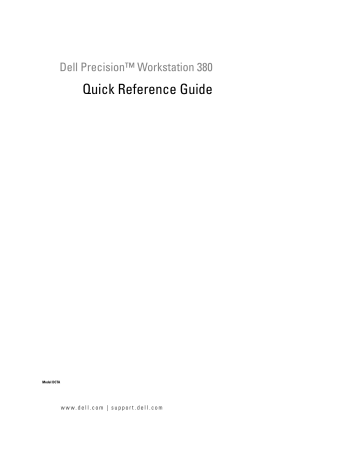
6
Install additional software or devices.
Before you install any devices or software that did not come with your computer, read the documentation that came with the software or device or contact the vendor to verify that the software or device is compatible with your computer and operating system.
You have now completed the setup for your tower computer.
Setting Up Your Computer (Desktop Orientation)
CAUTION:
Before you begin any of the procedures in this section, follow the safety instructions in the
Product Information Guide.
You must complete all steps to properly set up your computer.
1
Connect the keyboard and the mouse.
NOTICE:
Do not connect a modem cable to the network adapter. Voltage from telephone communications can damage the network adapter.
PS/2 or USB
PS/2 or
USB
14
Quick Reference Guide
2
Connect the modem or the network cable.
NOTE:
If your computer has a network card installed, connect the network cable to the card.
Modem
3
Connect the monitor.
Depending on your graphics card, you can connect your monitor in various ways.
NOTE:
You may need to use the provided adapter or cable to connect your monitor to the computer.
Network
Quick Reference Guide
15
For single- and dual-monitor capable cards with a single connector
VGA adapter:
VGA
Use the VGA adapter when you have a single monitor graphics card and you want to connect your computer to a
VGA monitor.
Dual VGA Y cable adapter: Dual DVI Y cable adapter:
VGA
DVI
VGA
DVI
Use the appropriate Y cable when your graphics card has a single connector and you want to connect your computer to one or two VGA monitors.
Use the appropriate Y cable when your graphics card has a single connector and you want to connect your computer to one or two DVI monitors.
The dual-monitor cable is color-coded; the blue connector is for the primary monitor, and the black connector is for the second monitor. To enable dual-monitor support, both monitors must be attached to the computer when you start your computer.
16
Quick Reference Guide
For dual-monitor capable cards with one DVI connector and one VGA connector
One DVI connector and one VGA connector: Two VGA connectors with one VGA adapter:
DVI
VGA
Use the appropriate connector(s) when you want to connect your computer to one or two monitors.
VGA
VGA
Use the VGA adapter when you want to connect your computer to two VGA monitors.
For dual-monitor capable cards with two DVI connectors
Two DVI connectors: Two DVI connectors with one VGA adapter:
Two DVI connectors with two VGA adapters:
DVI
DVI
DVI
VGA
VGA
VGA
Use the DVI connector(s) to connect your computer to one or two DVI monitors.
Use the VGA adapter to connect a
VGA monitor to one of the DVI connectors on your computer.
Use two VGA adapters to connect two
VGA monitors to the DVI connectors on your computer.
Quick Reference Guide
17
4
Connect the speakers.
LINE OUT
NOTE:
If your computer has a sound card installed, connect the speakers to the card.
5
Connect the power cables and turn on the computer and monitor.
Your desktop computer has an optional front IEEE 1394 connector. This connector is only available if you purchased an
IEEE 1394 card. To purchase a card, contact Dell. For instructions on contacting Dell and for more information on the
IEEE 1394 card, see your User’s
Guide .
4
3
2
1
6
Install additional software or devices.
Before you install any devices or software that did not come with your computer, read the documentation that came with the software or device or contact the vendor to verify that the software or device is compatible with your computer and operating system.
You have now completed the setup for your desktop computer.
18
Quick Reference Guide
advertisement
Related manuals
advertisement
Table of contents
- 3 Contents
- 5 Finding Information
- 9 Setting Up Your Computer (Tower Orientation)
- 14 Setting Up Your Computer (Desktop Orientation)
- 19 About Your Computer
- 19 Front View (Tower Orientation)
- 21 Back View (Tower Orientation)
- 22 Front View (Desktop Orientation)
- 24 Back View (Desktop Orientation)
- 24 Back-Panel Connectors
- 27 Inside View
- 28 System Board Components
- 29 Locating Your User’s Guide
- 30 Removing the Computer Cover
- 31 Caring for Your Computer
- 32 Solving Problems
- 32 Troubleshooting Tips
- 32 Resolving Software and Hardware Incompatibilities
- 32 Using Microsoft® Windows® XP System Restore
- 34 Using the Last Known Good Configuration
- 34 Dell Diagnostics
- 36 Before You Start Testing
- 36 Beep Codes
- 37 Error Messages
- 37 Diagnostic Lights
- 42 Frequently Asked Questions
- 45 Index
- 49 Table des matières
- 51 Recherche d'informations
- 55 Configuration de l'ordinateur (orientation tour)
- 60 Configuration de l'ordinateur (orientation bureau)
- 65 À propos de votre ordinateur
- 65 Vue frontale (orientation tour)
- 67 Vue arrière (orientation tour)
- 68 Vue frontale (orientation bureau)
- 70 Vue arrière (orientation bureau)
- 70 connecteurs du panneau arrière
- 73 Vue de l'intérieur
- 74 Composants de la carte système
- 75 Localisation du Guide d'utilisation
- 76 Retrait du capot de l'ordinateur
- 77 Précautions à prendre avec votre ordinateur
- 78 Résolution des problèmes
- 78 Conseils de dépannage
- 78 Résolution des incompatibilités logicielles et matérielles
- 78 Utilisation de la fonction Restauration du système de Microsoft® Windows® XP
- 80 Utilisation de la dernière configuration adaptée
- 80 Dell Diagnostics
- 82 Avant de commencer un test
- 82 Codes sonores
- 83 Messages d'erreur
- 84 Voyants de diagnostic
- 89 Questions fréquemment posées
- 91 Index
- 95 Índice
- 97 Como obter informações
- 101 Como configurar o computador (orientação de torre)
- 106 Como configurar seu computador (orientação de computador de mesa)
- 111 Sobre o seu computador
- 111 Vista frontal (orientação de torre)
- 113 Vista traseira (orientação de torre)
- 114 Vista frontal (orientação de computador de mesa)
- 116 Vista traseira (orientação de computador de mesa)
- 116 Conectores do painel traseiro
- 119 Vista interna
- 120 Componentes da placa de sistema
- 121 Como localizar o seu Guia do Usuário
- 122 Como remover a tampa do computador
- 123 Como cuidar do seu computador
- 124 Como solucionar problemas
- 124 Dicas para solução de problemas
- 124 Como solucionar problemas de incompatibilidade de software e hardware
- 124 Como usar o recurso 'Restauração do sistema' do Microsoft® Windows® XP
- 126 Como usar a última configuração válida
- 126 Dell Diagnostics
- 128 Antes de começar a testar
- 128 Códigos de bipe
- 129 Mensagens de erro
- 129 Luzes de diagnóstico
- 135 Perguntas mais freqüentes
- 137 Índice remissivo
- 141 Contenido
- 143 Localización de información
- 147 Configuración de la computadora (Orientación de la torre)
- 152 Configuración de la computadora (Orientación de sobremesa)
- 157 Acerca de su computadora
- 157 Vista anterior (Orientación de la torre)
- 159 Vista posterior (Orientación de la torre)
- 160 Vista anterior (Orientación de sobremesa)
- 162 Vista posterior (Orientación de sobremesa)
- 162 Conectores del panel posterior
- 165 Vista interior
- 166 Componentes de la placa base
- 167 Encontrar la Guía del usuario
- 168 Cómo quitar la cubierta de la computadora
- 169 Mantenimiento de la computadora
- 170 Solución de problemas
- 170 Sugerencias para la solución de problemas
- 170 Cómo resolver incompatibilidades de software y hardware
- 170 Cómo utilizar la función Restaurar sistema de Microsoft® Windows® XP
- 172 Uso de la última configuración correcta
- 172 Dell Diagnostics
- 174 Antes de empezar las pruebas
- 174 Códigos de sonido
- 175 Mensajes de error
- 176 Indicadores de diagnóstico
- 181 Preguntas más frecuentes
- 185 Índice